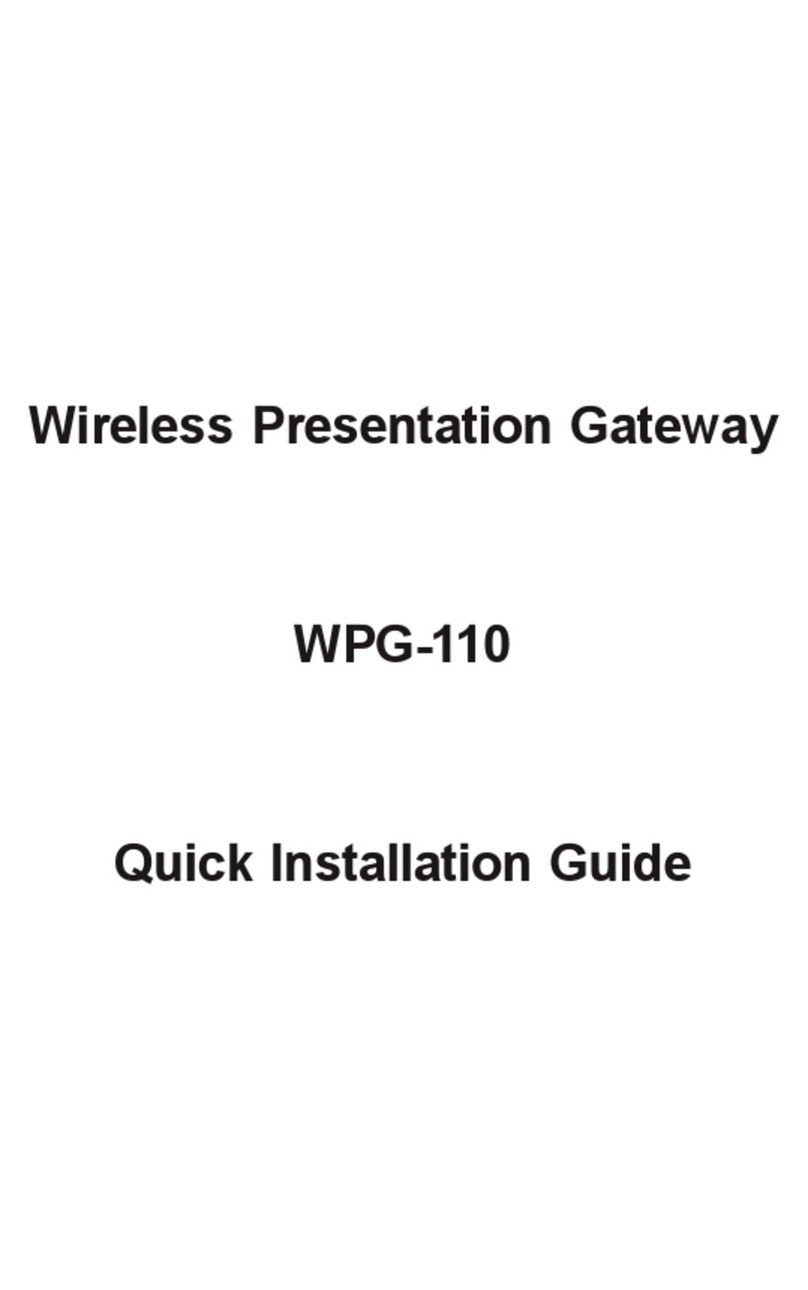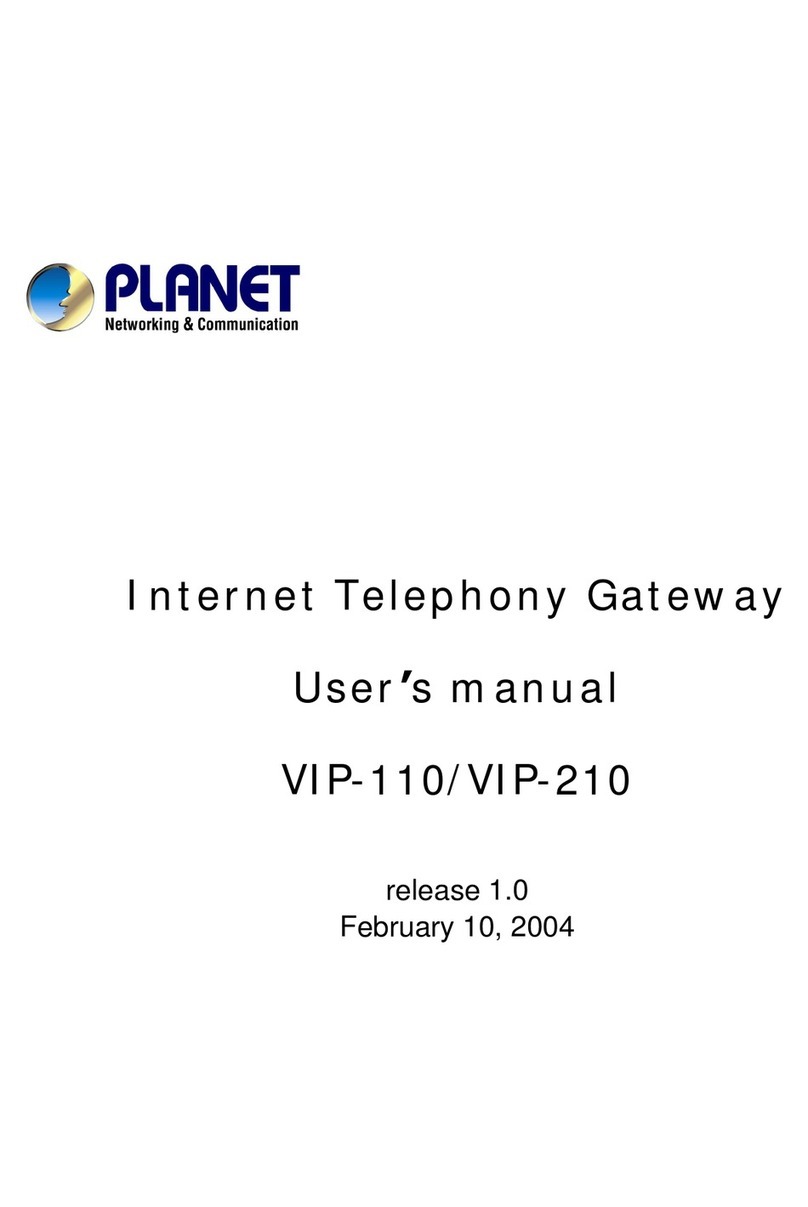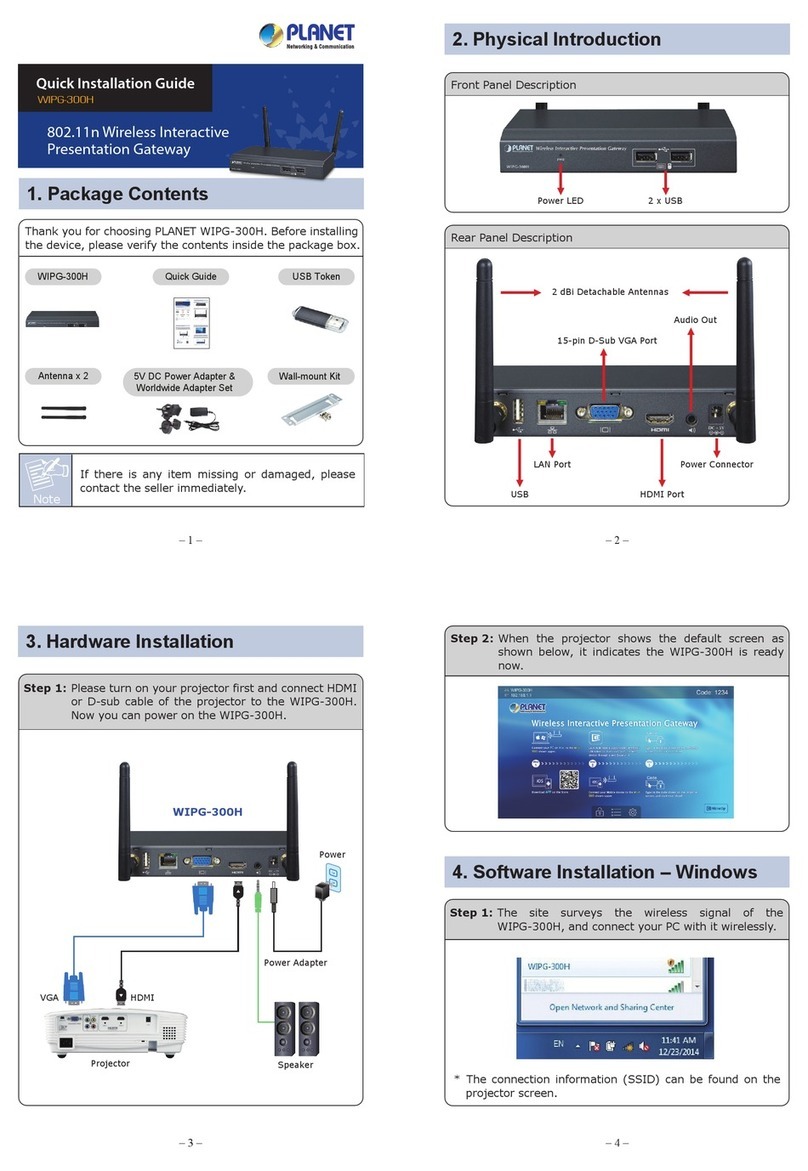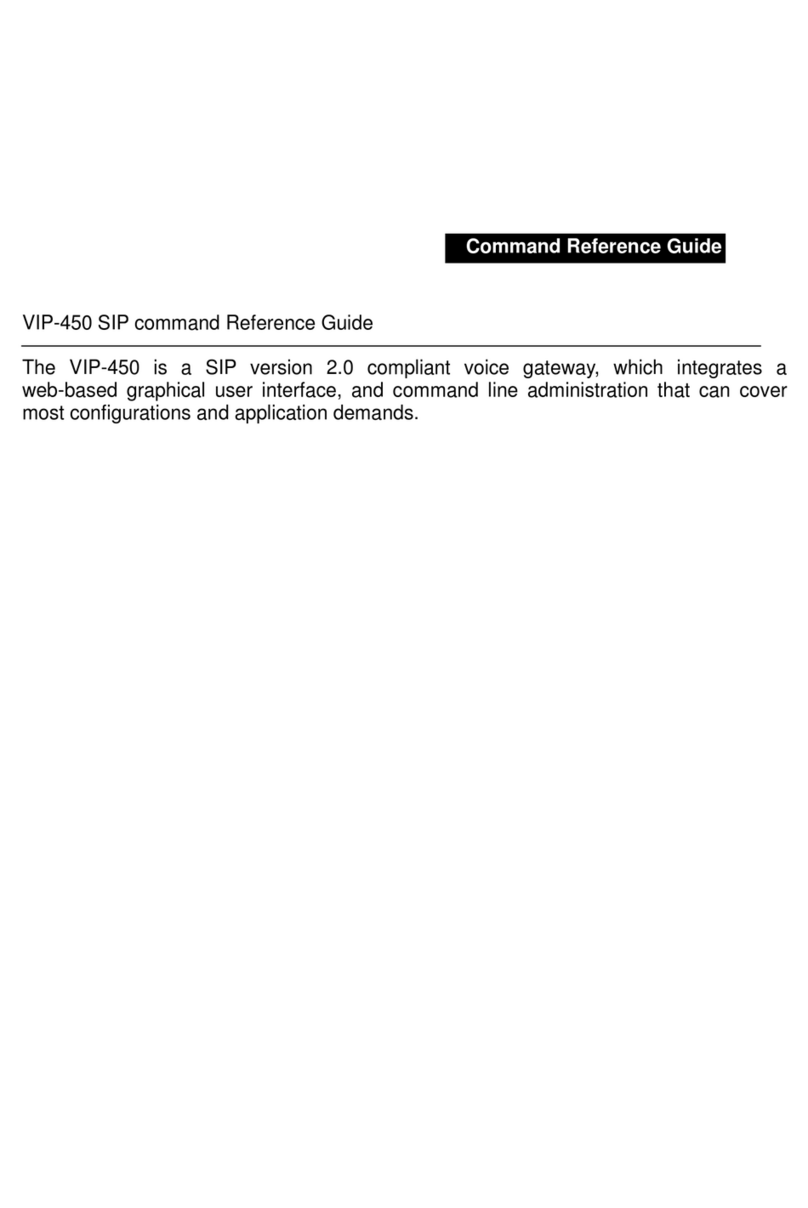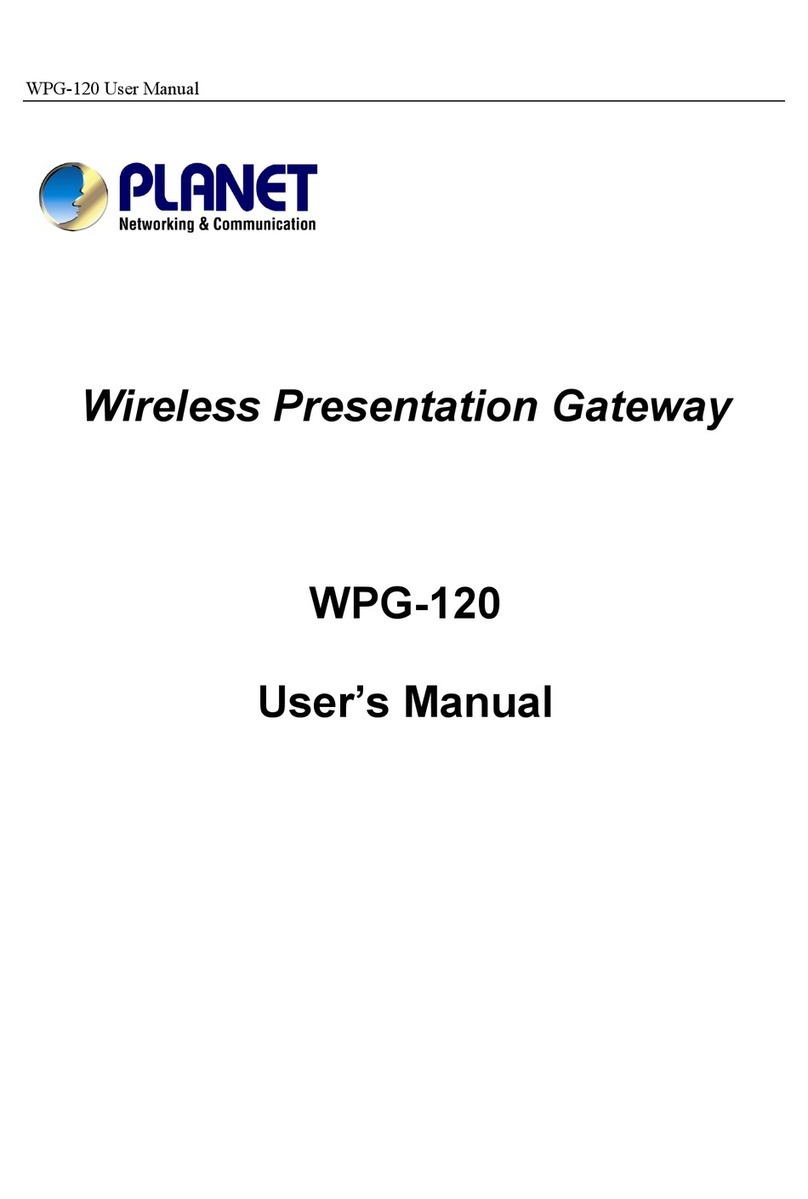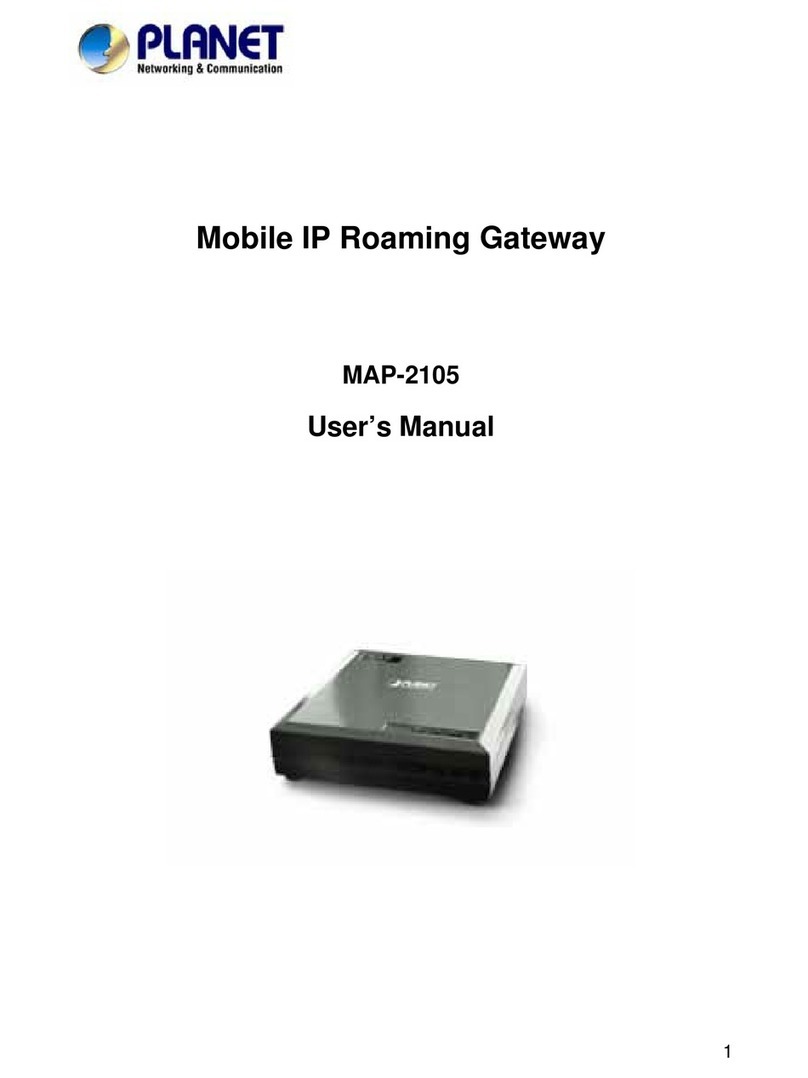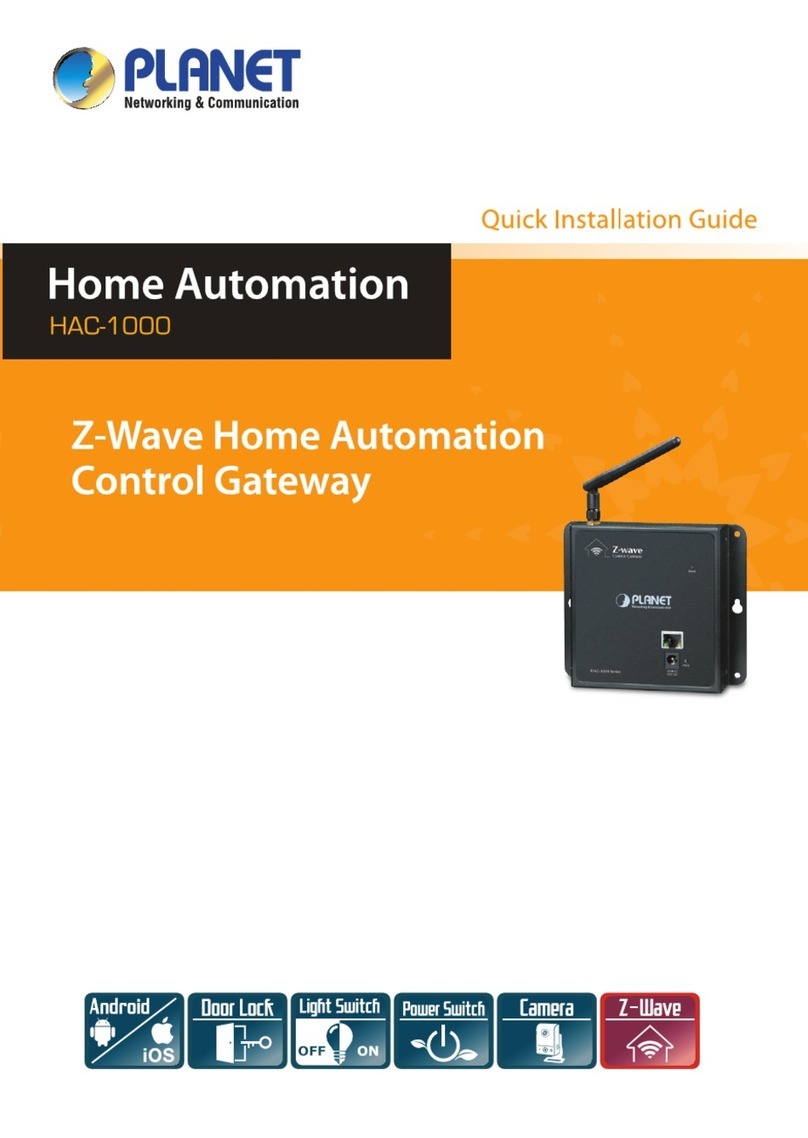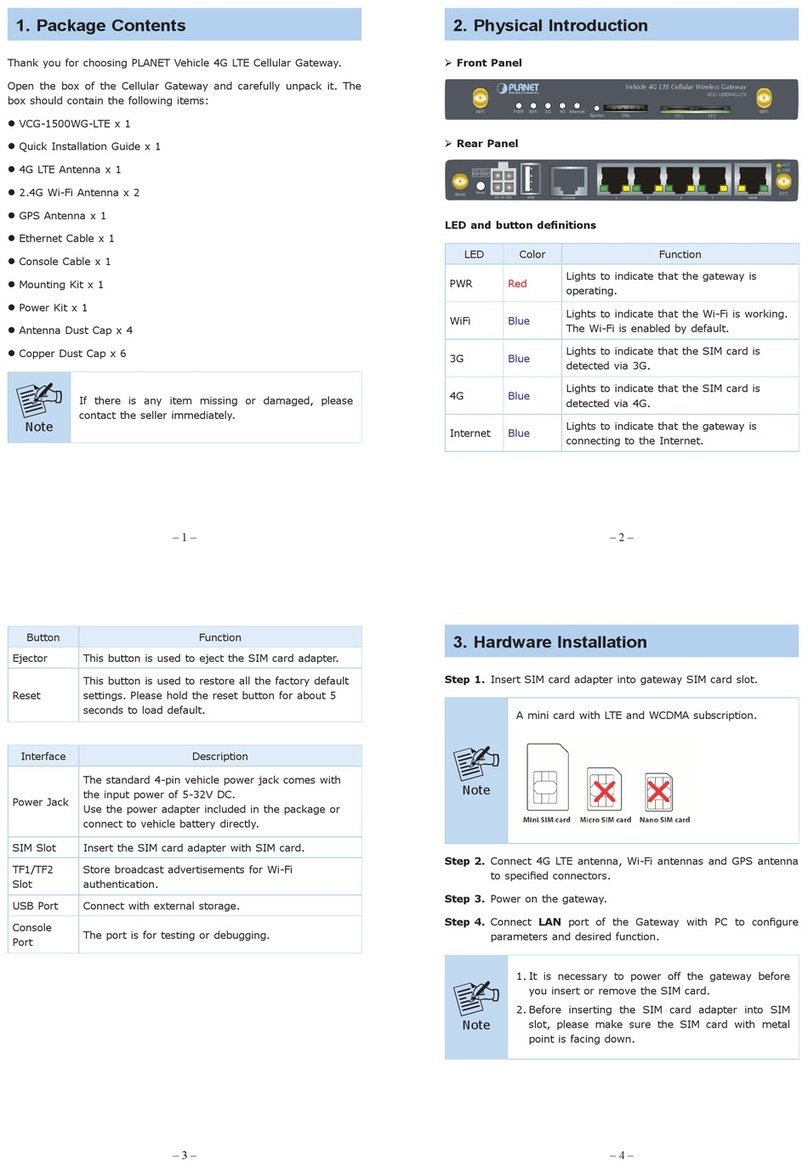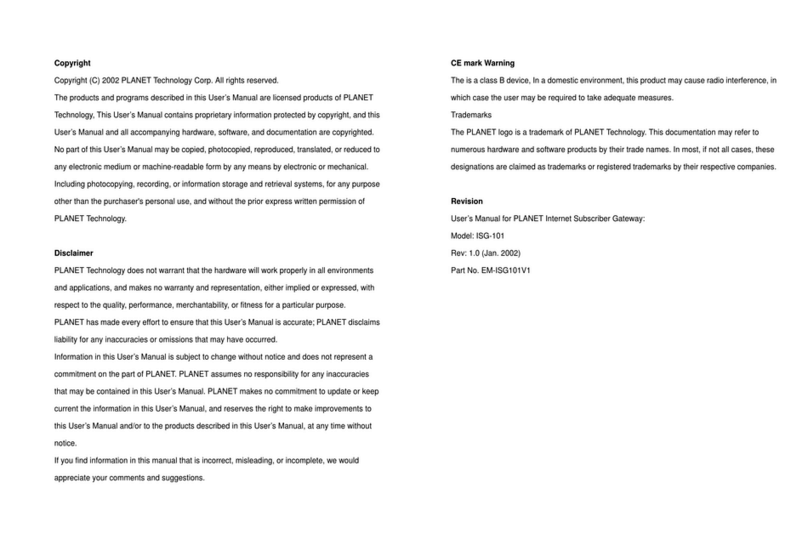4
Table of Contents
1. Introduction................................................................................................................7
1.1 Product Features.................................................................................................8
1.2 Package Contents...............................................................................................9
1.3 Outlook ..............................................................................................................10
1.3.1 Front Panel ...............................................................................................10
1.3.2 Rear Panel................................................................................................10
2.1 Hardware Installation........................................................................................11
2.1.1 Removing the Chassis Cover.................................................................... 11
2.1.2 The Hard Disk Installation ......................................................................... 11
2.2 Physical Connection.........................................................................................15
2.2.1 WAN Connection.......................................................................................15
2.2.2 LAN Port Connection ................................................................................15
2.2.3 PSTN FXO Port Connection .....................................................................16
2.3 Quick Setup Wizard ..........................................................................................17
2.3.1 First Time Login ........................................................................................17
2.3.2 Welcom to Quick Start...............................................................................18
3. Web Management - Home .......................................................................................25
3.1 Overview............................................................................................................25
3.2 Alert Log ............................................................................................................26
4. Web Management - User .........................................................................................27
4.1 User Overview...................................................................................................27
4.2 Deleting a User Account...................................................................................28
4.3 Updating the User Setting................................................................................28
4.4 Creating a User Account ..................................................................................29
4.5 Departments and Groups .................................................................................30
4.6 Deleting a Group...............................................................................................30
5. Web Management - Network...................................................................................31
5.1 Overview............................................................................................................31
5.2 Internet...............................................................................................................33
5.3 Local Network....................................................................................................33
5.4 Service...............................................................................................................34
5.5 The VPN Log......................................................................................................34
6. Web Management - Wireless...................................................................................35
6.1 Overview............................................................................................................35
6.2 Wireless Setting................................................................................................36
6.3 Wireless Clients ................................................................................................37
6.4 Blocking the Connected Wireless Client ........................................................37
6.5 Wireless MAC Block List..................................................................................38
7. Web Management - Storage....................................................................................39
7.1 Storage Overview..............................................................................................39
7.2 View a Volume by SMB.....................................................................................41
7.3 Updating a Volume............................................................................................41
7.4 Deleting a Volume .............................................................................................41
7.5 Creating a Storage Volume...............................................................................42
7.6 Storage Setting..................................................................................................43
7.7 Storage Bakcup and Restore...........................................................................44
7.8 The Storage Log................................................................................................45
8. Web Management - PBX..........................................................................................46
8.1 IP PBX Overview ...............................................................................................46
8.2 IP PBX Call Setting............................................................................................48
8.3 Voice...................................................................................................................50
2. Hardware Installation ...............................................................................................11