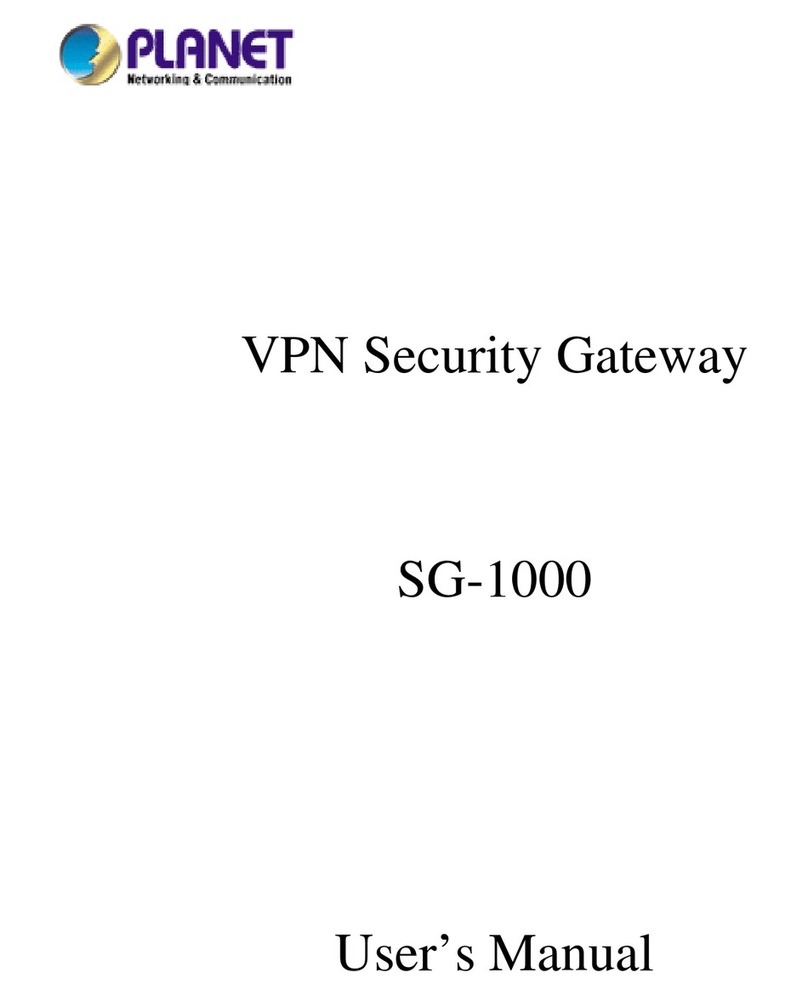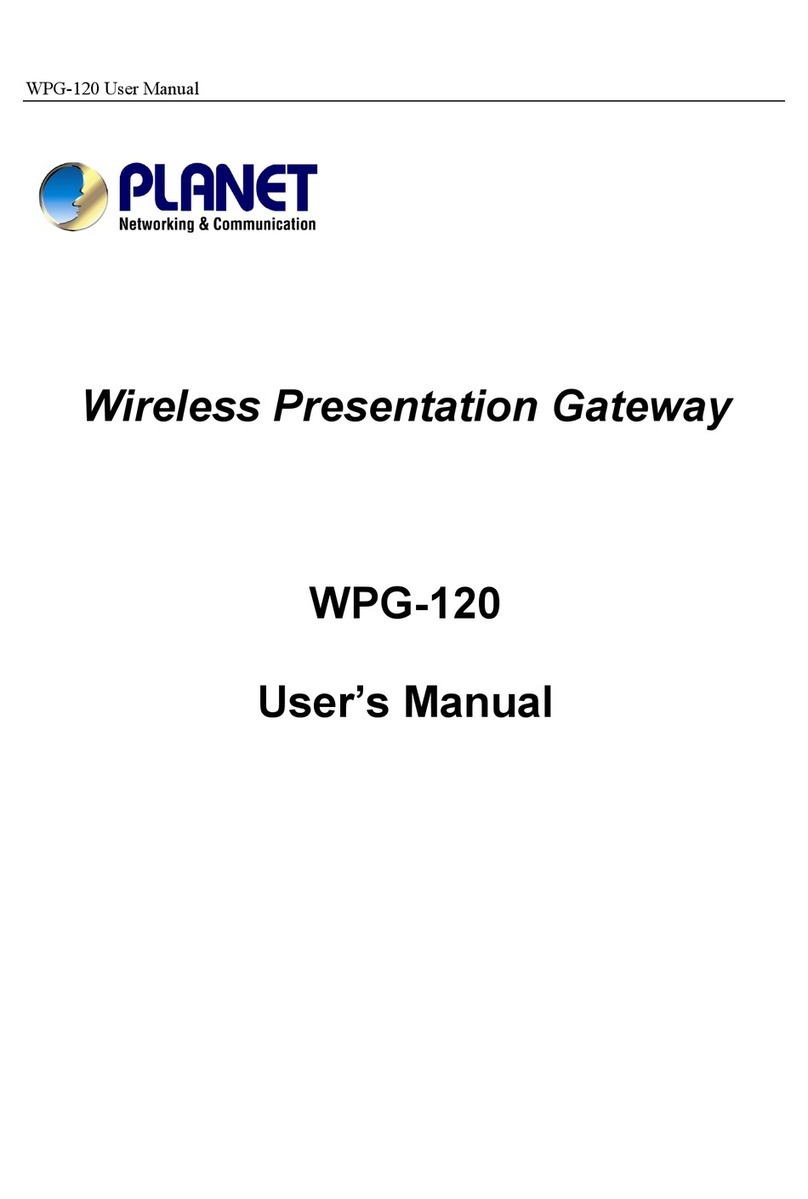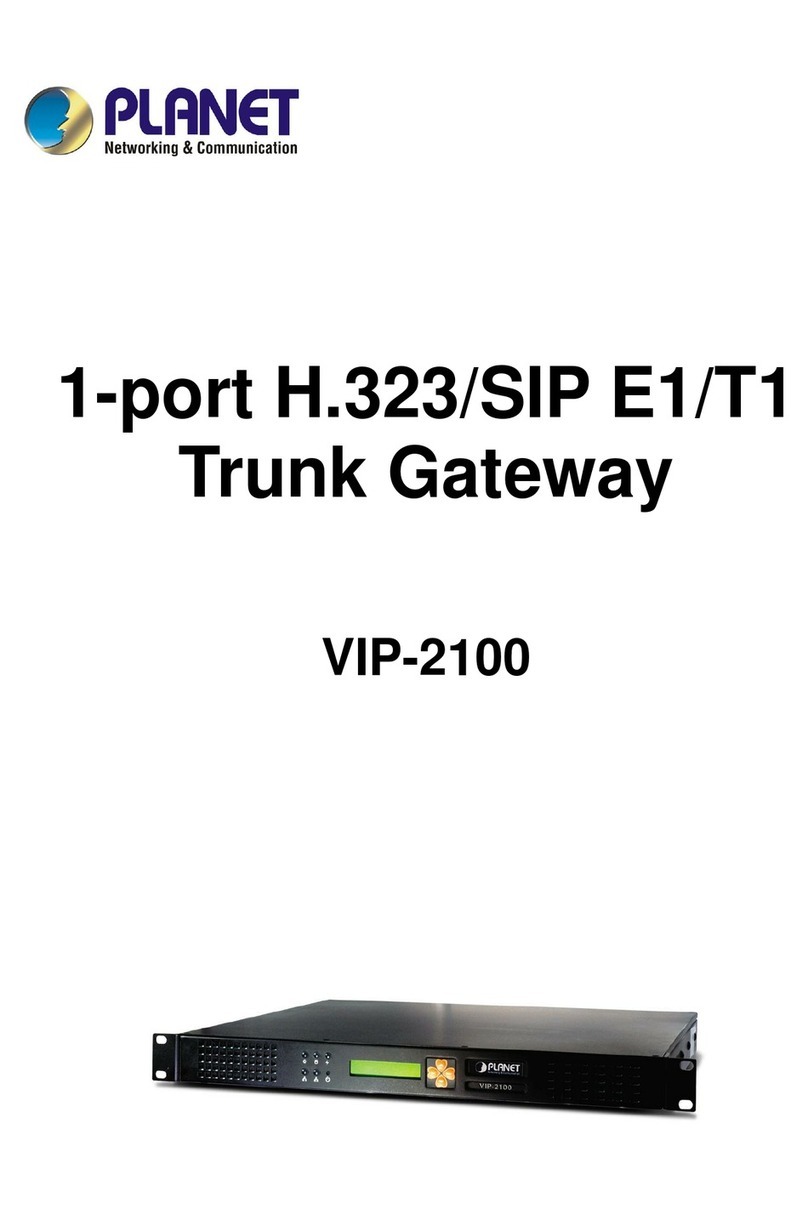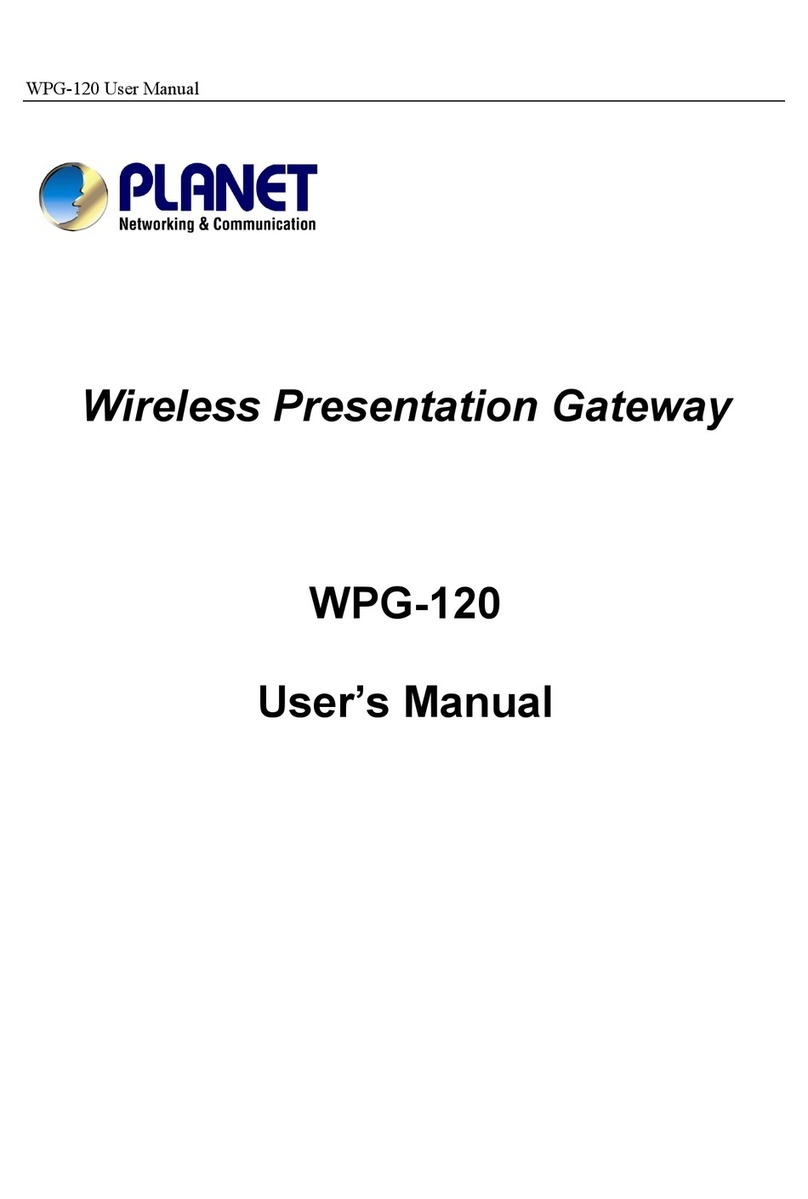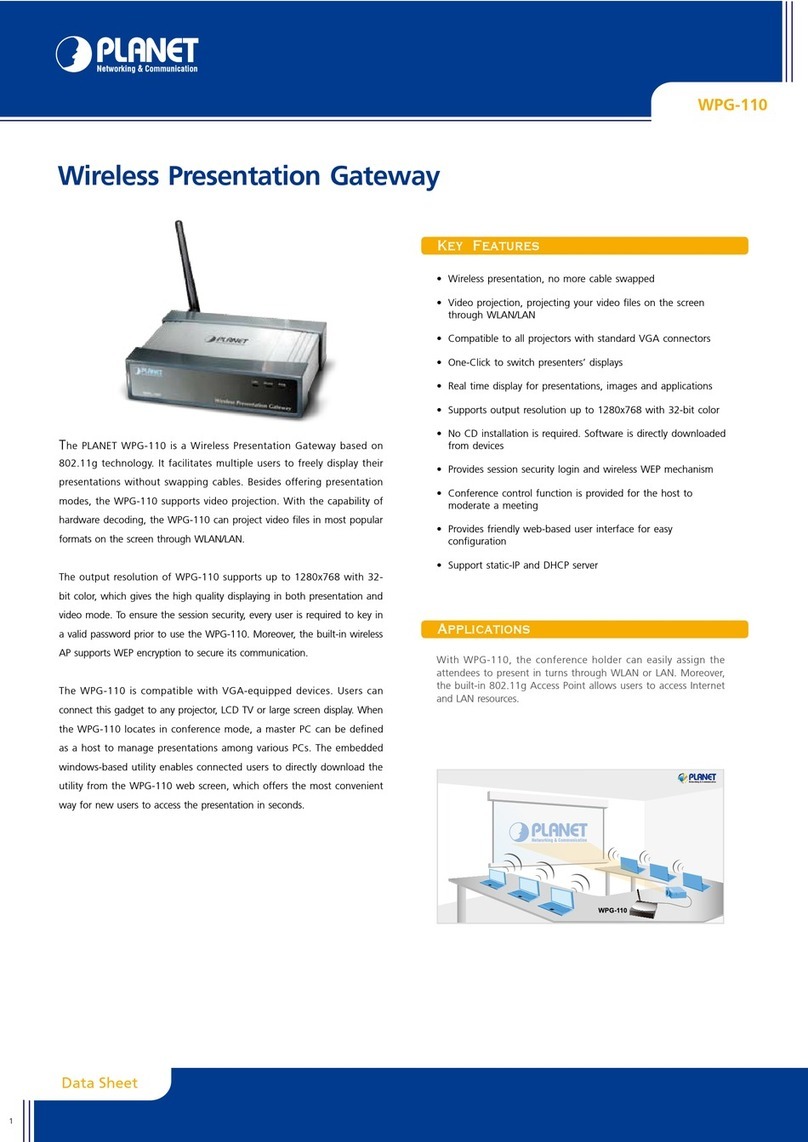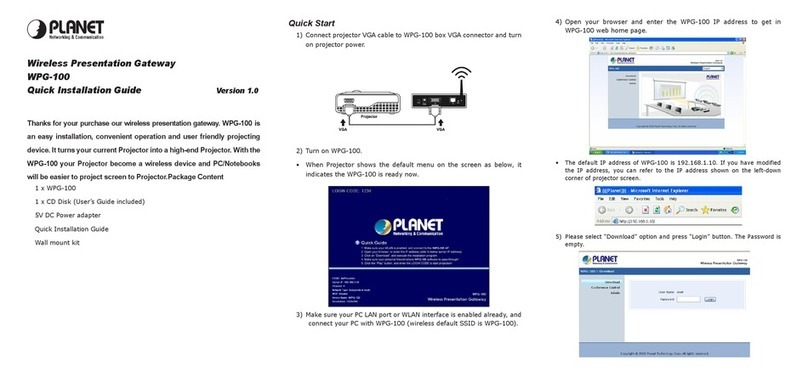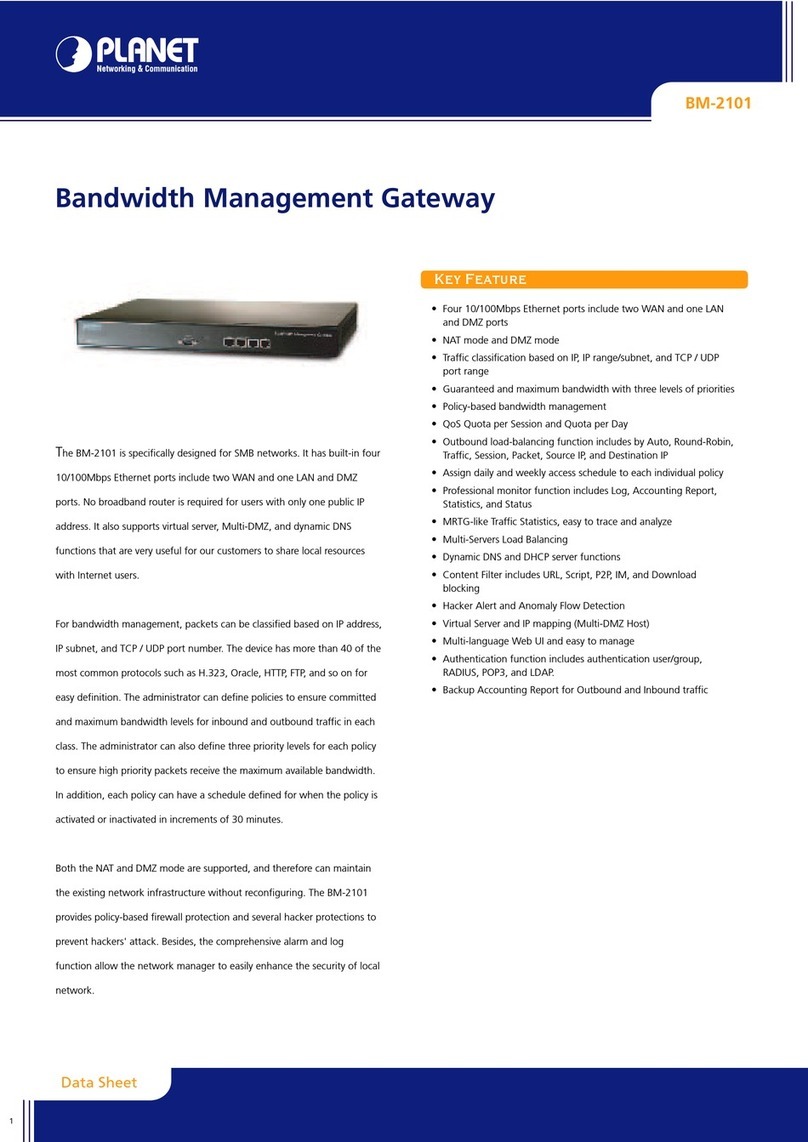PLANET VIP-410 Web Configuration Guide
-2 -
VIP-410Features
o Standards compliant & excellentvoicequality
The PLANETVIP-410 isH.323standard version3compliant (includingH.323 fast-start
mode).TheVIP-410 is interoperable with3rdpartyvoicegatewaysaswell as other PLANET
VoIPproducts. Retainingthetradition of excellence inPLANETVoIPproducts, the VIP-410
canprioritize voice packets using IPprecedence,andcombines state-of-the-arttechnology
ofvoice packethandling,including echo,noisereduction,voice reconstruction andredun-
dancytoprovidecustomers tollqualityVoIPcommunication.
o VoIP,FoIPand Network conversion
Via configurable voice codec: G.723,G.729ab, G.711mu and FAX: T.30, T.38,the VIP-410
providessupportfor multiple algorithms to meetdifferentVoIPapplicationdemands. The
VIP-410 supports conversionof telephonyprotocols (SS7, Analog (FXS/FXO)) into apacket
switchingnetwork betweencallingand called voice gateways oraPBXsystem,inahet-
erogeneous signal-switching environment.
o Domain name call& DDNS supports
Either IPorURLaddressing,the VIP-410is able to locate and communicate withdestination
H.323 gateways and terminals. TheDDNSservice is supported for those VoIPgateways
deployed inadynamicIPenvironment. The combination of connection agents (PPPoE,or
DHCPclients)and abuilt-in DDNS client canhelp those whodonot havestatic IP addresses
bymapping dynamic IPaddresses toaneasy-to-rememberURL,allowingother3rdparty
voice gatewaysand terminalstolocatethe positionof the VIPinasimple manner.(Toes-
tablishvoice communication viadomain name, please make suretheother partygate-
way/terminalsupports domainname calling.)
o Internetsharing, easysetupand networkadministration
Via internalPPPoE/DHCP/fixed IPallocation agents, theVIP-410 establishes Internet ac-
cess viaasingleuser accountandshares Internet resource with everyone onyour office
network. Via anintuitive user interface,network administration orITpersonnelcan complete
anInternet connectioninjust minutes!System administrators canlogon tothemachinelo-
callyfrom theLAN orremotelycheck machine or network statusand perform administration
ortrouble-shootingfrom anywhere in the world.
o NATOptimization,Firewall policypacket filteringand QoS mechanism
The VIP-410provides userdefinablepolicy-based firewall protection,andapacket filtering
mechanism toprevent business or residentialnetworkfrommalicious attacks orintrusion.