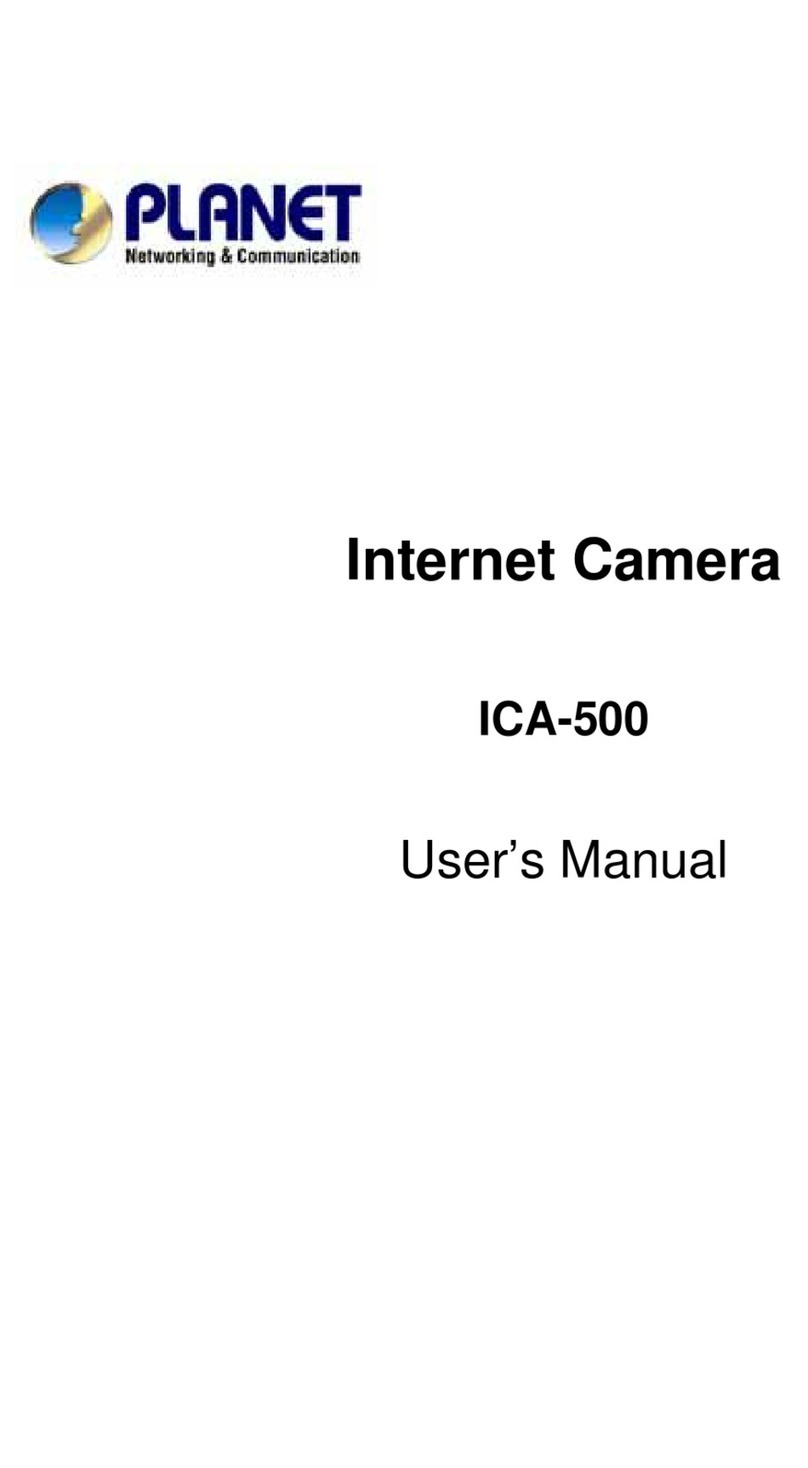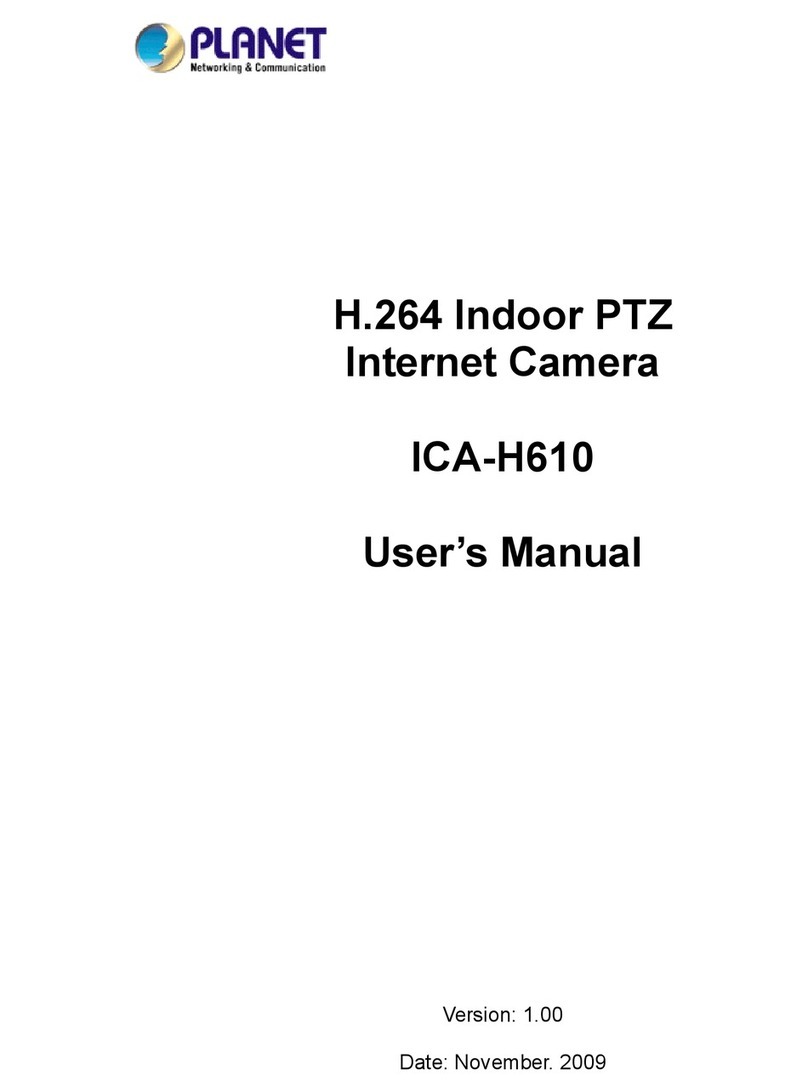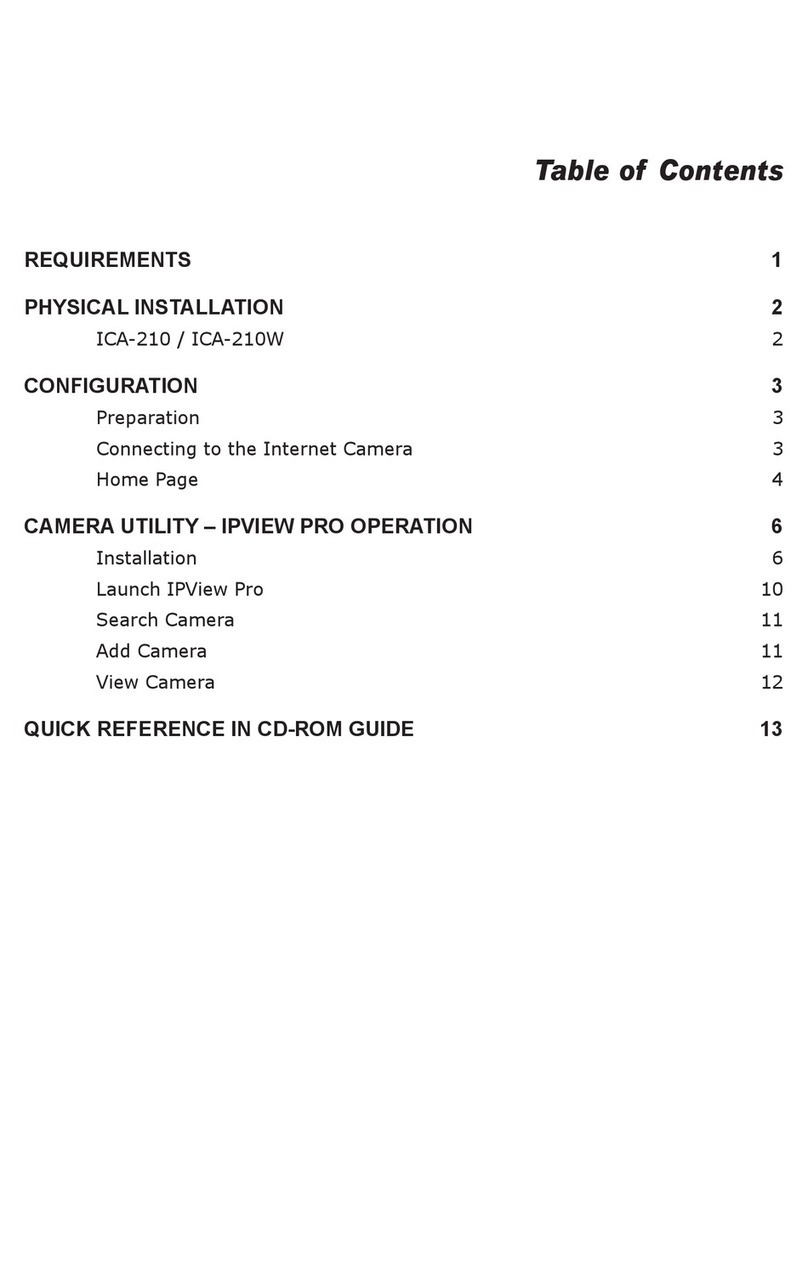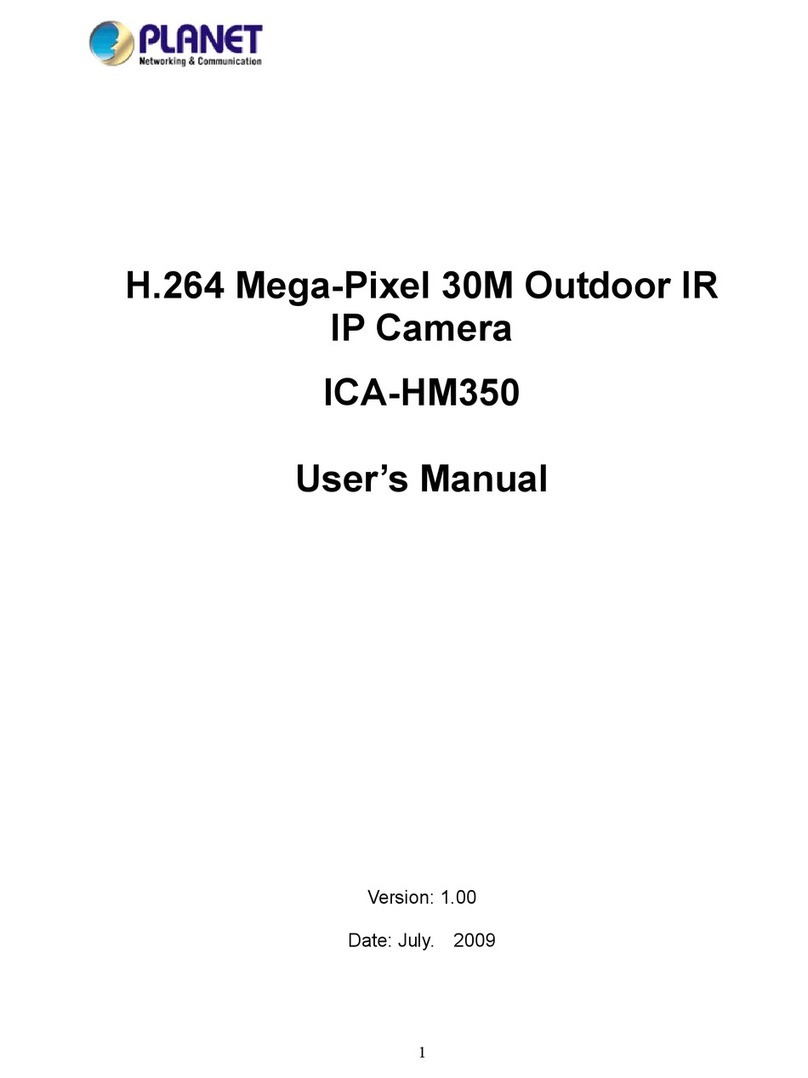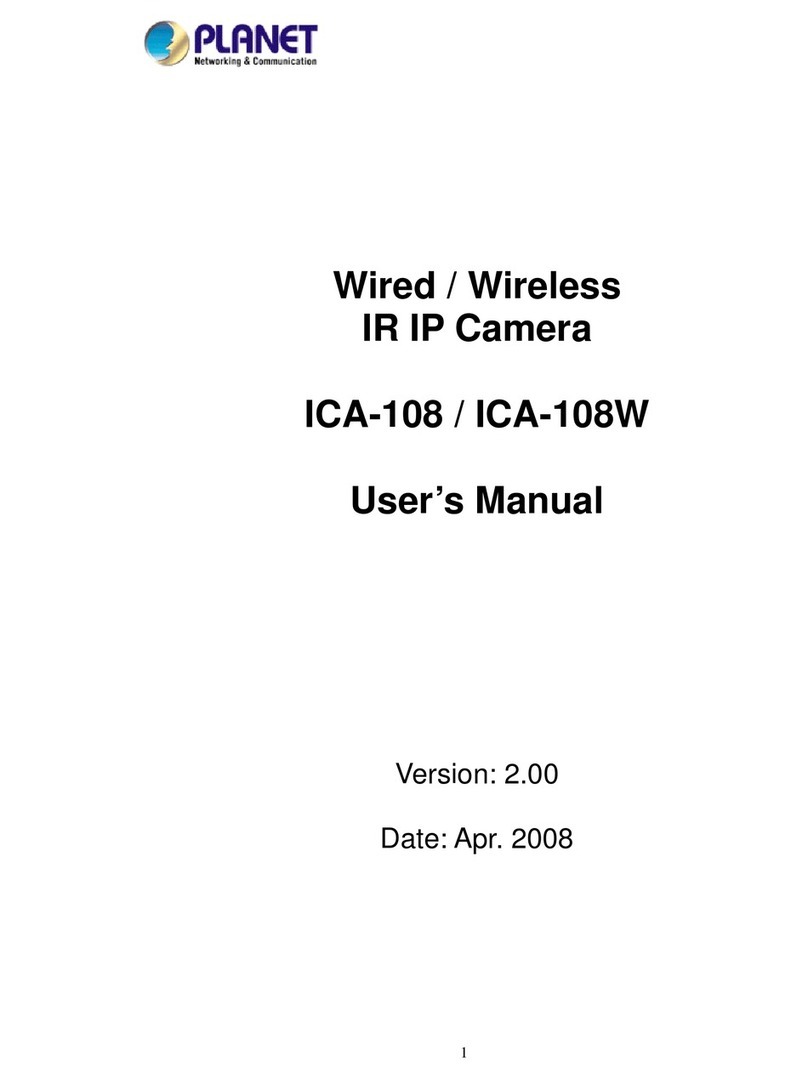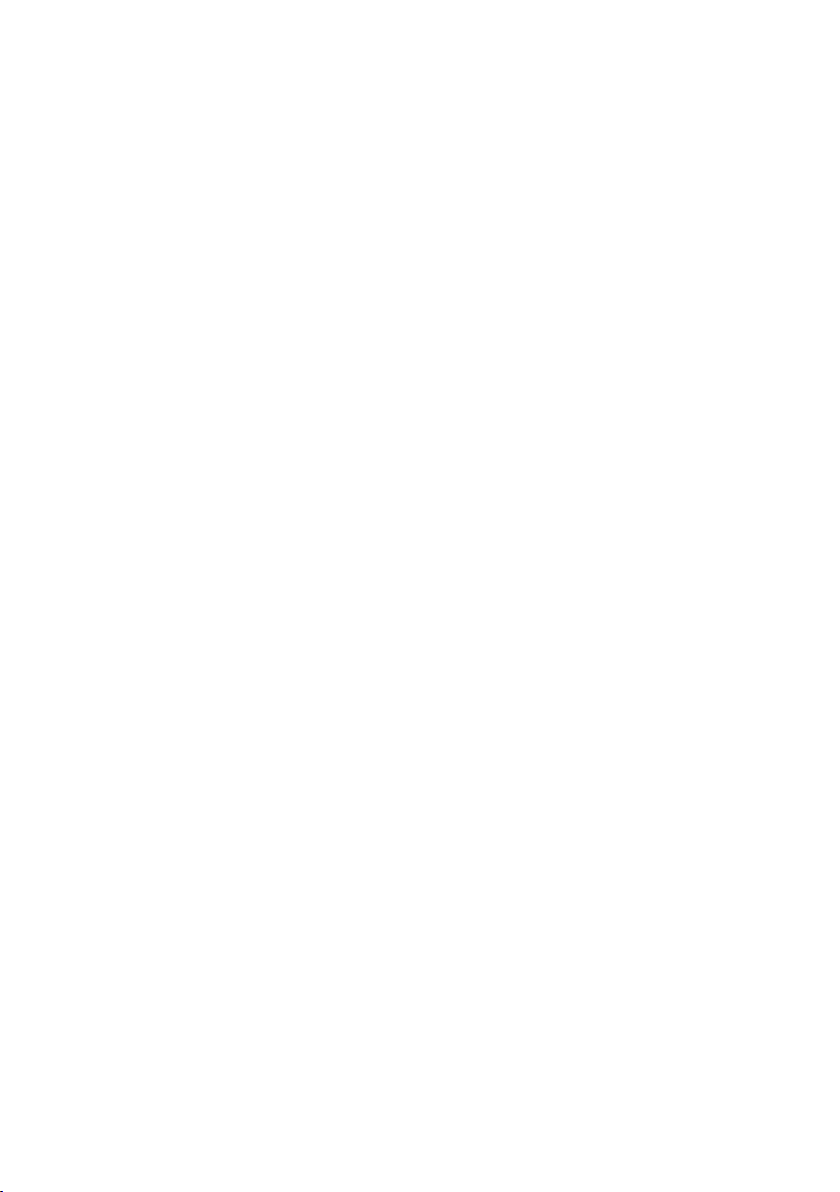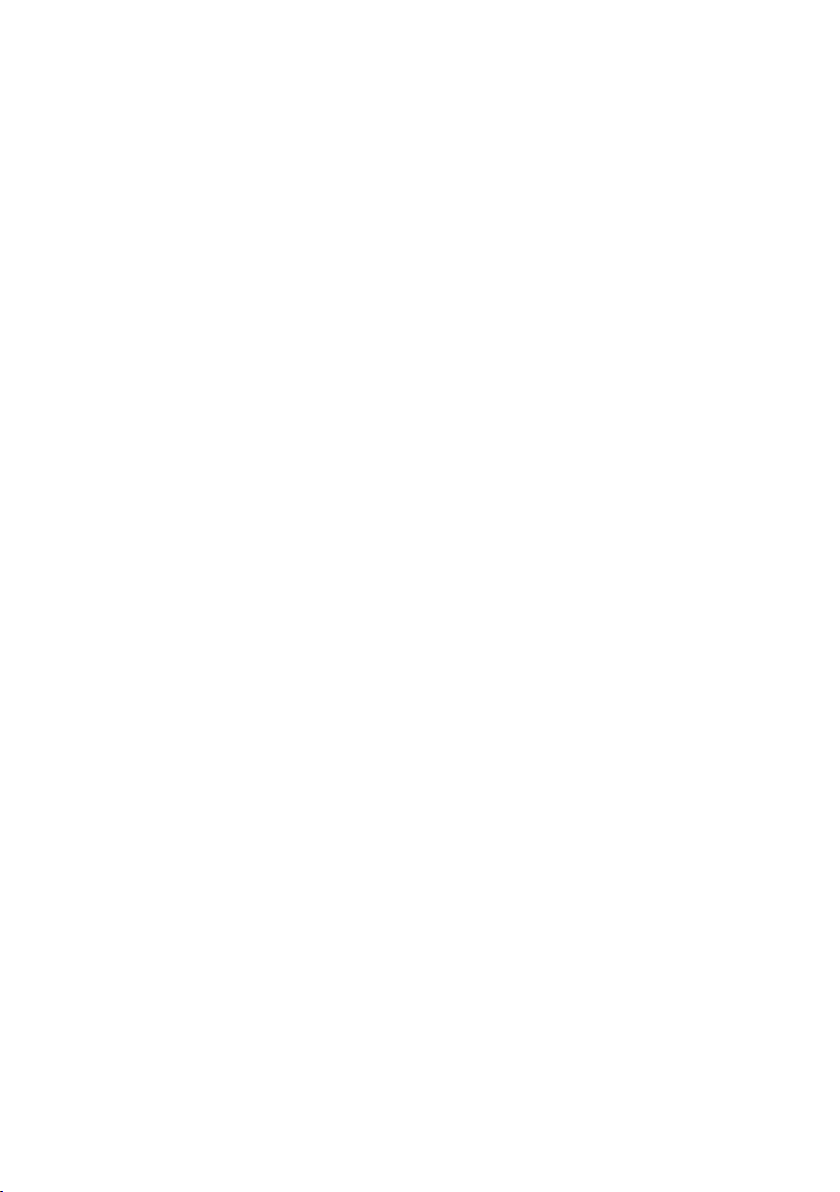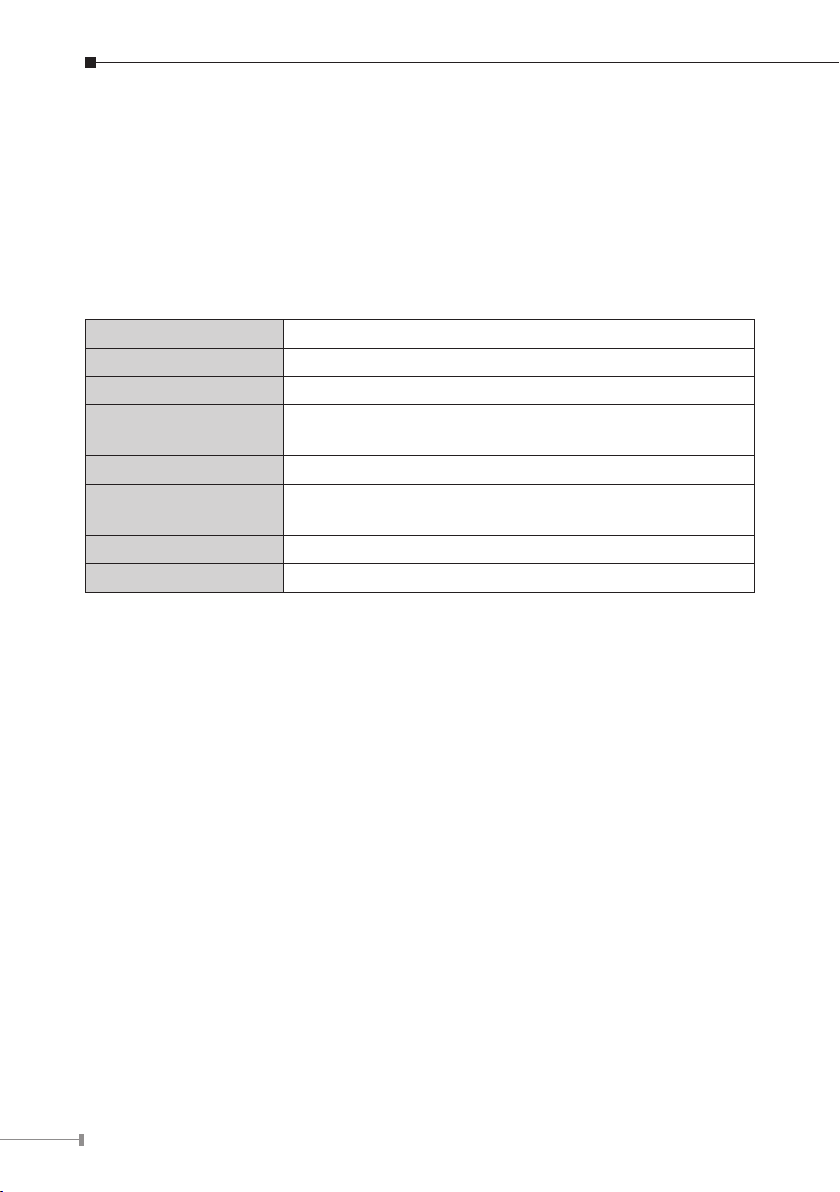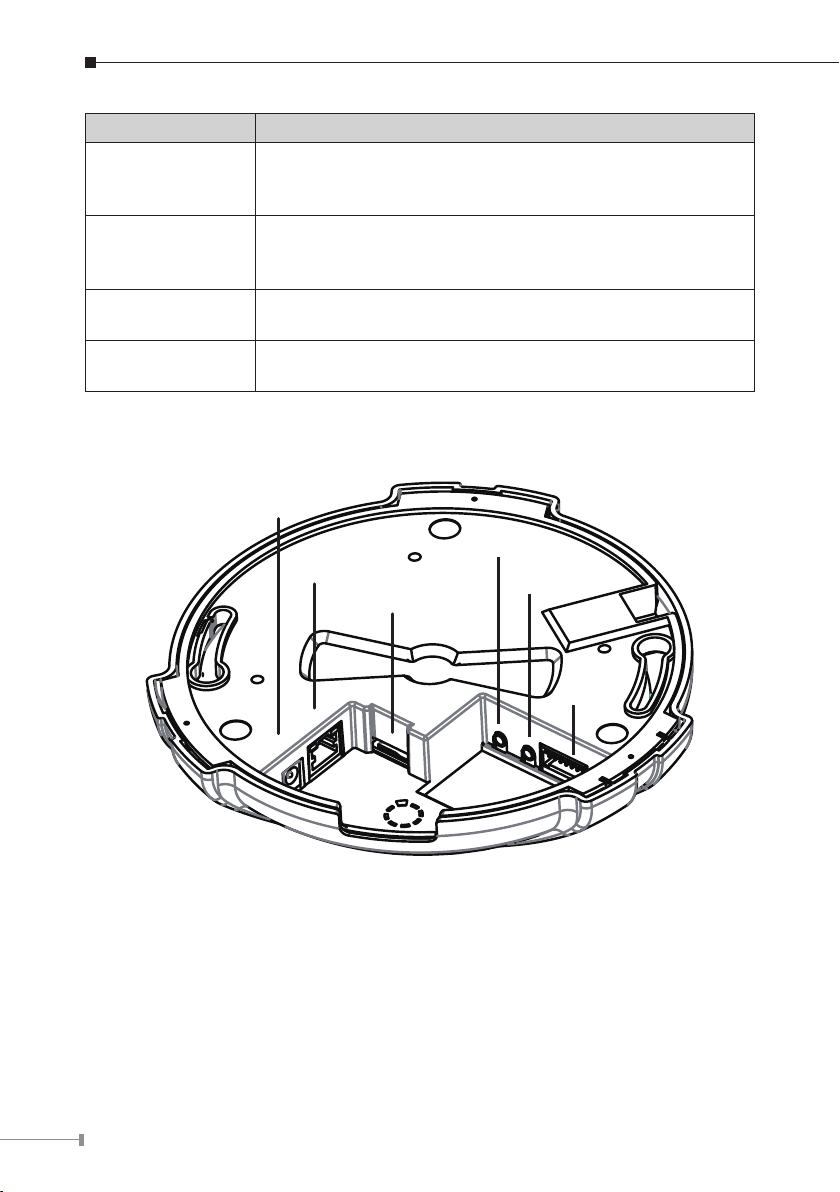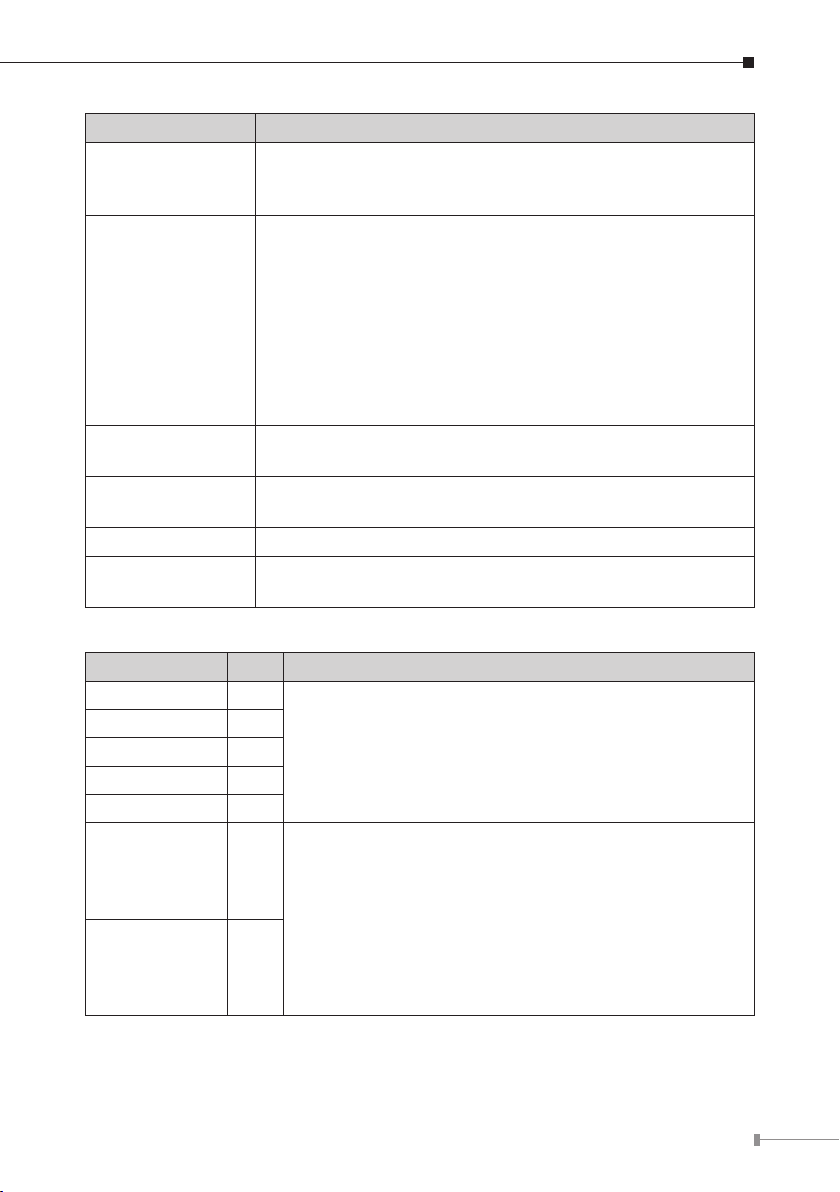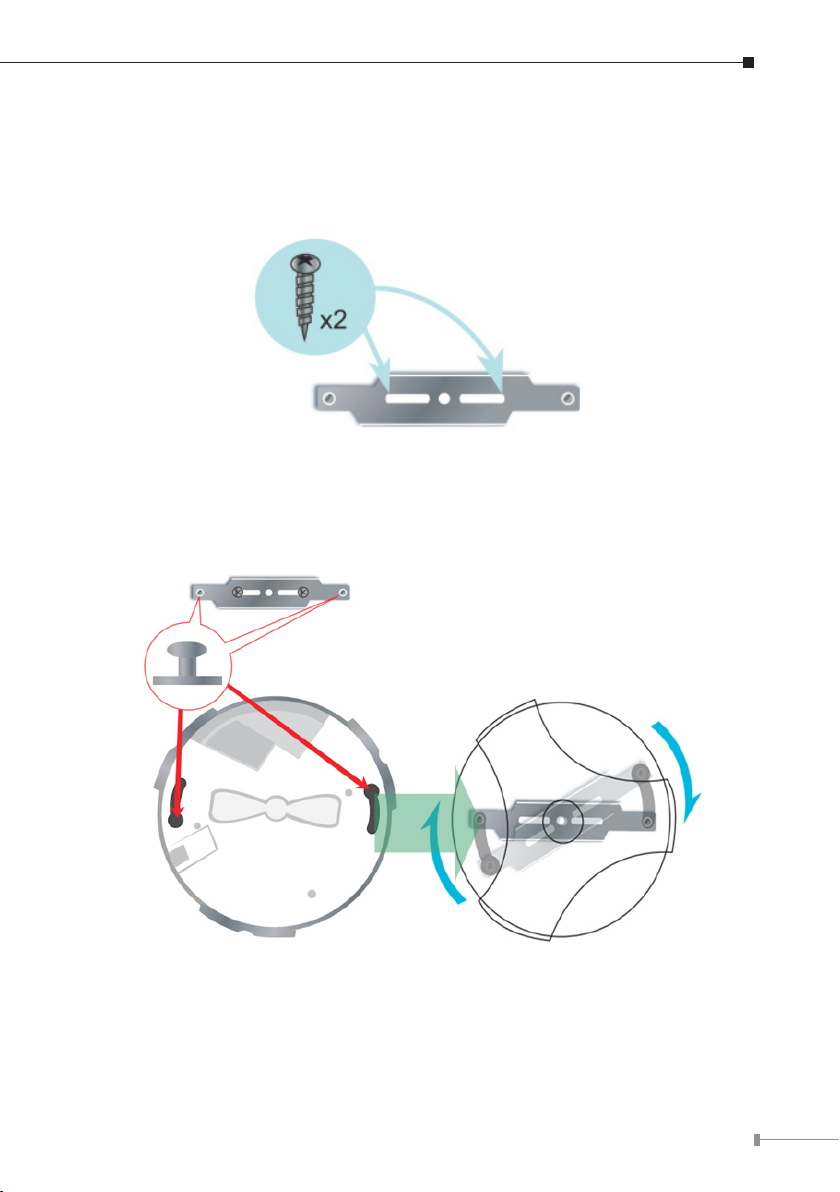3
Chapter 1. Introduction
Thank you for purchasing the PLANET H.264 2Mega Pixel Fish-Eye Fixed Dome
IP camera, the ICA-HM830 is include a sh-eye lens for 360° panoramic wide
angle view without blind spot. The ICA-HM830 delivers clear image through Multi-
streaming H.264 and Motion JPEG video up to UXGA (1600 x 1200 pixels). The
sh-eye lens with 2Mega Pixel high resolution images provides 360 degree wide
view surveillance and the panorama function with quad view enables four different
angles images to display simultaneously for monitoring and recording.
The ICA-HM830 digital Pan/Tilt and zoom function can provide users 9 different
video modes including:
360°Sourceimagel
360°Tableviewl
180°doublebroadviewl
180°doubletablebroadviewl
360°sourceviewwith3PTZl
Quad viewl
360°broadviewwith2PTZl
180°sourceviewwith3PTZl
180°broadviewwith2PTZl
Furthermore, the ICA-HM830 applies perspective correction software to eliminate
the rounding normally associated with sh-eye lenses and thus save lots of
traditional mechanical Pan/Tilt maintenance cost.
The ICA-HM830 is highly exible to be applied in various kinds of IP surveillance
environment. It has built-in ICR (IR-cut lter Removable) for day / night
surveillance and is compatible with IEEE 802.3af PoE (Power over Ethernet) for
easy installation without concerning the outlet / socket locations. In addition, the
ICA-HM830 provides surveillance functions including DI/DO alarm, MicroSD card
support for local storage, and 2-Way audio that enables audio communication
between local and remote ICA-HM830 installed sites by connecting the external
microphone and speaker.
The ICA-HM830 is the perfect panoramic surveillance application for the hallway,
stores or ofces so customers do not need to install multiple IP cameras and thus
can save lots of installation and maintenance cost. Moreover, the ICA-HM830 can
be managed by PLANET Cam Viewer 3 IP-Surveillance management software for
multi-camera video surveillance application and provides monitoring, recording and
event management functions to secure your property and life.