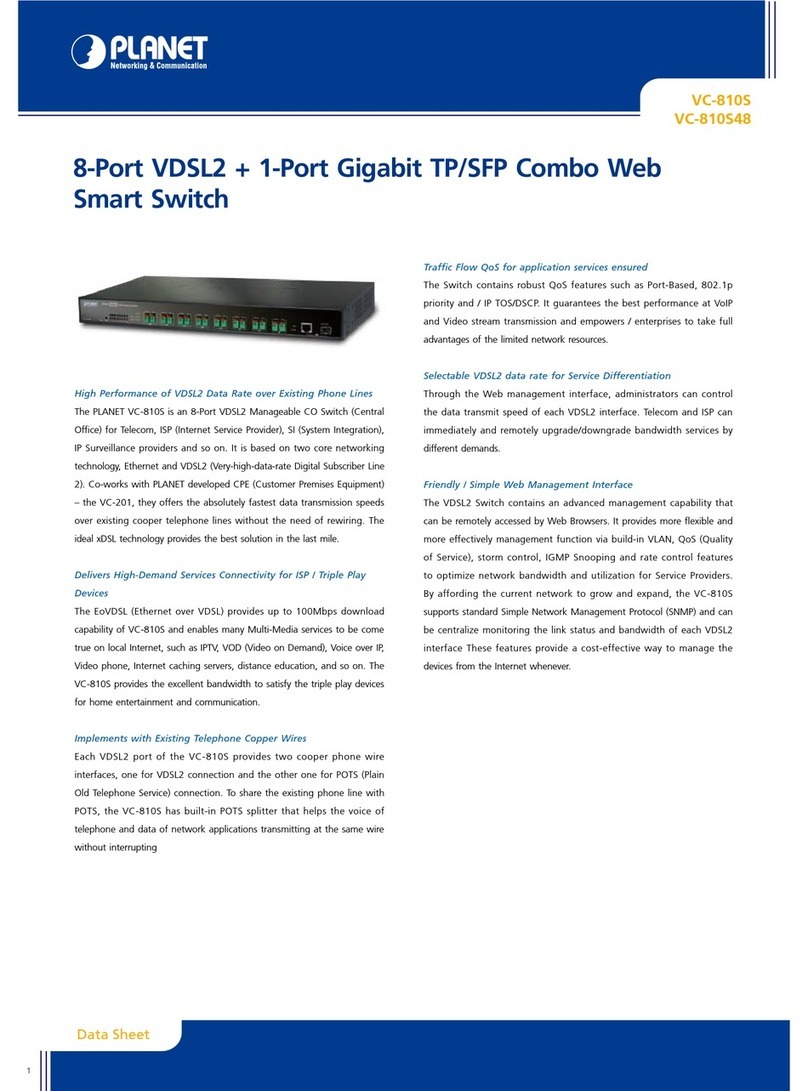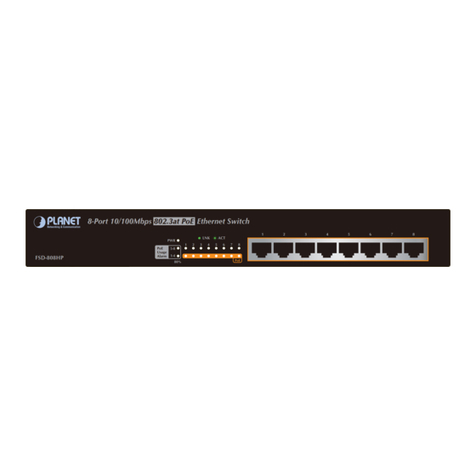Planet IGS-6325-20T4C4X User manual
Other Planet Switch manuals

Planet
Planet GSW-1600HP User manual

Planet
Planet EMQ-SGS-5240 Series User manual
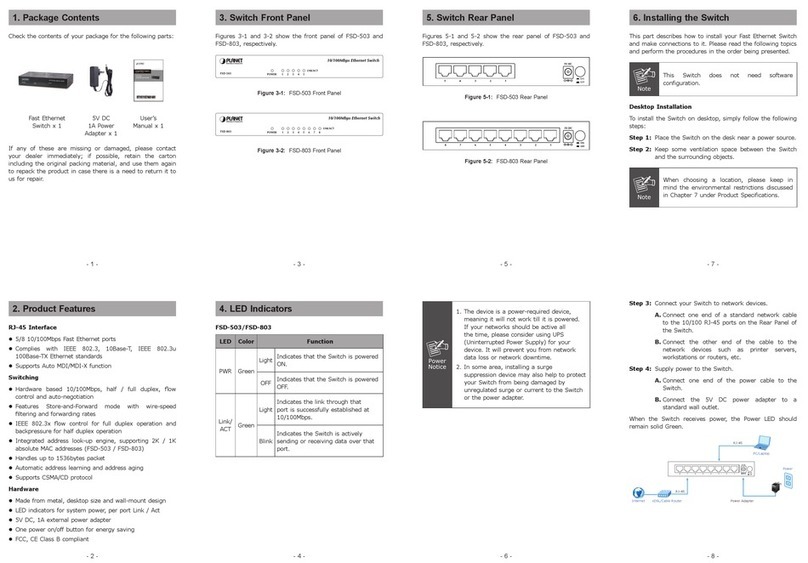
Planet
Planet FSD-503 User manual
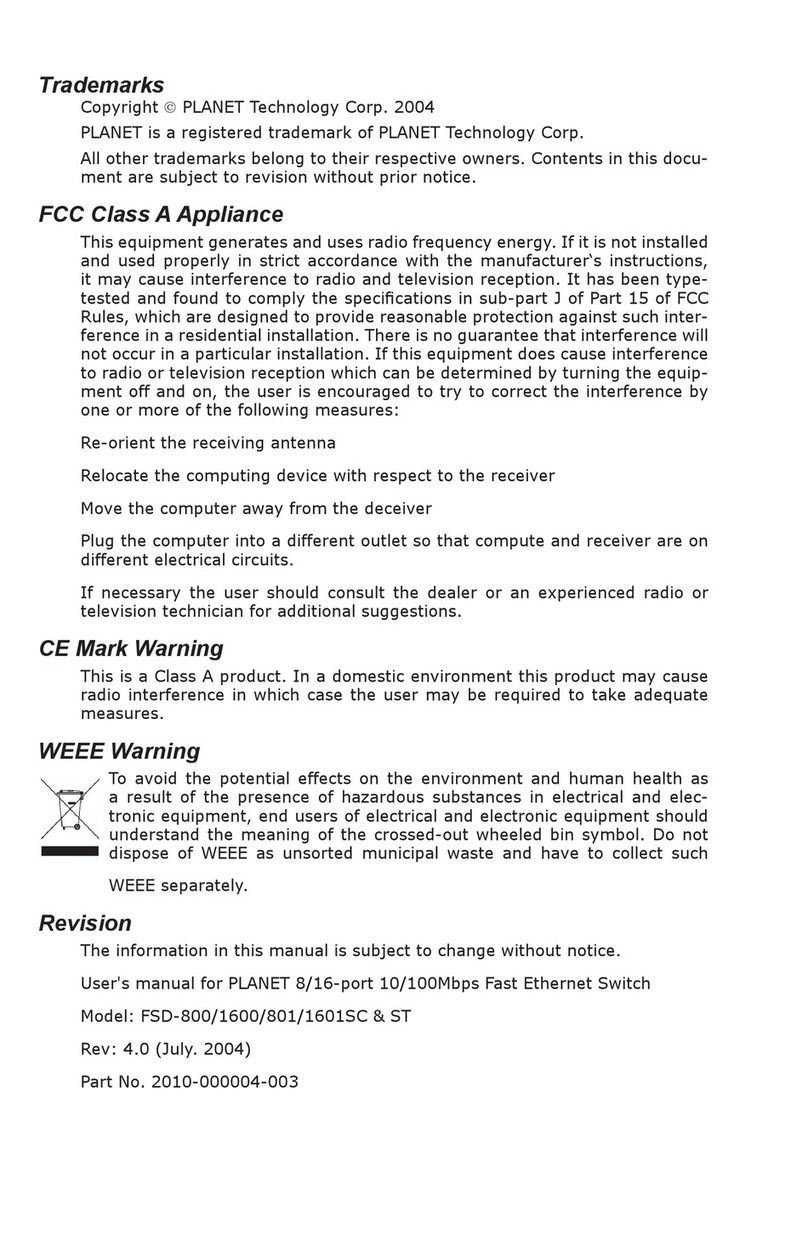
Planet
Planet FSD-Series User manual

Planet
Planet FGSW-1828PS User manual
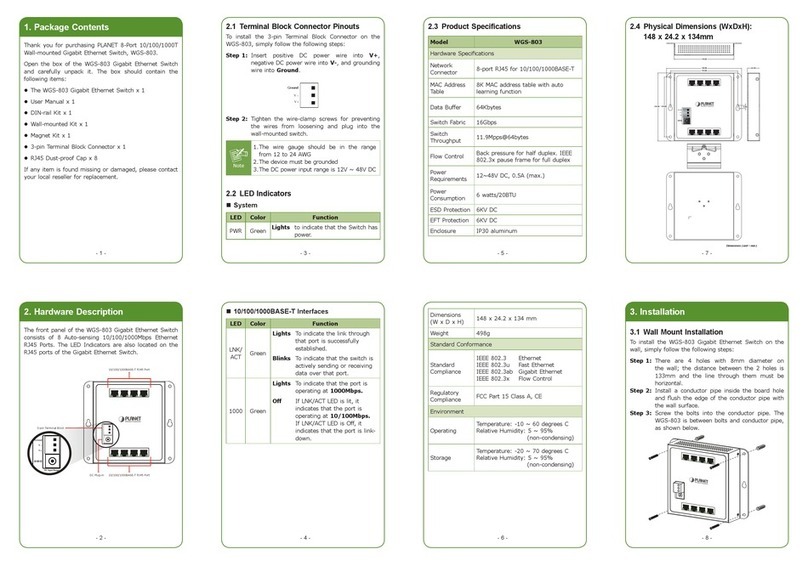
Planet
Planet WGS-803 User manual
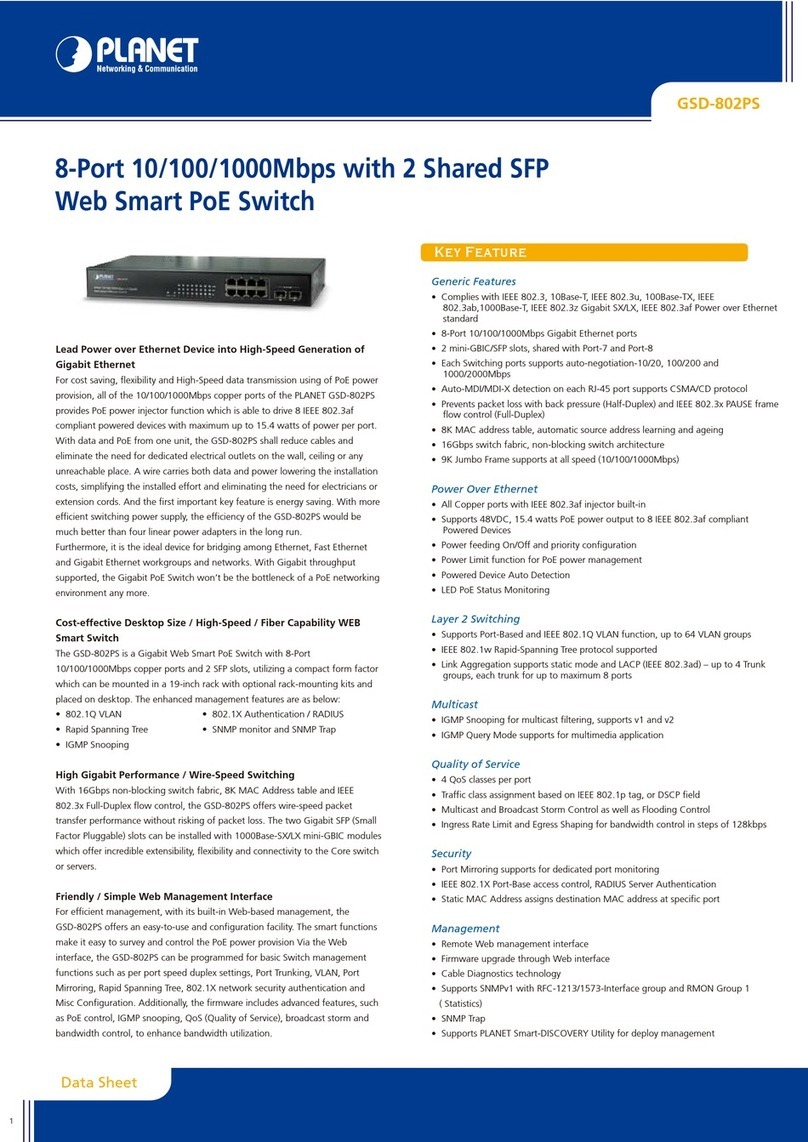
Planet
Planet GSD-802PS User manual
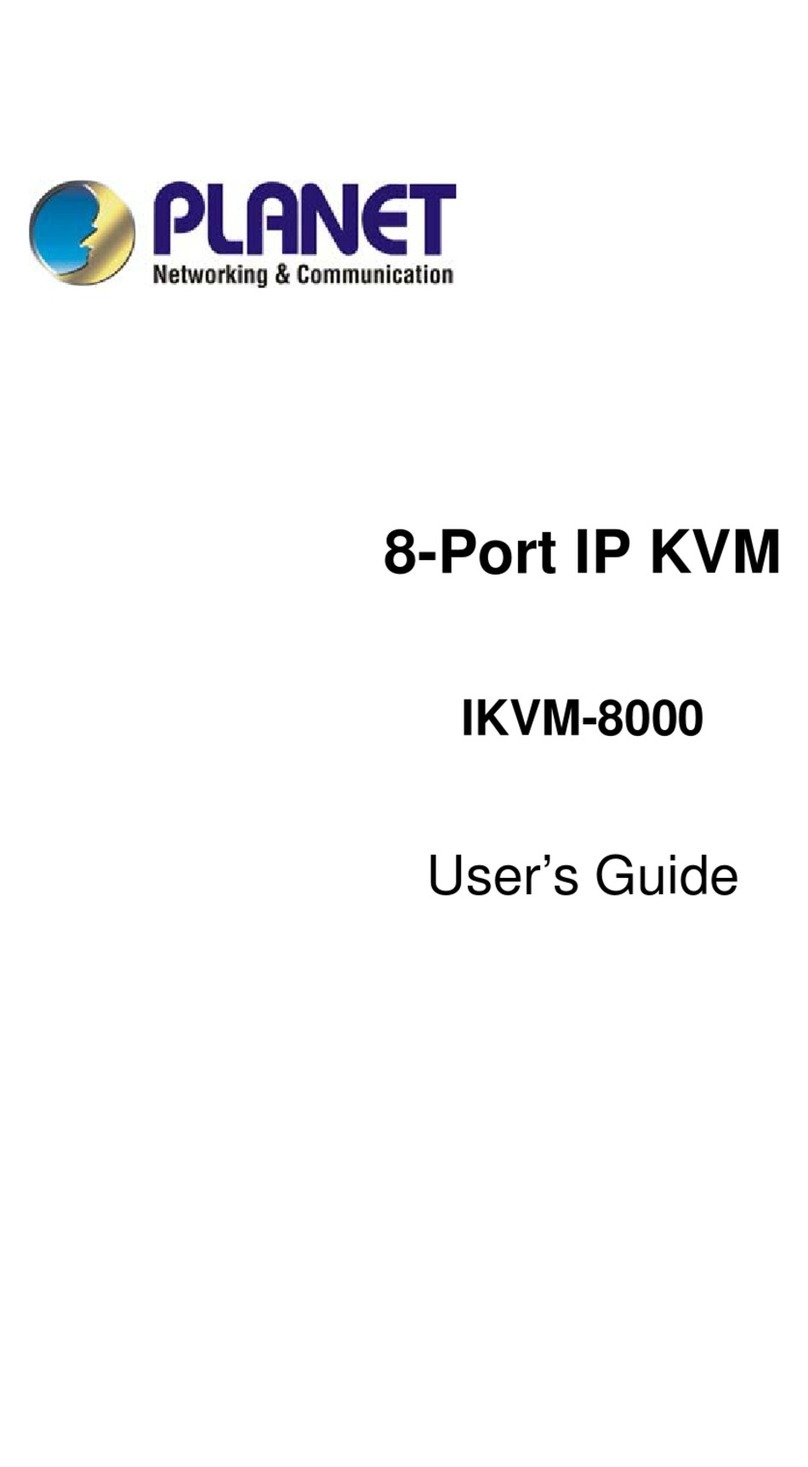
Planet
Planet IKVM-8000 User manual

Planet
Planet GS-4210-8P2T2S User manual
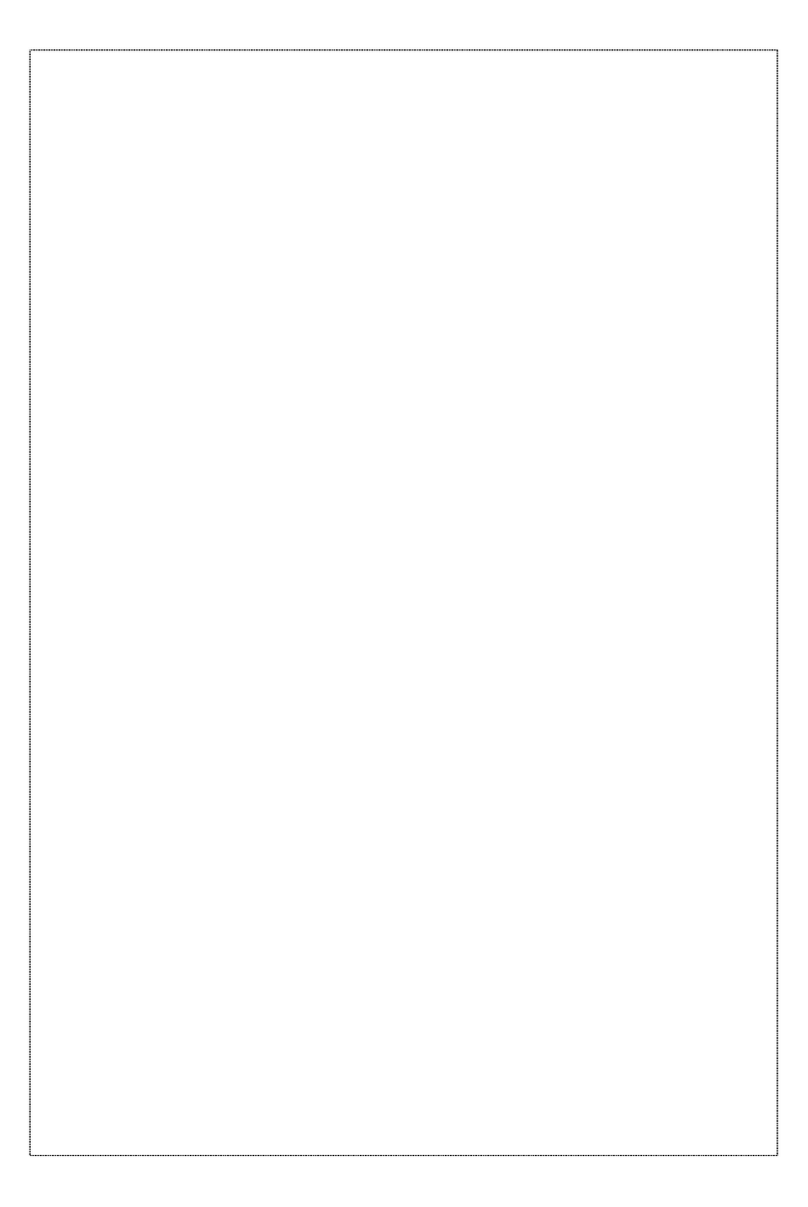
Planet
Planet KVM-800 User manual

Planet
Planet GS-5220-8P2T2S User manual
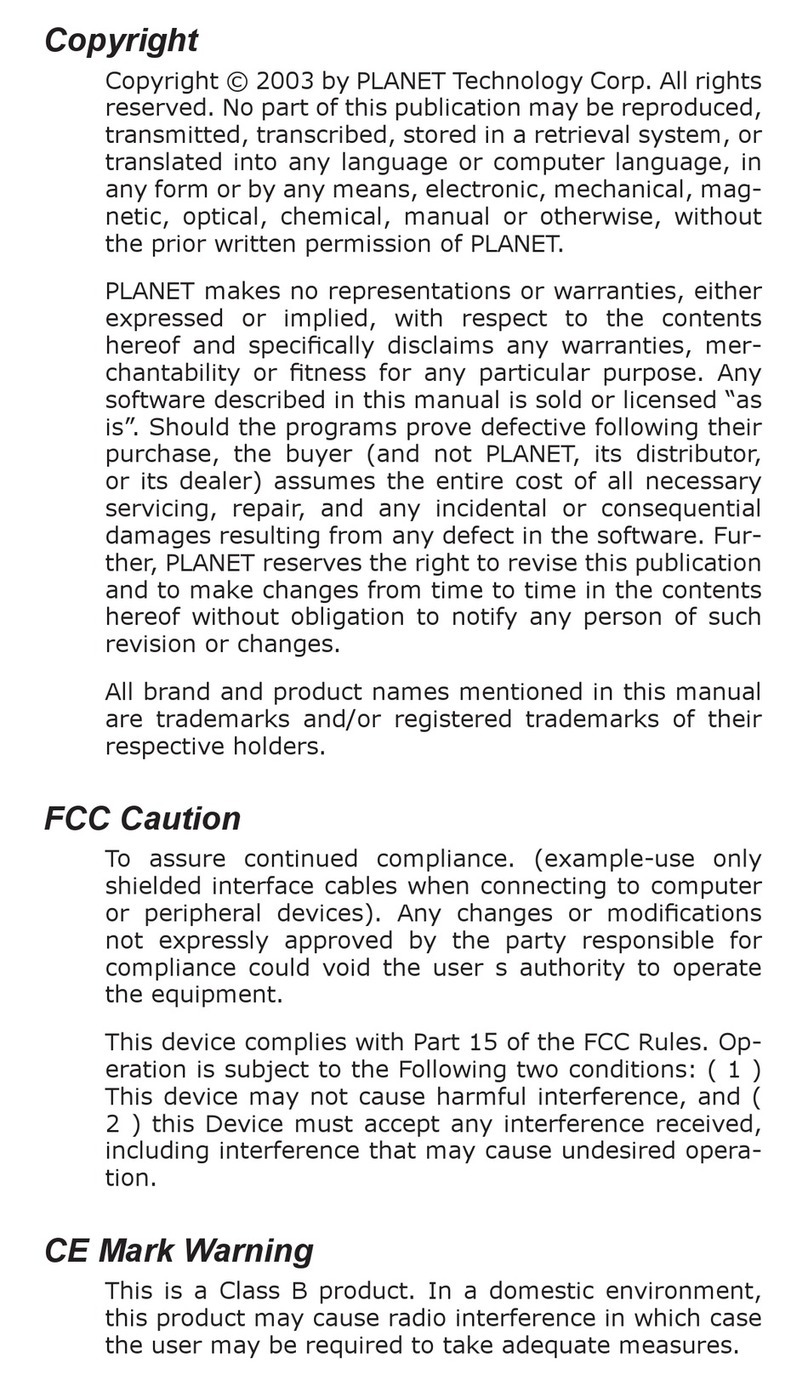
Planet
Planet KVM-U201 User manual

Planet
Planet CV-119/P2000 User manual

Planet
Planet POE-1200 User manual

Planet
Planet FGSD-1022 User manual

Planet
Planet POE-152 User manual

Planet
Planet FSD-1600 User manual
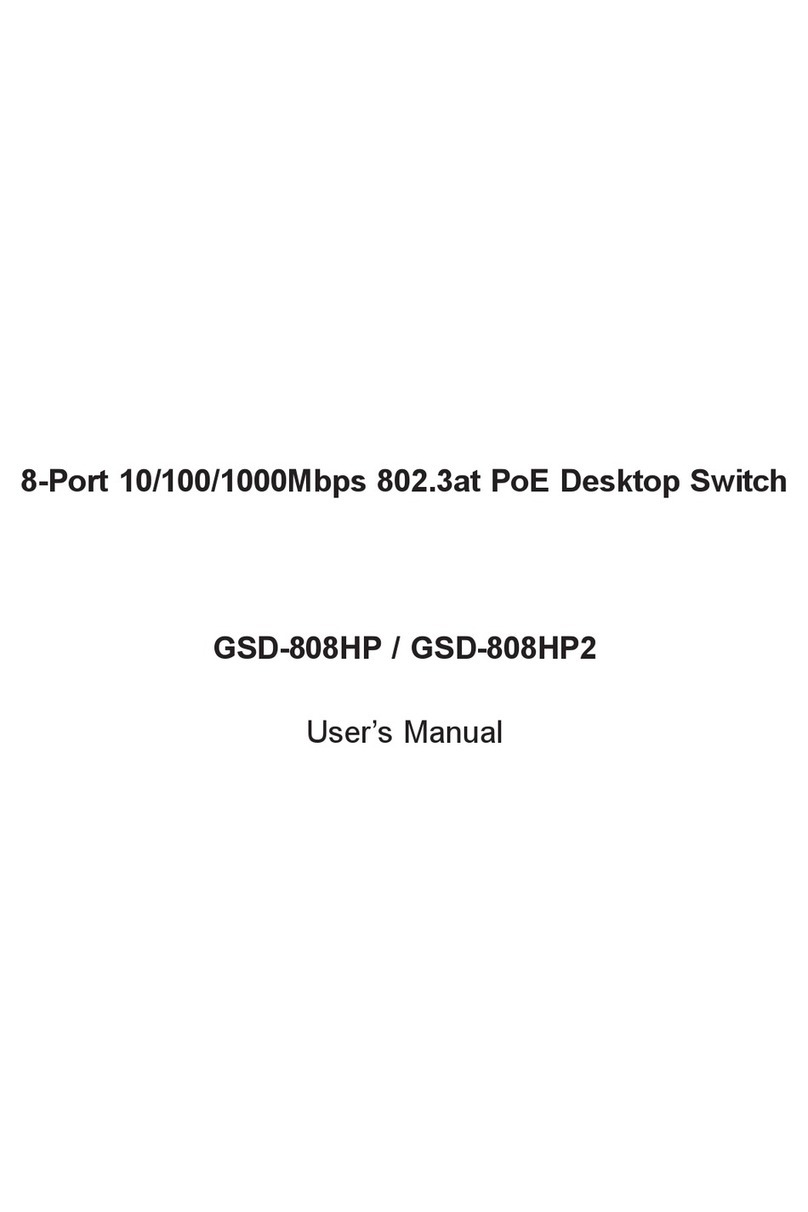
Planet
Planet GSD-808HP User manual

Planet
Planet FGSW-2620CS User manual

Planet
Planet WSW-2620 User manual
Popular Switch manuals by other brands

SMC Networks
SMC Networks SMC6224M Technical specifications

Aeotec
Aeotec ZWA003-S operating manual

TRENDnet
TRENDnet TK-209i Quick installation guide

Avocent
Avocent AutoView 2000 AV2000BC AV2000BC Installer/user guide

Moxa Technologies
Moxa Technologies PT-7728 Series user manual

Intos Electronic
Intos Electronic inLine 35392I operating instructions