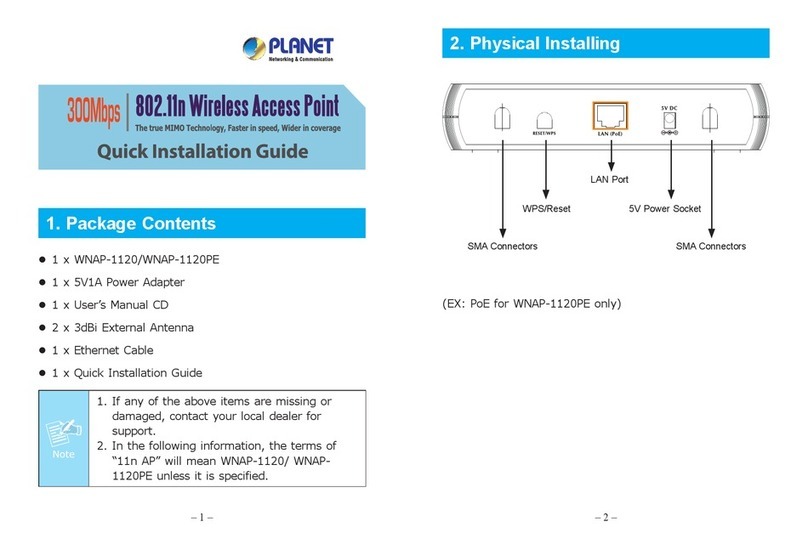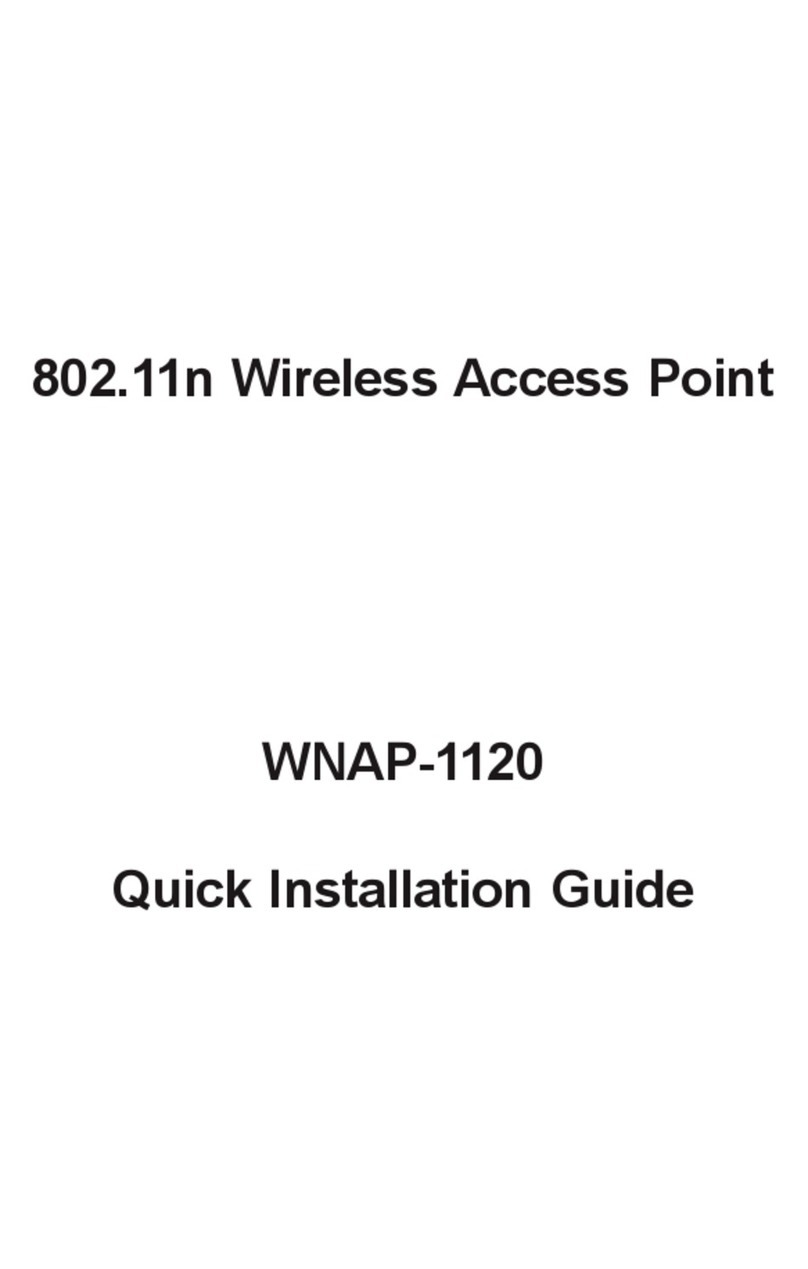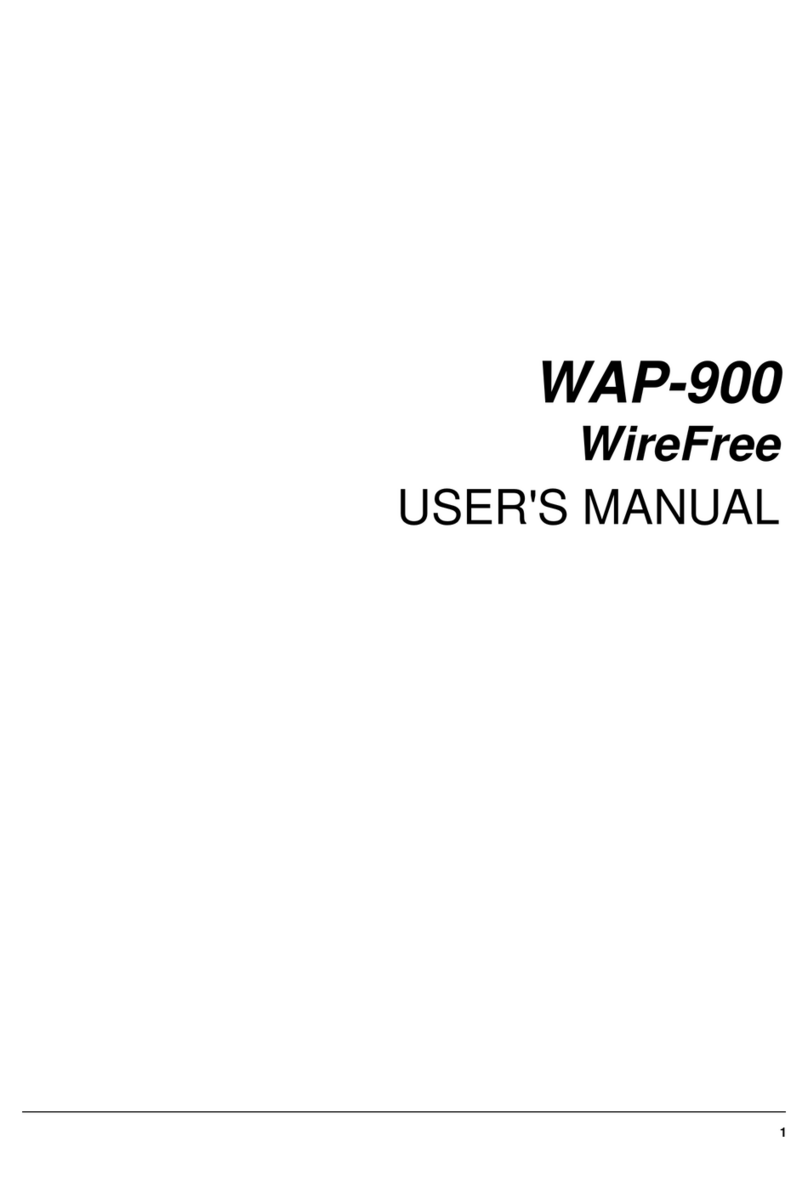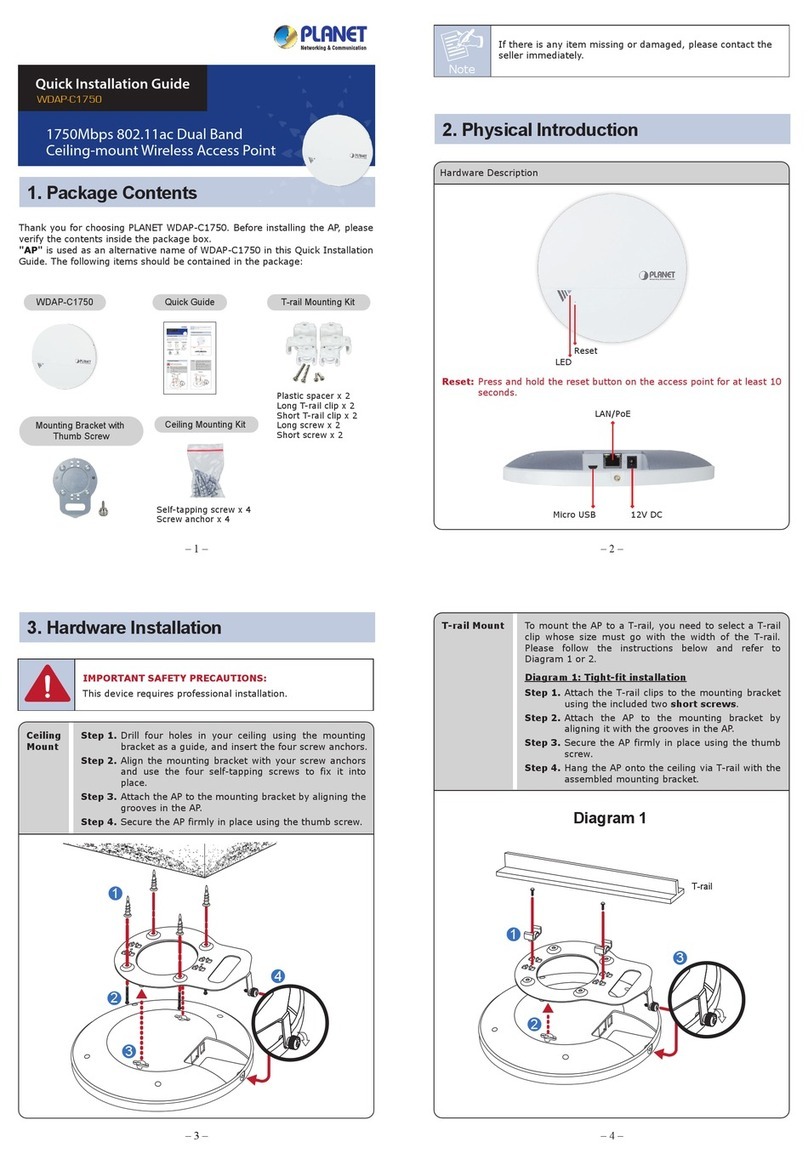- 5 -- 1 -
- 2 -
- 3 -
- 4 - - 6 -
- 7 -
- 8 -
1. Package Contents
Thank you for choosing PLANET Industrial Wireless
Access Point.
The PLANET Industrial Wireless Access Point comes with
one of the following models.
● IAP-2000PS: 2T2R 802.11b/g/n 4-Port 10/100Mbps
with 4-Port PoE (PSE) Industrial
Wireless Access Point (RJ-45, 100m)
● IAP-2000PE: 2T2R 802.11b/g/n 4-Port 10/100Mbps
with 1-Port PoE (PD) Industrial
Wireless Access Point (RJ-45, 100m)
● IAP-2001PE: 2T2R 802.11b/g/n 4-Port 10/100Mbps
with 1-Port PoE (PD) + 1-port 100FX
(SFP Slot) Industrial Wireless Access
Point
Open the box of the Industrial Wireless Access Point
and carefully unpack it. The box should contain the
following items:
The IAP-200x series Industrial Wireless Access Point x 1
User’s Manual CD x 1
Quick Installation Guide x 1
DIN Rail Kit x 1
Wall Mount Kit x 1
5dBi Antenna x 2
If there is any item missing or damaged, please contact
your local reseller for replacement.
3. Hardware Installation
3.1 Front Panel
Figure 3-1 & 3-2 & 3-3 show the front panels of
Industrial Wireless Access Points.
1
(PoE)
WPS
5
100Base-FX
Reset
2
3
4
P1 P2 PWR FAL
Ant1
Ant2
FX WPS WLAN
1 PoE 2
3 4
SEC
802.11n Industrial Access Point
IAP-2001PE
Figure 3-1
IAP-2000PS
Figure 3-2
IAP-2000PE
Figure 3-3
IAP-2001PE
V1 - V1 + V2 - V2 +
Figure 3-5 The Top Panel of IAP-2000PS
10/100Base-TX Ports / 100Base-FX Port
LED Color Function
1 ~ 4 Orange It indicates which RJ-45 port is
link up.
FX Orange It indicates the Fiber port is
link up.
PoE Green It indicates the device is power
supplied by PoE.
PoE In-Use Green It indicates which RJ-45 port is
providing 48V DV in-line power.
2. Requirements
Workstations of subscribers running Windows 98/
ME, NT4.0, 2000/XP/Vista/7, MAC OS 9 or later,
Linux, UNIX or other platform compatible with TCP/IP
protocols.
The Workstation installed with Ethernet NIC (Network
Card)
Ethernet Port connection
Network cables - Standard network (UTP) cables
with RJ-45 connectors.
The Above PC is installed with WEB Browser and
JAVA runtime environment Plug-in.
It is recommended to use Internet Explore
7.0 or above to access IAP-200x Series.
3.2 LED Indicators
System
LED Color Function
P1 Green It indicates the power 1 has power.
P2 Green It indicates the power 2 has power.
PWR Green It indicates the machine is power on.
FAL Green It indicates either the power 1 or
power 2 has no power.
Wireless LAN
LED Color Function
WPS Green It indicates WPS is enabled.
WLAN Orange It indicates the wireless LAN is
enabled.
SEC Green It indicates the wireless security
encryption is enabled.
2. Tighten the wire-clamp screws for preventing the
wires from loosing.
Figure 3-6
1 2 3 4 5 6
Power 1 Fault Power 2
- + - +
The wire gauge for the terminal block should
be in the range between 12 ~ 24 AWG.
The Power input voltage of IAP-2000PE and
IAP-2001PE is DC 12~48V / AC 24V.
The Power input voltage of IAP-2000PS is
48V DC only.
3.3 Wiring the Power Inputs
The 6-contact terminal block connector on the top panel
of the Industrial Wireless Access Point is used for two
DC redundant powers input. Please follow the steps
below to insert the power wire.
1. Insert positive / negative DC power wires into the
contacts 1 and 2 for POWER 1, or 5 and 6 for
POWER 2.
V1 - V1 + V2 - V2 +
Figure 3-4 The Top Panel of IAP-2000PE / IAP-2001PE