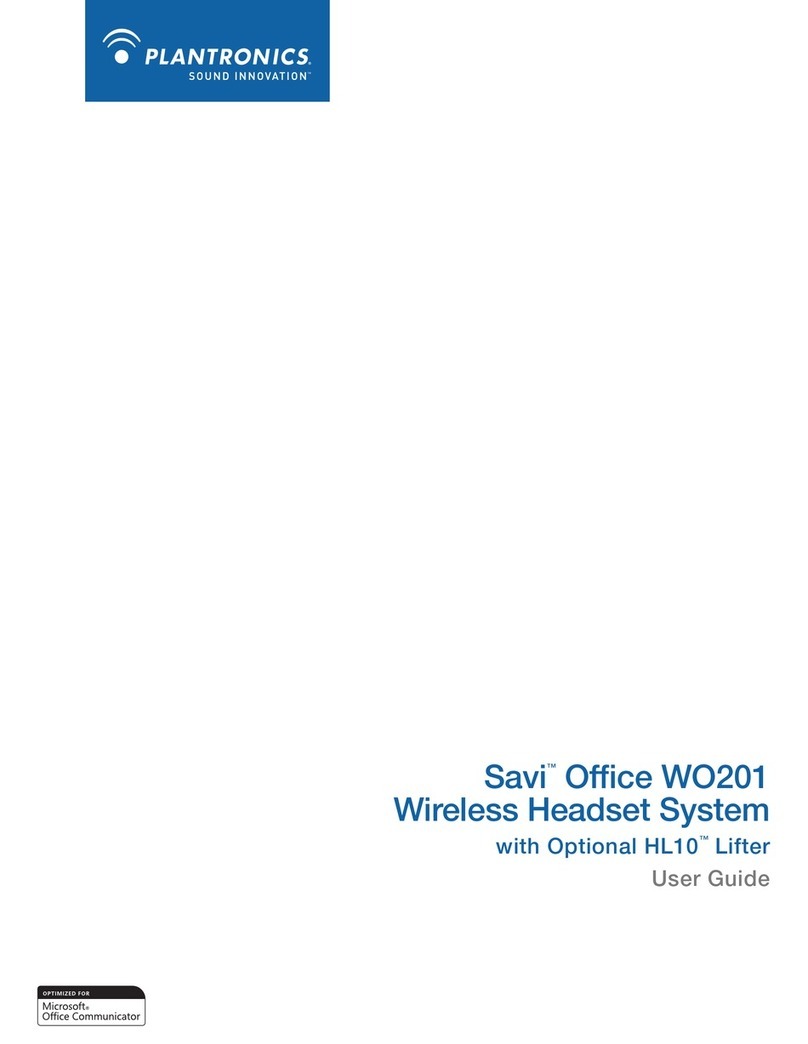Plantronics BLACKWIRE C210-M User manual
Other Plantronics Headset manuals
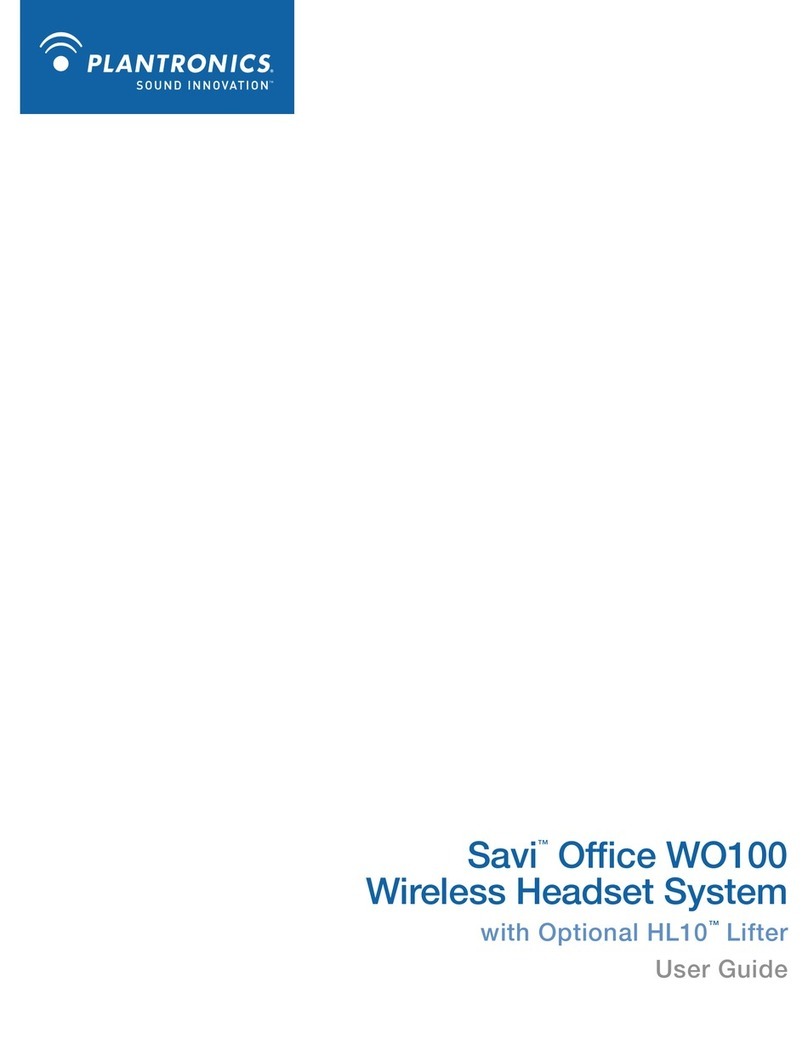
Plantronics
Plantronics Savi Office WO100 User manual
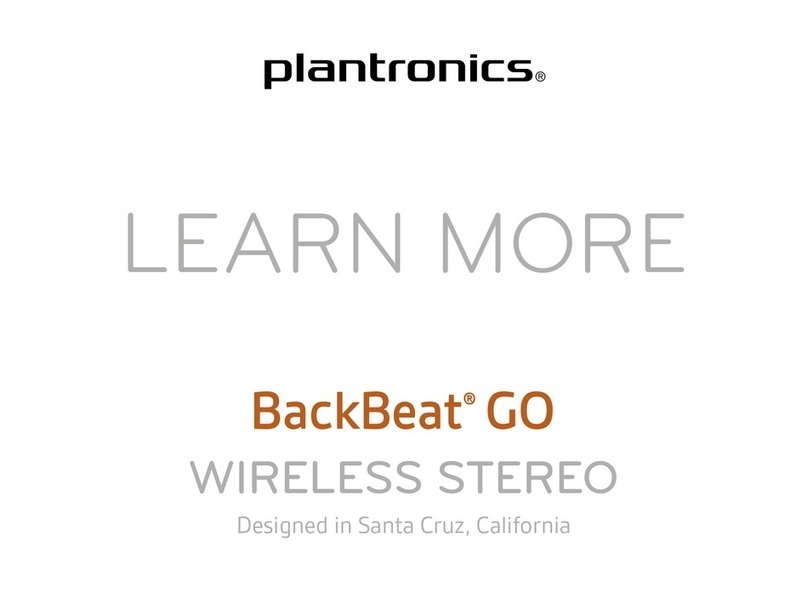
Plantronics
Plantronics BackBeat GO User manual

Plantronics
Plantronics VOYAGER 815 User manual

Plantronics
Plantronics Voyager 5200 Series Installation and user guide
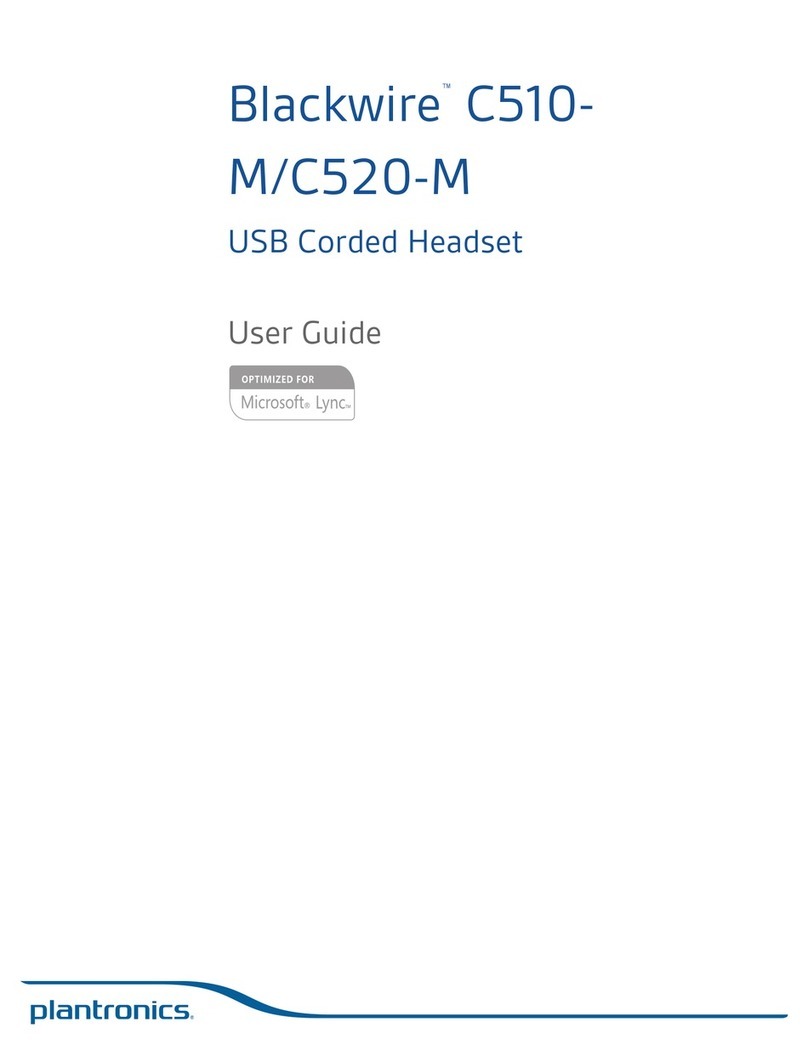
Plantronics
Plantronics Blackwire C510- M User manual

Plantronics
Plantronics Audio 310 USB Reference guide
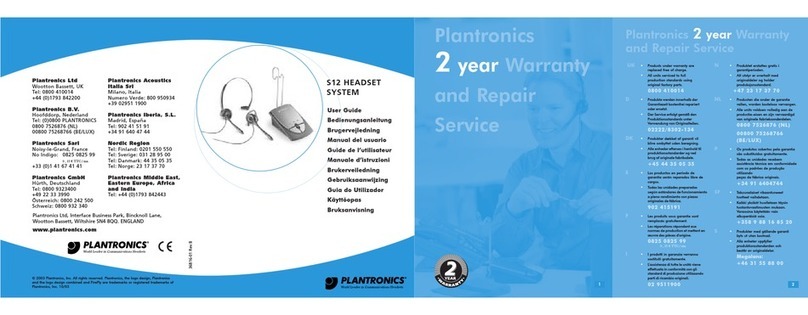
Plantronics
Plantronics S12 User manual
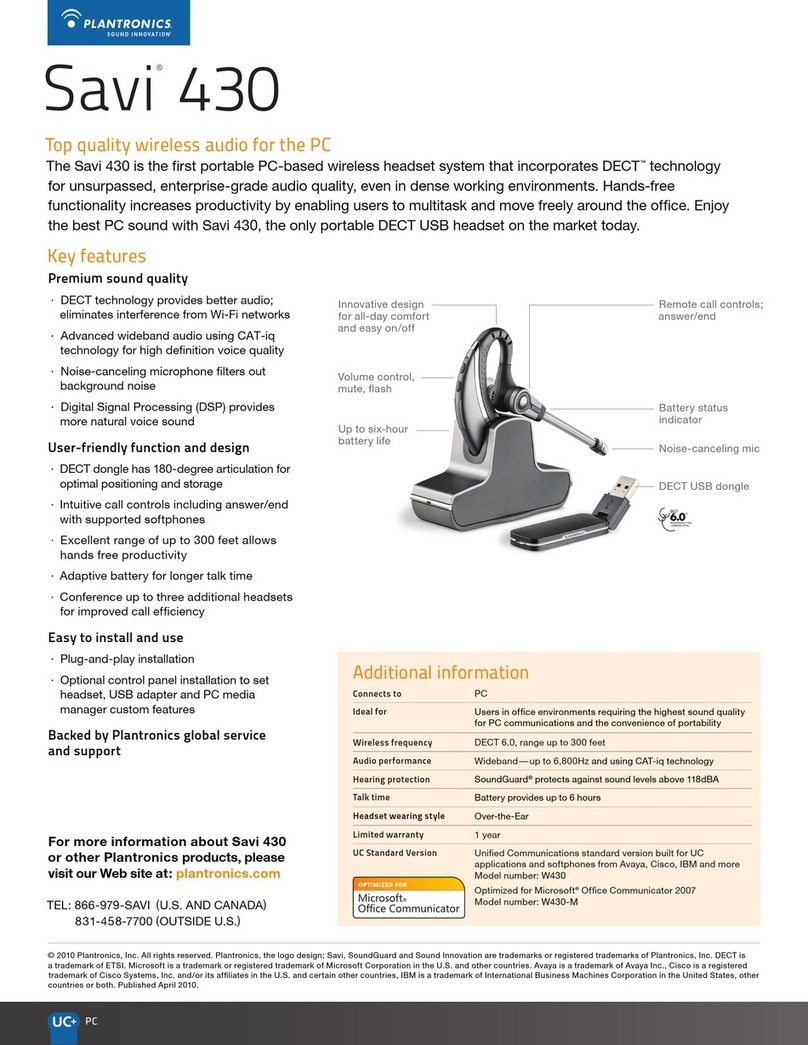
Plantronics
Plantronics Savi 400 Dimensions
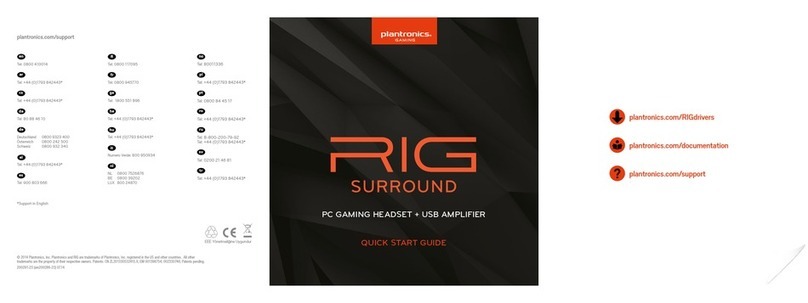
Plantronics
Plantronics RIG Surround User manual

Plantronics
Plantronics Blackwire C320 User manual

Plantronics
Plantronics Explorer 10 User manual

Plantronics
Plantronics EncorePro HW510 User manual
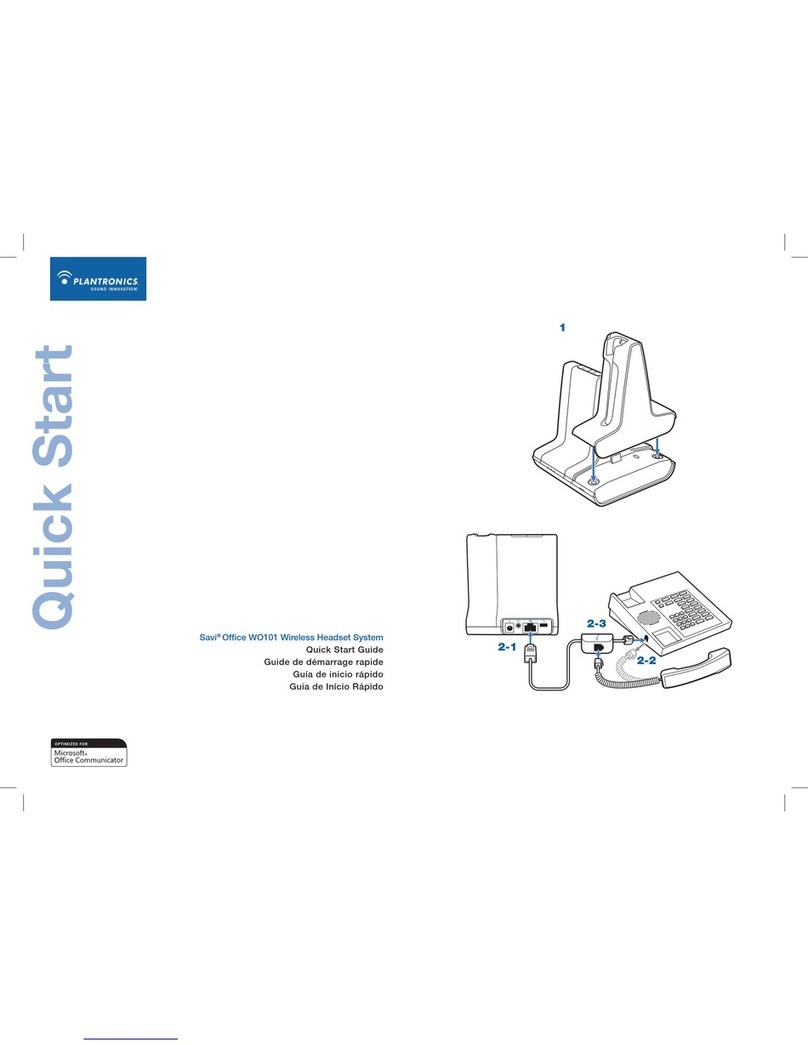
Plantronics
Plantronics Savi Office WO101 User manual

Plantronics
Plantronics M70 Series User manual

Plantronics
Plantronics CS55 User manual
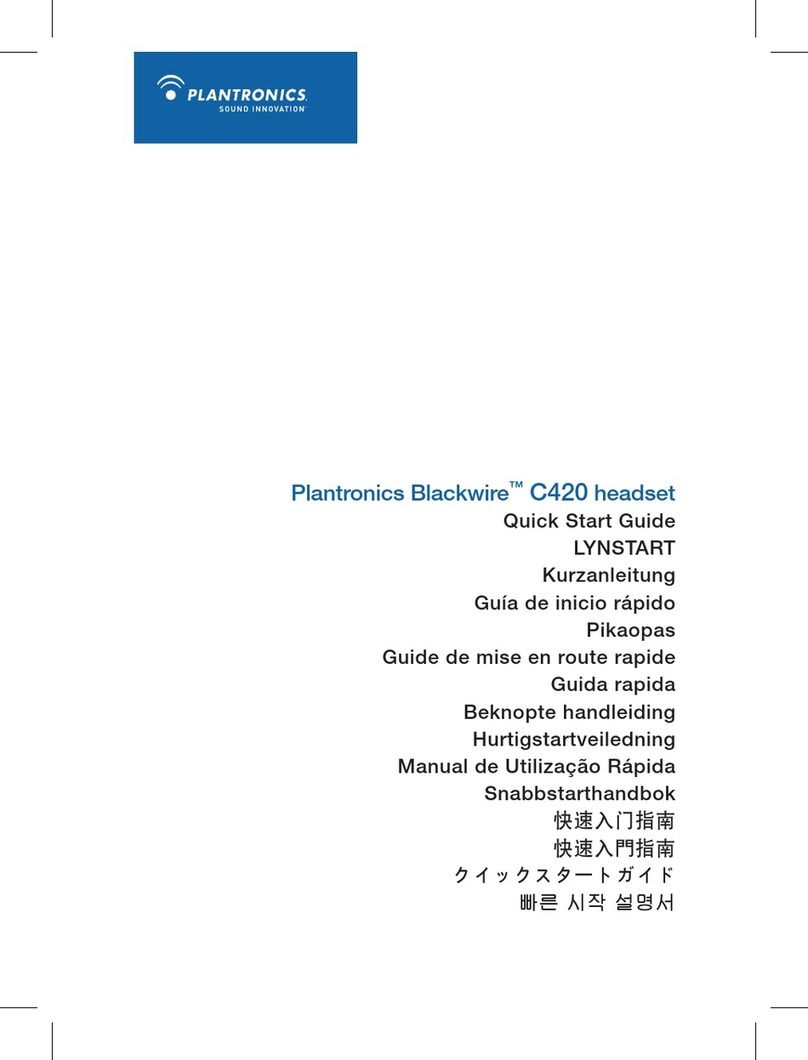
Plantronics
Plantronics BLACKWIRE C420 User manual
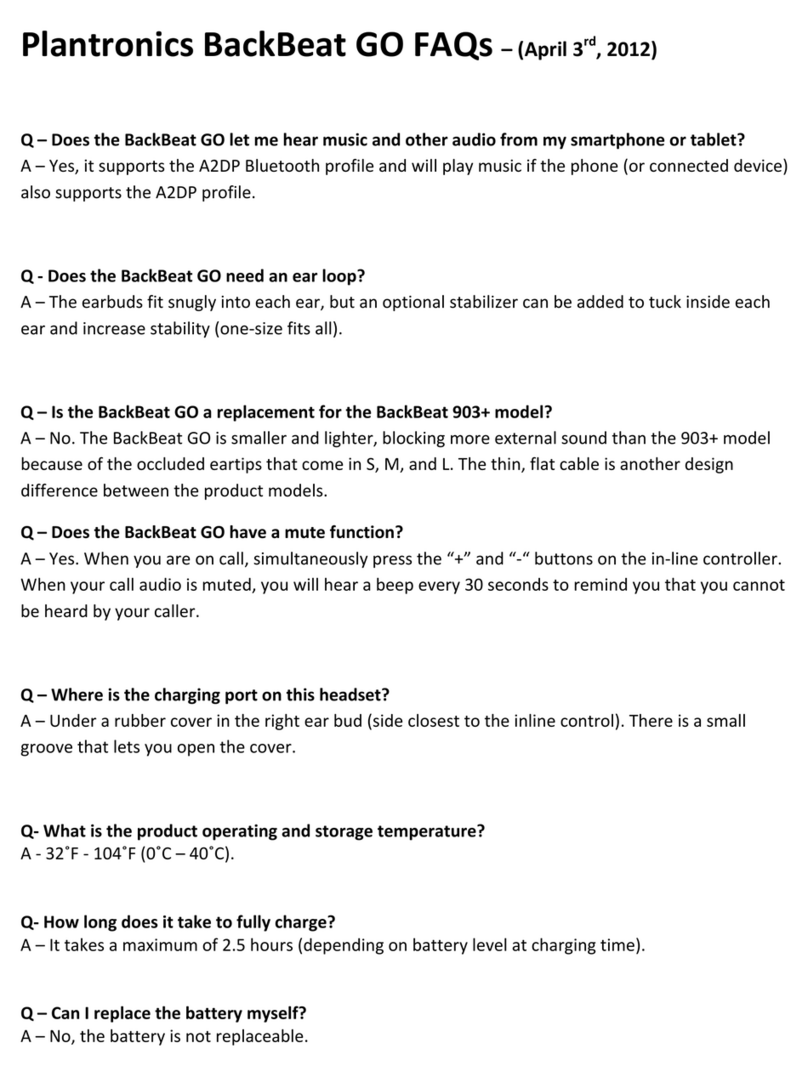
Plantronics
Plantronics BackBeat GO Dimensions

Plantronics
Plantronics EXPLORER 210 Series User manual

Plantronics
Plantronics CS510A User manual

Plantronics
Plantronics EXPLORER 240 - User manual