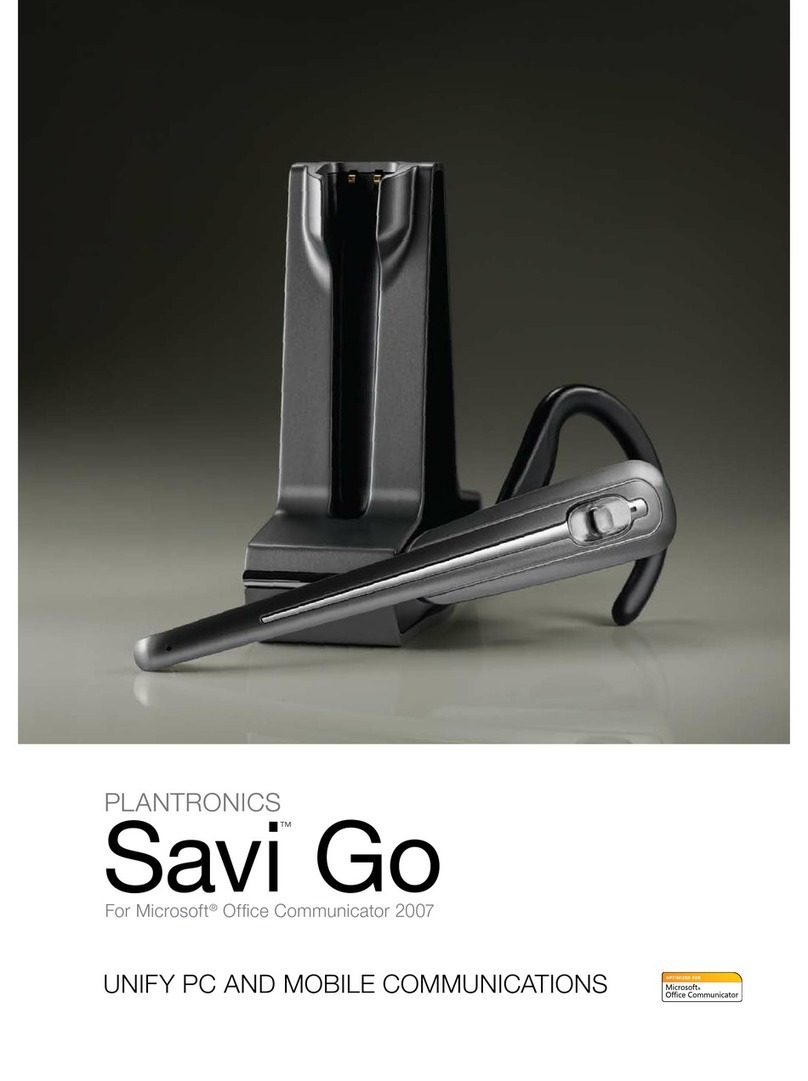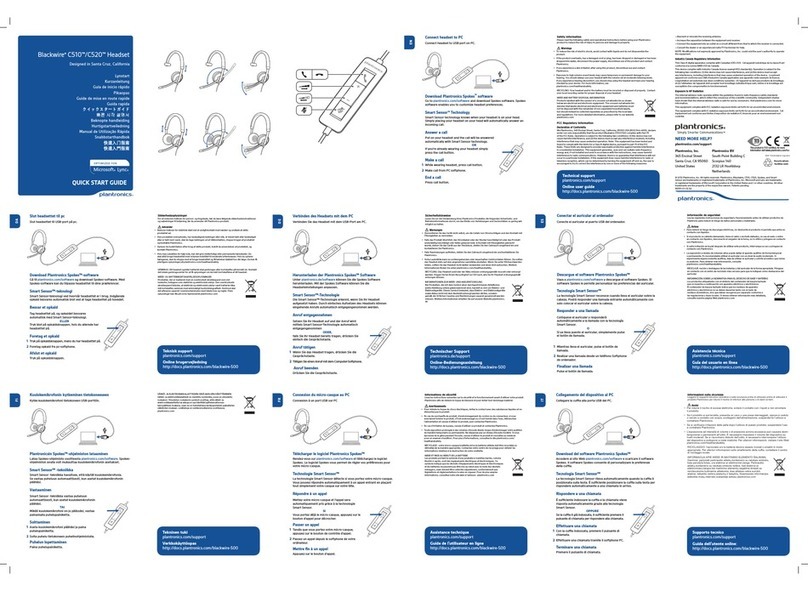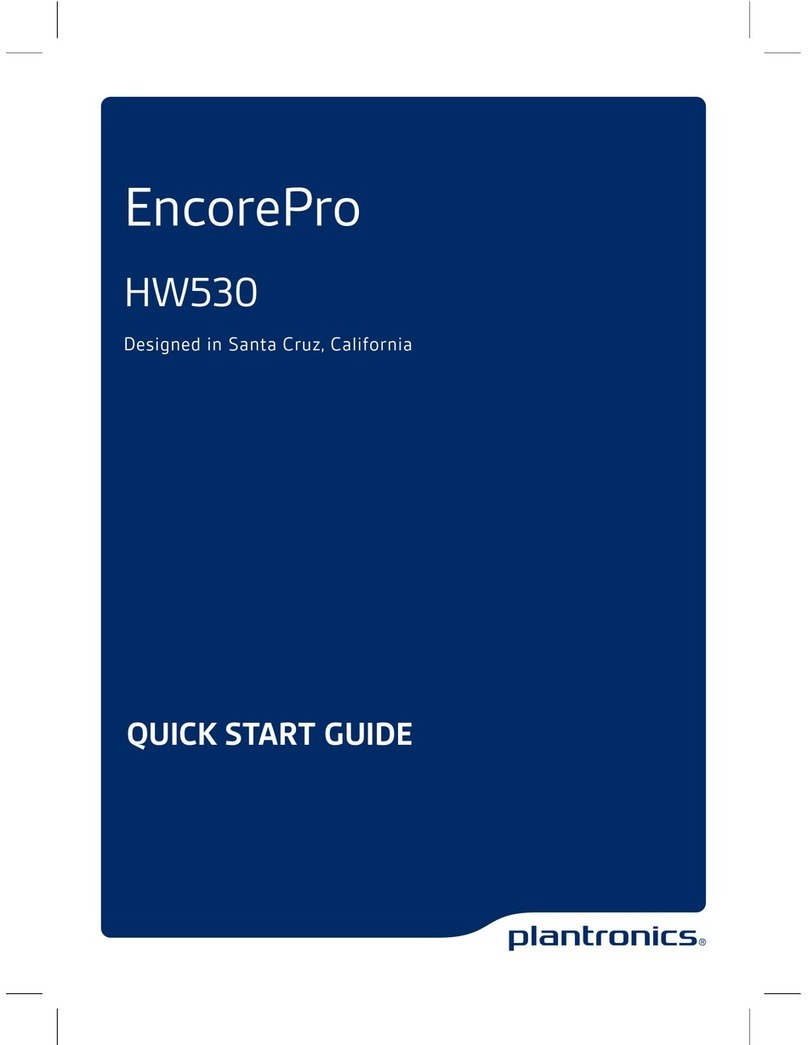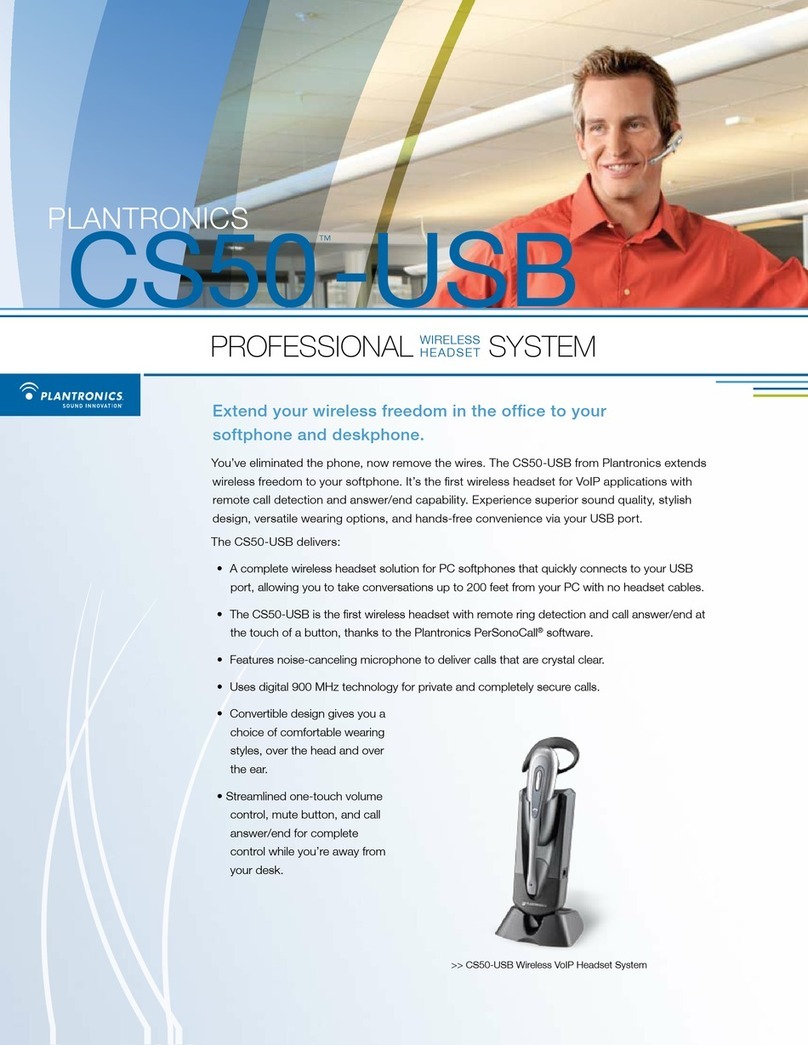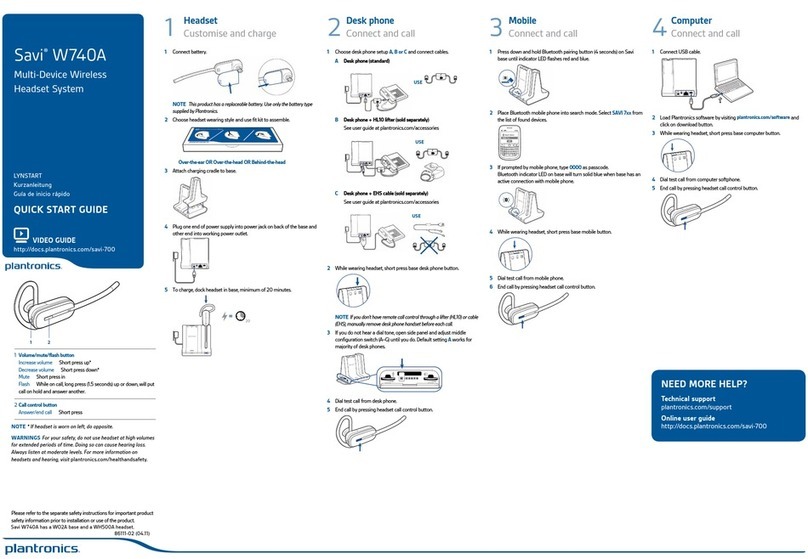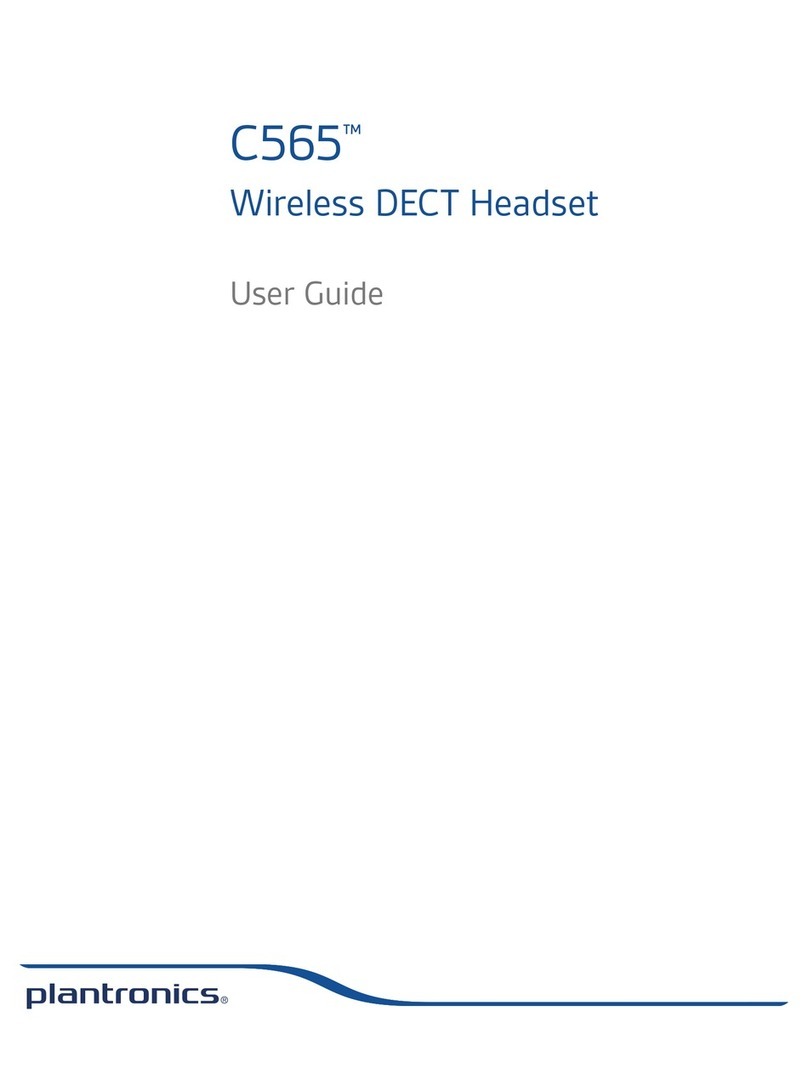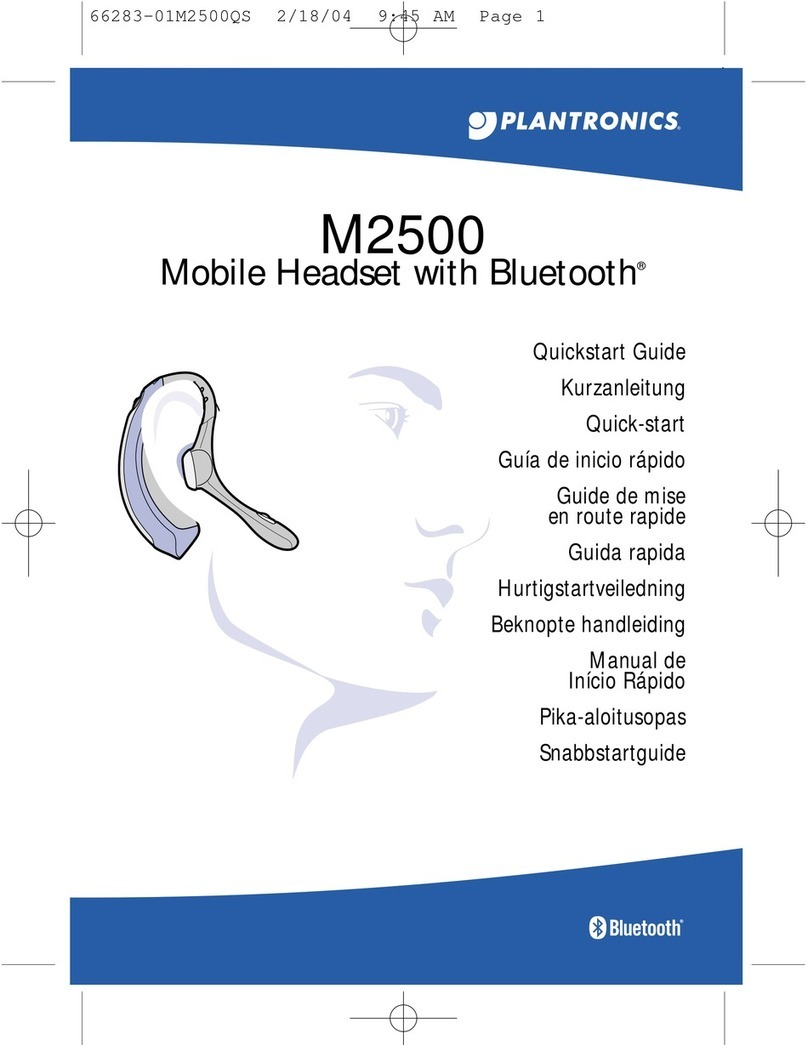Ringer icrophone
se the ringer microphone only when the telephone speaker is not located directly under the handset.
1. Remove the cover from the ringer microphone jack on the back of the lifter.
2. Connect the ringer microphone plug.
3. Place the ringer microphone over the phone speaker. Remove the adhesive tape and attach.
CS500 SERIES: HOW TO SUBSCRIBE (PAIR) A HEADSET TO THE BASE
The headset and base unit are subscribed to each other right out of the box. If you need to use a replacement
headset with the base, you have to subscribe (or introduce) it to the base.
PROCEDURE
To subscribe a headset to the base:
Simply dock your headset in the base. The power/subscription light (the white light on the base) flashes during
the subscription process and glows solid when the headset pairs successfully.
Note: Only the last paired headset will work, so you will have to repeat this process whenever you need to use a
different headset with the system.
CS500 SERIES: HOW TO CONFERENCE ADDITIONAL HEADSETS ON A CALL
You can conference up to three additional headsets to a call in progress. The procedure below
explains how to conference in additional headsets.
PROCED RE
How to conference when the guest headset is the same model as the primary headset
1. While on an active call (press silver call button on primary controlling headset), place the guest headset into
the primary user's charge cradle (this connects the headset to the base).
2. When the base subscription indicator light stops flashing white and becomes solid white, a tone sounds in the
primary headset, indicating a guest wishes to join the call.
3. The primary user should press the call button to accept the guest headset within 10 seconds or the request is
terminated and the guest hears an error tone in their headset.
* Note when the call button on the primary is pressed to disengage the call it will also automatically unpair the
conference group. To stop this either use the handset or headset button on the telephone to make and end
sessions when training.
How to conference when the guest headset is a different model than the primary headset
4