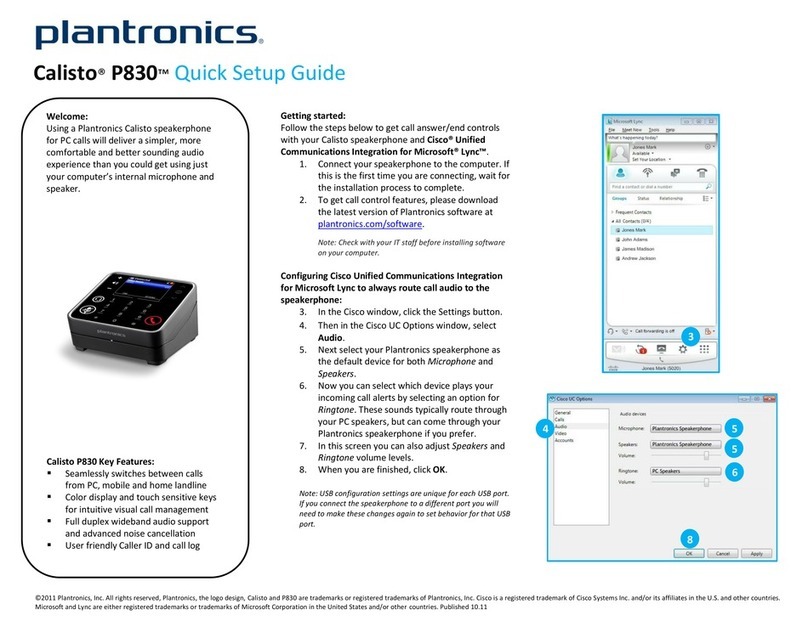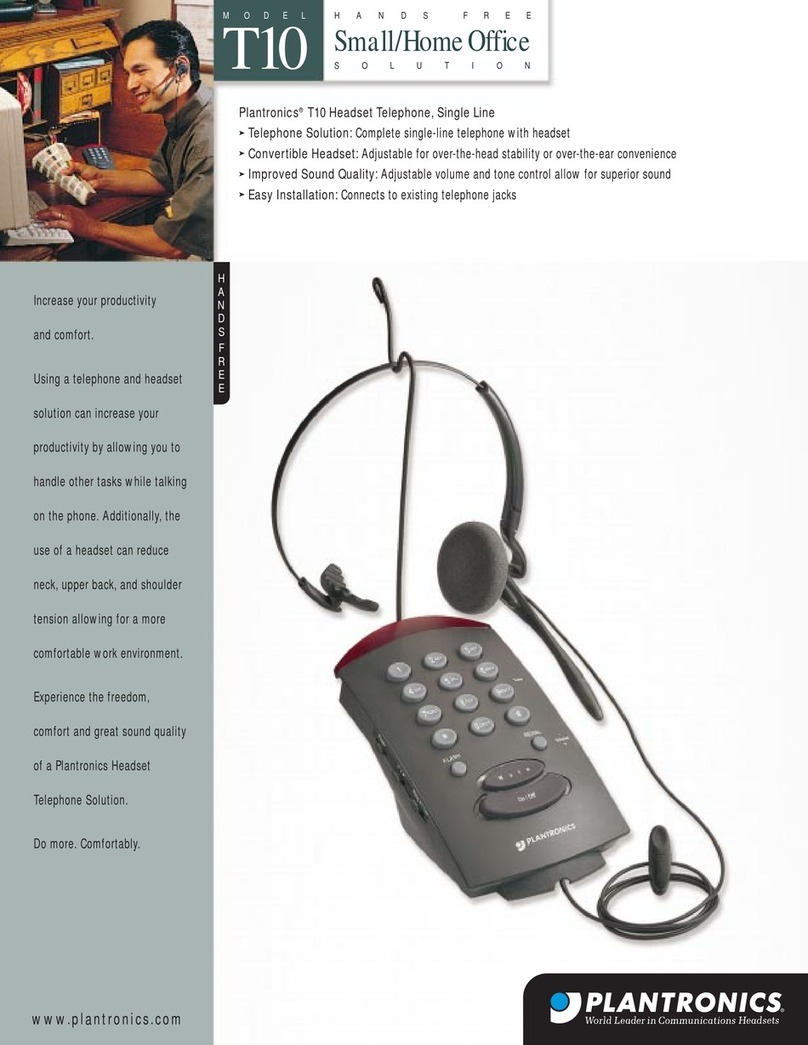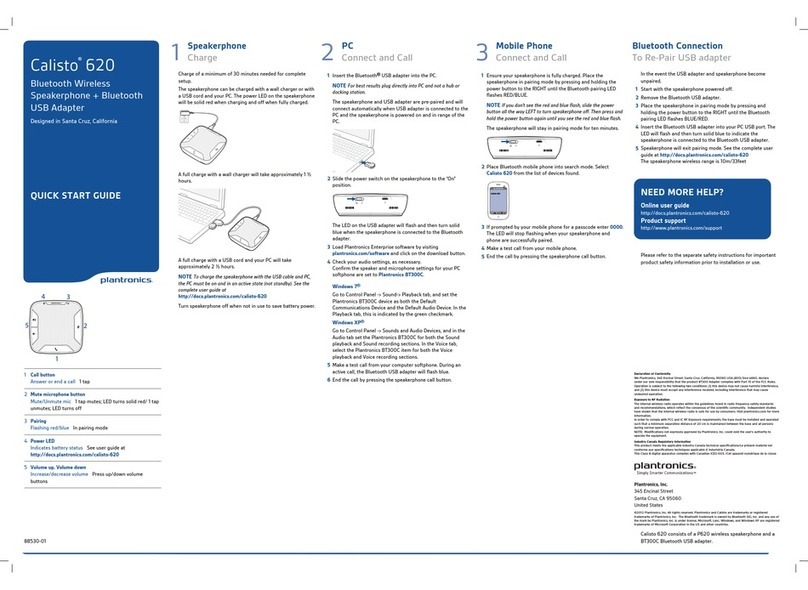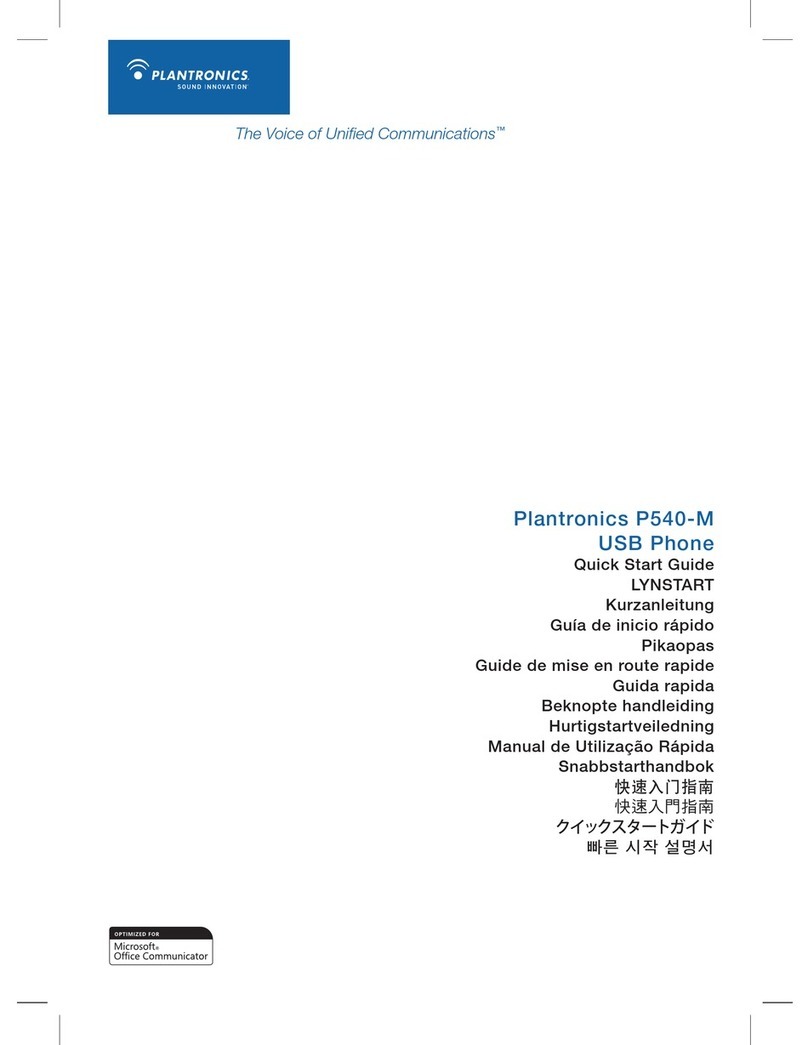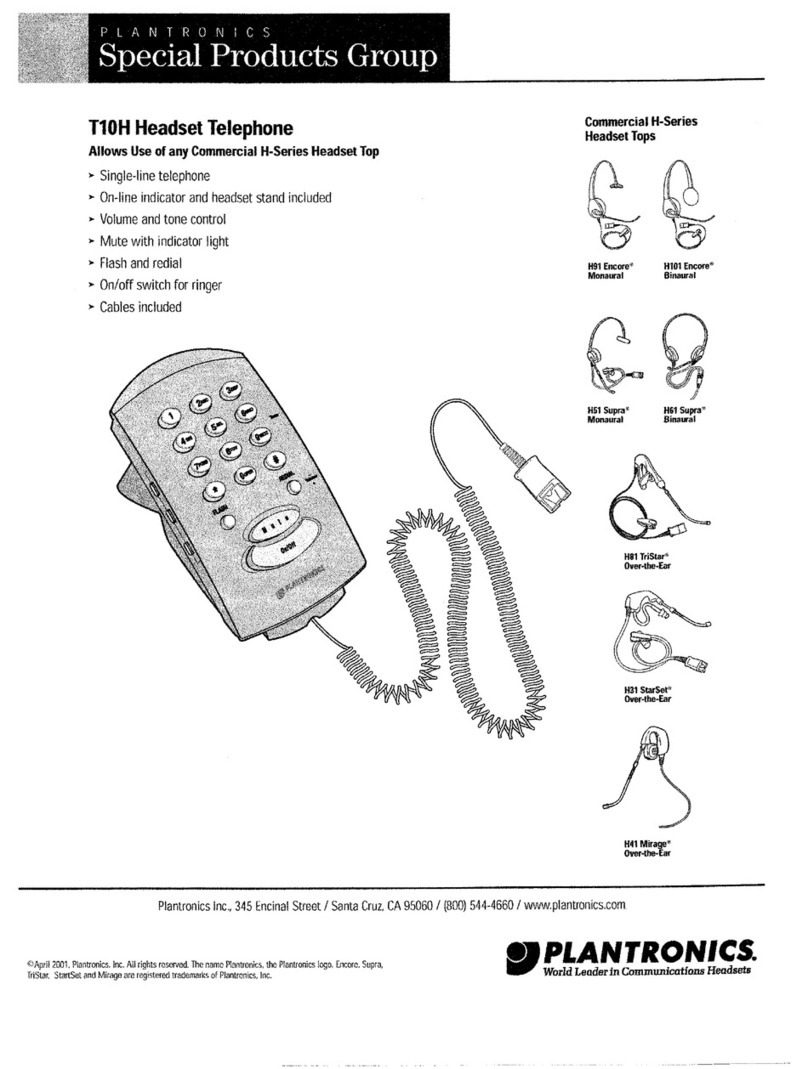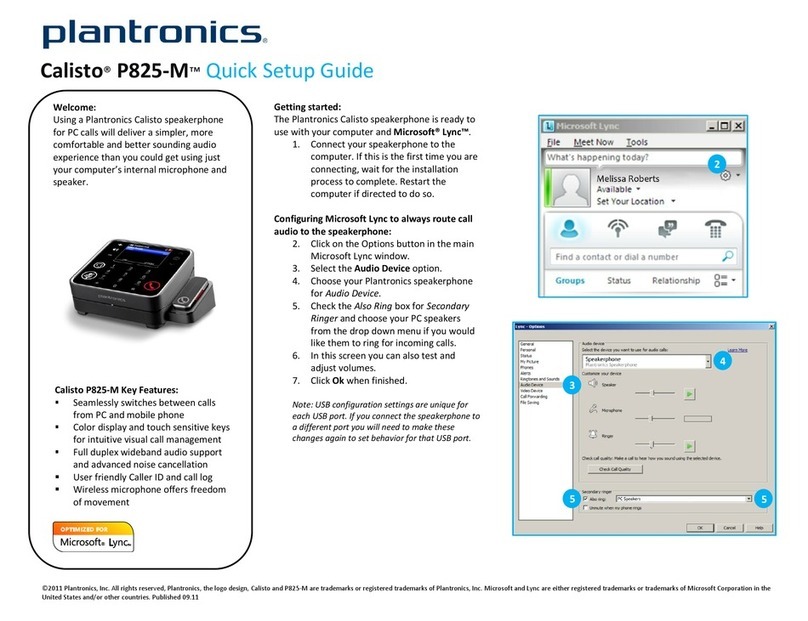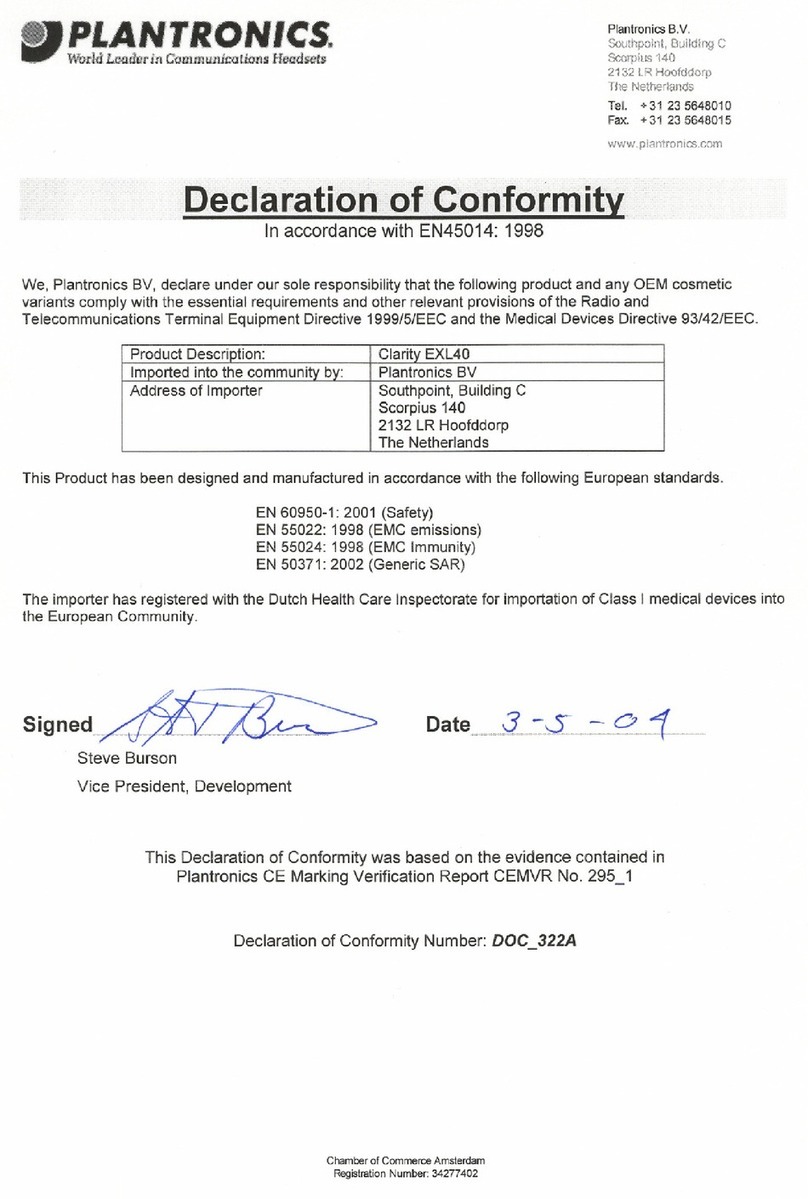Calisto®620
Trådløs højtalertelefon til
Bluetooth + Bluetooth
USB-adapter
Designed in Santa Cruz, California
LYNSTART
1
43
2
5
1Opkaldsknap
Besvar eller afslut et opkald 1 tryk
2Knap til at slå lyden fra mikrofonen
Afbryd/tænd mikrofonen 1 tryk sætter på lydløs; LED lyser
rødt/1 tryk slår lyden til; LED slukker
3Parring
Blinker rødt/blåt I parringstilstand
4Strømindikator
Viser batteristatus Se brugervejledningen på
http://docs.plantronics.com/calisto-620
5Volumen op, volumen ned
Forøg/reducer volumen Tryk på knapperne Volumen
op/ned
88530-00
1Højttalertelefon
Opladning
Opladning i minimum 30 minutter er påkrævet for at fuldføre
installationen.
Højtalertelefonen kan oplades med en oplader eller et USB-
kabel og din pc. LED-indikatoren for strømforsyning på
højtalertelefonen lyser konstant rødt under opladning og
slukkes når opladning er fuldført.
En fuld opladning med en oplader tager ca. 1,5 timer.
En fuld opladning med USB-kabel og pc tager ca. 2,5 timer.
BEMÆRK For at oplade højtalertelefonen med USB-kablet og
pc'en, skal pc'en være tændt og aktiv (ikke i standby). Se hele
brugervejledningen på http://docs.plantronics.com/calisto-620
For at spare på batteriet, skal du slukke højtalertelefonen, når
den ikke er i brug.
2Pc-tilslutning og opkald
Tilslutning og opkald
1Sæt Bluetooth®USB-adapteren i pc'en.
BEMÆRK Tilslut direkte til pc, og ikke en hub eller
dockingstation, for at få det bedste resultat.
Højtalertelefonen og USB-adapteren er parret på forhånd, og
vil automatisk oprette forbindelse, når USB-adapteren er
sluttet til pc'en og højtalertelefonen er tændt og inden for
pc'ens rækkevidde.
2Skub tænd/sluk-knappen på højtalertelefonen til positionen
“On”.
LED-indikatoren på USB-adapteren blinker og lyser derefter
konstant blåt, når højtalertelefonen er tilsluttet Bluetooth-
adapteren.
3Indlæs Plantronics Enterprise-software ved at besøge
plantronics.com/software og klik på downloadknappen.
4Kontroller dine lydindstillinger, efter behov.
Bekræft, at højtaler- og mikrofonindstillingerne for din pc-
softphone er indstillet til Plantronics BT300C.
Windows 7®
Gå til Kontrolpanel -> Lyd -> fanen Afspilning, og indstil
Plantronics BT300C-enheden som både
standardkommunikationsenhed og standardlydenhed. Dette
angives med et grønt flueben under fanen Afspilning.
Windows XP®
Gå til Kontrolpanel -> Lyde og lydenheder, og angiv
Plantronics BT300C under fanen Lydenheder for både
Afspilning af lyd og Indspilning af lyd. Under fanen Stemme
skal du vælge Plantronics BT300C under både Afspilning af
stemme og Indspilning af stemme.
5Foretag et testopkald vha. Microsoft®Lync®. Under et aktivt
opkald blinker Bluetooth USB-adapteren blåt.
6Afslut opkaldet ved at trykke på opkaldsknappen til
højtalertelefonen.
3mobiltelefon
Tilslutning og opkald
1Sørg for, at højtalertelefonen er fuldt opladet. Sæt
højtalertelefonen i parringstilstand ved at trykke og holde
tænd/sluk-knappen til HØJRE, indtil LED-indikatoren til
parring med Bluetooth blinker BLÅT/RØDT.
BEMÆRK Hvis du ikke kan se røde og blå blink, skal du skubbe
tænd/sluk-knappen helt til VENSTRE for at slukke
højtalertelefonen. Tryk igen på tænd/sluk-knappen, og hold den
nede, indtil du ser røde og blå blink.
Højtalertelefonen forbliver i parringstilstand i 10 minutter.
2Indstil Bluetooth-mobiletelefonen til søgetilstand. Vælg
Calisto 620 fra listen over fundne enheder.
Calisto 620
3Hvis mobiltelefonen beder om det, skal du indtaste
adgangskoden 0000. LED-indikatoren holder op med at
blinke, når parringen af højtalertelefon og telefon er fuldført.
4Foretag et prøveopkald fra din mobiltelefon.
5Afslut opkaldet ved at trykke på opkaldsknappen til
højtalertelefonen.
Bluetooth-forbindelse
Sådan parres USB-adapteren
Hvis parringen mellem USB-adapteren og højtalertelefonen
forsvinder.
1Kontroller, at højtalertelefonen er slukket.
2Fjern Bluetooth USB-adapteren.
3Sæt højtalertelefonen i parringstilstand ved at trykke og
holde tænd/sluk-knappen til HØJRE, indtil LED-indikatoren til
parring med Bluetooth blinker BLÅT/RØDT.
4Indsæt Bluetooth USB-adapteren i USB-porten på din pc.
LED-indikatoren blinker og lyser derefter konstant blåt for at
angive, at højtalertelefonen er tilsluttet Bluetooth USB-
adapteren.
5Højtalertelefonen afslutter parringstilstand. Se hele
brugervejledningen på
http://docs.plantronics.com/calisto-620
Højtalertelefonen har en trådløs rækkevidde på 10 meter
BRUG FOR MERE HJÆLP?
Online-brugervejledning
http://docs.plantronics.com/calisto-620
Produktsupport
http://www.plantronics.com/support
Læs den separate brochure med sikkerhedsinstruktioner for
at få vigtige oplysninger om produktsikkerhed, inden du
installerer eller bruger produktet.
Calisto 620 indeholder en trådløs P620 højttalertelefon og
en BT300 Bluetooth USB-adapter.
Calisto®620
Bluetooth wireless
speakerphone + Bluetooth
USB adapter
Designed in Santa Cruz, California
QUICK START GUIDE
1
43
2
5
1Call button
Answer or end a call 1 tap
2Mute microphone button
Mute/Unmute mic 1 tap mutes; LED turns solid red/1 tap
unmutes; LED turns off
3Pairing
Flashing red/blue In pairing mode
4Power LED
Indicates battery status See user guide at
http://docs.plantronics.com/calisto-620
5Volume up, Volume down
Increase/decrease volume Press up/down volume
buttons
88530-0
1Speakerphone
Charge
Charge of a minimum of 30 minutes needed for complete
setup.
The speakerphone can be charged with a wall charger or with
a USB cord and your PC. The power LED on the speakerphone
will be solid red when charging and off when fully charged.
A full charge with a wall charger will take approximately 1.5
hours.
A full charge with a USB cord and your PC will take
approximately 2.5 hours.
NOTE To charge the speakerphone with the USB cable and PC,
the PC must be on and in an active state (not standby). See the
complete user guide at
http://docs.plantronics.com/calisto-620
Turn speakerphone off when not in use to save battery power.
2PC connect and call
Connect and call
1Insert the Bluetooth®USB adapter into the PC.
NOTE For best results plug directly into PC and not a hub or
docking station.
The speakerphone and USB adapter are pre-paired and will
connect automatically when the USB adapter is connected to
the PC and the speakerphone is powered on and in range of
the PC.
2Slide the power switch on the speakerphone to the “On”
position.
The LED on the USB adapter will flash and then turn solid
blue when the speakerphone is connected to the Bluetooth
adapter.
3Load Plantronics Enterprise software by visiting
plantronics.com/software and click on the download button.
4Check your audio settings, as necessary.
Confirm the speaker and microphone settings for your PC
softphone are set to Plantronics BT300C.
Windows 7®
Go to Control Panel -> Sound-> Playback tab, and set the
Plantronics BT300C device as both the Default
Communications Device and the Default Audio Device. In the
Playback tab, this is indicated by the green tick.
Windows XP®
Go to Control Panel -> Sounds and Audio Devices, and in the
Audio tab set the Plantronics BT300C for both the Sound
playback and Sound recording sections. In the Voice tab,
select the Plantronics BT300C item for both the Voice
playback and Voice recording sections.
5Make a test call using Microsoft®Lync®. During an active
call, the Bluetooth USB adapter will flash blue.
6End the call by pressing the speakerphone call button.
3Mobile phone
Connect and call
1Ensure your speakerphone is fully charged. Place the
speakerphone in pairing mode by pressing and holding the
power button to the RIGHT until the Bluetooth pairing LED
flashes RED/BLUE.
NOTE If you don’t see the red and blue flash, slide the power
button all the way to the LEFT to turn the speakerphone off. Then
press and hold the power button again until you see the red and
blue flash.
The speakerphone will stay in pairing mode for ten minutes.
2Place Bluetooth mobile phone into search mode. Select
Calisto 620 from the list of devices found.
Calisto 620
3If prompted by your mobile phone for a passcode, enter
0000. The LED will stop flashing when your speakerphone
and phone are successfully paired.
4Make a test call from your mobile phone.
5End the call by pressing the speakerphone call button.
Bluetooth connection
To re-pair USB adapter
In the event that the USB adapter and speakerphone become
unpaired.
1Start with the speakerphone powered off.
2Remove the Bluetooth USB adapter.
3Place the speakerphone in pairing mode by pressing and
holding the power button to the RIGHT until the Bluetooth
pairing LED flashes BLUE/RED.
4Insert the Bluetooth USB adapter into your PC USB port. The
LED will flash and then turn solid blue to indicate the
speakerphone is connected to the Bluetooth USB adapter.
5Speakerphone will exit pairing mode. See the complete user
guide at http://docs.plantronics.com/calisto-620
The speakerphone wireless range is 10 m/33 feet
NEED MORE HELP?
Online user guide
http://docs.plantronics.com/calisto-620
Product support
http://www.plantronics.com/support
Please refer to the separate safety instructions for important
product safety information prior installation or use.
Calisto 620 consists of a P620 wireless speakerphone and a
BT300 Bluetooth USB adapter.
Declaration of Conformity
We Plantronics, 345 Encinal Street, Santa Cruz, California, 95060 USA (800) 544-4660, declare under
our sole responsibility that the product BT300M Adapter complies with Part 15 of the FCC Rules.
Operation is subject to the following two conditions: (1) this device may not cause harmful interference,
and (2) this device must accept any interference received, including interference that may cause
undesired operation.
Exposure to RF Radiation
The internal wireless radio operates within the guidelines found in radio frequency safety standards
and recommendations, which reflect the consensus of the scientific community. Independent studies
have shown that the internal wireless radio is safe for use by consumers. Visit plantronics.com for more
information.
In order to comply with FCC and IC RF Exposure requirements, the base must be installed and operated
such that a minimum separation distance of 20 cm is maintained between the base and all persons
during normal operation.
NOTE: Modifications not expressly approved by Plantronics, Inc. could void the user’s authority to
operate the equipment.
Industry Canada Regulatory Information
This product meets the applicable Industry Canada technical specifications/Le présent materiel est
conforme aux specifications techniques applicable d’ Induristrie Canada.
This Class B digital apparatus complies with Canadian ICES-003. /Cet appareil numérique de la classe
Plantronics, Inc.
345 Encinal Street
Santa Cruz, CA 95060
United States
Plantronics BV
South Point Building C
Scorpius 140
2132 LR Hoofddorp
Netherlands
©2012 Plantronics, Inc. All rights reserved. Plantronics and Calisto are trademarks or registered
trademarks of Plantronics, Inc. The Bluetooth trademark is owned by Bluetooth SIG, Inc. and any use of
the mark by Plantronics, Inc. is under license. Microsoft, Lync, Windows, and Windows XP are registered
trademarks of Microsoft Corporation in the US and other countries.