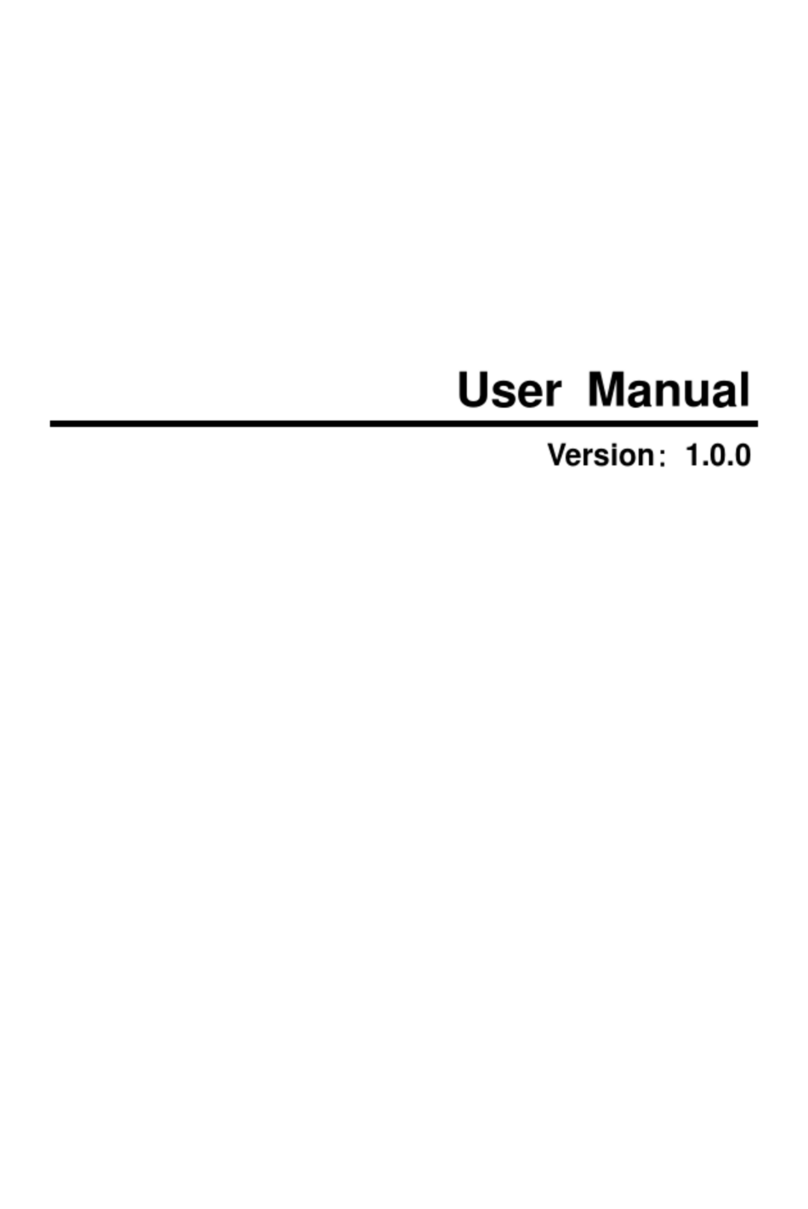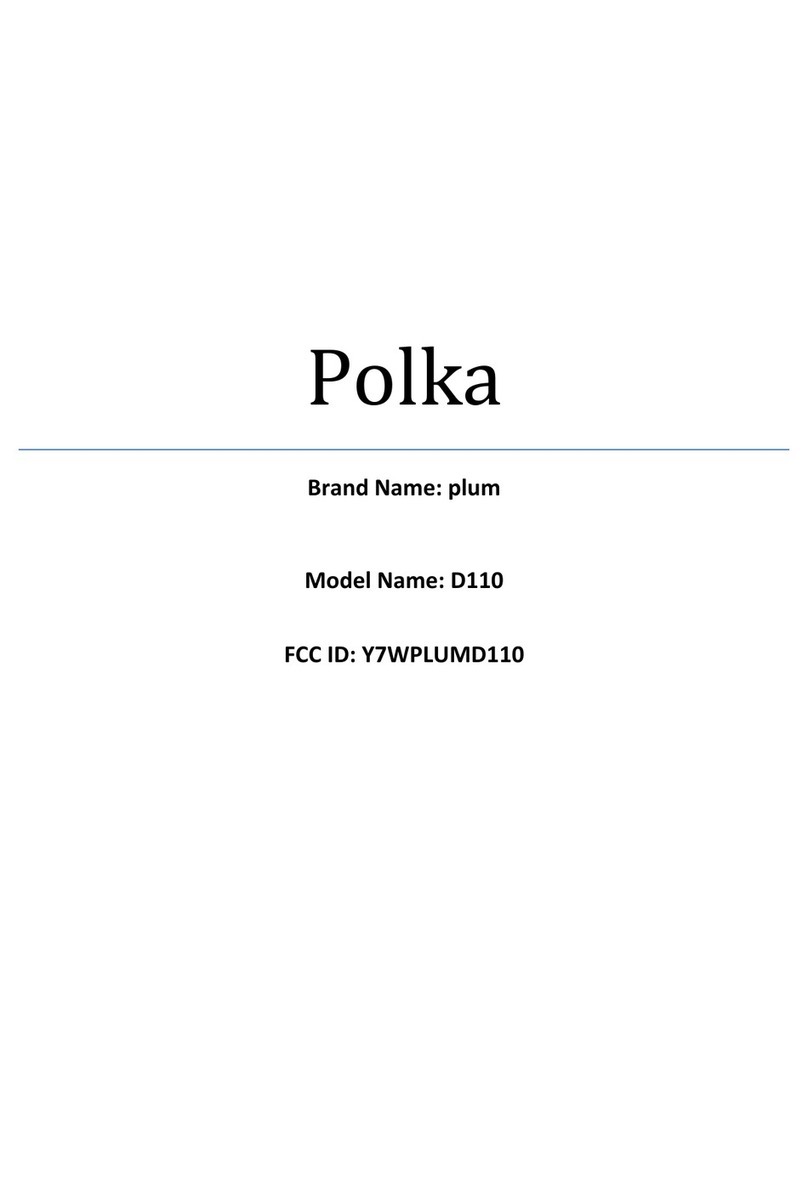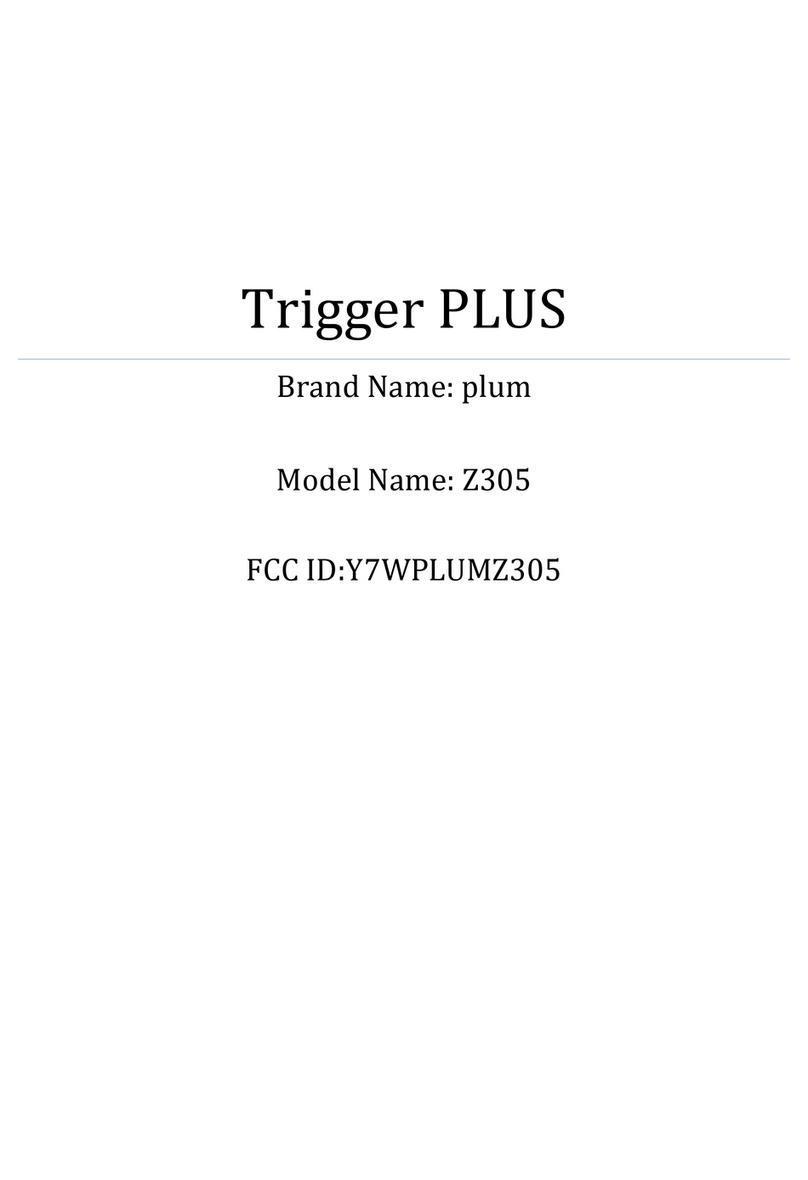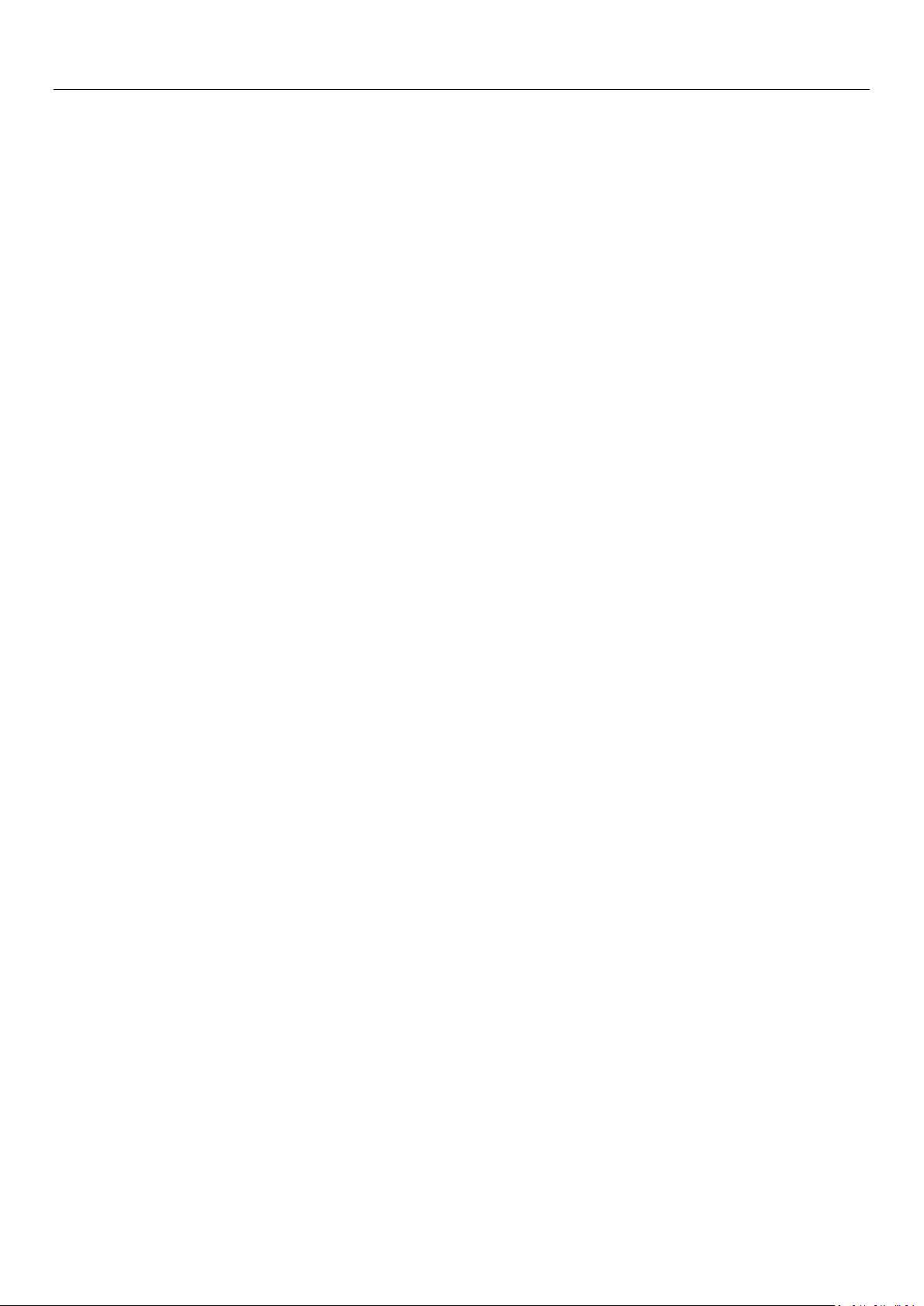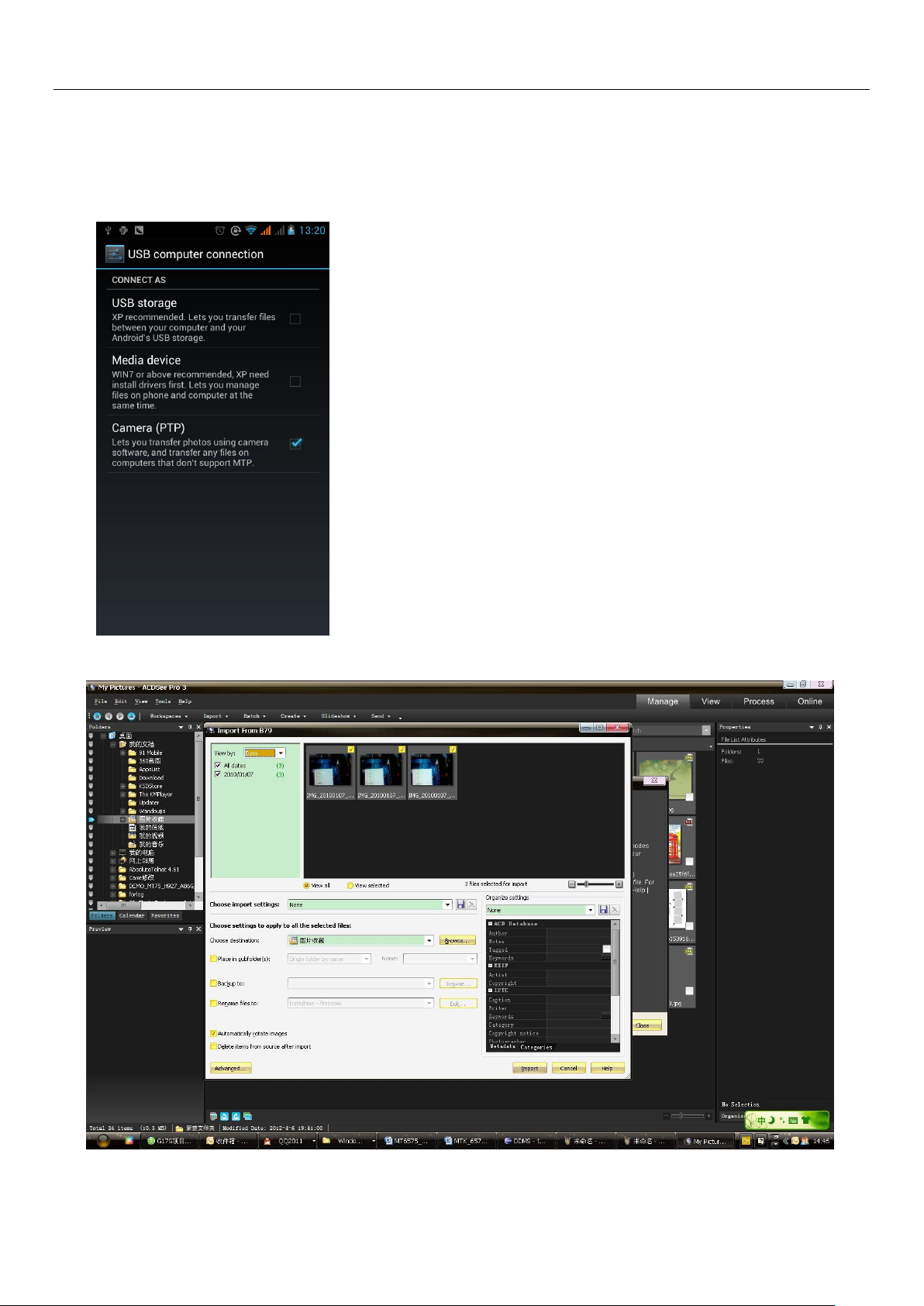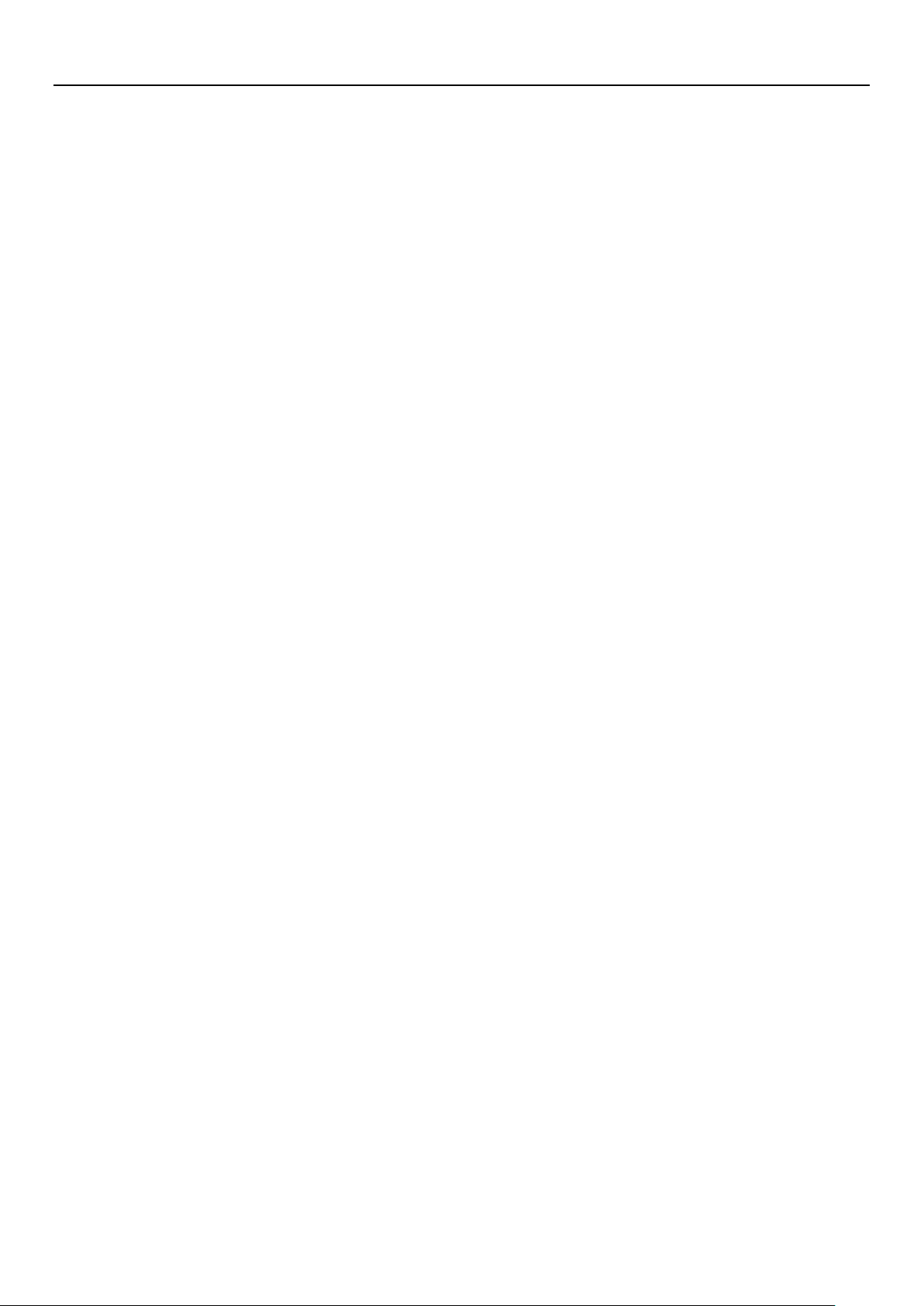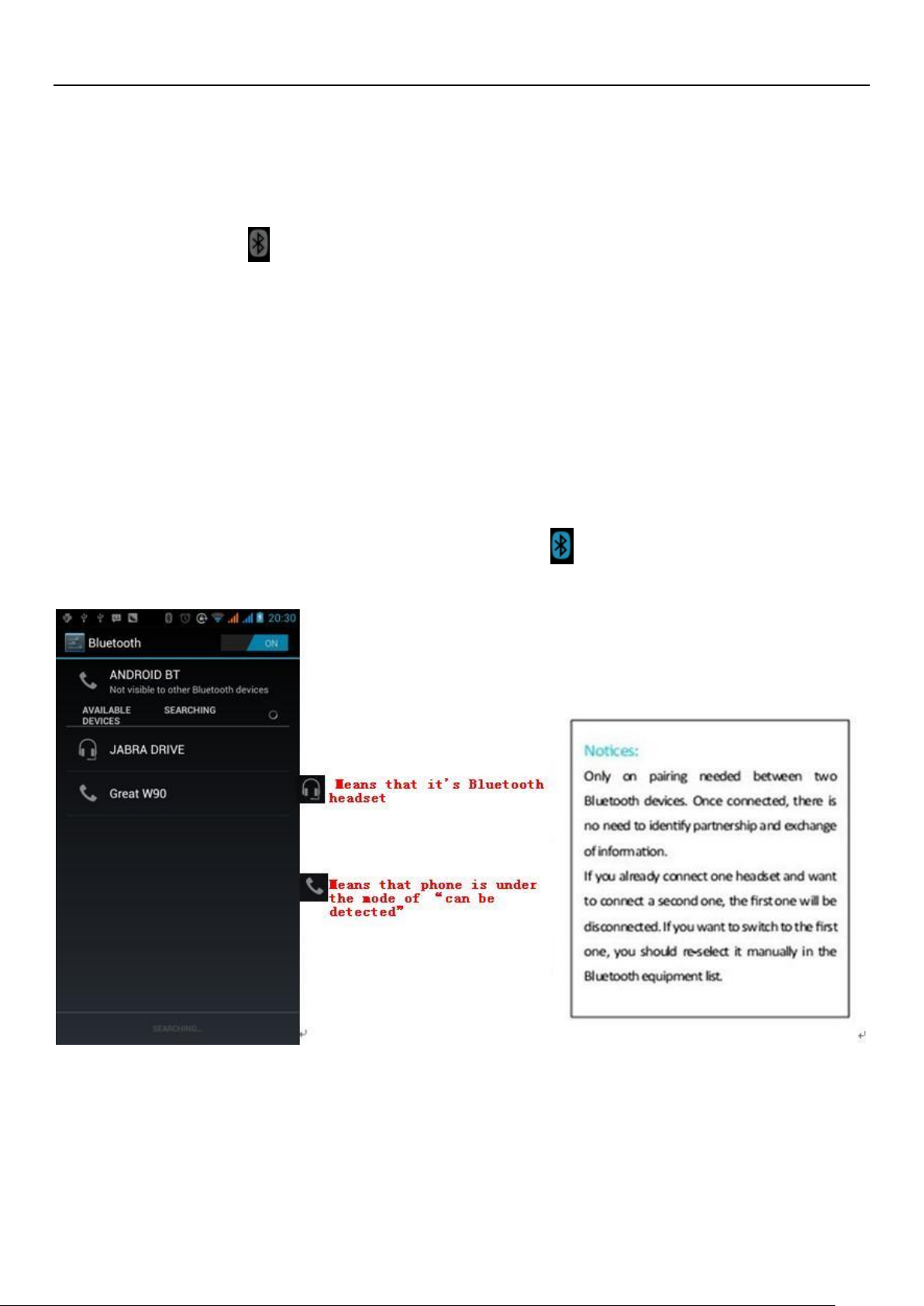User Manual
6
2)XP update windows media player to 11
3)Install wpdmtp.inf driver
4)Vista Unconfirmed
Notice :On the PC operation assistant tool such as mobile phone, Must be open the USB debugging.
3.WIFI
Wi-Fi provides as far as300feet (100M) range of wireless network access. If you use cell phoneto connect wifi, youshouldconnectto
thewireless access point or 「hot spots」.
Notices:The availability and coverage of Wi-Fi signal depend on the number, infrastructure and other objects
penetrated by the signal.
Open Wi-fi and to connect to the wireless network
1) Press home>menu,then touch settings>wifi and internet
2) Select the wi-fi box,to open Wi-Fi. Phone will automatically scan for availablewireless networks.
3) Touch Wi-Fi settings. Then a list of Wi-Fi network will show the founded network name and security settings. (open
network or WEP、WPA/WPA2 with password).If you enablethe notificationin Wi-Fi settings, The status box will show this
icon ( ) when open available wireless network founded.
4) Touch one of the Wi-Fi choices to connect the network. When you choose open network, phone will connect
to it automatically. If you choose WEP、WPA/WPA2 with password, you should type the password first, then
touch to connect it.
Notices:when the phone is connected to the wireless network,
The status box will show this Wi-Fi icon( ),andthe approximate
signal strengthen (the number of lit bars).Iftouch the connected
network,will displaythe nameofWi—Fi network,status, speed, signal,
strength, security,informationand IP address.
If you want to delete the wireless settings, please touch “not reserve”
as inthe right picture. If youwant to connect to this network, you
should re-enter these settings.
Notices:
Unless you choose not to reserve the network, otherwise,thereis no need to re-enter the corresponding password when next time
connecting to the previously encrypted wireless network. Wi-Fi will search automatically, that is, phone needn’t to perform additional
stepstoconnect Wi-Fi networks.
Notices:
Unless you choose not to reserve the network with password, otherwise, there is no need to re-enter the corresponding password
when next time connecting to the previously encrypted wireless network. Wi-Fi will search automatically, that is, phone needn’t to
performadditional steps to connectWi-Fi networks.
Connect tootherWi-Fi networks
1) In the interface of wireless and network, touch Wi-Fi settings. The founded Wi-Fi networks will show on the Wi-Fi
network list.
2) Touch other Wi-Fi networks, andthenyou canconnect tothis network.
Notices:in addition, you can surf the internet via GPRS. We default that the GPRS in SIM1 is opened after started,