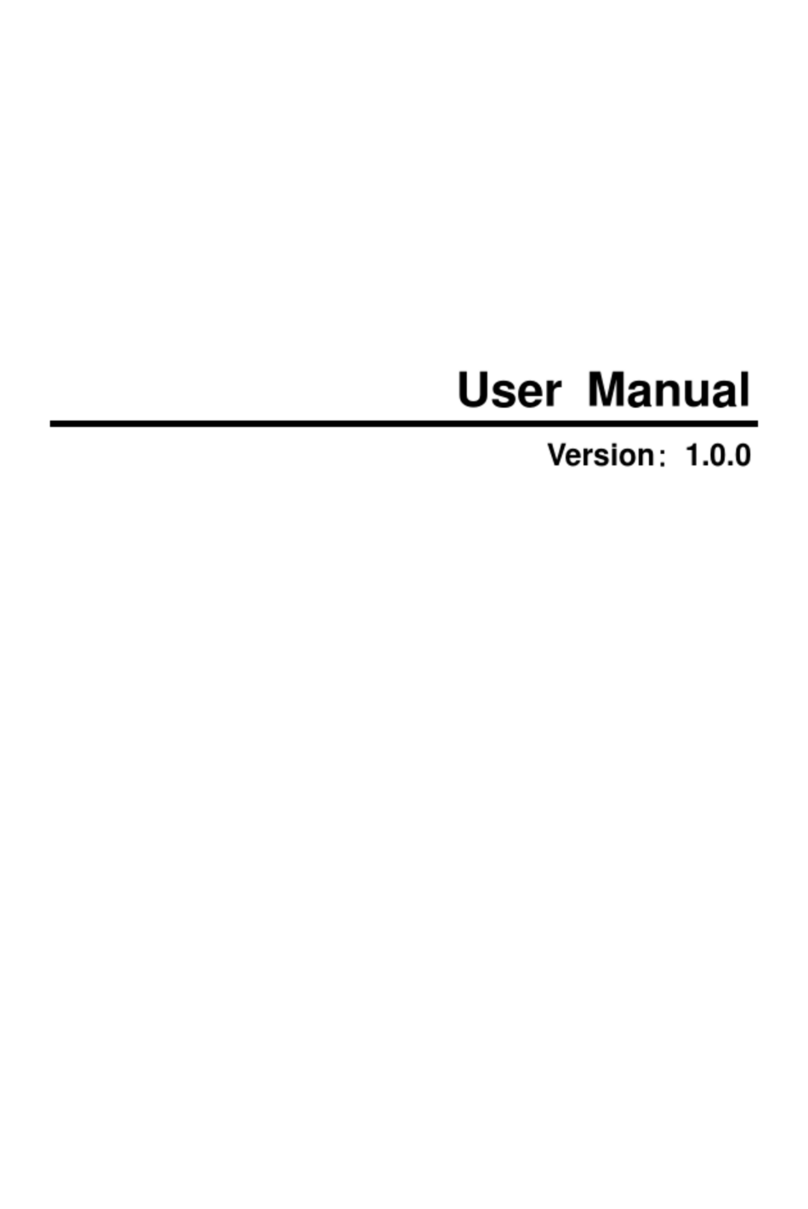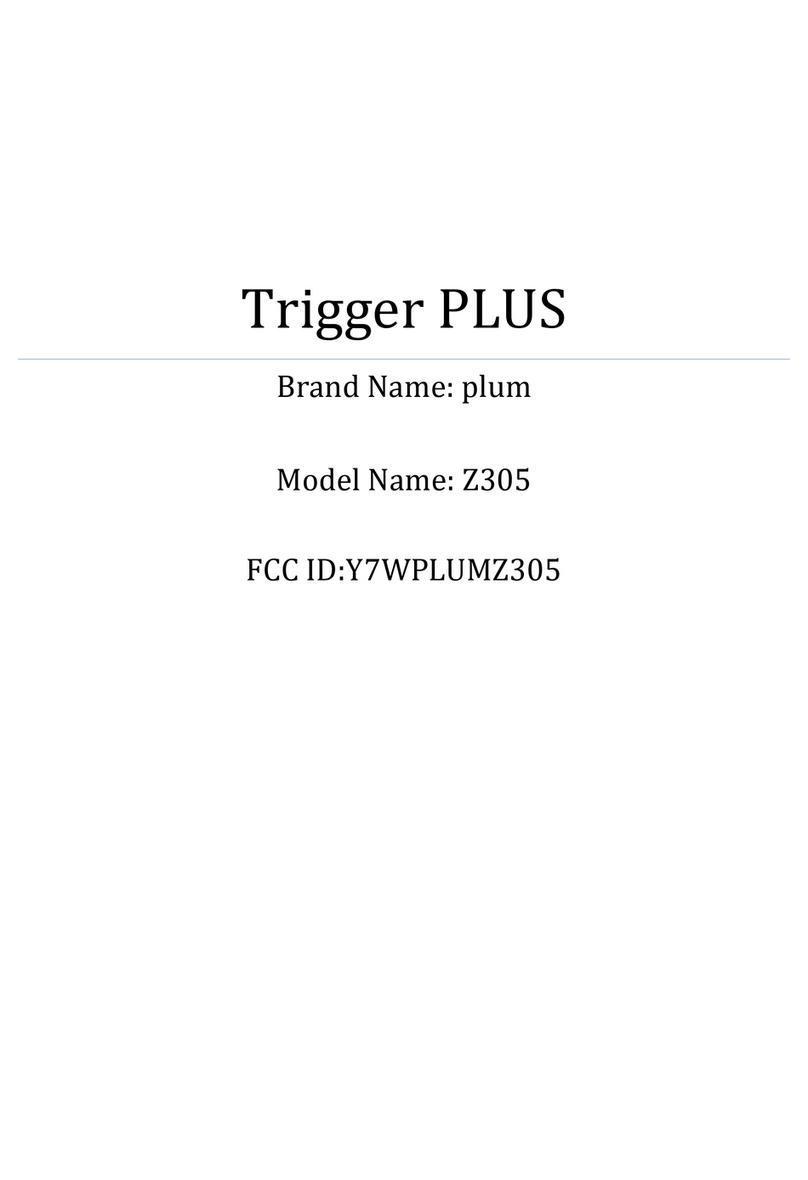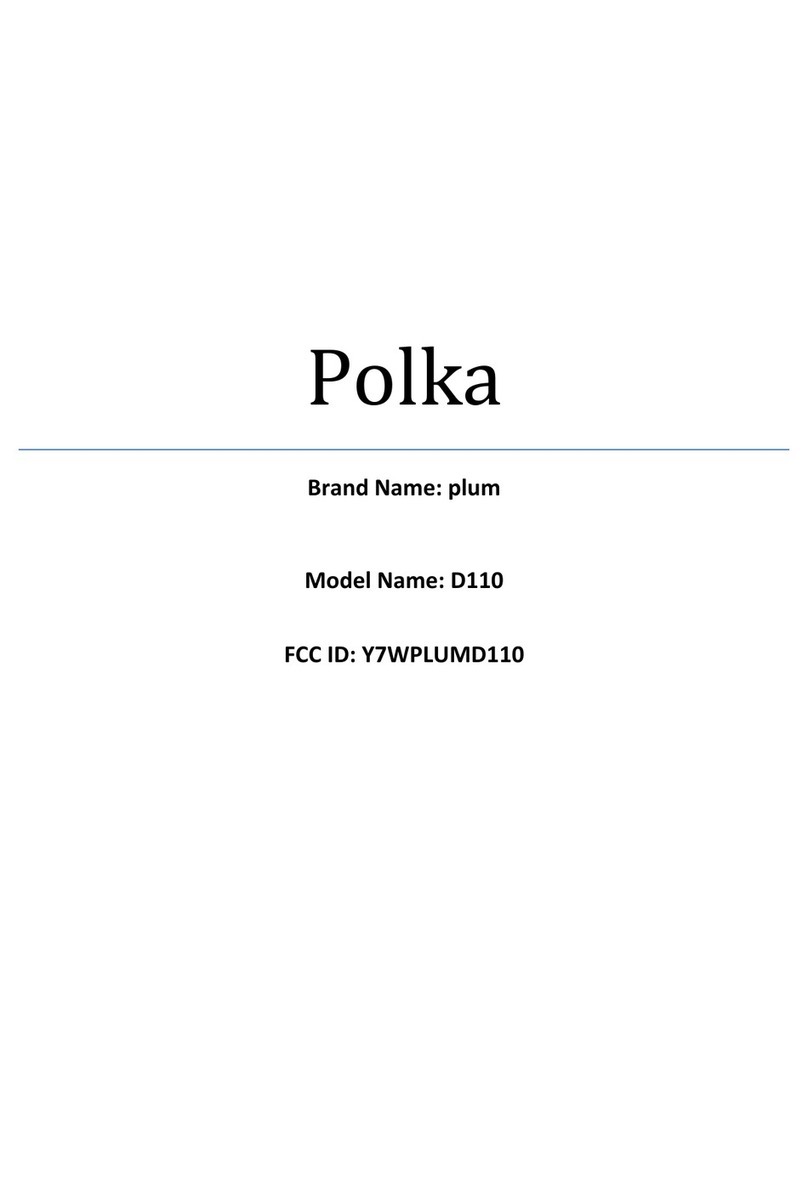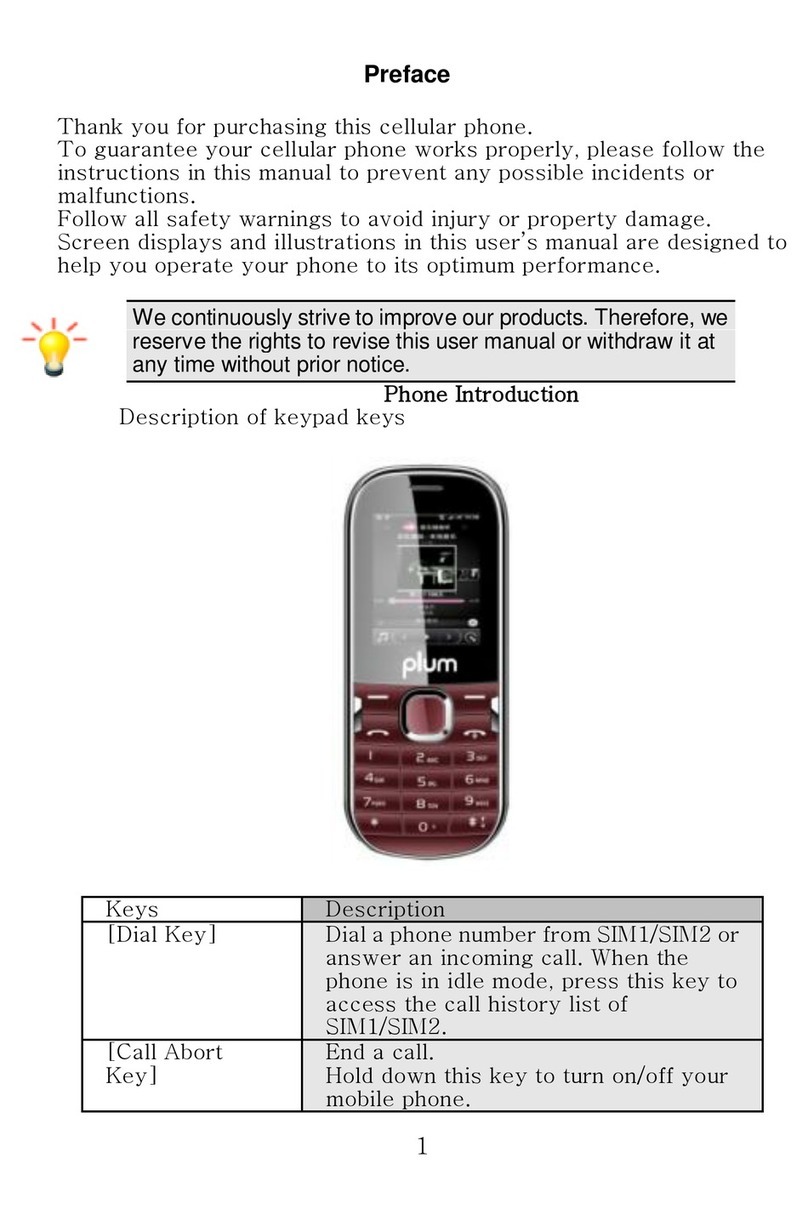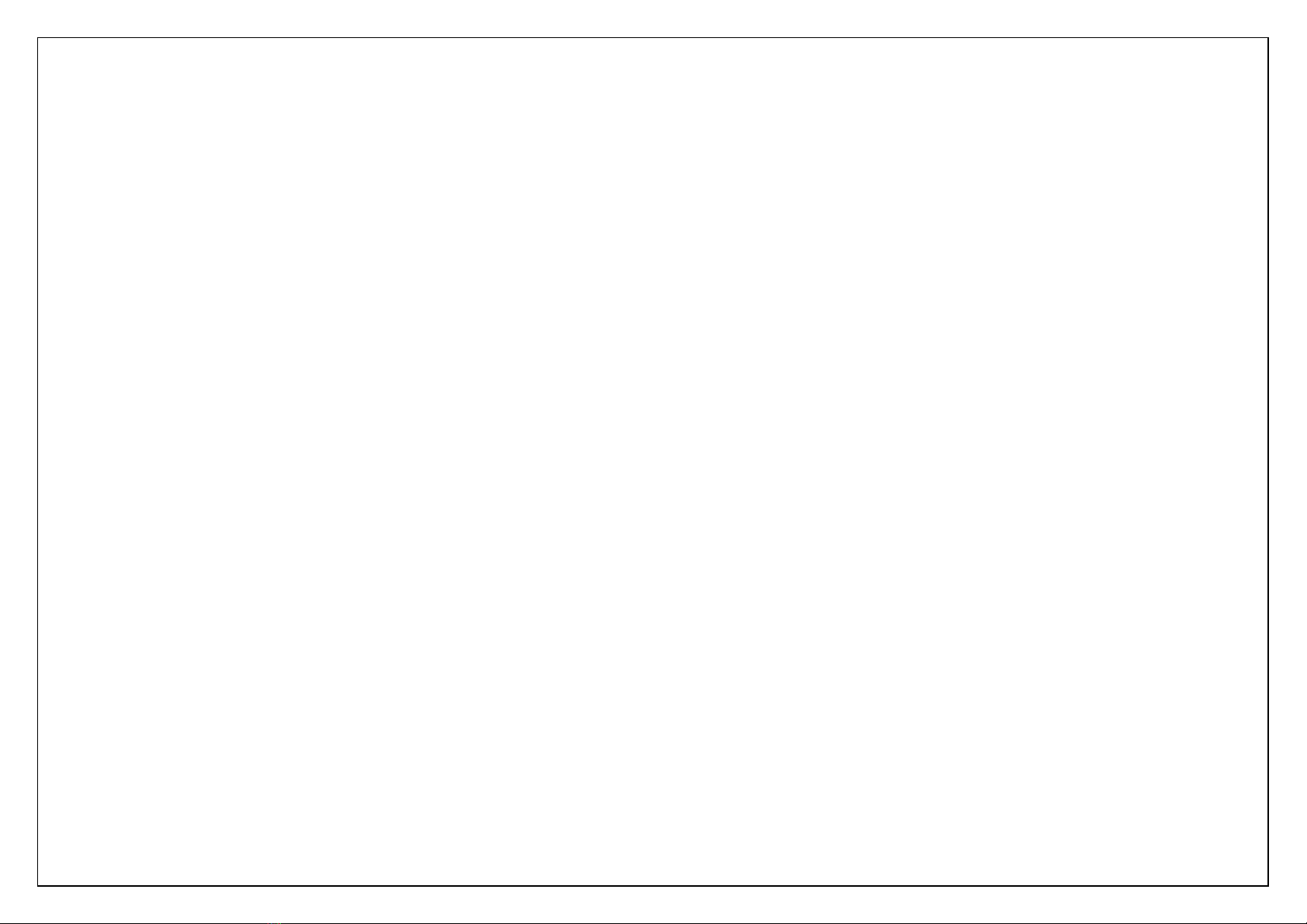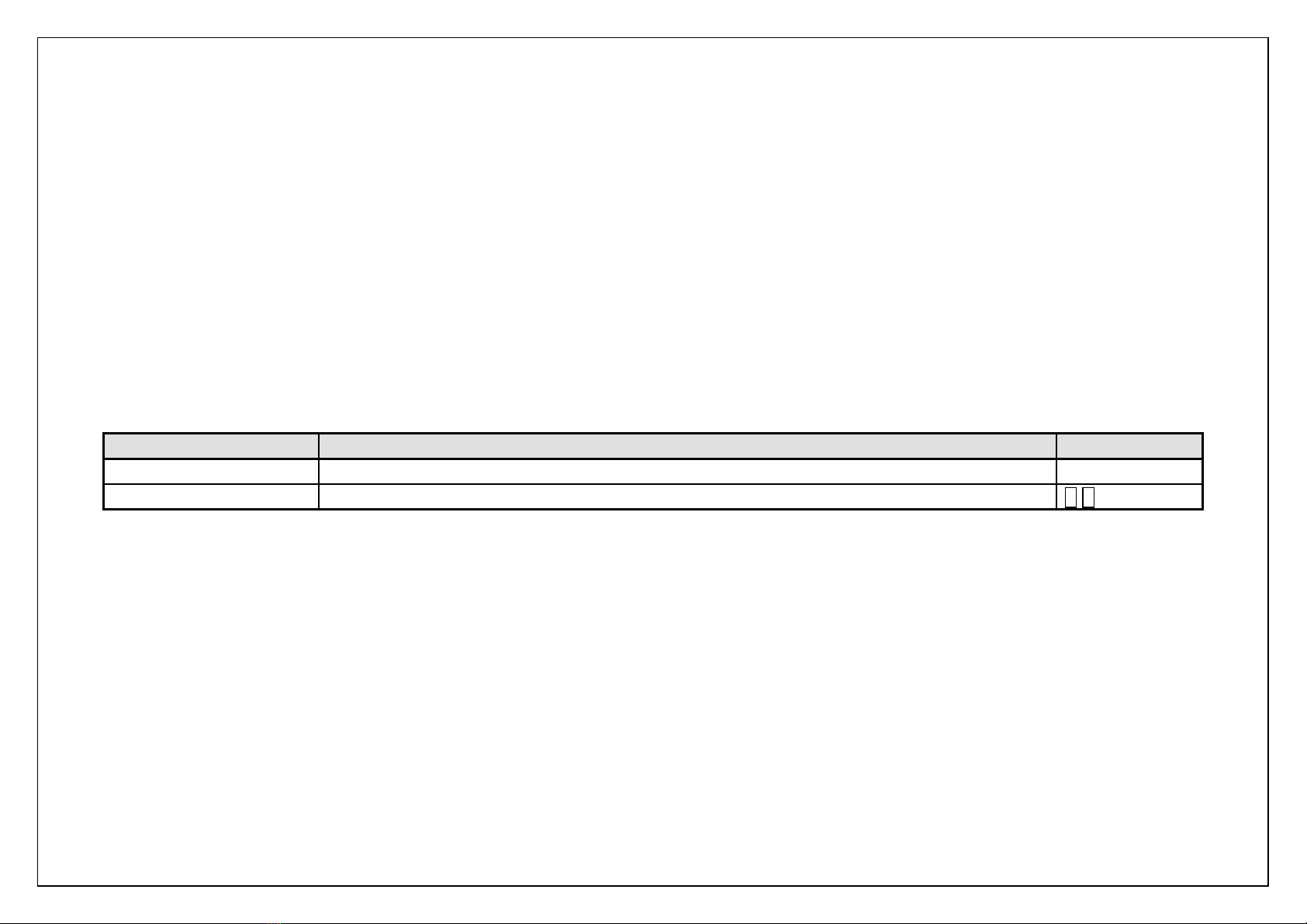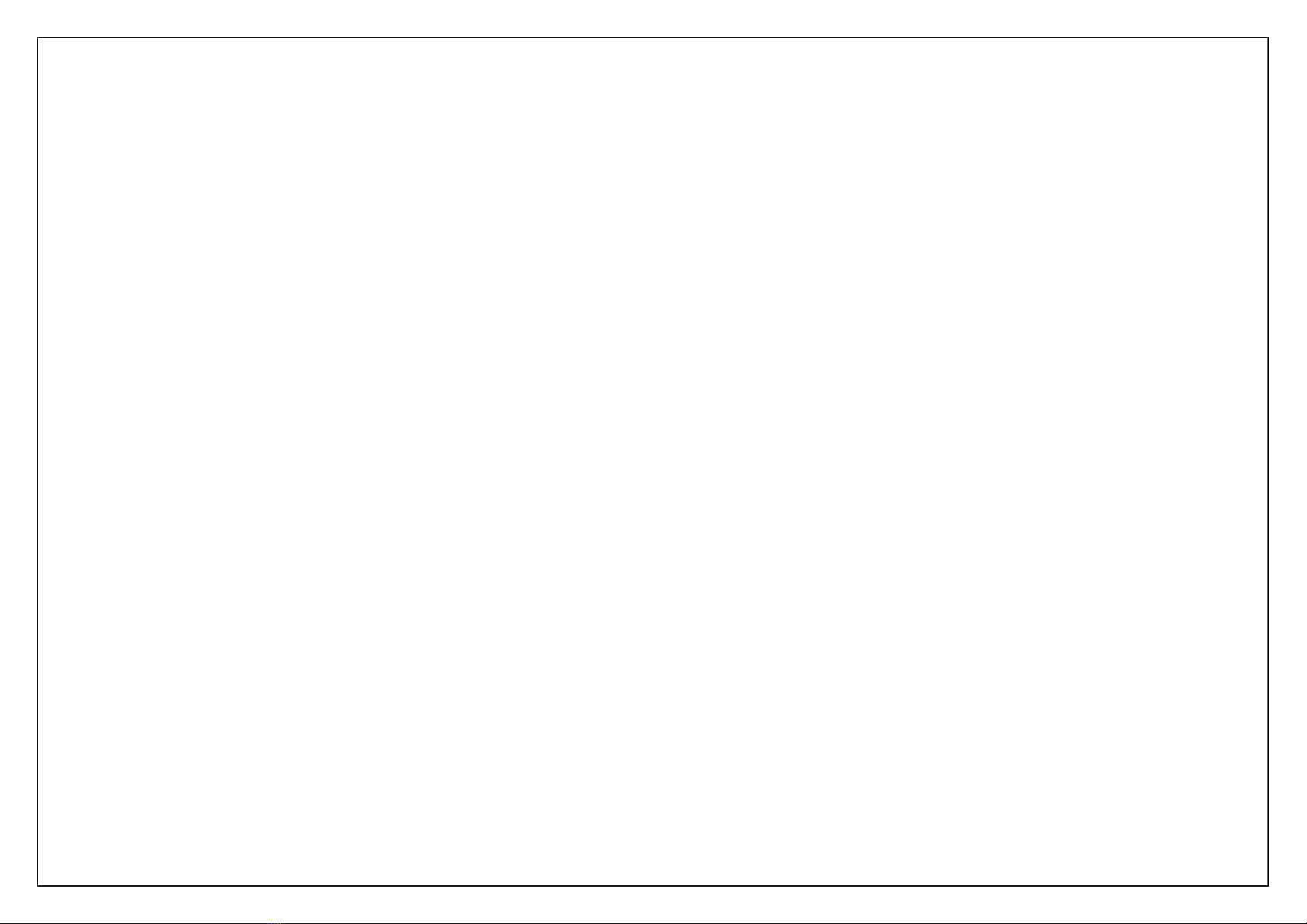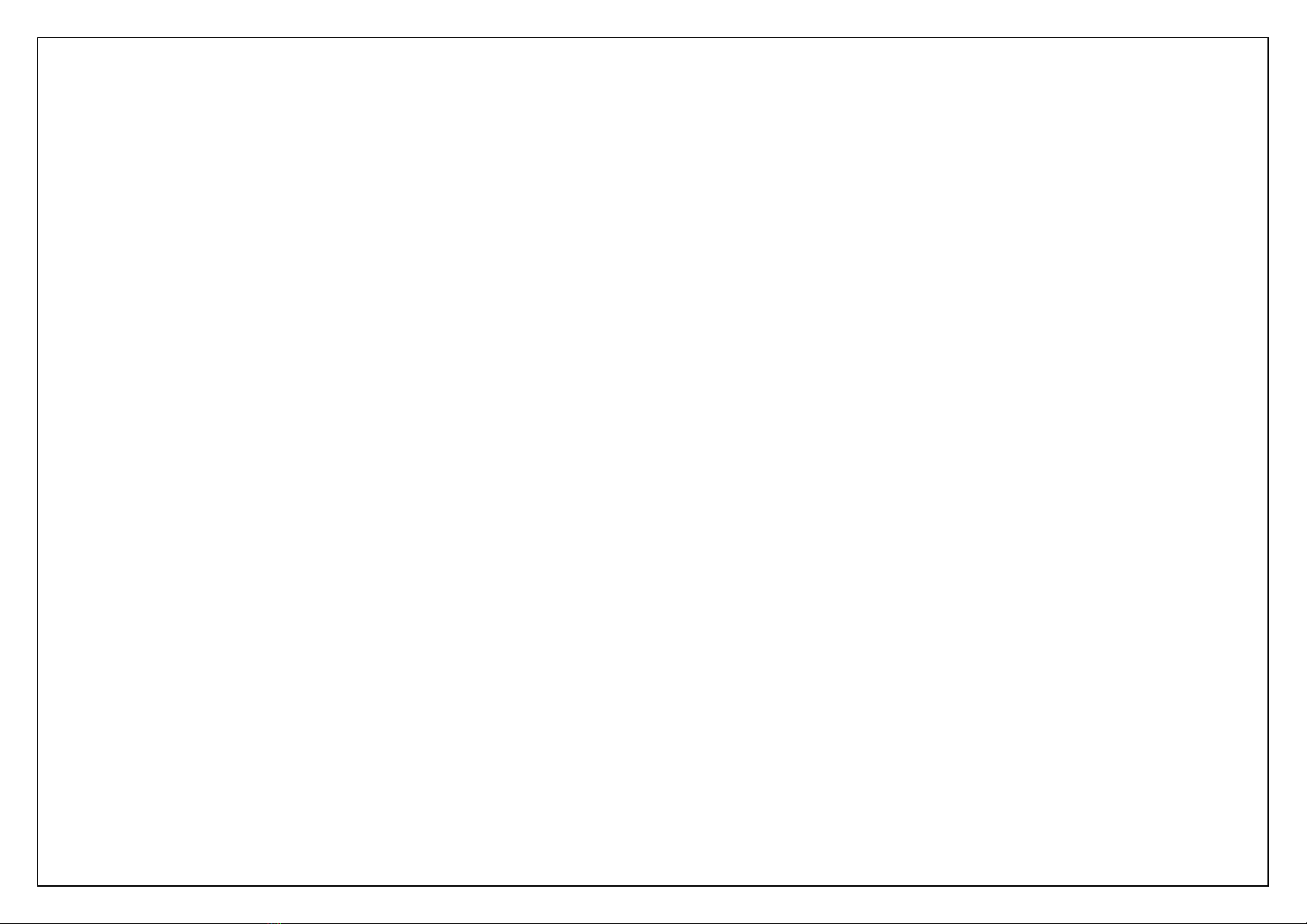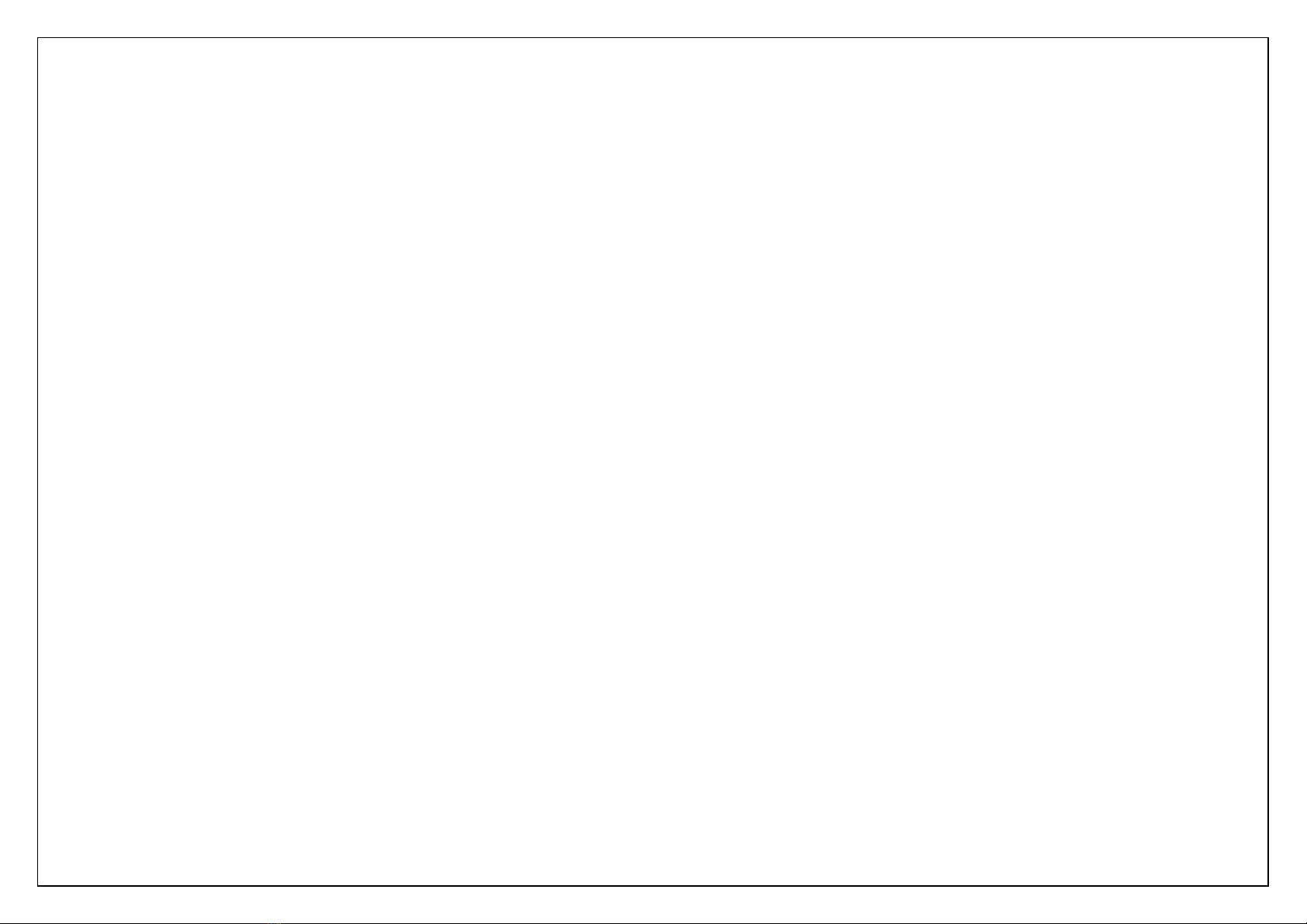7
yUse only damp cloth or non-static cloth to clean your phone. Do not use alcohol, thinner, benzene or other chemicals or abrasive cleaner to clean your phone.
yThe phone will become warm under normal use and while in battery charging.
yDo not leave the phone with battery uninstalled or with the battery empty for a long period of time. This may cause data loss.
yThe metal parts of the phone may irritate your skin depending on your health condition.
yDo not put the phone in the back pocket. Sitting on it may damage the phone. Do not put the phone on the bottom of a bag. You may crush it.
yWhen the vibrate mode is on, place the phone carefully to avoid it being dropped from a height or being moved to a heat source due to the vibrating.
yUse only the stylus approved by the phone manufacturer. Do not press the touch screen with needles, pen point or other sharp objects, otherwise it can
damage the LCD and violate the terms of the warranty.
yHandle the stylus with care. Place it back to its proper storing place when not in use. Keep it away from children.
Notice for batteries use
yDo not disassemble or modify your batteries, otherwise it can cause leakage, over heat, fire or explosion.
yDisposing battery in a fire can cause fire or explosion. Old batteries should be returned to your dealer or be disposed according to local regulations. Do not
dispose the battery as household waste.
yDo not short the circuit of the battery with wires, needles or other metal objects, or store the batteries with necklace or other metal objects, otherwise it can
cause leakage, over heat, fire or explosion.
yThere is a risk of blinding if the liquid of the batteries gets into your eyes. In case of this, do not rub your eyes, you should rinse your eyes well with fresh
water and go to the hospital immediately.
yIf the leaked liquid of the battery touches the skin, it can burn the skin. Please wash your skin with fresh water and go to the hospital immediately.
yNever put the battery in your month. The liquid of the battery can be toxic.
yStop using the battery when you find it became hotter, and change color and shape abnormally during use, charging or storing.
yKeep the batteries dry.
yDo not use or store batteries near fire, heater and other place with high temperature, otherwise it can result in leakage, over heat, fire or explosion. Store the
battery in a cool and ventilated place without direct sun light.
yDo not charge the battery for more than 24 hours.
yThe battery can be charged and discharged for hundreds of times but it will eventually wear out. The battery life is shortened with each charging.
yWhen replacing the battery, use only the batteries approved by the phone manufacturer. Damage resulting from using un-authorized batteries will not be
covered by warranty.
Traffic safety
yDo not use your phone when driving a vehicle. Give full attention to driving and to the road. Provided there is an emergency, stop your vehicle in a safe place
and then use your phone. Please obey all the local traffic laws and regulations.
yNormally the electronic systems in the vehicle should not be affected by the RF (Radio Frequency) signals from your wireless phone. However if you suspect
any damage is resulting from the RF of your phone, contact your car dealer. Stop using your phone in the car until a qualified technician clears the problem.