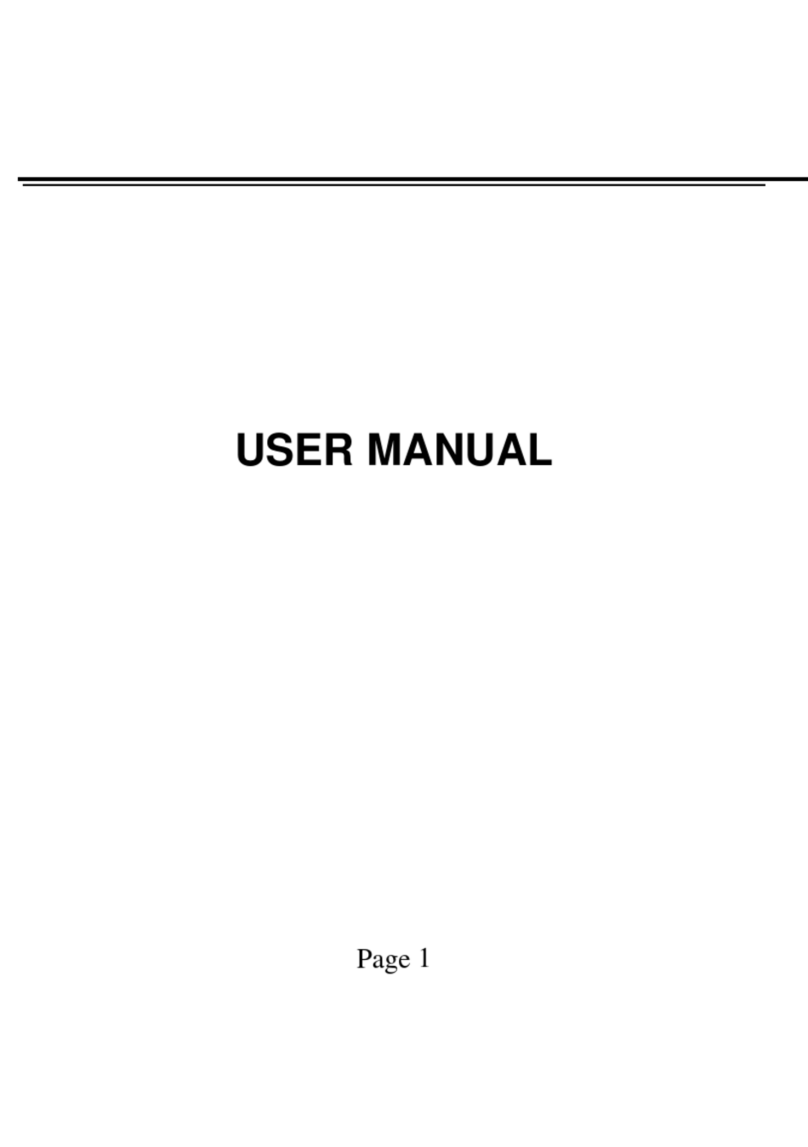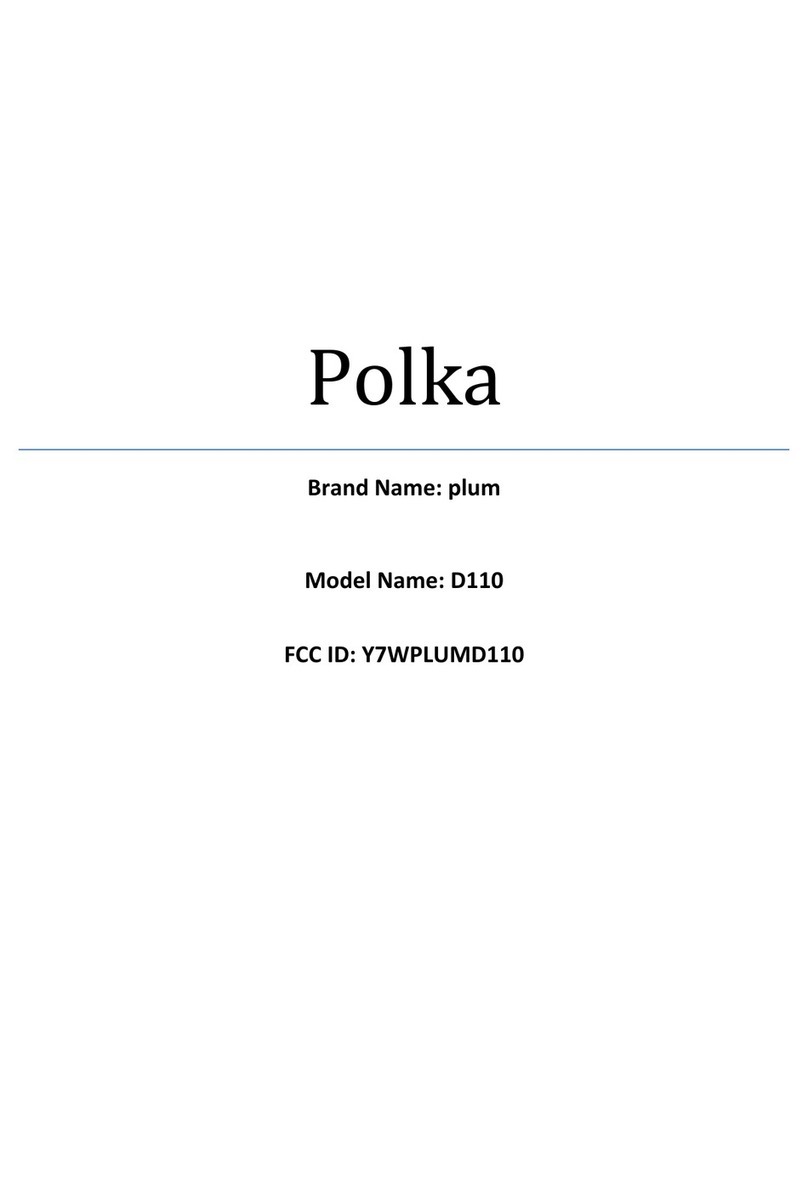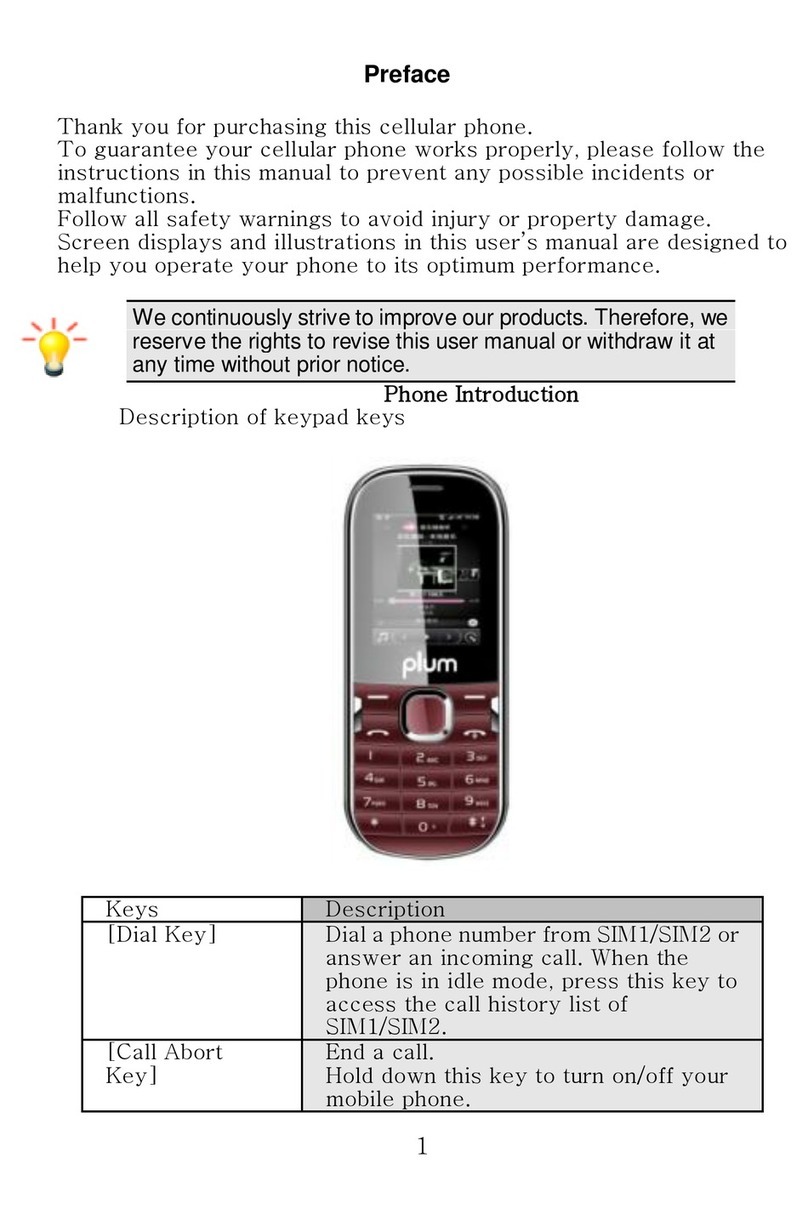II
7.3 Bookmark .................................................11
7.4 History ......................................................11
7.5 Offline.......................................................11
7.6 WAP settings ............................................11
7.6.1 Browser settings.................................11
7.6.2 Preferred storage................................12
7.6.3 GPRS setting......................................12
7.6.4 Restore default...................................12
8.Multimedia .....................................................13
8.1 Camera.....................................................13
8.2 Video recorder ..........................................13
8.3 Audio player..............................................13
8.3.1 Background audio player ....................13
8.4 Video player..............................................13
8.5 Image browser..........................................14
8.6 Recorder...................................................14
8.7 FM radio ...................................................14
8.8 File manager.............................................14
9.Tools...............................................................16
9.1 Alarm........................................................16
9.2 Calendar...................................................16
9.3 Calculator .................................................16
9.4 Bluetooth ..................................................16
9.5 E-Book reader...........................................16
10.Applications.................................................17
10.1 Sokoban .................................................17
11.Settings........................................................18
11.1 Call settings.............................................18
11.1.1 Multi-SIM ..........................................18
11.1.2 Network selection..............................18
11.1.3 Call divert..........................................18
11.1.4 Call barring .......................................19
11.1.5 Call waiting .......................................19
11.1.6 Hide ID..............................................19
11.1.7 Select line.........................................20
11.1.8 Flight mode.......................................20
11.1.9 Others...............................................20
11.2 Phone settings.........................................20
11.2.1 Time and date...................................20
11.2.2 Select language................................20
11.2.3 Auto power on/off..............................20
11.2.4 Motion detection................................21
11.2.5 Power management..........................21
11.3 Display settings.......................................21
11.3.1 Wallpaper settings.............................21
11.3.2 Power on display...............................21
11.3.3 Power off display...............................21
11.3.4 Contrast............................................21
11.3.5 Backlight...........................................22
11.3.6 Keypad light......................................22
11.4 Security settings......................................22
11.4.1 PIN ...................................................22
11.4.2 PIN2 .................................................23
11.4.3 Privacy..............................................23
11.4.4 Auto keypad lock...............................23
11.4.5 Lock screen by end-key ....................23
11.4.6 Power-on password...........................23
11.4.7 Guardlock .........................................24
11.5 Restore settings ......................................25
12.Safety Precaution ........................................26