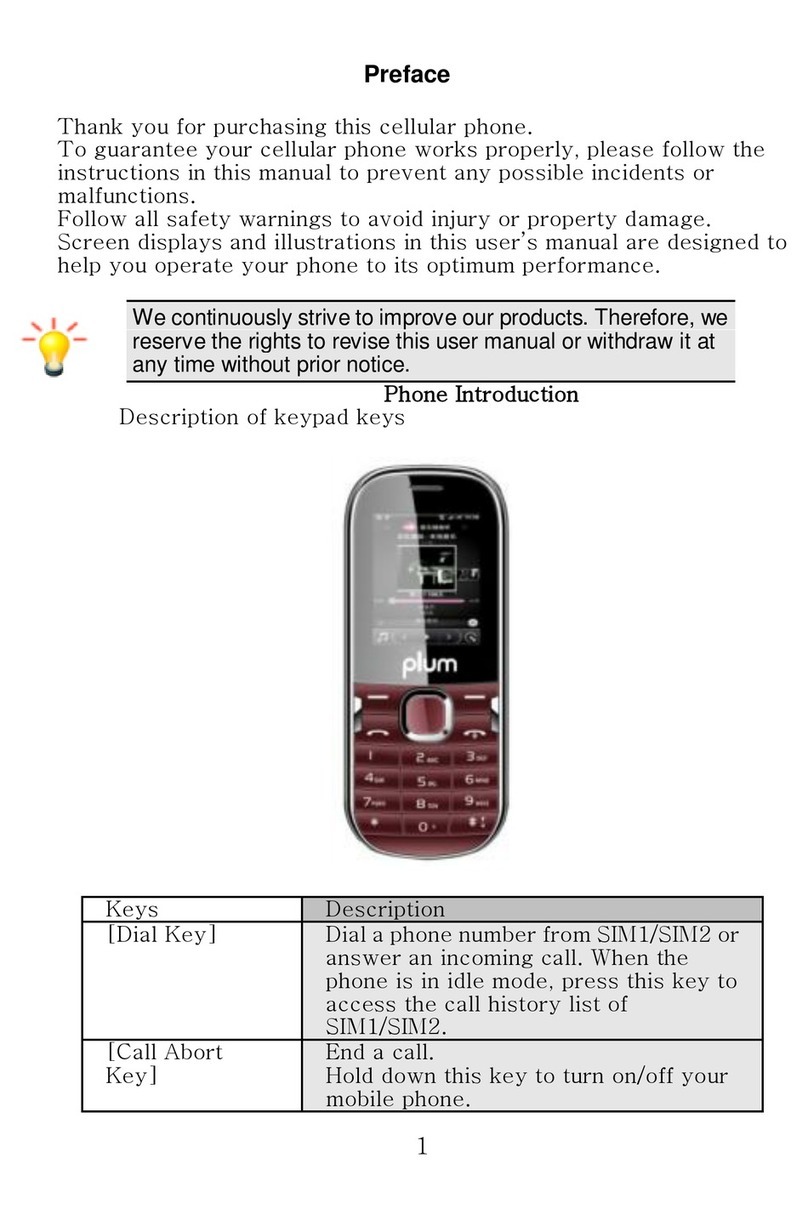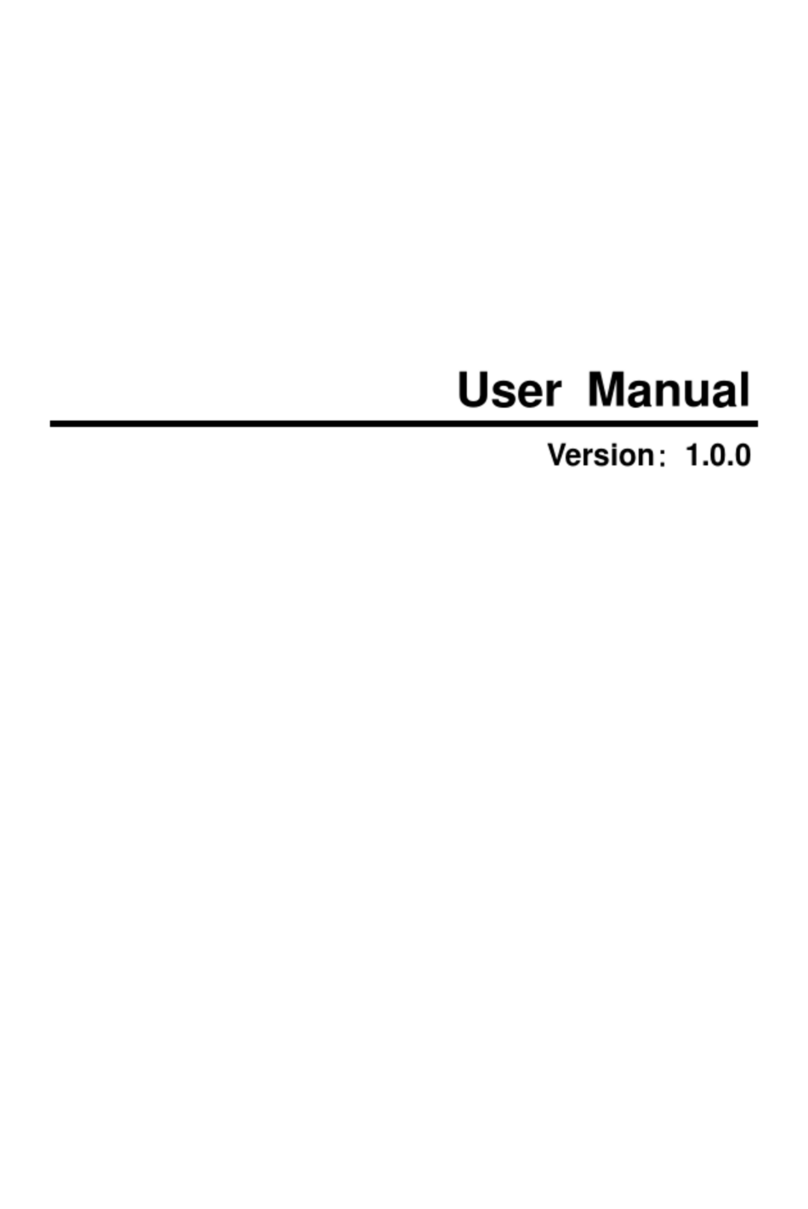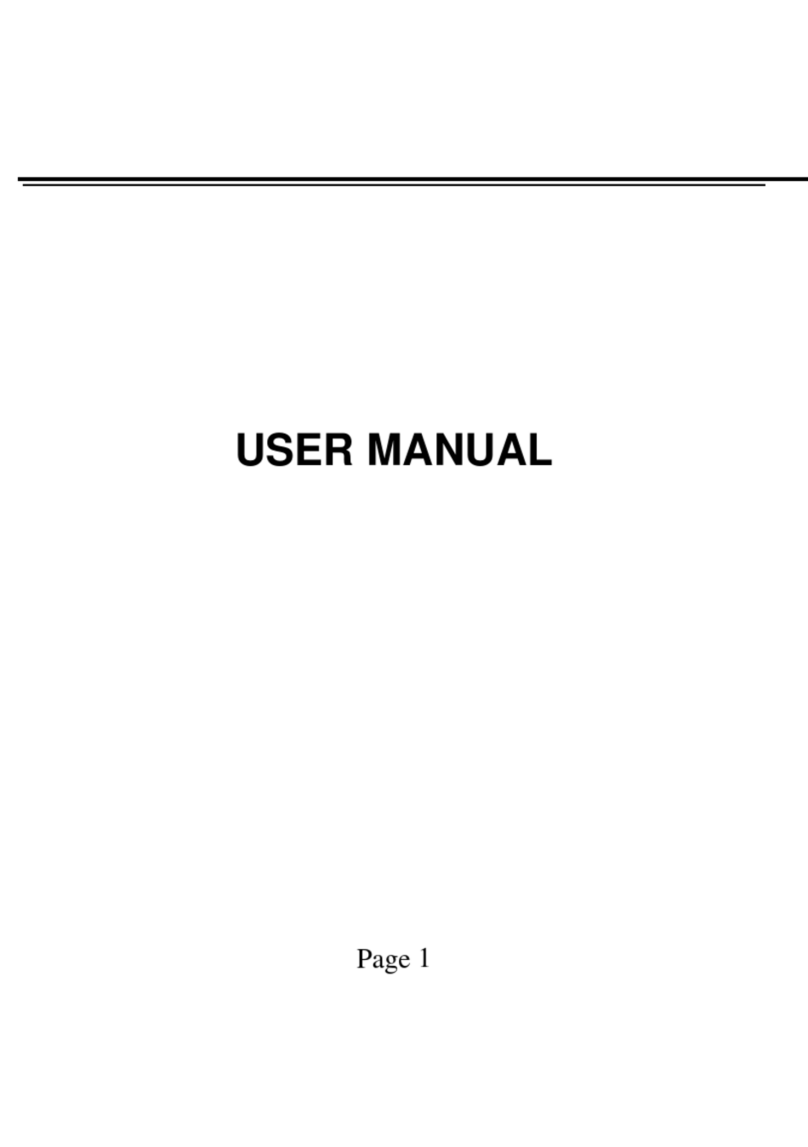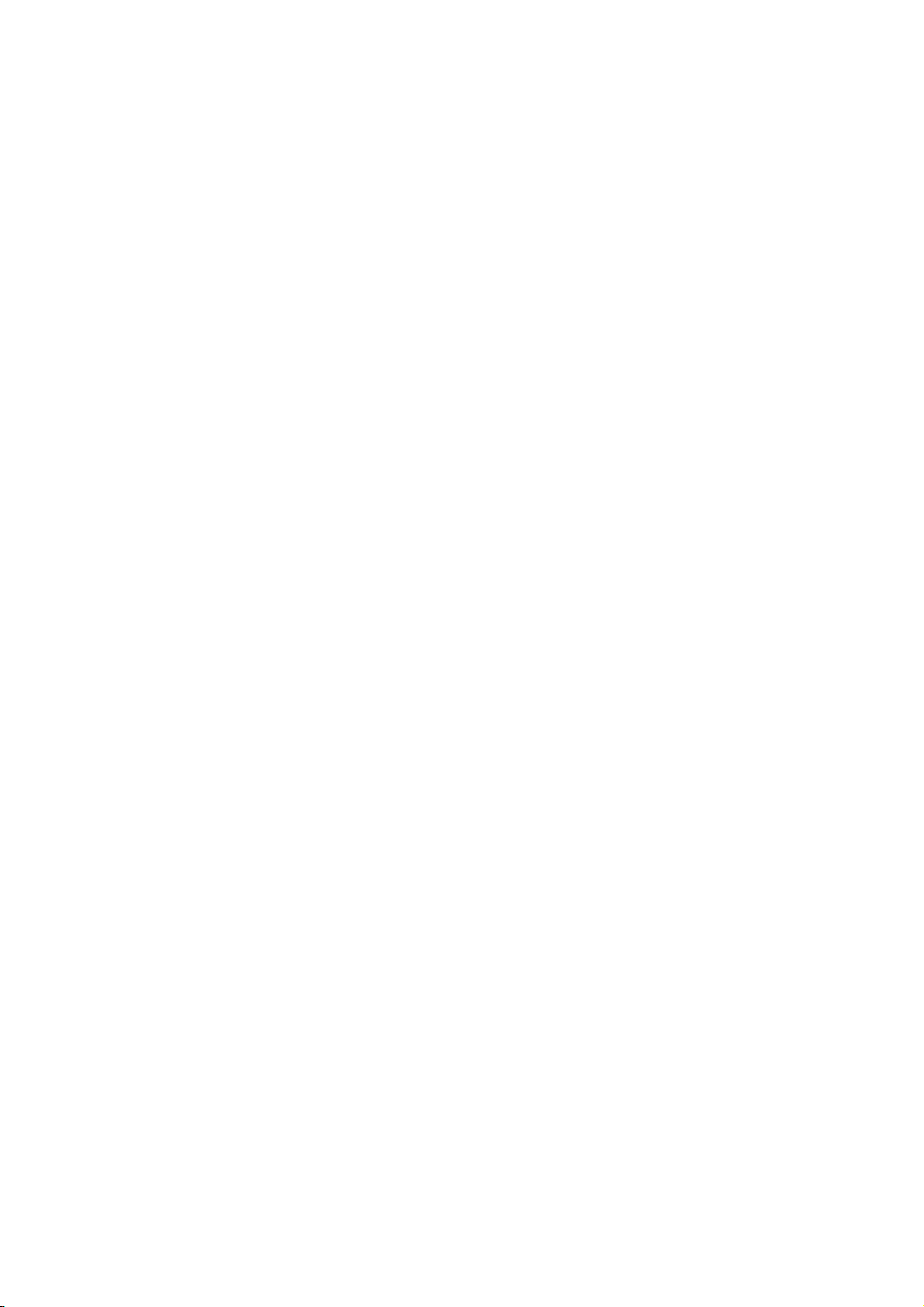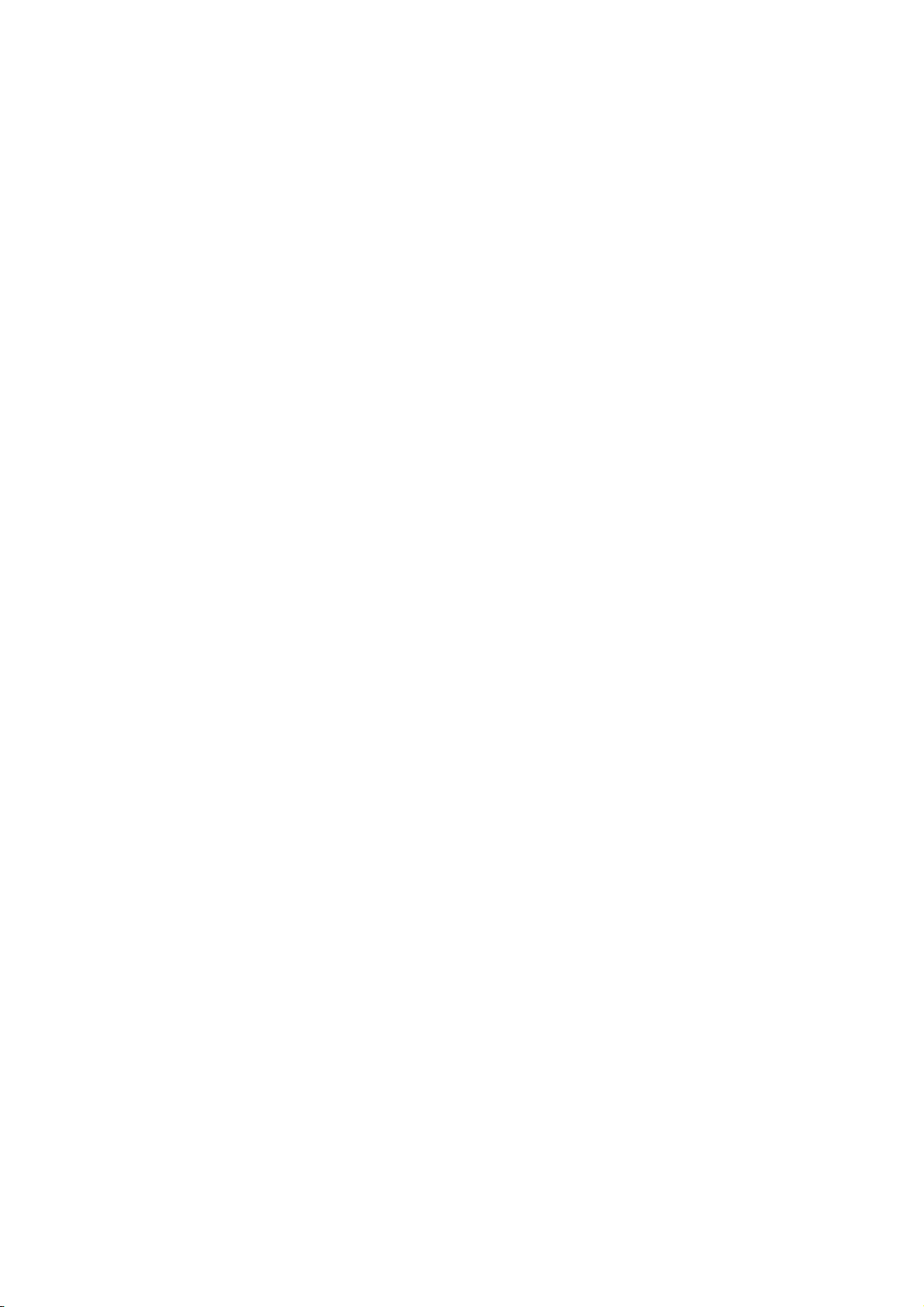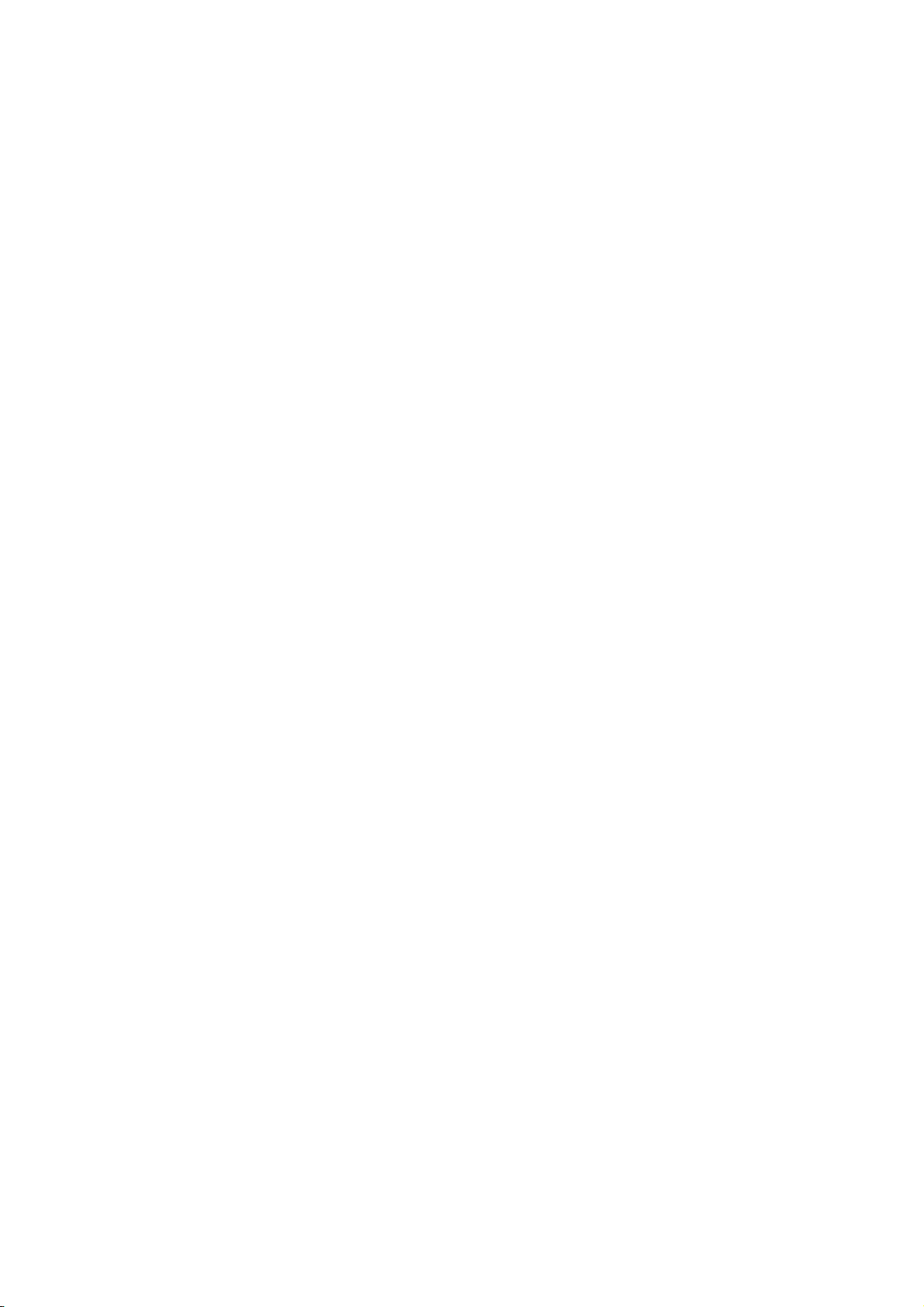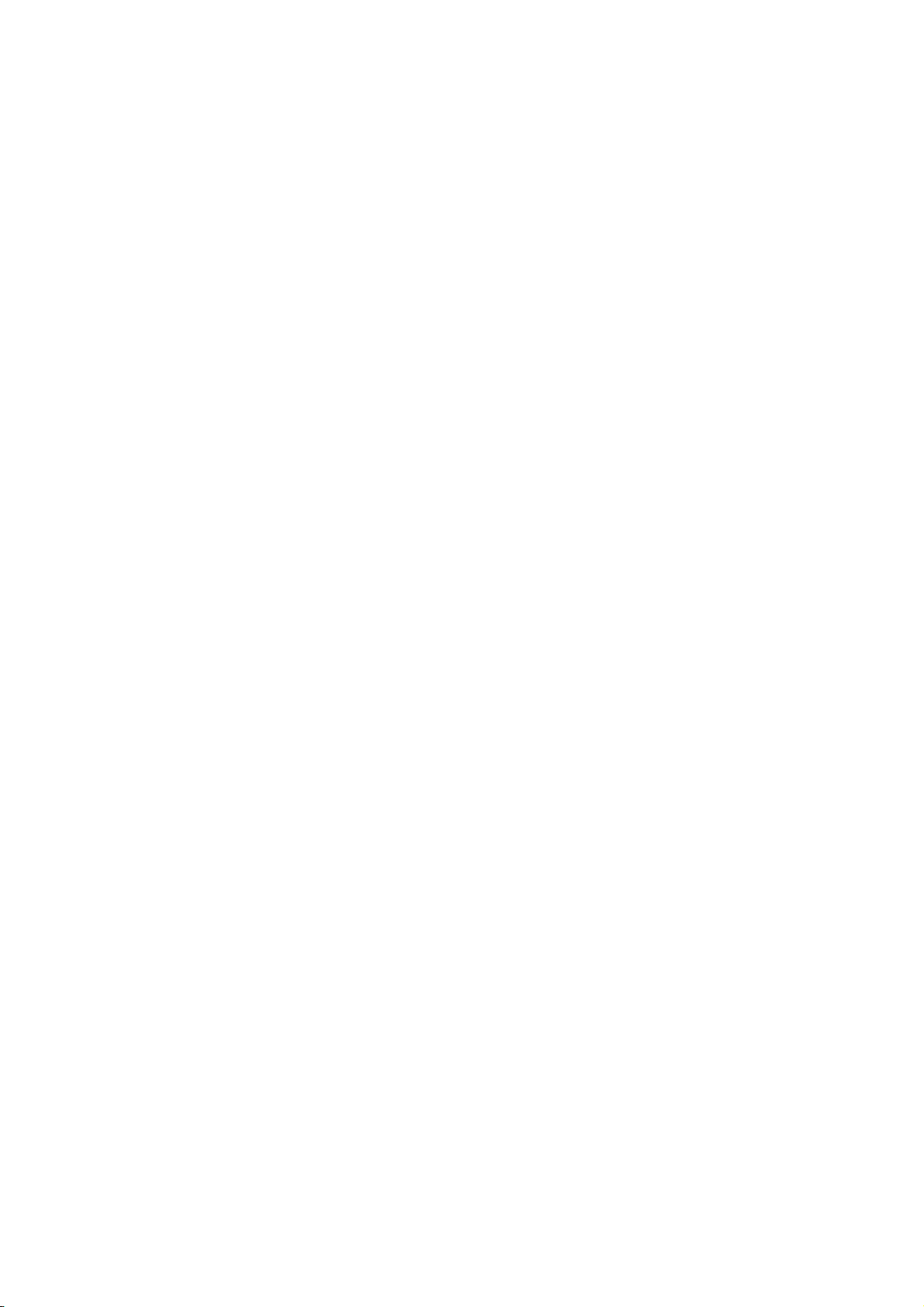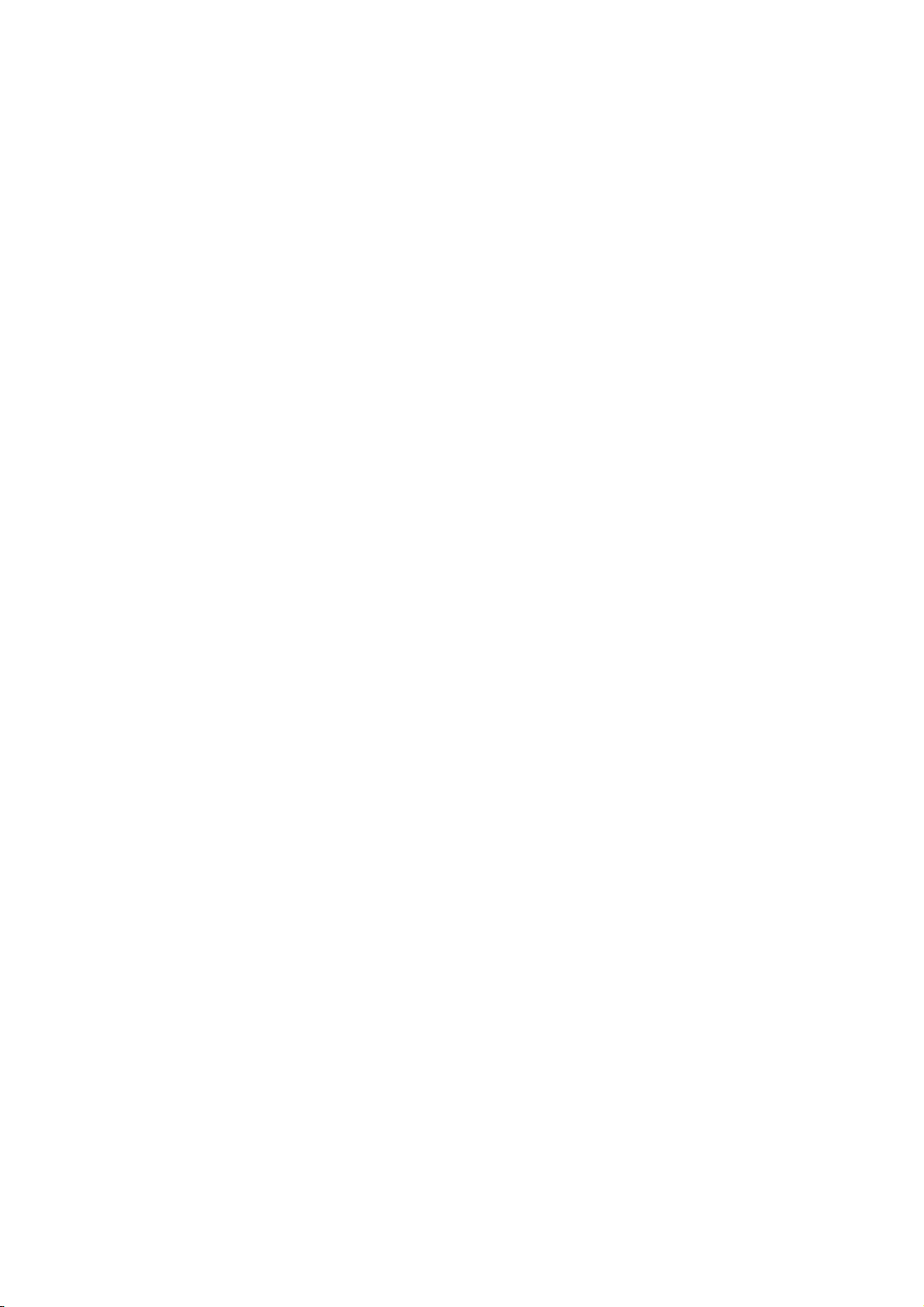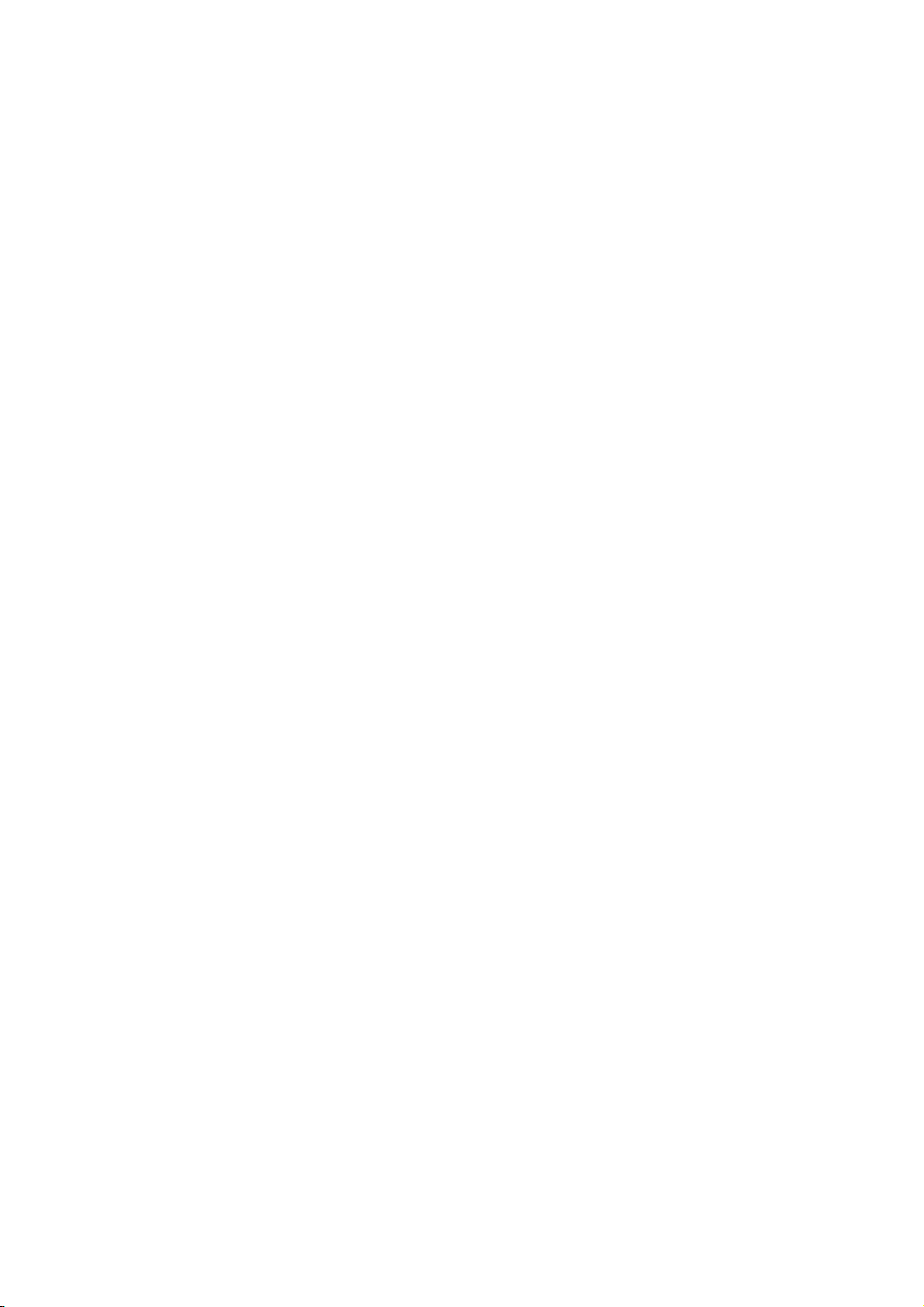3
4.1.9 Send business card ........................................................................................ 15
4.1.10 Phonebook settings ...................................................................................... 15
4.2 Messages .............................................................................................................. 16
4.2.1 Write Messages .............................................................................................. 16
4.2.2 Inbox ............................................................................................................... 16
4.2.3 Drafts .............................................................................................................. 16
4.2.4 Outbox ............................................................................................................ 16
4.2.5 Sent messages ............................................................................................... 16
4.2.6 Delete messages ............................................................................................ 16
4.2.7 Broadcast messages ...................................................................................... 17
4.2.8 Message settings ............................................................................................ 17
4.3 Call center ............................................................................................................. 17
4.3.1 Call history ...................................................................................................... 17
4.3.2 Call settings .................................................................................................... 17
4.4 Music ..................................................................................................................... 18
4.5 Camera.................................................................................................................. 18
4.6 Image viewer ......................................................................................................... 19
4.7 Multimedia ............................................................................................................. 19
4.7.1 TV ................................................................................................................... 19
4.7.2 Image viewer................................................................................................... 19
4.7.3 Video recorder ................................................................................................ 20
4.7.4 Video player .................................................................................................... 20
4.7.5 Sound recorder ............................................................................................... 20
4.7.6 FM radio.......................................................................................................... 20
4.8 Fun and Games..................................................................................................... 20
4.9 Organizer............................................................................................................... 21
4.9.1 Calendar ......................................................................................................... 21
4.9.2 Tasks............................................................................................................... 21
4.9.3 Alarm............................................................................................................... 21
4.9.4 World clock ..................................................................................................... 21
4.9.5 Calculator........................................................................................................ 21
4.9.6 BT ................................................................................................................... 21
4.10 Services............................................................................................................... 22
4.10.1 Internet service ............................................................................................. 22
4.11 File manager........................................................................................................ 22
4.12 User profiles ........................................................................................................ 22
4.13 Settings ............................................................................................................... 23
4.13.1 Dual SIM settings.......................................................................................... 23
4.13.2 Phone Settings.............................................................................................. 23
4.13.3 Network settings ........................................................................................... 23
4.13.4 Security settings............................................................................................ 24
4.13.5 Connectivity .................................................................................................. 24
4.13.6 Restore factory settings ................................................................................ 24
4.13.7 Sound effects ................................................................................................ 24