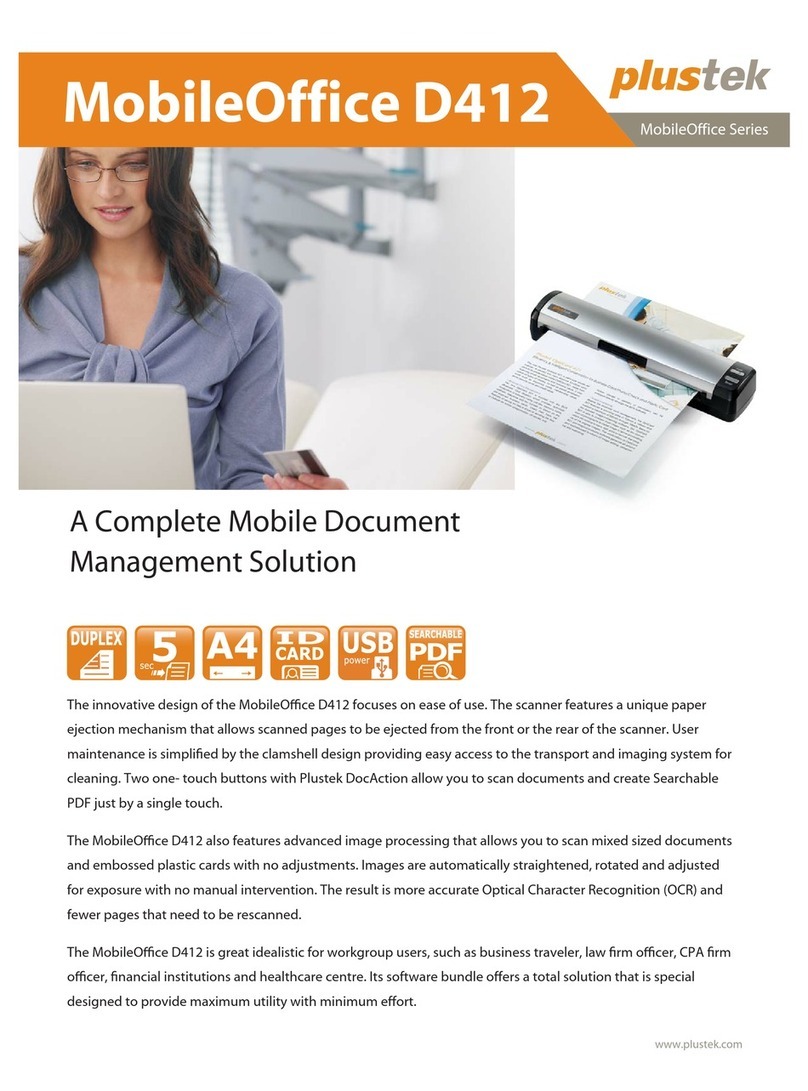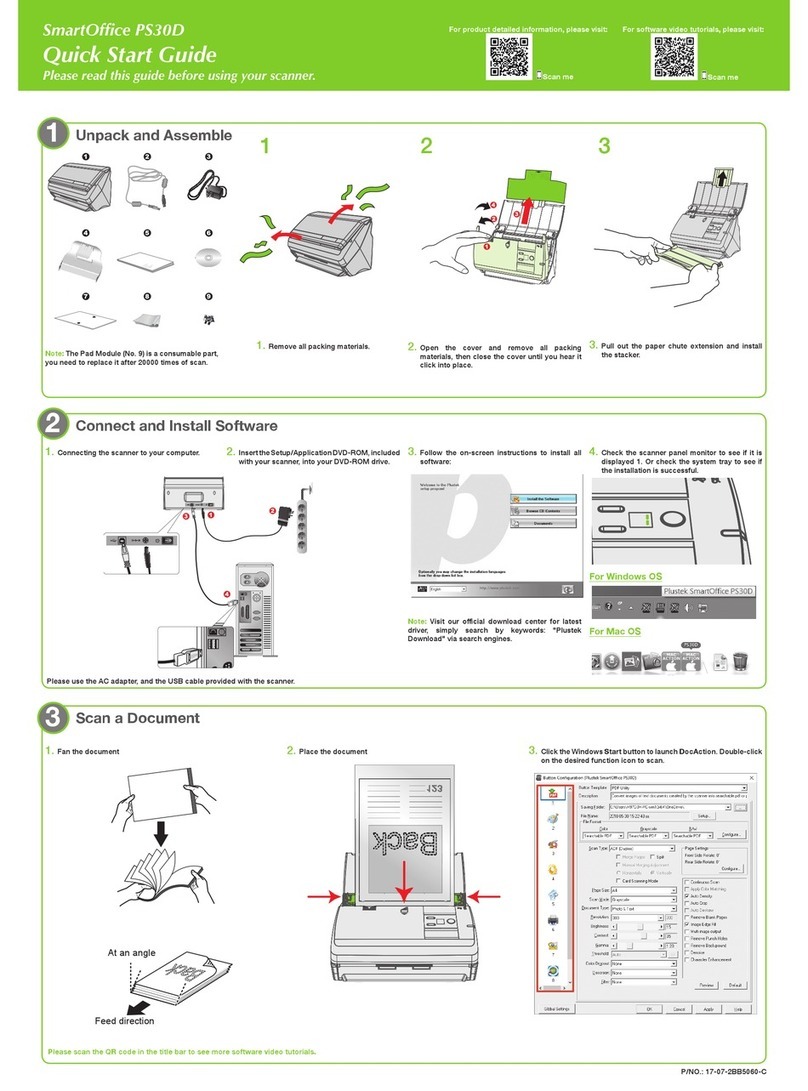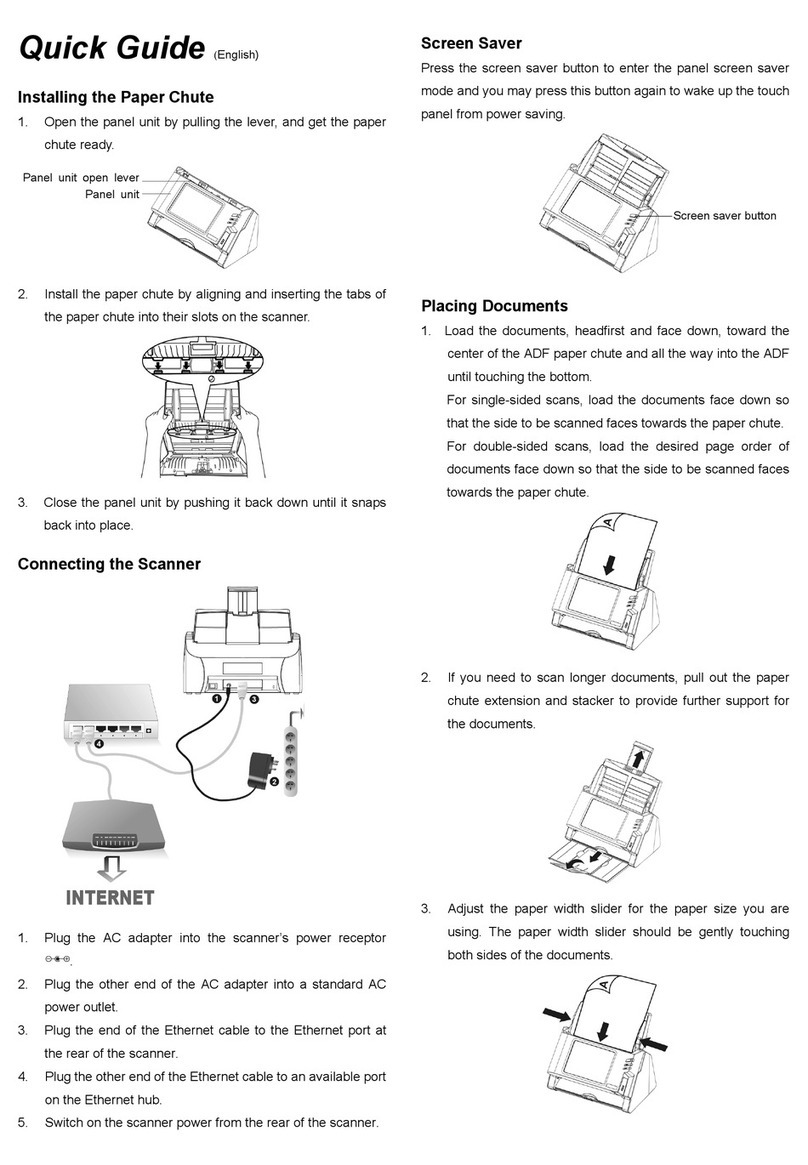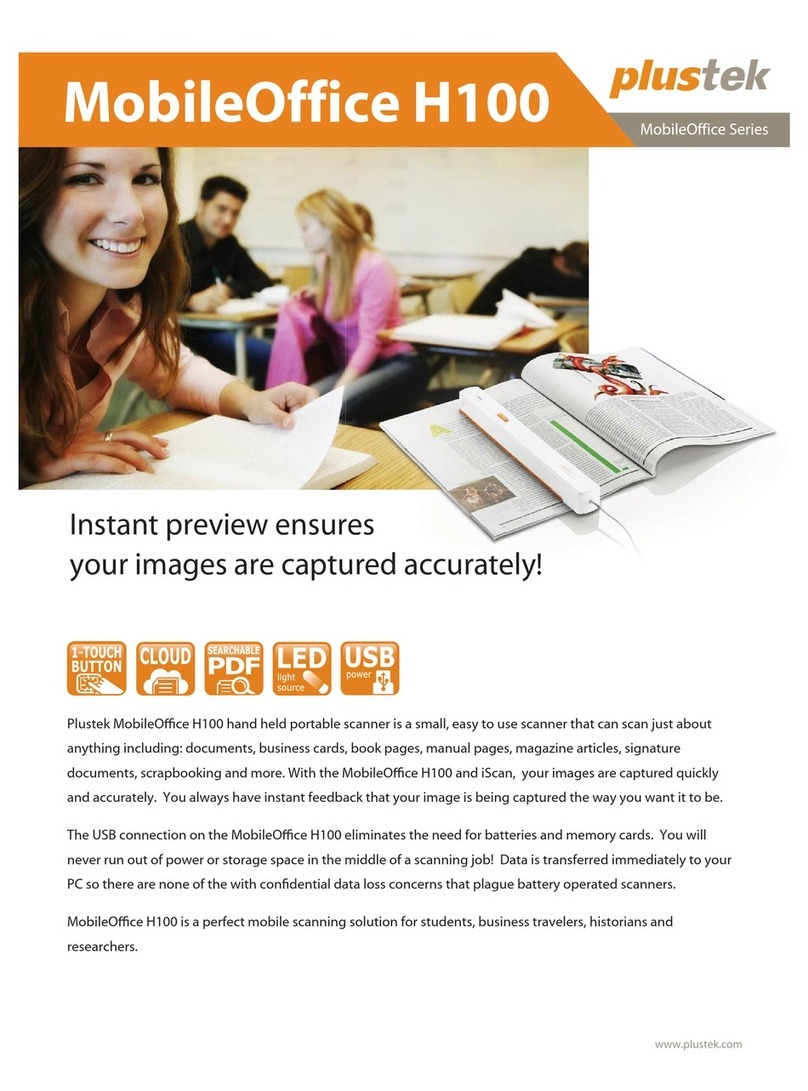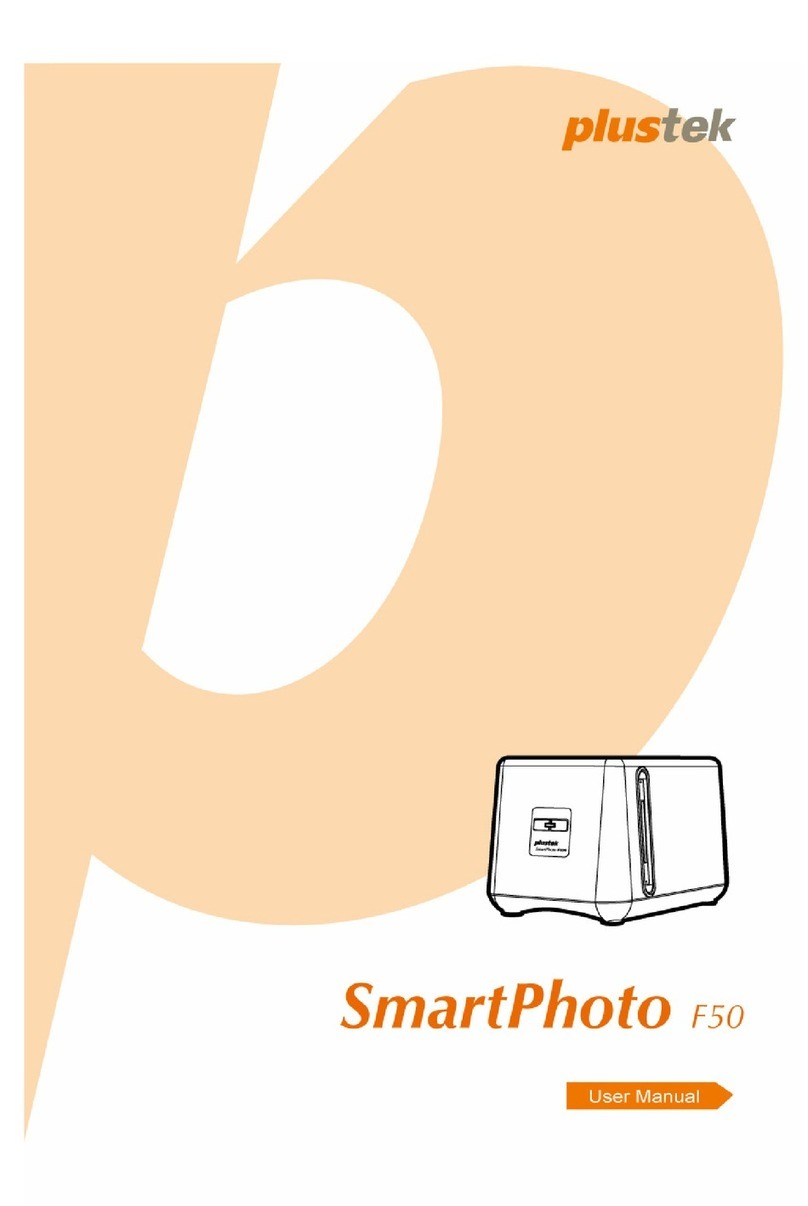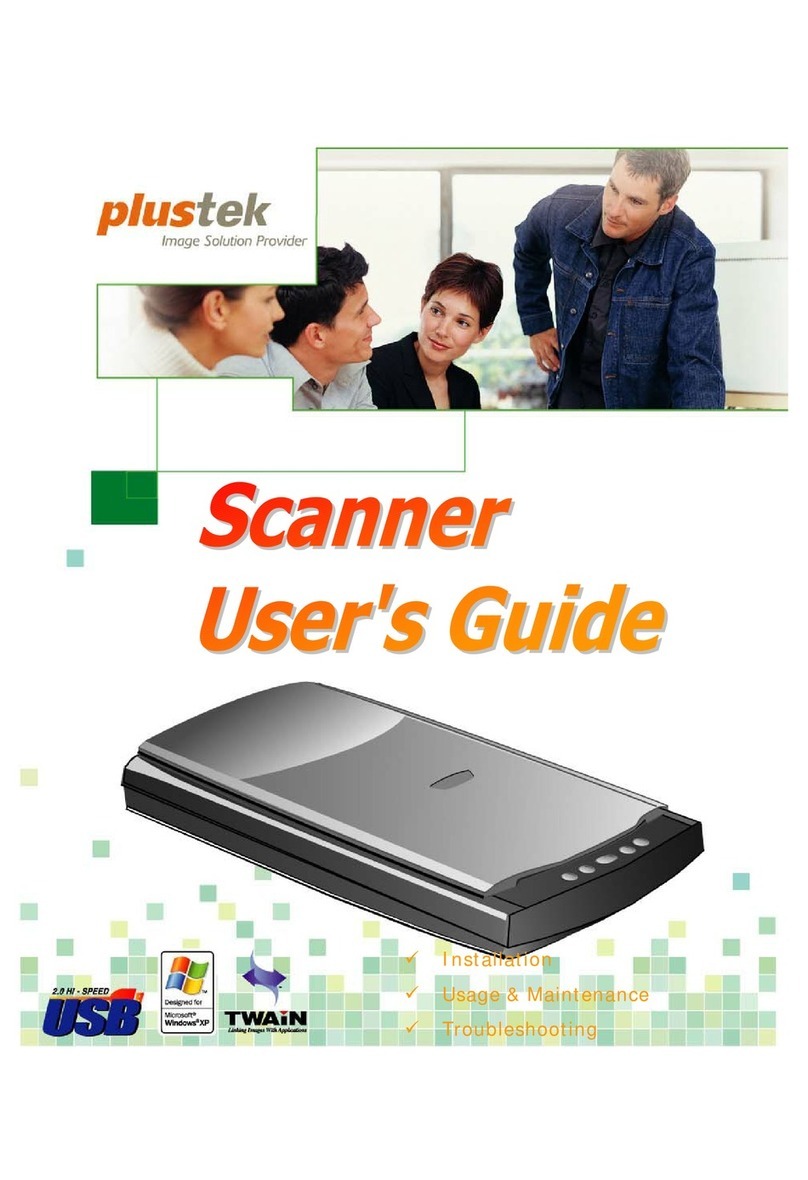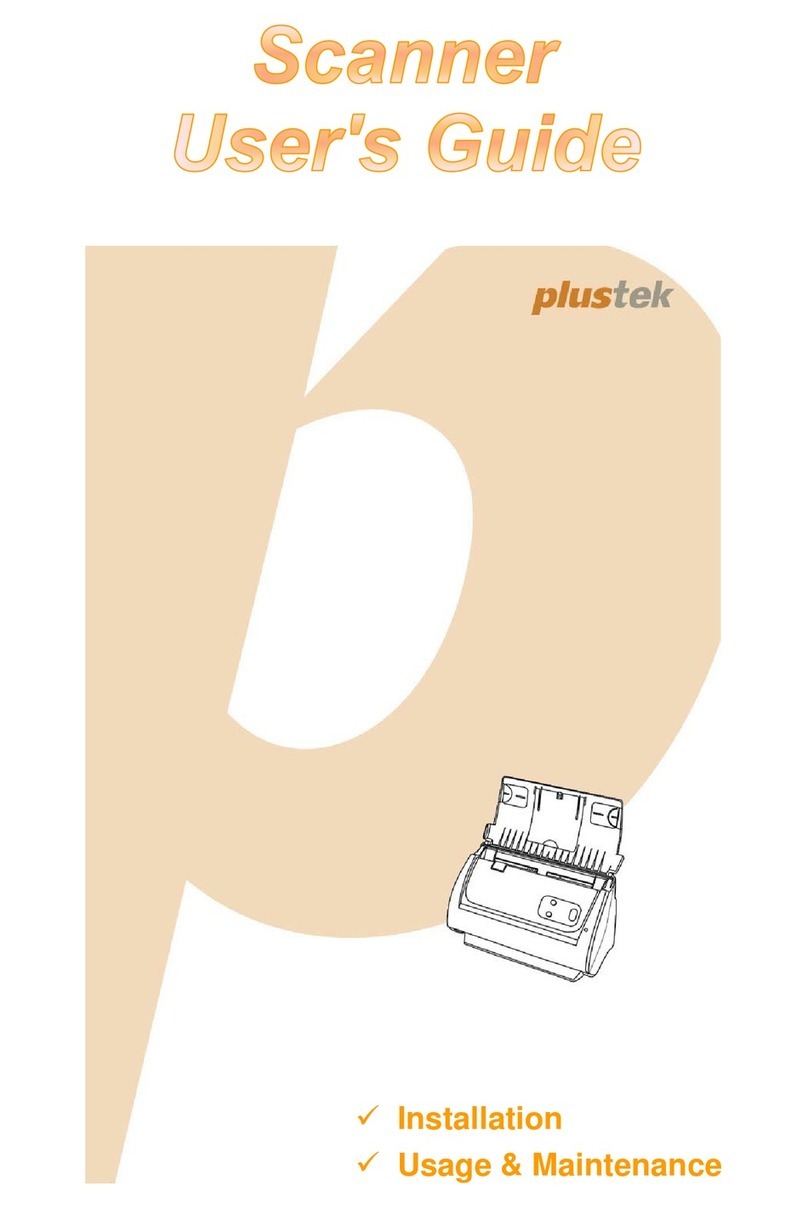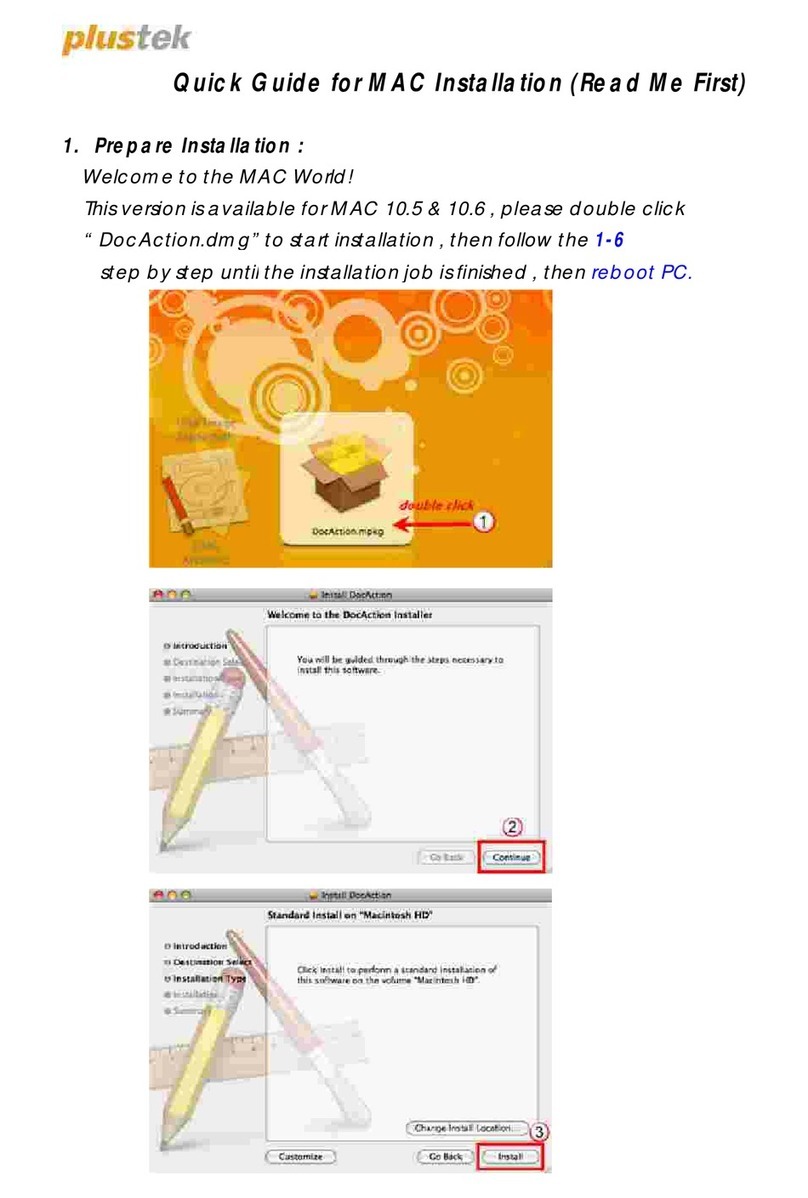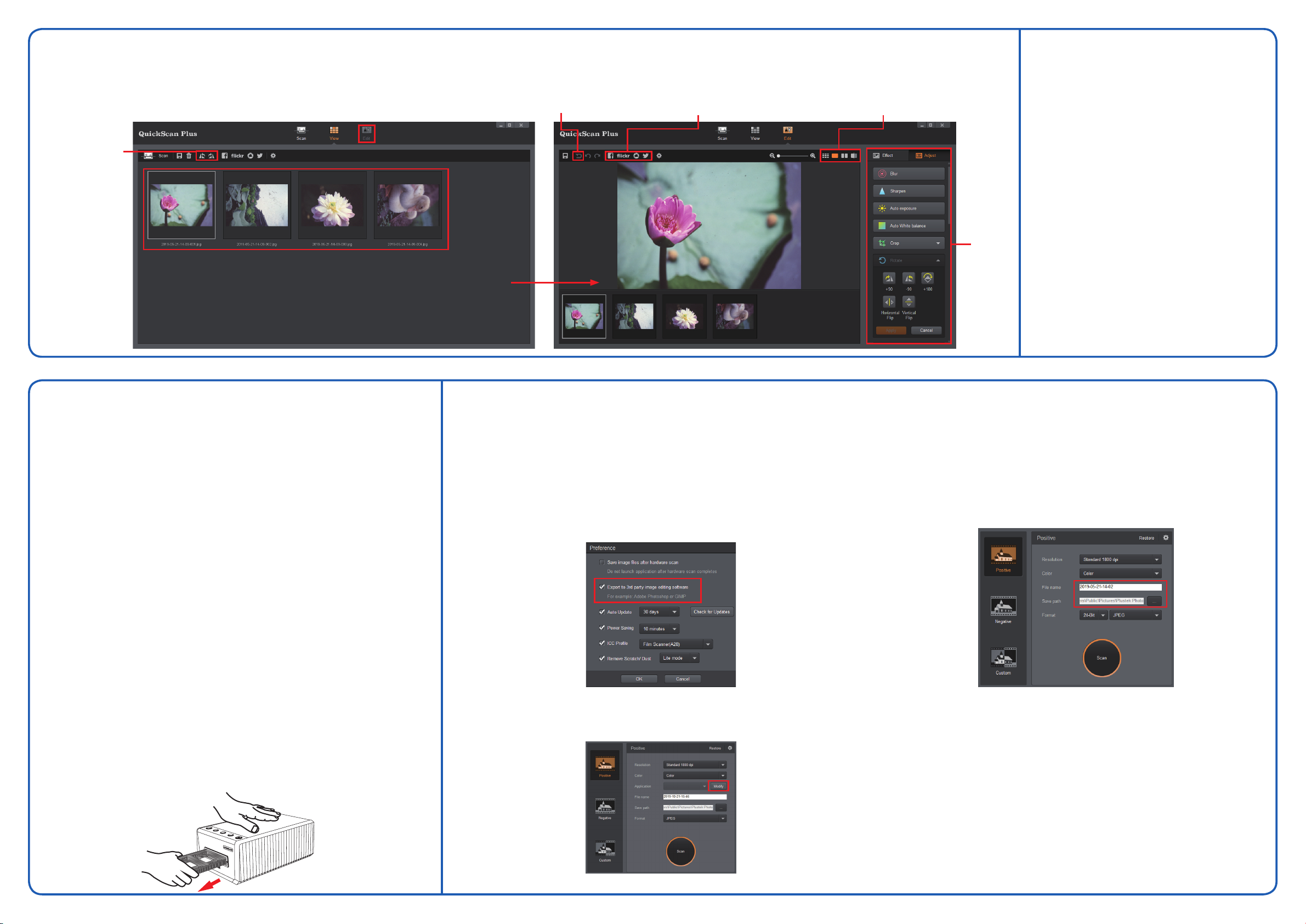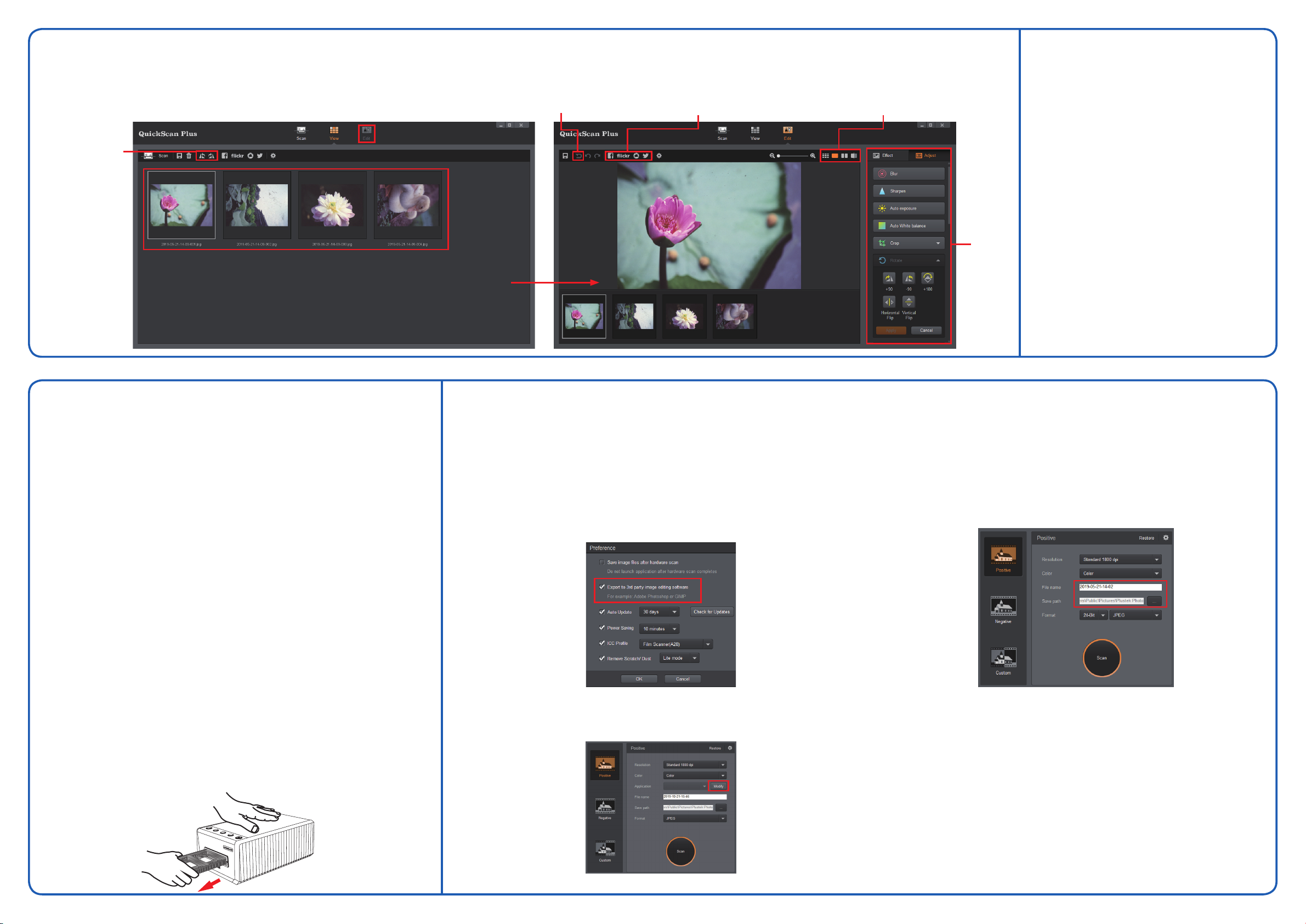
Edit and Upload ● 編集してアップロード ● 편집 및 업로드 ● 編輯並上傳
Troubleshooting ● トラブルシューティング
● 문제 해결 ● 故障排除
1. How to remove dust from negatives and slides?
You may use blower to remove dust on lms.
2. Why the scanner buttons are not functioned?
Please make sure the scanner is not in power saving mode, and the QuickScan Plus program is executed.
3. What to do when the lm holder is stuck inside the scanner?
Disconnect and reconnect the power and USB cables to the scanner. The scanner will attempt to eject any
inserted lm holder automatically when turned on.
If the lm holder is not ejected automatically, please eject the lm holder by manually pulling it out from the front.
1.
ネガとスライドからほこりを取り除く方法は?
ブロワーを使用してフィルムのほこりを取り除くことができます.
2. スキャナーボタンが機能しない理由?
スキャナーが省電力モードになっていないこと、およびQuickScan Plusプログラムが実行されて
いることを確認してください.
3. フィルムホルダーがスキャナー内部に詰まっている場合の対処方法?
電源ケーブルとUSBケーブルをスキャナーから取り外し、再接続します。スキャナーの電源を入
れると、挿入されたフィルムホルダーが自動的に取り出されます。
フィルムホルダーが自動的に取り出されない場合は、フィルムホルダーを手で前に引き出して取
り出してください。
1. 네거티브와 슬라이드의 먼지는 어떻게 제거하나요?
블로워를 사용하여 필름의 먼지를 제거할 수 있습니다.
2. 스캐너 버튼이 작동하지 않는 원인이 무엇입니까?
스캐너가 절전 모드인지 확인하고 QuickScan Plus 프로그램이 실행되었는지 확인합니다.
3. 필름 홀더가 스캐너 내부에 끼었을 때 어떻게 해야 합니까?
전원 및 USB 케이블을 분리했다가 스캐너에 다시 연결합니다. 스캐너가 켜지면서 삽입된 필름
홀더를 자동으로 배출합니다.
필름 홀더가 자동으로 배출되지 않을 경우 필름 홀더를 전면에서 직접 당겨 꺼내십시오.
1. 如何去除底片和幻燈片上的灰塵?
您可以使用空氣吹球除去底片上的灰塵。
2. 為什麼掃描器上的按鈕沒辦法使用?
請確保掃描器不是處於節能模式,並且已執行QuickScan Plus程式。
3. 當底片片匣卡在掃描器內時該怎麼辦?
中斷並再連接掃描器的電源線或USB線,掃描器在重新開機後會自動將掃描器內含的片匣退出。
若片匣未被自動退出,請手動將片匣從正面片匣插槽取出。
1. How to open the scan images in 3rd party image editing software?
Please activate Export to 3rd party image editing software option in Preference dialog.
1. サードパーティの画像編集ソフトウェアでスキャン画像を開く方法?
環境設定ダイアログのサードパーティの画像編集ソフトウェアへのエクスポートオプションを
有効にしてください.
1. 타사 이미지 편집 소프트웨어에서 스캔 이미지를 여는 방법은 무엇입니까?
스캔속성 설정 화면에서 타사 이미지 편집 소프트웨어로 내보내기 확인란에 체크합니다.
1. 如何在第三方影像編輯軟體中開啟掃描影像?
請在偏好設定對話框中勾選匯出到第三方影像編輯軟體選項。
And congure the Application settings in the main window.
メインウィンドウでアプリケーション設定を構成します.
그리고 기본 창에서 실행할 응용 프로그램을 설정합니다.
然後在主畫面進行應用程式設定。
2. How to modify the le name and the saving folder?
You may modify the le name and the saving folder here
2. ファイル名と保存フォルダを変更するには?
ここでファイル名と保存フォルダを変更できます
2. 파일 이름과 저장 폴더는 어떻게 수정하나요?
이곳에서 파일 이름과 저장 폴더를 수정할 수 있습니다.
2. 如何修改檔案名稱和保存文件夾?
您可以在此修改檔案名稱和保存文件夾。
3. How to select non consecutive images on View screen?
Selected images will be highlighted with a gray rectangle around the images. You may click on
one image, hold down the Command (Mac) or Ctrl (Windows) key and click one or more other
images to deselect.
3. ビュー画面で連続していない画像を選択するにはどうすればよいですか?
選択した画像は、画像の周りの灰色の長方形で強調表示されます。1つの画像をクリック
し、Commandキー(Mac)またはCtrlキー(Windows)を押しながら、1つ以上の他の画像を
クリックして選択を解除できます。
3. 보기 화면에서 연속되지 않은 이미지를 어떻게 선택하나요?
이미지를 선택하면 주변이 회색 직사각형으로 강조 표시됩니다. 하나의 이미지를 클릭하고 커맨드
(Mac) 또는 Ctrl(Windows) 키를 누른 상태에서 하나 이상의 다른 이미지를 클릭하여 중간에 원치
않는 이미지의 선택을 취소할 수있습니다.
3. 如何在檢視頁面選取不連續的掃描影像?
選取的影像會以灰色長方形框標示,您可以點擊一個影像,然後按住Command (Mac) 或 Ctrl
(Windows) 鍵,再點擊其他影像就可以從選取項目中移除影像。
*Detailed information please refer to the user guide and online help
*詳細については、ユーザーガイドとオンラインヘルプを参照してください。
*자세한 정보는 사용자 가이드 및 온라인 도움말을 참조하시기 바랍니다.
*詳細資訊請參閱使用手冊和線上說明
Rotate the images
画像を回転させる
이미지 회전
旋轉影像
1
2
Select images and click Edit button
画像を選択して[Edit]をクリックbutton
이미지 선택 후 편집 버튼 클릭
選取影像並點擊”編輯”按鈕
Reset the images
画像をリセットする
이미지 초기화
重置影像
Upload to social media/cloud service
ソーシャルメディア/クラウドサービスへのアップロード
소셜 미디어/클라우드 서비스에 업로드
上傳到社群媒體/雲端服務
Dierent preview modes
さまざまなプレビューモード
양한 미리보기 모드
切換不同預覽模式
Adjust the
images
画像を
調整
이미지
조정
調整影像
FAQ ● FAQ ● FAQ ● FAQ
Technical Support ● 技術サポ
ート● 기술적 지원
●
技術支援
Taiwan
886 2 2655 7866
9am~6pm, Pacic Time, Monday through Friday
For detailed information, please visit product website
台灣
電話:886 2 2655 7866
9am~6pm, 星期一到星期五
進一步資訊, 請參觀產品網頁
日本
サービス時間(祝日を除く):
月曜から金曜の午前9時から午後6時までの太平洋時間
電話: 886 2 2655 7866
詳細については、Web サイト
한국어
전화: 886 2 2655 7866
운영 시간은 태평양 표준시 평일 오전 9시 - 오후 6
시입니다.
자세한 내용은 에서 웹 사이트를 참조하십시오.