Plustek OpticFilm 8200i Ai User manual
Other Plustek Scanner manuals

Plustek
Plustek ePhoto Z300 User manual

Plustek
Plustek SecureScan Series User manual

Plustek
Plustek SecureScan X50 User manual

Plustek
Plustek MobileOffice AD450 User manual

Plustek
Plustek SmartOffice PN2040 User manual

Plustek
Plustek ePhoto Z300 User manual

Plustek
Plustek OpticFilm 120 User manual

Plustek
Plustek Scanner User manual

Plustek
Plustek Smart Office SN8016U User manual

Plustek
Plustek OpticFilm 8100 User manual

Plustek
Plustek SmartOffice PS186 User manual

Plustek
Plustek OpticSlim User manual
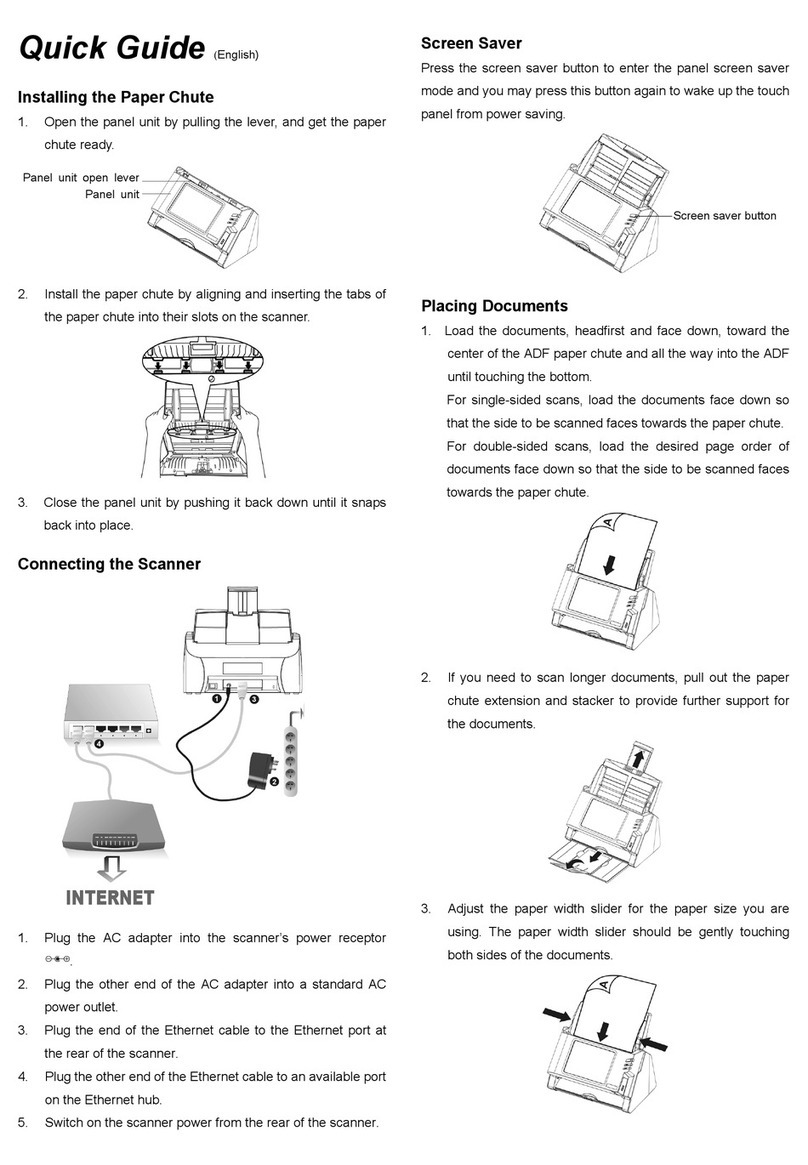
Plustek
Plustek eScan User manual

Plustek
Plustek MobileOffice D28 User manual
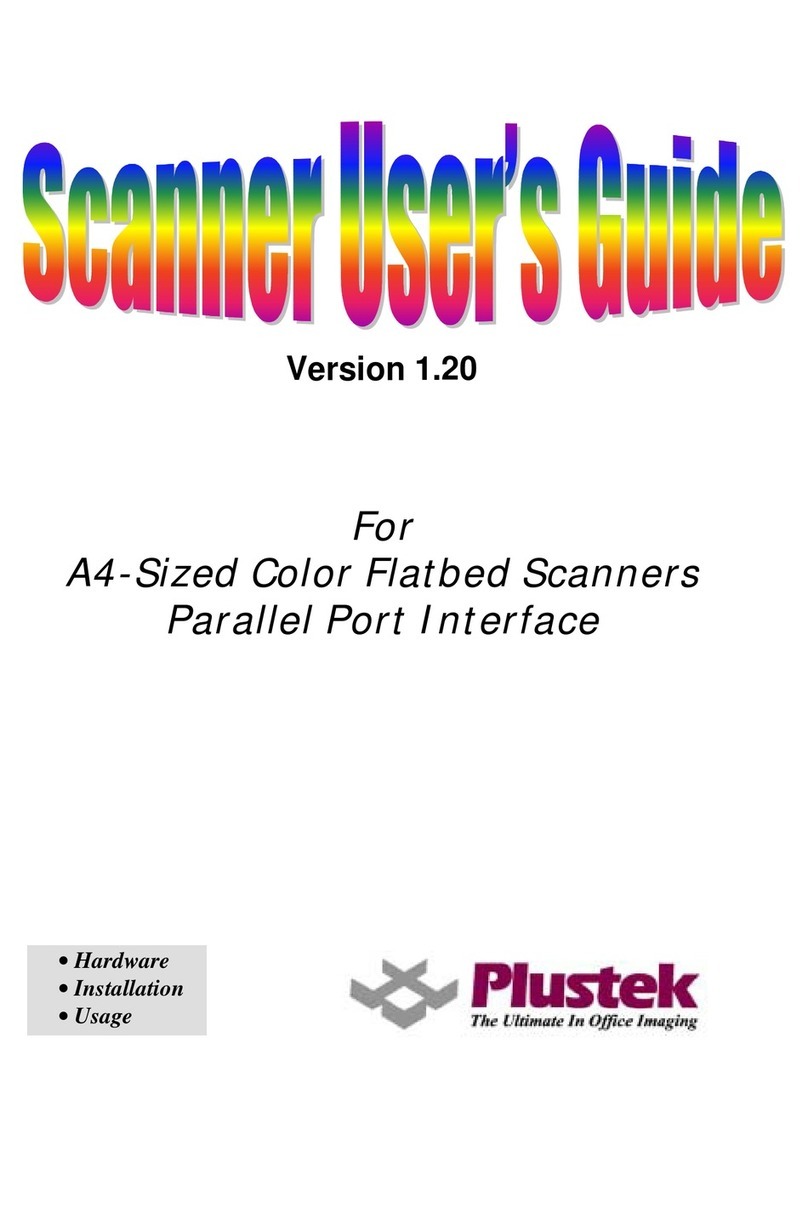
Plustek
Plustek OPTICPRO 12000P TURBO User manual
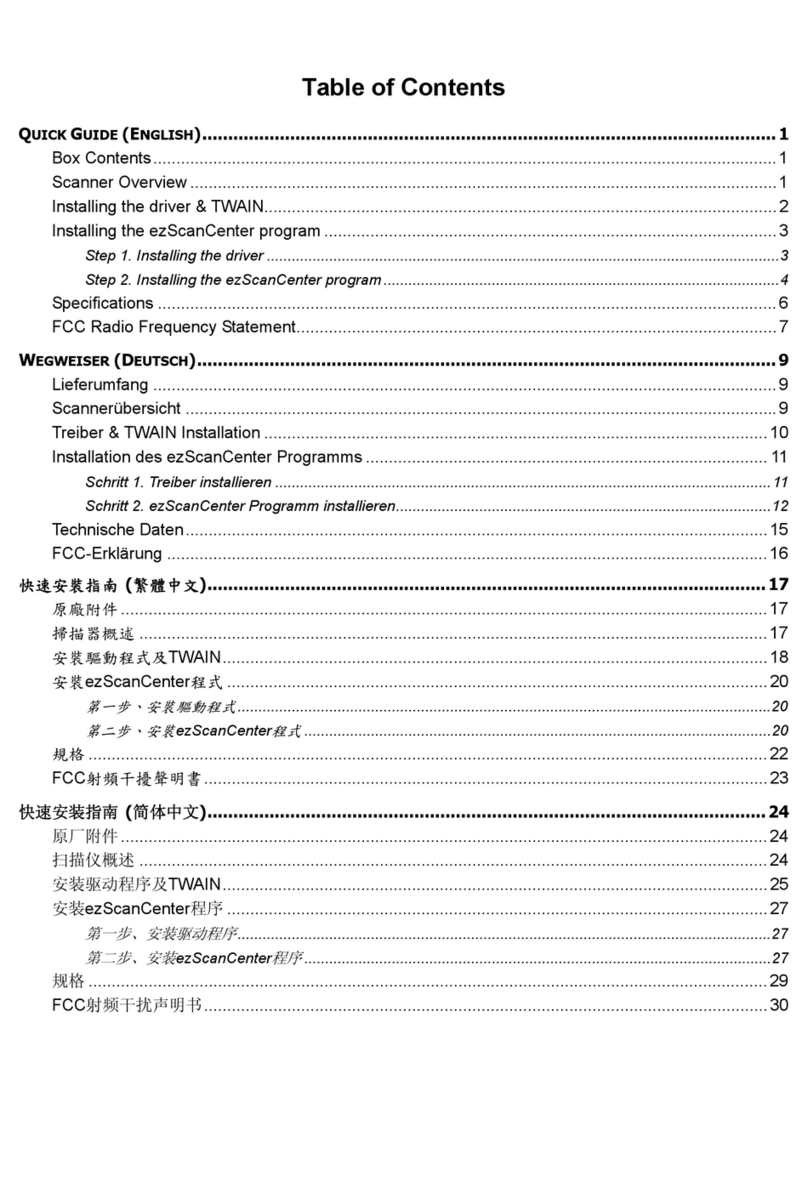
Plustek
Plustek EasyScan 400 User manual

Plustek
Plustek OpticPro A360 User manual
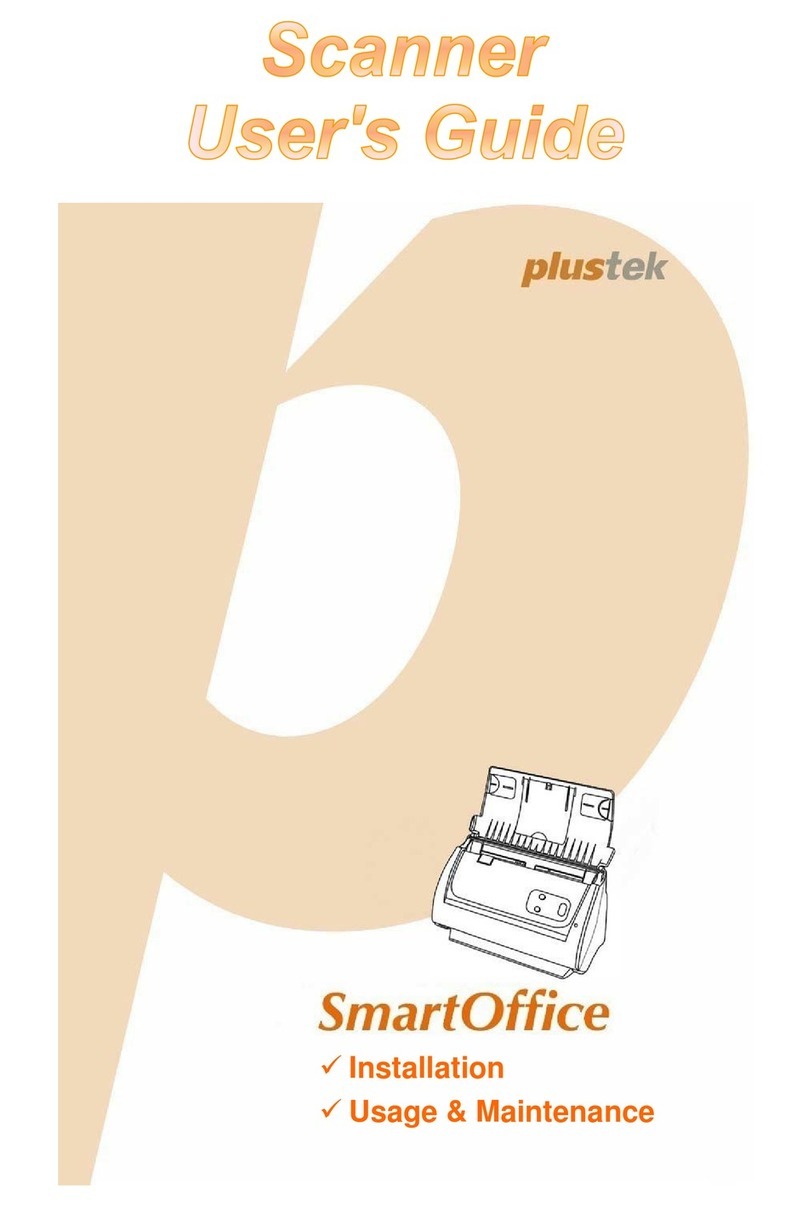
Plustek
Plustek PS388U User manual

Plustek
Plustek OPTICFILM 7300 User manual
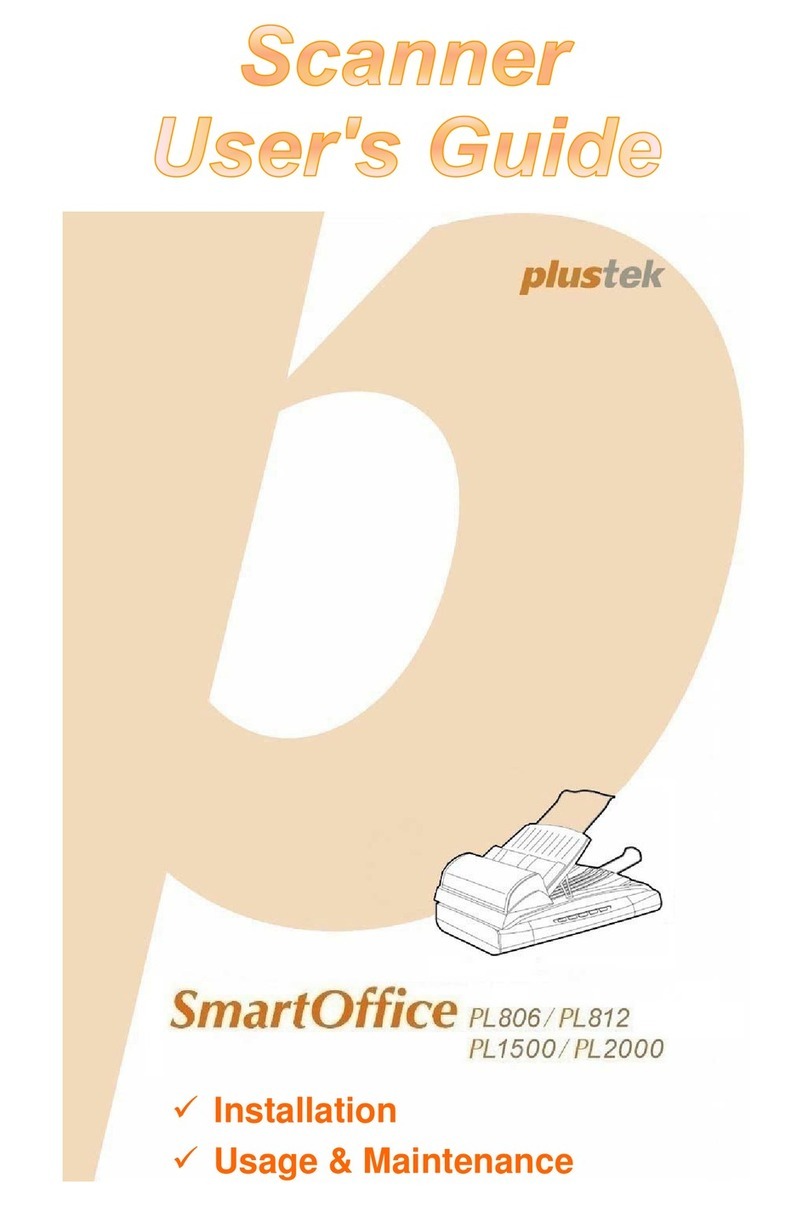
Plustek
Plustek SmartOffice PL806 User manual























