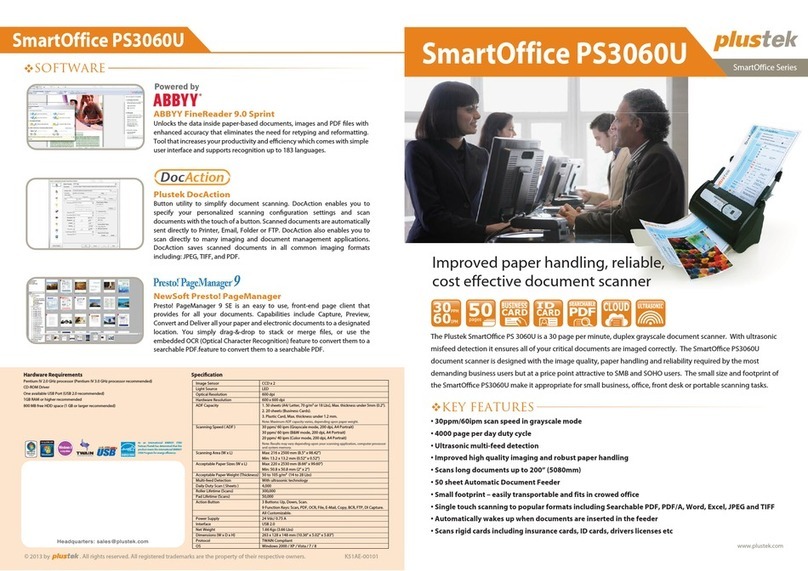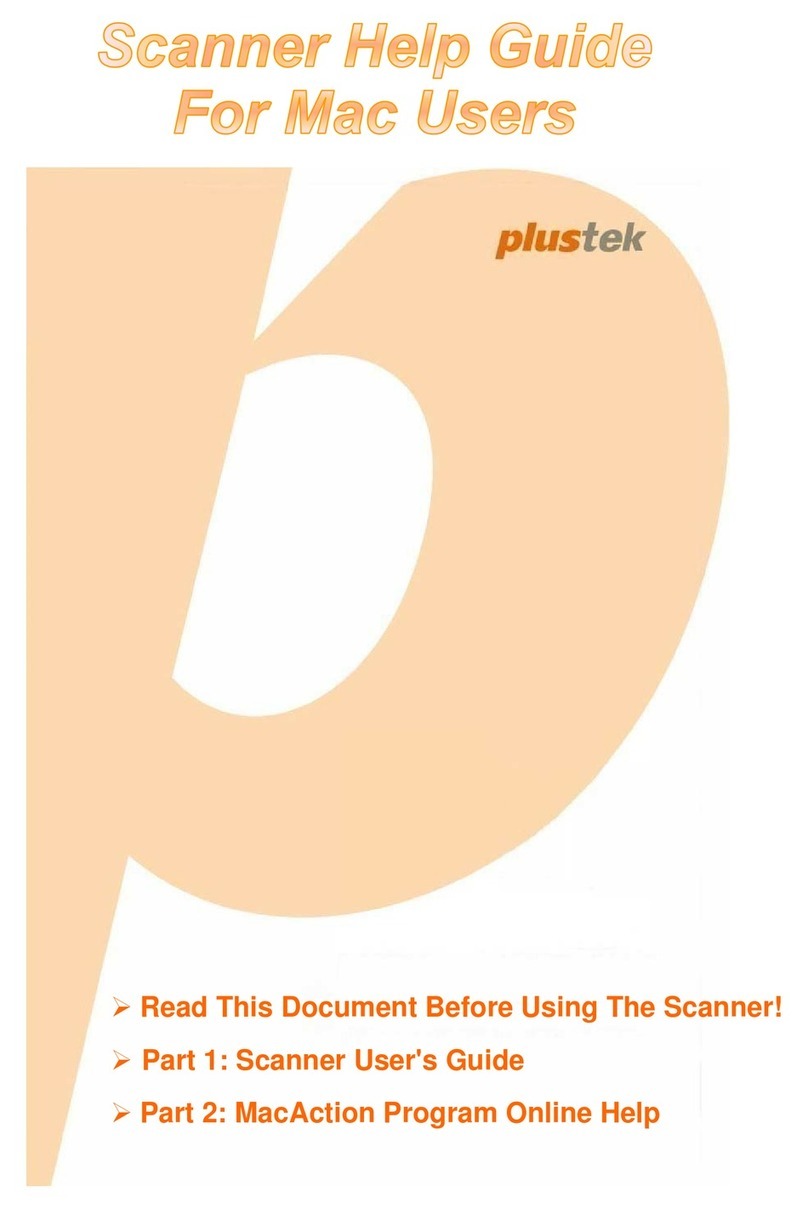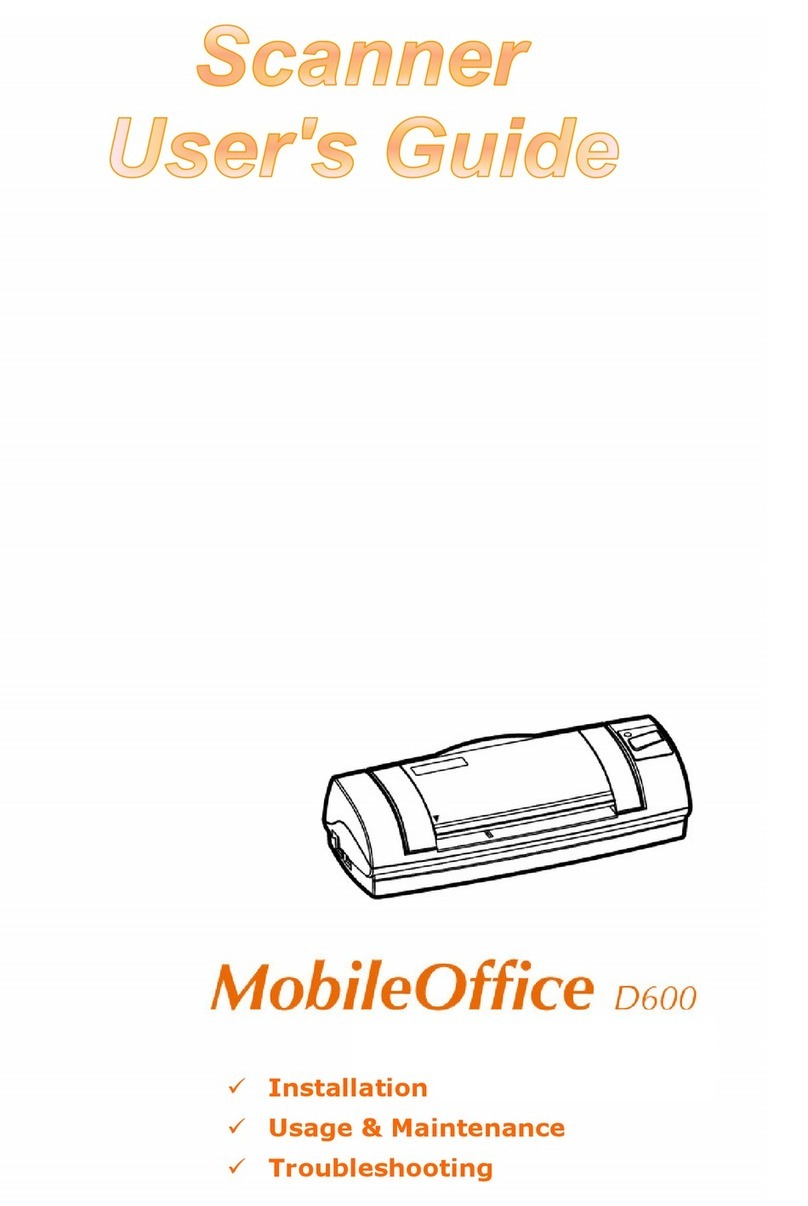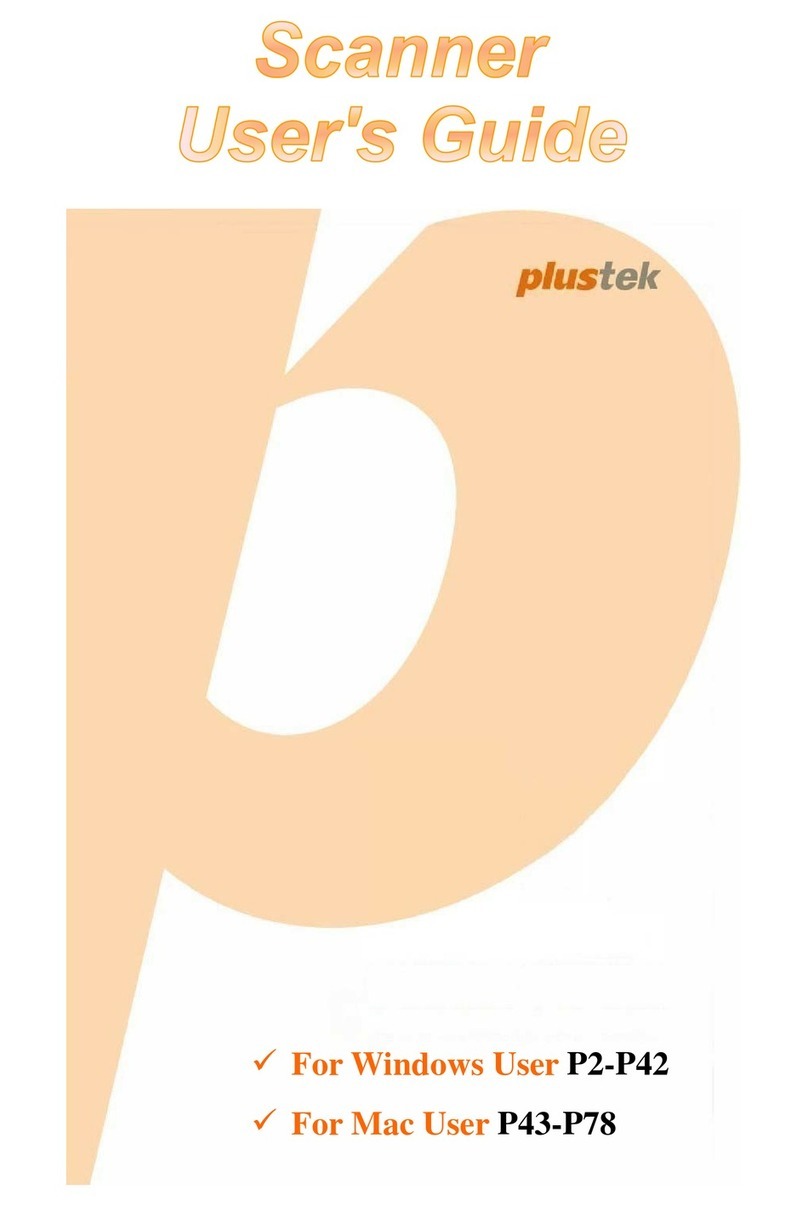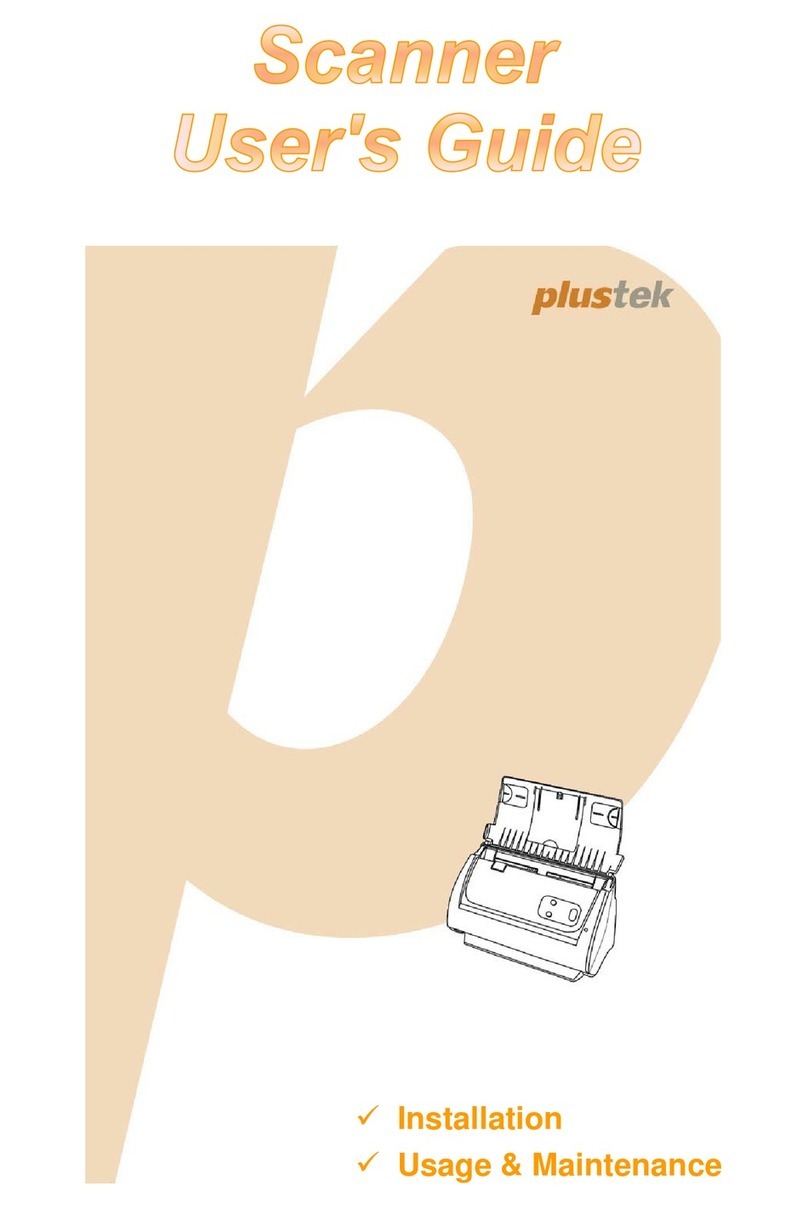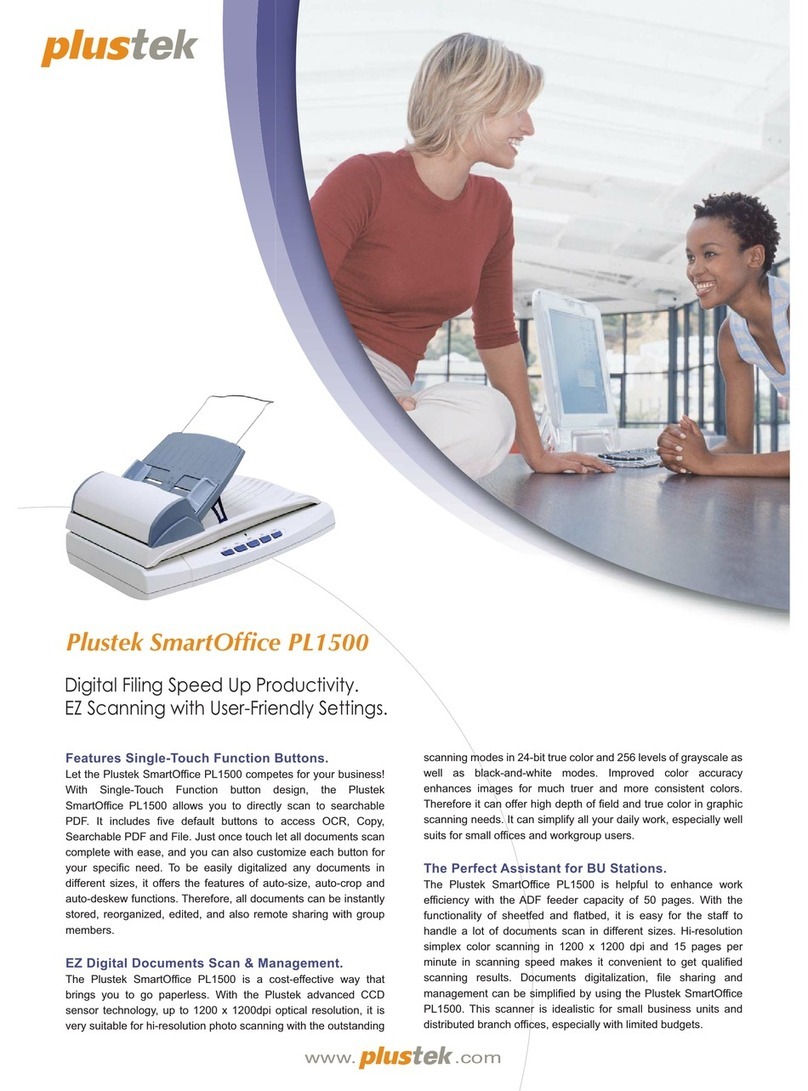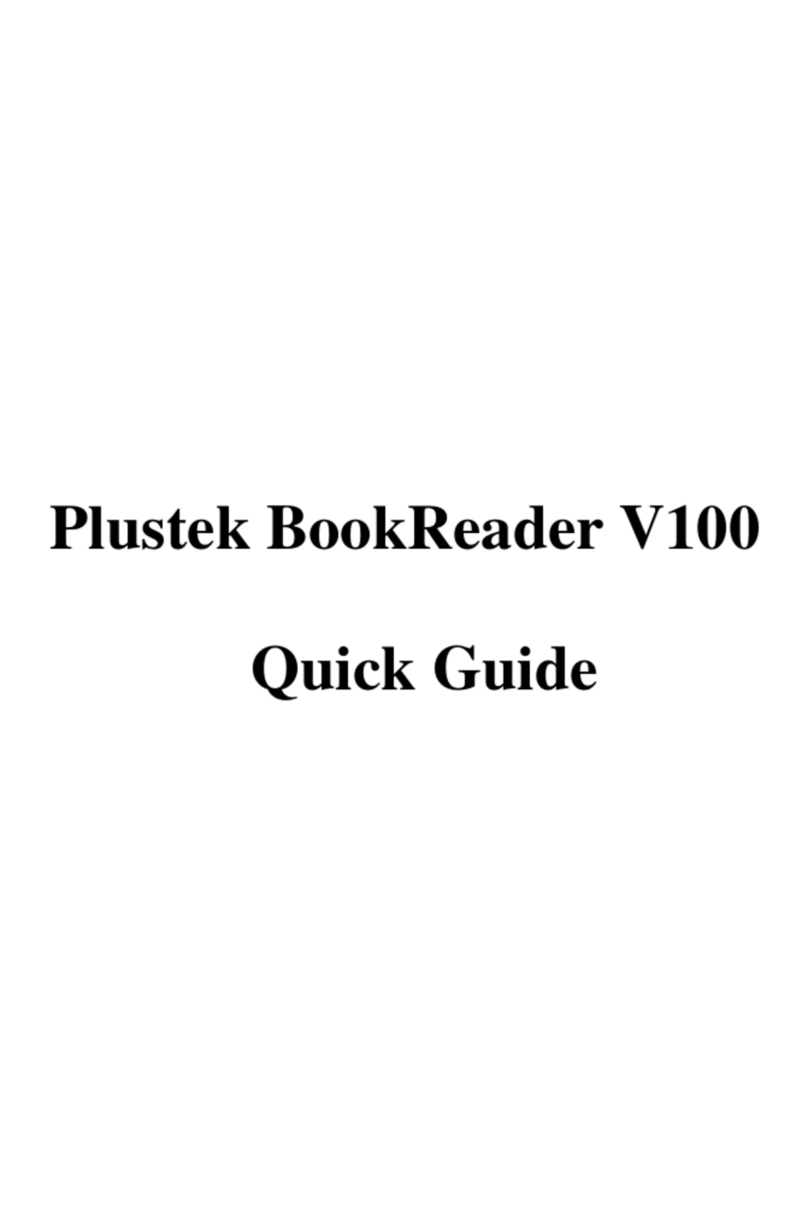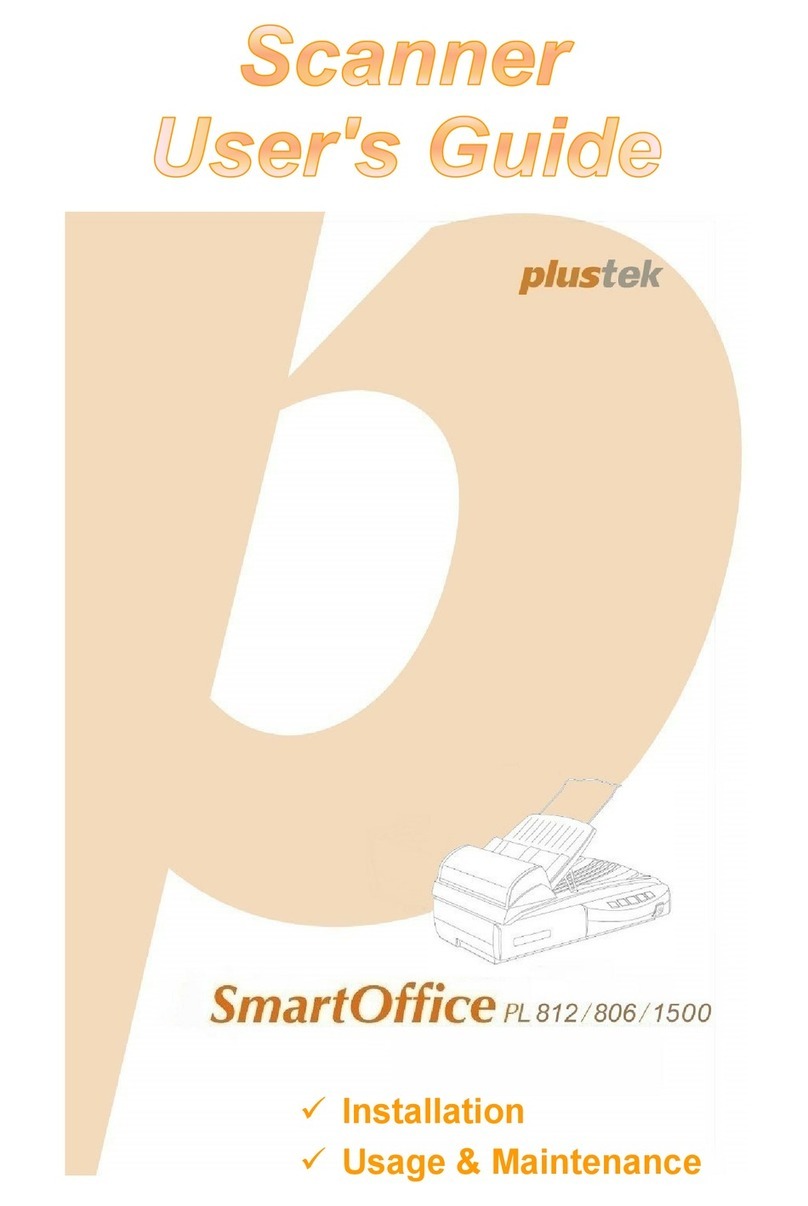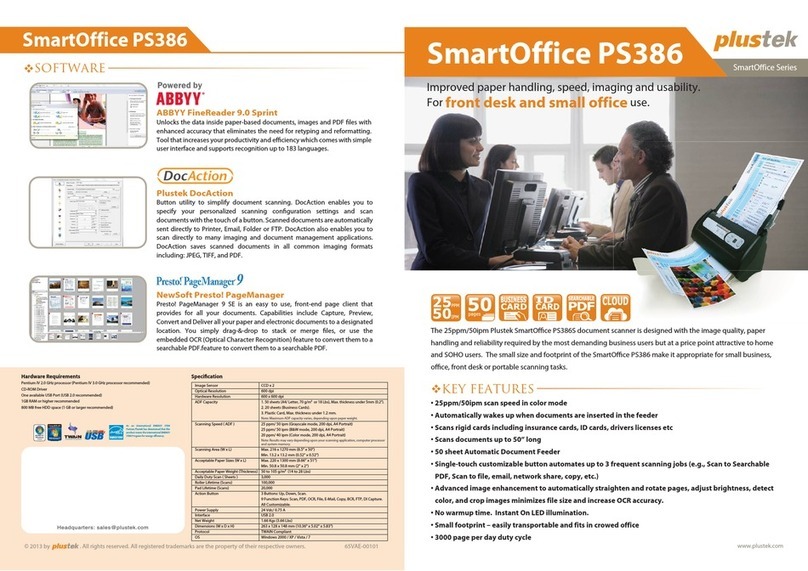OCR Button •OCR-Knopf •Bouton ROC
Select the desired OCR language:
Wählen Sie die zu erkennende
Sprache:
Sélectionnez la langue de ROC
souhaitée.
Select the desired le format:
Wählen Sie ein Dateiformat:
Sélectionnez le format de chier
souhaité.
PDF Button •PDF-Knopf • Bouton PDF
Useful Tips:
1. File Format (Default) : Searchable PDF
2. If you want to scan a batch of documents, please check the box Continuous Scan. A dialog countdown
will appear to place the next page.
Nützliche Hinweise:
1. Dateiformat (Standardeinstellung) : Durchsuchbare PDF
2. Falls Sie mehrere Vorlagen scannen und zusammen in einer einzigen Datei speichern möchten, aktivieren
Sie die Option Mehrere Scans.
Conseils Utiles:
1. Format de Fichier (Par Défaut): PDF Searchable
2. Si vous souhaitez numériser un lot de documents, cochez la case Numérisation continue. Une boîte
de dialogue de décompte s'achera pour placer la page suivante.
Troubleshooting •Problembehandlung •Dépannage
FAQ 1: The colors of the scanned images are strange, or there are some
stripes on the scanned image.
Solutions:
• Calibrate the scanner if colors of the scanned image vary a lot. Find
Calibration Wizard as follows:
FAQ 1: Die Farben im Scanergebnis weichen von denen der Vorlage ab
oder es benden sich Streifen im Scanergebnis.
Lösung:
• Kalibrieren Sie bei stark abweichenden Farben den Scanner (ggf. erneut)
über den Kalibrierungsassistenten:
FAQ 1: Les couleurs des images numérisées sont étranges, ou des rayures
apparaissent sur les images numérisées.
Solutions:
• Calibrez le scanner si les couleurs de l'image numérisée varient beaucoup.
Trouvez Calibration Wizard comme suit :
Windows OS Mac OS
• Reset the scan settings to default scanning task again.
• Setzen Sie vor einem erneuten Scan die Einstellungen auf deren
Standardwerte zurück.
• Réinitialiser les paramètres de numérisation par défaut, relancez la tâche
de numérisation.
FAQ 2: The scanned image from photos have lines or wave marks.
Solutions:
1. Make sure document type is in “ Photo”
2. Adjust brightness, contrast or colormatching to get better image.
FAQ 2: Gescannte Fotos haben im Scanergebnis Linien oder Wellen.
Lösung:
1. Stellen Sie den Dokumenttyp auf “Foto”.
2. Ändern Sie die Einstellungswerte für Helligkeit und Kontrast und
aktivieren Sie ggf. die Option „Farbanpassung“.
FAQ 2: Les images numérisées à partir de photos comportent des lignes
ou des ondulations.
Solutions:
1. Assurez-vous que le type de document est dans “ Photo”.
2. Réglez la luminosité, le contraste ou la correspondance des couleurs
pour obtenir une meilleure image.
FAQ 3: The scanned images are not very clear.
Solutions:
• Please reset the scan settings to default in DocAction/MacAction and
perform the scanning task again.
• Please remember to scan with your scanner cover closed properly.
FAQ 3: Das Scanergebnis wirkt im Vergleich zur Vorlage unscharf.
Lösung:
• Setzen Sie vor einem erneuten Scan die Einstellungen in DocAction /
MacAction auf deren Standardwerte zurück.
• Schließen Sie vor dem Scanvorgang den Deckel des Scanners.
FAQ 3: Les images numérisées ne sont pas très claires.
Solutions:
• Veuillez rétablir les paramètres de numérisation par défaut dans
DocAction/MacAction et relancez la tâche de numérisation.
• N'oubliez pas de fermer correctement le capot de votre scanner avant
de numériser.
Technical Support •Kundendienst / Technischer Support •Support Technique
USA/Canada
Service Hours (Except National Holiday): Monday to Friday, 9AM to 5:30PM Pacic Time
Tel.: 714-423-9305
Web: https://plustek.com/usa/support/
Germany
Servicezeiten (außer Nationalfeiertag):
Montag bis Donnerstag von 09:00 bis 17:30 Uhr
Freitag von 09:00 bis 15:00 Uhr
Tel.: 04102-8913-130
Web: https://plustek.com/de/support/
United Kingdom
Service Hours (Except National Holiday): Monday to Friday, 9AM to 4PM
Tel.: 0125-674-1513
Web: https://plustek.com/uk/support/
France
Heures de service (sauf jour férié):
Du lundi au jeudi, de 9h00 à midi et de 14h00 à 18h00
Le vendredi de 09h00 à midi et de 14h00 à 17h00
Tel .: 0891-690-196 (0,20 € TTC/min. d’un téléphone xe. France uniquement)
Web: https://plustek.com/fr/support/