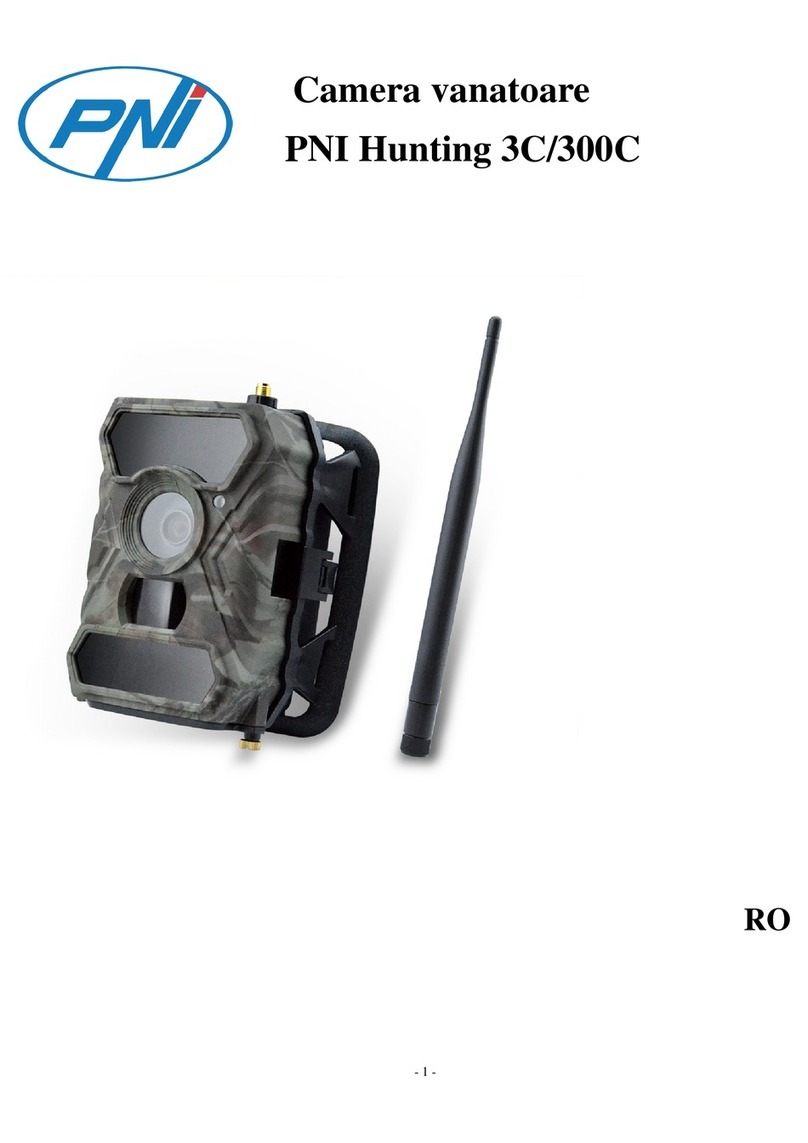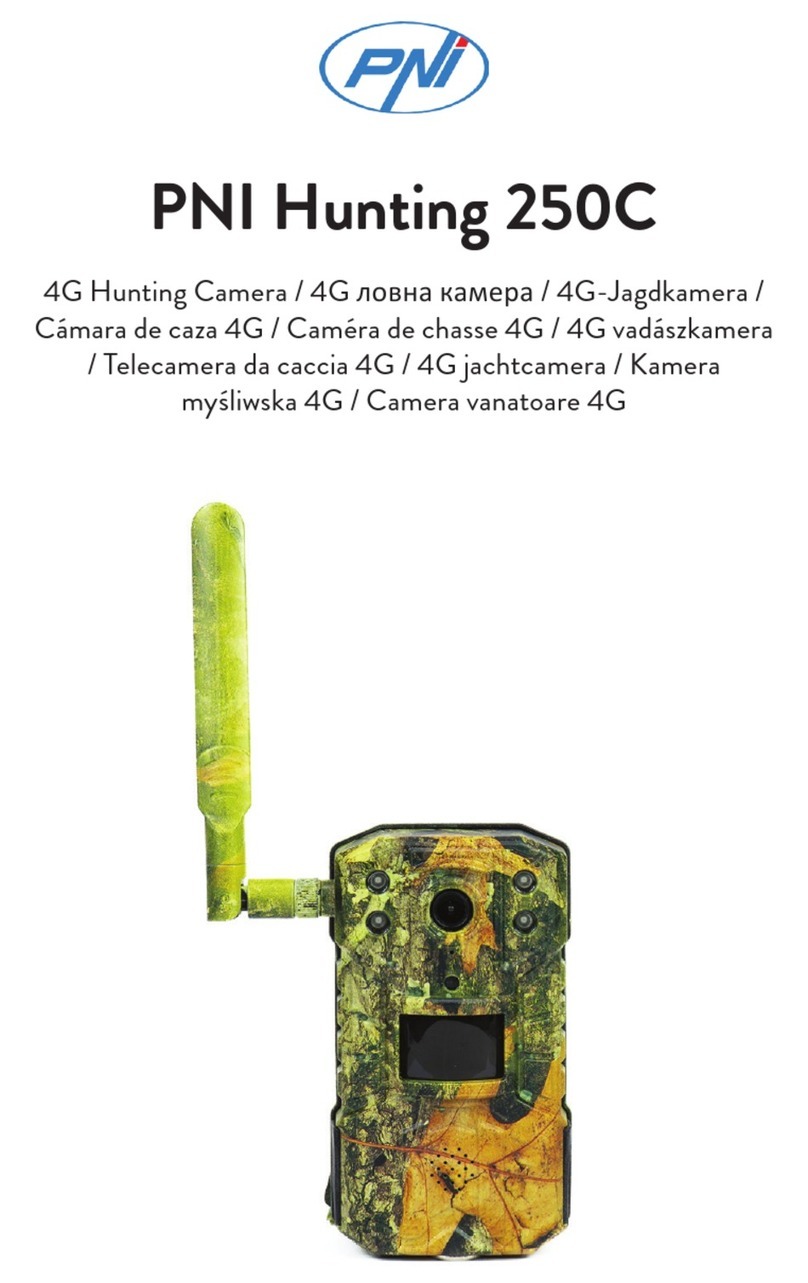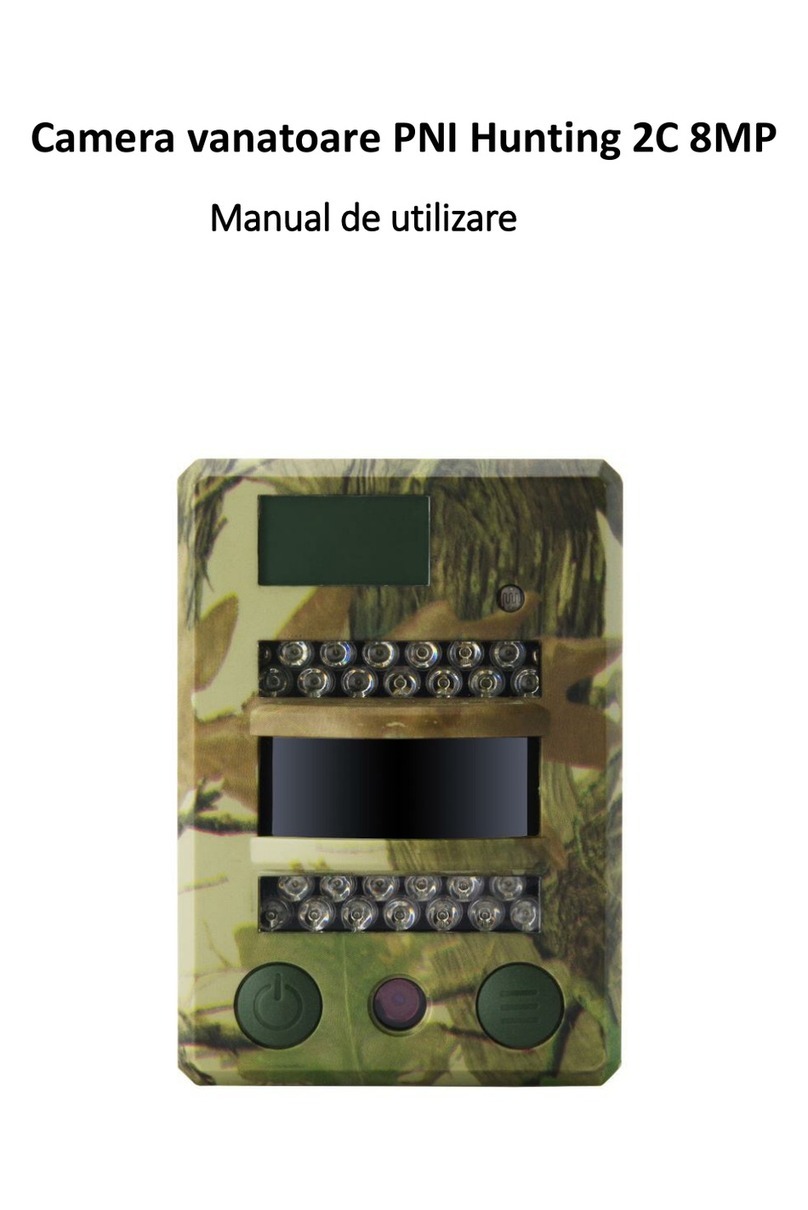User manual 8
English
When the card is full, the text appears on the screen Memory full.
The table below shows the approximate number of photos and video files that
can be saved to a card depending on its capacity.
SD card 1GB 2GB 4GB 8GB 16GB 32GB
Pictures
12MP 391 733 1613 3371 6887 13919
16MP 299 560 1232 2575 5260 10630
24MP 201 376 827 1728 3530 7134
Video (hours)
VGA 00:05:27 00:10:13 00:22:28 00:46:57 01:35:56 03:13:52
HD 00:03:59 00:07:23 00:16:13 00:33:53 01:09:14 02:19:56
FHD 00:02:04 00:03:53 00:08:31 00:17:48 00:36:20 01:13:21
USB connection
When the camera is connected via a USB cable, MSDC appears on the
screen. Press the MENU key once, MSDC changes to PC Cam; you can
now use the camera as a webcam. Press the MENU key again, the camera
exits the PC camera mode.
Warnings
• Insert and remove the memory card only when the camera is turned o.
• We recommend that you use good quality AA batteries to prevent
corrosion and acid leakage inside the chamber.
• Use only a 12V/1-2A power supply to power the camera, and do not
reverse the polarity when inserting batteries or accumulators.
• In test mode, the camera will turn o automatically in 5
minutes if no button is pressed. If you want to enter PIR
Auto Mode again, move the main button to the ON position.
When the screen is lit, whether in the main interface or in the menu, if no
key is pressed for 5 minutes, the camera will turn o automatically.
• Do not interrupt the power supply to the device during the software
update and return the device to the seller if the update procedure fails.
Our recommendation is to send the product to the seller for the soft