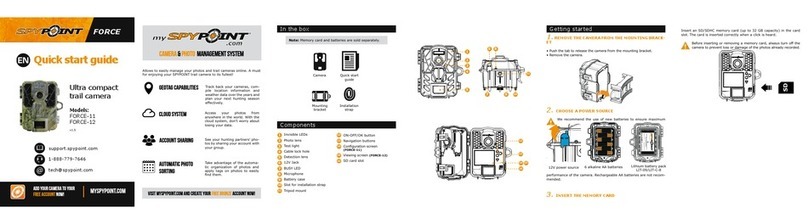FACEBOOK.COM/SPYPOINT
TWITTER.COM/SPYPOINTCAMERA
YOUTUBE.COM/SPYPOINTTRAILCAM
Join the SPYPOINT community
2. SWITCH PANEL FUNCTIONS
PHOTO
Delay: Allows the user to choose the time interval between each
detection before the camera can record the next photo.
Multi-shot: Takes up to 4 consecutive shots at each detection,
with a 10 second delay between each photo.
Delay (with Time-Lapse ON) *IRON-10 only: Allows the camera to
take photos at regular preset intervals without detection.
Recommended settings in photo mode
Usage in trails Usage by a feeder
Delay 1 min *see manual for
minimal delay
5 min
Multi-shot 1 1-3
1. CONFIGURE THE GENERAL SETTINGS
To congure the general settings, set the camera to SET/TEST mode.
Press OK to enter the menu. The ashing option is the one that can be
modied using UP/ DOWN. Press OK to conrm and to set the next
option. Once you went through all the options, turn the camera OFF
to record the settings.
A: Set the Photo quality (High/Low)
B: Number of recorded les display
C: Set the Date/Time (MM/DD/YY, hh:mm)
D: Set the Temperature (Celcius/Farenheit)
E: Set the option Time-lapse (On/Off) *IRON-10 only
Settings Value on
dial Sensitivity
Detection
distance
(ft)
Width of the
detection area(ft)
MIN
Gradually
increases
5-30 3
2
4
30-50 15
6
8
50-65 30
MAX
PERFORM THE STEPS 4 AND 5 DURING THE FINAL
INSTALLATION OF THE CAMERA.
4. TEST THE DETECTION OF THE CAMERA
When the SET/TEST mode is selected, no photo or video is recorded.
Pass in front of the camera from left to right. When the camera detects
motion, the test light blinks.
If the test light does not blink, increase
the detection sensitivity using the
DISTANCE dial or realign the system
differently.
5. START THE CAMERA
Select one of the 2 operating modes with the switch panel.
When the mode is selected, the test light in front of the camera will
ash for 60 seconds to allow the user to leave the area without being
photographed or recorded.
A
D
B
C
E
VIDEO
Delay: Allows the user to choose the time interval between each
detection before the camera can record the next video.
Video length: Allows the user to select the duration of the
recording.
SET/TEST
Allows the user to test the detection system of the camera and to
congure the general settings.
VIEW
Allows the user to view or delete recorded photos and videos on a
television.
3. DISTANCE DIAL
The DISTANCE dial can be turned to the right to increase the detection
distance and the sensitivity of the detector.
The camera is equipped with a detector sensitive to infrared. The
system will only detect a heat source in motion. The range of detection
is between 5 and 65 feet.
Here is a table of approximate distance and width of detection
according to the DISTANCE dial setting. The results can be affected by
the size of the subject and the outside temperature.
Note that these numbers are for illustrative purposes only.
CAMERA
3
15