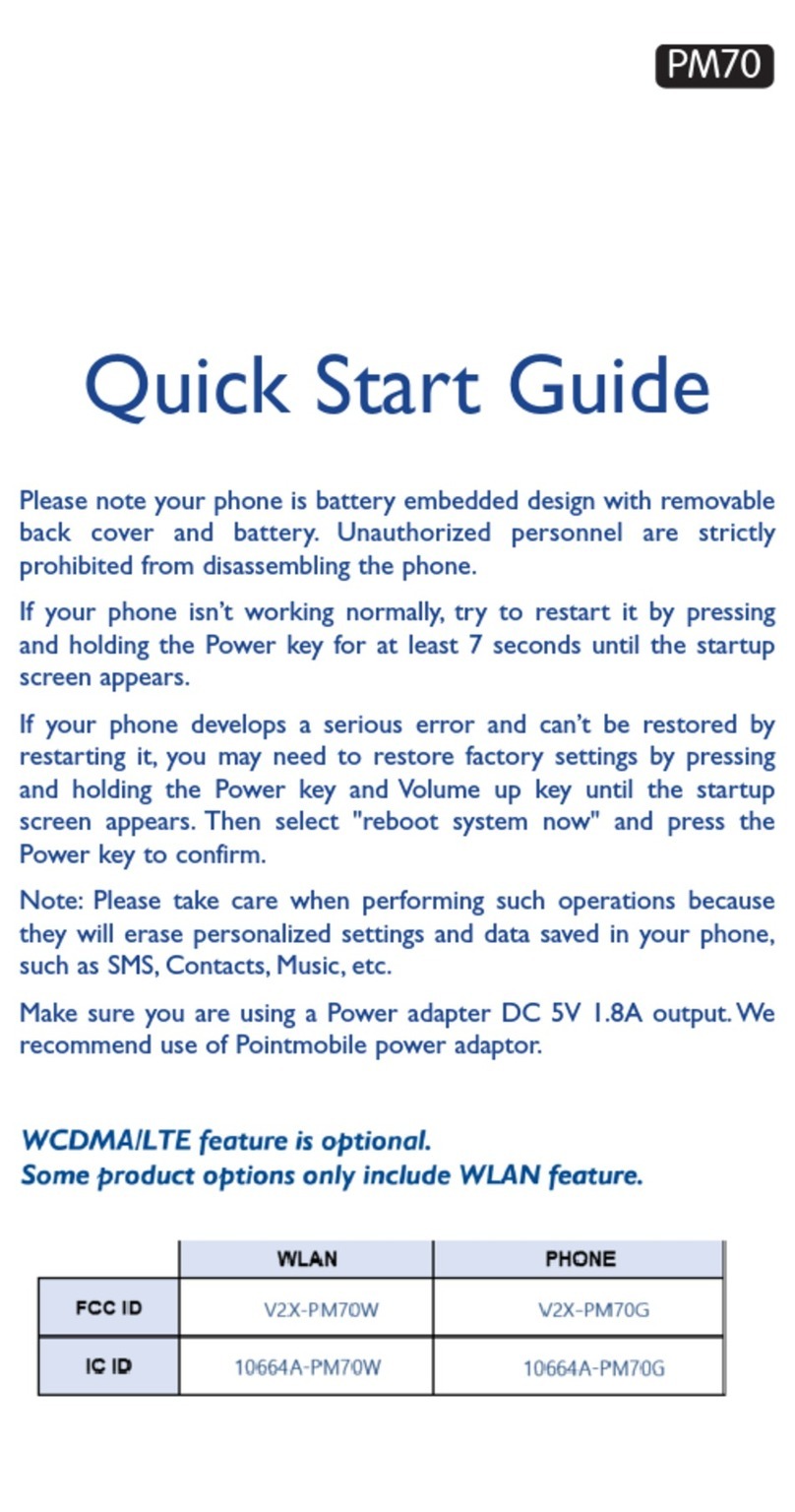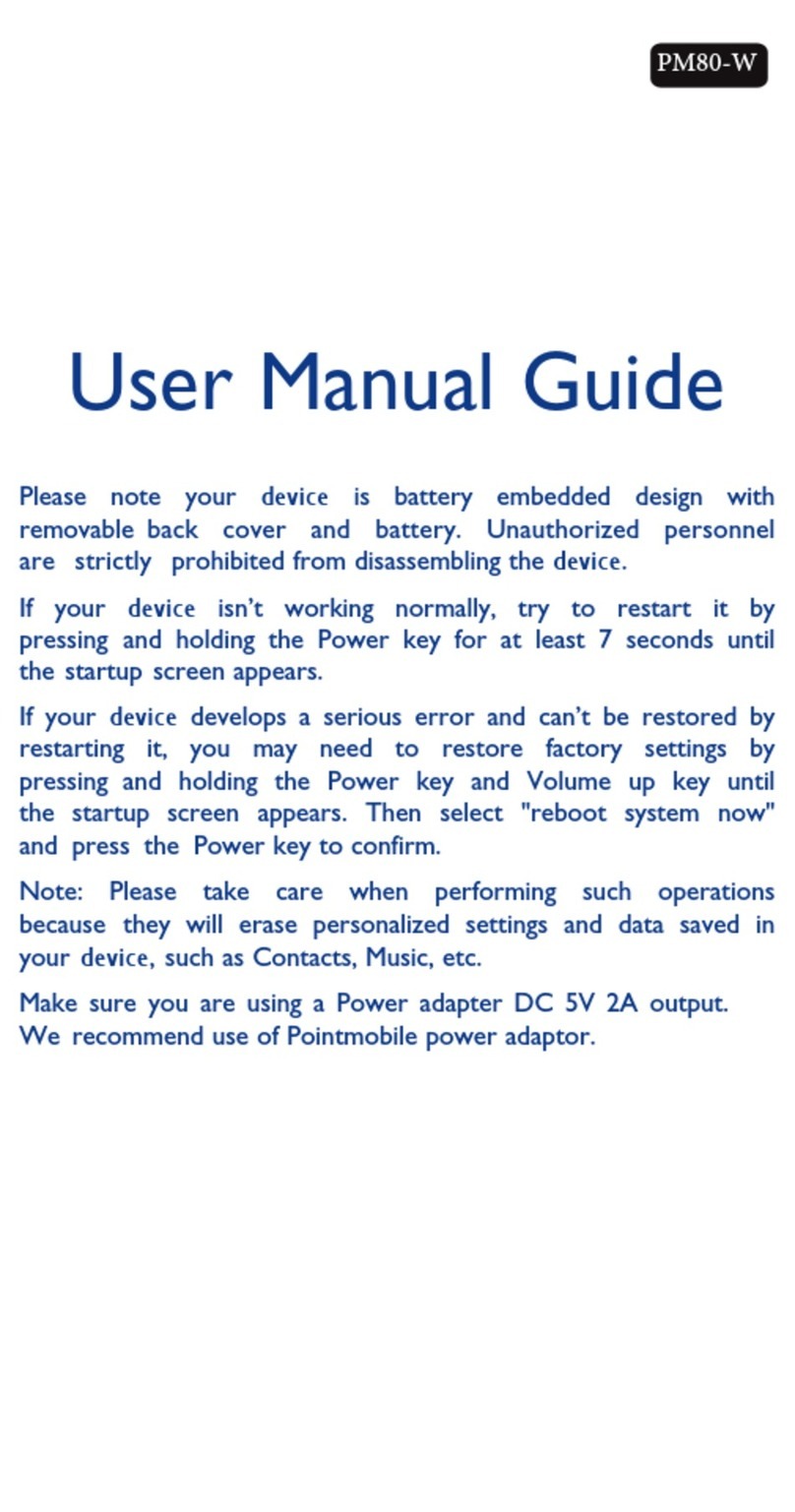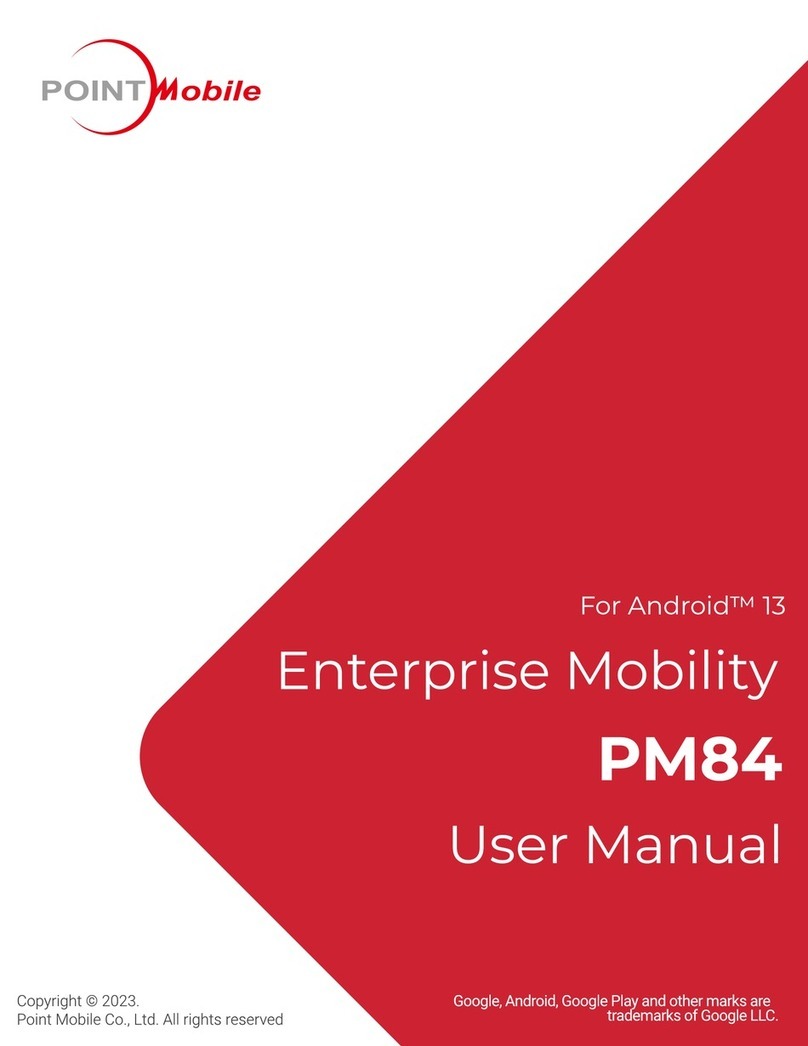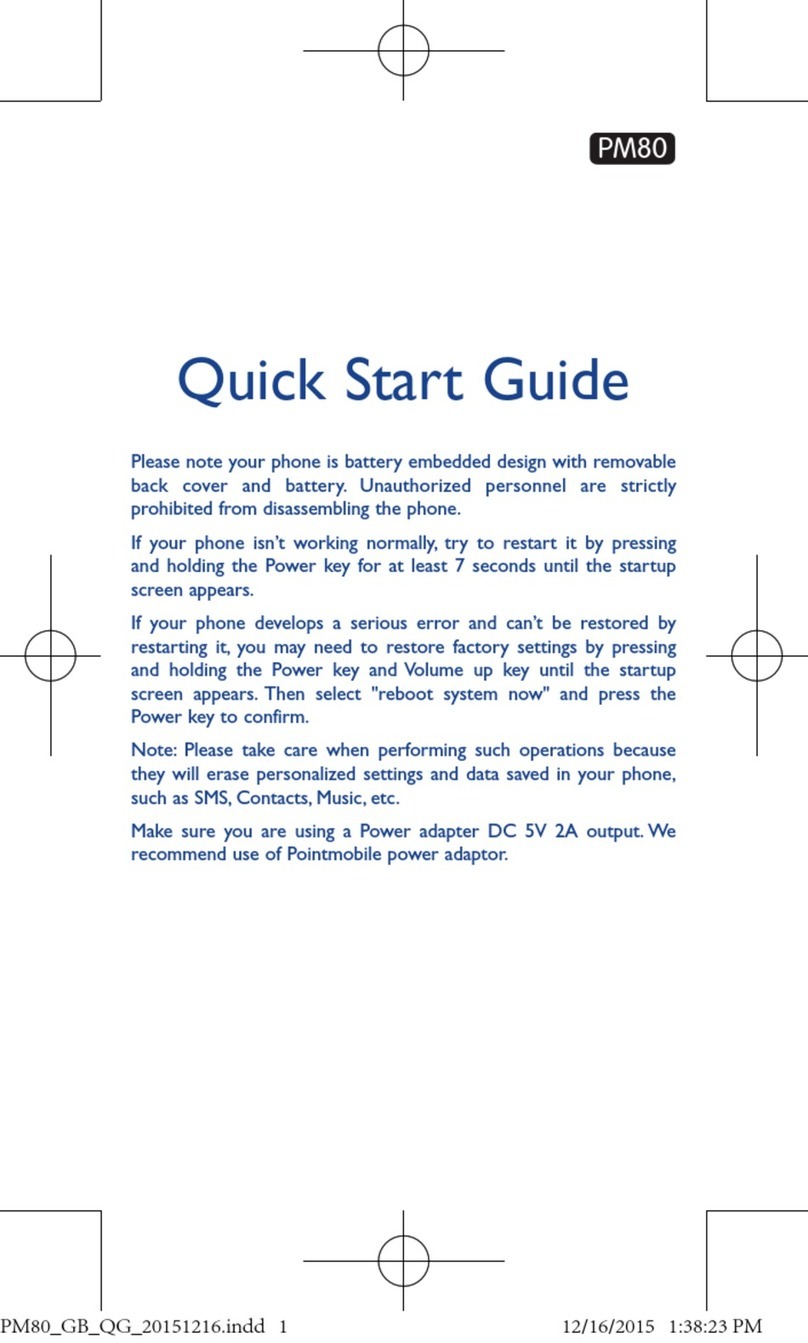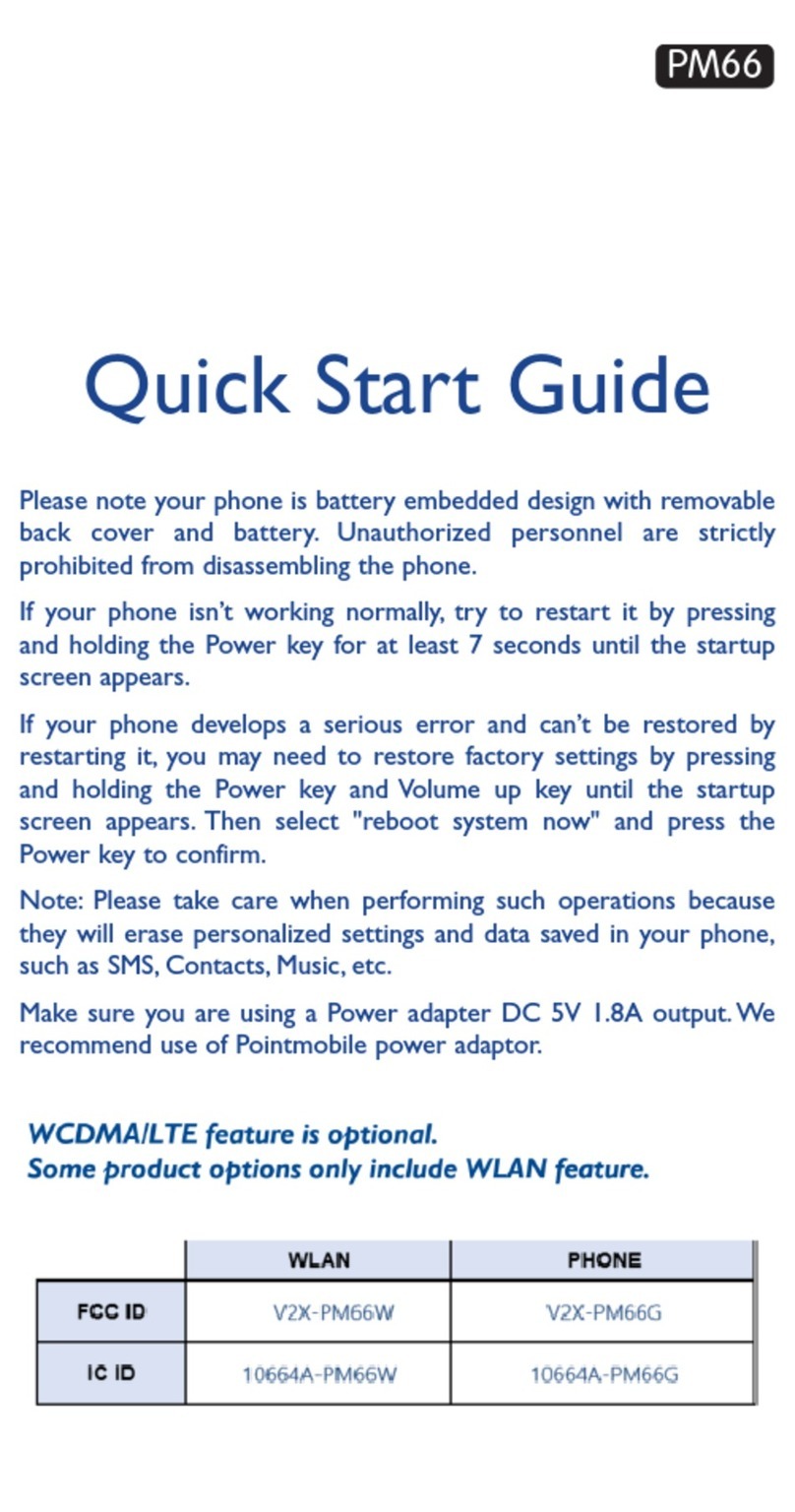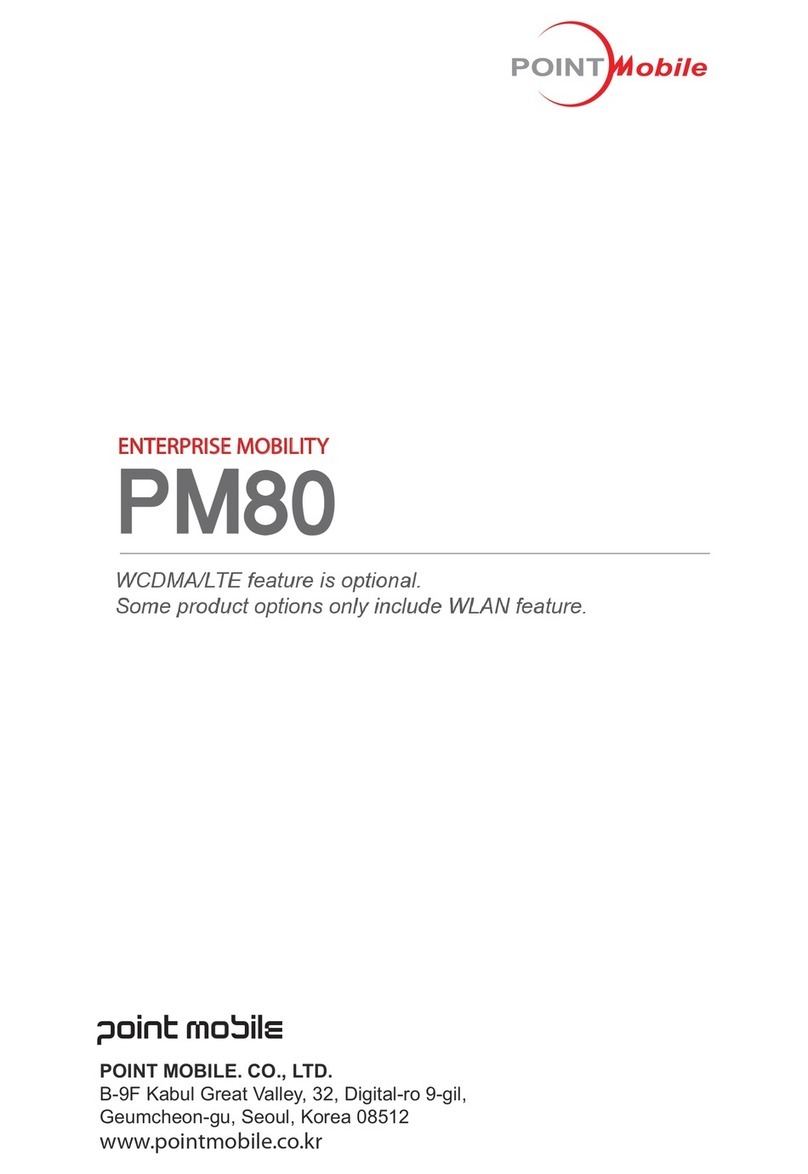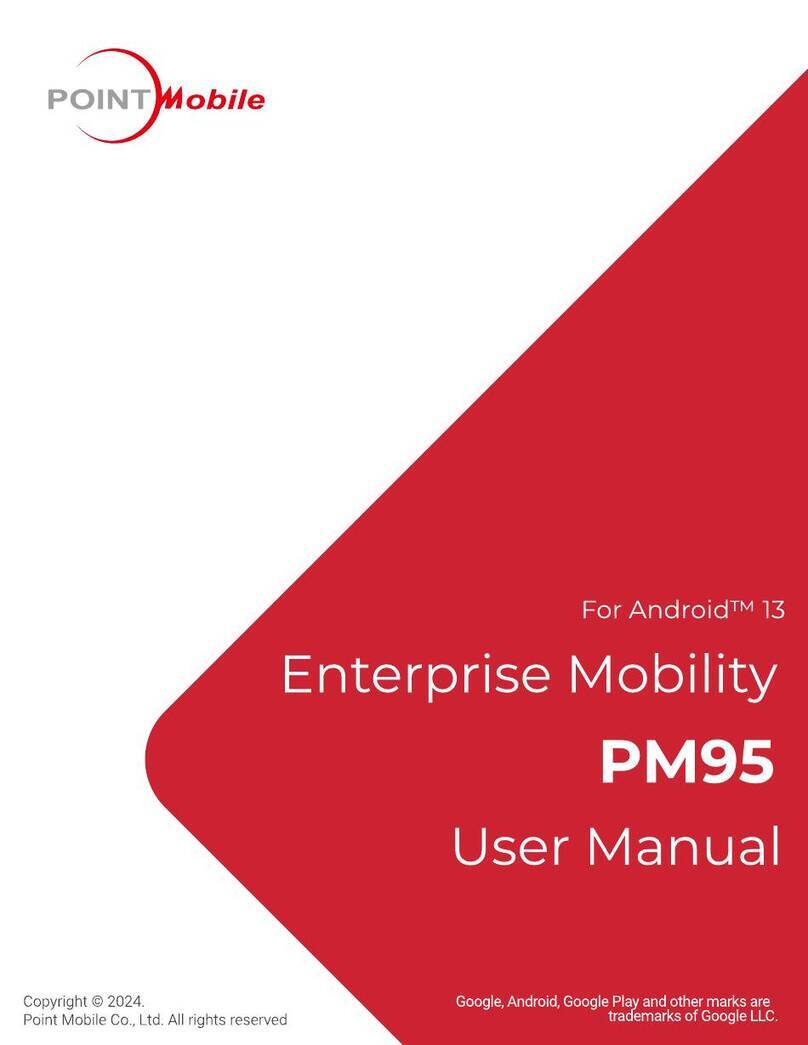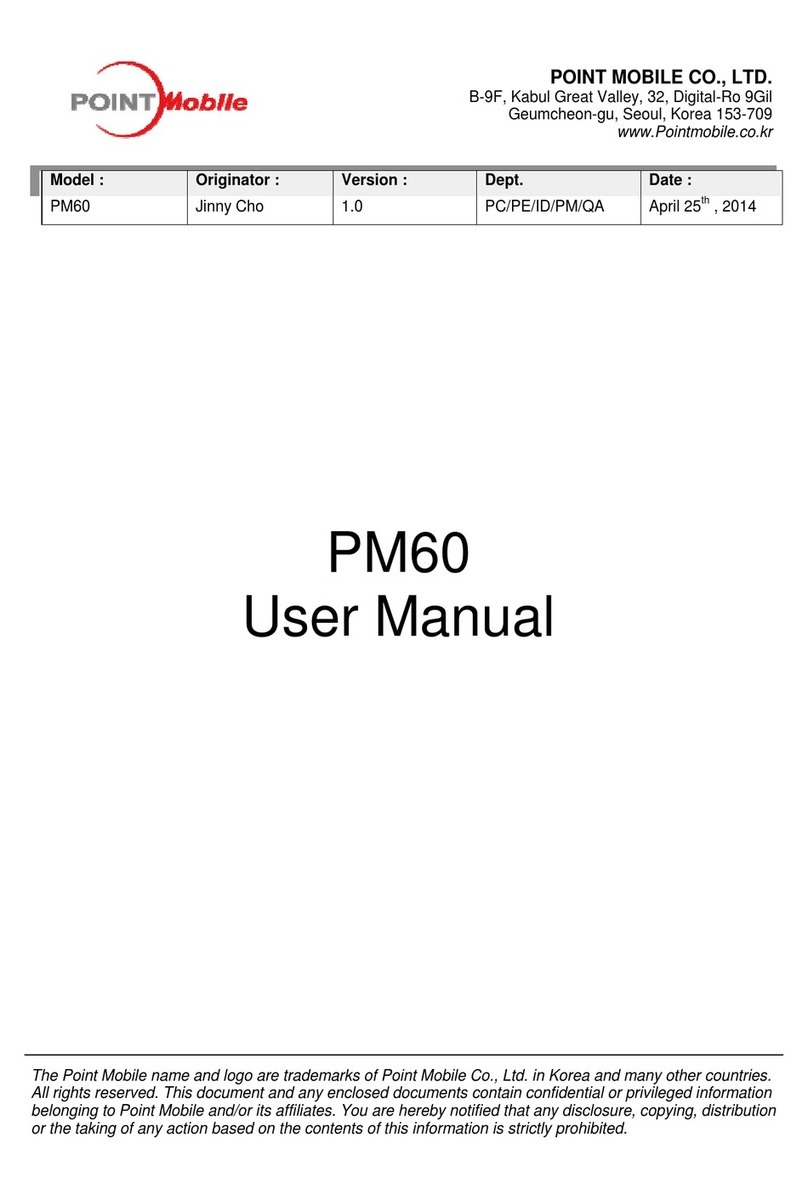PM75 Android 11 User Manual
Table of Contents
4
© 2021 Point Mobile Co., Ltd. All rights reserved
Quick setting panel.............................................................................................................30
Apps & Widget....................................................................................................................31
Call.........................................................................................................................................35
Making a call.......................................................................................................................35
Answering a call .................................................................................................................37
Contacts.................................................................................................................................38
Add a contact......................................................................................................................38
Contact detail......................................................................................................................39
Message................................................................................................................................40
MTP Connection with PC.......................................................................................................41
Manage the Files ...................................................................................................................42
Lock the Screen.....................................................................................................................44
Settings..................................................................................................................................45
Adjust display brightness....................................................................................................45
Adjust sound.......................................................................................................................45
Adjust font size ...................................................................................................................46
USING THE BUTTONS ..........................................................................................47
Screenshot.............................................................................................................................47
Program Buttons....................................................................................................................47
CAMERA ................................................................................................................49
SCANNER...............................................................................................................50
Turn on / off the Scanner.......................................................................................................50
ScanSettings..........................................................................................................................51
Basic...................................................................................................................................51
Options...............................................................................................................................52
Notification..........................................................................................................................53
Wedge................................................................................................................................54