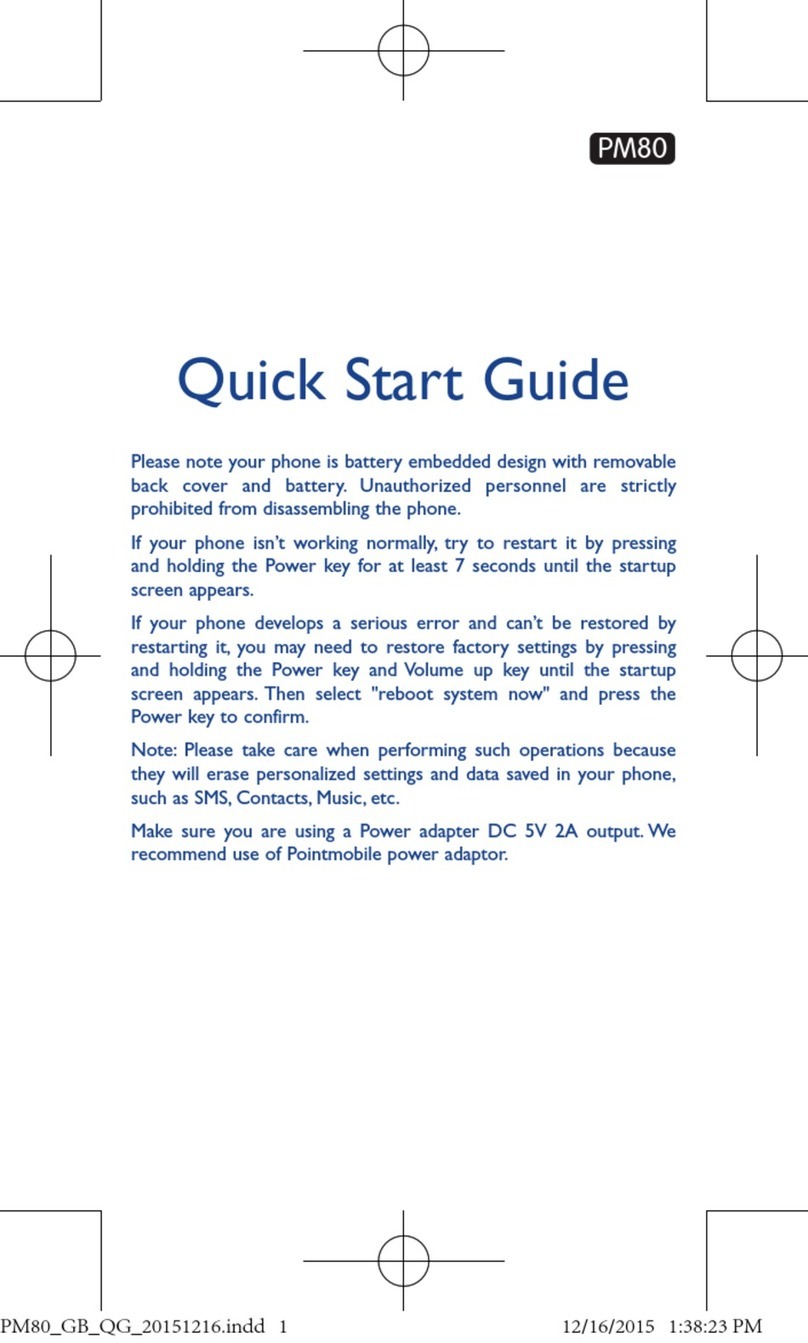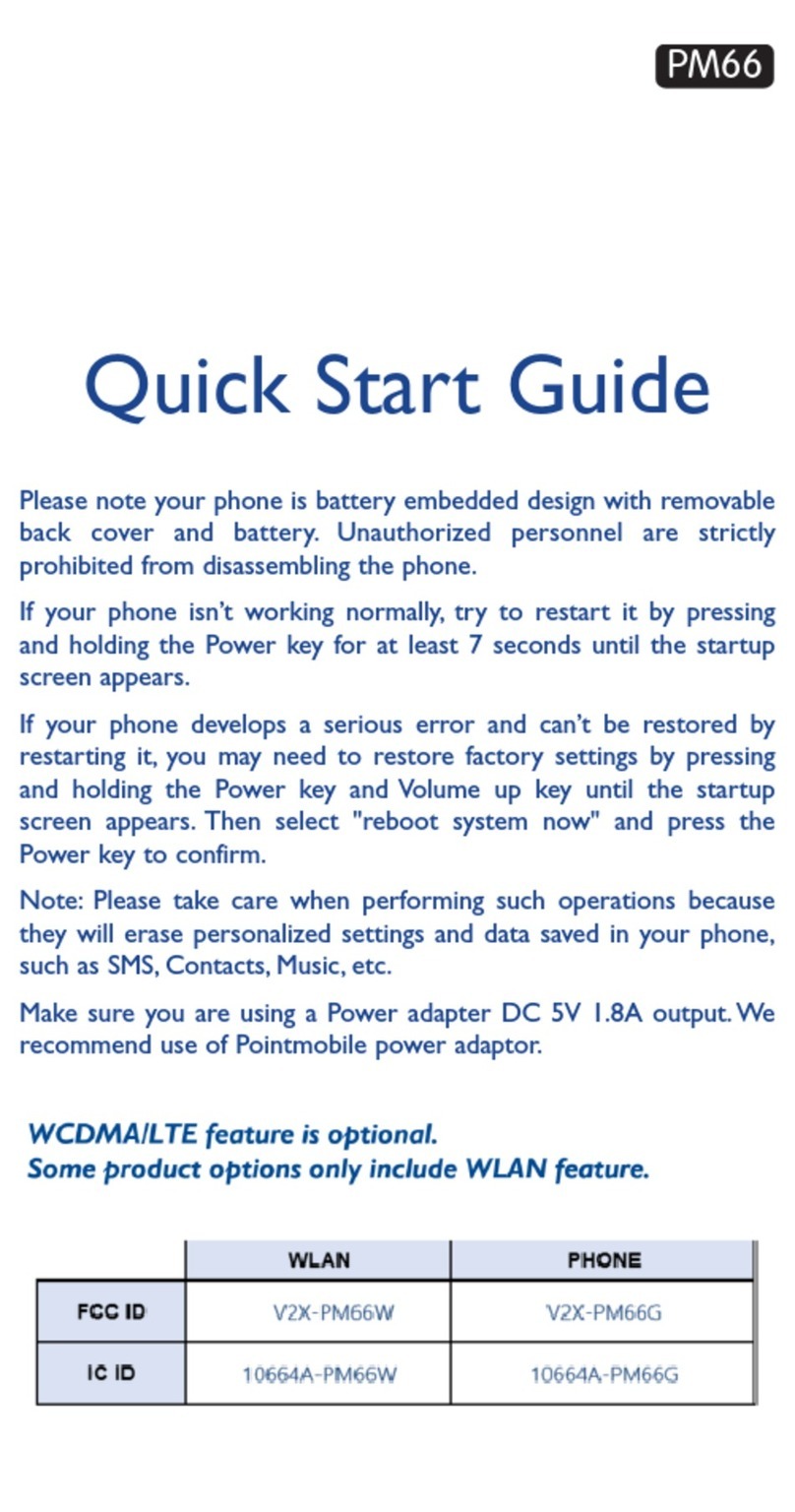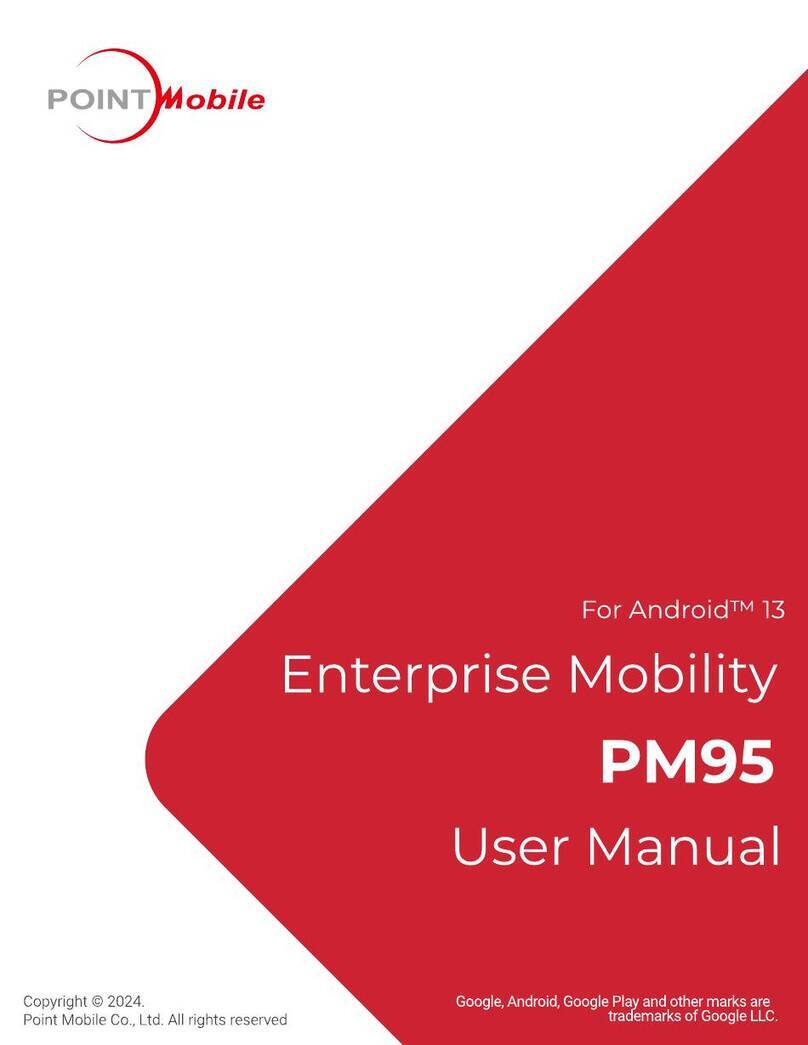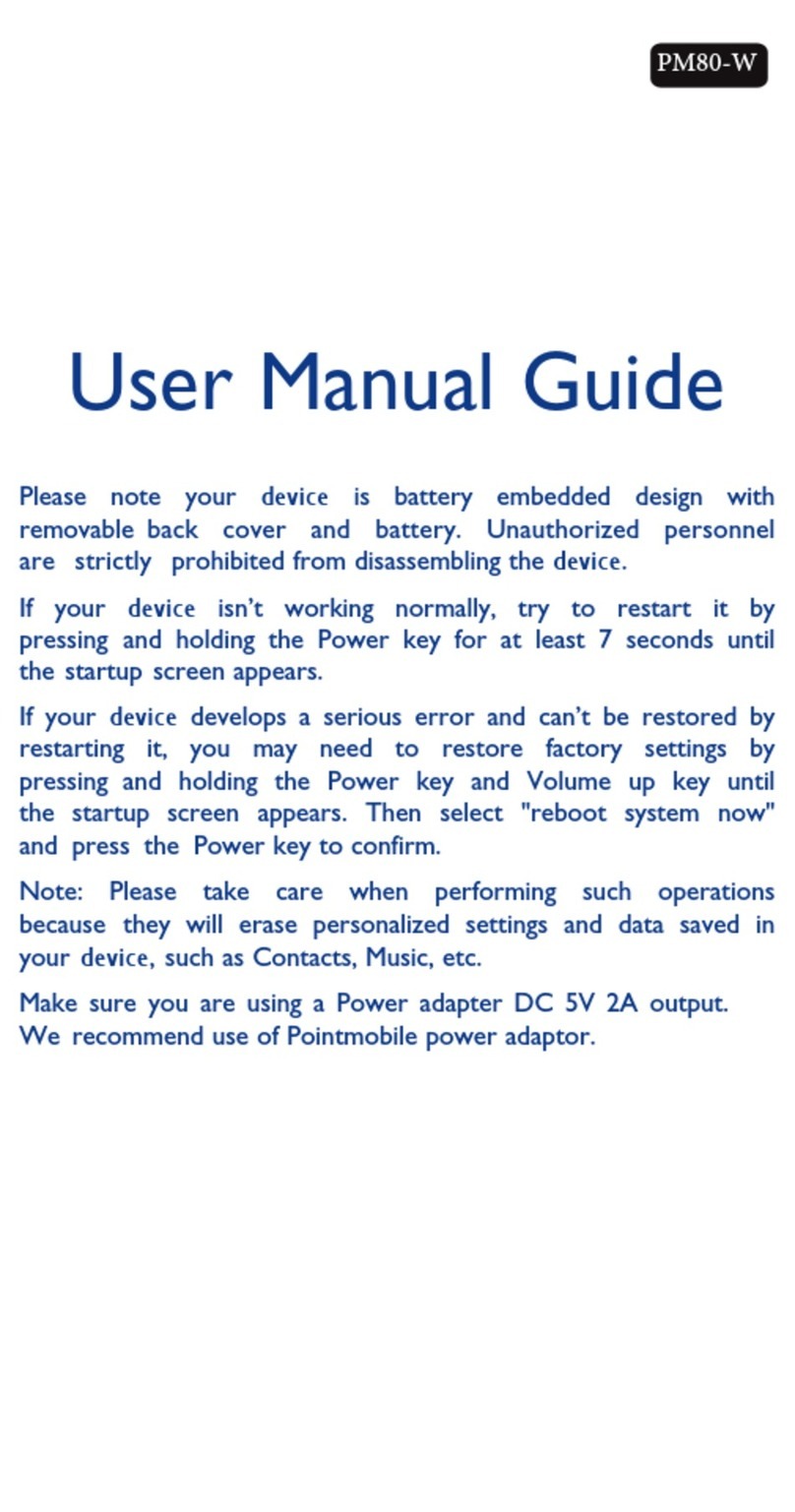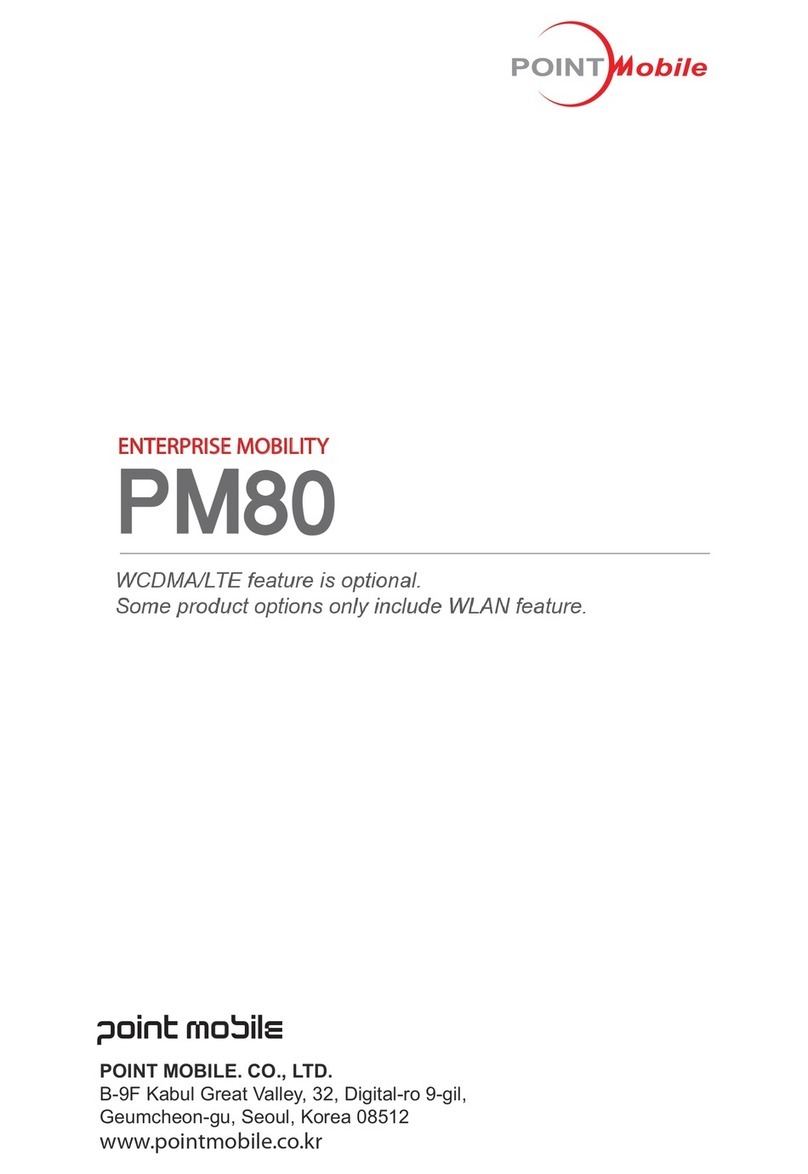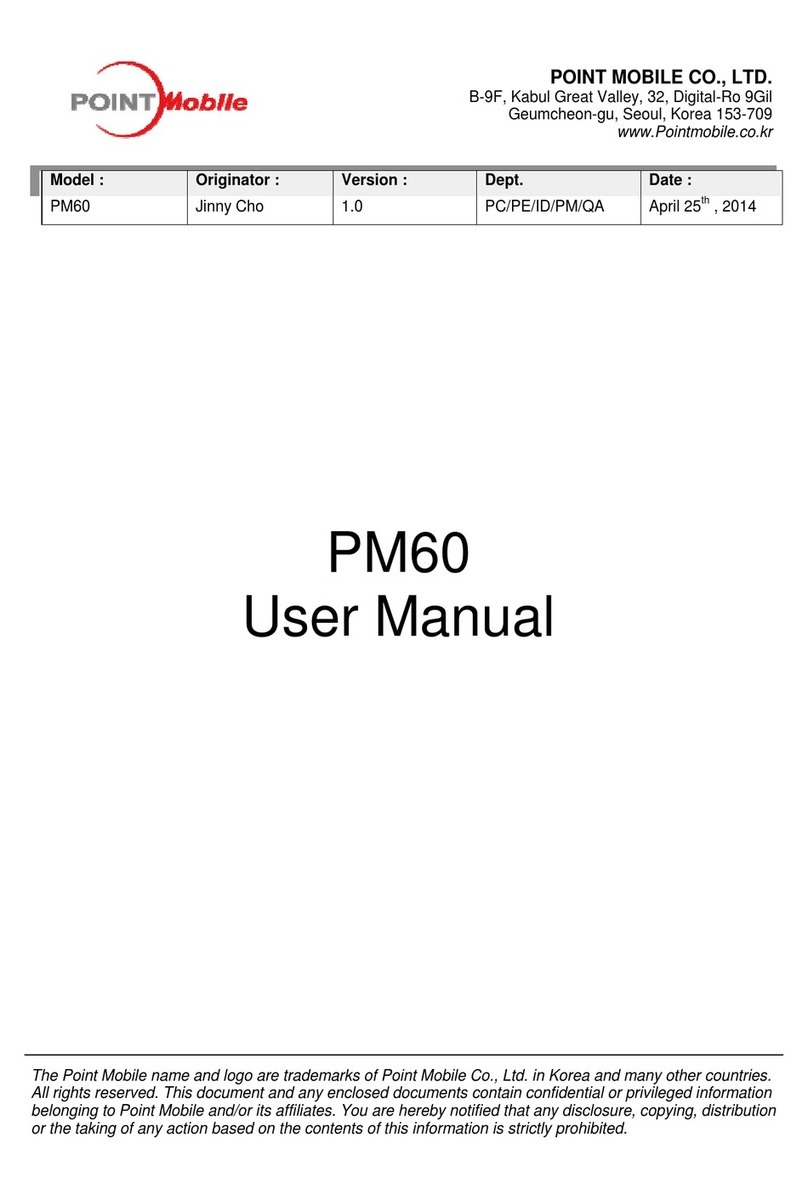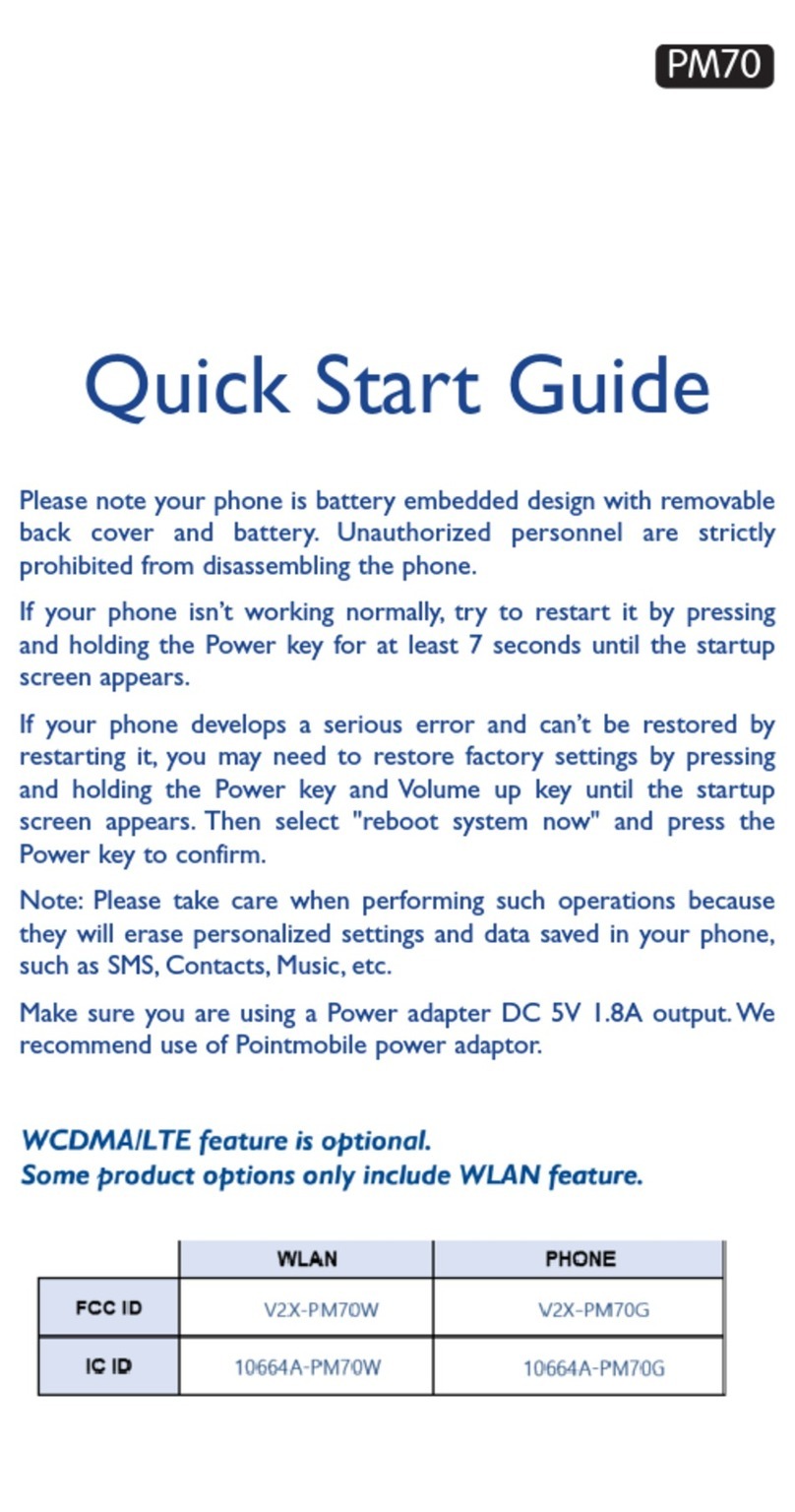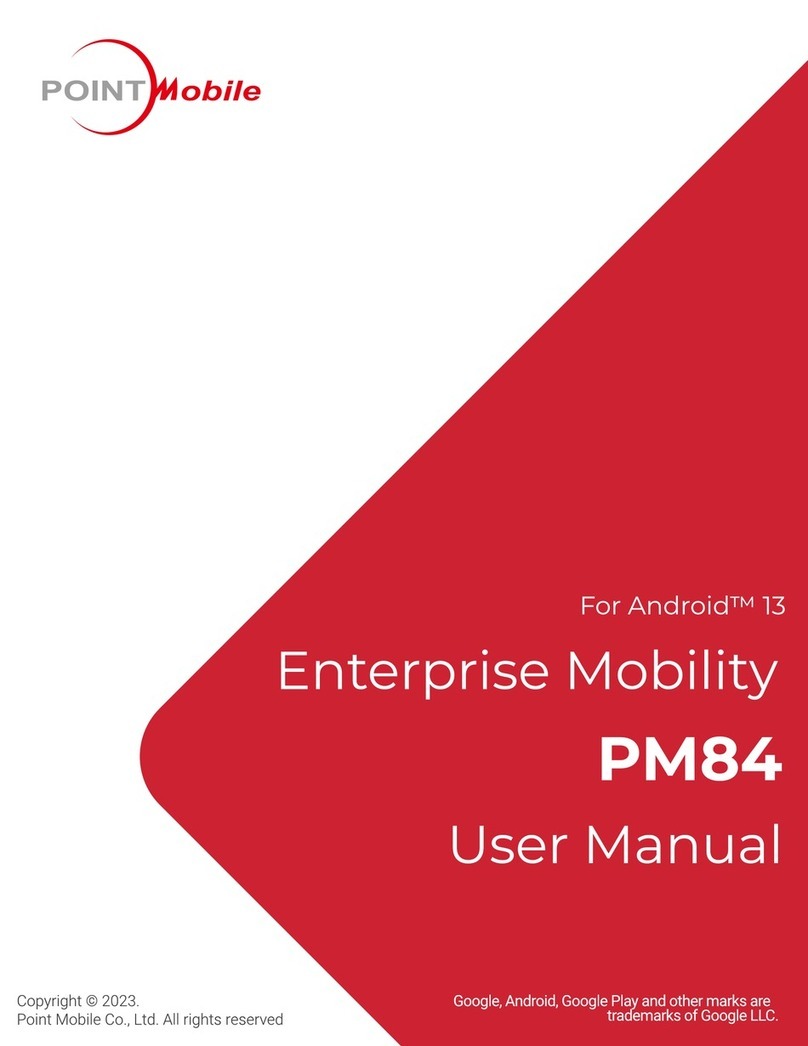Table of contents
1Your mobile ...........................................................................1
2 Text input ............................................................................ 12
3 Phone call ............................................................................13
4 Contacts .............................................................................. 15
5 Messaging ........................................................................... 15
6 Email ....................................................................................17
7 Getting connected ..............................................................18
8 Find my location using GPS satellites ................................. 20
9 Data backup ........................................................................21
10 Factory data reset ................................................................22
11 Applications & Internal storage ...........................................23
12 Making the most of your phone .........................................24
13 MSR ..................................................................................... 25
14 2D Barcode scanner ............................................................ 26
15 SAM Card .............................................................................26
Safety and use ...............................................................................27
General information ......................................................................37
Warranty ........................................................................................38
Troubleshooting ............................................................................39
www.sar-tick.com
Body-worn Operation
This device was tested for typical body-worn operations with the
Front & back of the phone kept 0.59 inches (1.5 cm) between the
user’s body and the Front & back of the phone.
To comply with FCC RF exposure requirements, a minimum
separation distance of 0.59 inches (1.5 cm) must be maintained
between the user’s body and the front & back of the phone.
Any beltclips, holsters, and similar accessories containing metallic
components may not be used.
Body-worn accessories that cannot maintain 0.59 inches (1.5 cm)
separation distance between the user's body and the front & back
of the phone, and have not been tested for typical body-worn
operations may not comply with FCC RF exposure limits and
should be avoided.
PROTECT YOUR HEARING
To prevent possible hearing damage, do not listen at high volume
levels for long periods. Exercise caution when holding your device
near your ear while the loudspeaker is in use.
Body-worn Operation
This device was tested for typical body-worn operations with the Front & back of the phone
kept 0.2 inches (0.5 cm) between the user’s body and the Front & back of the phone.
A minimum separation distance of 0.2 inches (0.5 cm) must be maintained between the
user’s body and the front & back of the phone.
Any beltclips, holsters, and similar accessories containing metallic components may not be
used.
Body-worn accessories that cannot maintain 0.2 inches (0.5 cm) separation distance
between the user's body and the front & back of the phone, and have not been tested for
typical body-worn operations should be avoided.
•
•