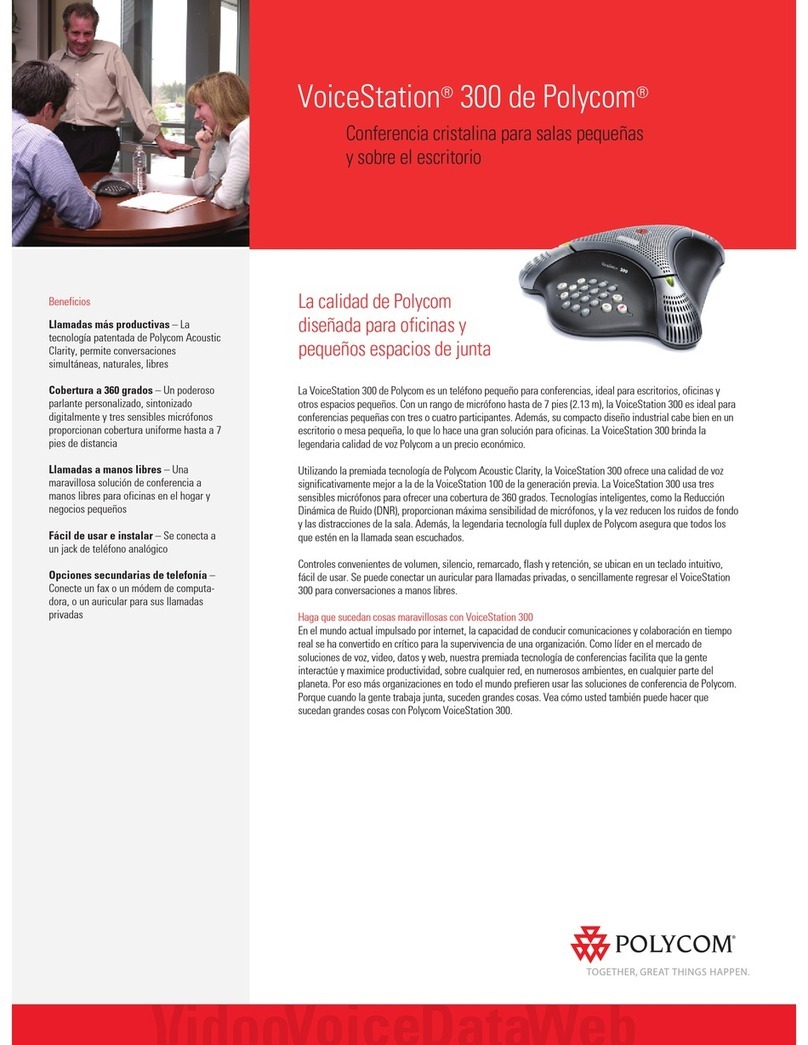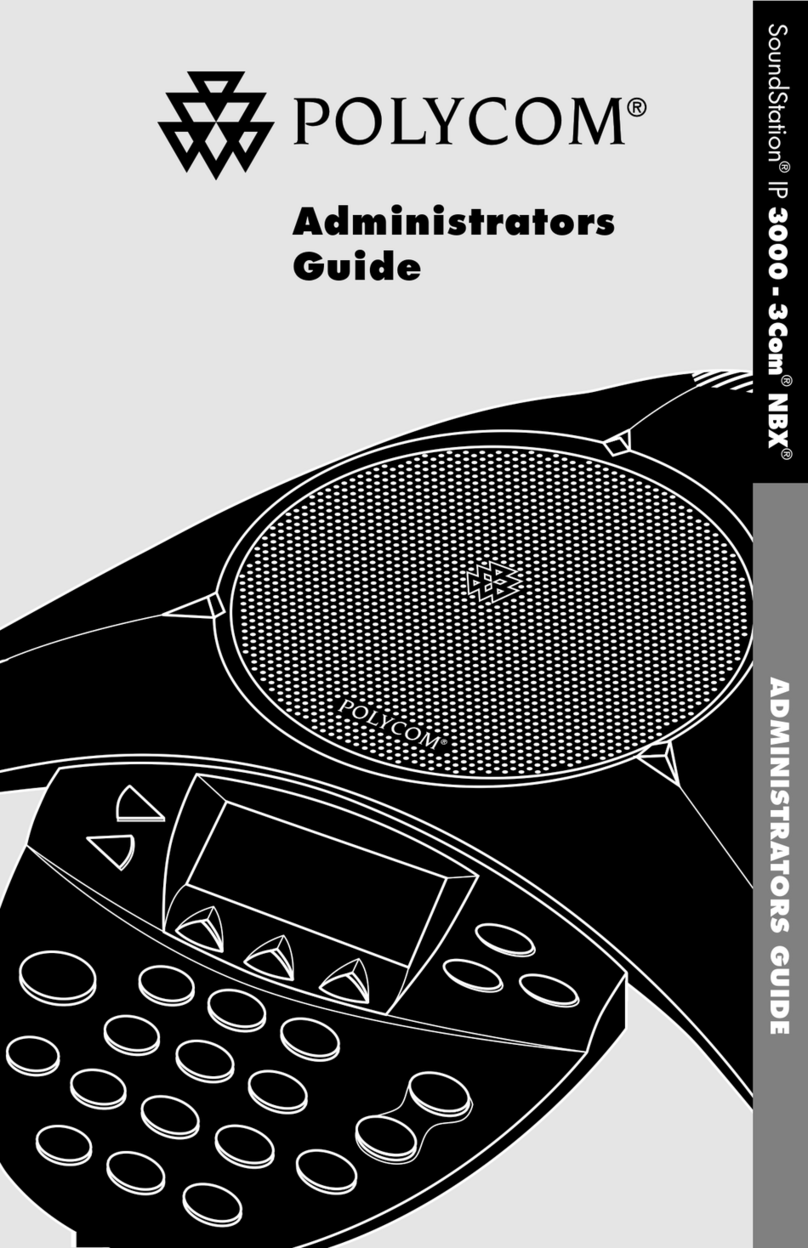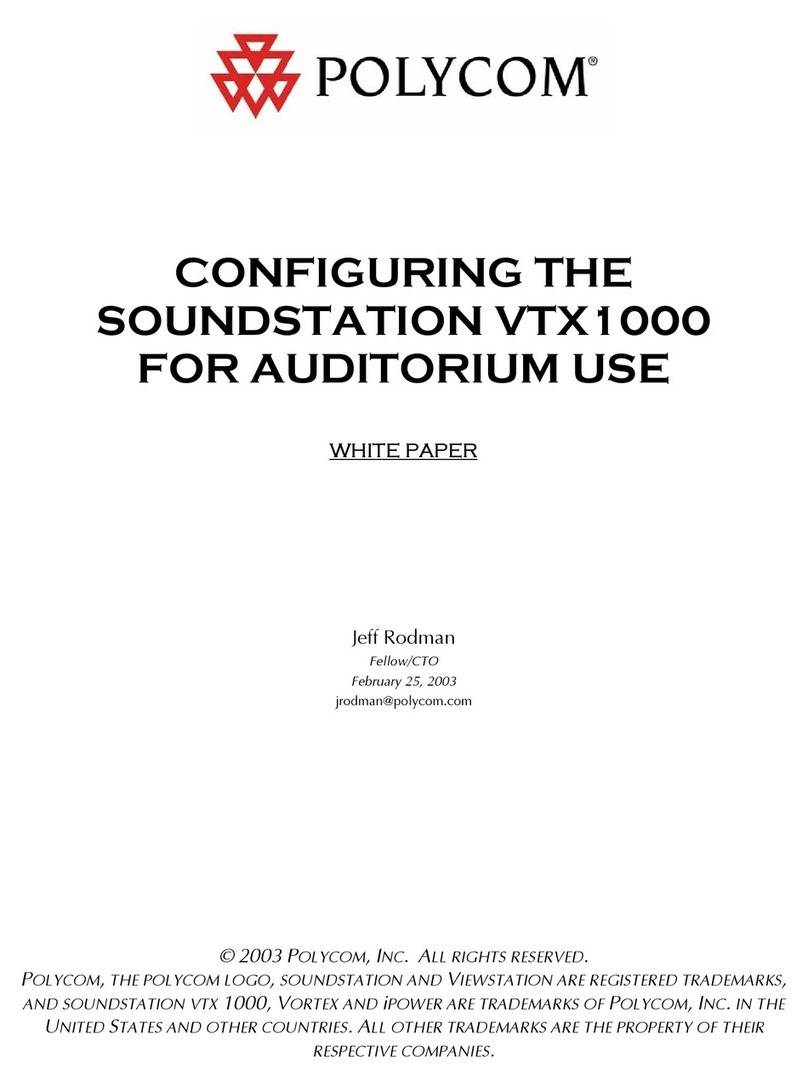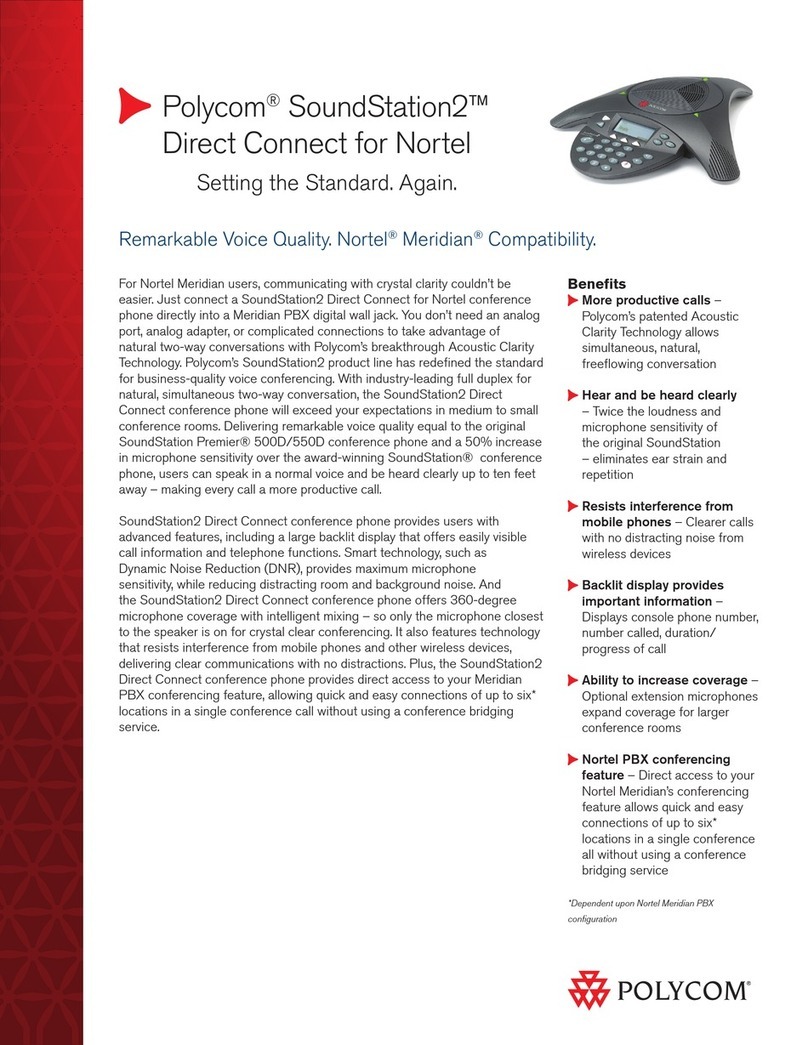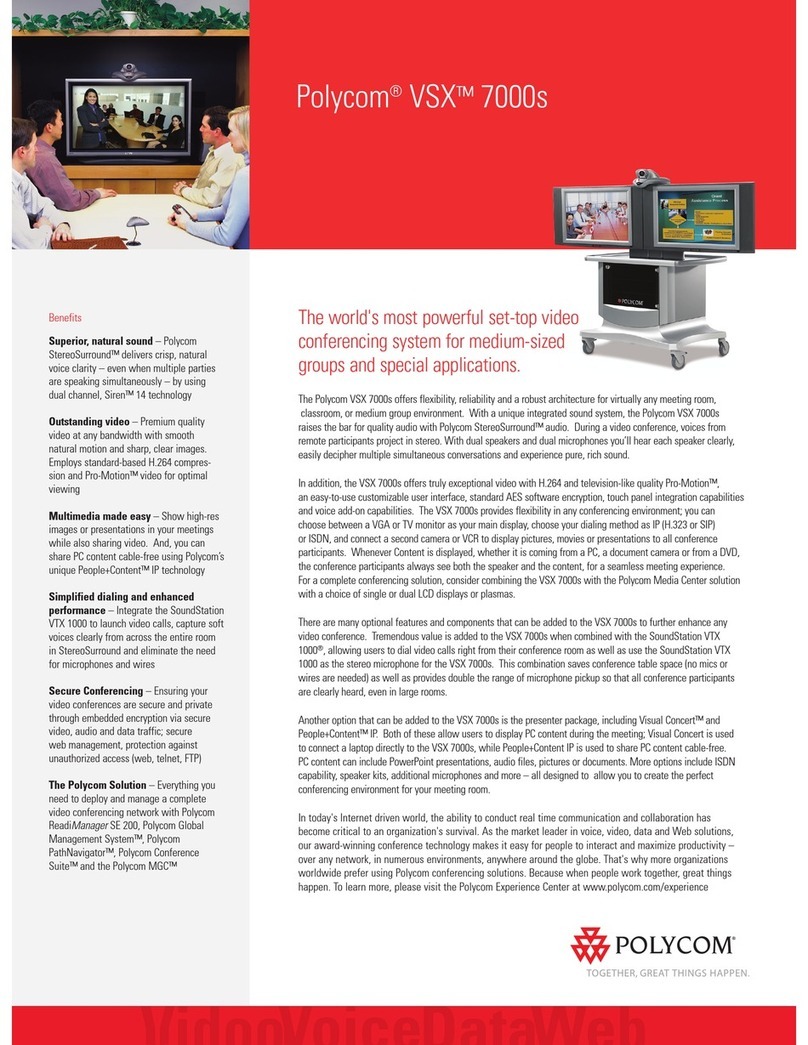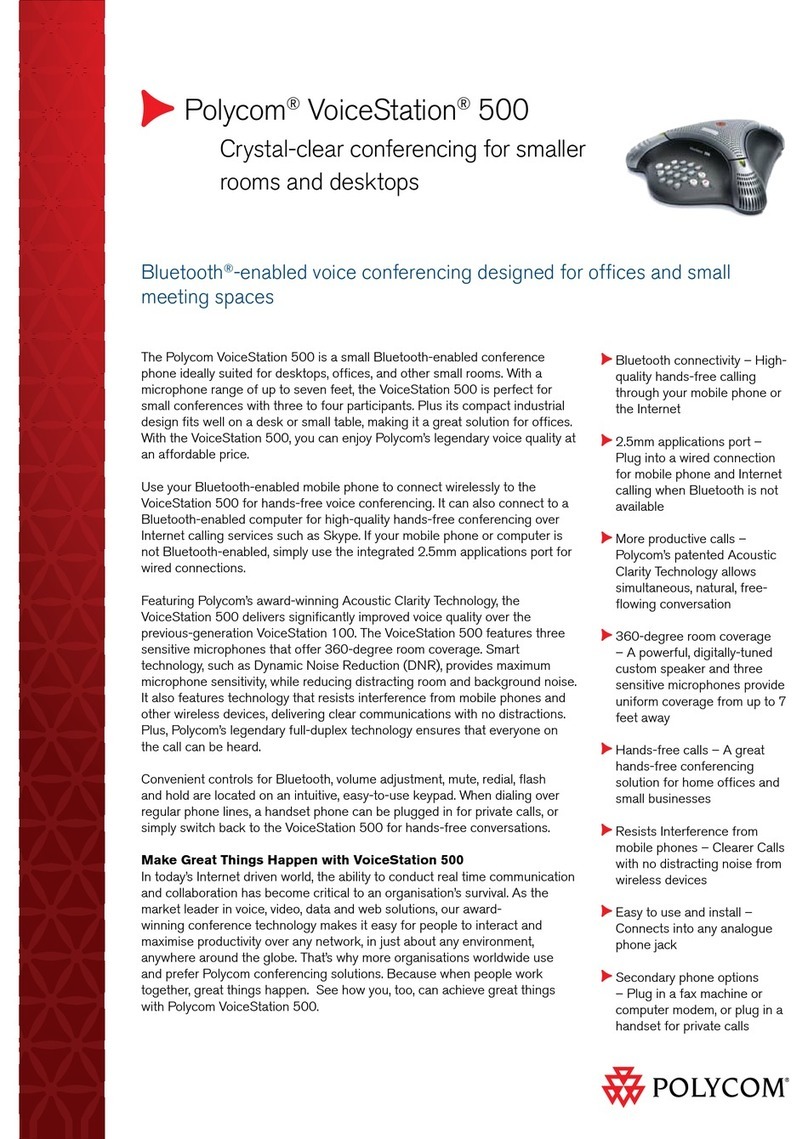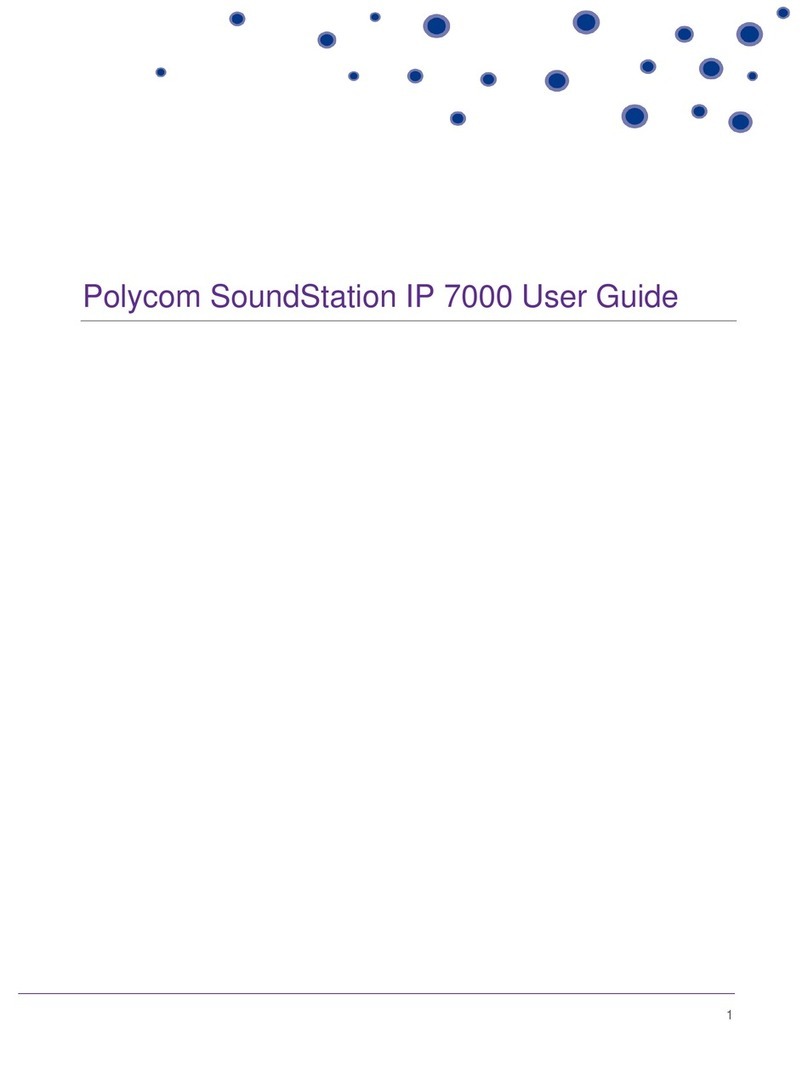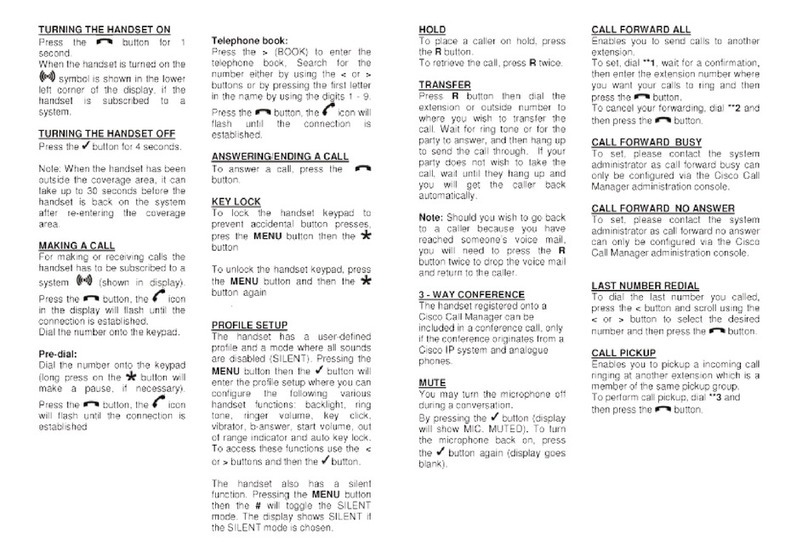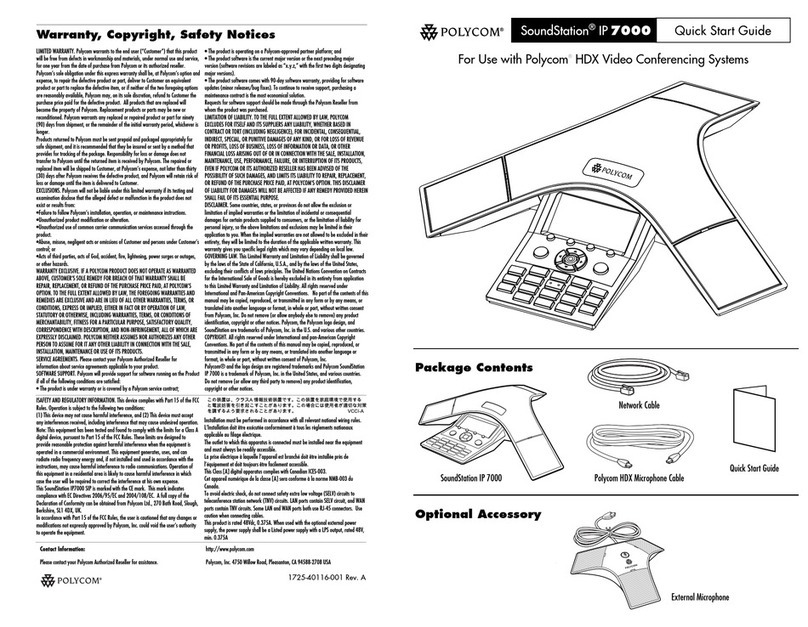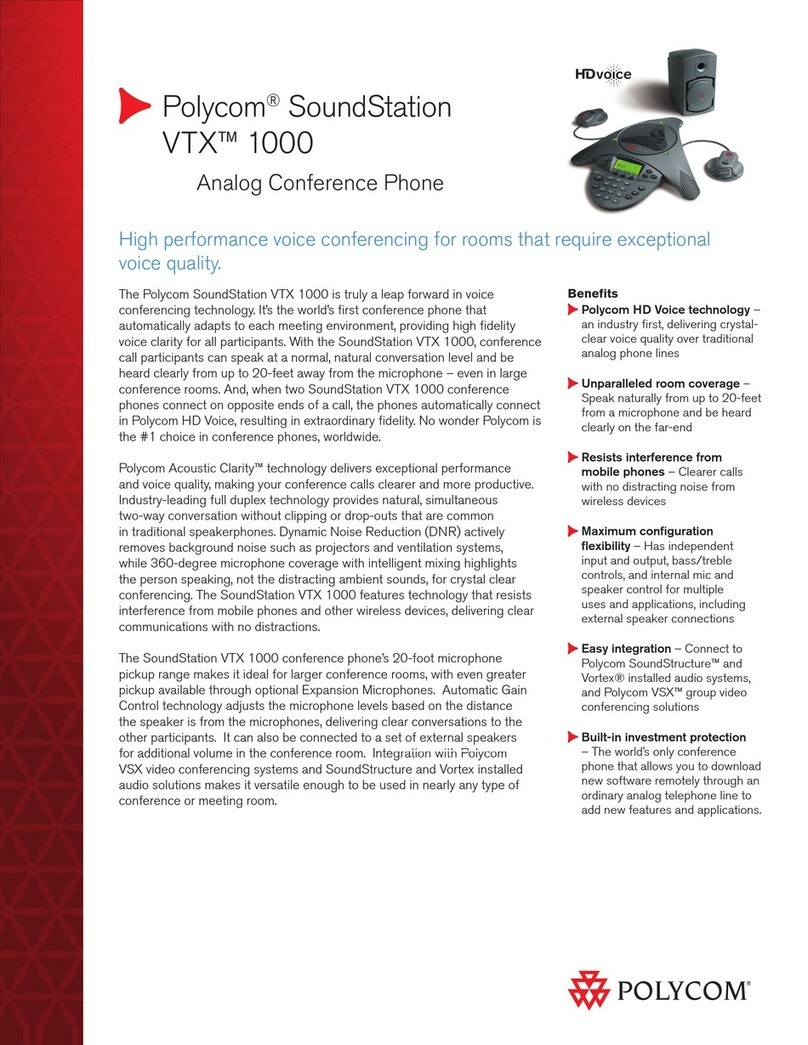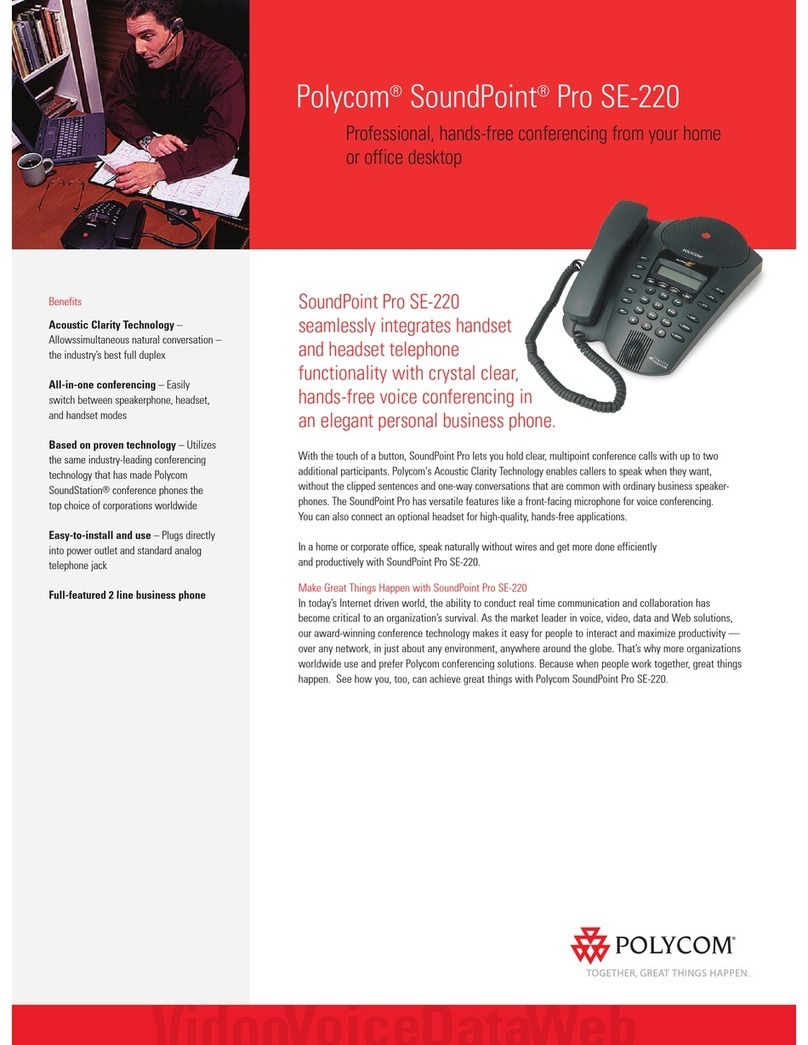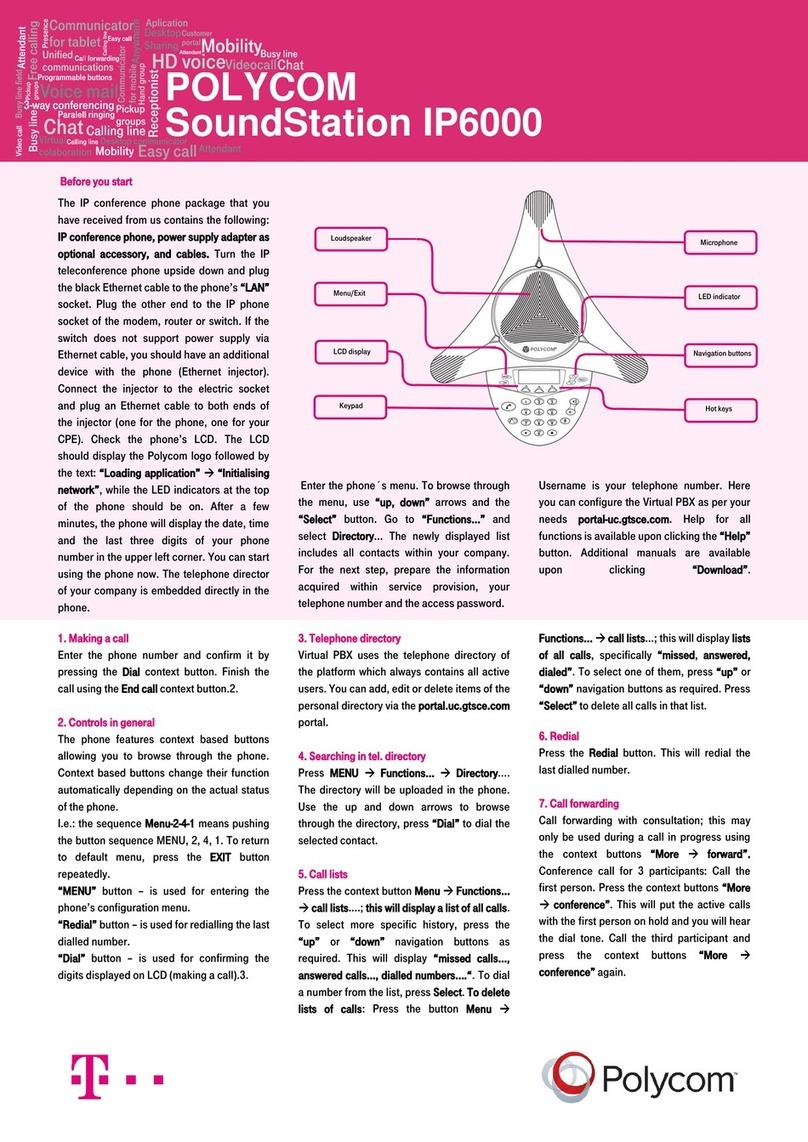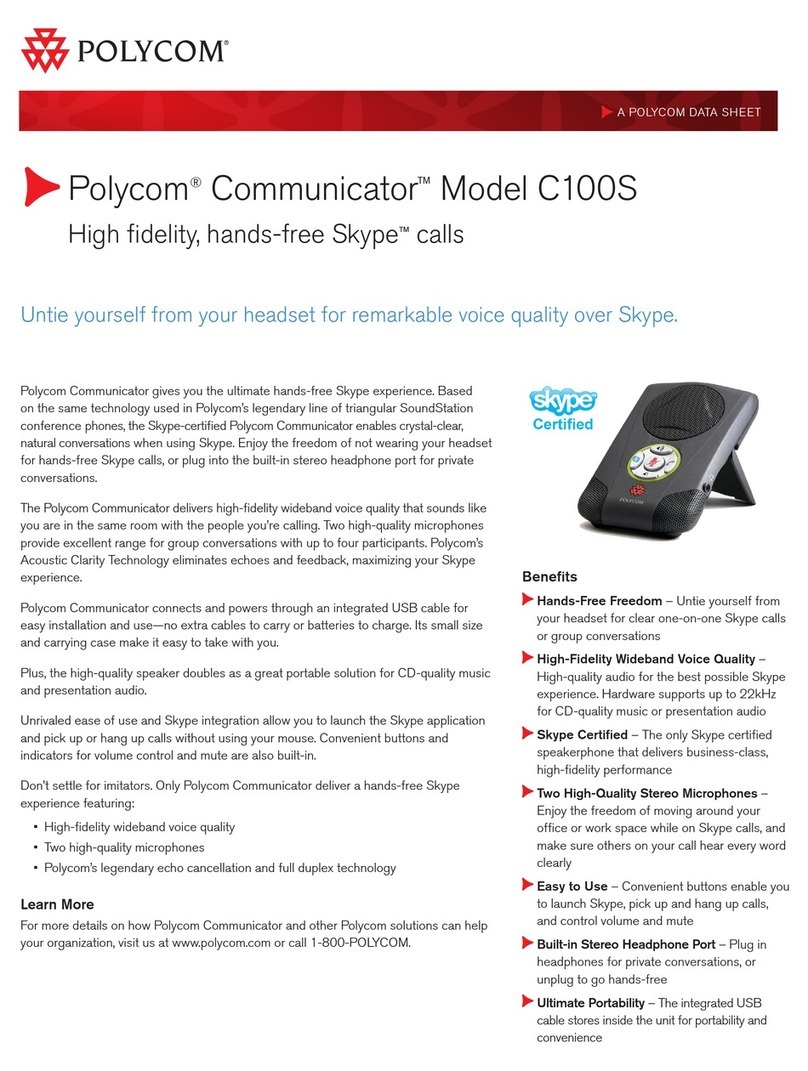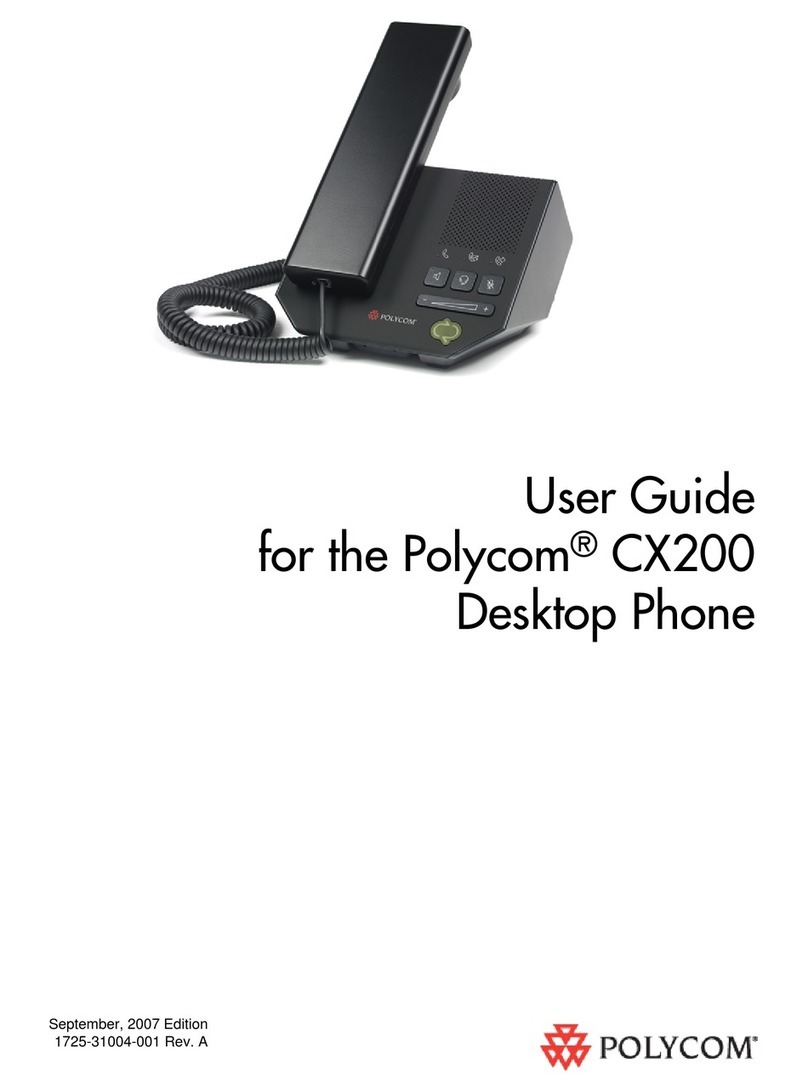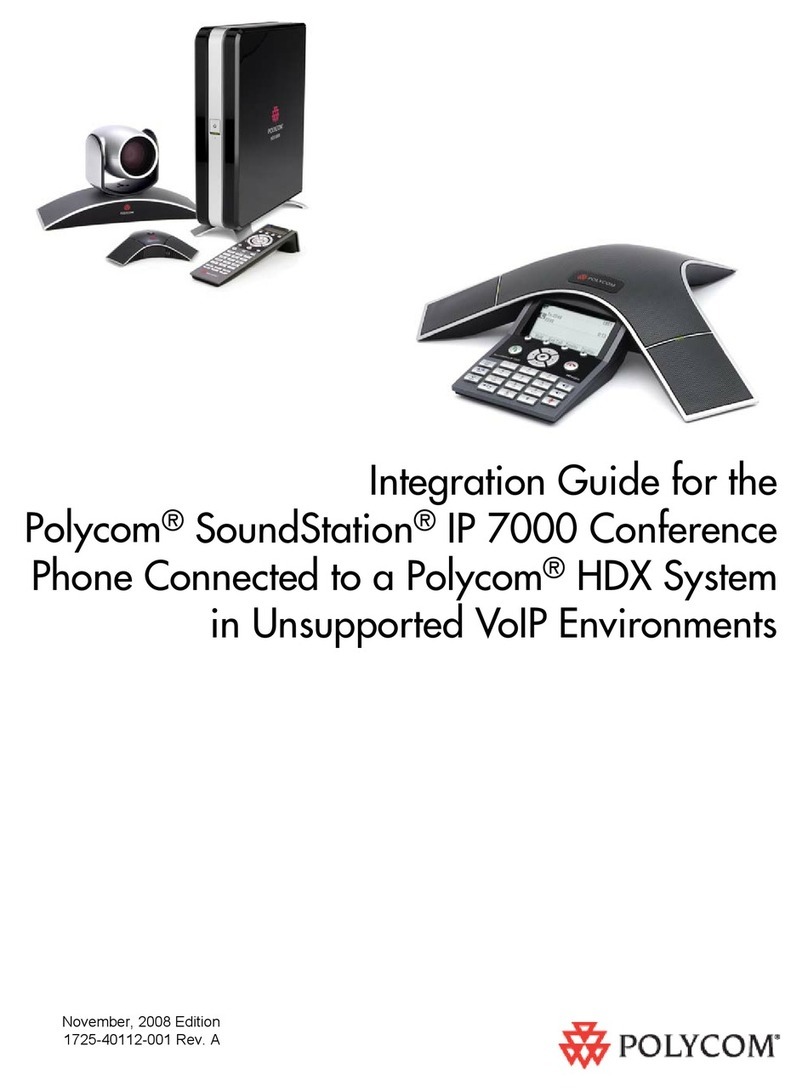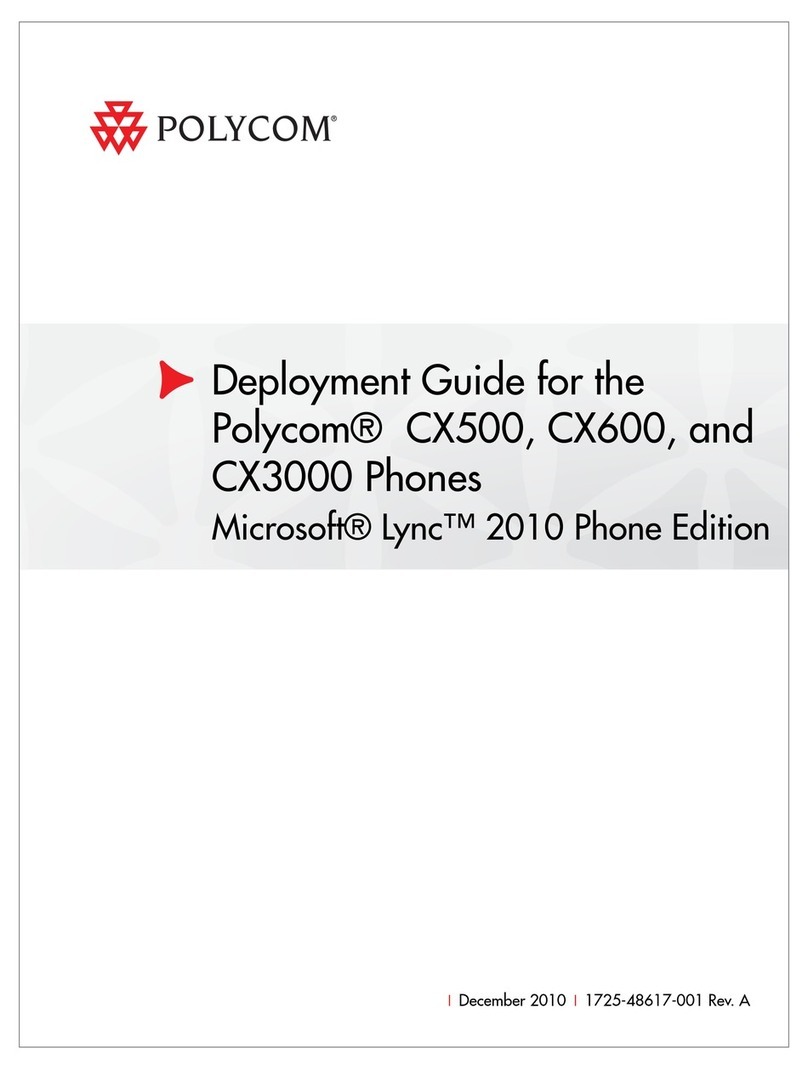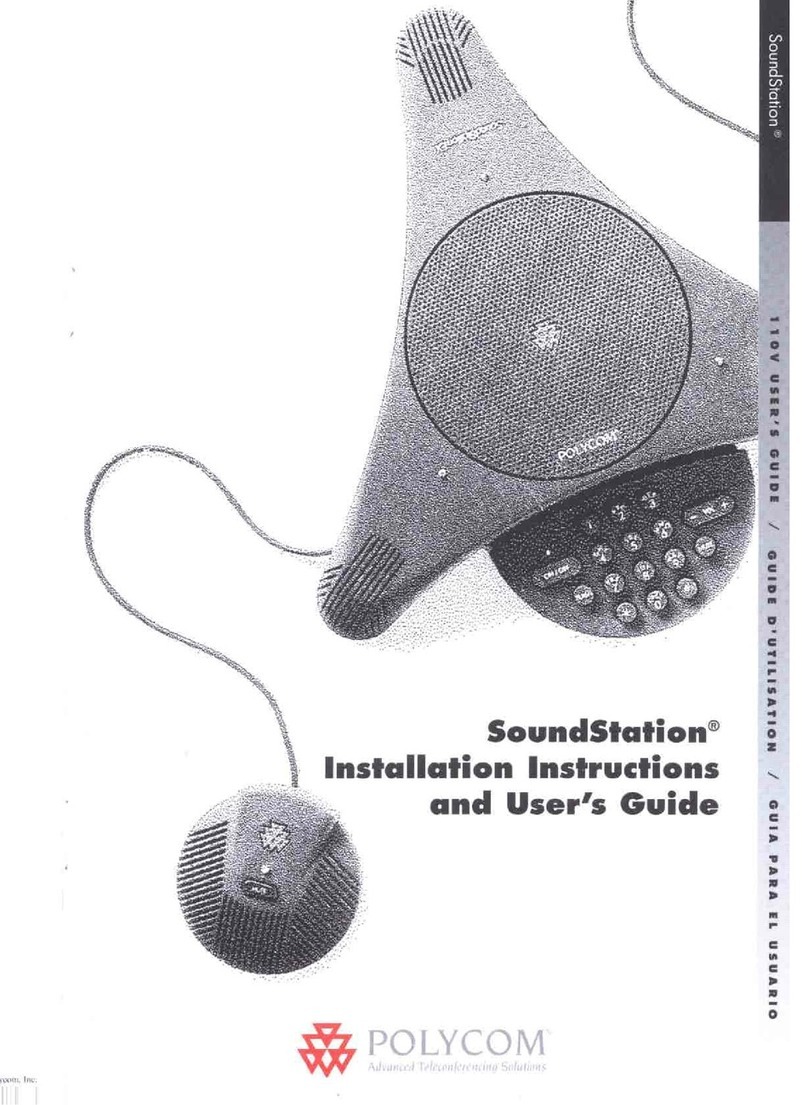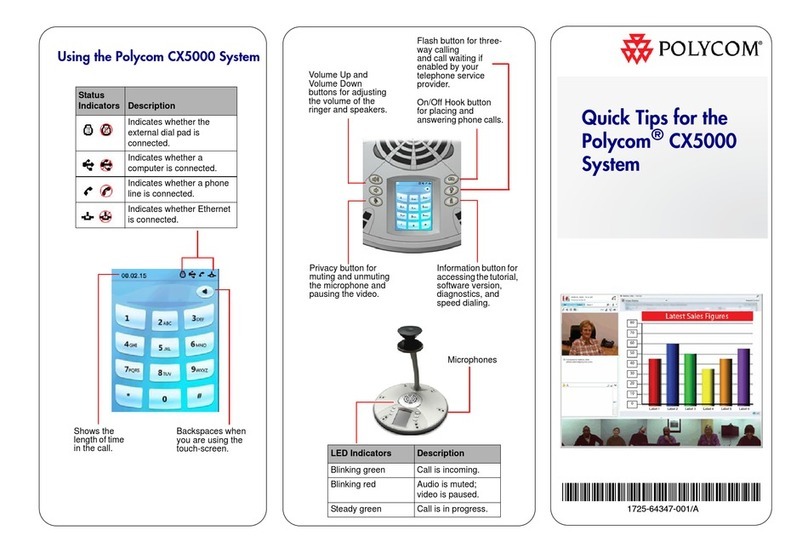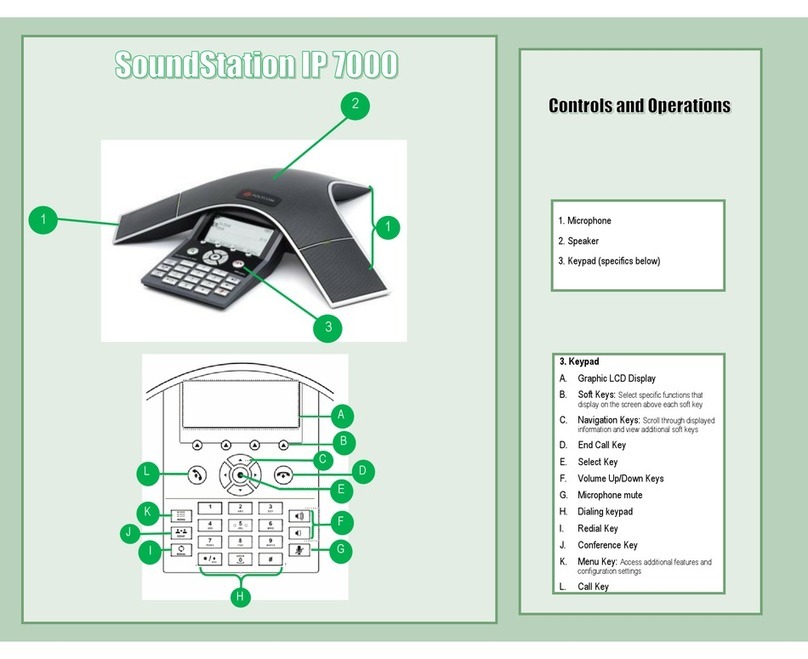SoundStation IP 7000 Quick User Guide. 1725-40078-001 Rev A. 01/2008
REDIAL
Press button to redial the most
recently dialed number.
DO NOT DISTURB
Press , Features, and then press
to toggle Do Not Disturb on and off.
A flashing icon and text on the display
confirm that Do Not Disturb is enabled.
CALL LISTS
Press , followed by the Features,
Call Lists, and then Missed, Received, or
Placed Calls, as desired. Information on
respective calls will be displayed.
From this screen, choose the
appropriate soft key:
1. Edit to amend the contact number
before dialing.
2. Dial to place the call.
3. Info to view detailed call information.
4. Save to store the contact to the Contact
Directory.
5. Clear to delete the call from the list.
Press to return to the idle display.
VOICE MAIL*
The LED indicators on the phone will flash
red and the stutter dial tone in place of
normal dial tone will sound to indicate that
message(s) are waiting at the message
center.
To listen to voice messages: :
1. Press .
2. Select Features, and then
Messages.
3. Follow voice prompts to listen to
messages.
* - Voice Mail is an optional feature that must be
configured on the call server. Particulars and menu
options may vary.
SPEED DIALING
To assign a speed dial index, see
CONTACT DIRECTORY below.
CUSTOMIZING YOUR PHONE
CONTACT DIRECTORY
To add a contact in your local phone
directory:
1. Press .
2. Select Features, and then Contact
Directory.
3. Press the More soft key, then the
Add soft key to enter another contact
into the phone’s database.
Enter first and/or last name from the
dial pad. Press the 1/A/a soft key to
select between numeric and upper /
lower case alphanumeric modes.
5. Enter a unique contact phone num-
ber (not already in the directory).
6. Change the Speed Dial Index if
desired. It will automatically be
assigned the next available index
value.
7. Modify the remainder of the fields
(Ring Type and Divert Contact) if
desired.
8. Press the Save soft key to confirm or
the Cancel key to abandon the
changes, and then press to
return to the idle display.
To search for a contact:
1. Press .
2. Select Features, and then Contact
Directory.
3. Select Search from the Contact
Directory menu.
4. Using the dial pad, enter the first few
characters for First or Last names.
5. Press the Search soft key to search
for contacts. Dial successful matches
from the resulting search screen.
To edit a contact:
1. Press .
2. Select Features, and then Contact
Directory.
3. Search for the contact (see above).
4. Press the Edit soft key and make the
necessary changes.
5. Press the Save soft key to confirm or
the Cancel soft key to abandon the
changes, and then press to return to
the idle display.
VOLUME ADJUSTMENT
Press the volume keys to
adjust the speaker volume during a call.
Pressing these keys in idle state adjusts
the ringer volume.
RING TYPE
You can select different rings to match
your preferences and distinguish between
calls on lines.
To change the incoming ring:
1. Press .
2. Select Settings, followed by Basic,
and then Ring Type.
3. Using or , highlight the
desired ring type. Press the Play soft
key to hear the selected ring type.
4. Press to change to the
selected ring type.
5. Press to return to the idle
display.
DISTINCTIVE RINGING / CALL
TREATMENT
You can set distinctive incoming ringing
tones for different contacts in your local
directory.
To set a distinctive ring for a local
contact:
1. Press .
2. Select Features, and then Contact
Directory.
3. Search for the contact (see
CONTACT DIRECTORY above).
4. Press the Edit soft key and scroll
down to Ring Type.
5. Enter a number corresponding to
one of the ring types available (see
RING TYPE above).
6. Press the Save soft key or the
Cancel soft key to abandon the
change, and then press to
return to the idle display.
To quickly view the Missed Call list
from the idle display, press .
To quickly view the speed dial list from
the idle display, press .
Contacts can be easily added from
Call Lists. For more information, see
CALL LISTS section above.
Technical Support Contact
Phone Number: 833-767-8862