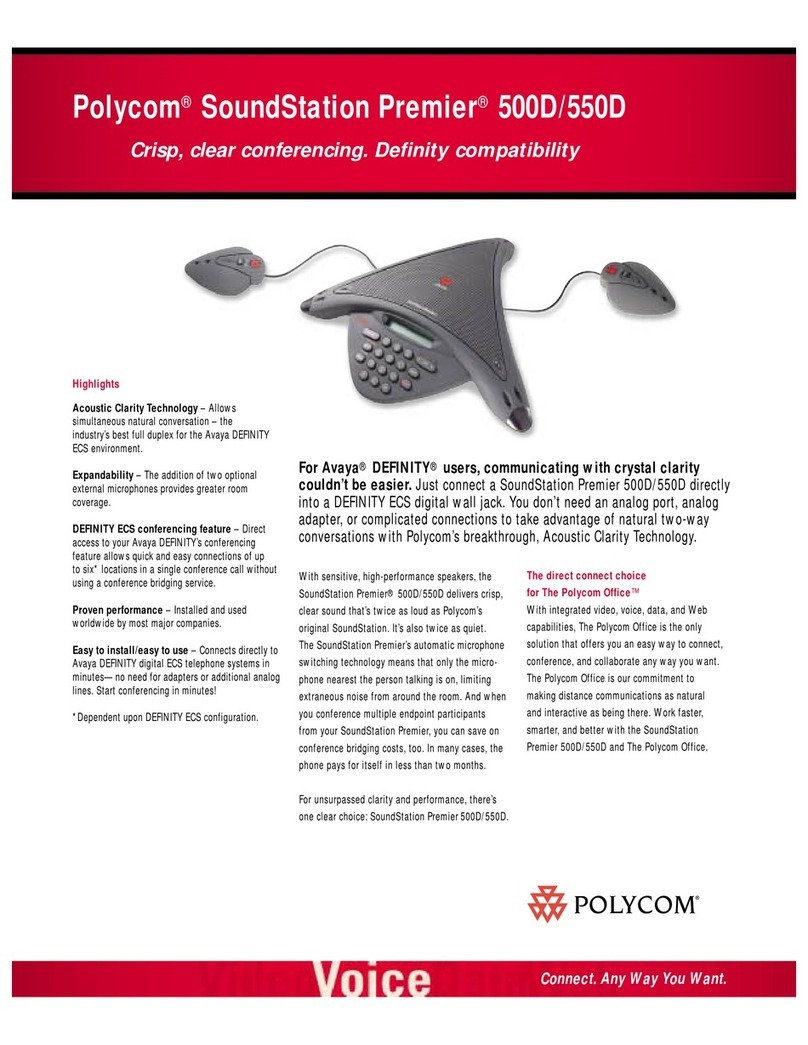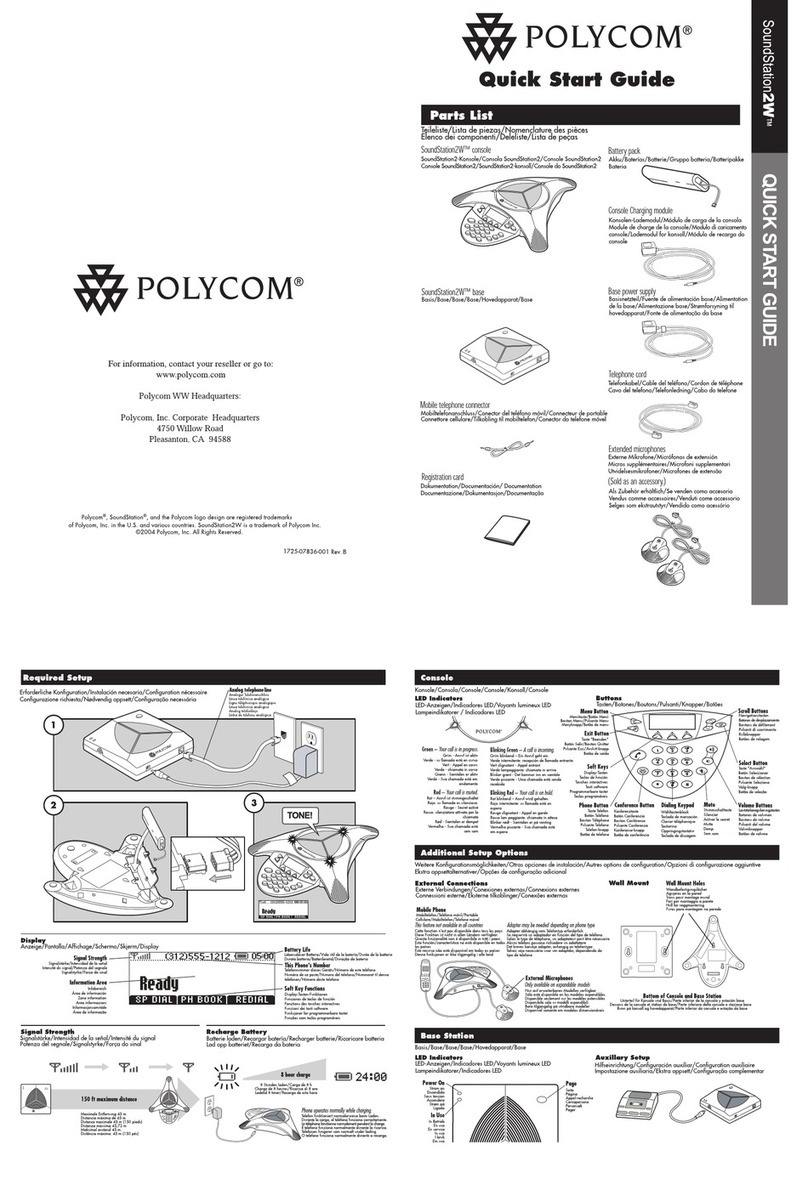Polycom Soundpoint 7000 User manual
Other Polycom Conference Phone manuals

Polycom
Polycom VVX 400 User manual
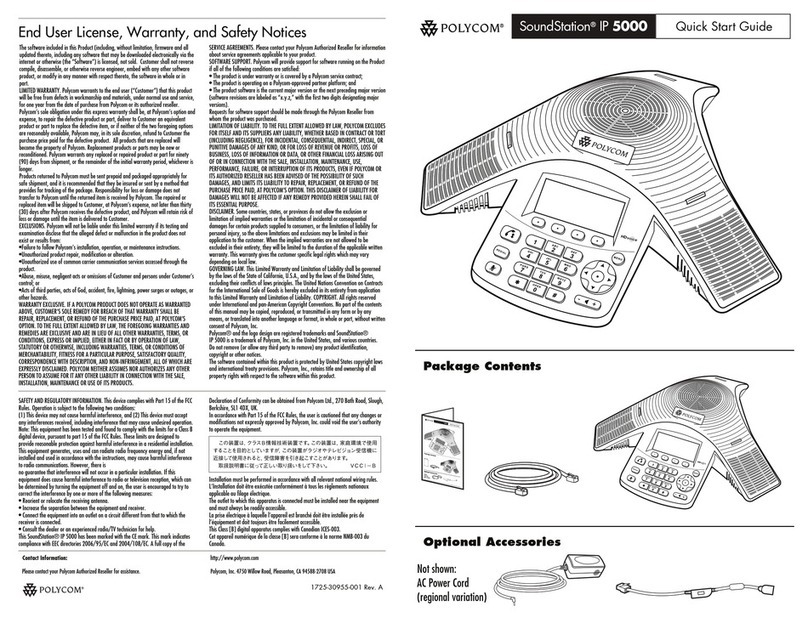
Polycom
Polycom SoundStation IP 5000 User manual
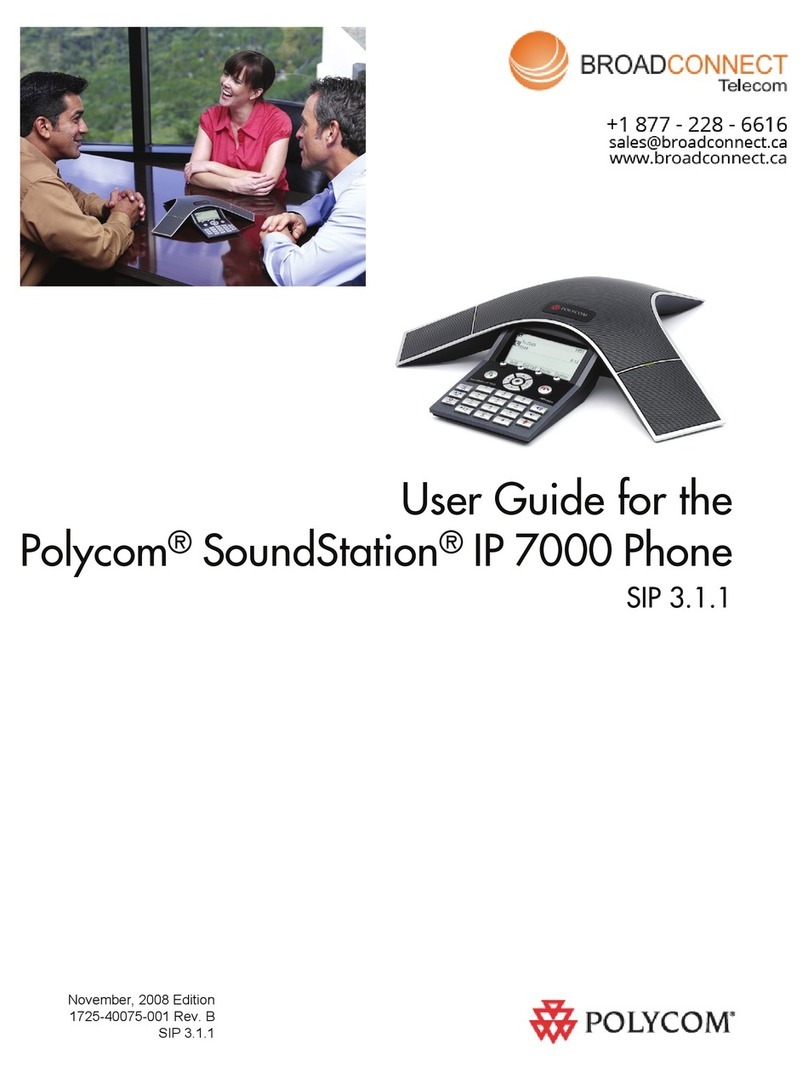
Polycom
Polycom 2200-40000-001 User manual

Polycom
Polycom SoundStation IP 5000 User manual
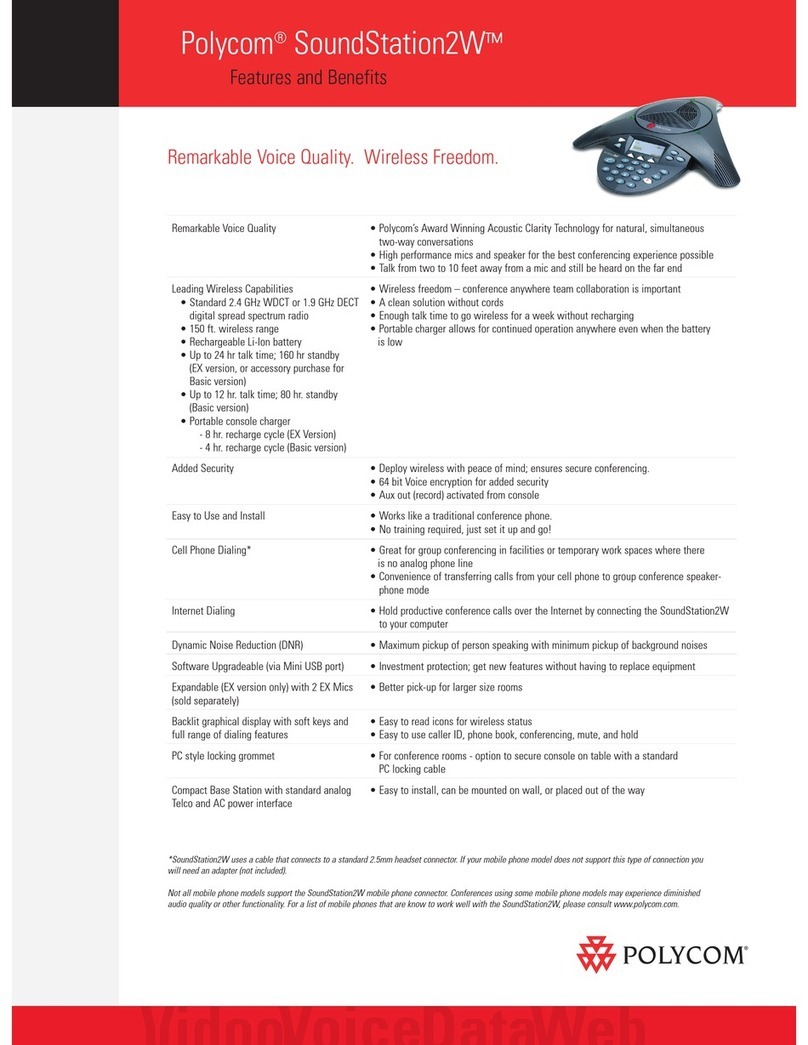
Polycom
Polycom SoundStation 2W User manual
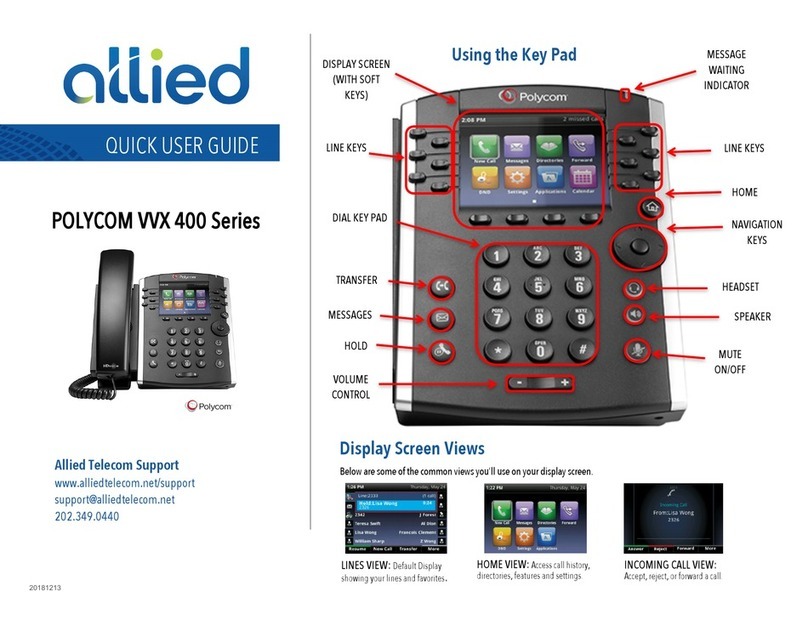
Polycom
Polycom VVX 400 Instruction manual

Polycom
Polycom SoundStation VTX 1000 User manual

Polycom
Polycom 2 User manual
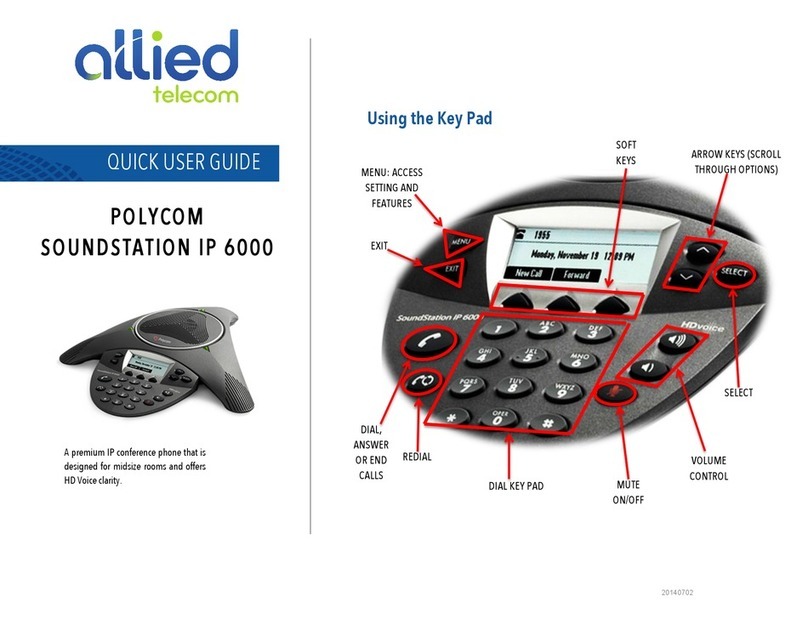
Polycom
Polycom SoundStation IP 6000 Instruction manual

Polycom
Polycom SoundStation2 Service manual

Polycom
Polycom RealPresence Trio 8500 User manual
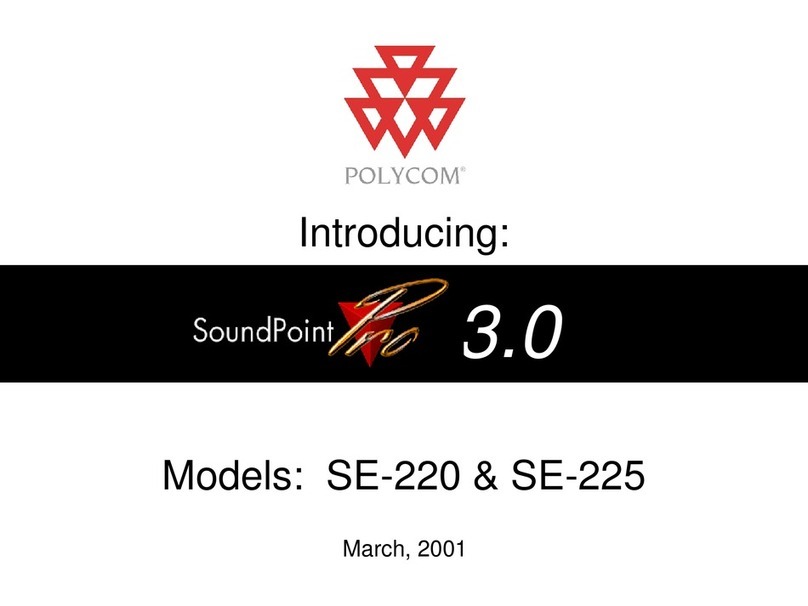
Polycom
Polycom SE-220 SoundPoint Pro User manual
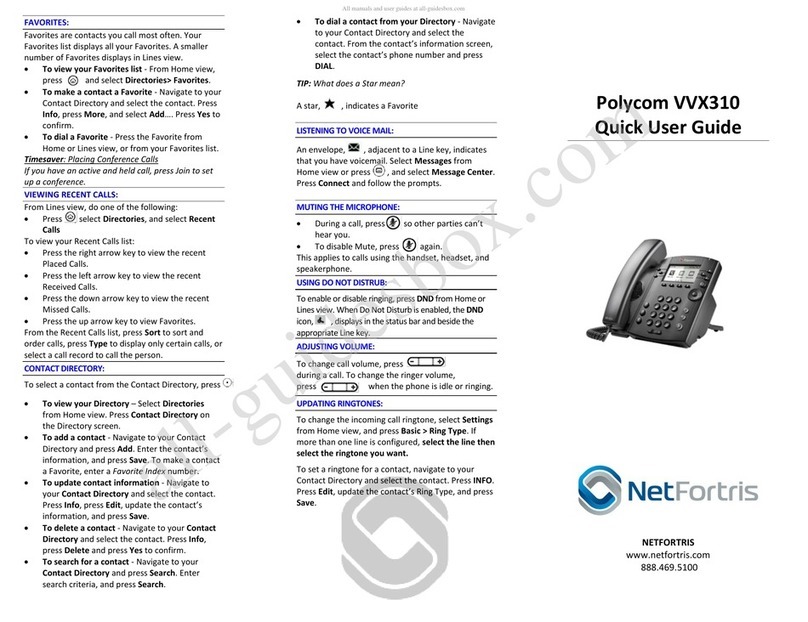
Polycom
Polycom VVX 310 User manual
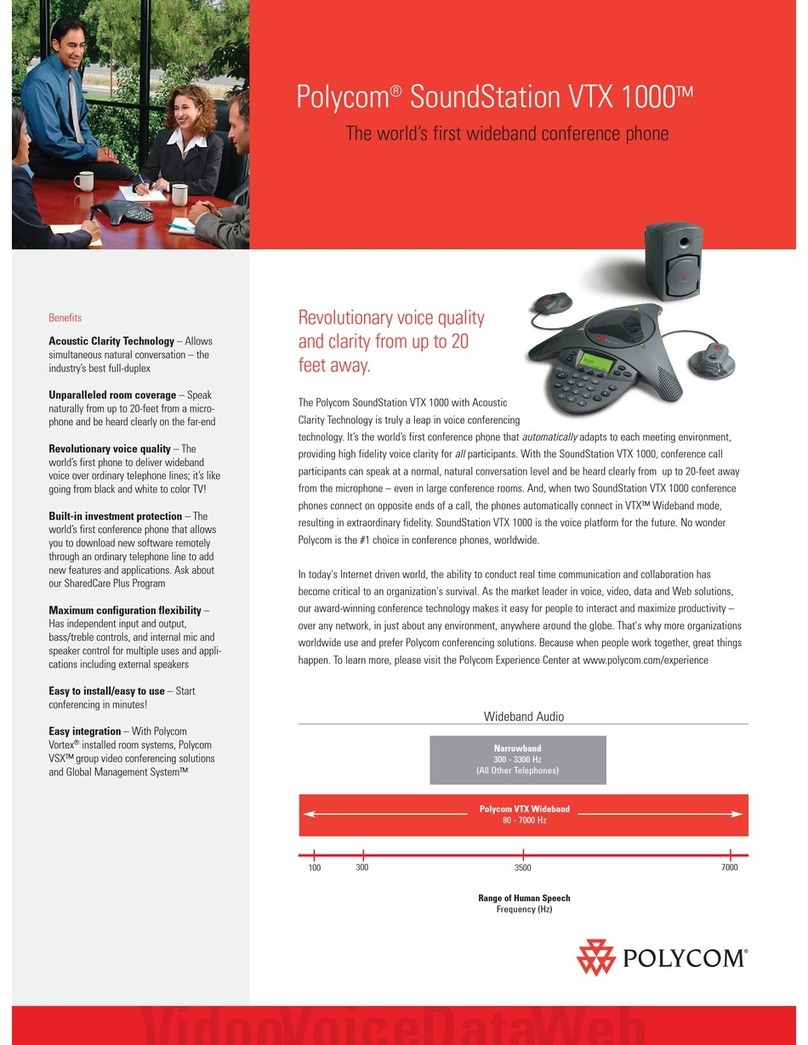
Polycom
Polycom SoundStation VTX1000 User manual
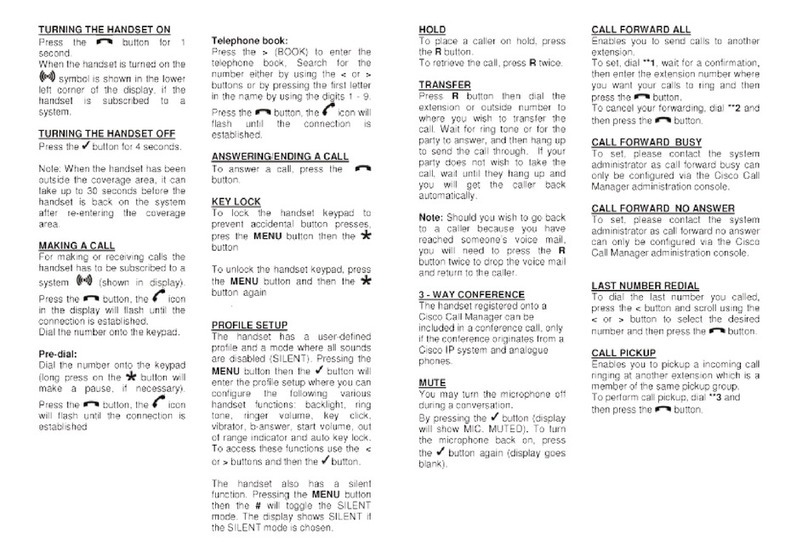
Polycom
Polycom KIRK KIRK 4040 User manual
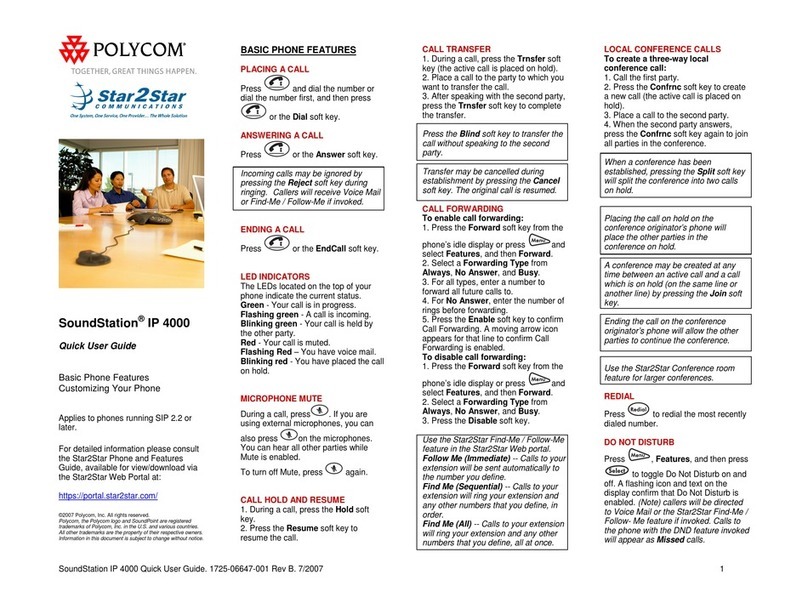
Polycom
Polycom SoundStation IP 4000 User manual
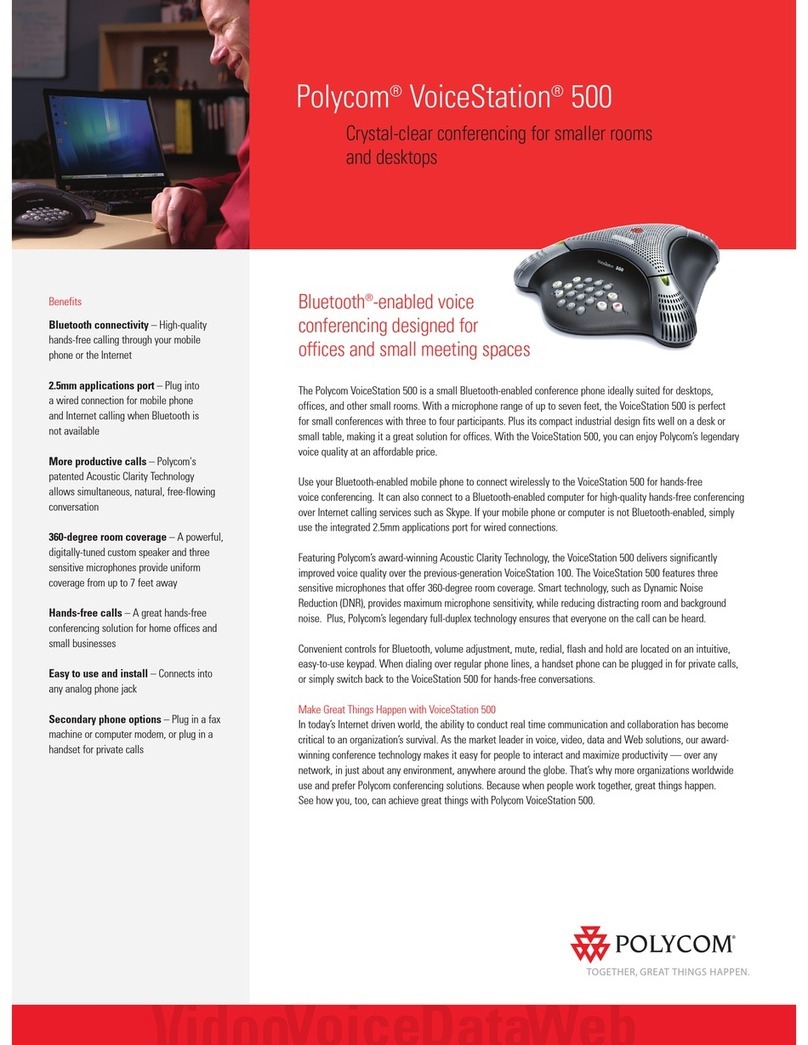
Polycom
Polycom VoiceStation 500 User manual
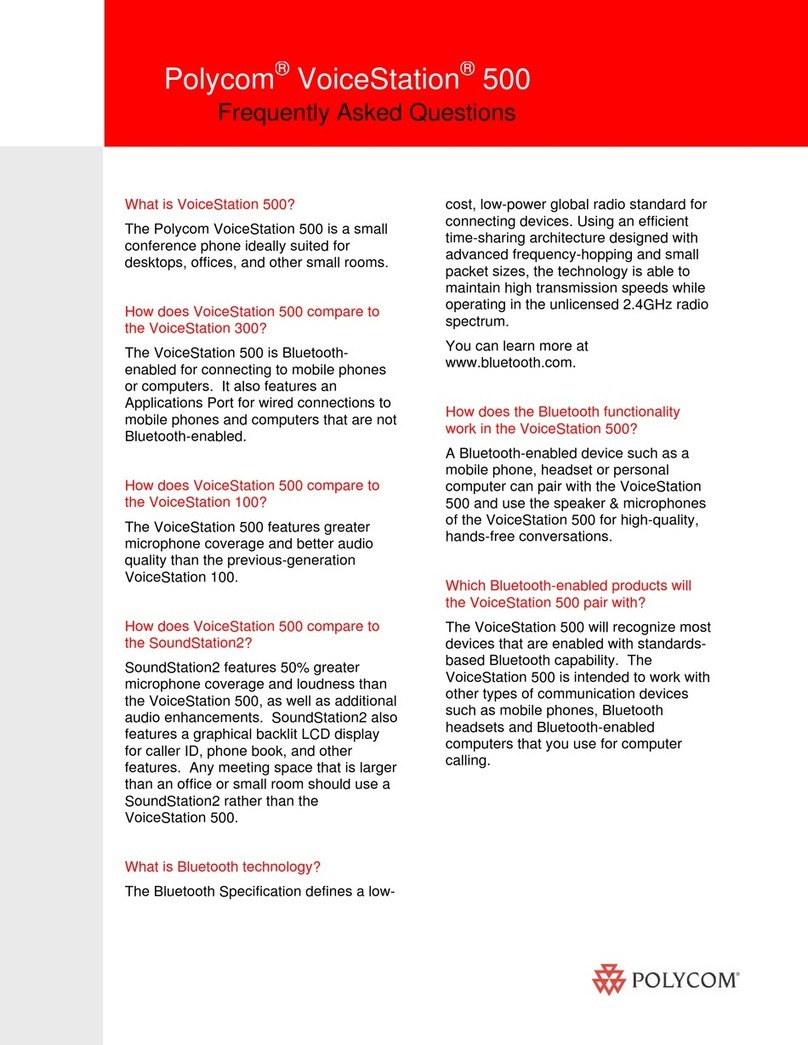
Polycom
Polycom VoiceStation 500 Instruction Manual
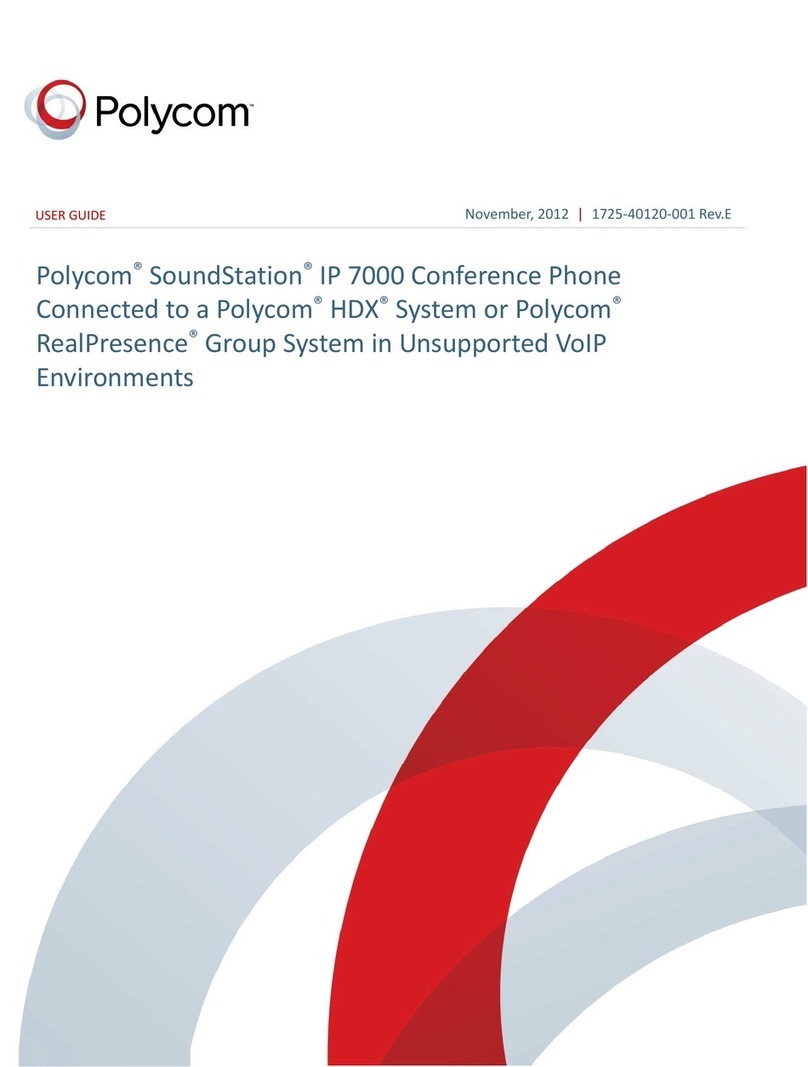
Polycom
Polycom SoundStation IP 7000 User manual
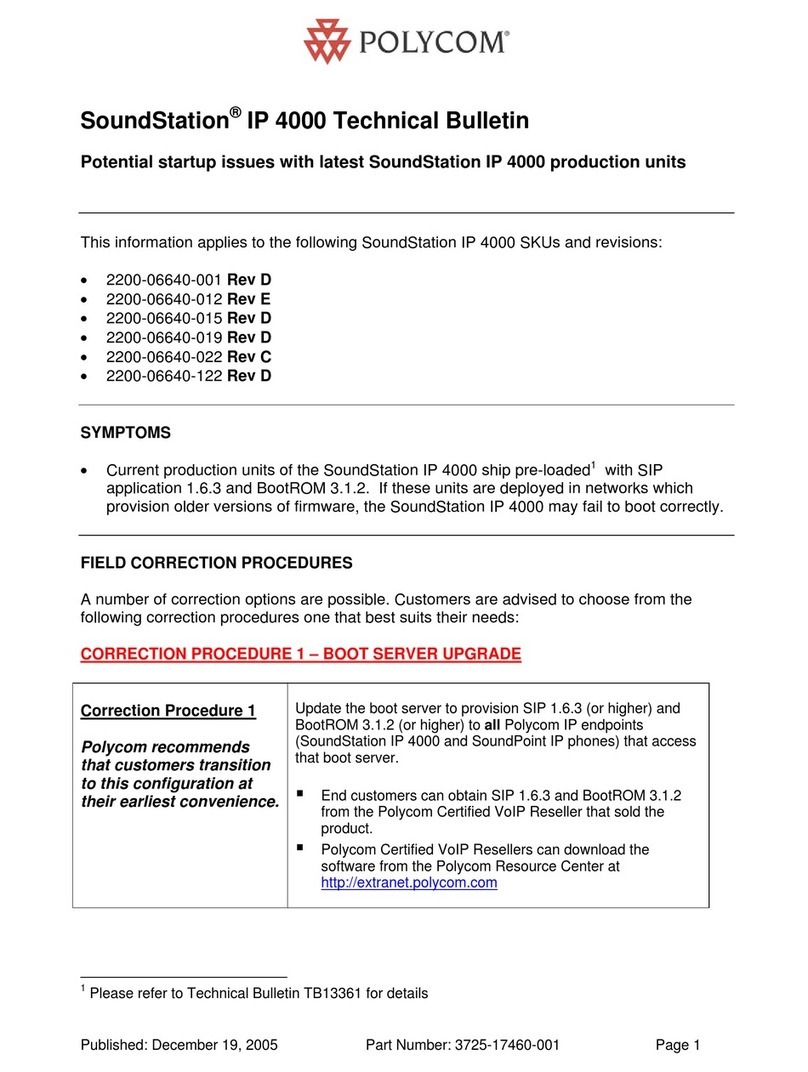
Polycom
Polycom SoundStation IP 4000 Service manual