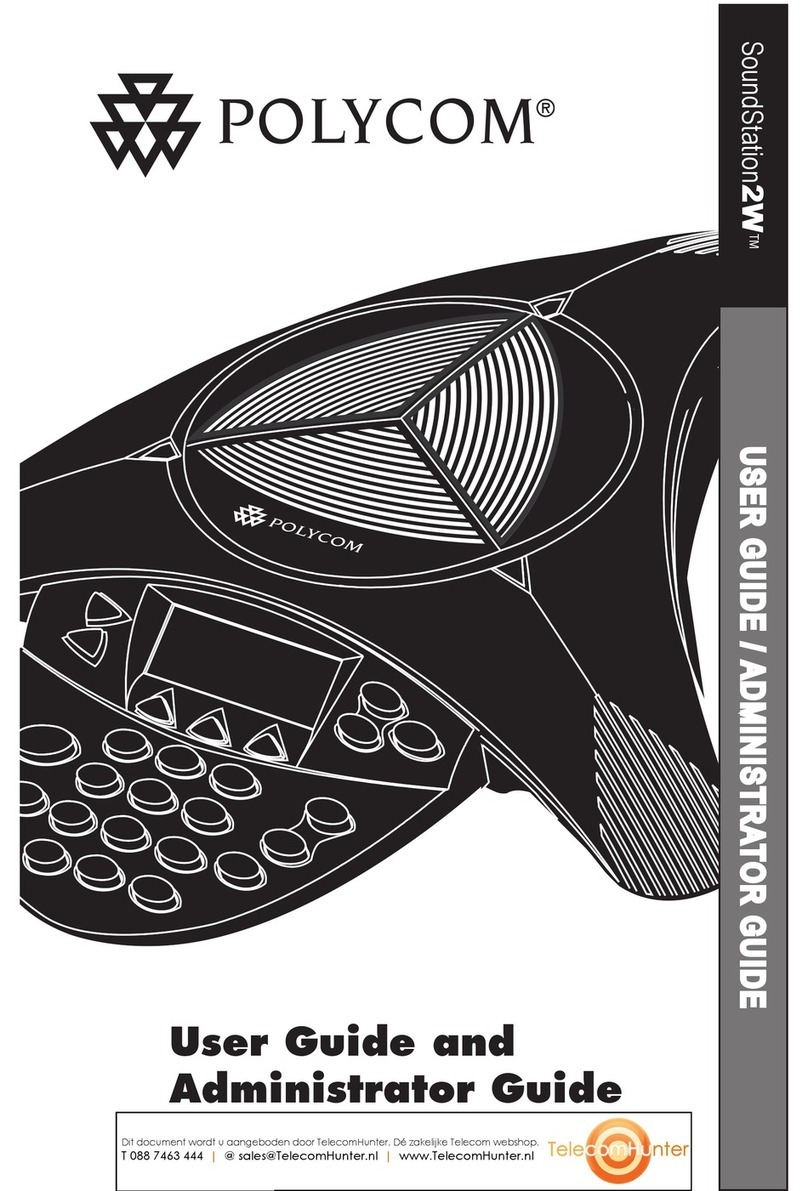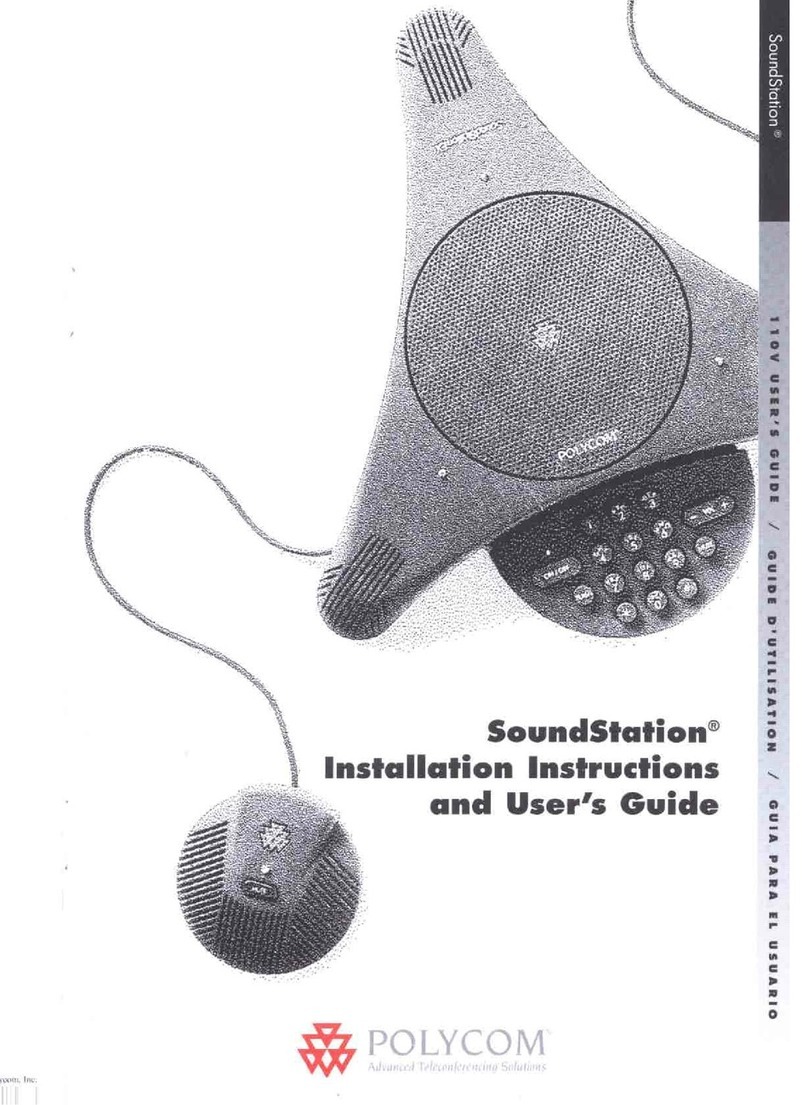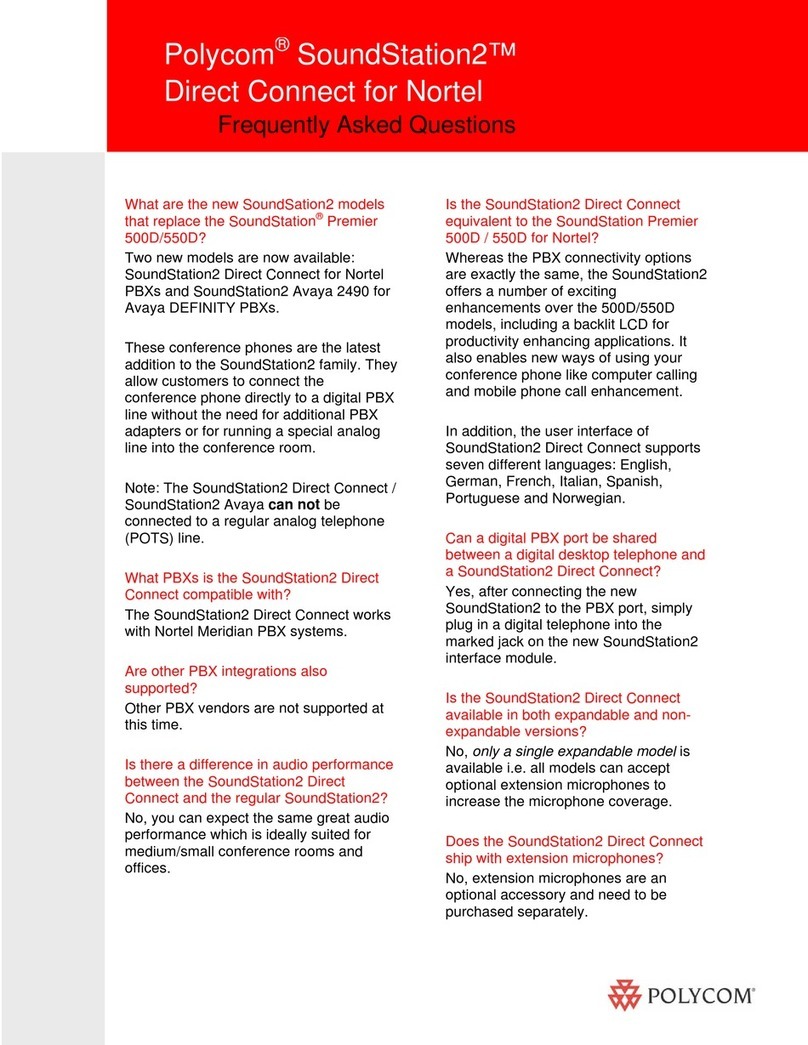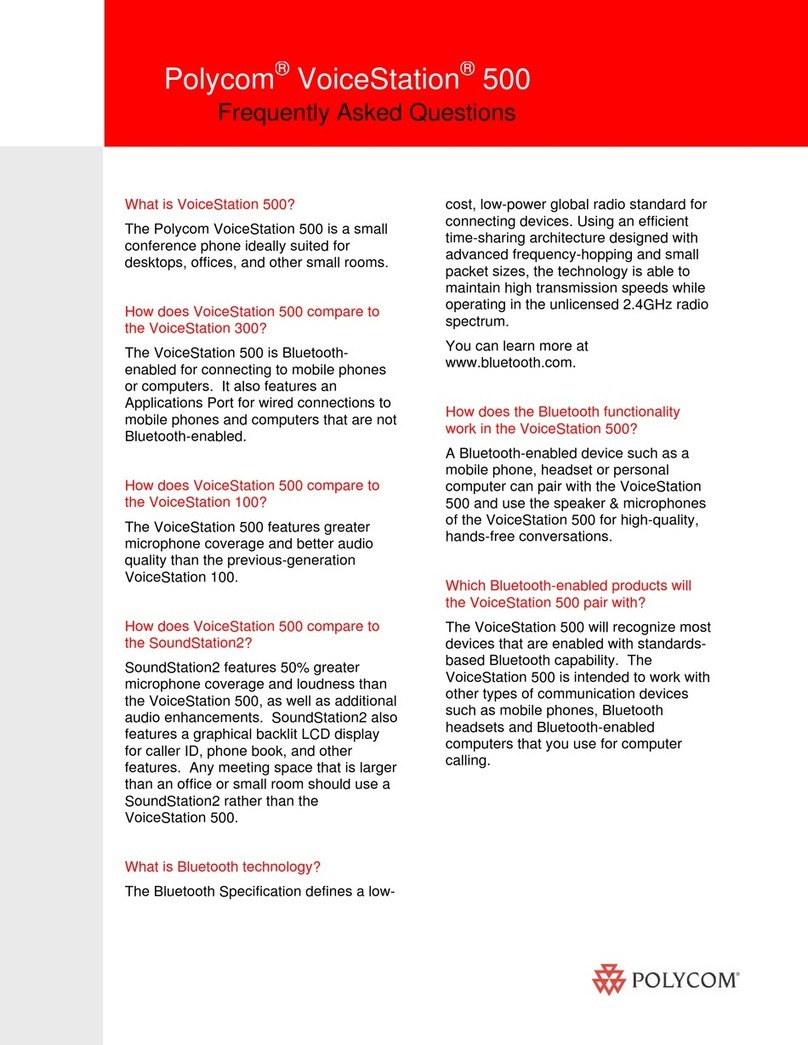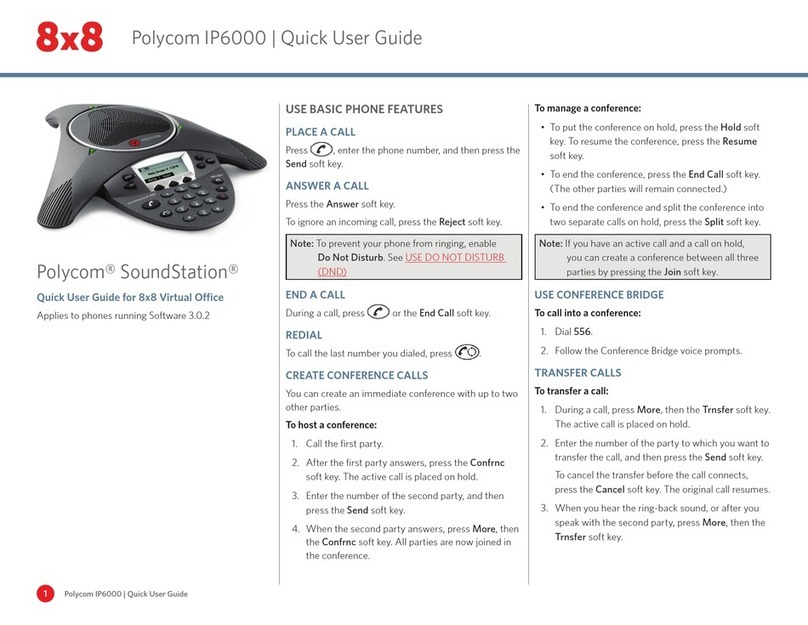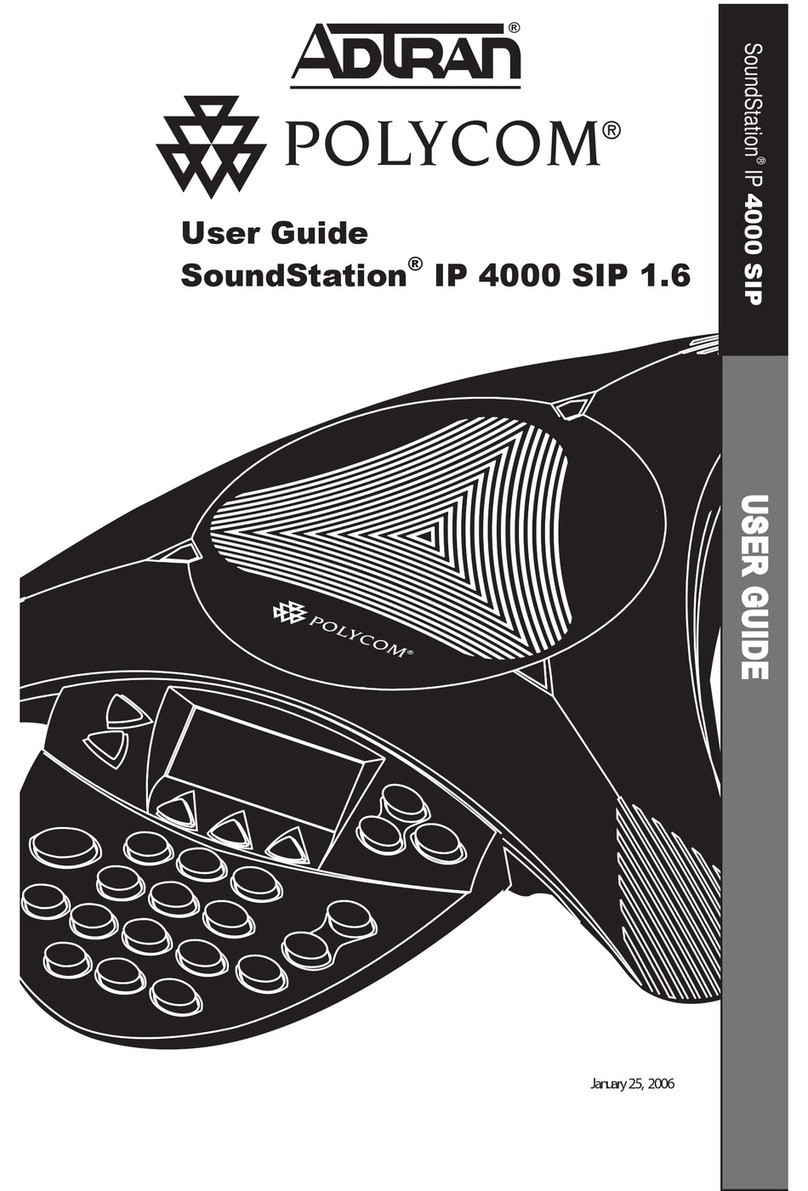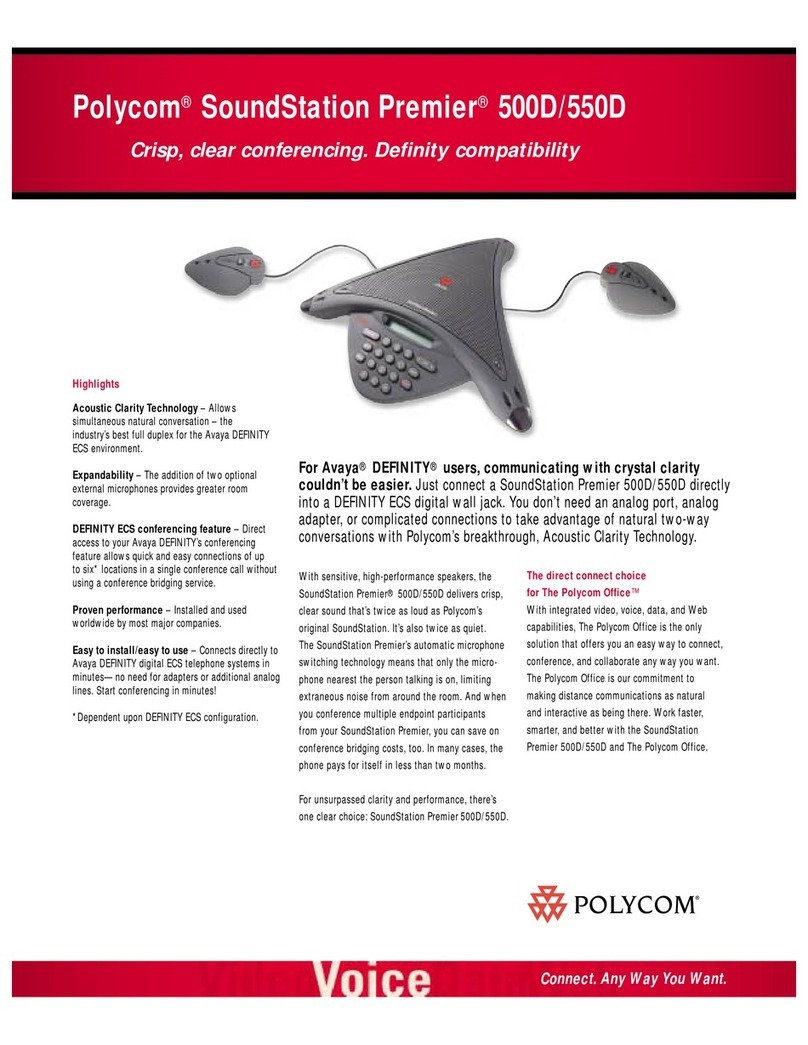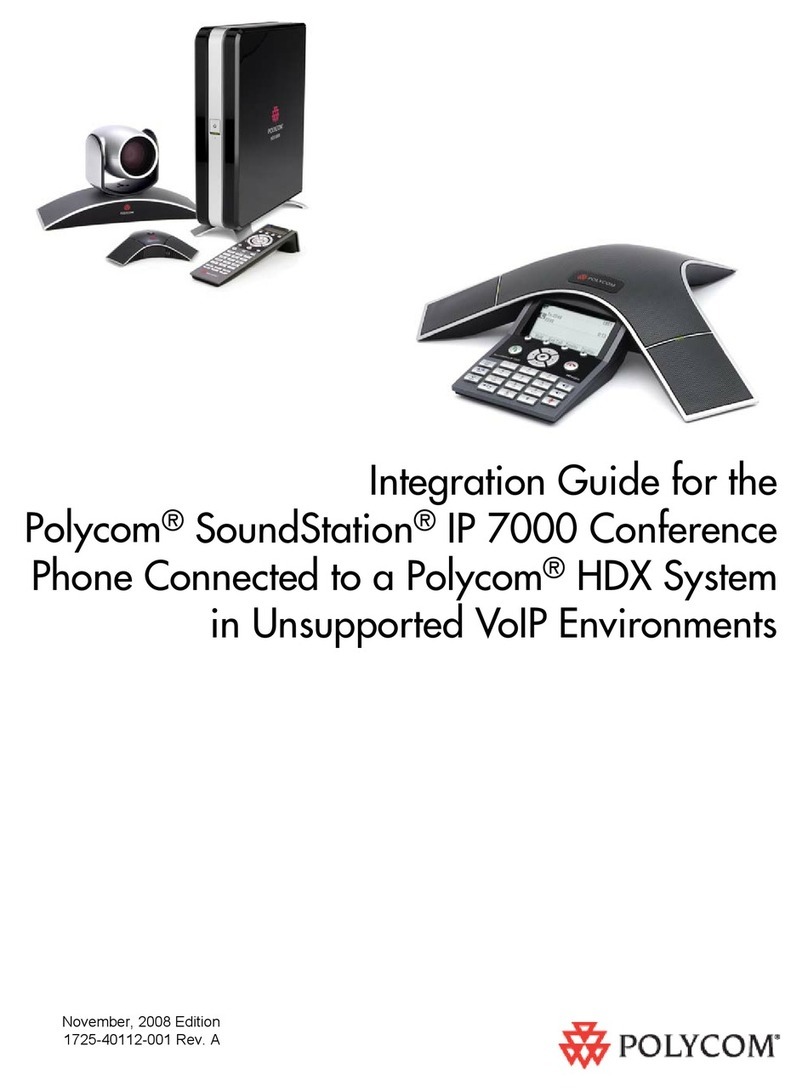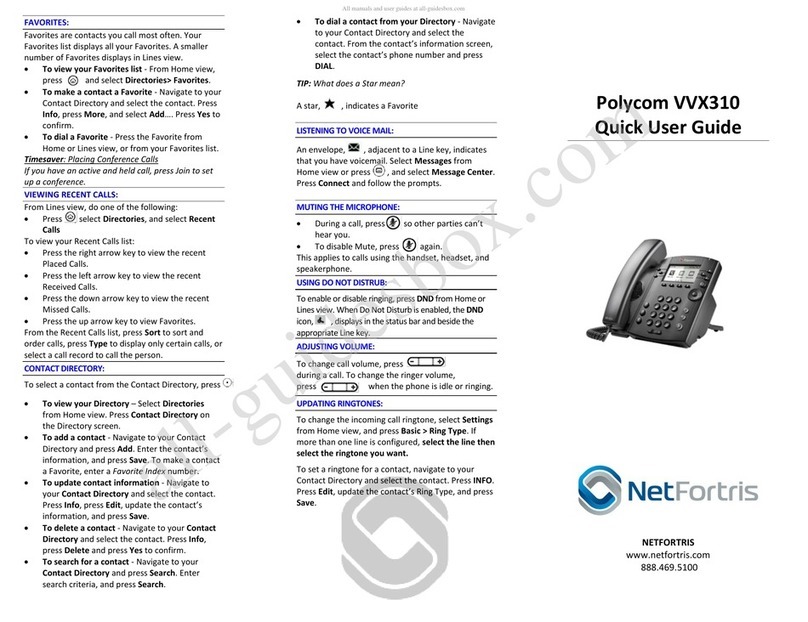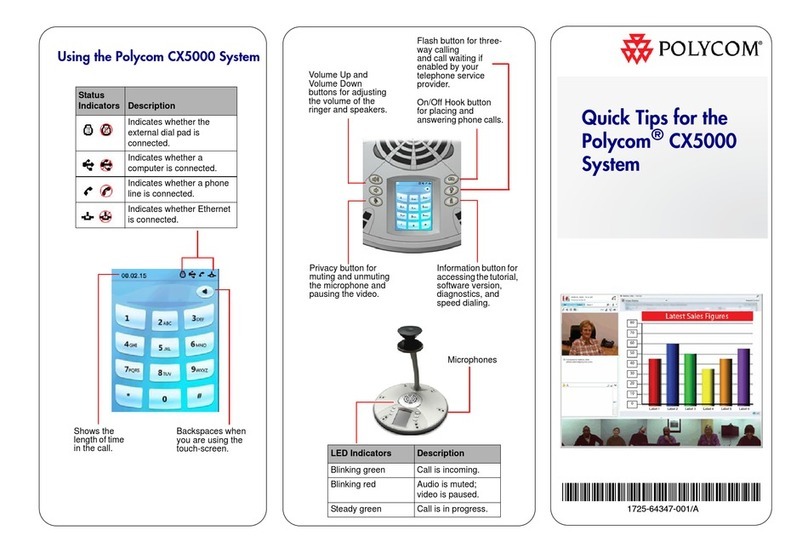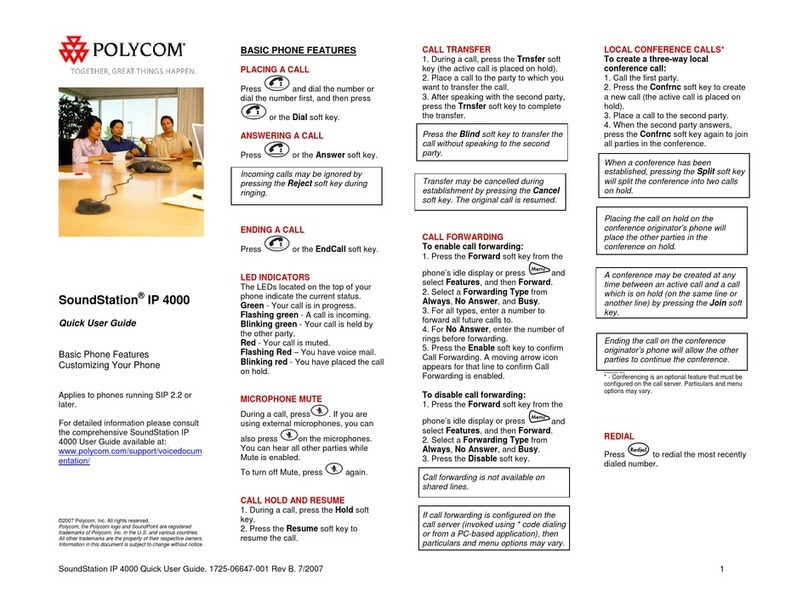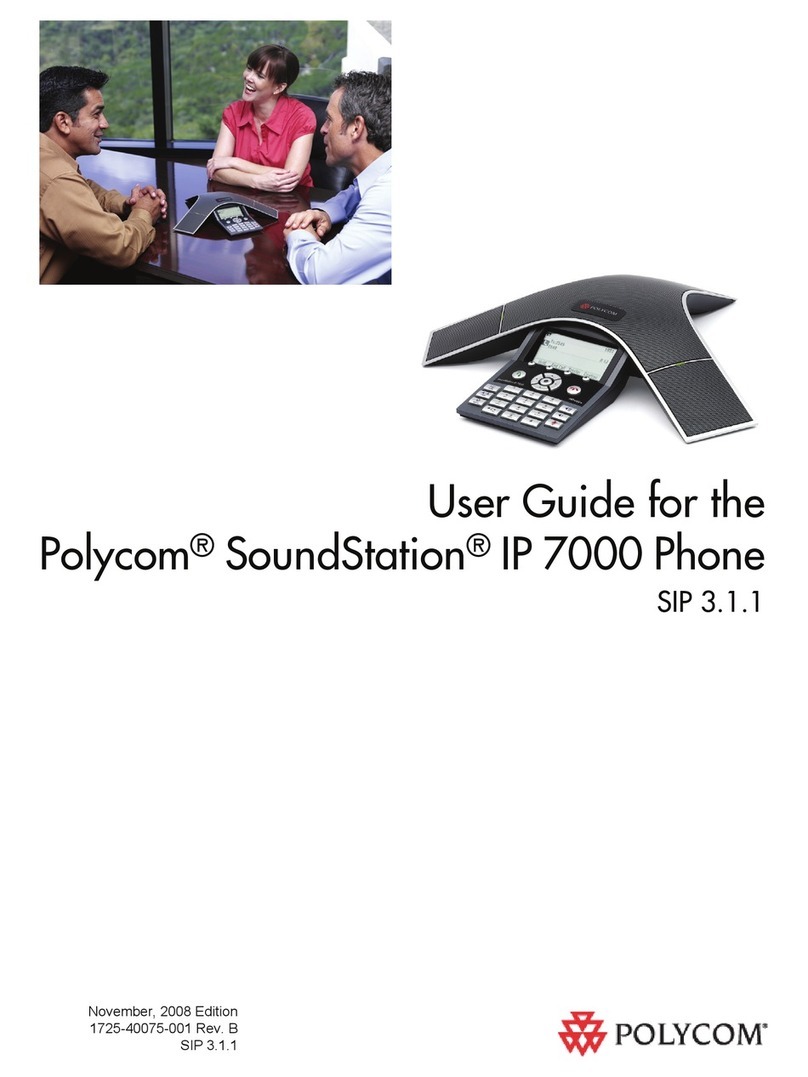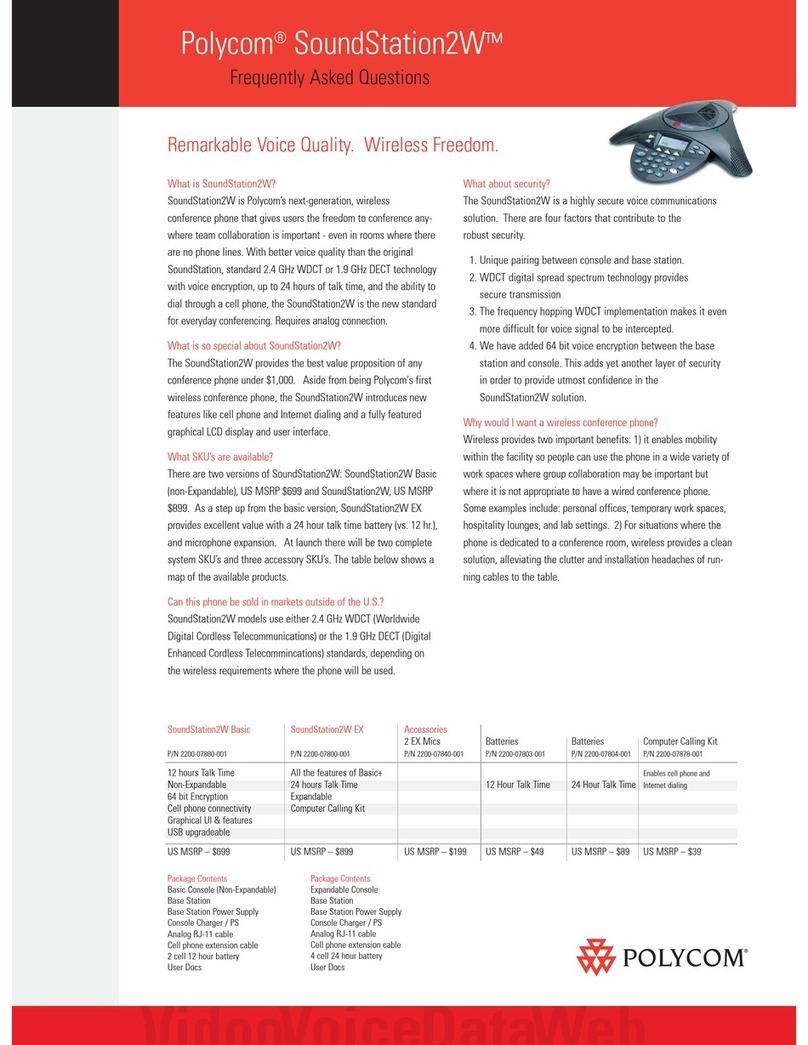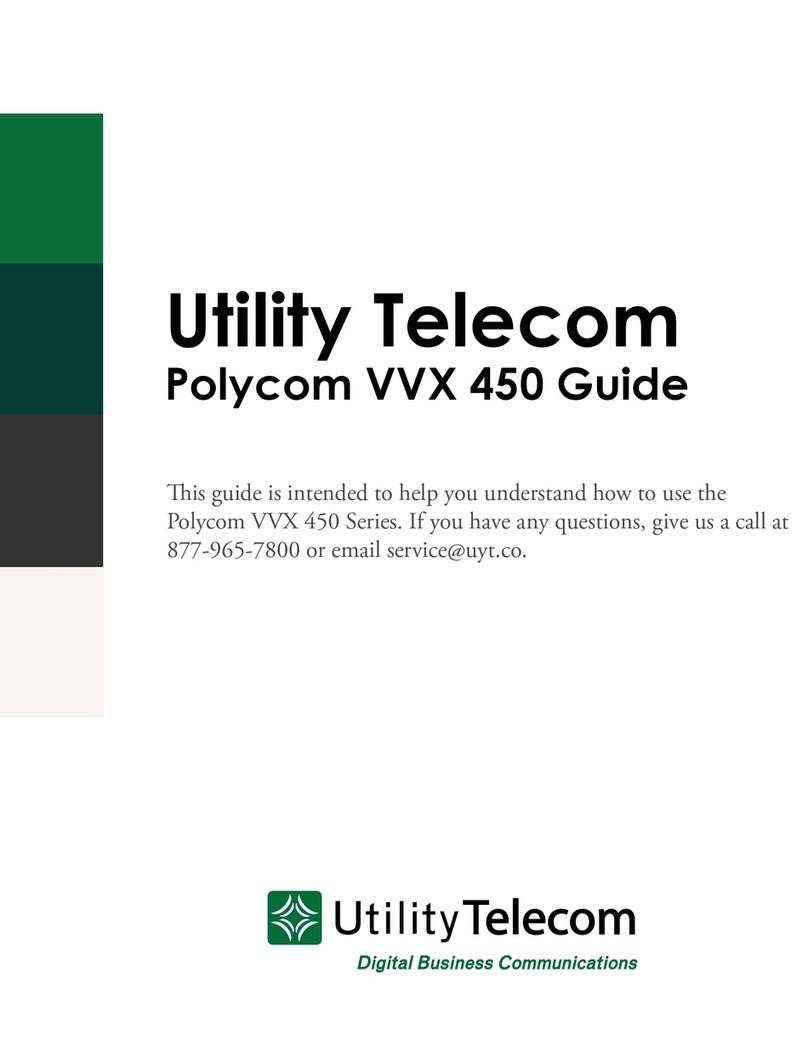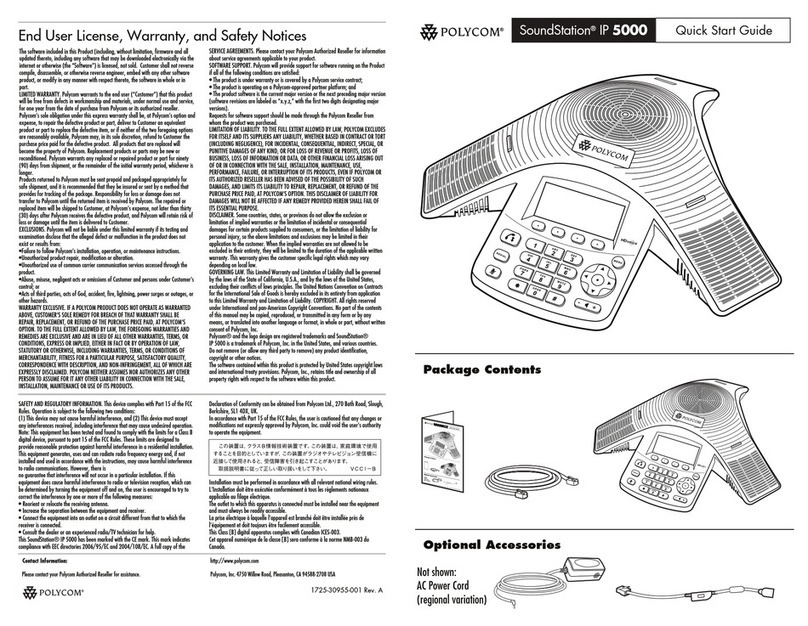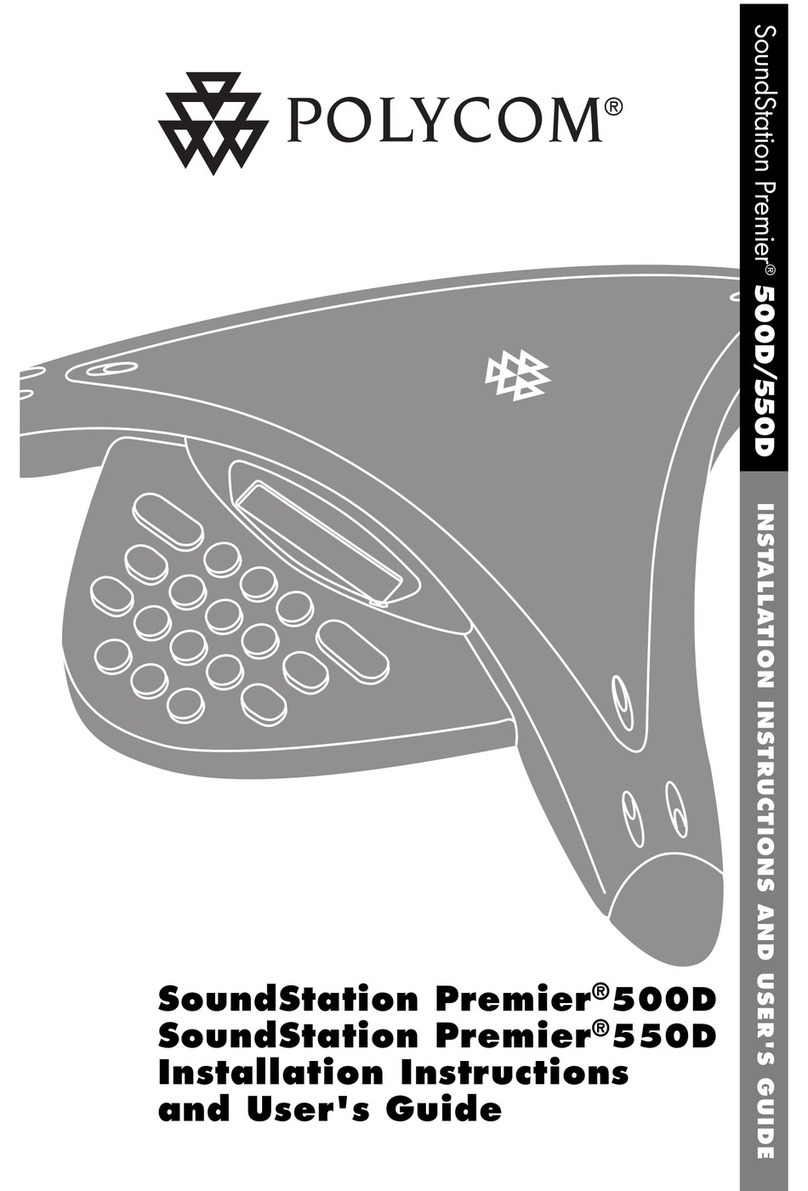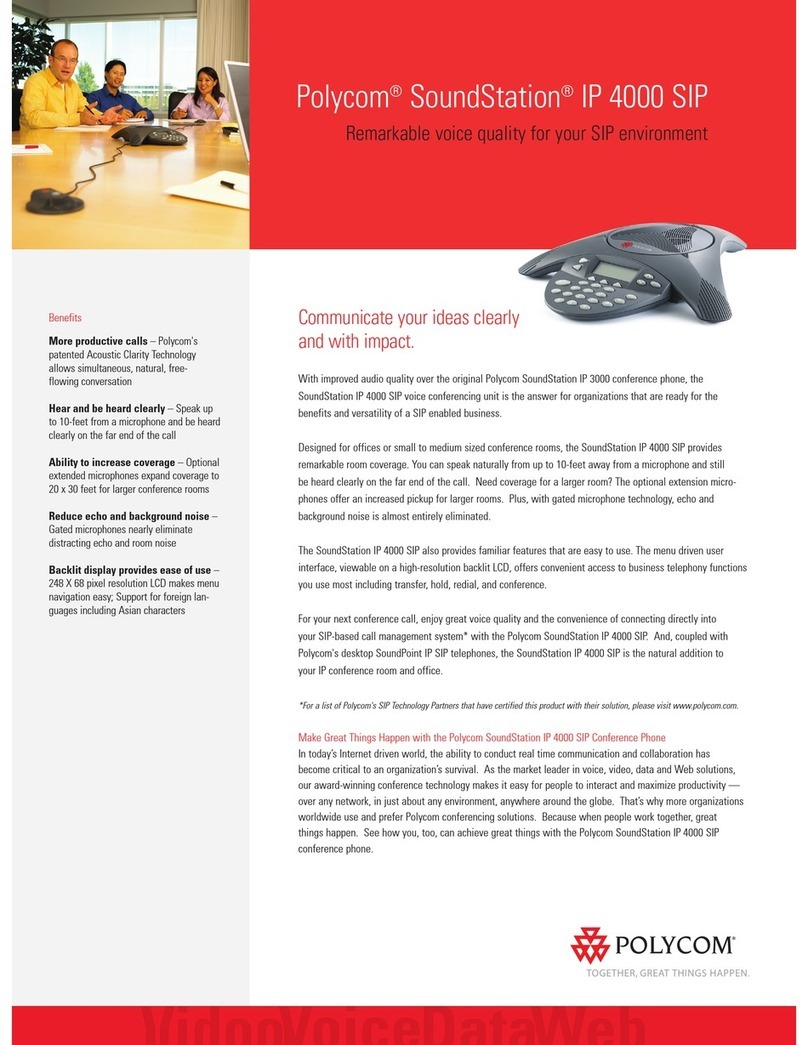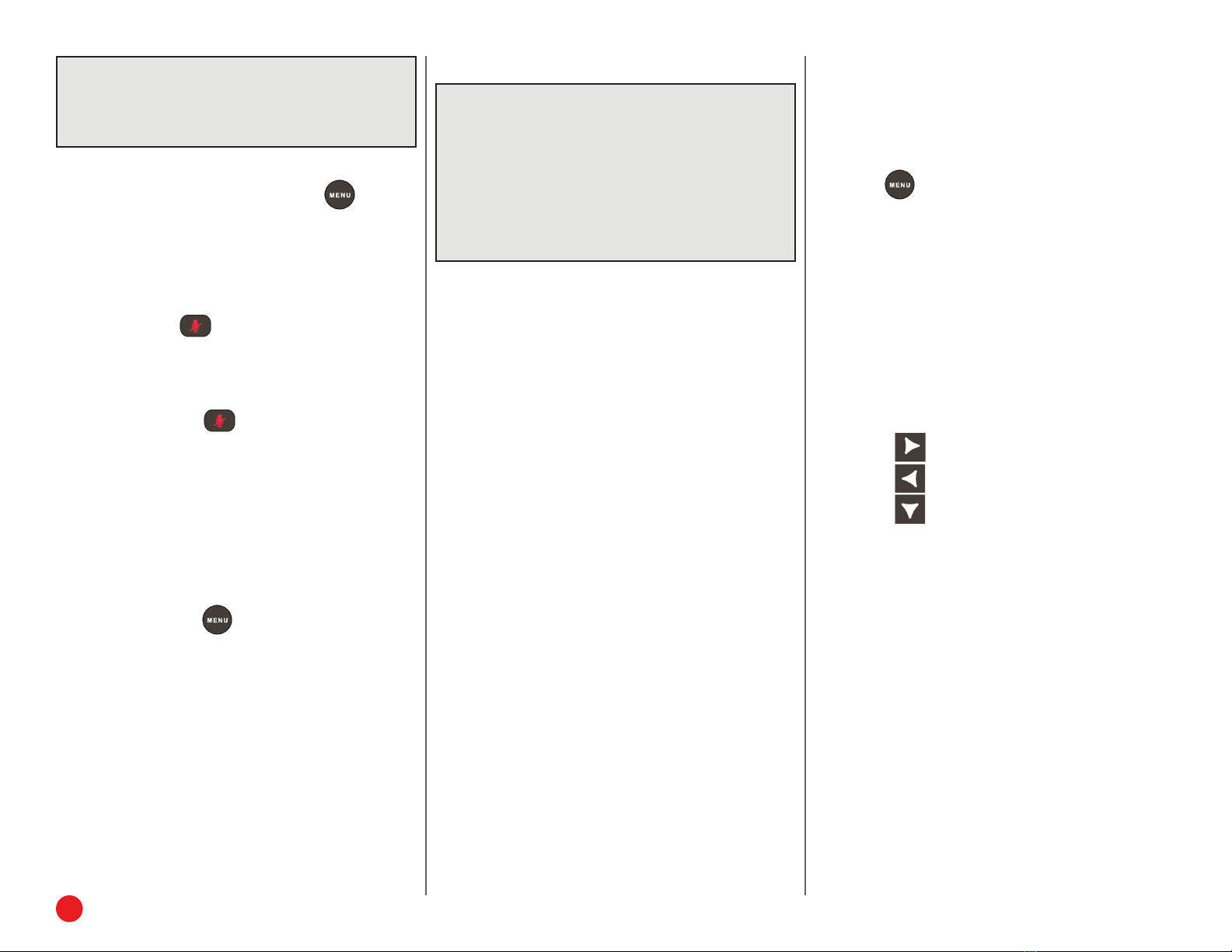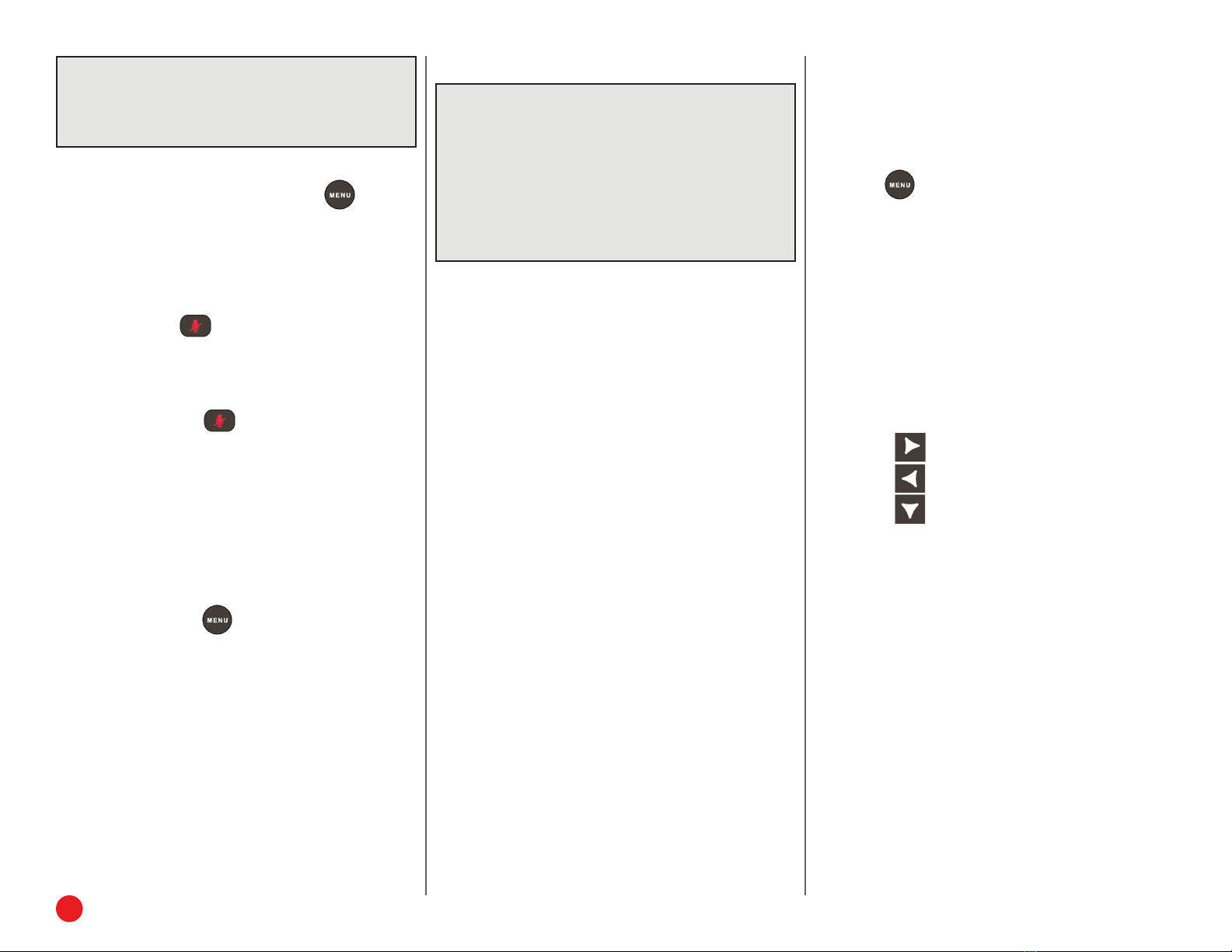
2Polycom IP5000 | Quick User Guide
Note: You can automatically transfer the call without
speaking to the second party. After you
complete step 1, press the Blind soft key. Then,
complete step 2.
USE DO NOT DISTURB (DND)
To prevent your phone from ringing, press , and go
to Features > Do Not Disturb.
To toggle Do Not Disturb on and o, press the Select
soft key.
MUTE MICROPHONE
During a call, press . The console LEDs will glow
red.
You can hear all other parties while Mute is enabled. The
other parties cannot hear you.
To turn o Mute, press again.
HOLD AND RESUME CALLS
During a call, press the Hold soft key. The console LEDs
will blink red.
To resume the call, press the Resume soft key.
USE LAST CALL RETURN (LCR)
• Press the New Call soft key, then the LCR soft key.
• You can also press , and go to Features > Last
Call Return.
USE AUTO ATTENDANT
To access the Auto Attendant:
1. Dial 444.
2. Follow Auto Attendant voice prompts.
FORWARD CALLS
Note: 8x8 recommends that you use Virtual Oce-
based call forwarding instead of phone-
based call forwarding so your call forwarding
instructions are stored in your extension
settings instead of on your phone. If you set
your call forwarding rules on your phone,
they will not be in eect if your phone is
disconnected from an Internet connection.
To enable call forwarding (Virtual Oce):
1. Log in to the Virtual Oce desktop app.
2. In the More tab, go to Settings > Account Settings
> Call Forwarding.
3. Update your call forwarding rules, and save. You
can return to the app at any time to update your
call forwarding rules.
To enable call forwarding (phone-based):
1. From the idle screen, press the Forward soft key.
2. Select the forwarding type you want to enable:
• Always—To forward all incoming calls.
• No Answer—To forward all unanswered
incoming calls.
• Busy—To forward calls that arrive when you are
already in a call.
3. Enter a number to forward calls to. For No Answer,
enter the number of rings before forwarding.
4. Press the Enable soft key.
To disable call forwarding:
1. From the idle screen, press the Forward soft key.
2. Select the forwarding type you want to disable.
3. Press the Disable soft key.
SEARCH 8X8 CORPORATE DIRECTORY
You can access your 8x8 corporate directory from your
Polycom phone, and scroll through the directory or
search for contacts to make calls.
To search the corporate directory:
1. Press , and go to Applications > Apps Home >
Corporate Directory Search.
2. Input name, extension, or other data into the search
field, then scroll down and select Search.
3. Select the matching entry to speed dial the user (or
select Back to do a new search).
VIEW CALL LISTS
To view a missed calls, received calls, or placed
calls list:
1. From the idle display:
• Press to access the Placed Calls list.
• Press to access the Received Calls list.
• Press to access the Missed Calls list.
2. Select a call from the list. You can do the following:
• To place a call, press the Dial soft key.
• To change the phone number before dialing,
press the Edit soft key.
• To remove the call from the list, press the Clear
soft key.
• To store the contact in your phone’s local contact
director, press the Save soft key.
• To view information about the call, press the Info
soft key.