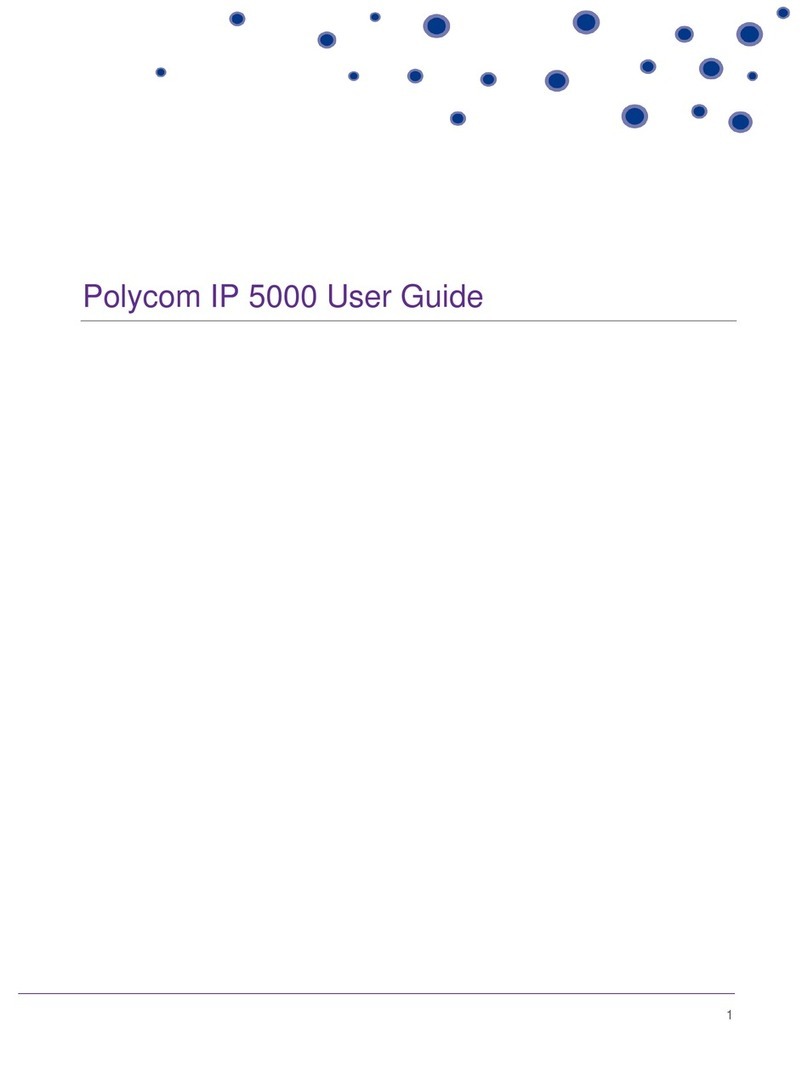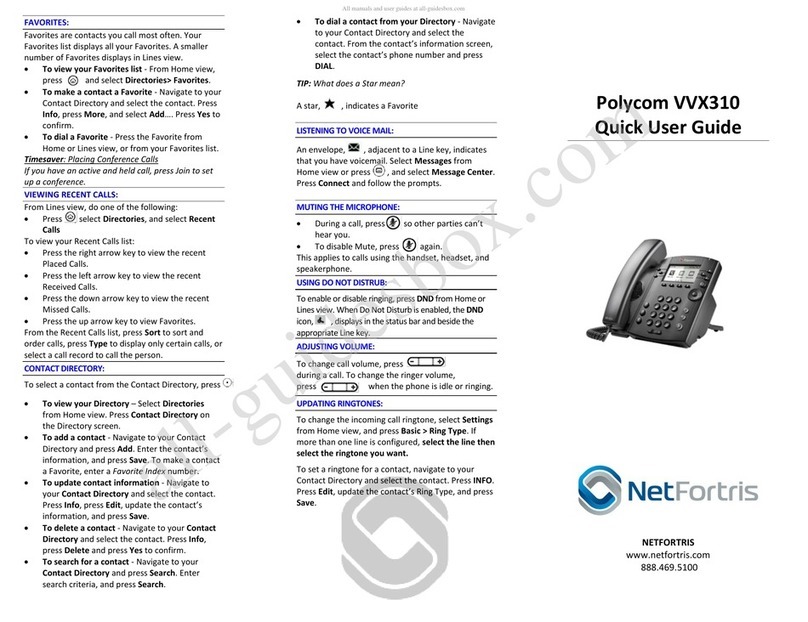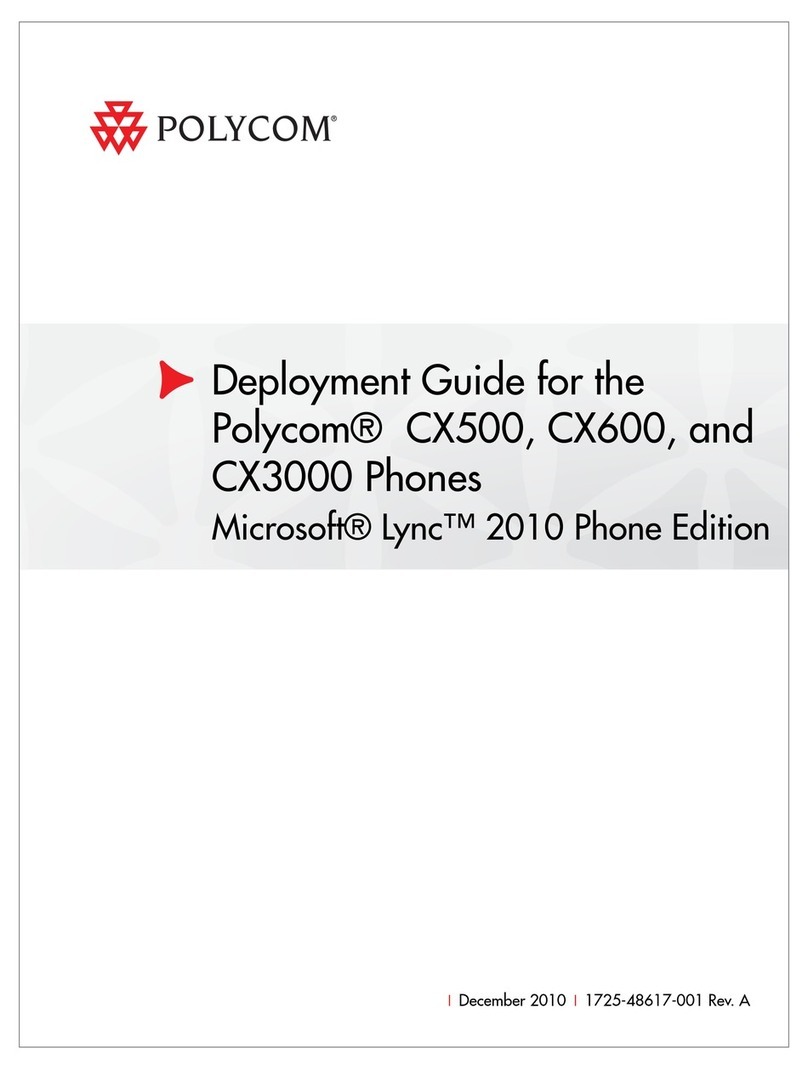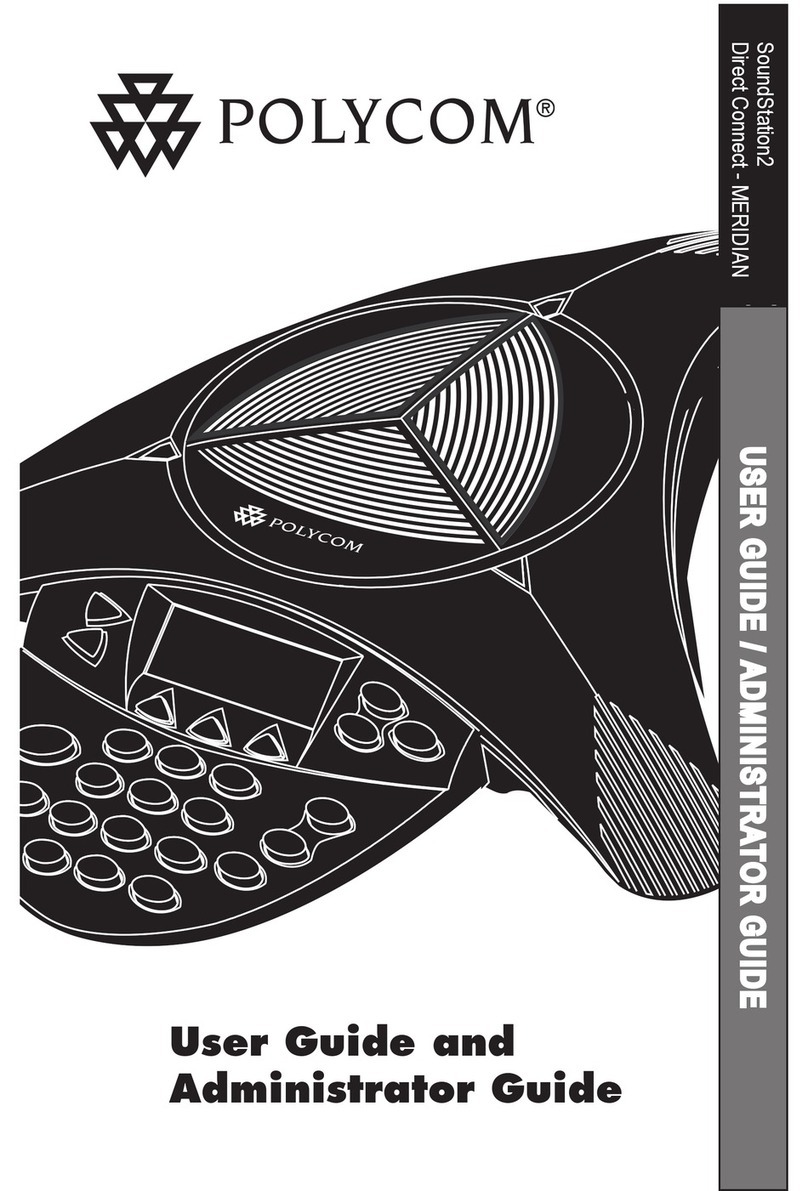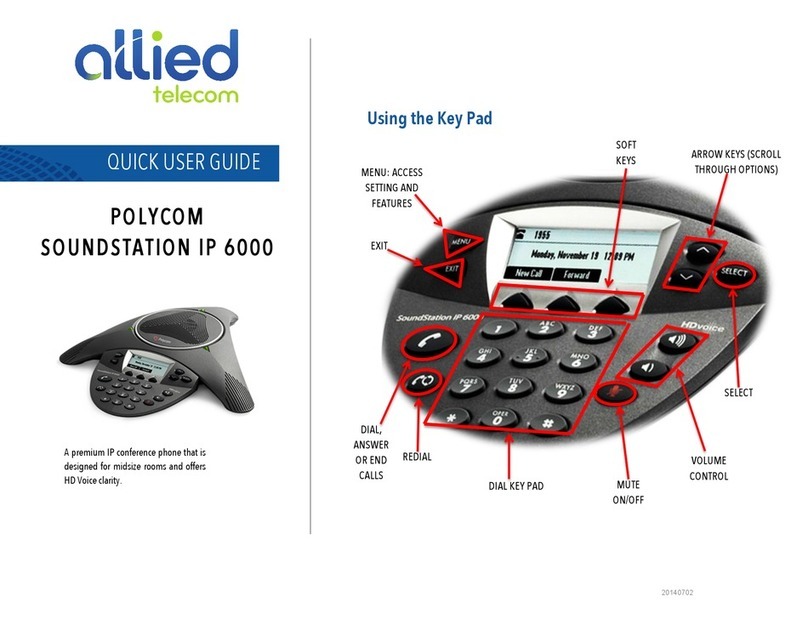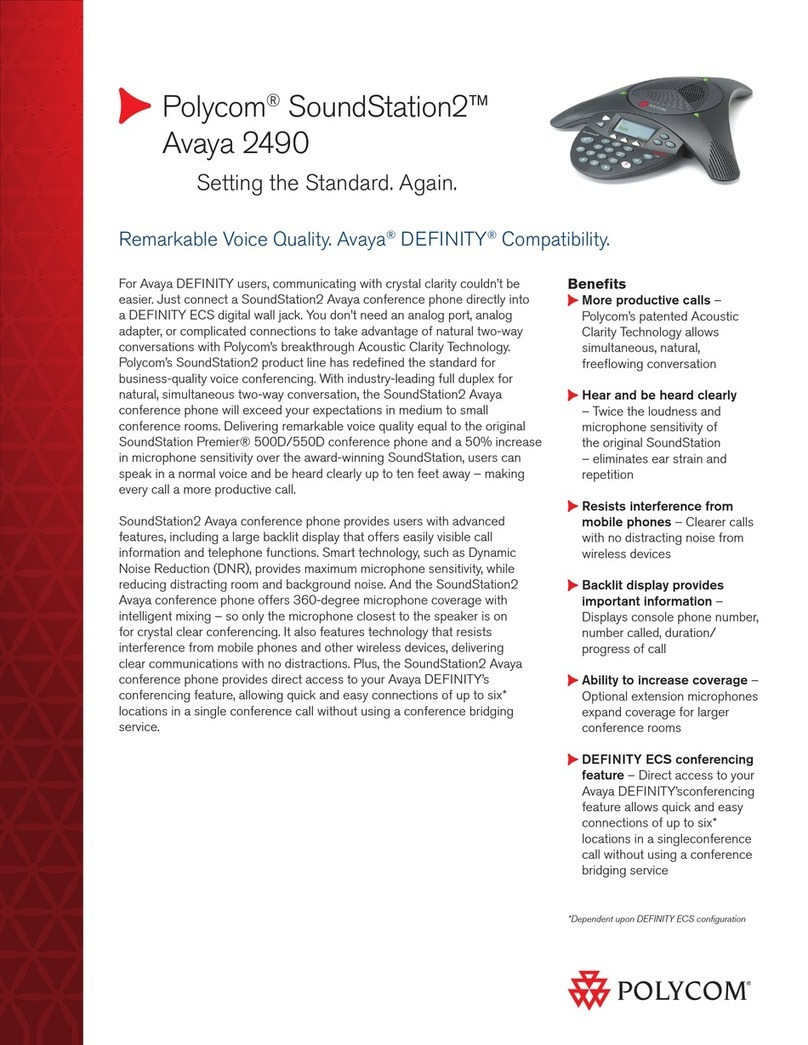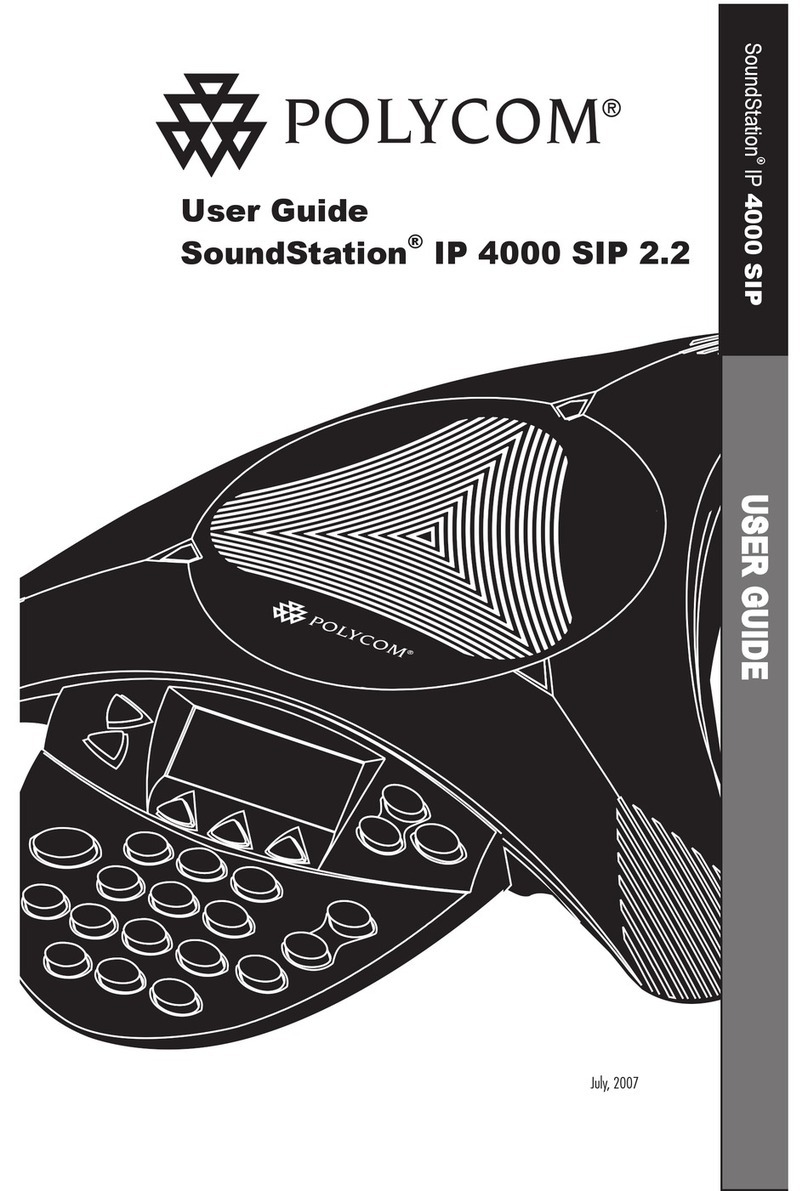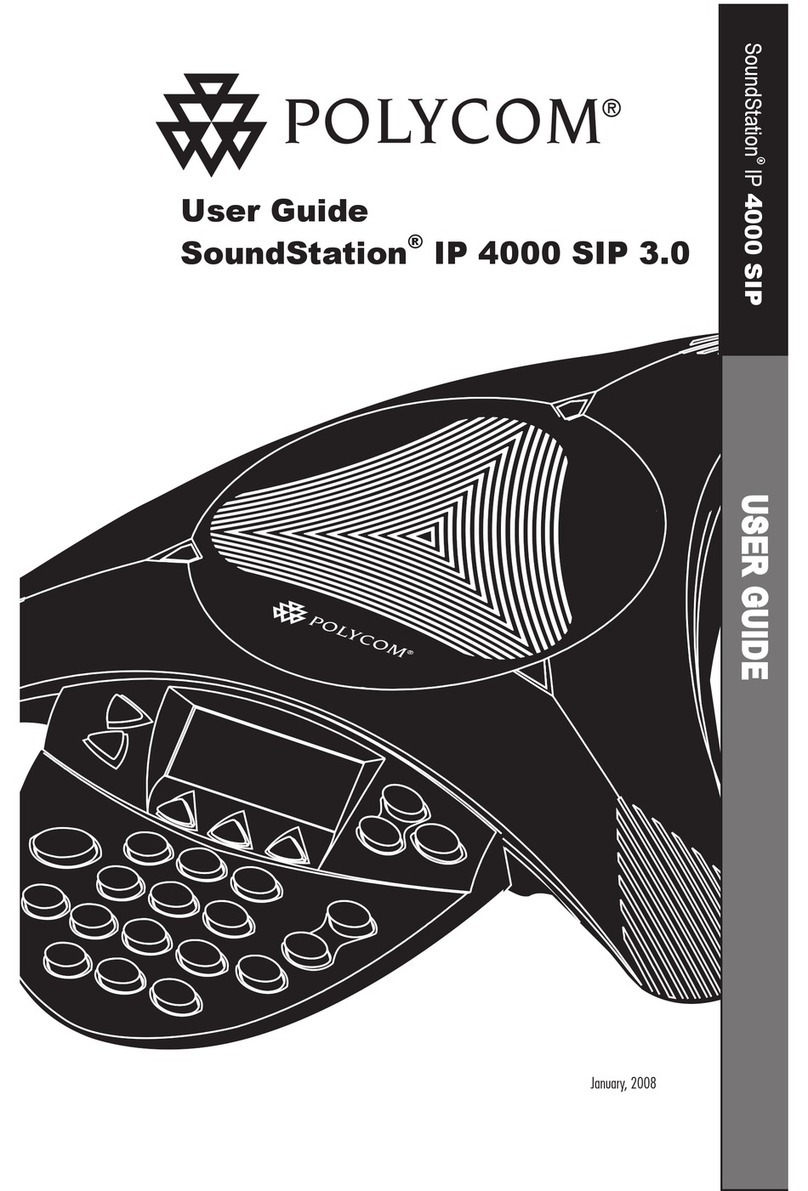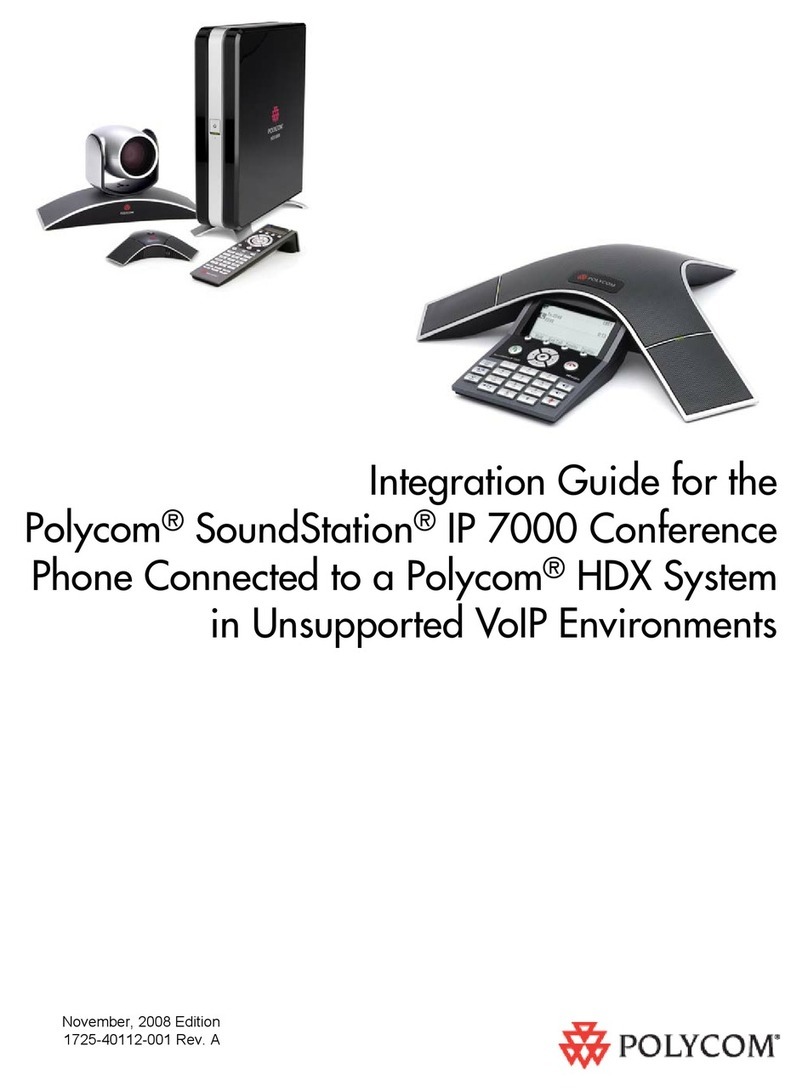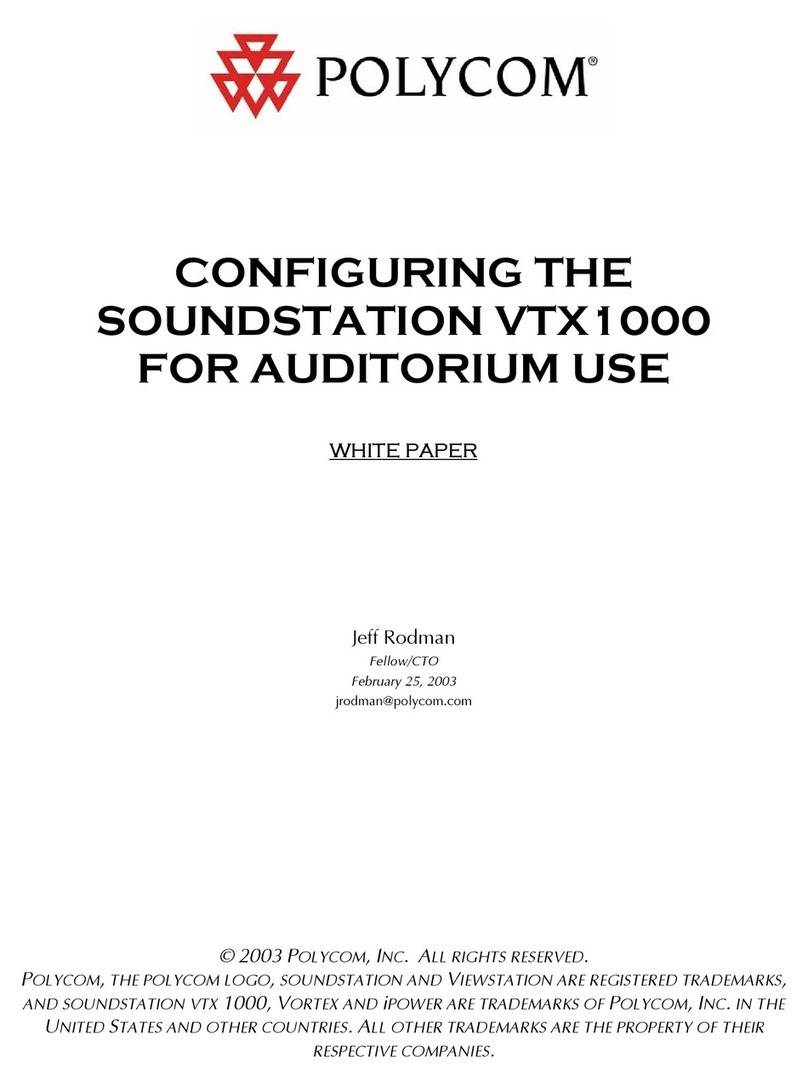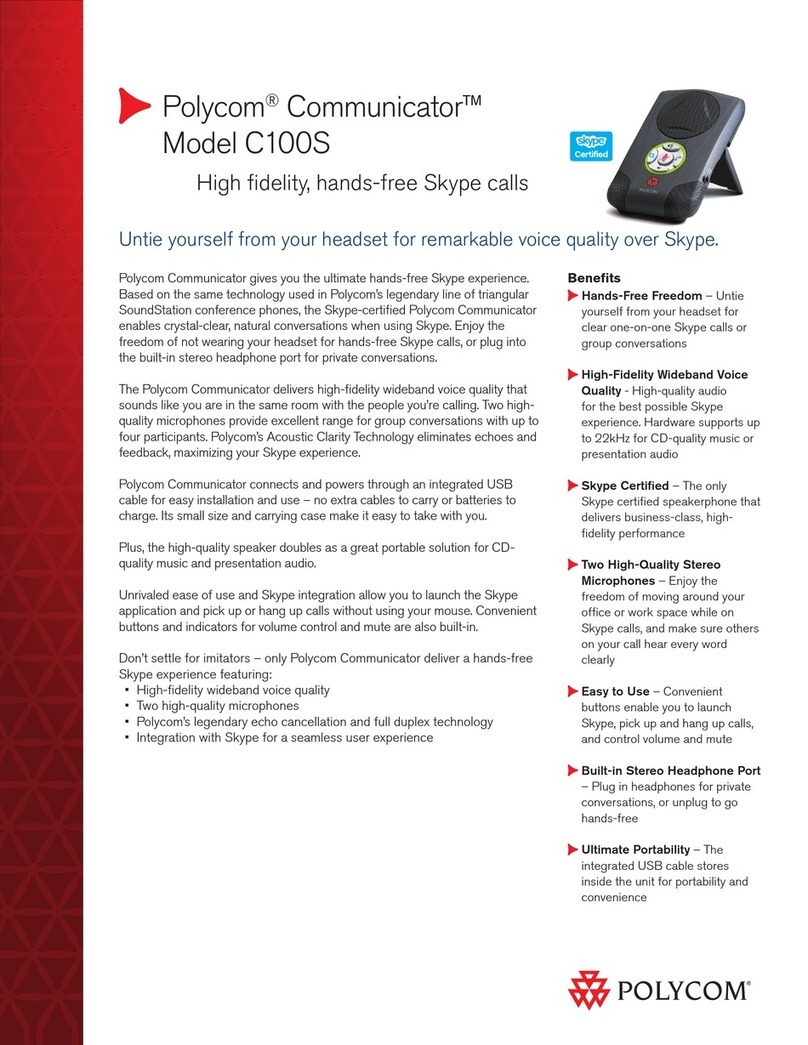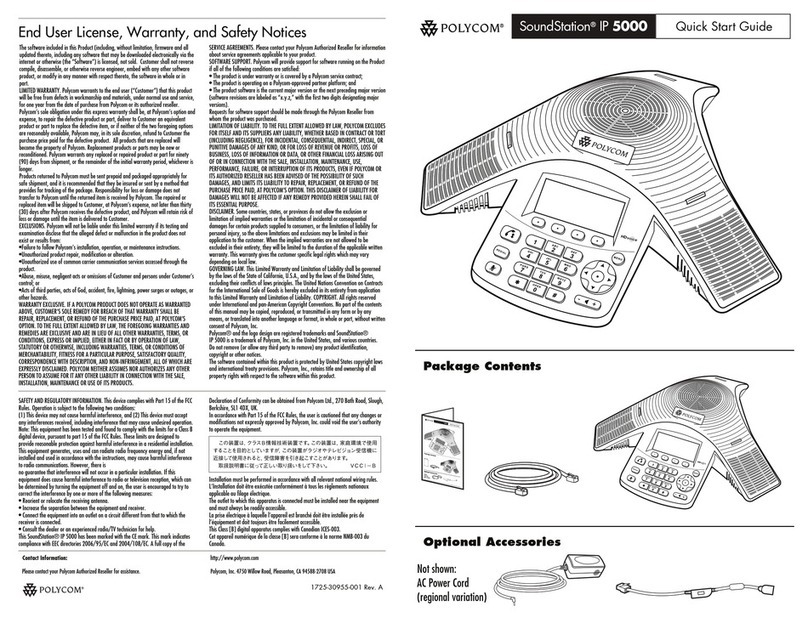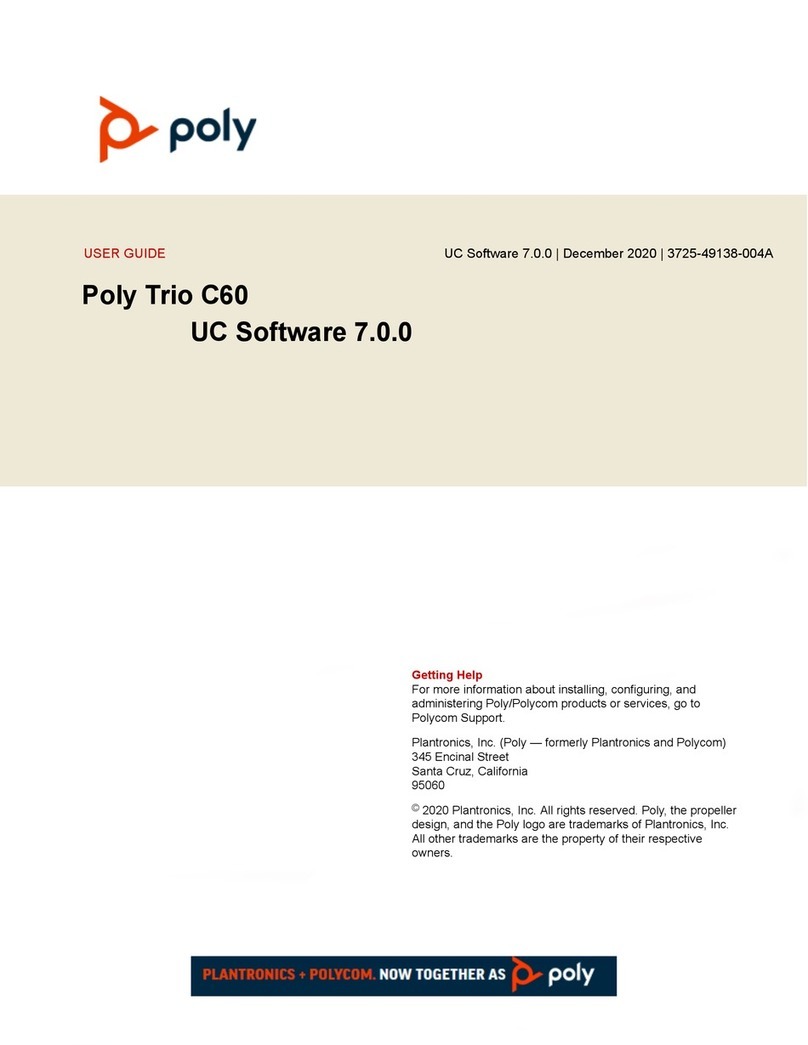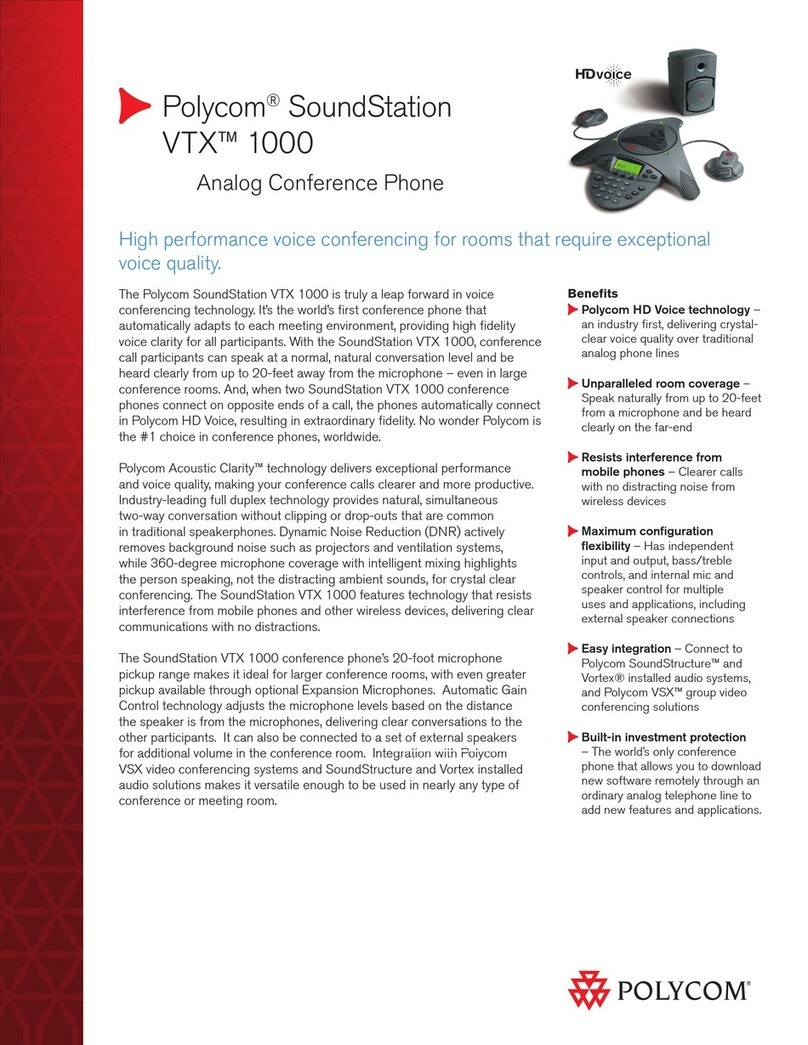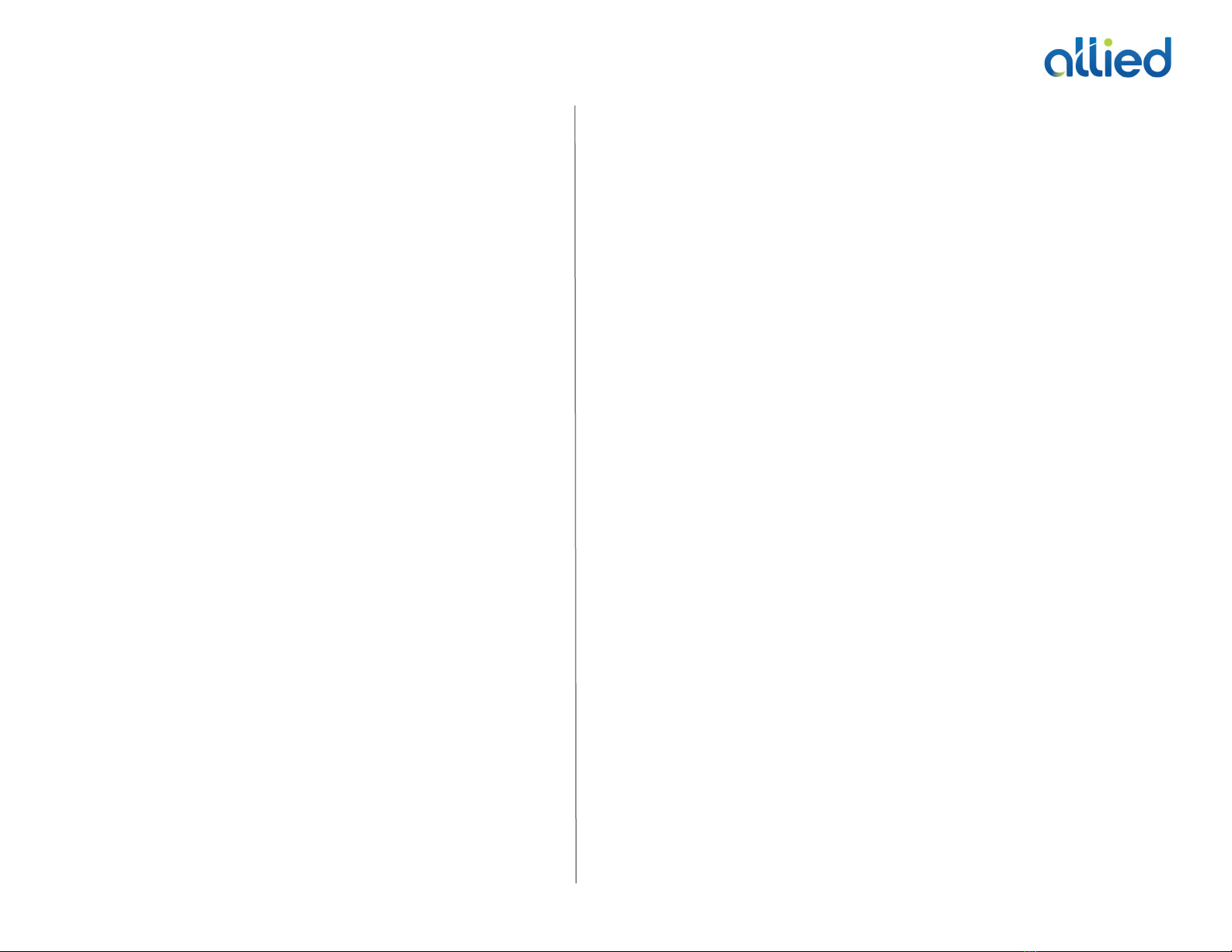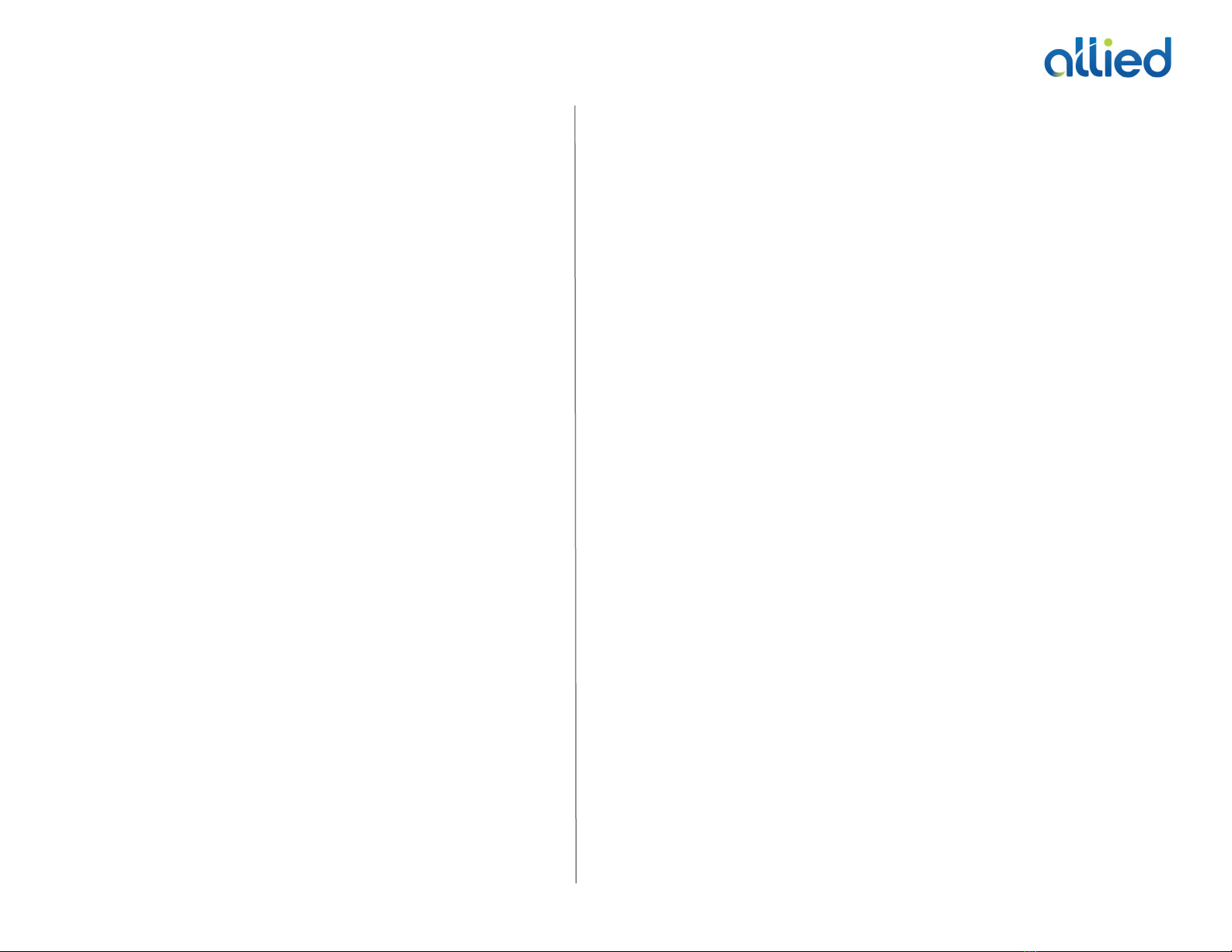
Page 2 of 2
20190424
QUICK GUIDE: Polycom VVX 250 Series
Placing Calls
1.
To place a call, dial the number, then pick up the handset or press the
Speaker
or
Headset
key.
Receiving Calls
1.
To answer an incoming call, pick up the handset, press the
Speaker
or
Headset
key, or press
the
Answer
soft key.
2.
To answer an incoming call when you’re already on an active call, press the
Answer
soft key
on the screen.
Your first call will automatically be placed on hold.
To retrieve your first call: use the navigation arrows to scroll to the call, and then
press the
Resume
soft key.
Placing Calls on Hold and Resuming Calls from Hold
1.
To put an active call on hold, press the
Hold
button or the soft key.
2.
To resume the call, press the
Resume
soft key.
3.
If you have more than one call on hold, using the navigation arrows, select the call you wish
to reconnect with and press the
Resume
soft key.
Enabling and Disabling “Do Not Disturb” (Send All Calls to Voicemail)
1.
To enable “Do Not Disturb”, press the
Home
button.
2.
Using the navigation keys, scroll over and select
Do Not Disturb
. You will see the “Do Not
Disturb” icon by your extension line appearance, indicating that the feature has been
enabled. **Please note: once “Do Not Disturb” is enabled, calls cannot be received until you
disable thefeature.
3.
To disable “Do Not Disturb”, repeat the previous steps.
Initiating 3-Way Conference Calls
1.
To initiate a three-way conference call, while on an active call, press the
More
soft key. Then
press the
Conference
soft key; the first call will be placed on hold.
2.
Dial the second number. When the second party answers, press the
More
soft key, then
press the
Conference
soft key again to join the calls.
Accessing Call History
1.
From the
Home
view, use the navigation arrows to select the
Directories
icon. Then select
Recent Calls
. Your call history will be displayed.
2.
To dial a number from your history, find to the desired number and then press the
Dial
soft
key. **Note: you can also quickly access placed, missed and received calls by [////] left, right
and down on the navigation keys.
Performing a Consulted (Announced) Transfer
A “consulted” transfer is performed when you announce the call to the recipient prior to transferring the call.
1.
To conduct a consulted transfer, while on an active call, press the
Transfer
button or soft key and enter
the destination (extension) you wish to transfer the call to.
2.
Then press the
Dial
soft key.
3.
The caller is automatically placed on hold. Once the receiving party answers, announce the call.
4.
To complete the transfer, press the
Transfer
button or soft key again.**Note: You can perform a blind
transferbyholdingdowntheTransfer softkeyorbutton,thenapopupmenuwillappear, selectBlind,
then enter the extension to transfer the call.
Performing a Transfer Directly to Voicemail
A direct transfer to voicemail is performed when you wish to transfer a call directly to another user’s
voicemail.
1.
To conduct a direct transfer to voicemail, while on an active call, press the
Transfer
button or soft key.
2.
Next, enter
*55
, and follow the voice prompts; enter the user’s extension followed by the
pound #
key.
You will hear a confirmation message. This completes the transfer to voicemail
Adding Contacts to Directory from the Call History List
1.
To create a new contact from a call history item, from the
Home
view use the navigation arrows to
select
Directories
, then select
Recent Calls
.
2.
Select the caller you wish to add, and then press the
Info
soft key. Press
Save
to add it to your directory.
3.
To edit the contact’s information, use the navigation arrows to scroll to the field you wish to edit. Enter
the information and press
Save
to save the contact.
Accessing Directories and Adding New Contacts
1.
From the
Home
view, use the navigation arrows to select the
Directories
. Then select
Contact
Directory
.
2.
Press the
Add
soft key to add a new contact. Using the navigation arrows, select the fields you wish to
edit. When finished, press
Save
to save the contact. **Note: the Contact field isrequired and must
contain the telephone number of the contact.
Accessing Voicemail
A blinking red “voicemail message waiting” indicator light notifies you when you have a new voicemail
message on your phone.
1.
To check your voicemail messages, pick up the handset then
dial *86
.
2.
Enter your voicemail passcode followed by the
#pound
key. Follow the audio prompts to retrieve your
voicemail messages. **Note:Ifyouforgetyourvoicemailpasscode,pleasecontactyoursystem
administrator to have it reset.