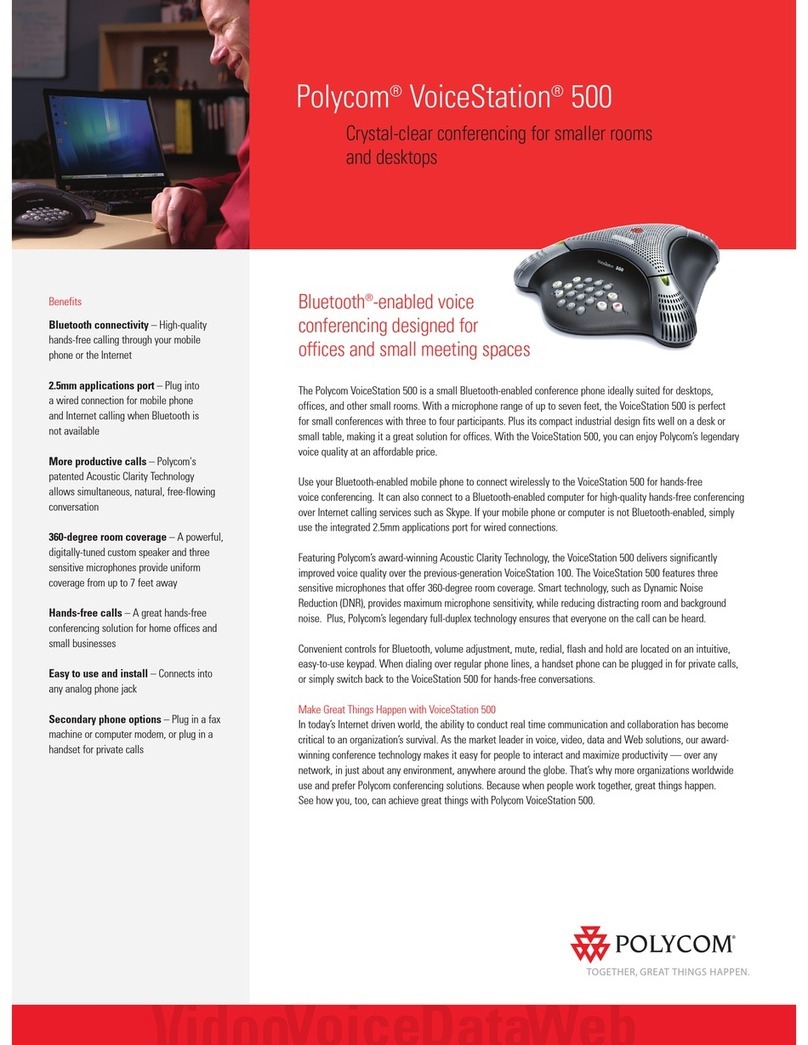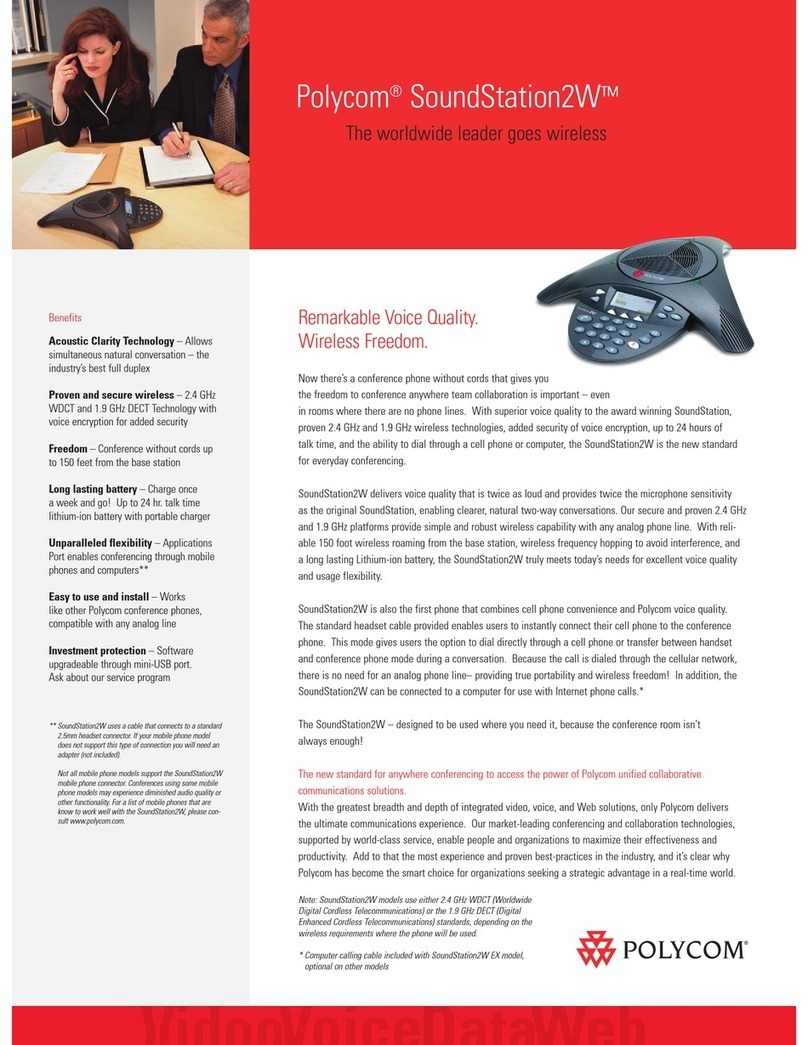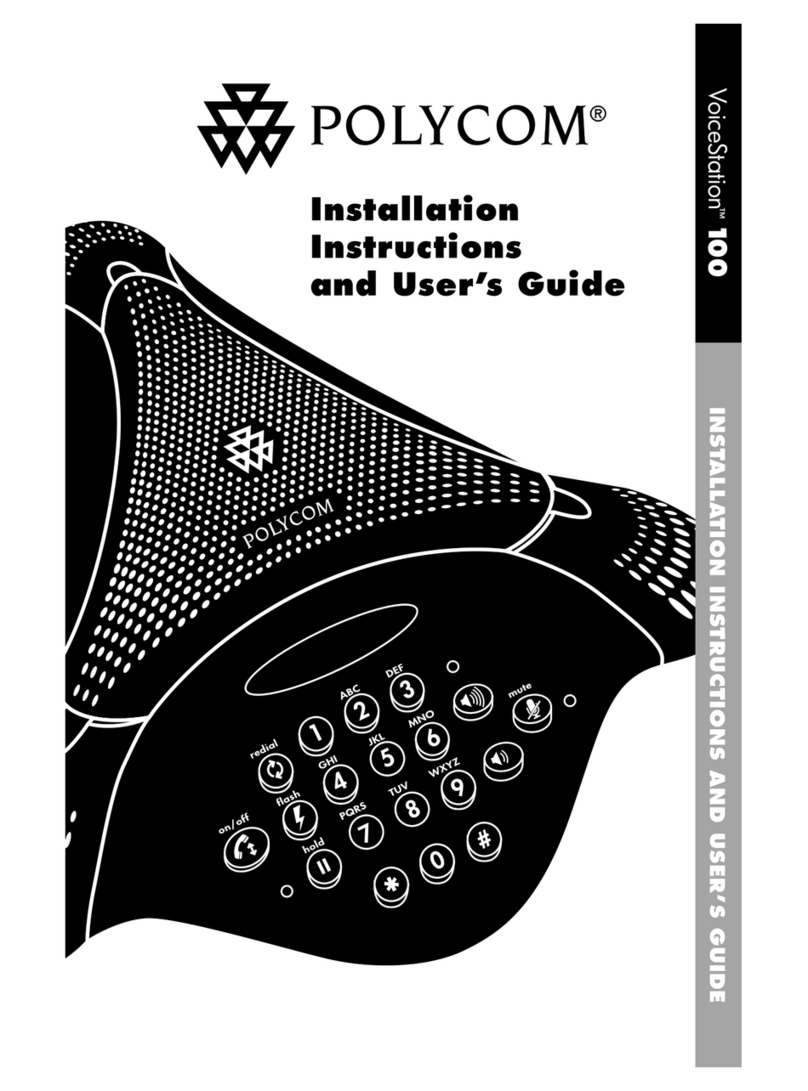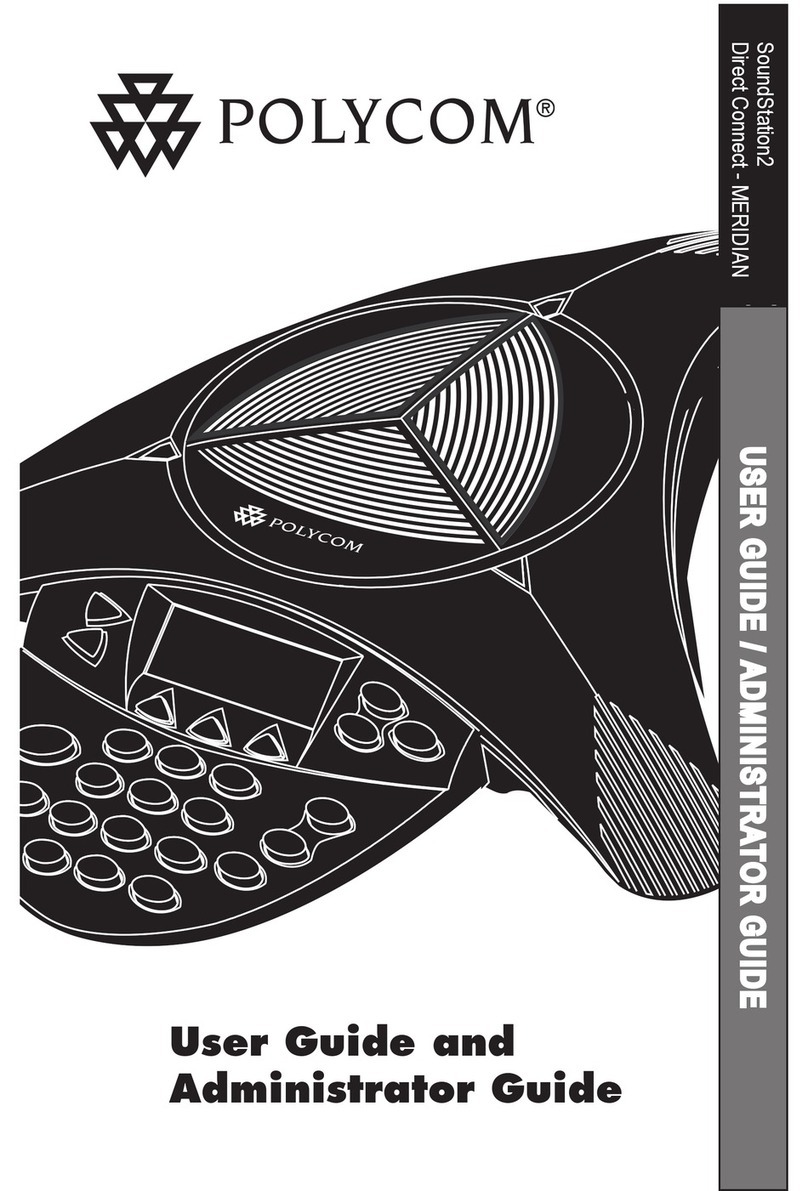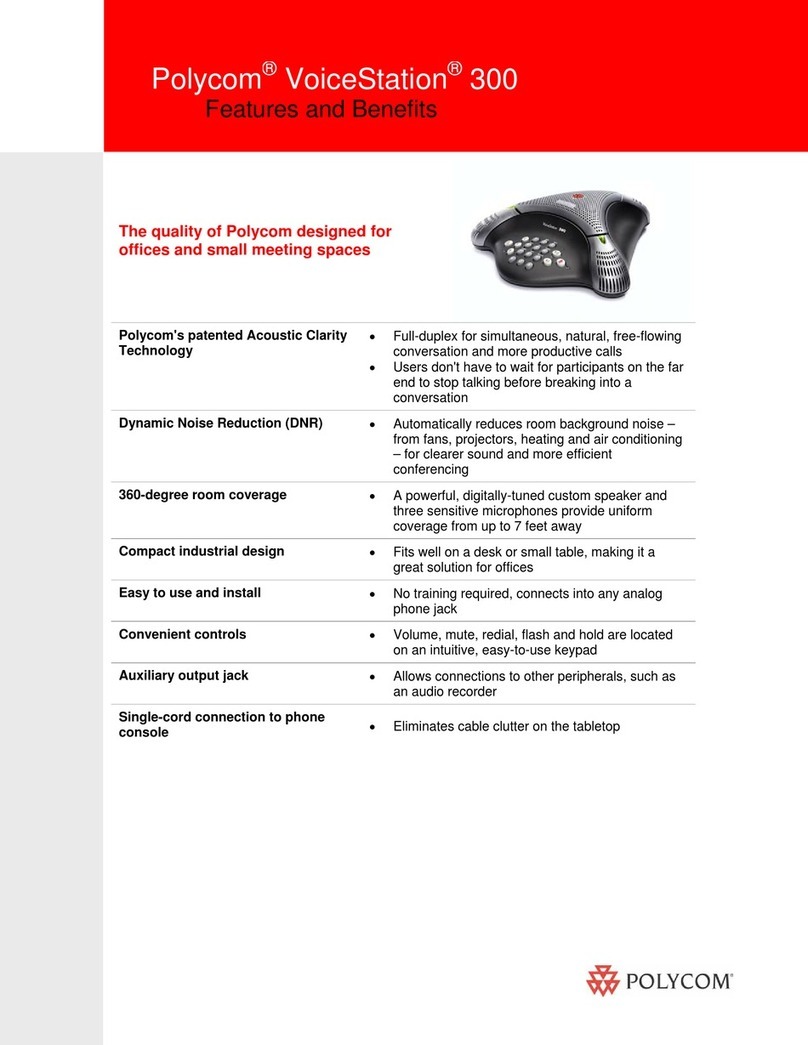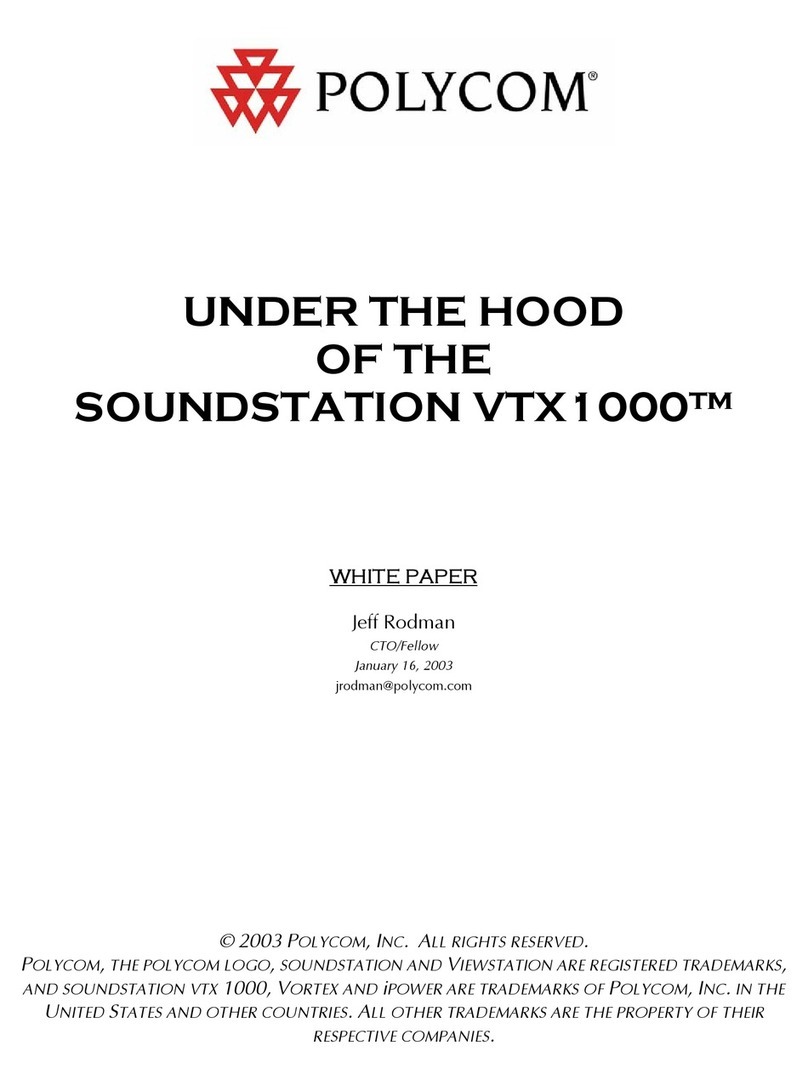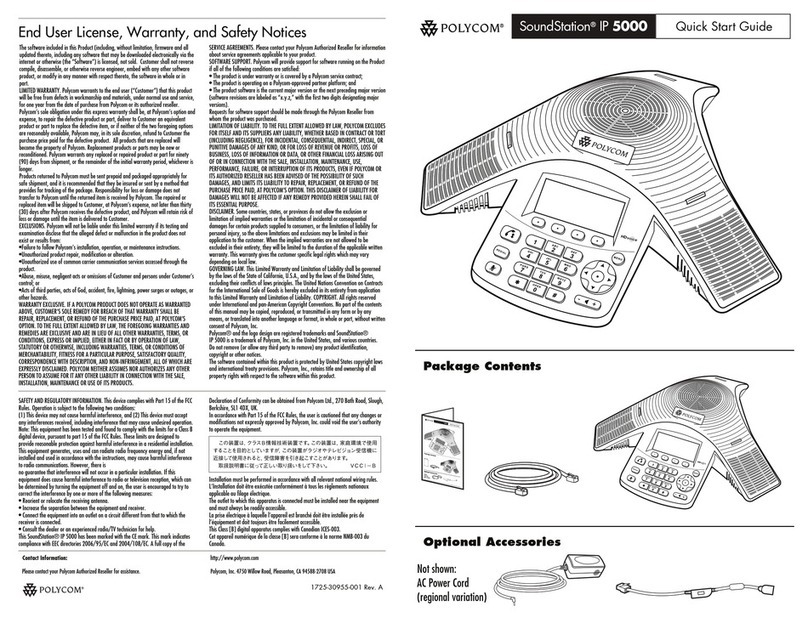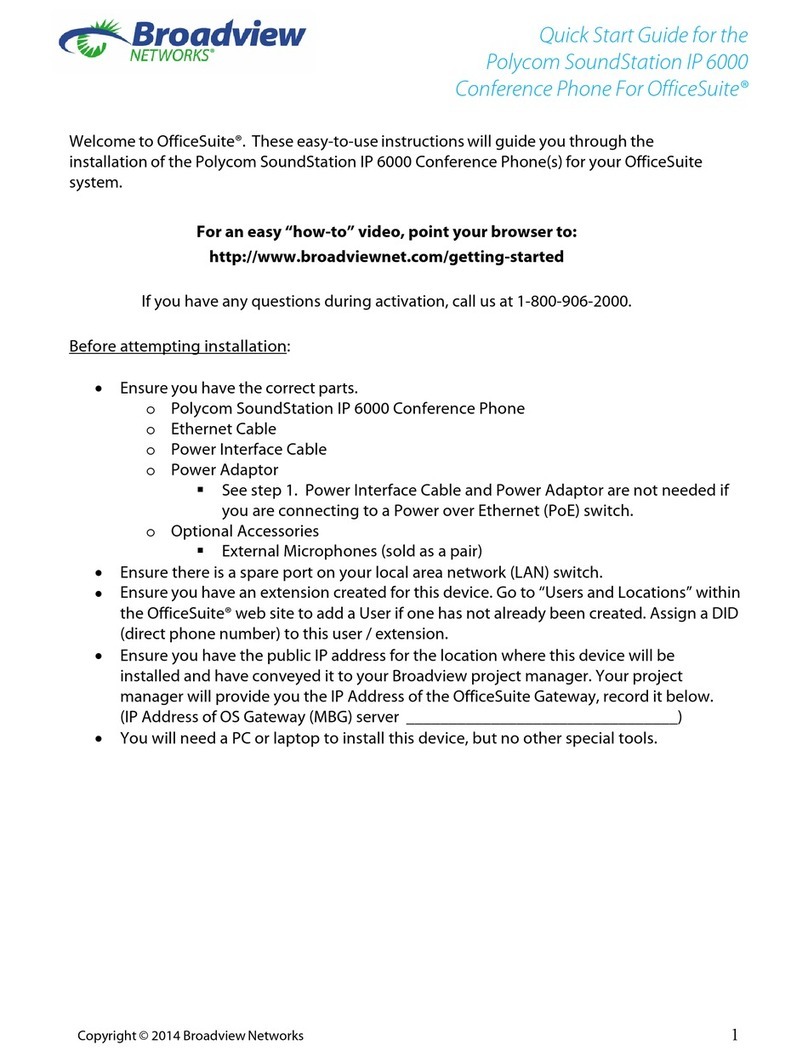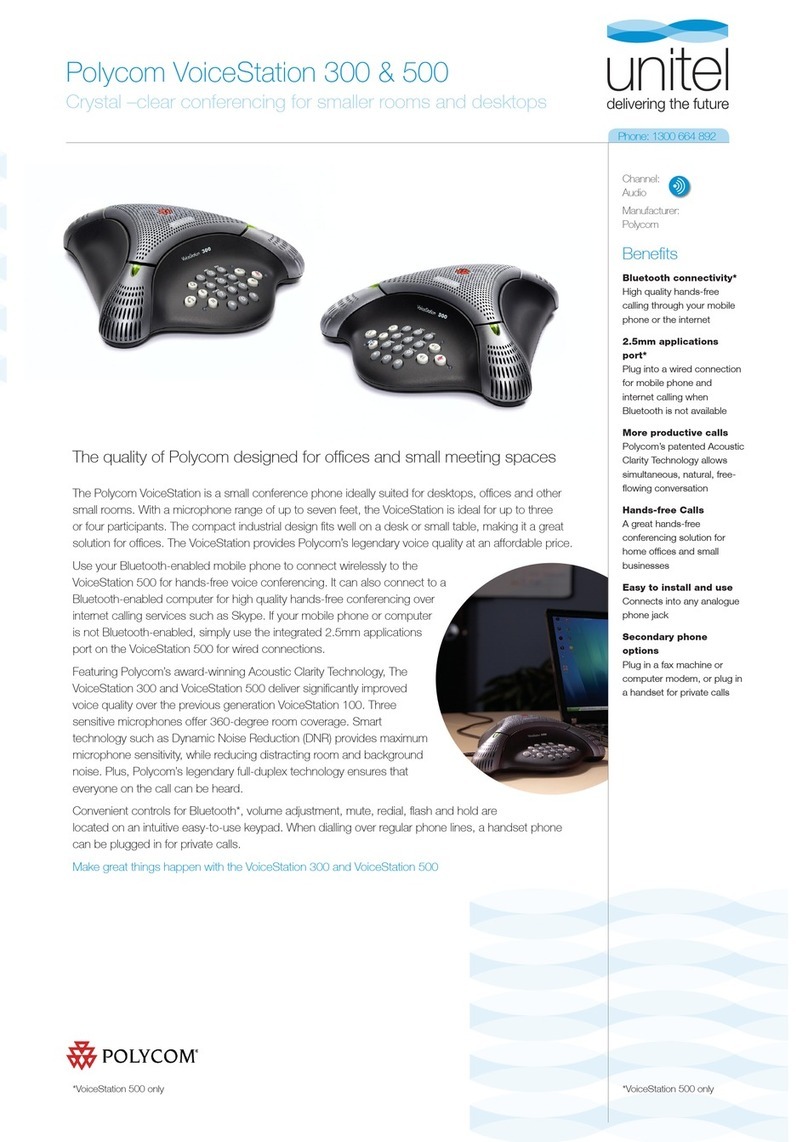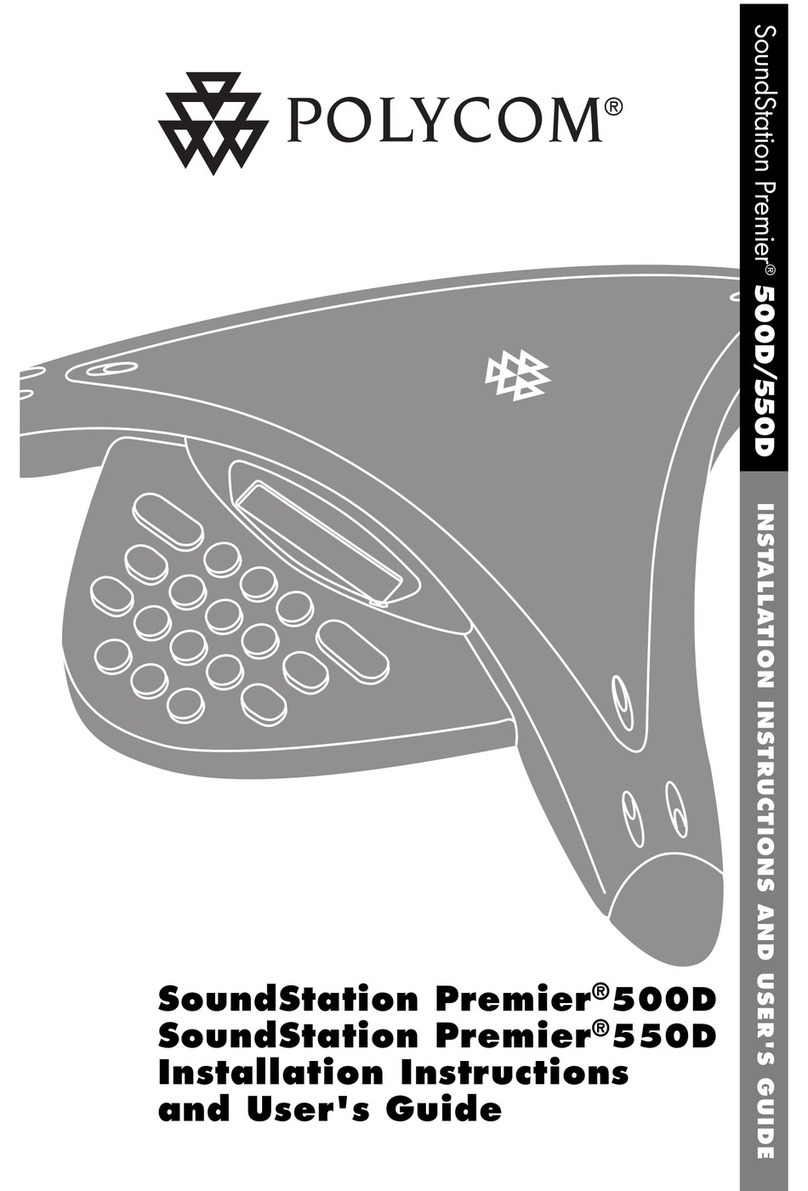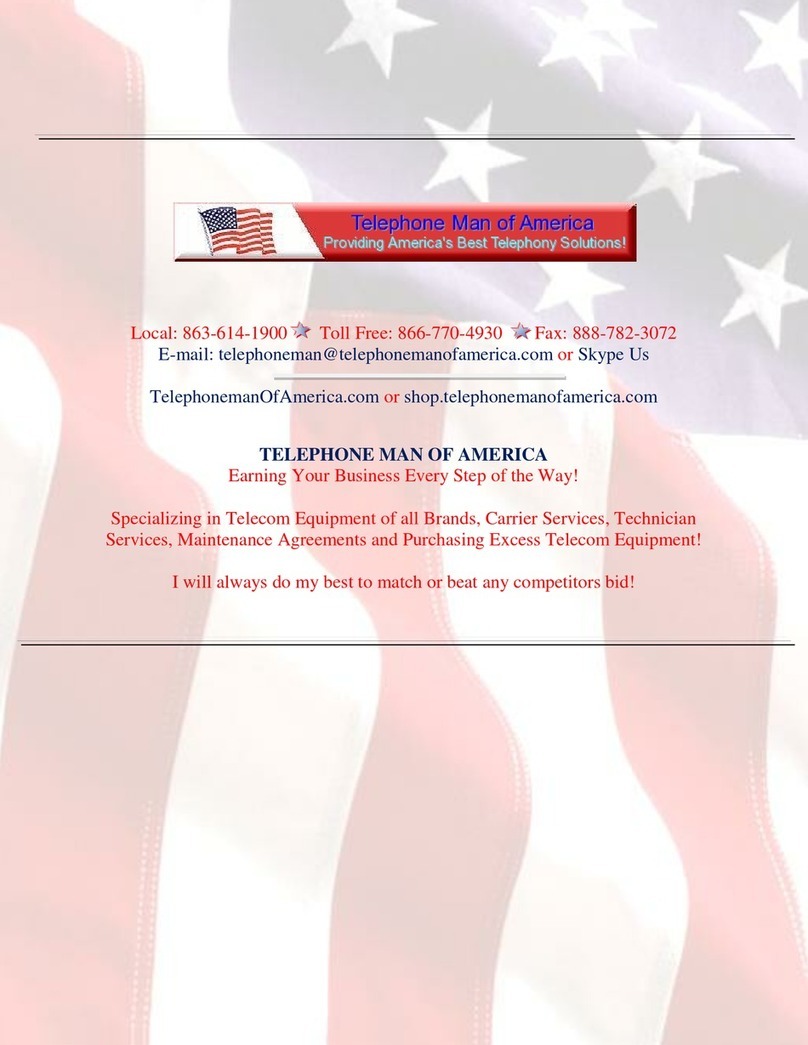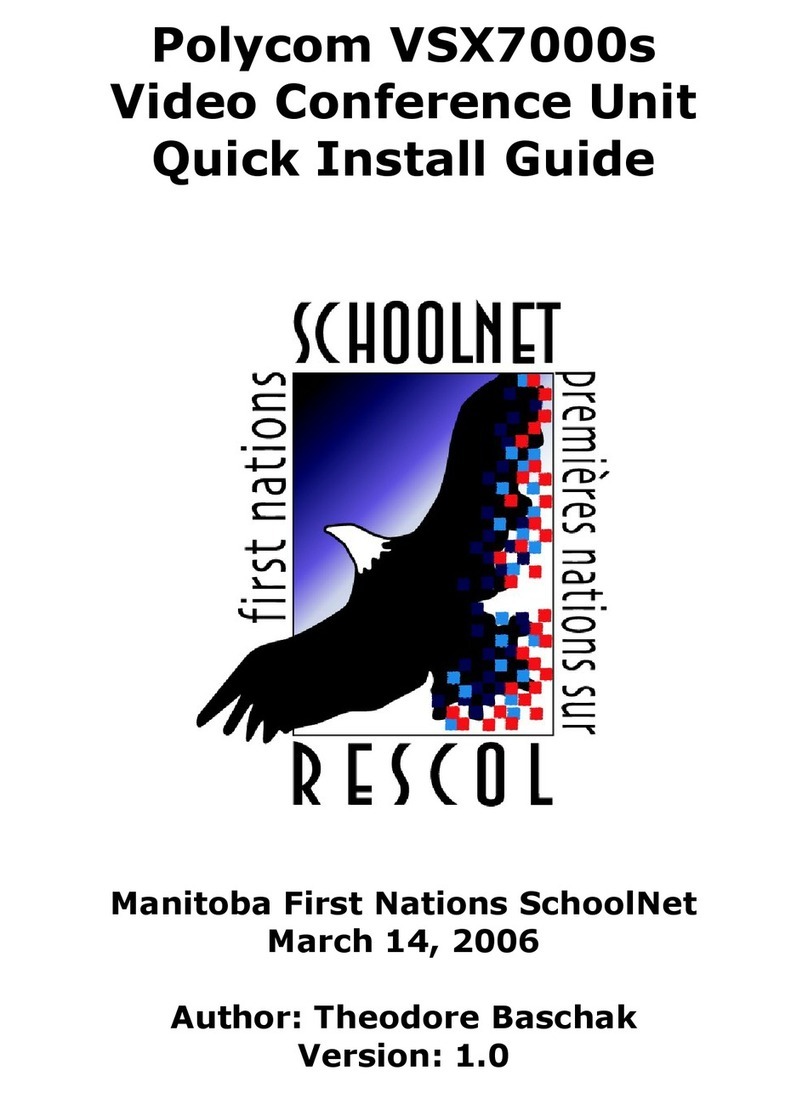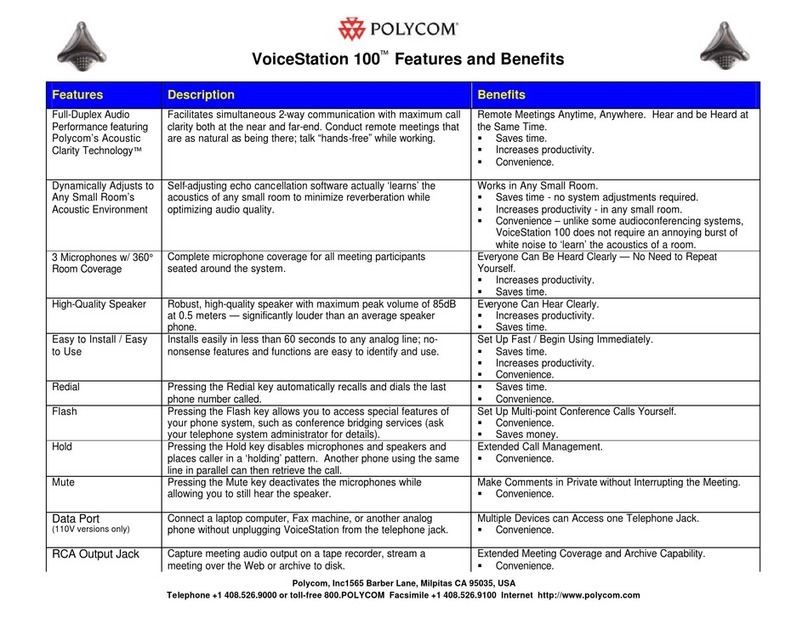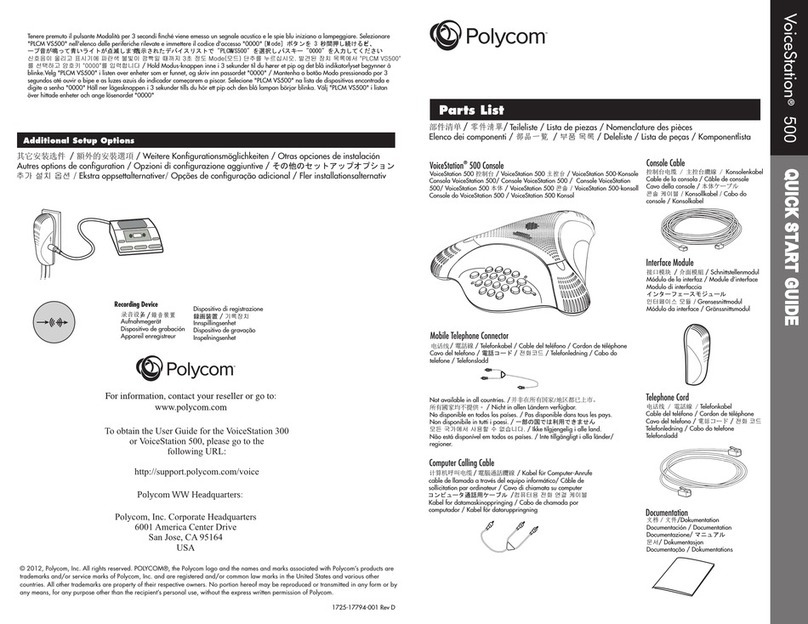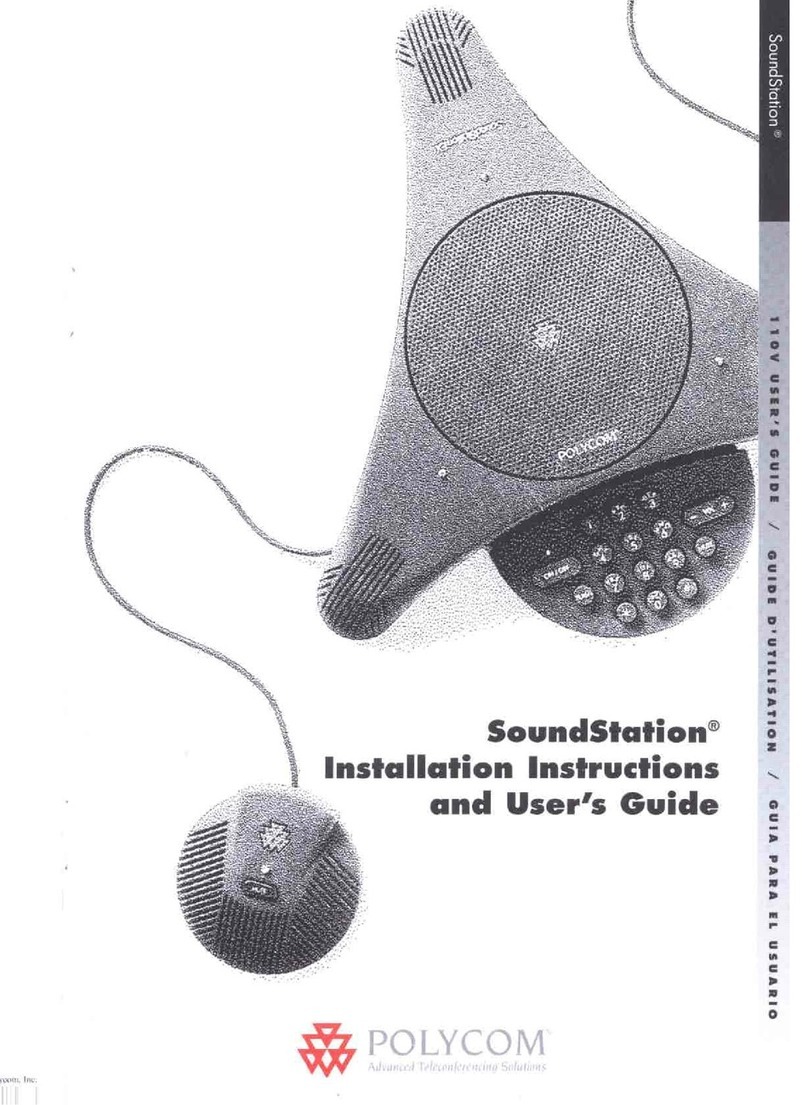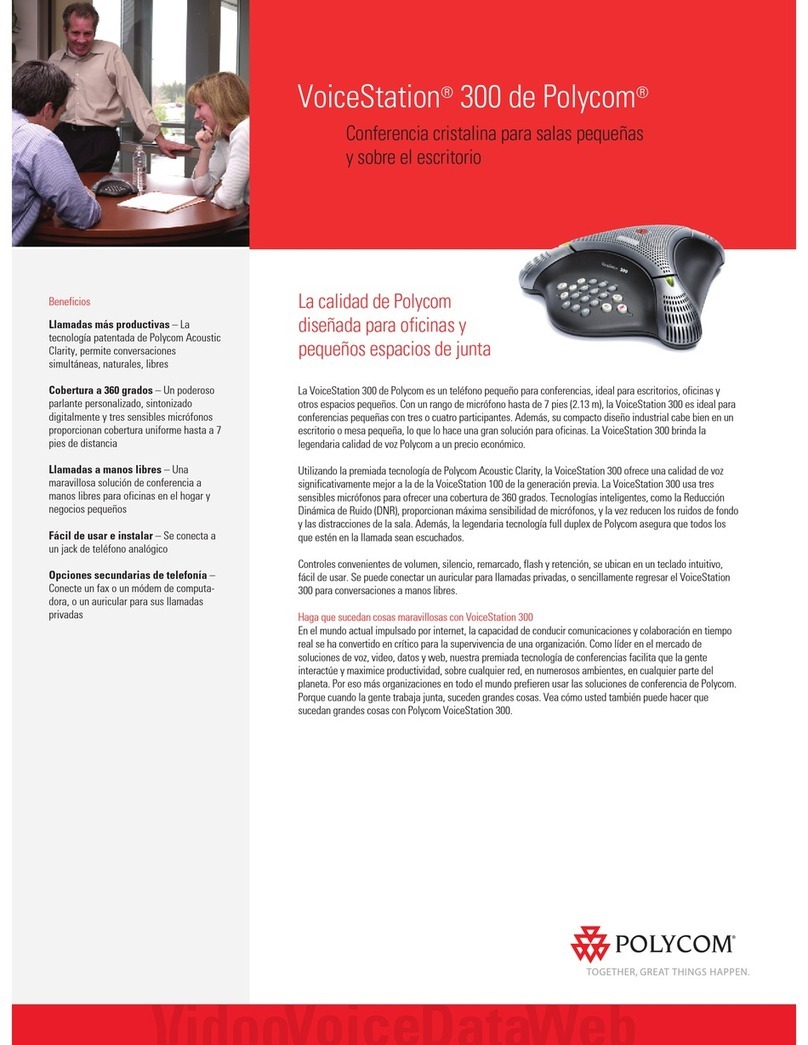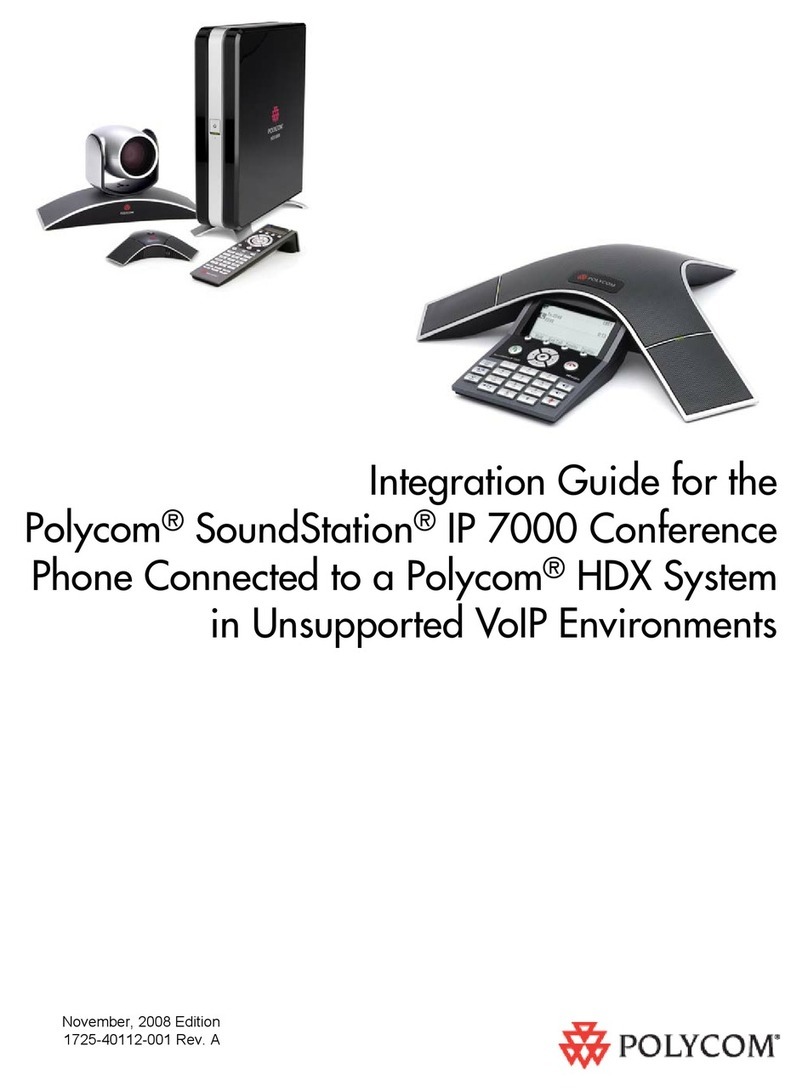4. When the second party answers,
press or the Confrnc soft
key again to join all parties in the
conference.
When a conference has been
established, pressing the Split soft
key will split the conference into
two calls on hold.
Placing the call on hold on the
conference originator’s phone
will place the other parties in the
conference on hold.
A conference may be created at any
time between an active call and a
call which is on hold (on the same
line or another line) by pressing the
Join soft key.
Ending the call on the conference
originator’s phone will allow the
other parties to continue the
conference.
* Conferencing is an optional feature that
must be configured on the call server.
Particulars and menu options may vary.
REDIAL
Press the button to redial the most
recently dialed number.
DO NOT DISTURB
Press , Features and then press
to toggle Do Not Disturb on and off. A
flashing icon and text on the display
confirm that Do Not Disturb is enabled.
CALL LISTS
Press , followed by Features, Call
Lists and then Missed, Received or
Placed Calls, as desired. Information on
respective calls will be displayed.
From this screen, choose the
appropriate soft key:
1. Edit to amend the contact number
before dialing.
2. Dial to place the call.
3. Info to view detailed call information.
4. Save to store the contact to the
Contact Directory.
5. Clear to delete the call from the list.
Press to return to the idle display.
To quickly view the Missed Call list
from the idle display, press .
VOICE MAIL**
The LED indicators on the phone will
flash red and the stutter dial tone in
place of normal dial tone will sound to
indicate that message(s) are waiting at
the message center.
To listen to voice messages:
1. Press .
2. Select Features, and then Messages.
3. Follow voice prompts to listen to
messages.
** Voice Mail is an optional feature that
must be configured on the call server.
Particulars and menu options may vary.
SPEED DIALING
To assign a speed dial index, see the
CONTACT DIRECTORY section.
To quickly view the speed dial list
from the idle display, press .
CUSTOMIZING YOUR
PHONE
CONTACT DIRECTORY
To add a contact in your local
phone directory:
1. Press .
2. Select Features, and then Contact
Directory.
3. Press the More soft key, then the Add
soft key to enter another contact into
the phone’s database.
4. Enter first and/or last name from the
dial pad.
Press the 1/A/a soft key to select
between numeric and upper/lower
case alphanumeric modes.
5. Enter a unique contact phone
number (not already in the
directory).
6. Change the Speed Dial Index if
desired. It will automatically be
assigned the next available index
value.
7. Modify the remainder of the fields
(Ring Type and Divert Contact) if
desired.
8. Press the Save soft key to confirm
or the Cancel key to abandon the
changes, and then press to
return to the idle display.
Contacts can be easily added from
Call Lists. For more information, see
CALL LISTS section.
To search for a contact:
1. Press .
2. Select Features, and then Contact
Directory.
3. Select Search from the Contact
Directory menu.
4. Using the dial pad, enter the first few
characters for First or Last names.
SoundStation® IP 7000
Quick User Guide
2