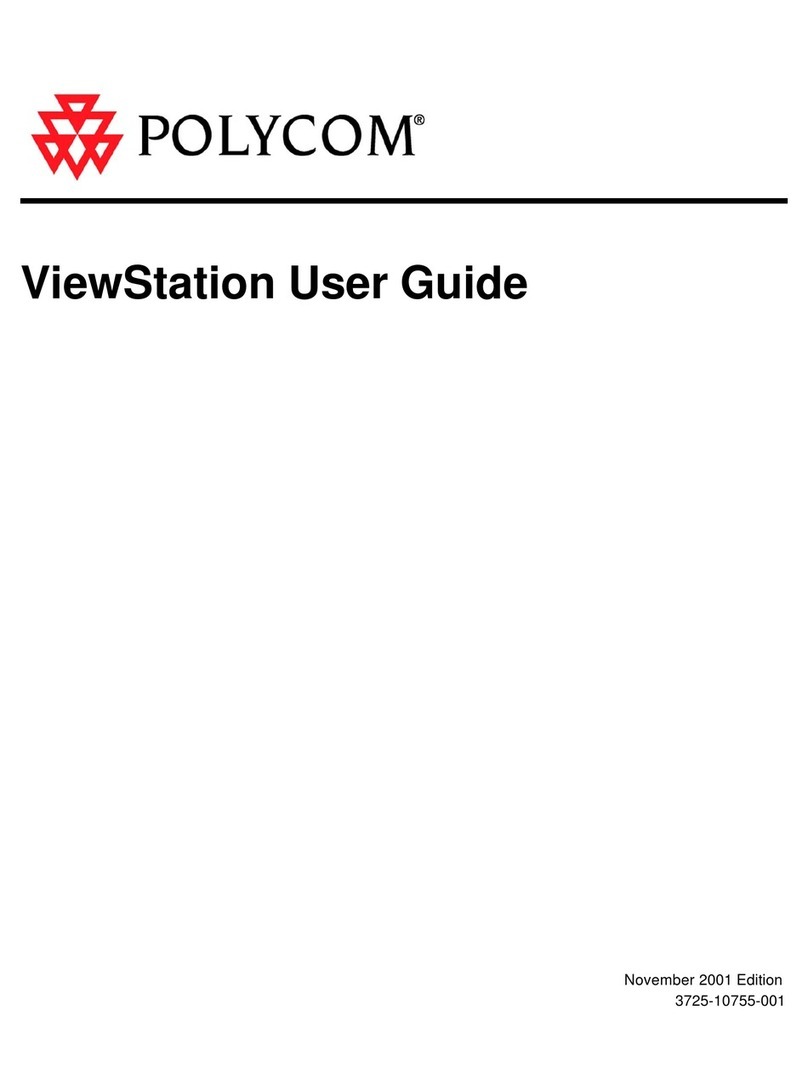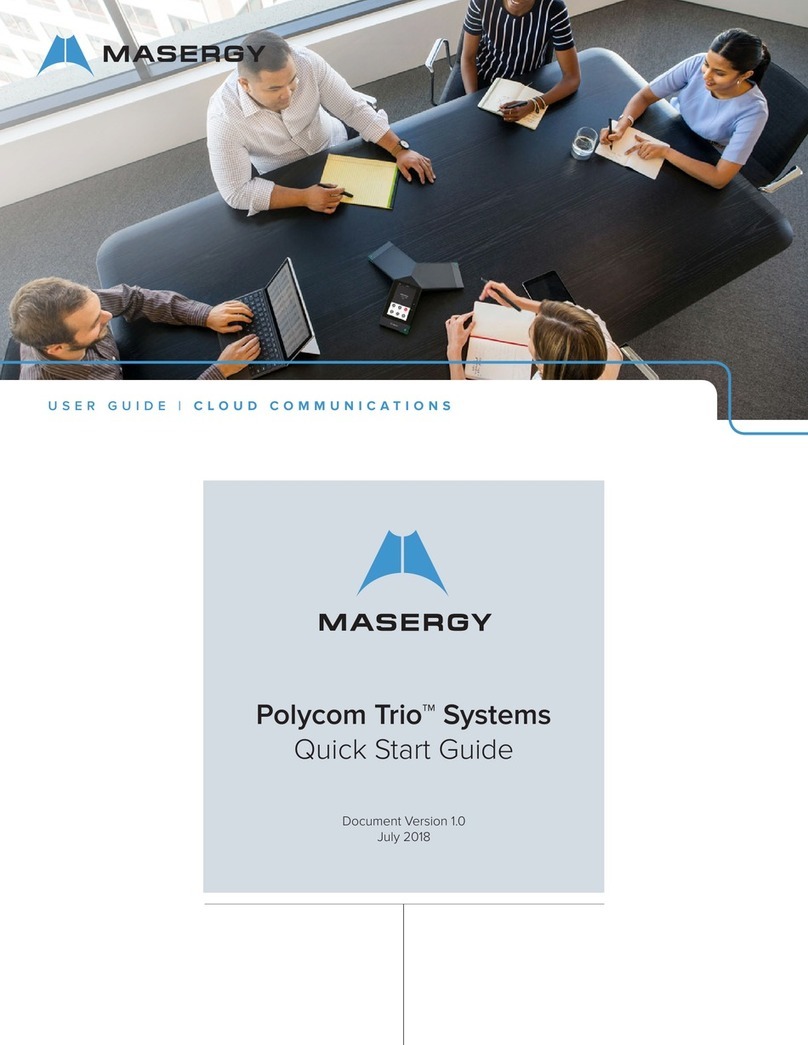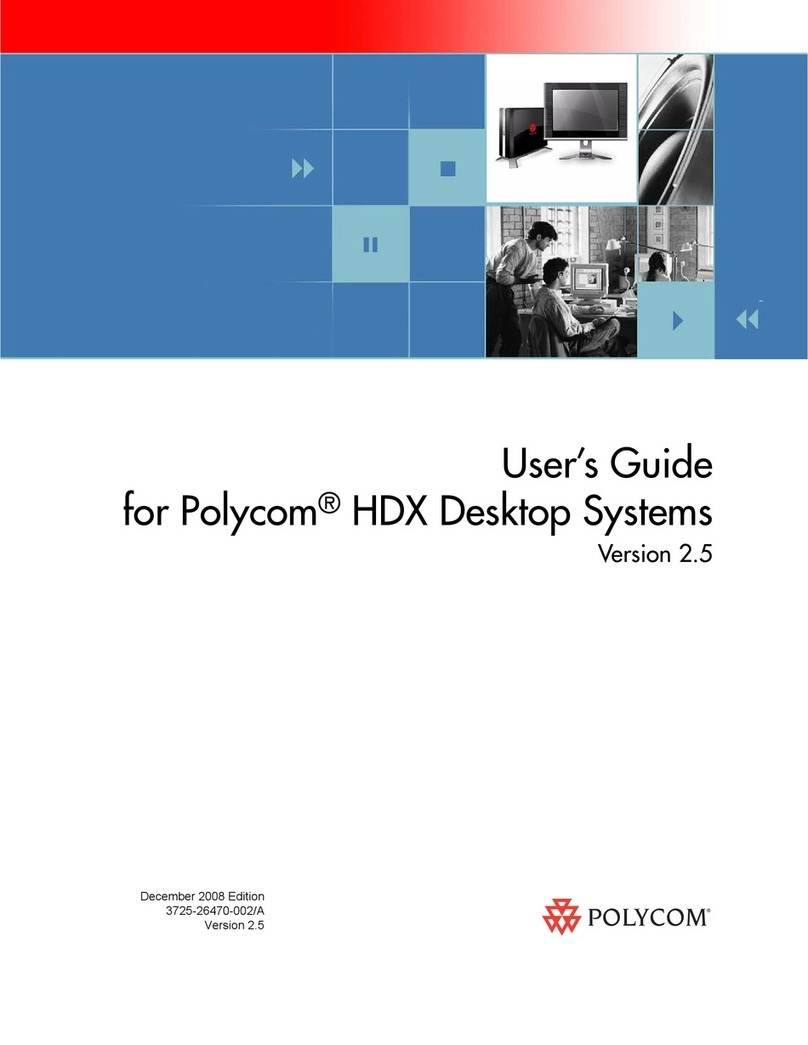Polycom RealPresence Centro User manual
Other Polycom Conference System manuals
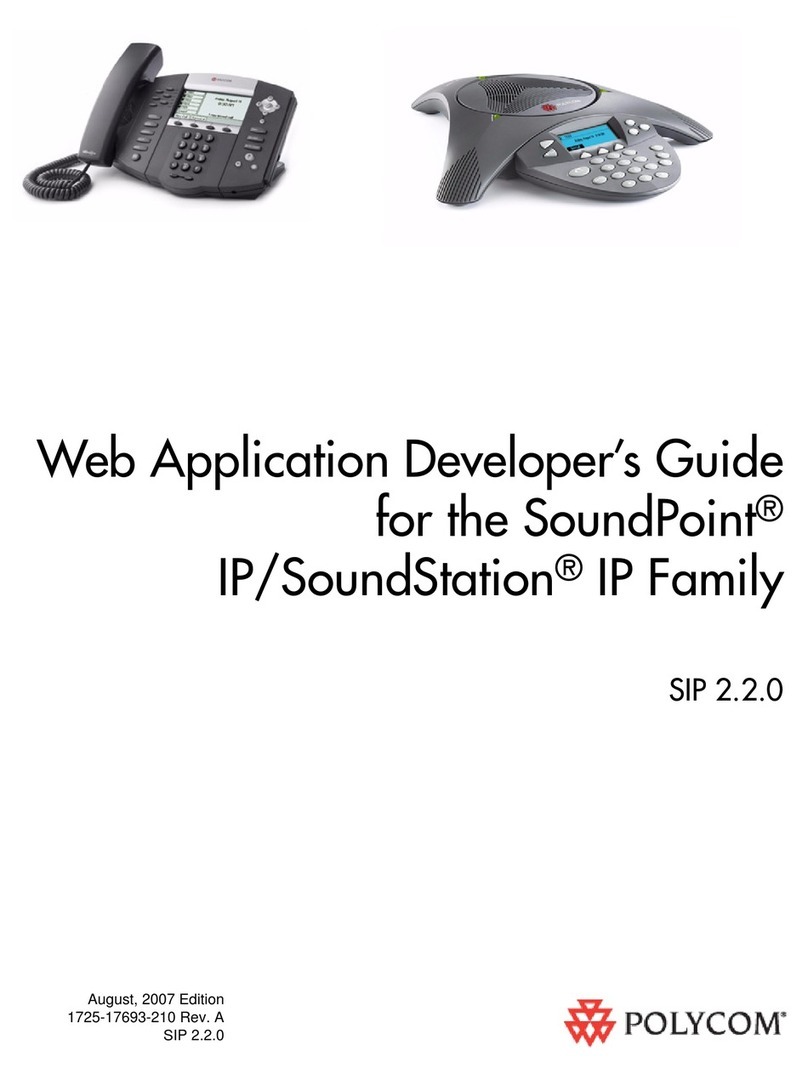
Polycom
Polycom SIP 2.2.0 Instruction Manual
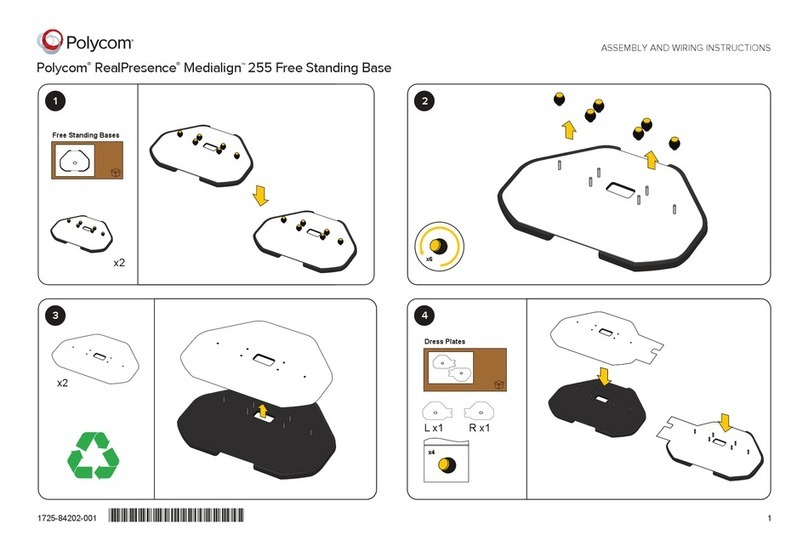
Polycom
Polycom RealPresence Medialign 255 User manual
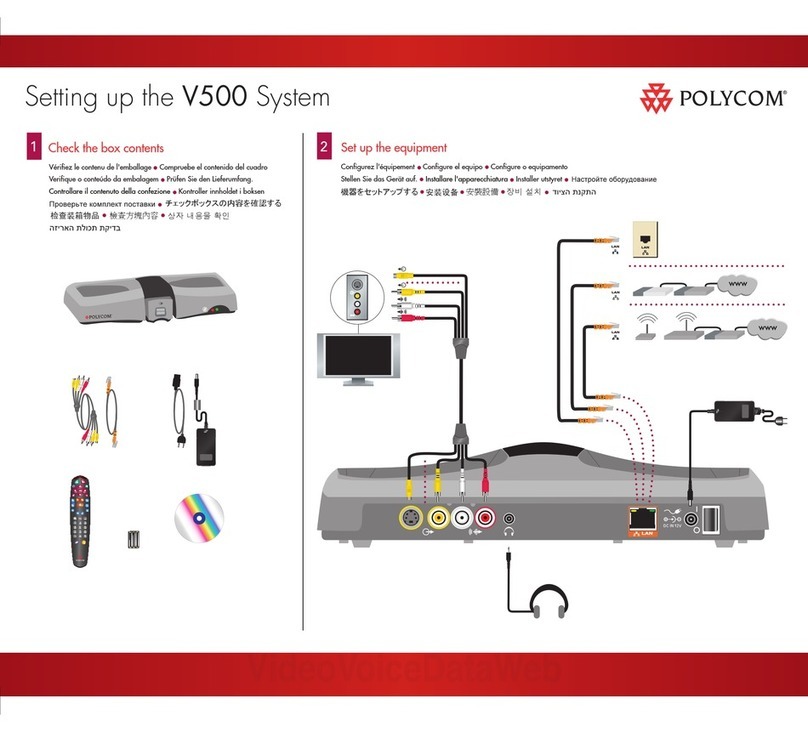
Polycom
Polycom V500 User instructions
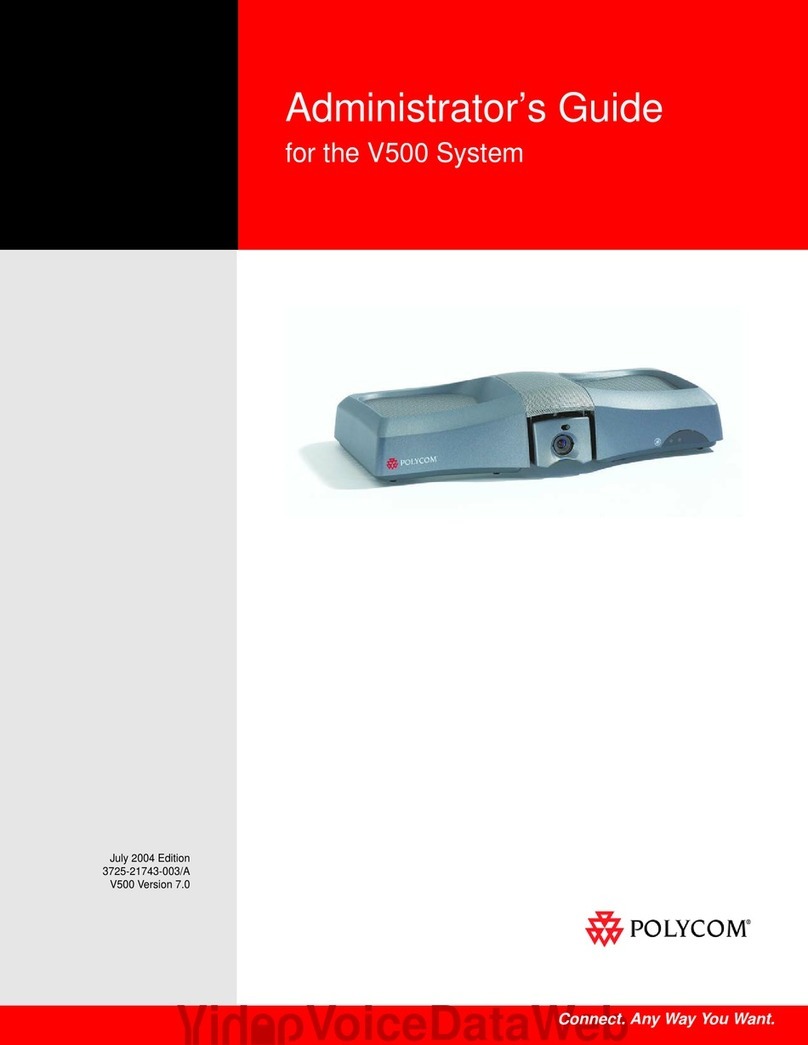
Polycom
Polycom V500 Service manual
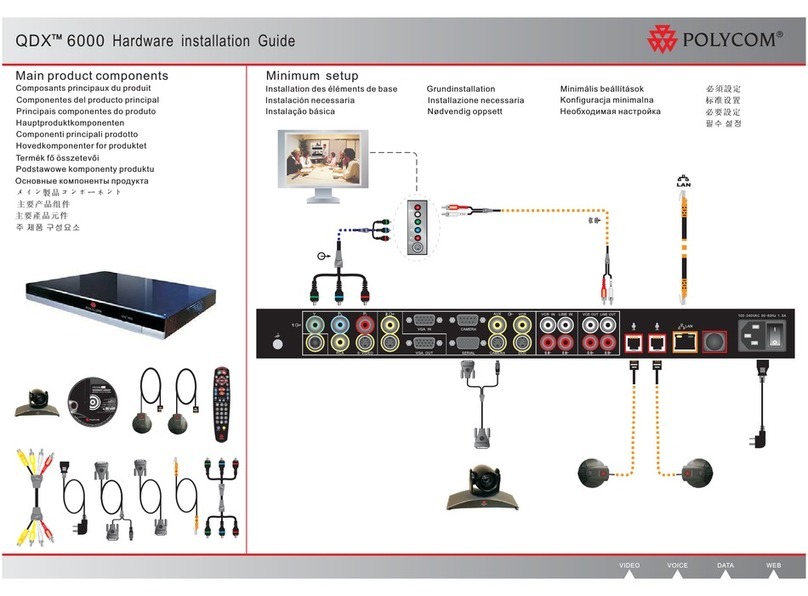
Polycom
Polycom QDX 6000 System Manual
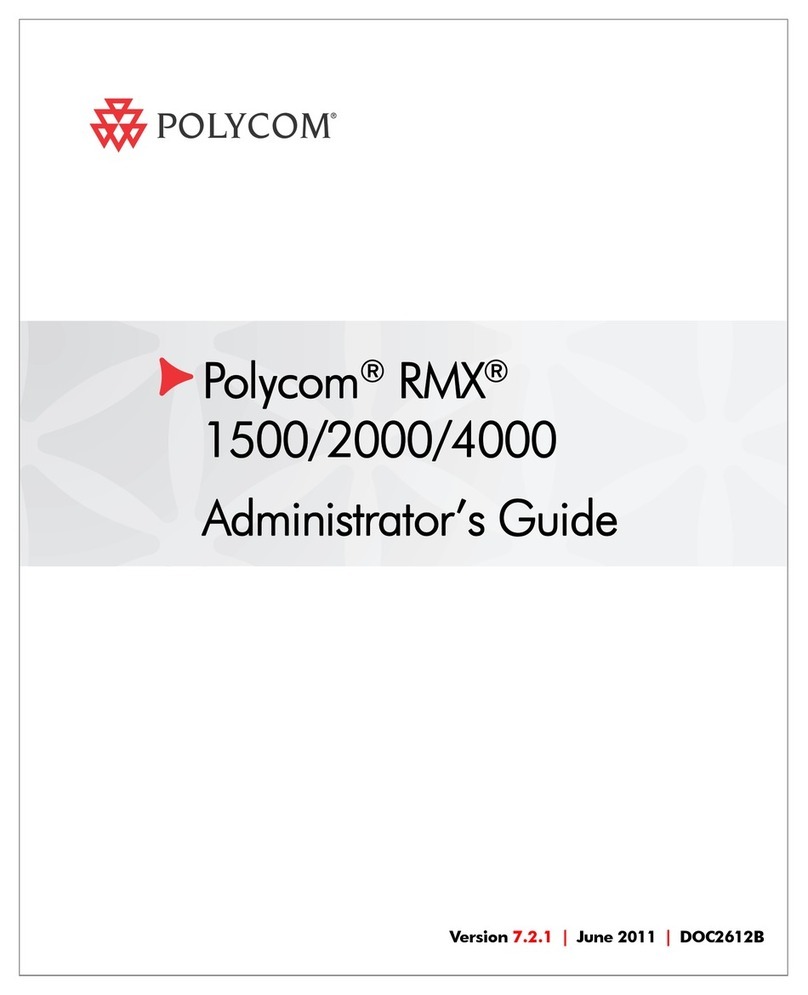
Polycom
Polycom RMX 1500 Service manual
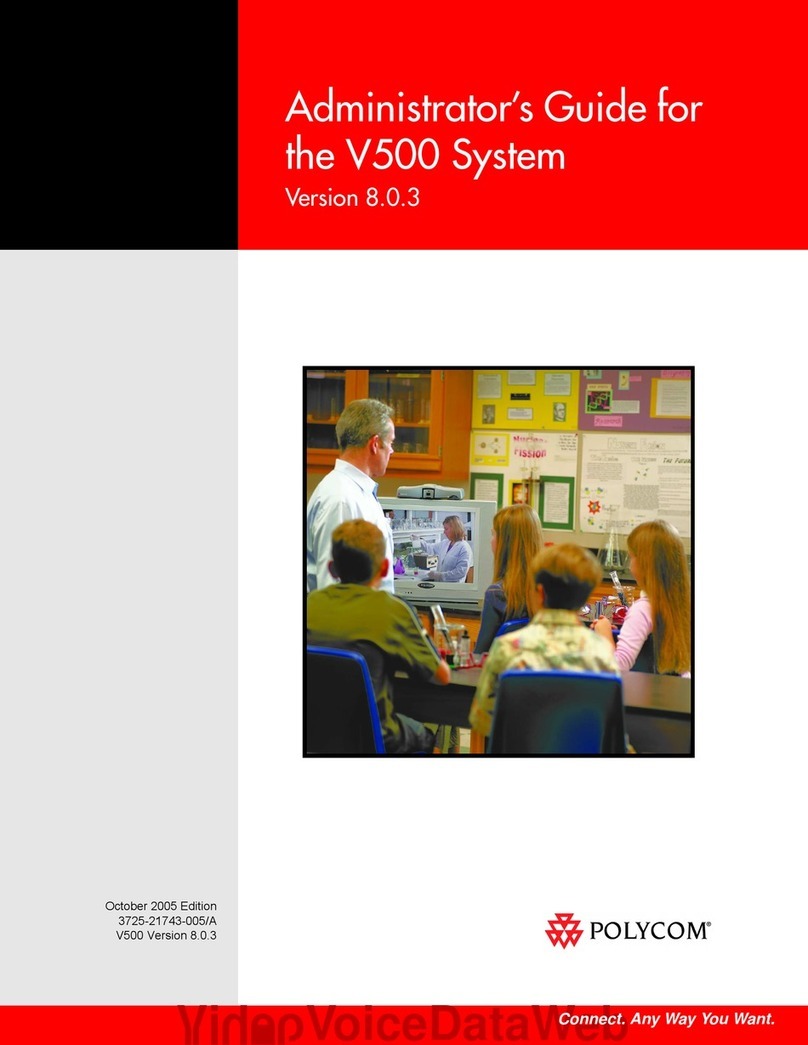
Polycom
Polycom V500 Service manual
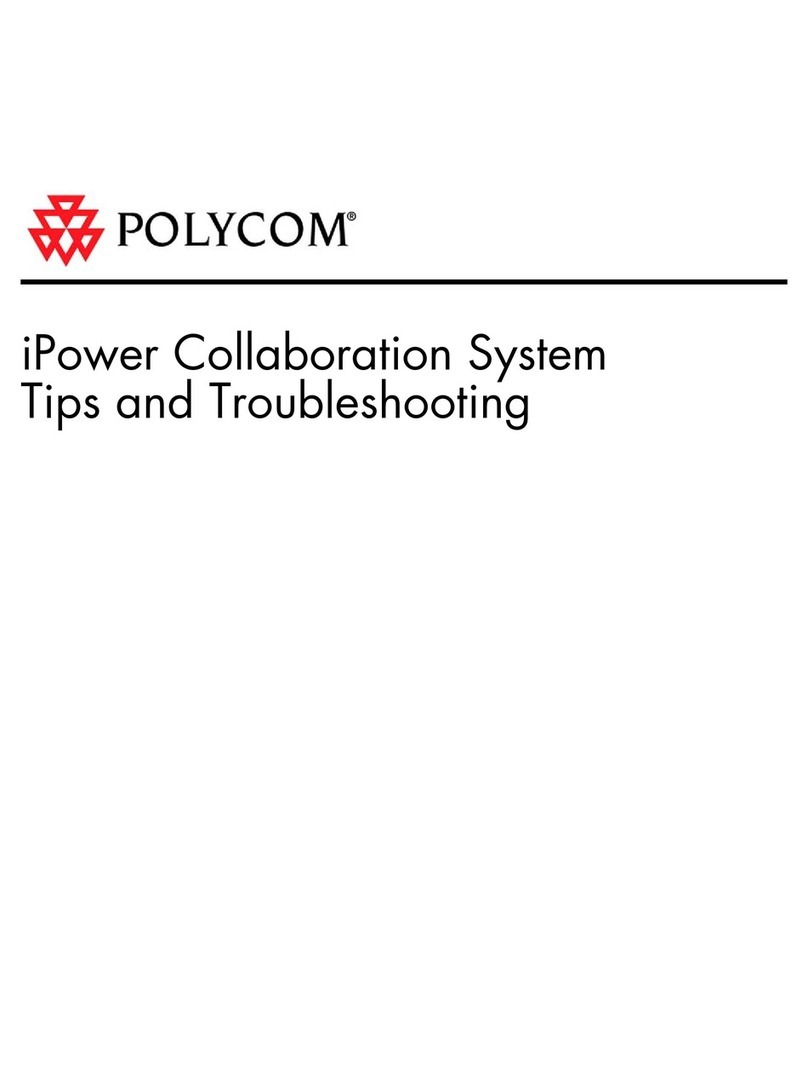
Polycom
Polycom iPower 600 User manual
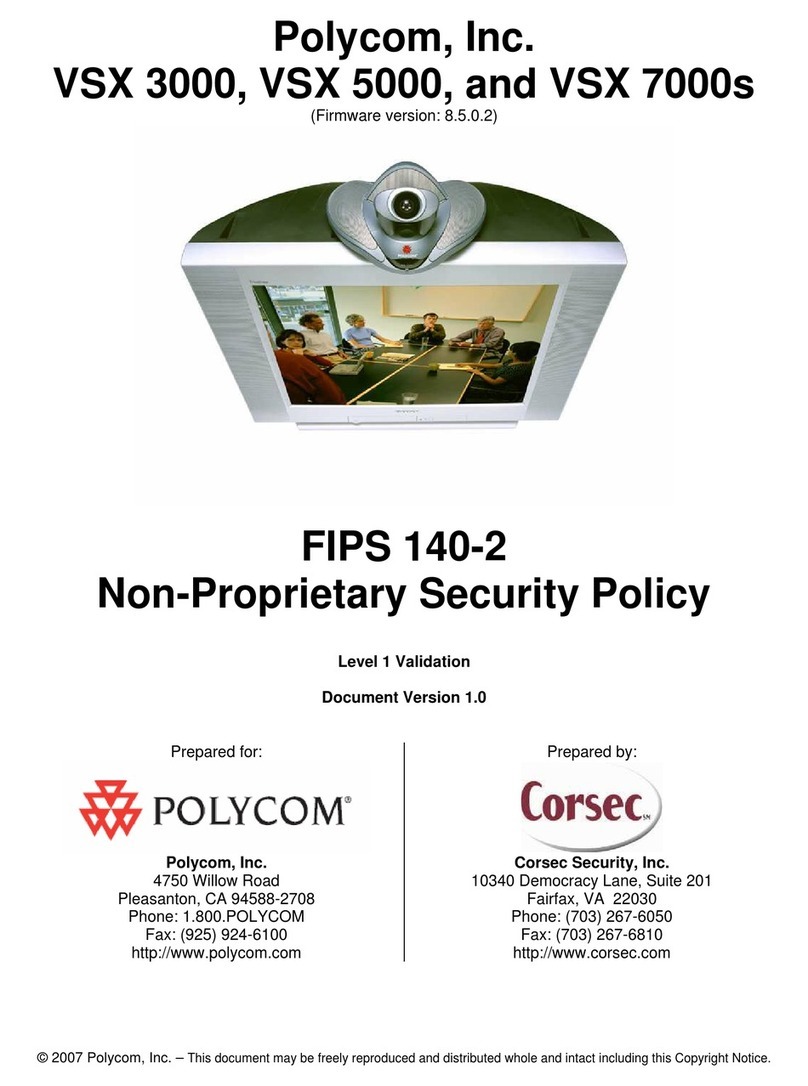
Polycom
Polycom VSX 3000 User manual
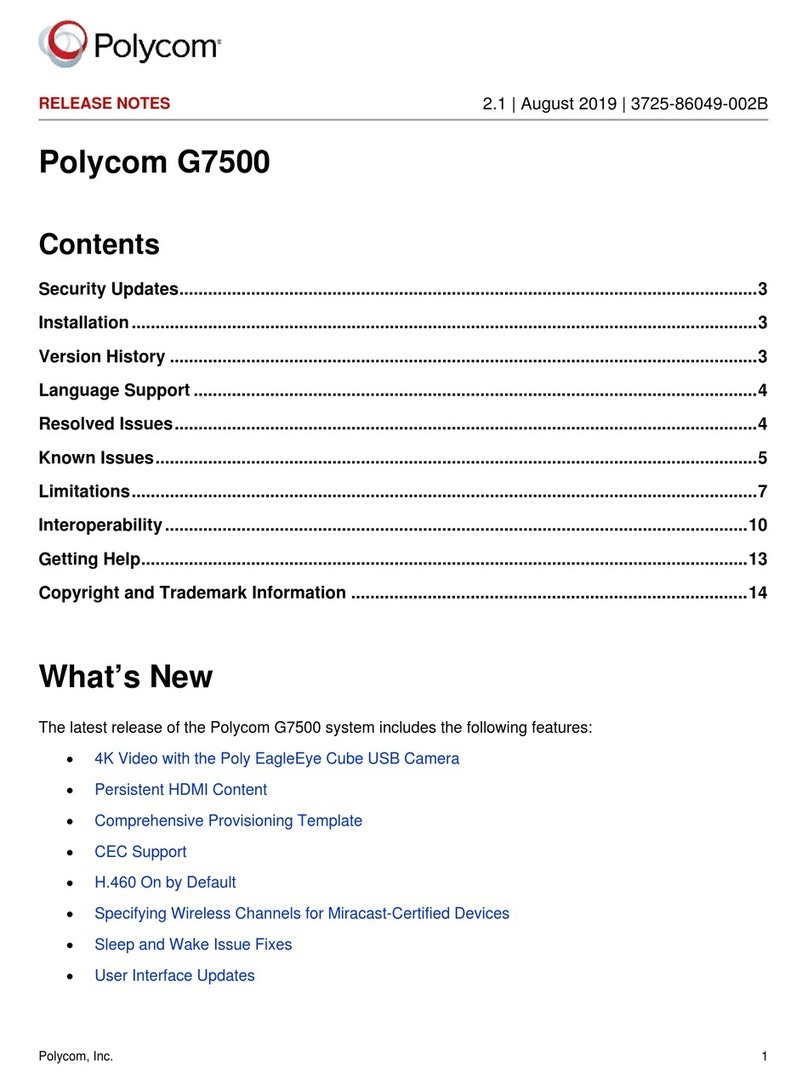
Polycom
Polycom G7500 How to use
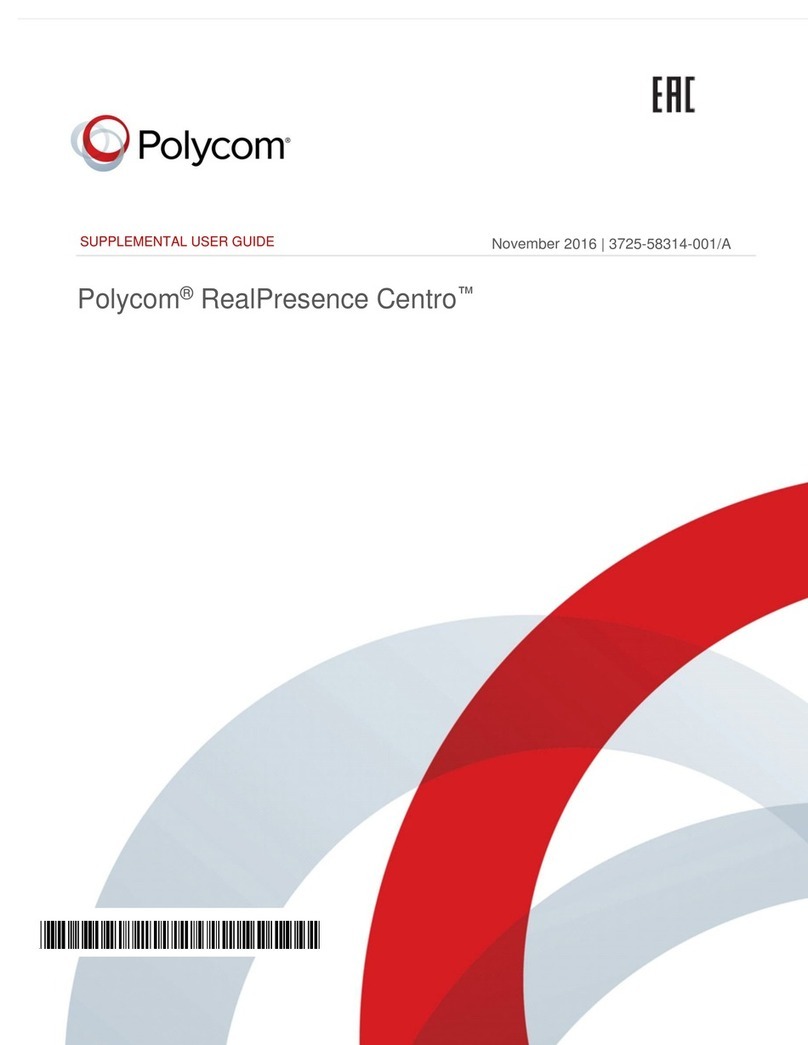
Polycom
Polycom RealPresence Centro Owner's manual
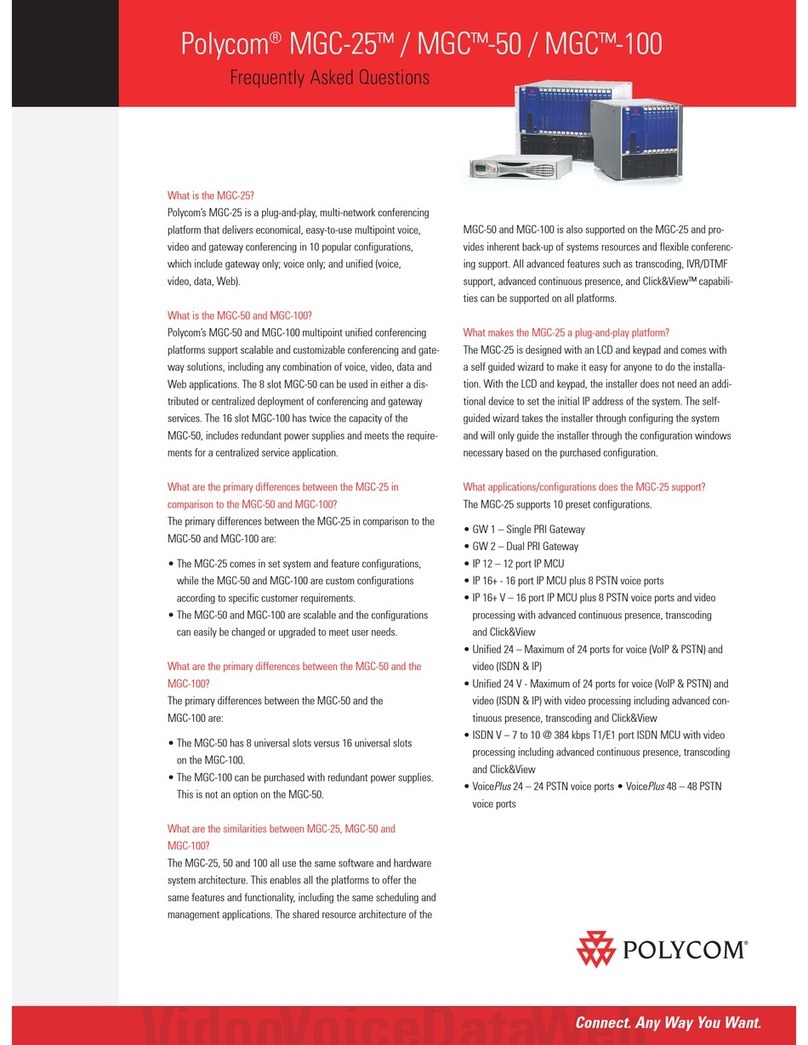
Polycom
Polycom MGC-100 Instruction Manual
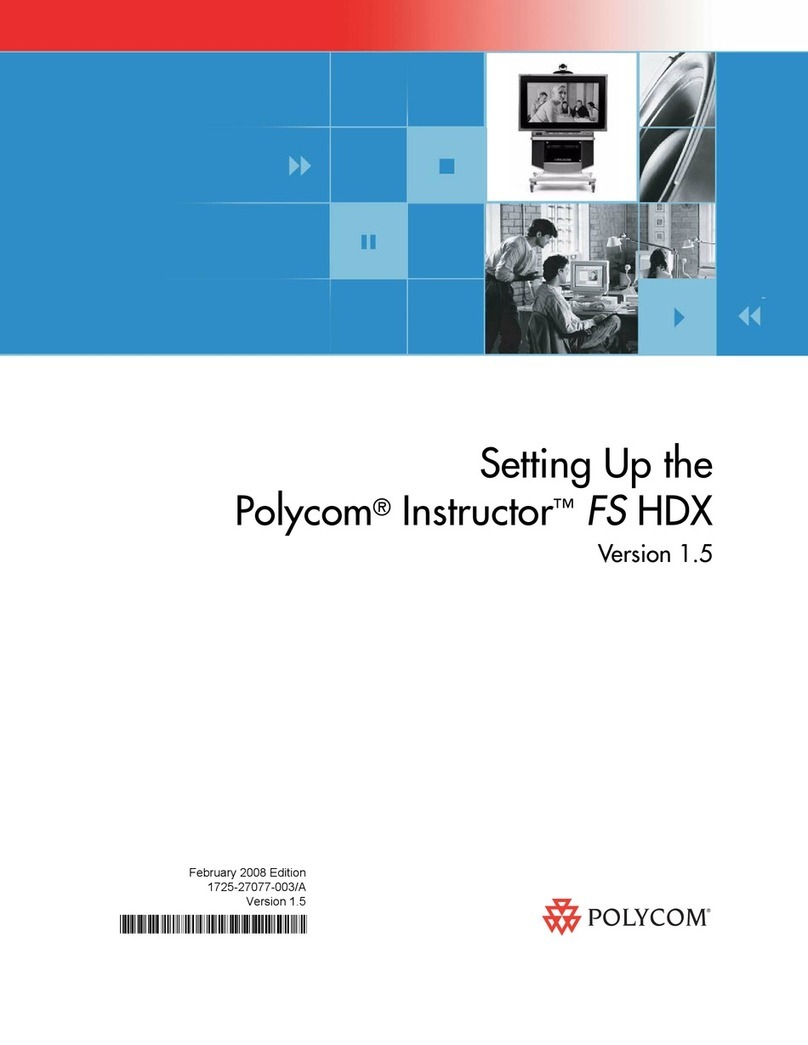
Polycom
Polycom Instructor FS HDX User instructions

Polycom
Polycom RealPresence Group 500 systems User instructions
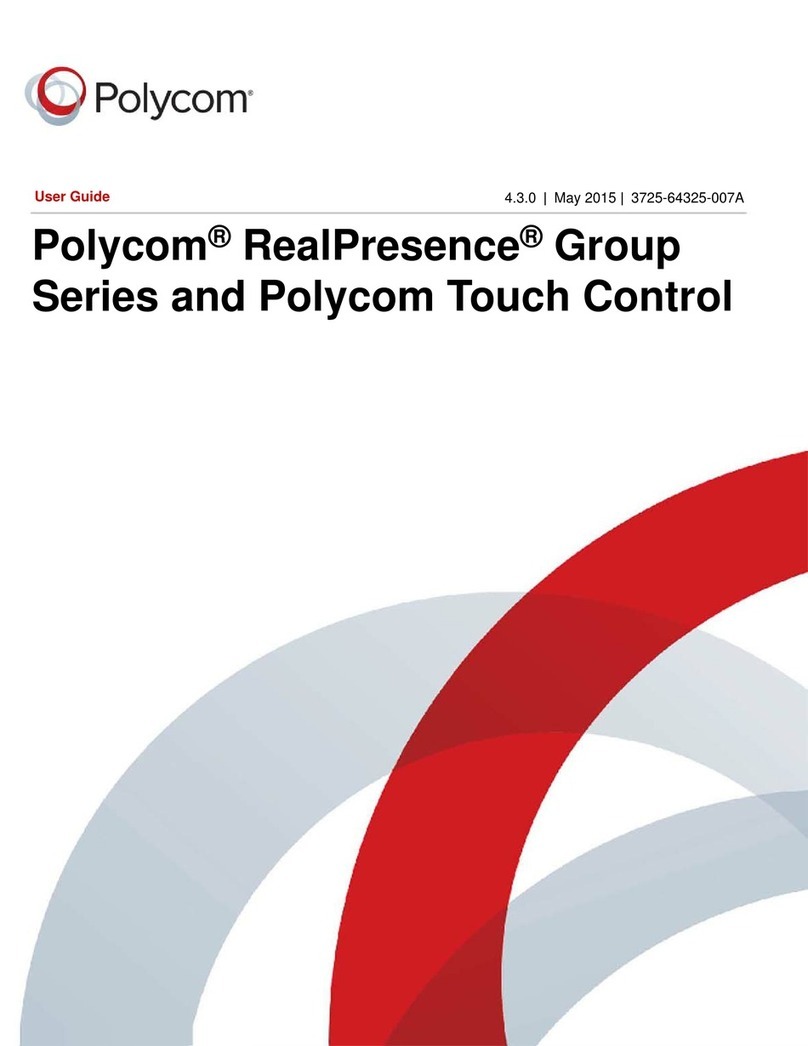
Polycom
Polycom RealPresence Group Series User manual
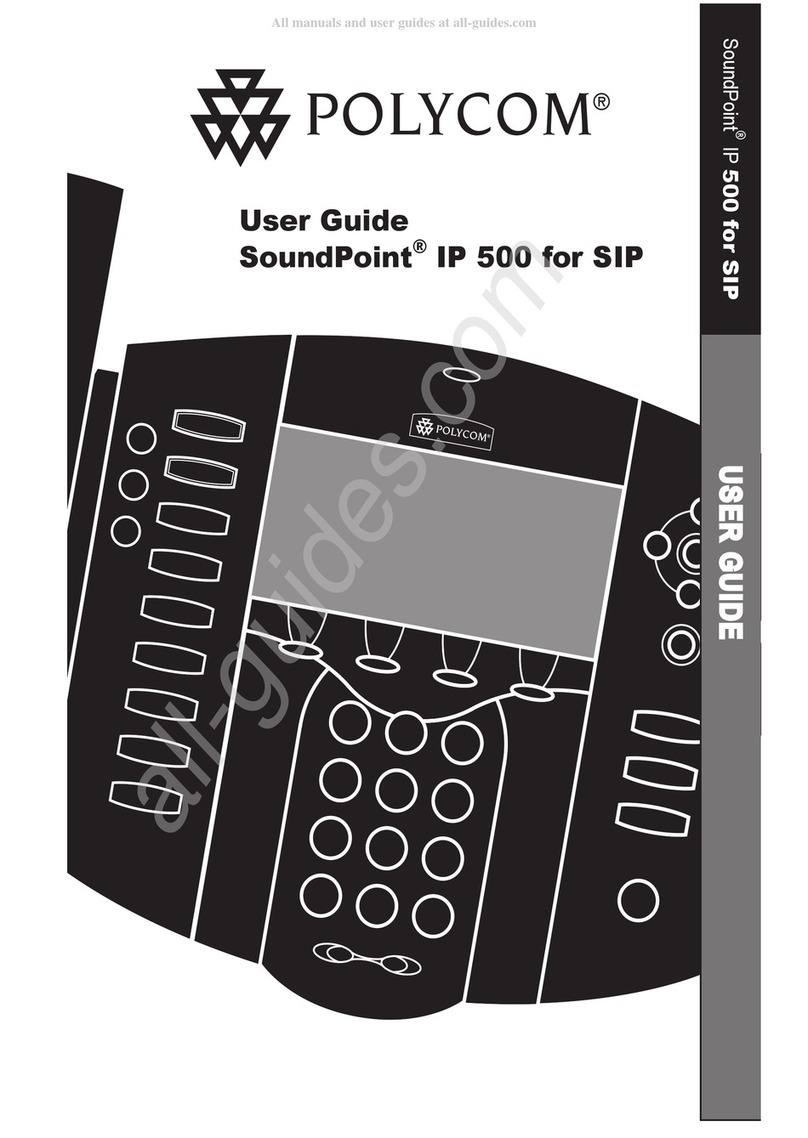
Polycom
Polycom SoundPoint IP 500 User manual

Polycom
Polycom HDX 8000 series User manual
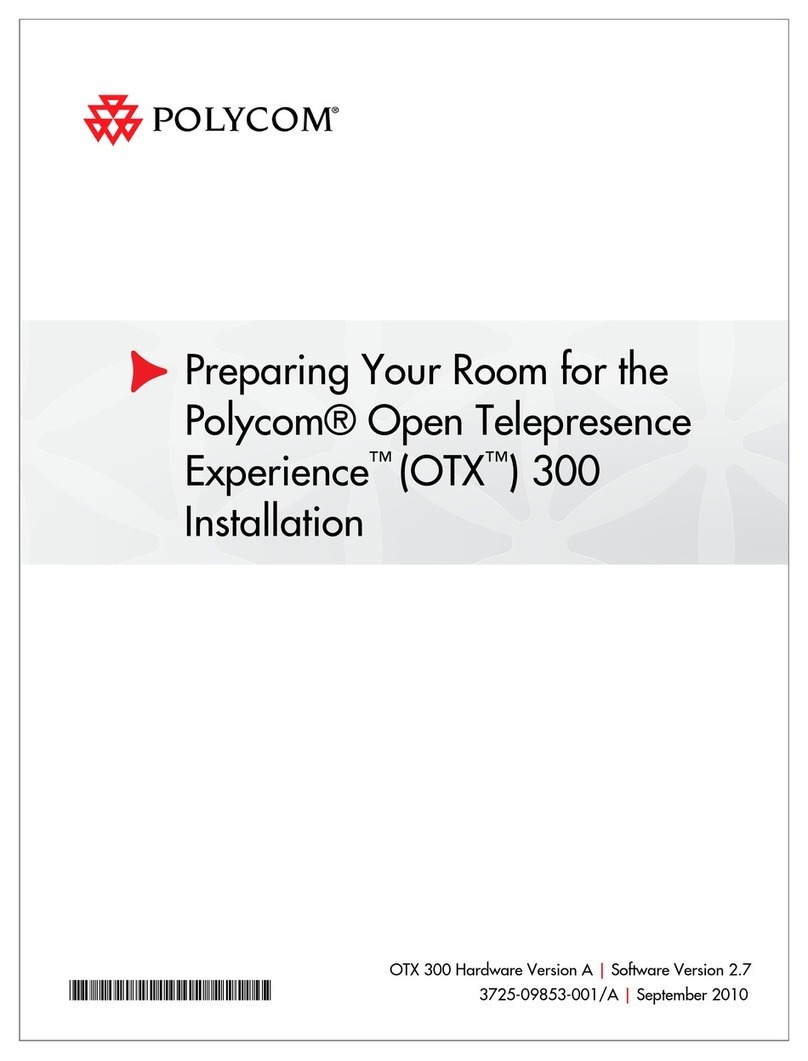
Polycom
Polycom OTX 300 Instruction sheet
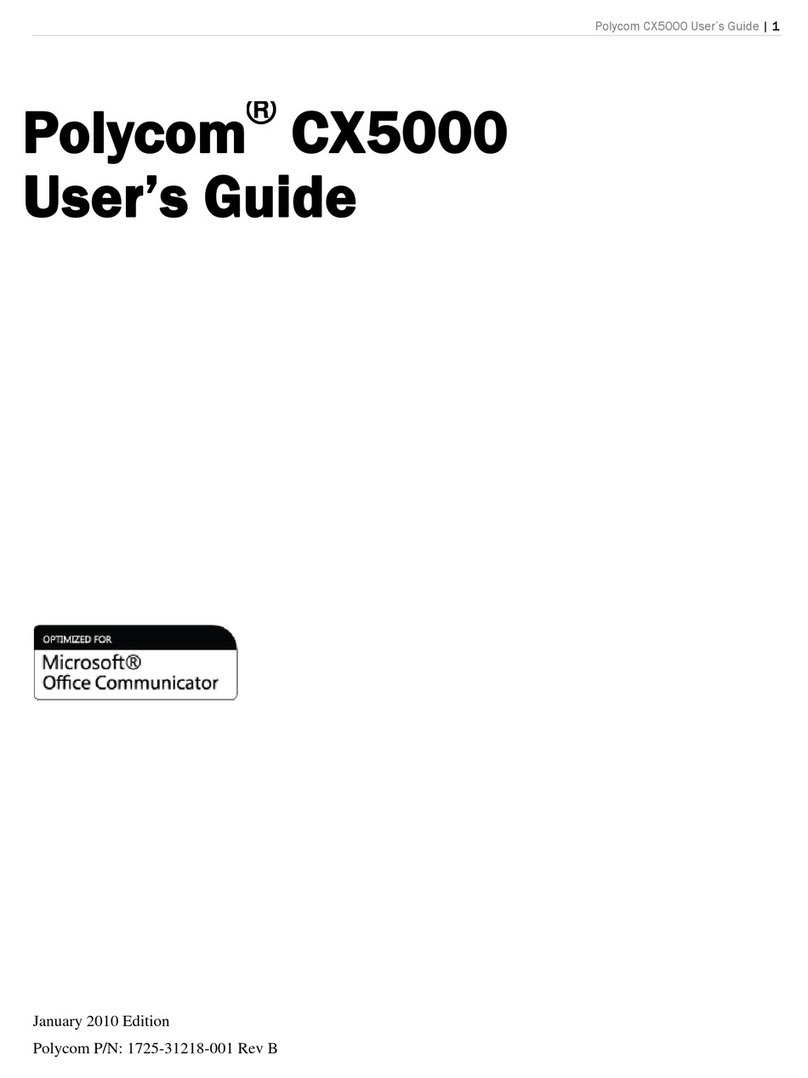
Polycom
Polycom CX5000 User manual

Polycom
Polycom RealPresence Debut Manual
Popular Conference System manuals by other brands

Jabbla
Jabbla Tellus 6 operating instructions

LY International Electronics
LY International Electronics H-9500 Series Installation and operating manual

RADVision
RADVision Scopia XT1000 user guide

AT&T
AT&T MERLIN LEGEND Reference

ProSoft Technology
ProSoft Technology AN-X4-AB-DHRIO user manual

Sony
Sony PCS-I150 Operation guide

Middle Atlantic Products
Middle Atlantic Products VTC Series instruction sheet

AVT
AVT MAGIC AC1 Go Configuration guide

Prentke Romich Company
Prentke Romich Company Vanguard Plus Setting up and using

Speakerbus
Speakerbus iD 712 user guide

Trelleborg
Trelleborg SafePilot CAT PRO user guide

Sennheiser
Sennheiser ADN instruction manual