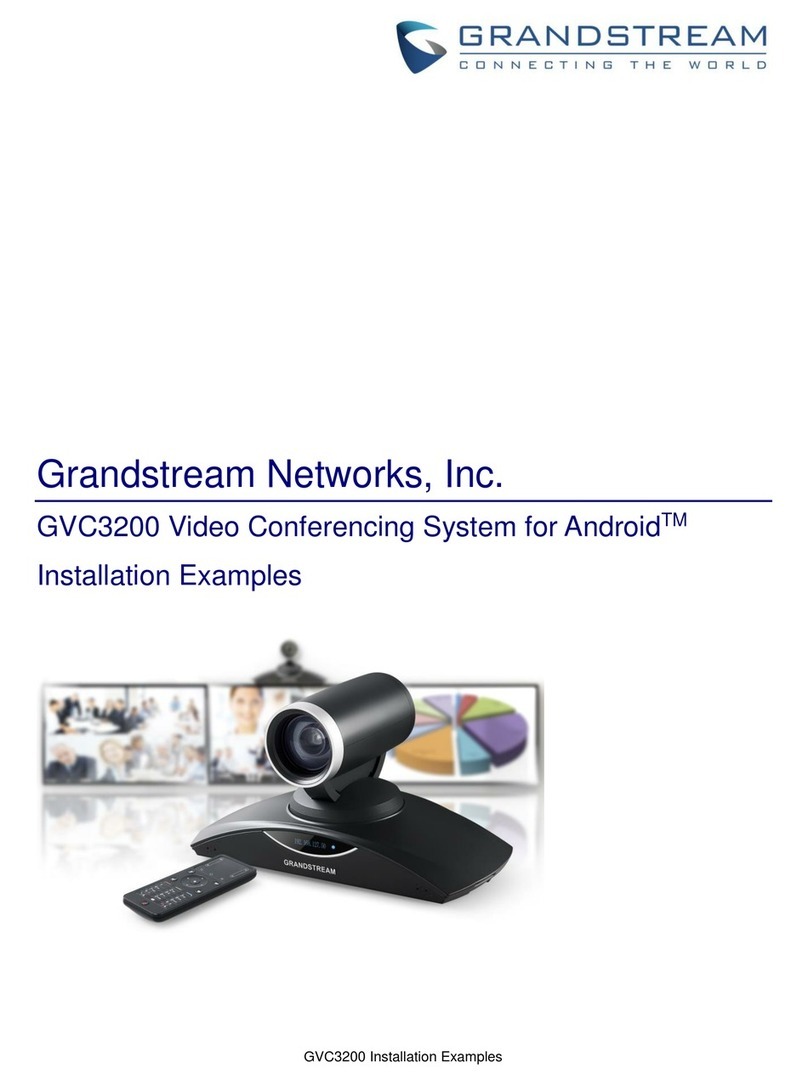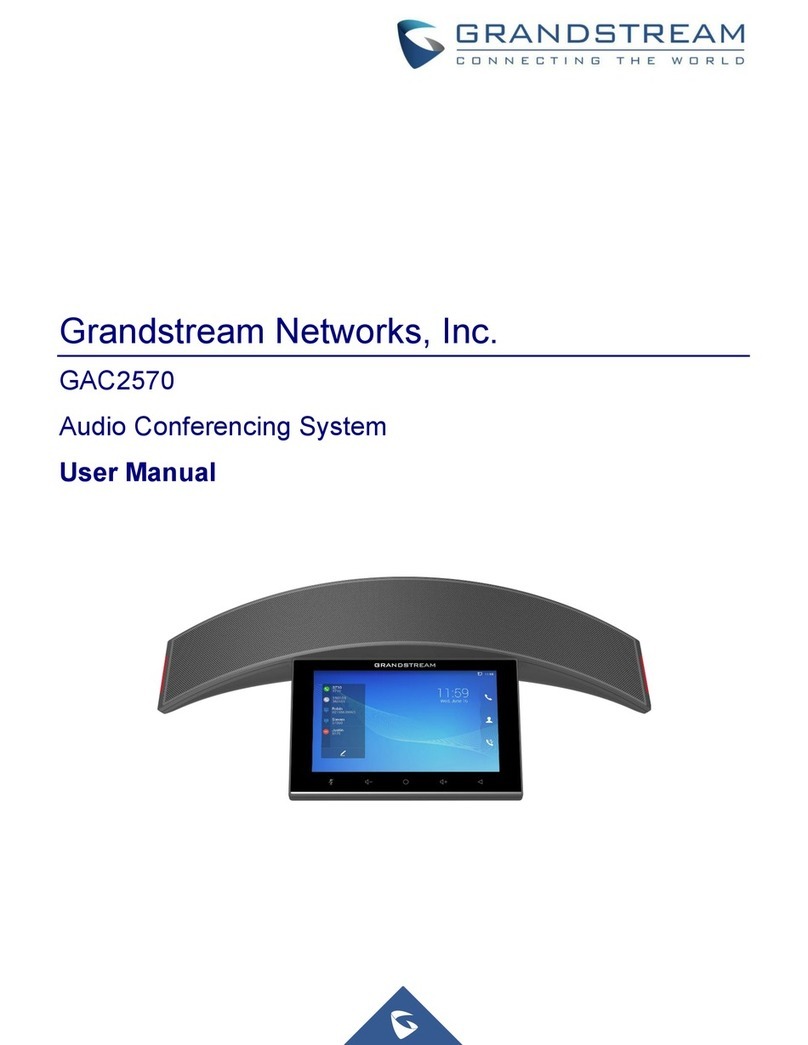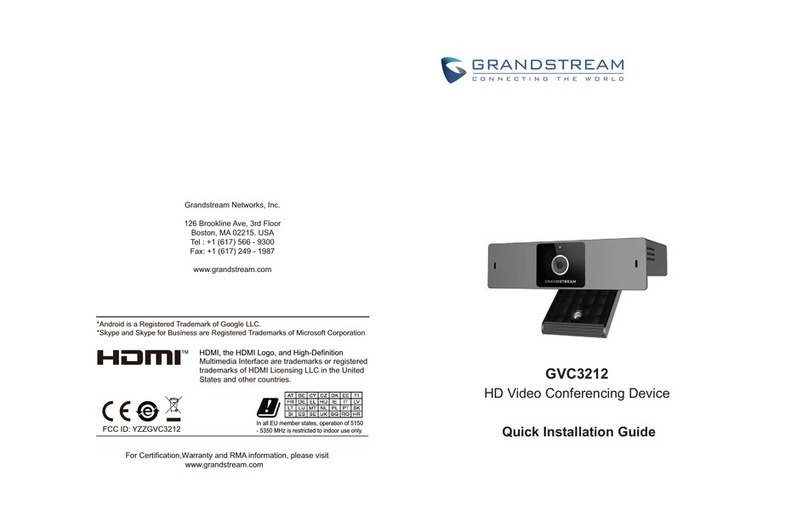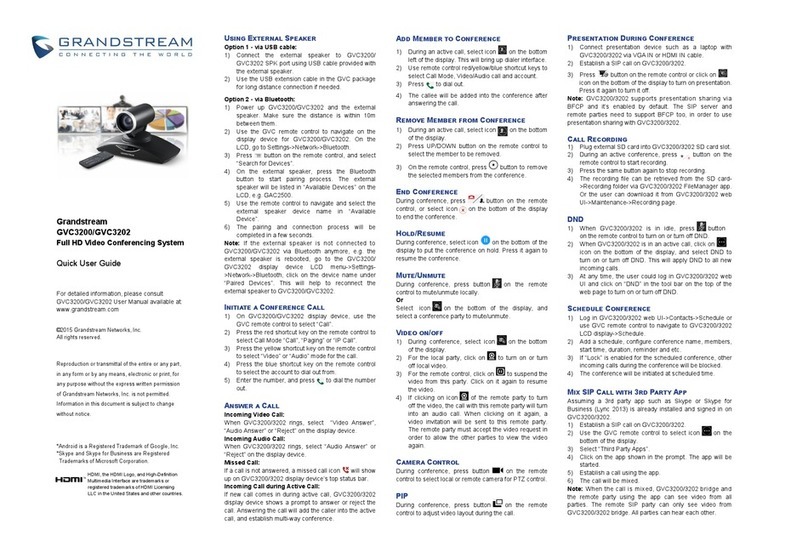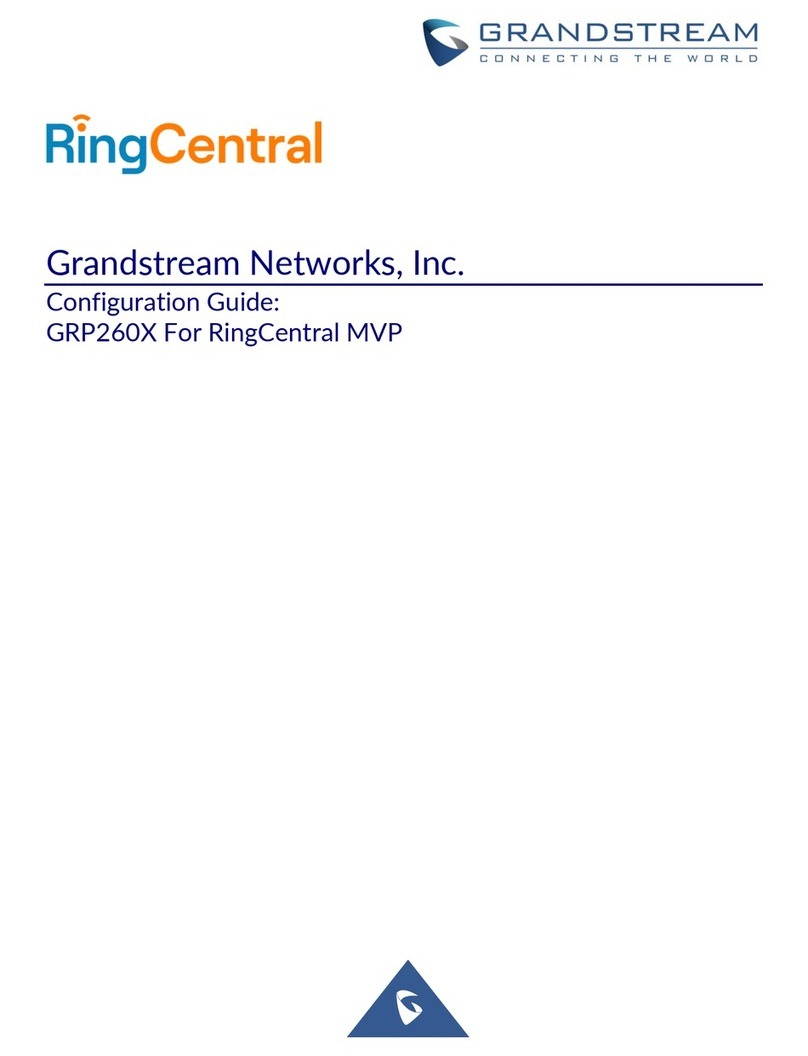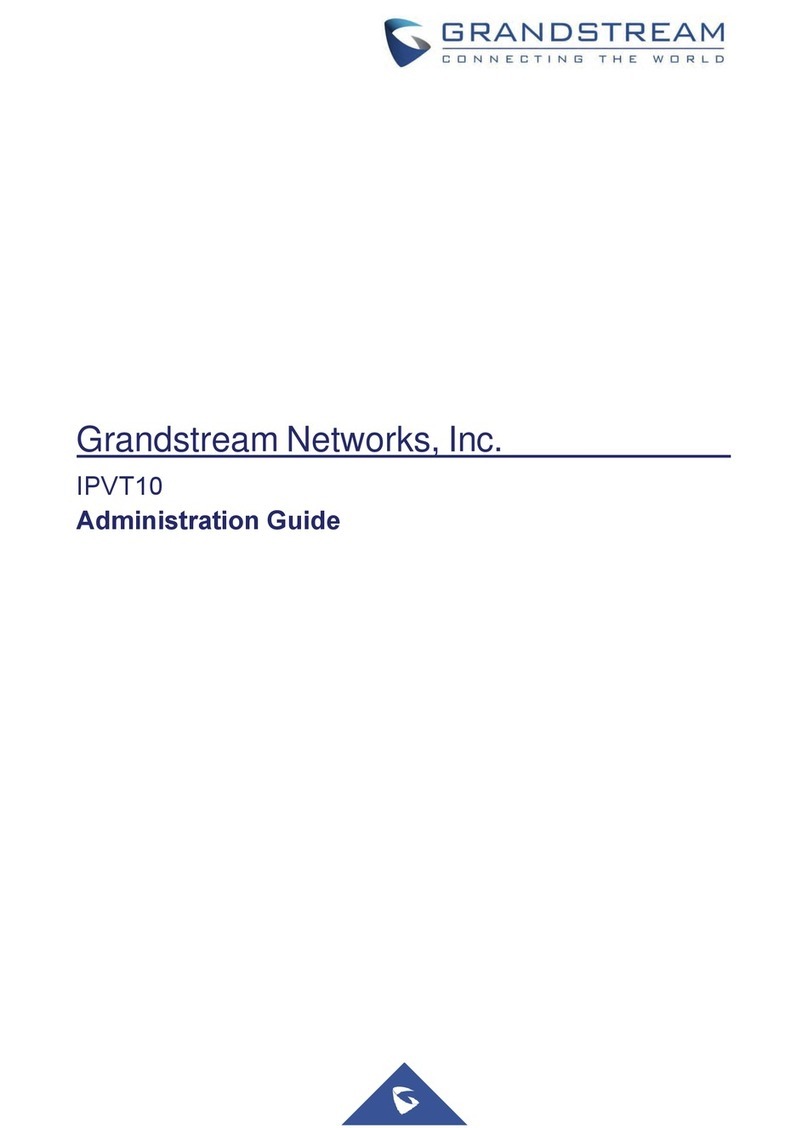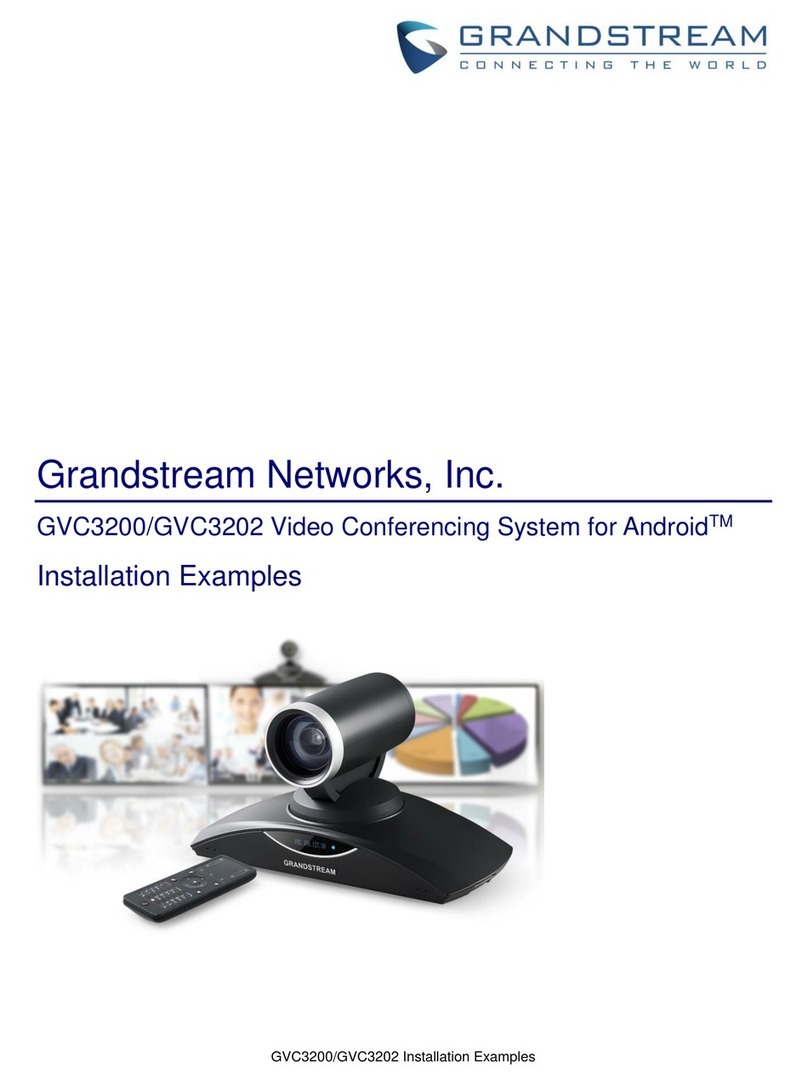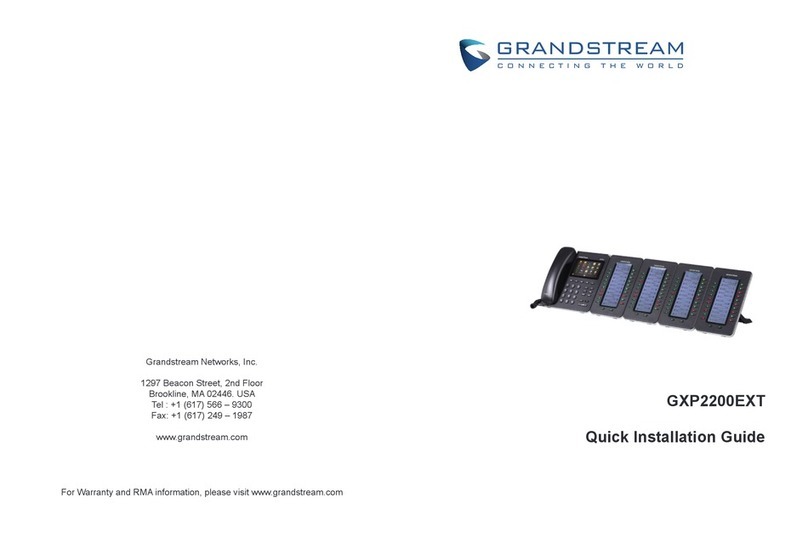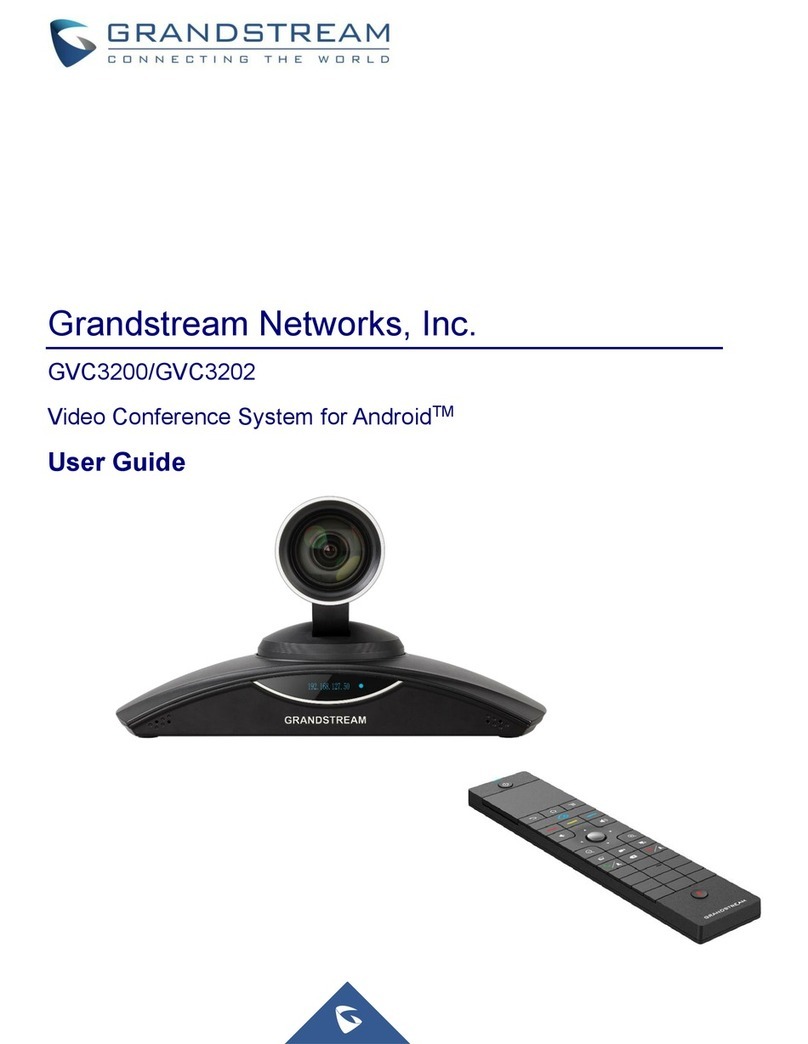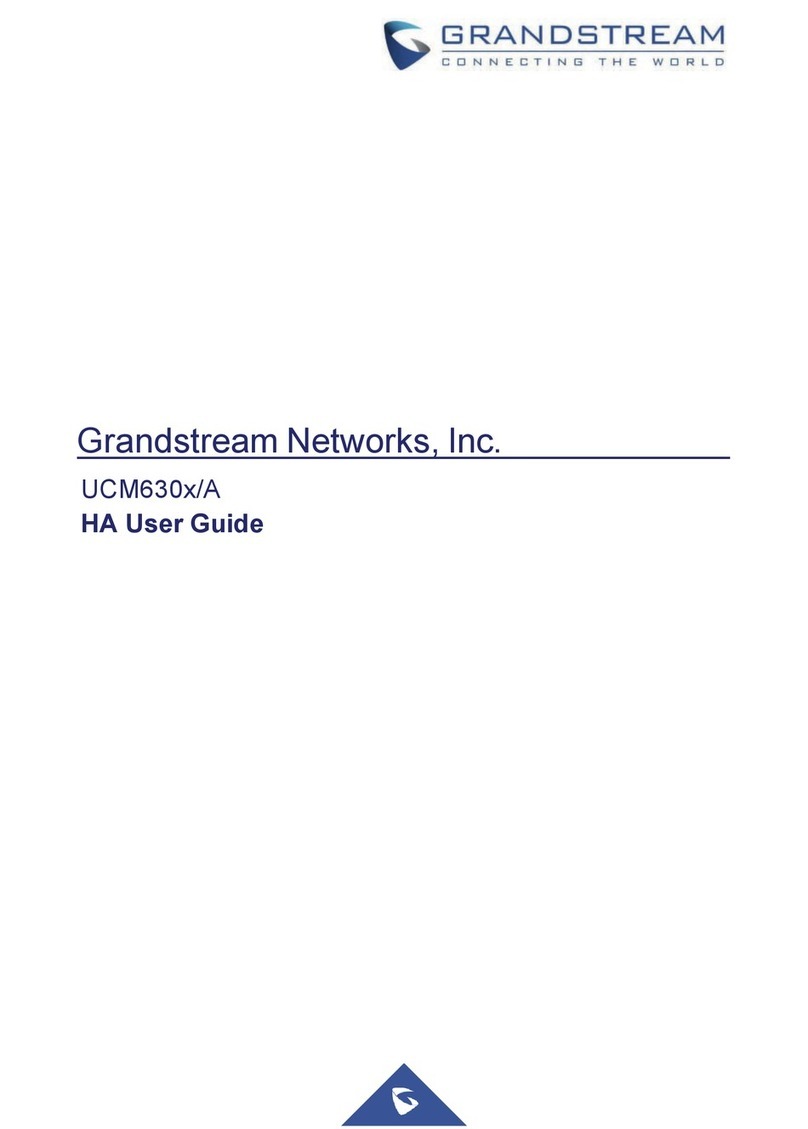Table of Figures
GVC3200 User Guide
Figure 1 GVC3200 Front Panel ..................................................................................................................18
Figure 2 GVC3200 Back Panel...................................................................................................................19
Figure 3 GVC3200 Back Panel Connection Diagram.................................................................................22
Figure 4 GVC3200 Deploy GVC3200 with Other Devices..........................................................................22
Figure 5 GVC3200 Remote Control............................................................................................................23
Figure 6 GVC3200 Soft Keyboard - English Input Method.........................................................................29
Figure 7 GVC3200 English Input Method - Capslock.................................................................................29
Figure 8 GVC3200 Soft Keyboard - Symbols and Numbers ......................................................................29
Figure 9 GVC3200 Soft Keyboard - More Symbols and Numbers .............................................................29
Figure 10 GVC3200 Home Screen.............................................................................................................30
Figure 11 GVC3200 Add Wi-Fi Screen .......................................................................................................32
Figure 12 GVC3200 Bluetooth - Paired Device..........................................................................................34
Figure 13 GVC3200 Always Ring Internal Ringer Screen ..........................................................................36
Figure 14 GVC3200 Add VPN Files Screen ...............................................................................................36
Figure 15 GVC3200 VPN Validation Screen...............................................................................................37
Figure 16 GVC3200 Camera Screen..........................................................................................................41
Figure 17 GVC3200 Add Preset Screen.....................................................................................................42
Figure 18 GVC3200 Camera Parameters Setting Screen..........................................................................43
Figure 19 GVC3200 SIP Account................................................................................................................47
Figure 20 GVC3200 Call Screen ................................................................................................................48
Figure 21 GVC3200 Single Incoming Call Screen......................................................................................51
Figure 22 GVC3200 New Incoming Call Screen.........................................................................................52
Figure 23 GVC3200 3-Way Conference.....................................................................................................55
Figure 24 GVC3200 Conference Control Screen .......................................................................................58
Figure 25 GVC3200 3-Way Conference with Presentation ........................................................................59
Figure 26 GVC3200 Call Details Screen ....................................................................................................61
Figure 27 GVC3200 Schedule Screen........................................................................................................63
Figure 28 GVC3200 Conference Details Screen........................................................................................64
Figure 29 GVC3200 Add Conference Screen.............................................................................................65
Figure 30 GVC3200 Voice Mail Application ................................................................................................67
Figure 31 GVC3200 Remote Control Application on Android Device.........................................................69
Figure 32 GVC3200 Contacts Screen ........................................................................................................71
Figure 33 GVC3200 Add New Contact Screen...........................................................................................72
Figure 34 GVC3200 Import Contacts Screen .............................................................................................73
Figure 35 GVC3200 Download Contacts Screen .......................................................................................74
Figure 36 GVC3200 Export Contacts Screen.............................................................................................76
Figure 37 GVC3200 Groups Screen...........................................................................................................77
Figure 38 GVC3200 Add Group Screen .....................................................................................................78
Figure 39 GVC3200 Call History Screen ....................................................................................................79