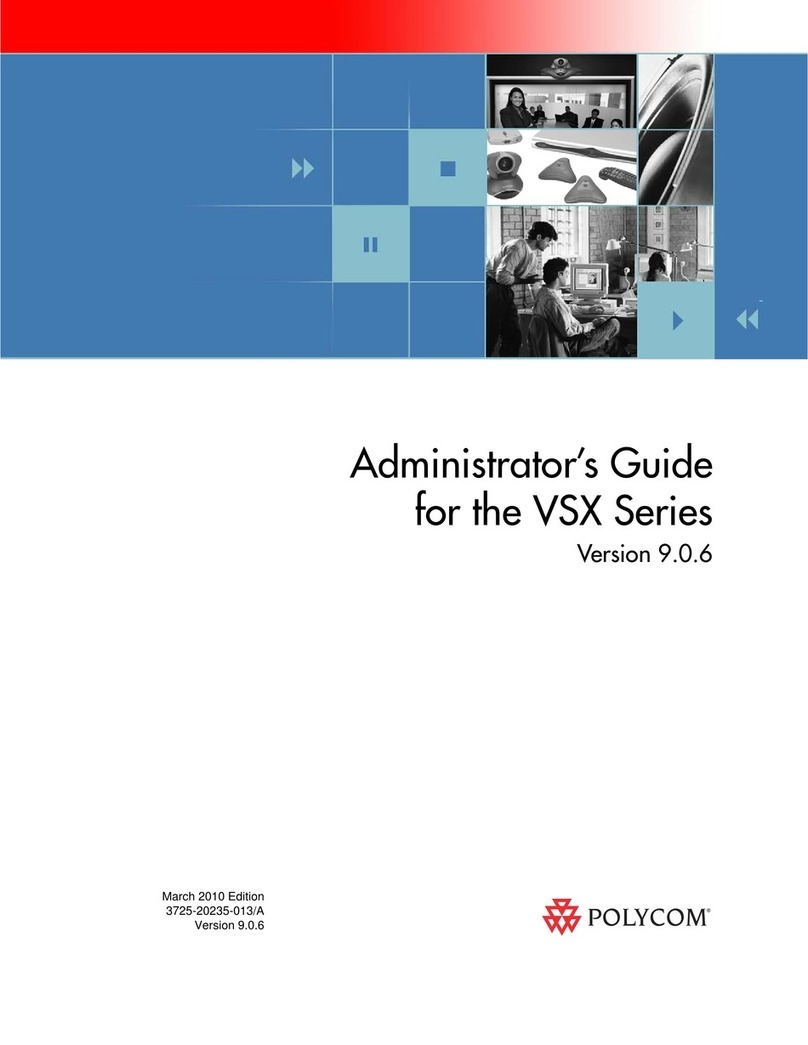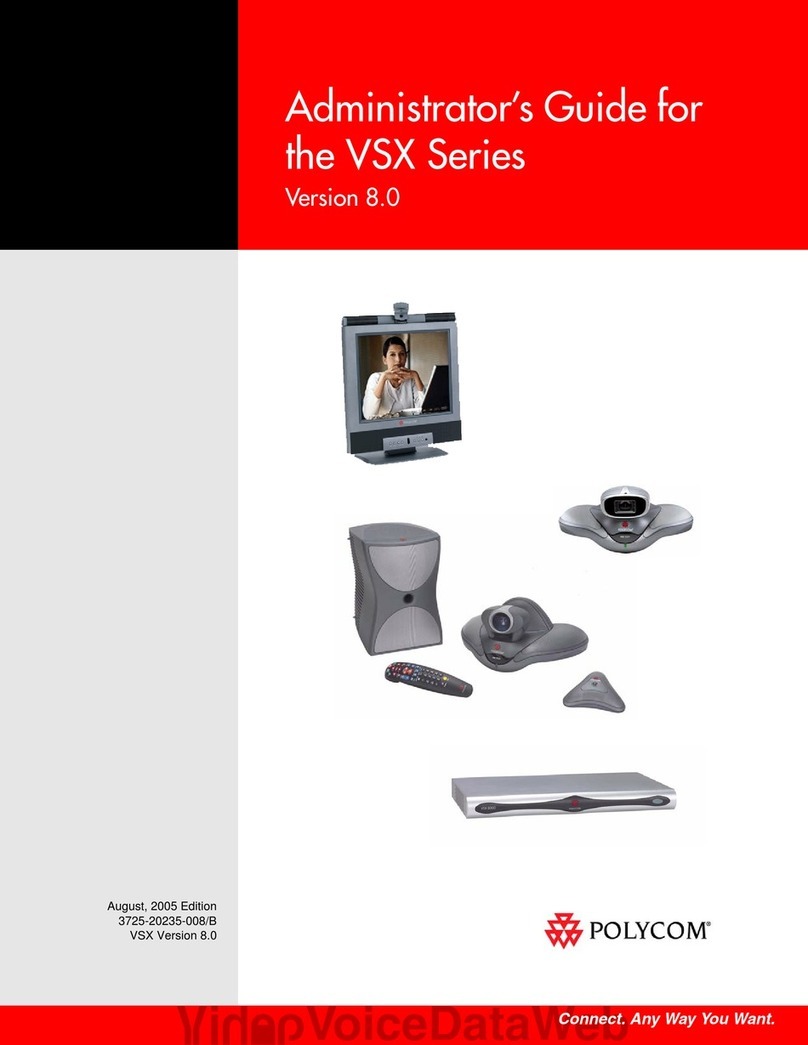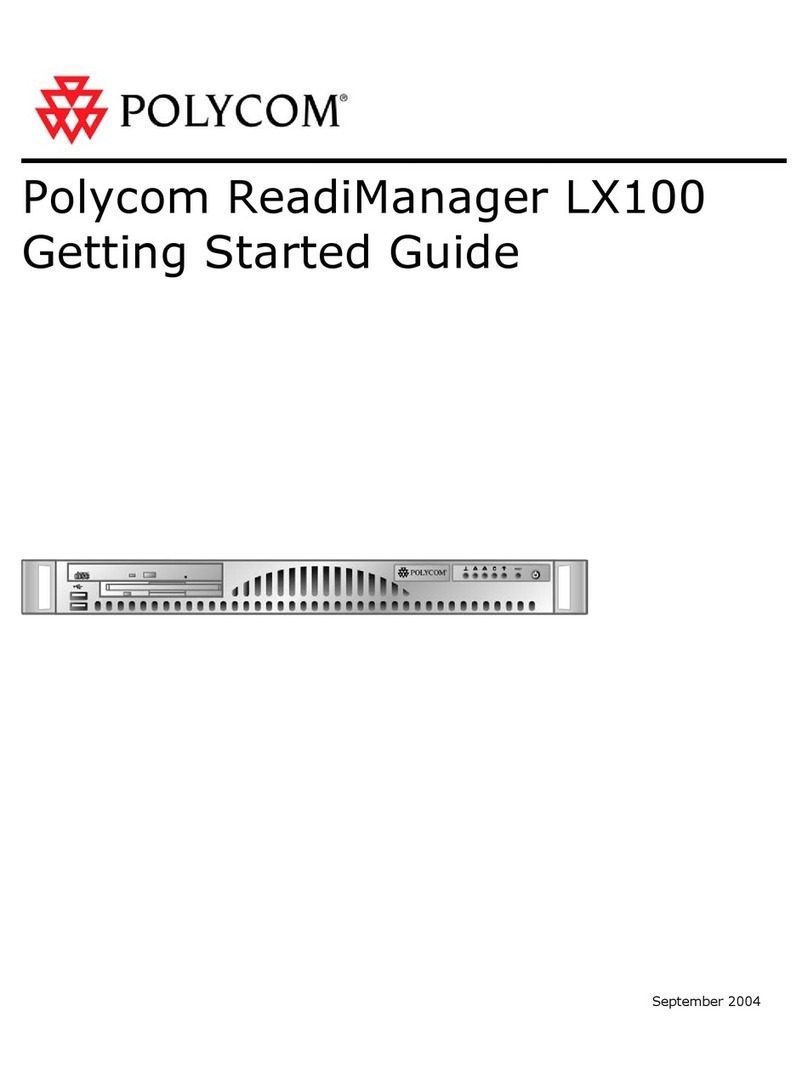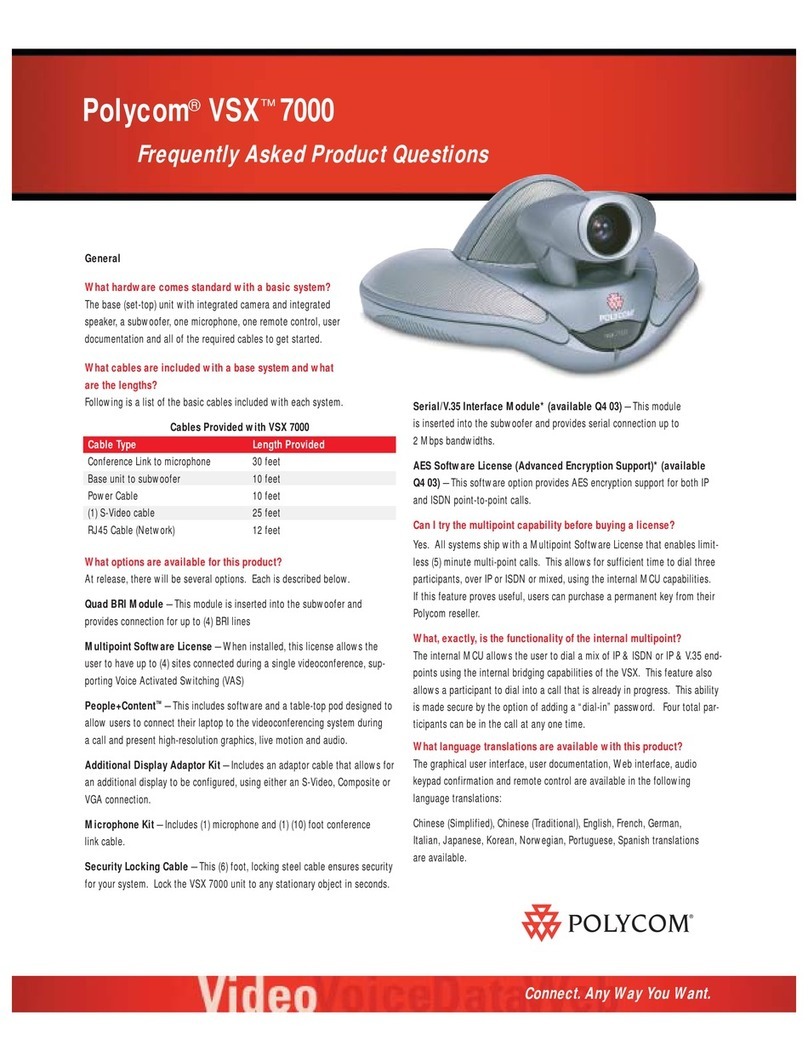Polycom RealPresence Group Series Owner's manual
Other Polycom Conference System manuals
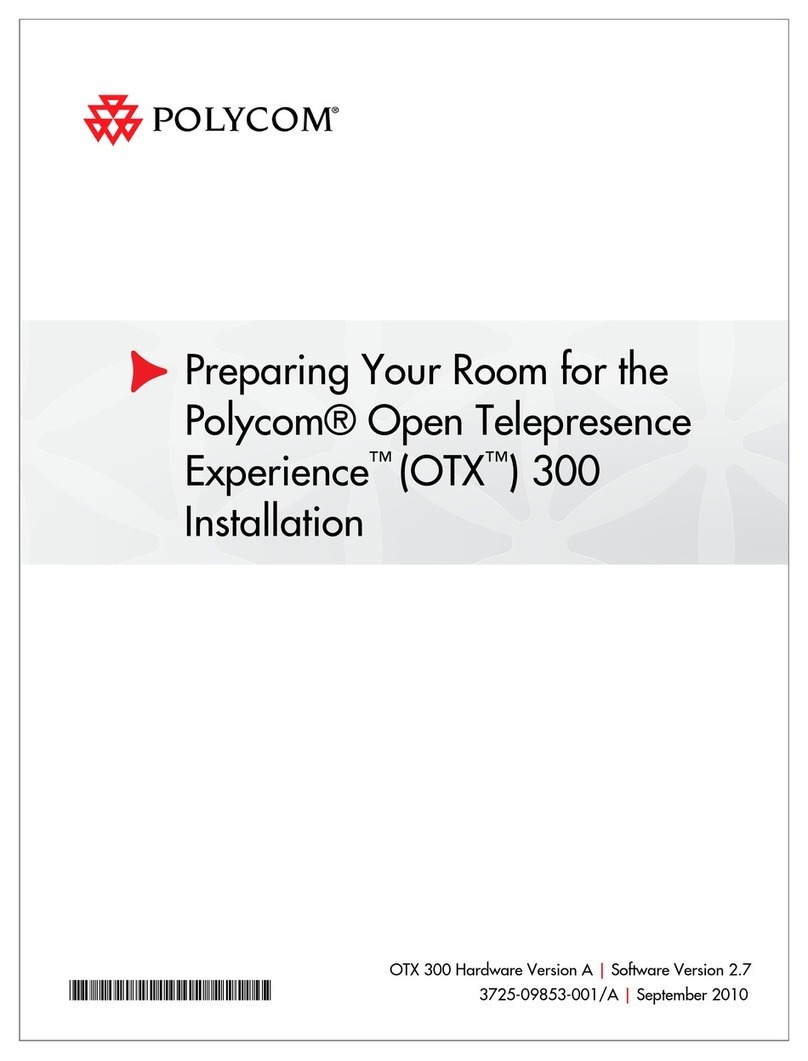
Polycom
Polycom OTX 300 Instruction sheet
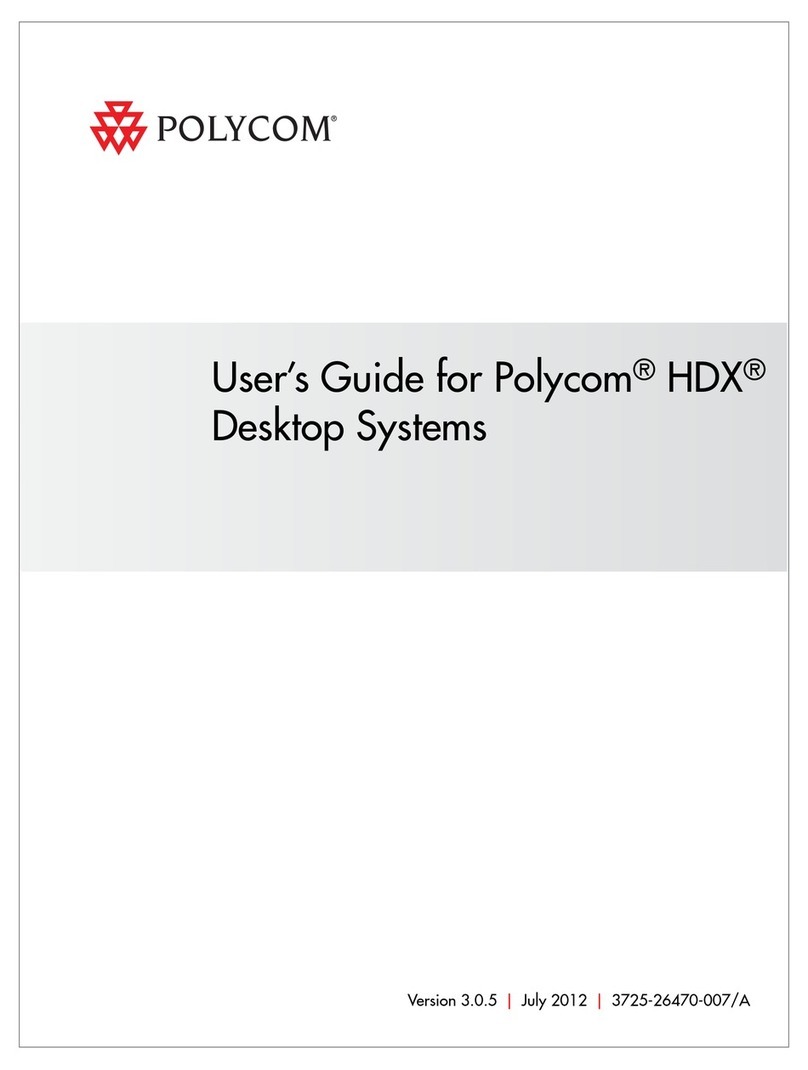
Polycom
Polycom HDX 4500 User manual
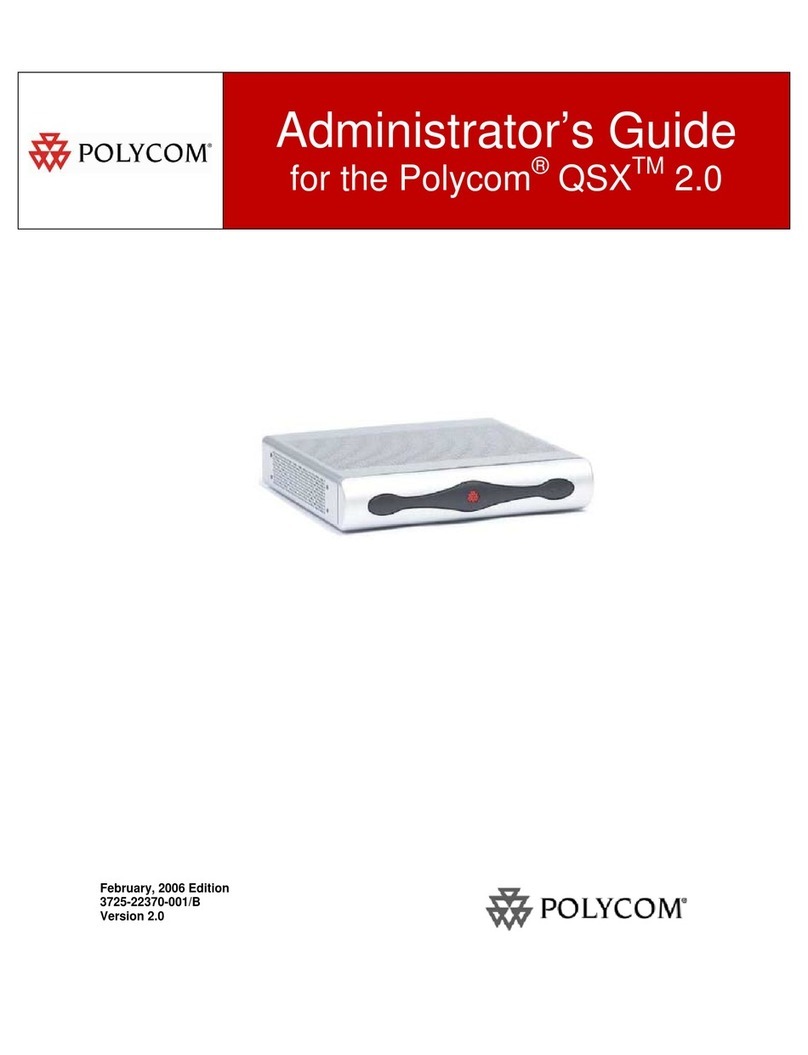
Polycom
Polycom QSX 3725-22370-001/B Service manual

Polycom
Polycom SoundStation IP 7000 User manual
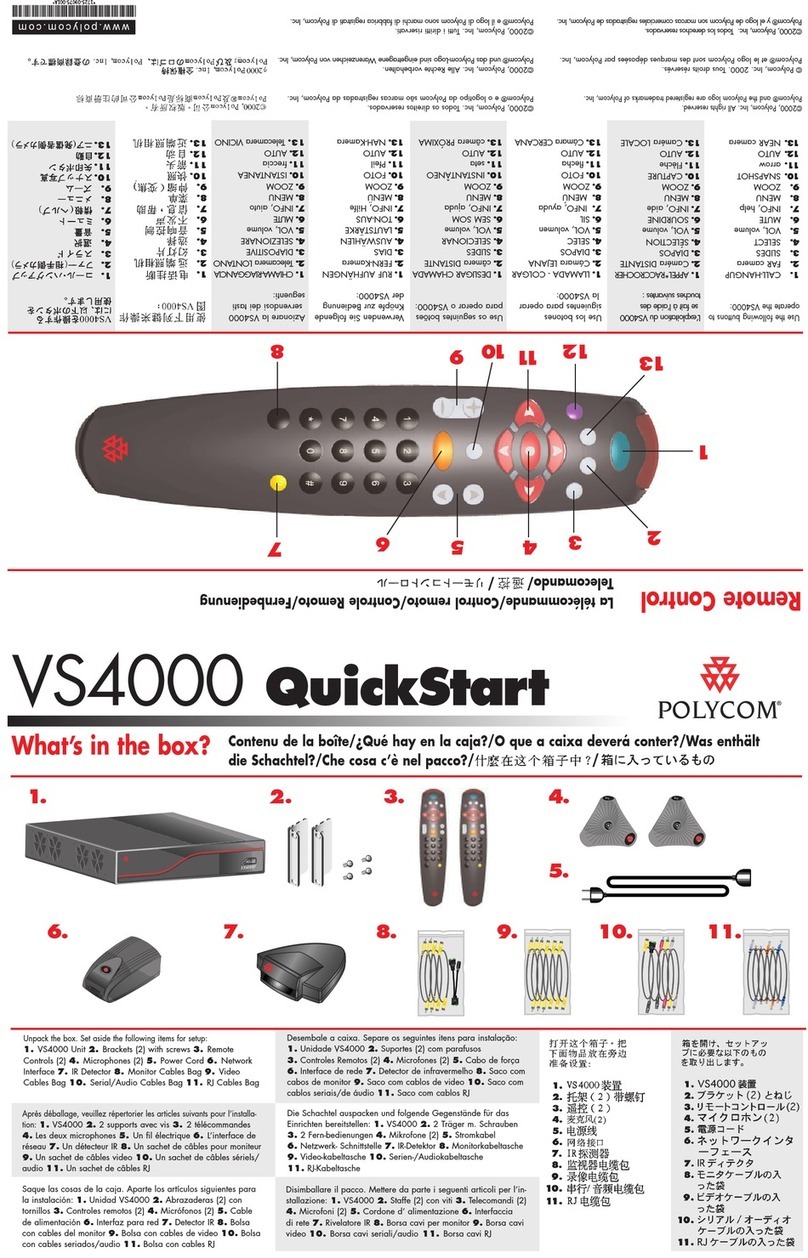
Polycom
Polycom VS4000 User manual
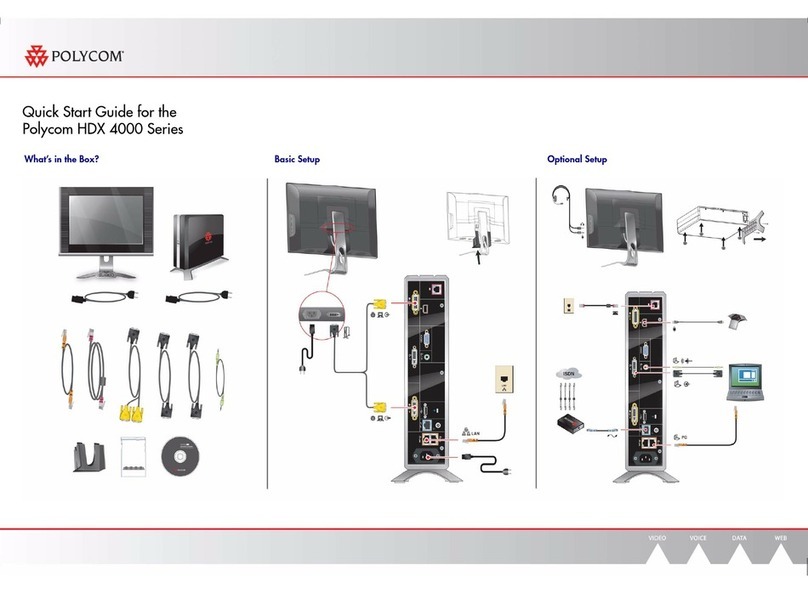
Polycom
Polycom HDX 4000 Series User manual
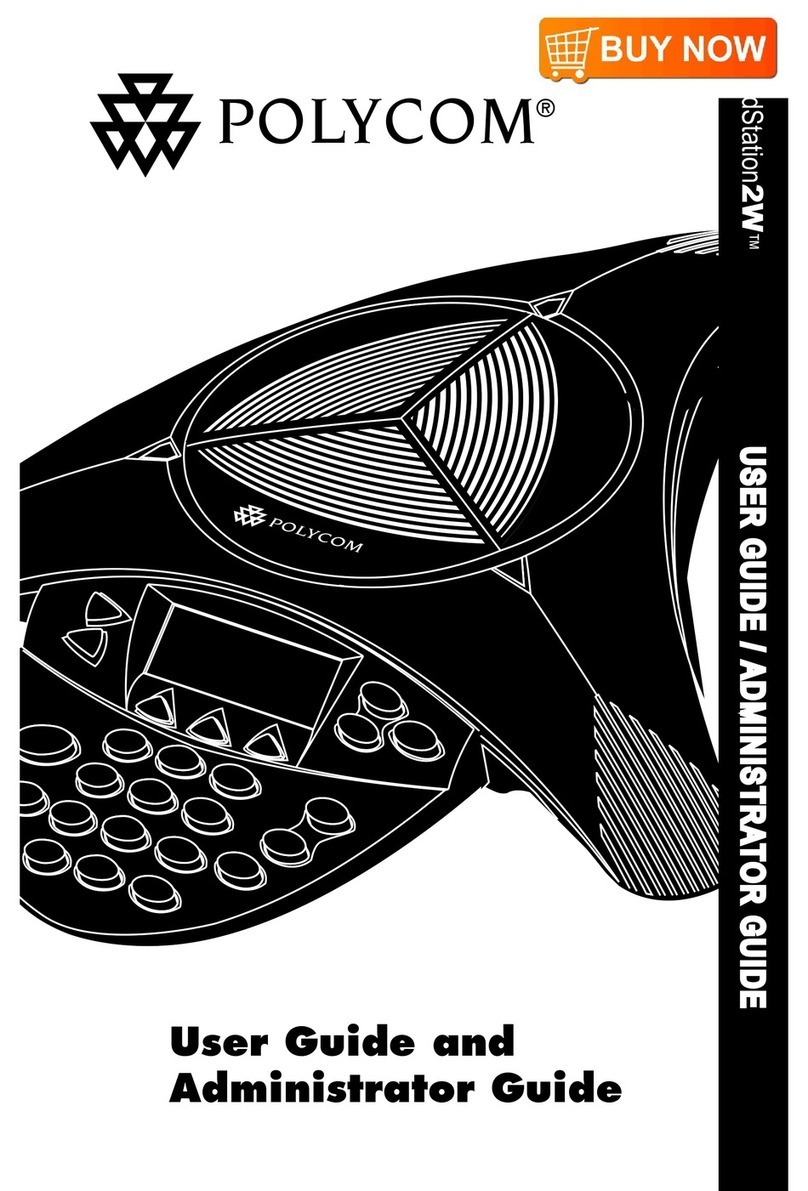
Polycom
Polycom SoundStation 2W Service manual
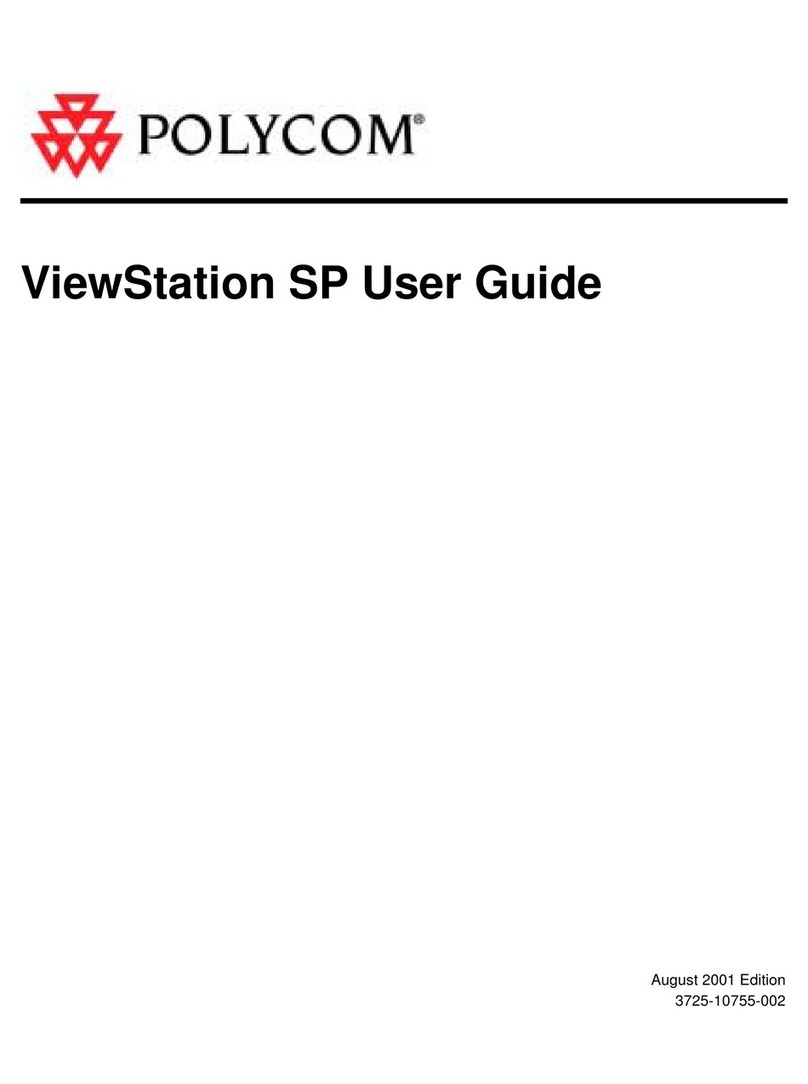
Polycom
Polycom ViewStation SP128 User manual

Polycom
Polycom Studio P009 User manual

Polycom
Polycom SoundStructure C16 Guide
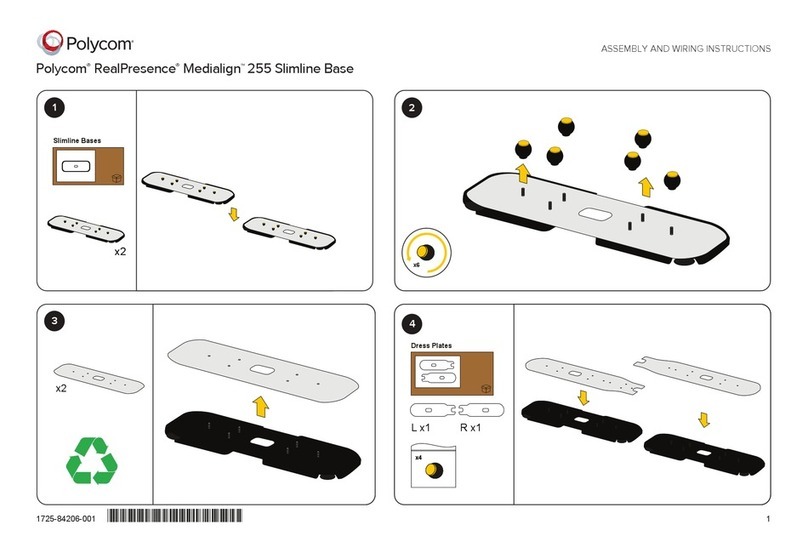
Polycom
Polycom RealPresence Medialign 255 User manual
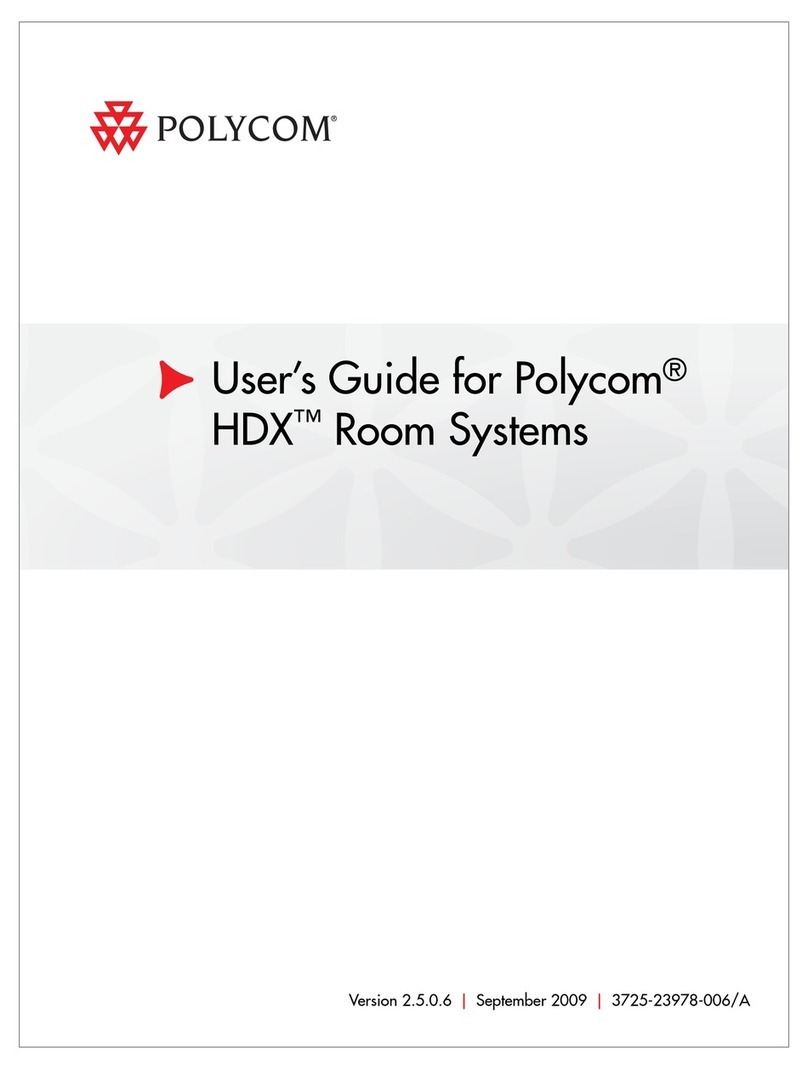
Polycom
Polycom HDX Series User manual

Polycom
Polycom RealPresence Video Protect 500 Manual
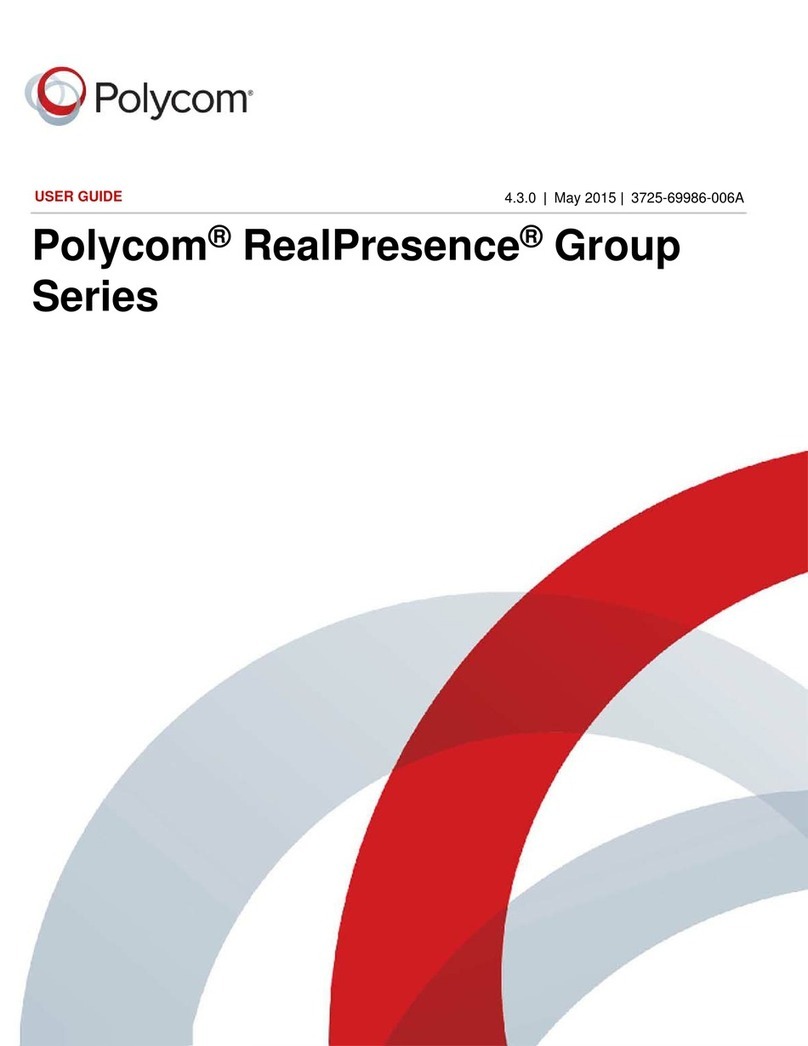
Polycom
Polycom RealPresence Group Series User manual
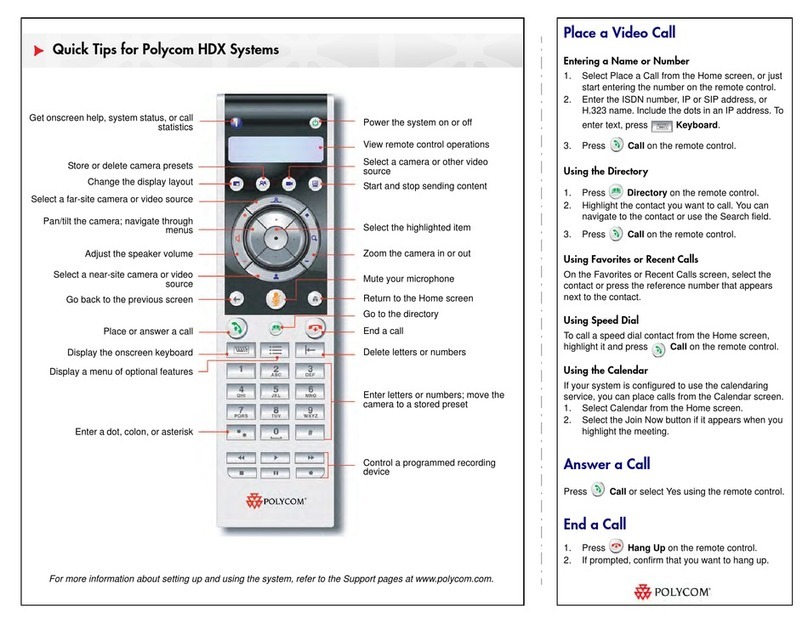
Polycom
Polycom HDX Series Assembly instructions
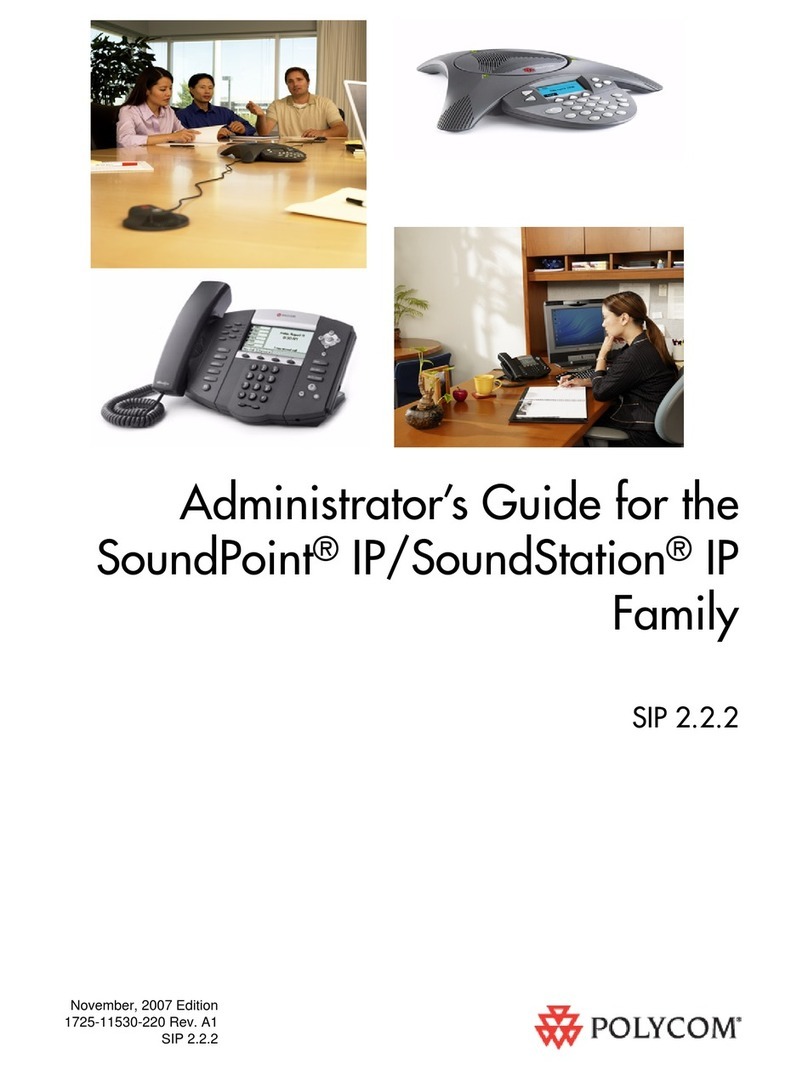
Polycom
Polycom SIP 2.2.2 User manual
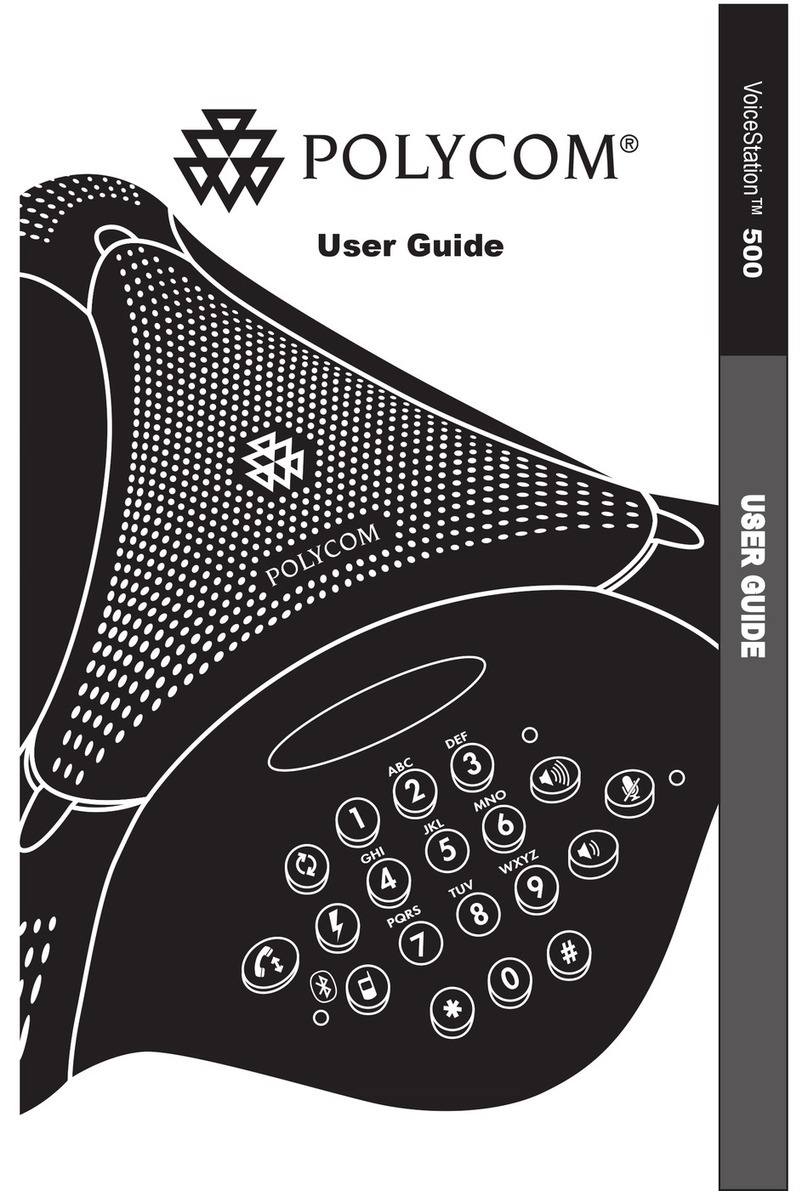
Polycom
Polycom VoiceStation 500 User manual

Polycom
Polycom QDX 6000 System Service manual

Polycom
Polycom RealPresence Group Series User manual
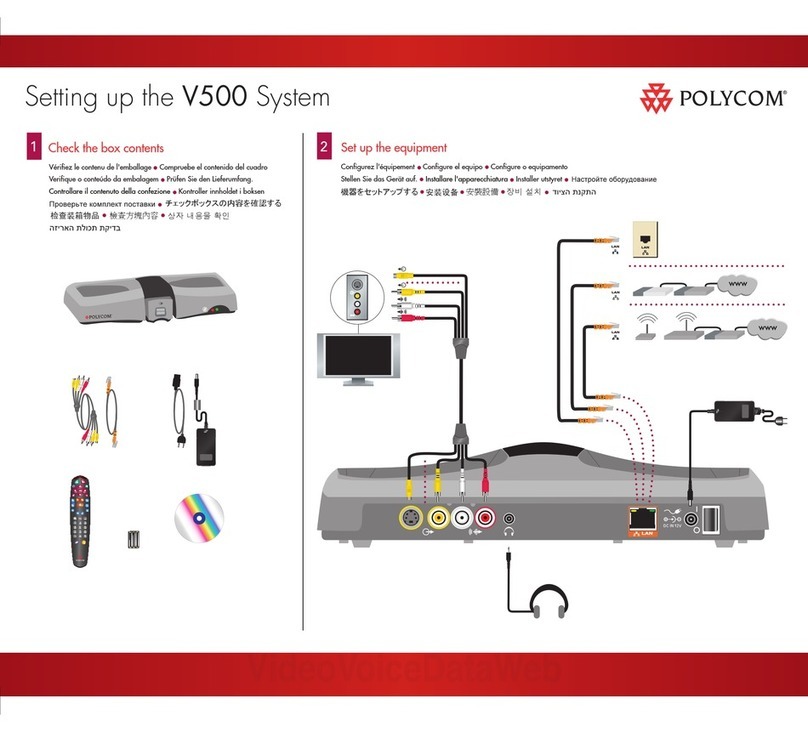
Polycom
Polycom V500 User instructions
Popular Conference System manuals by other brands

Kramer
Kramer VIA GO quick start guide

ProSoft Technology
ProSoft Technology AN-X4-AB-DHRIO user manual

Sony
Sony PCS-I150 Operation guide

Middle Atlantic Products
Middle Atlantic Products VTC Series instruction sheet

AVT
AVT MAGIC AC1 Go Configuration guide

Prentke Romich Company
Prentke Romich Company Vanguard Plus Setting up and using