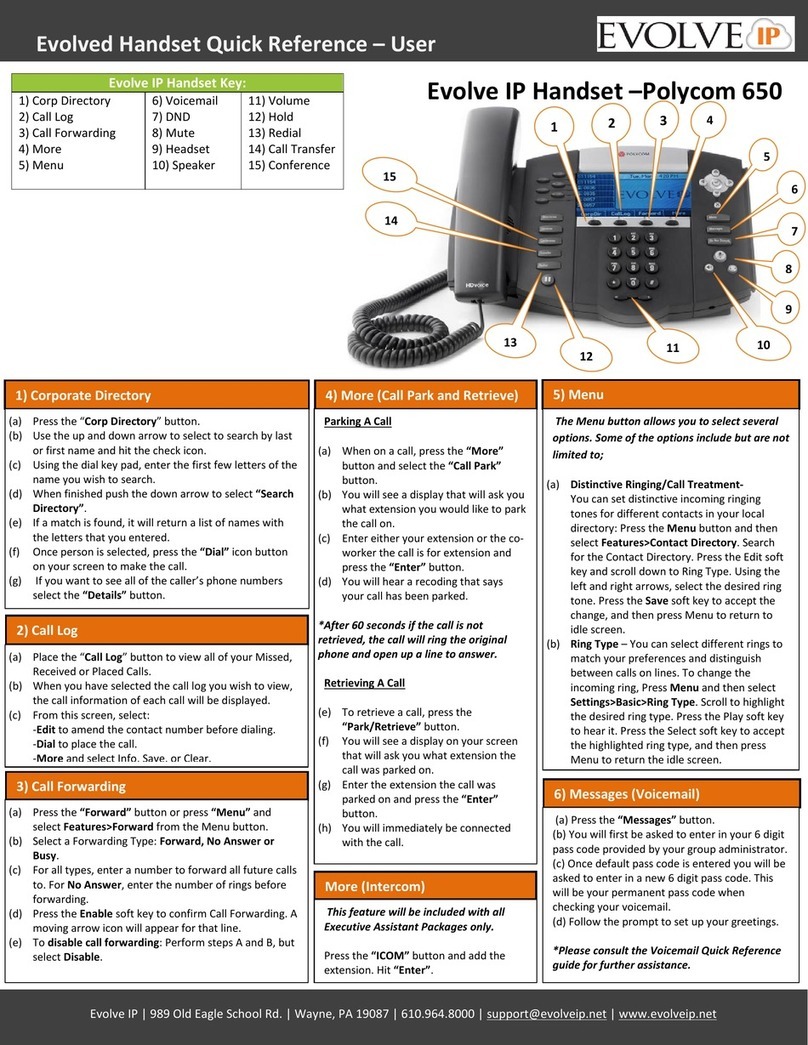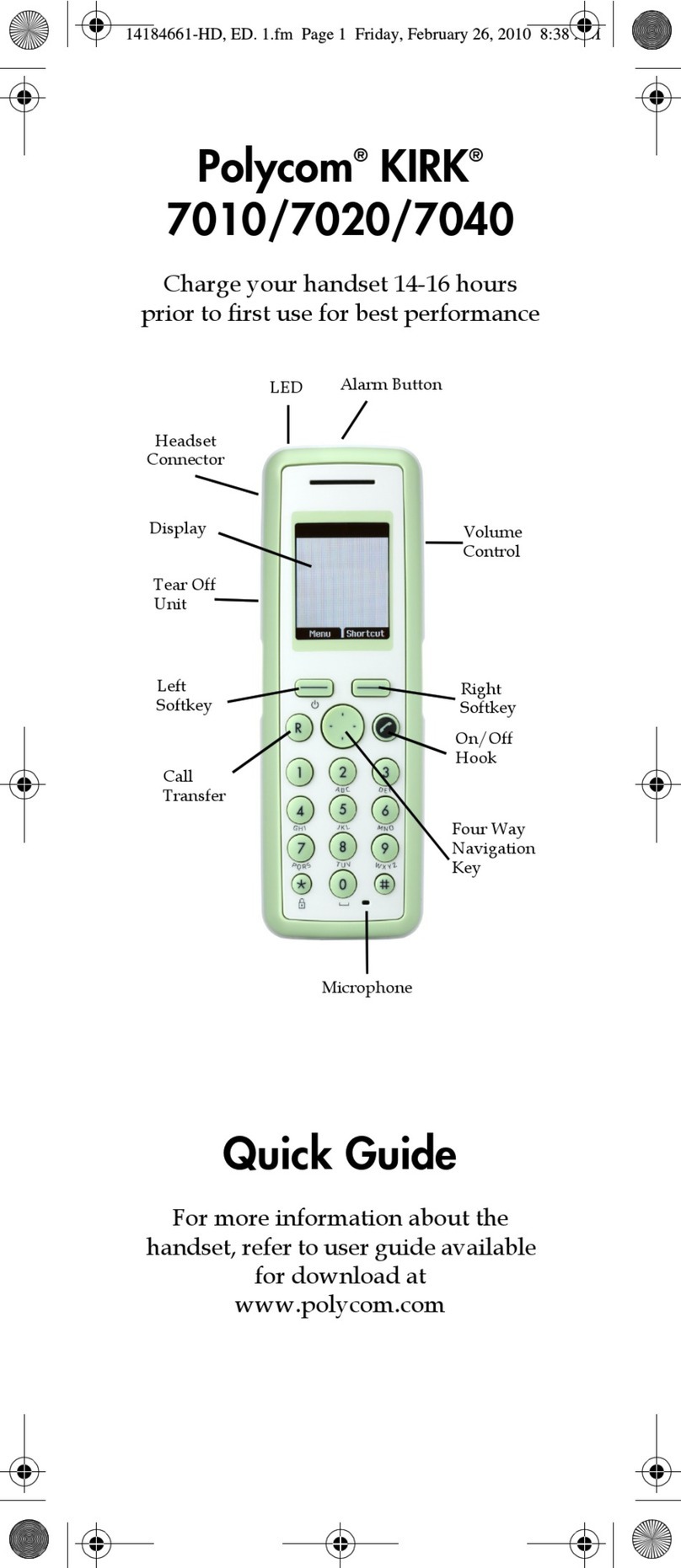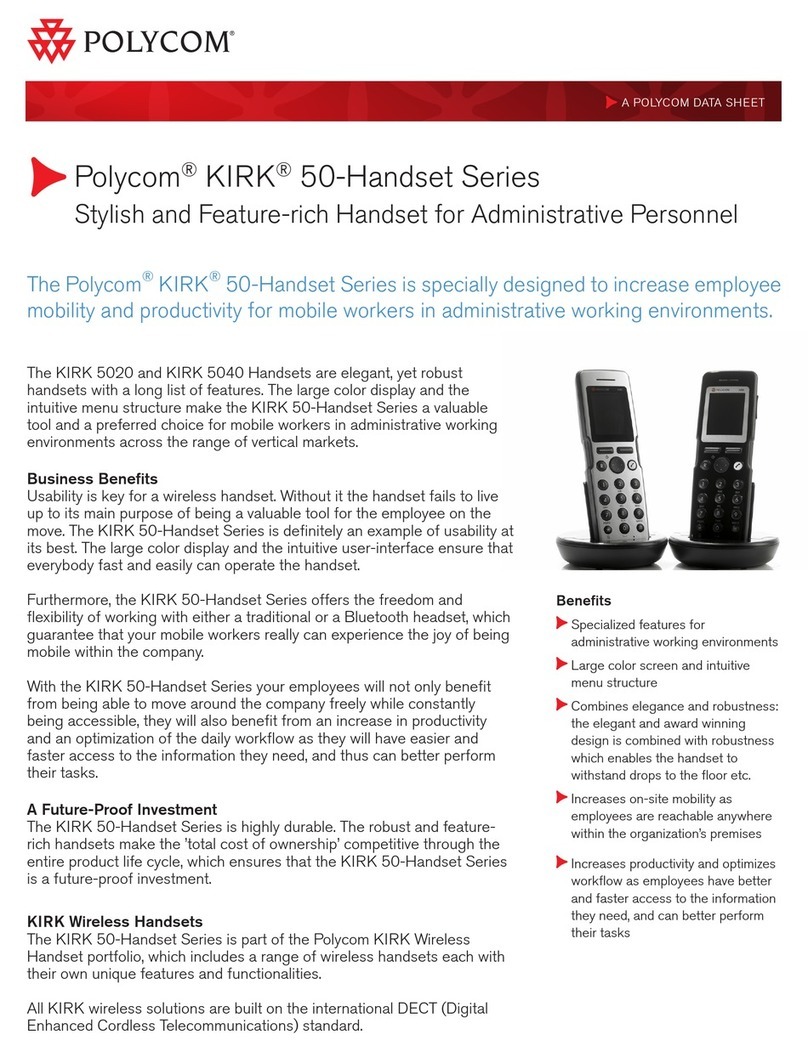Polycom VVX D60 Series
Quick Reference Guide
page 2 of 3
Services notavailable everywhere.CenturyLinkmay changeor cancelproducts andservices or substitutesimilarproducts and services atits sole
discretionwithoutnotice.©2019CenturyLink.All Rights Reserved.The CenturyLink mark, pathw ayslogoandcertain CenturyLink productnames
are the property of CenturyLink. All other marks are theproperty of their respective owners.
Device overview—continued
When the ethernetcableis connectedfromthebasestation LANport
to the PC port on theVVXbusiness media phone,the phone pairs with
the basestationautomatically.
If for some reason the base station is no longer paired withtheVVX
business media phone, youcanperformone of thefollowingsteps:
To pair with the basestationusing the PC port pairing:
1. On the VVXbusiness mediaphone, navigateto Home
>Settings >Features>VVXD60Configuration.
2. On the VVXD60 Configurationscreen,select Base Station,and
then select PCPortalPairing.
To pair with the basestationusing automatic pairing:
1. On the VVXbusiness mediaphone, navigateto Home >
Settings >Features>VVXD60Configuration.
2. On the VVXD60 screen,select Base Station,andthenSelect
Automaticpairing.
3. Select thebase stationthen Pair.
To pair with the basestationin manualpairing:
1. On the VVXbusiness mediaphone, navigateto Home
>Settings >Features>VVXD60Configuration.
2. On the VVXD60 Configurationscreen,select Base Station,
then select ManualPairing.
3. Enter the IP addressof theBasestation,andthen select Pair.
If a w irelesshandsetneeds to bereplaced,deregister theexisting
wireless handsetbeforeyou registeranew handsettothebase
station.
1. On the wireless handset,navigatetoMenu>Settings>Features
> Registration.
2. Navigate to Deregisterand press theOK softkey.
3. Confirmderegistrationby pressing theYes softkey (cancel
deregistrationprocess by pressingtheNo softkey).
4. "DeregistrationSuccessful"appears onthedisplay w henthe
deregistrationis complete.
To register a new device,follow theprocedures for VVXD60
registration.
Press the Menu softkey toexposethefollow ingfeatures:
1. Call Logs
2. Messages
3. Directories
4. DND
5. Settings
After accessingthemenuoption by pressing the Menu softkey,use
the Up/Down Navigation keys toscrollthroughvarious options. With
an option highlighted, press theOK button to select. Continue using
the Navigation keys,theOK button, andthe Soft Keys atthe bottom
of the display,to manage features withinthe Menu option.
Making a call:
1. Enter a 10-digit number,or extension,onthekeypad.
2. To use thehandset:press theGreen handset buttontosend
your call.
3. To use thespeakerphone:press theSpeakerphone buttonthen
the Green handset buttontosendyour call.
Ending a call:
1. Press the Red handsetbuttonor return the handsetto thecradle.
Note: Pressing theRed handsetbutton is less disruptiveto yourcaller.
Answering a call:
1. Press the Green handset buttonor the Speakerphone button.
Answering asecond callwhileon an active call
1. Youheara tone whenreceivinganincoming call.
2. Press the Green handset buttontoanswer onthehandset;
press theSpeakerphonebuttonthenthe Greenhandsetbutton
to answeronhandsfree.
3. This automatically places yourexistingcaller onhold.
Note: Press the Swap soft key tomove betweenactiveandheldcalls.