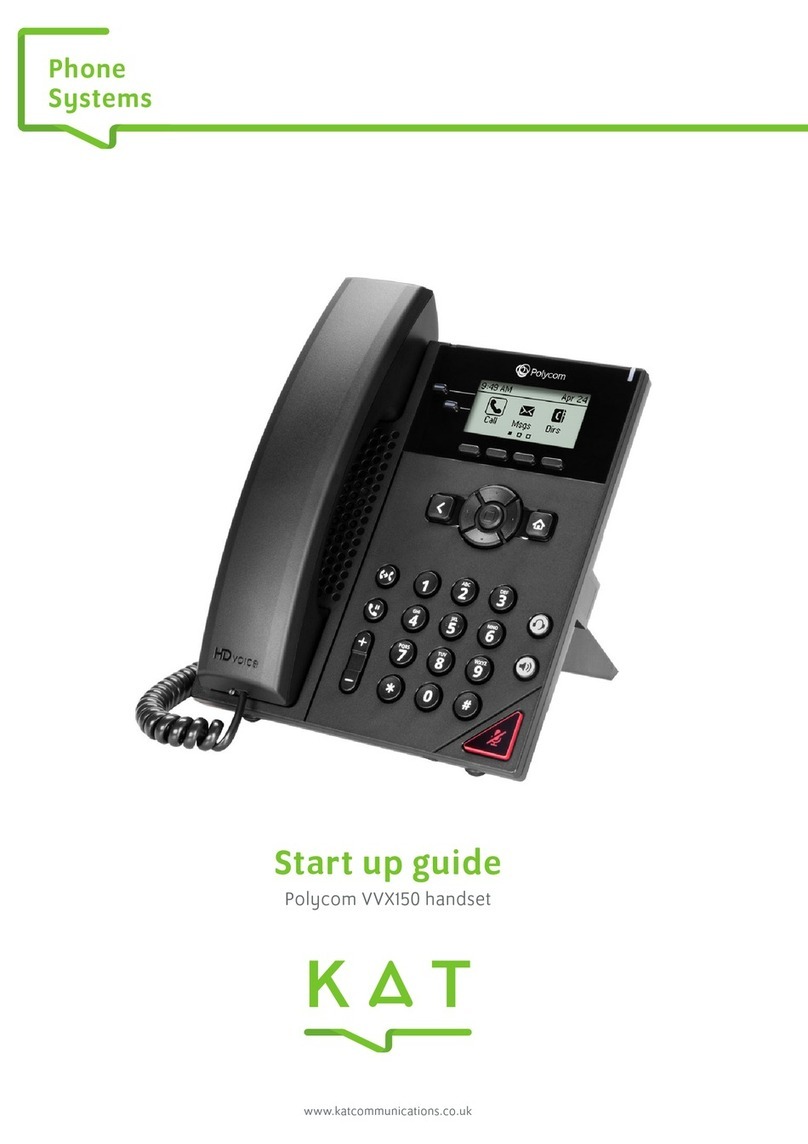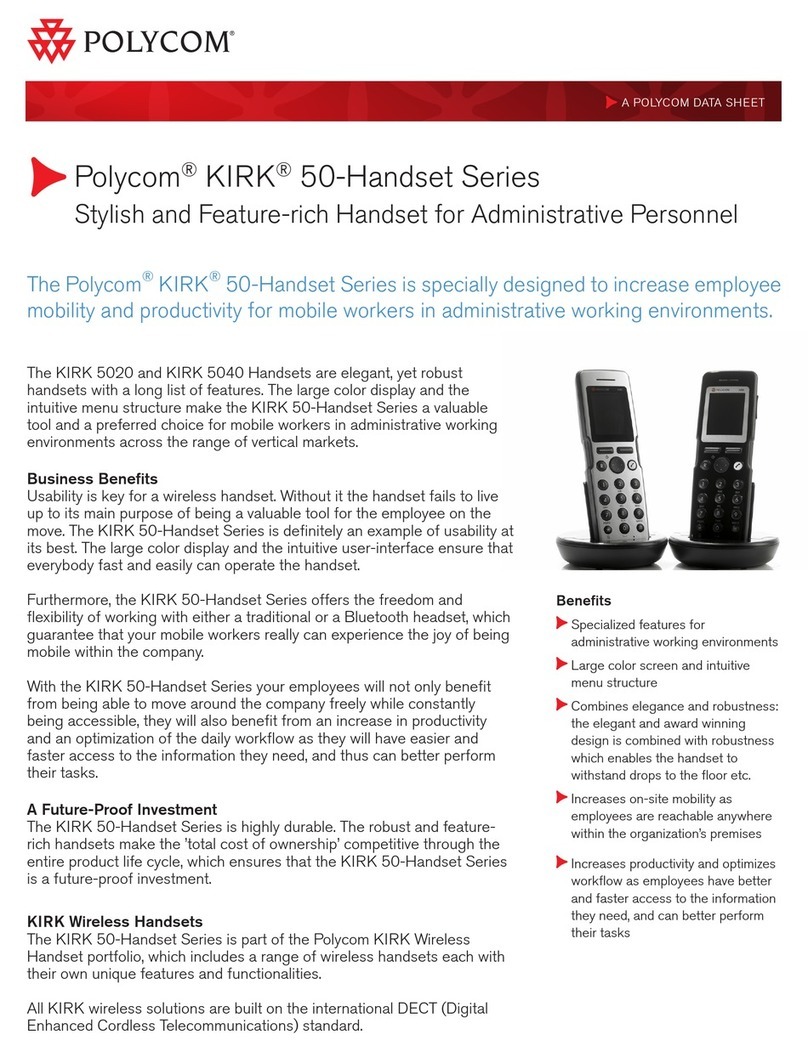Quick Start Guide - Polycom VVX 300 Series
Blind Transfer
During an acve call, press the More so key followed by
the BldXfr so key, enter the extension of the person you
want to transfer the call to, and press the Enter so key.
When the display returns to the Main screen, hang up.
Aended Transfer
During an acve call, press the More so key followed by
the AXfr so key, enter the extension that you want to
transfer the call to, and press the Enter so key. If call is
accepted, press the End Call so key, or hang up. If the call
is not accepted, the intended recipient of the call can hang
up. This acon will reconnect you with the original caller.
Place a Call on Hold
Press the Hold buon or the Hold so key. To resume the
call, press the Hold buon again, or press the Resume so
key.
Call Park
During an acve call, press the Park so key and listen for
the call park posion. To unpark the call, enter the call park
posion number followed by the Dial so key.
Do Not Disturb
Press the More so key twice, followed by the DND so
key.
Page all Phones Only
Dial 77007, press Send or Dial.
Page Overhead Only
Dial 77009, press Send or Dial.
Page all Phones and Overhead
Pick up the handset, press the More so key, and press the
Page so key.
Page an Extension
Dial 6xxxx (xxxx=4-digit extension) or 60xxx (xxx=3-digit
extension), press Send or Dial
Zone Paging
Dial 7800x (x being the page zone).
Call Queue Agent Login/Logout
Dial 88008, press Send or Dial.
Remote Call Queue Agent Login/Logout
Dial 89xxx (xxx=3-digit extension) or 89xxxx (xxxx=4-digit
extension)
Send Call Directly to Voicemail
Press the More so key followed by the VMXfr so key,
enter the extension number, and press the Enter so key.
Manage Voicemail from Another Handset
Dial 21xxx (xxx=3-digit extension) or 21xxxx (xxxx=4-digit
extension), press Send or Dial.
Leave Voicemail Directly at Another Handset
Dial 31xxx (xxx=3-digit extension) or 31xxxx (xxxx=4-digit
extension), press Send or Dial.
Retrieve Voicemail
Press the Messages buon, enter password, and follow the
prompts.
Record Unavailable Message
Press the Messages buon, enter password, select opon 0,
then opon 1, and follow the prompts.
Record Name
Press the Messages buon, enter password, select opon 0,
then opon 3, and follow the prompts.
Three-way Conference Call
During an acve call, press the More so key twice followed
by the Confrnc so key. Place a call to the third party, and
when connected, press the More so key twice followed by
the Confrnc so key. All three pares will be engaged in the
conference.
Hot Desking/Hoteling
Dial 87xxx (xxx=extension), press Send or Dial.
Conference Bridge
Press the More so key followed by the ConfBr so key, or
enter 88001 and press the Send or Dial so key. Enter
Conference PIN Number.
Answer Ringing Extension from Dierent Handset
Enter 4xxx (xxx=3-digit ringing extension) or 4xxxx (xxxx=4-
digit ringing extension), press Send or Dial.
Add Watch Buddy Using Buddy/Speed Dial Keys
Press and hold the Buddy Key next to the display and enter
contact’s informaon. Scroll to and select the Watch Buddy
eld. Check the Enabled box, and press the Save so key.
On a Polycom VVX 300 series phone, up to 5 buddies can be
displayed on the screen.
Viewing Call Lists
Favorites : Up navigaon arrow
Placed Calls: Right navigaon arrow
Missed Calls: Down navigaon arrow
Received Calls: Le navigaon arrow