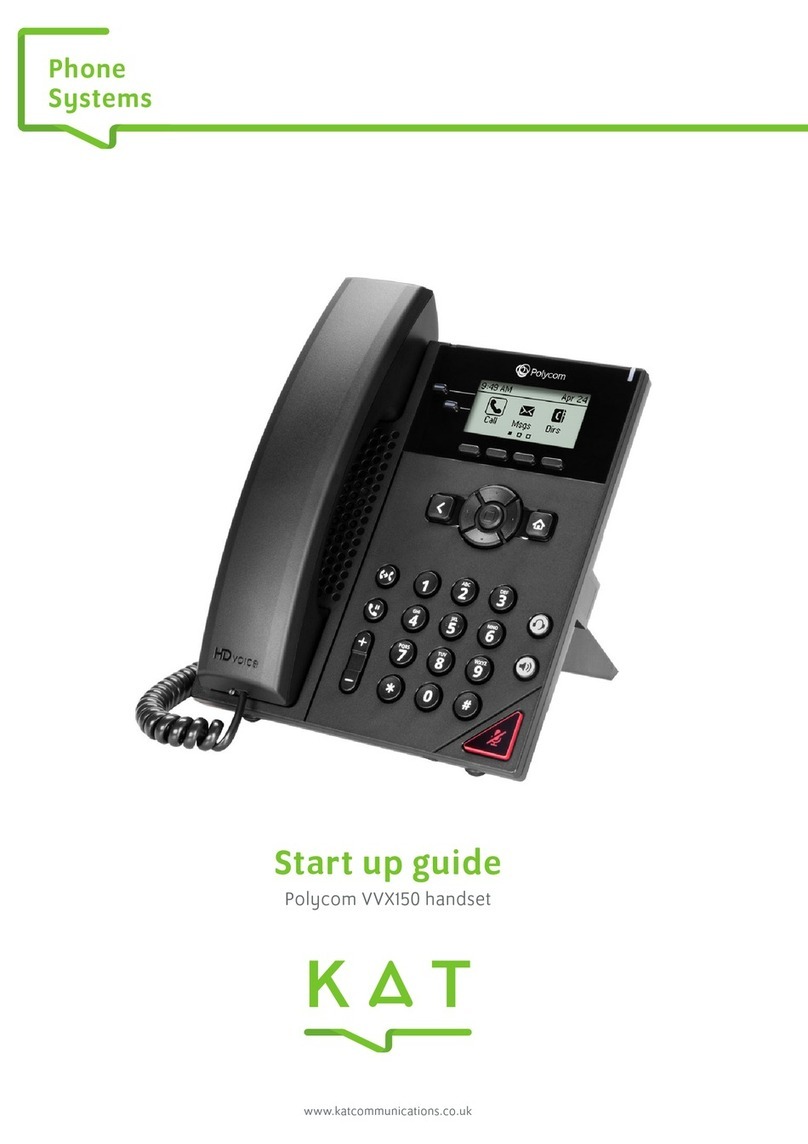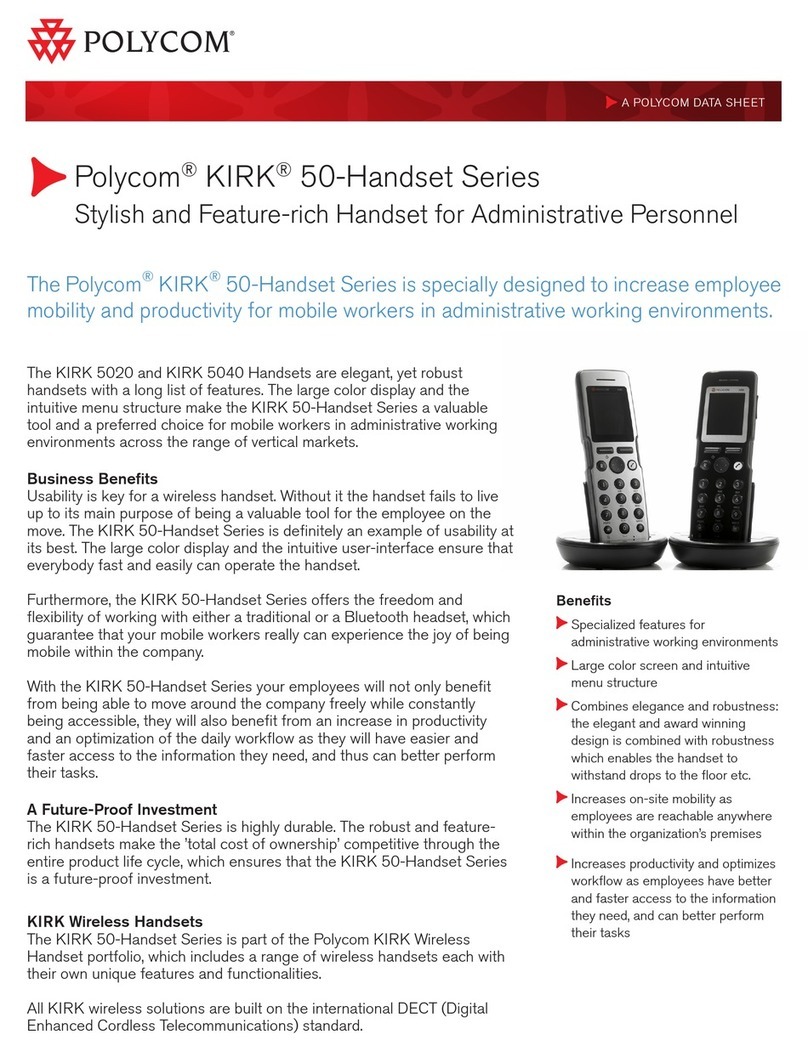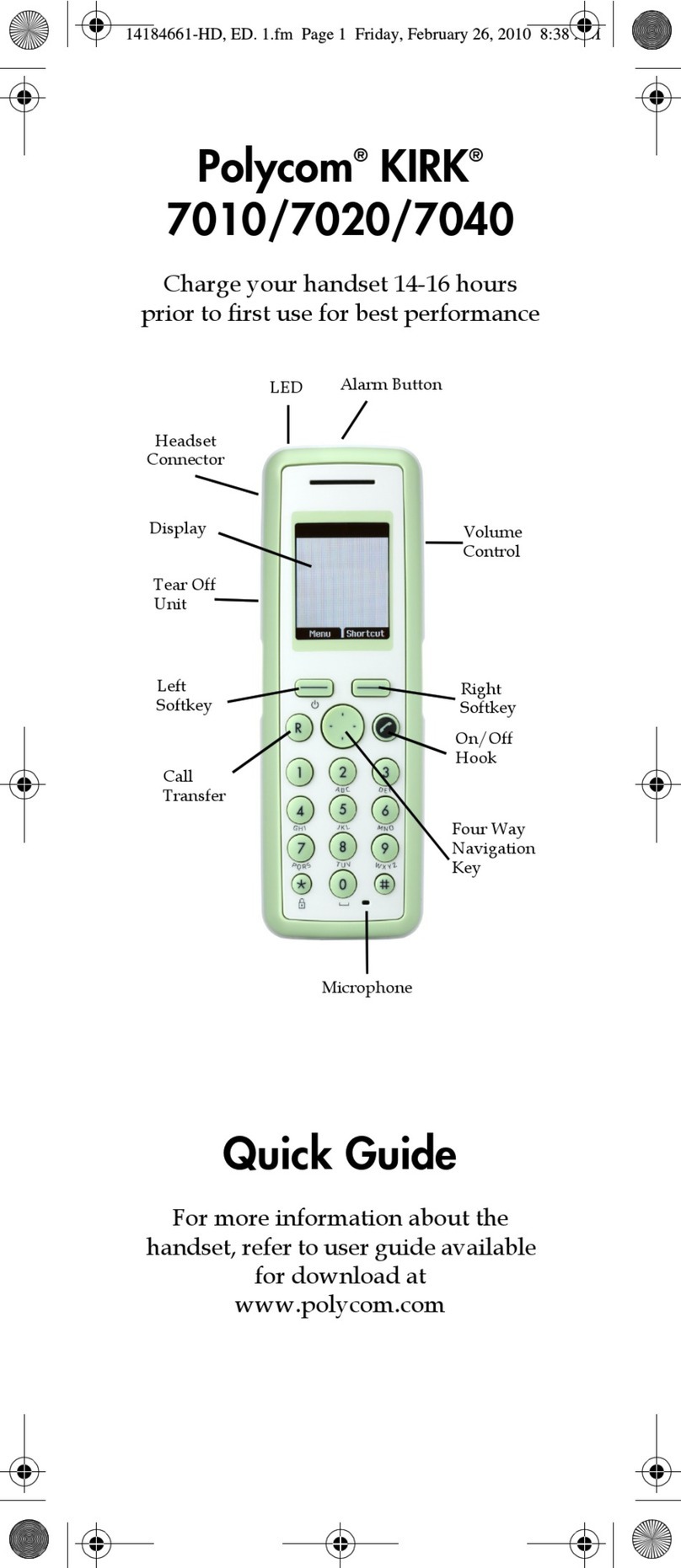Transfer - Blind
•Press and hold the Transfer or button.
•Press number 2 - Blind, press Select, either type
the number press Send or
•Press Contacts > Search, type name of contact
(Numeric Key pad) press Dial.
Lync Scheduled Conference Call
•Dial the Lync conference number
•Follow the voice prompts, the meeting information
is held within the Outlook invitation.
Meet Now (Conference - available from idle)
•Press Meet Now.
•Participants are added via the Invite button.
•Press Invite, either type number press Send or
•Press More > Contacts > Search type name of
contact (Numeric Key pad), press Dial.
You can only add one contact at a time.
Conference Call - Ad-Hoc (3+ Party)
•During an active call, press More > Confrnc, either
type number press Send or
•Press More > Contacts > Search type name of
contact, press Dial. There will be a short pause whilst
all parties are bridged together.
•To add more participants press Invite, either type
number press Send or
•Press More > Contacts > Search type name of
contact (Numeric Key pad), press Dial.
Call Forward (Call Divert)
•Press Forward from Home or Lines view.
•Arrow down (Navigator) to highlight forwarding
option to enable press Select to Enable.
•To disable call forwarding, press Forward from
Home or Lines view
•Select option 1 - Disable Call Forwarding and press
Select.
Note: - Team Call and Delegates must be set up
initially within the Lync client application to allow
activation form the handset.
Voice Mail
•An envelope, adjacent to a Line key as well as the
lamp flashing, indicates that you have voicemail.
•Select , or Messages from Home view, select
Message Center, press Select and follow the audio
prompts.
Ring Tones
•To change the incoming call ringtone, select
right arrow (Navigator) to Settings, select Basic (Ok.
Centre Navigation button) arrow down (Navigator)
to Ring Type, select number 1 - Normal Ring Type.
•Arrow Up/Down (Navigator) highlight ringtone you
require.
•Press Play to listen to the tone
•Press Select to accept or
•Press Back to cancel
Directories - Lync Search
•Press , arrow right (Navigator), select Search.
Type name of contact (use Numeric Key pad), arrow
Up/Down (Navigator) to ensure correct contact is
highlighted, press Dial.
Favourites
•To view your Favourites list, press , right arrow
(Navigator) to and select Directories arrow down
(Navigator) to select Favourites.
•To add a contact to Favourite, press arrow right
(Navigator) to Search, type name of contact (use
Numeric Key pad), Up/Down arrow (Navigator) to
ensure correct contact is highlighted
•Press More > View > Save > Save.
•To dial a Favourite, press , right arrow
(Navigator), select Directories, arrow down
(Navigator) select Favourite.
•Arrow Up/Down (Navigator) to highlight contact to
dial
•Press Dial.
Note: - Under certain conditions Favourite Lync
contacts configured on the Lync client maybe
synchronised to your phone.
Adjusting Volume
To change call volume, press during a call.
To change the ringer volume, press when
the phone is idle or ringing.
Headset Settings
*In order to use a headset the handset needs to be
in headset mode. The headset itself is plugged into
the back of the handset.
•To enable/disable, press , arrow right
(Navigator) to Settings, select Basic (Ok. Centre
Navigation button),
•Select Preferences (Ok. Centre Navigation button)
arrow down (Navigator) to Headset, press Select.
•Select number 1 –Headset Memory,
•Select number 1 –Disable or 2 –Enabled