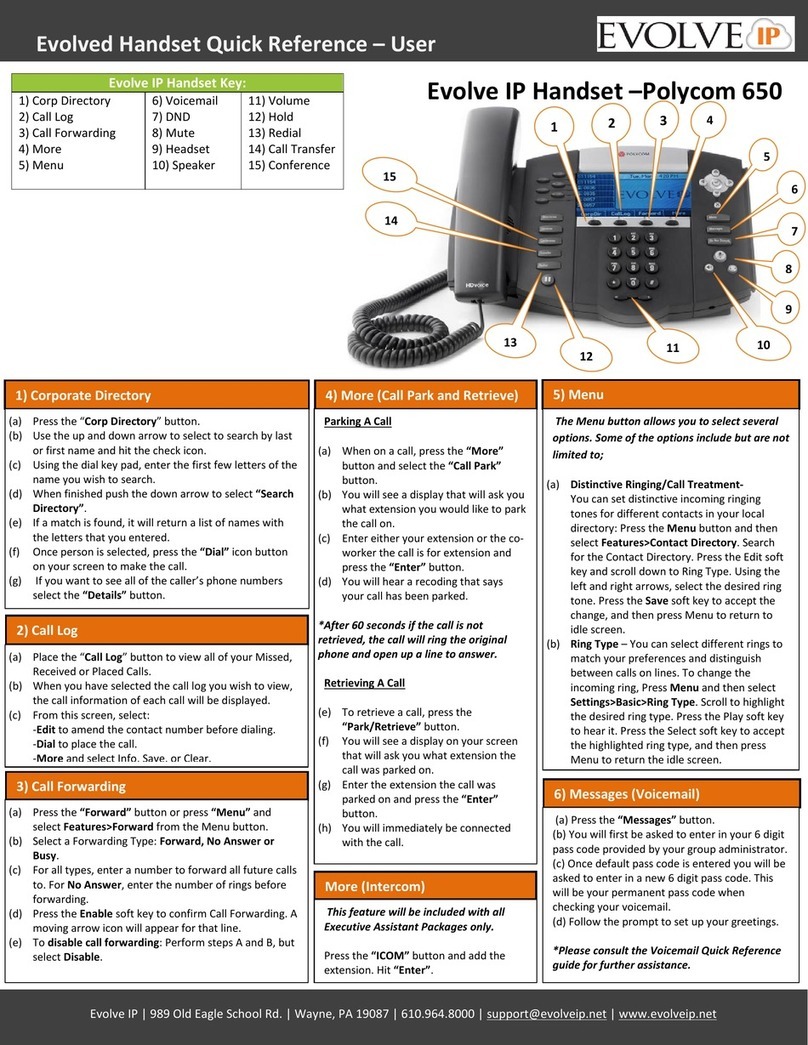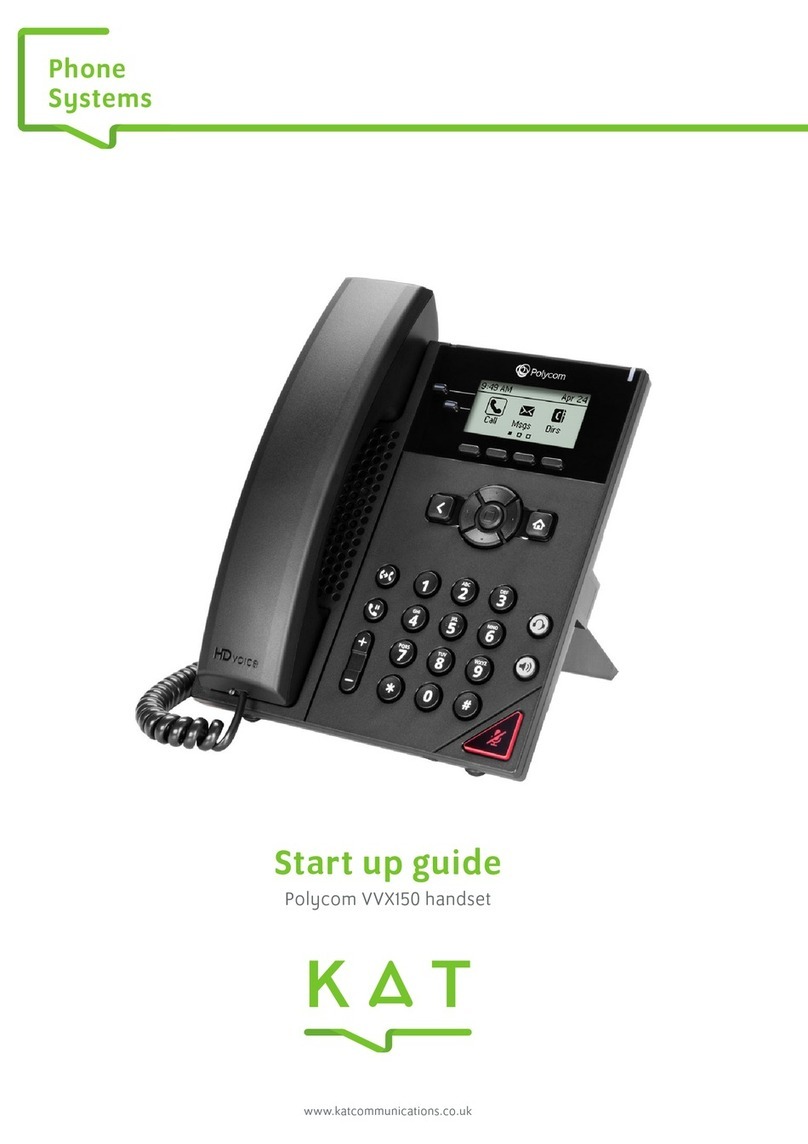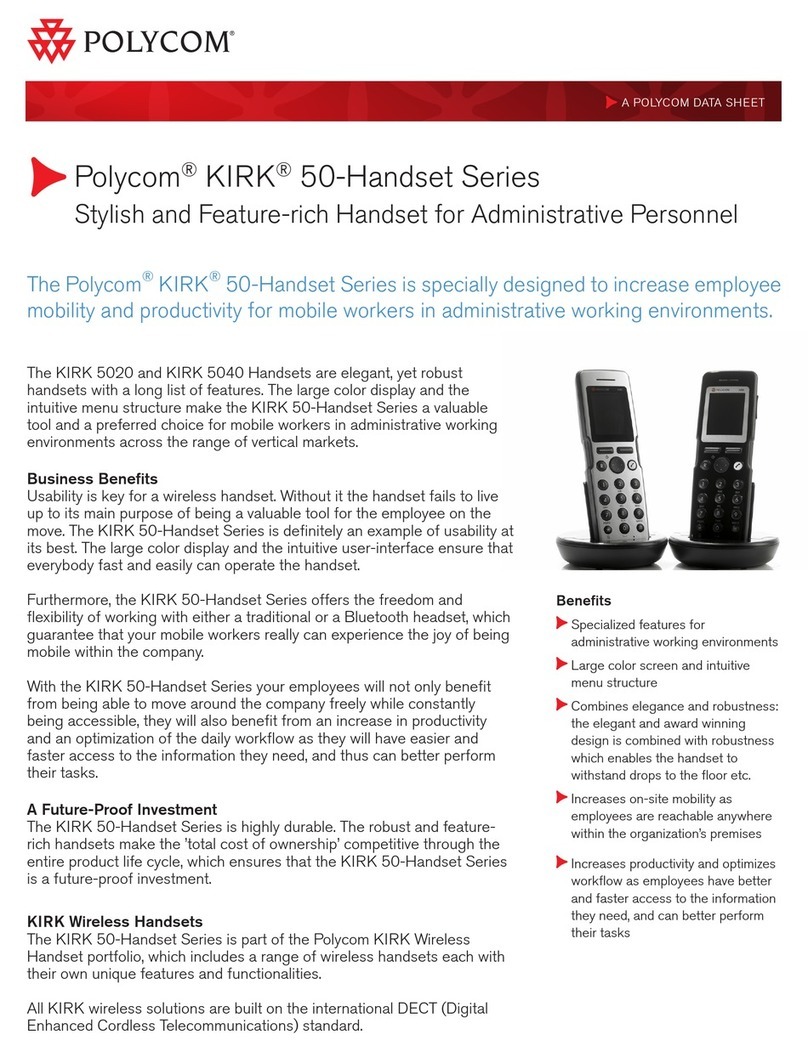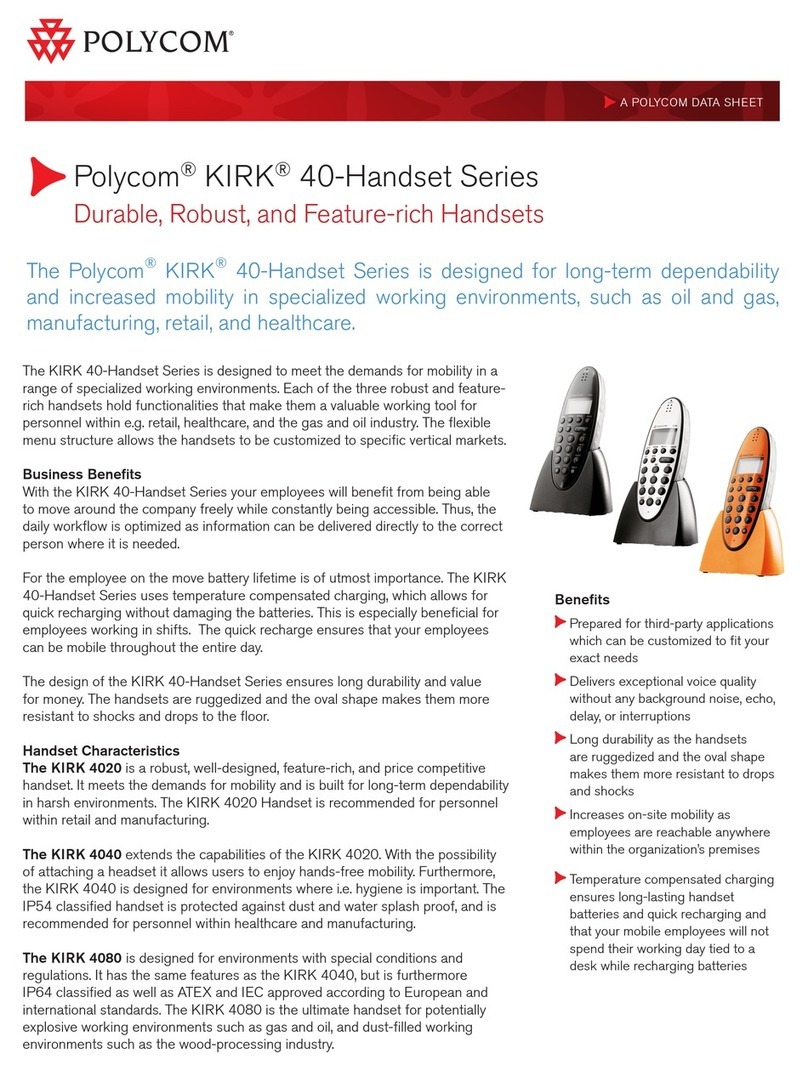For more information
Support: 0845 075 72 71
Sales: 0800 2 944 344
www.excellworkspace.com
www.excellgroup.com
Call Forward all Calls
Li handset, dial *72. You will be prompted for the
desnaon number, once entered a voice will conrm
thishasbeenacvated.Todeacvate,lihandsetanddial
*73.Onceagainthiswillbeconrmedbyvoiceprompt.
Call Forward on Busy
Li handset, dial *90. You will be prompted for the
desnaon number, once entered a voice will conrm
thishasbeenacvated.Todeacvate,lihandsetanddial
*91.Onceagainthiswillbeconrmedbyvoiceprompt.
Call Forward no Answer
Li handset, dial *92. You will be prompted for the
desnaon number, once entered a voice will conrm
thishasbeenacvated.Todeacvate,lihandsetanddial
*93.Onceagainthiswillbeconrmedbyvoiceprompt.
Call Redial
Press todisplaythePlacedCalllist.Press
and or hold down and to scroll to search
for the desired number, and then press the Dial key
again.
Voicemail
Ifthereisaredlightonyourhandsetoryouaregenga
brokendialtone,youhaveanewvoicemessage.
Ifyouareaccessingyourvoicemailinternally:
Press the• Msgssokey
Followvoicepromptstolistentomessages•
Ifyouareaccessingyourvoicemailexternally:
Dial your full telephone number. When you hear•
yourvoicemailgreeng, press the * keyandfollow
thevoiceprompts
Voicemailscanbedeliveredviaemailifrequired,contact
Supportformoreinformaon.
Expired Passcode
Your defaultpasscodeis 2580, you will be promptedto
changethiswhenyourstaccessyourvoicemail.
Yourvoicemailpasscodewillautomacallyexpireaer30
daysforsecurityreasons.Whenaccessingyourvoicemail
aerthisperiodyouwillbeinformedthatyourpasscode
has expired, keep listening to the voice prompts for
instruconsonsenganewone.
Ring tones
Youcanselectdierentringstomatchyourpreferences
anddisnguishbetweencallsonlines.
To change the incoming ring:
Press•
Select• Sengs, followed by Basic, and then Ring
Type
Using• and ,highlightthedesiredringtype.
Press the Playsokeytoheartheselectedringtype
Press the• Select so key to change to the selected
ringtype
Press• or repeatedly to return to the
idledisplay
IfyouselectSilentring,presstheLinekeyorAnswerso
keytoanswerincomingcalls.
Emergency Calls
Lihandset,dial999.
Features can be congured from anywhere with access
to the Internet by vising hp://phones.2i3.net/excell.
Our support department will be able to provide you
with usernames and passwords.