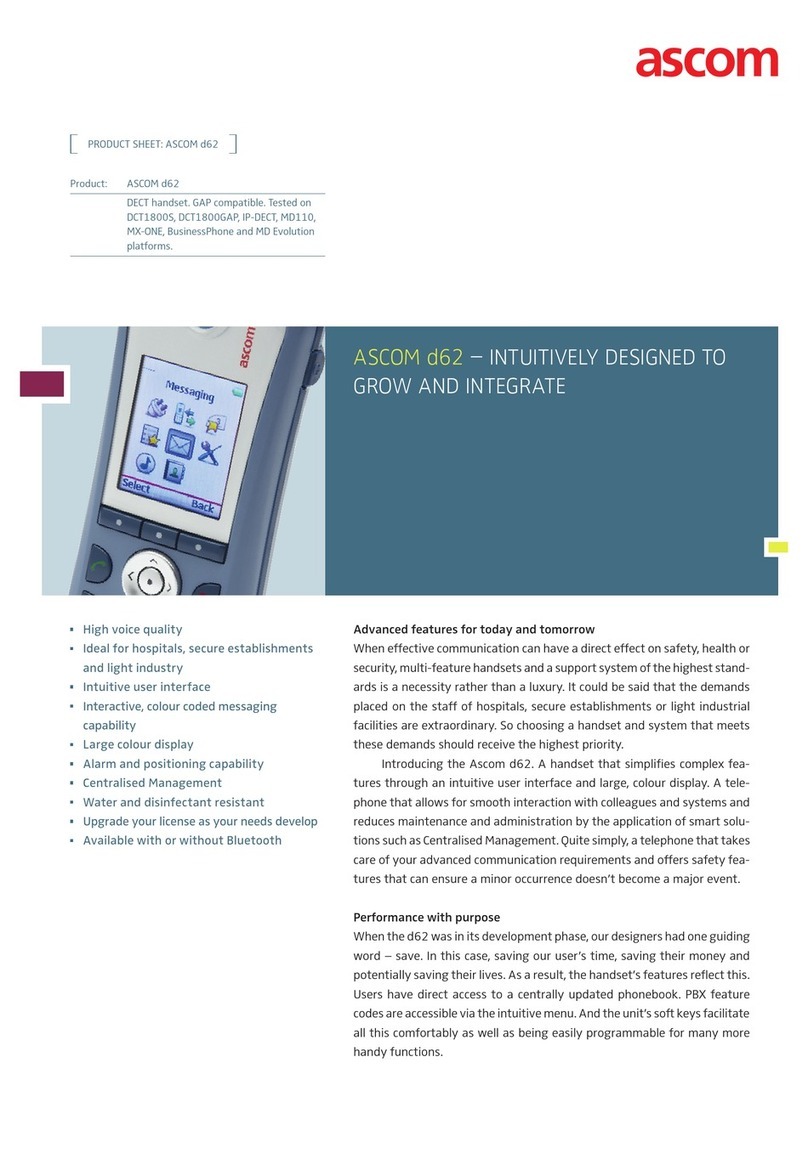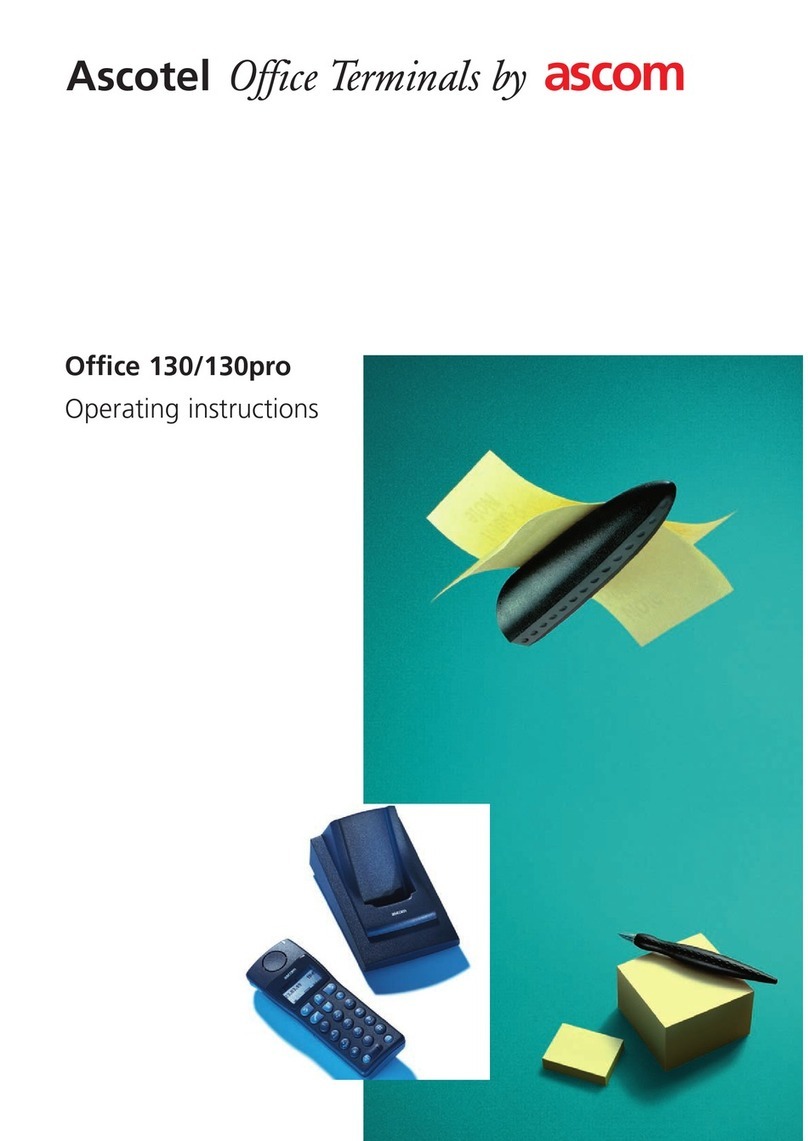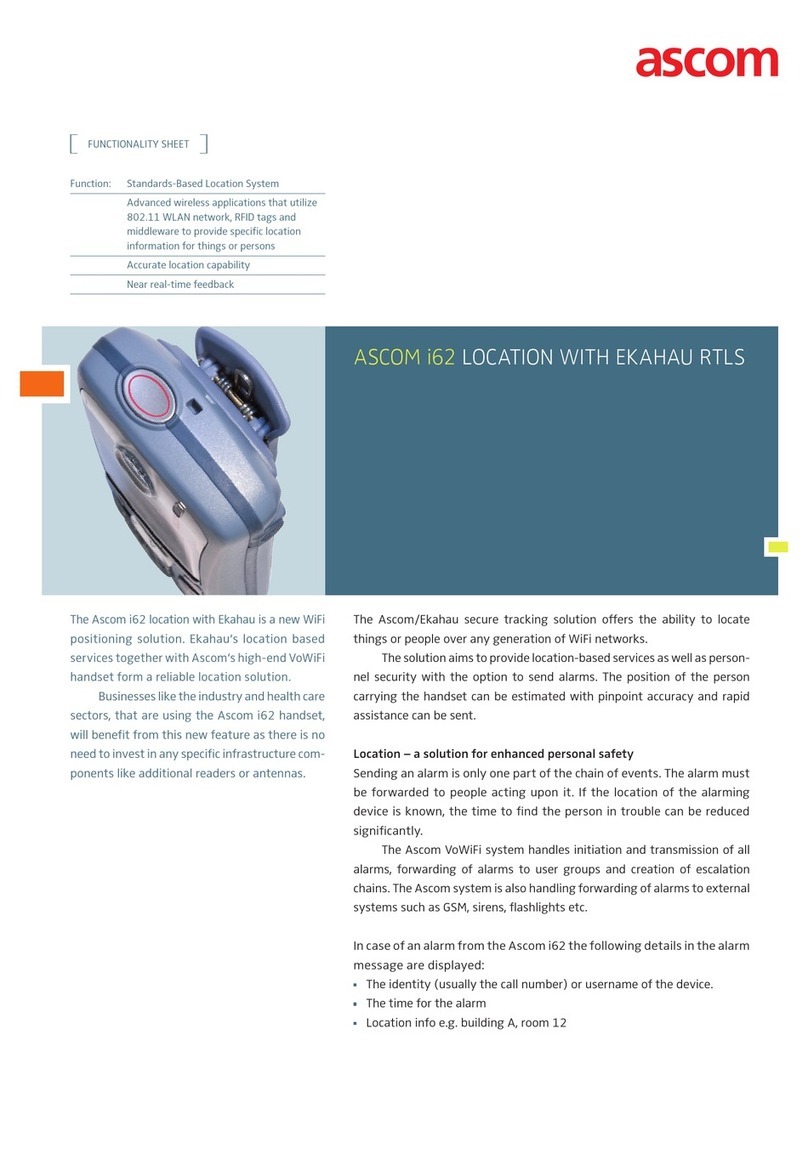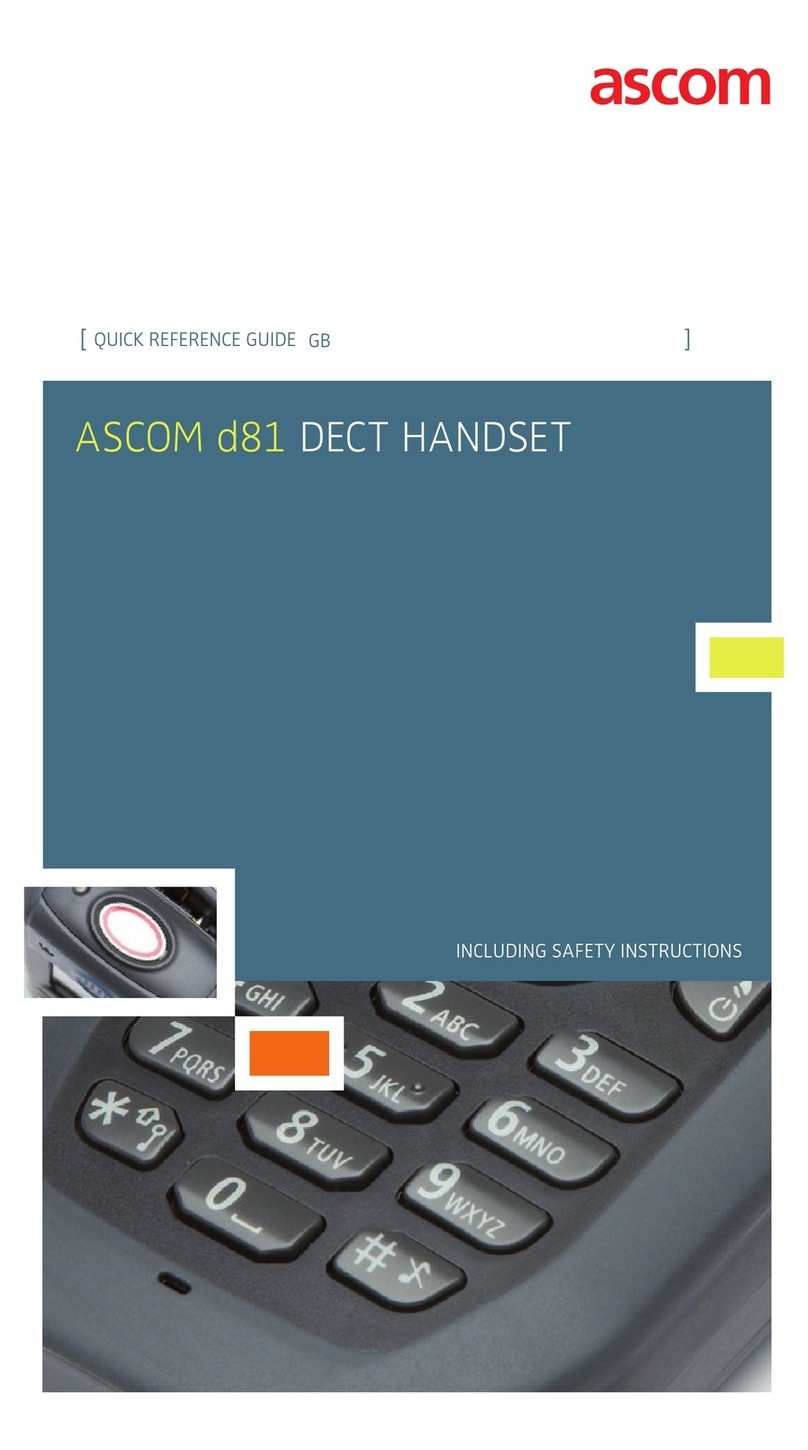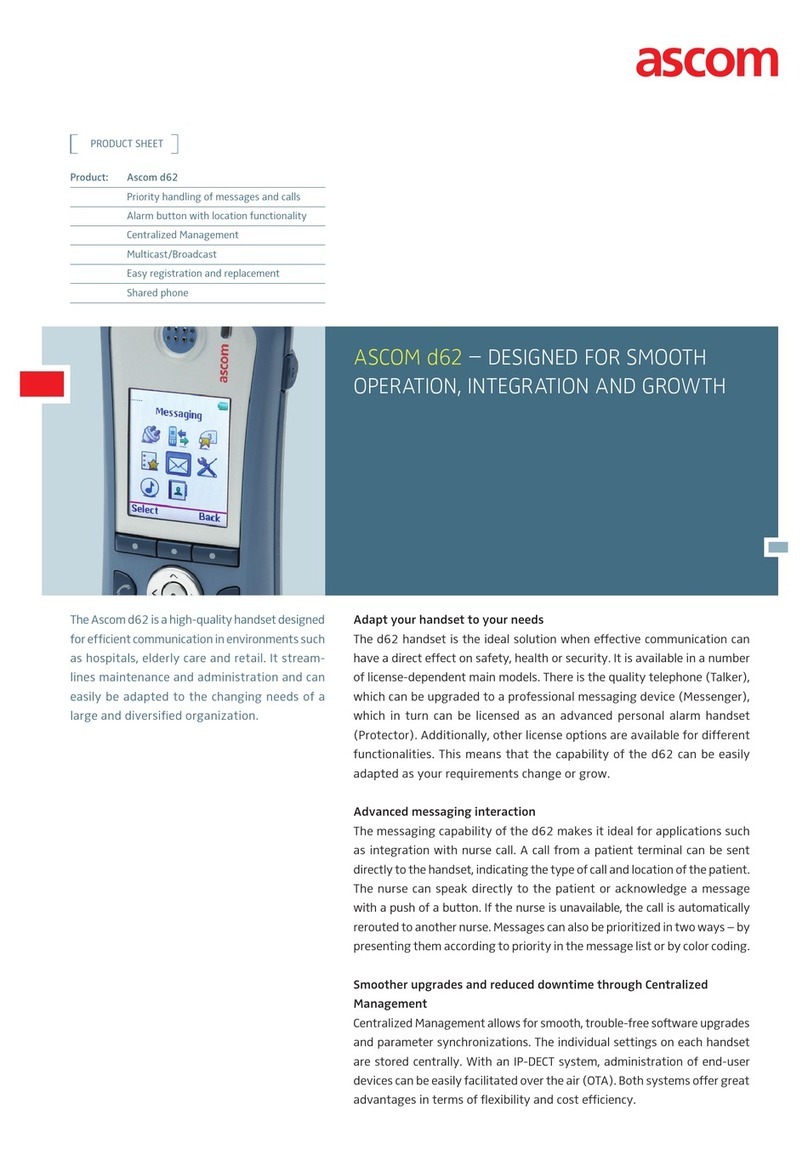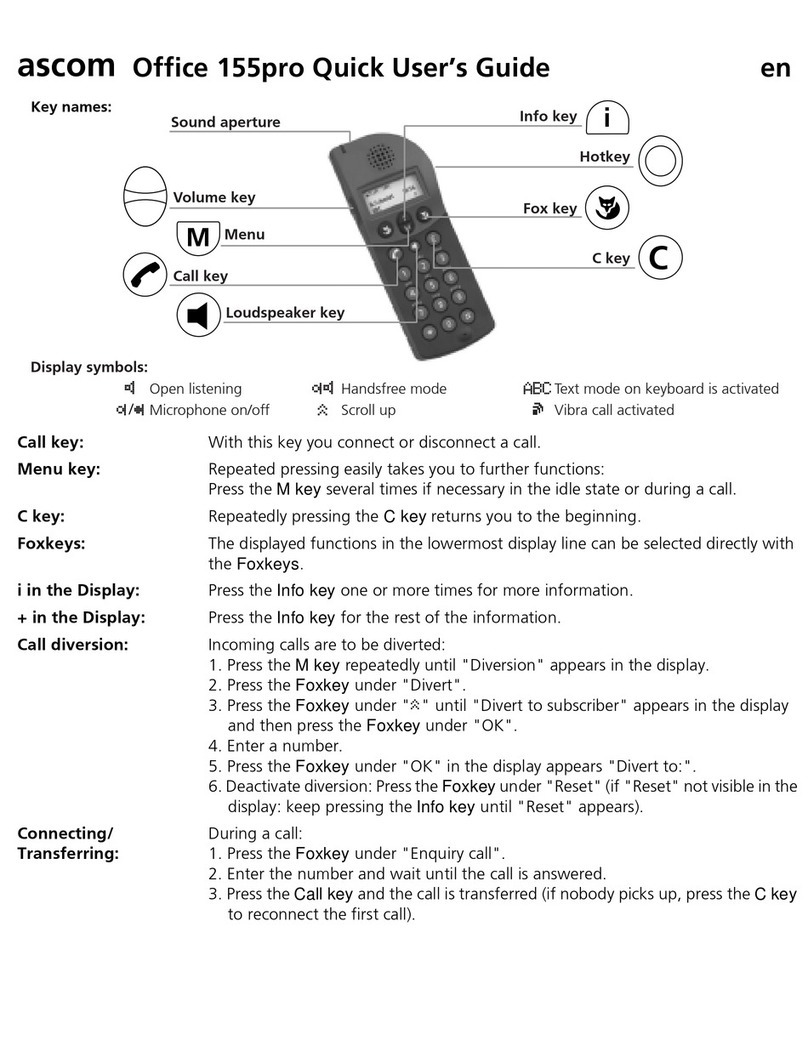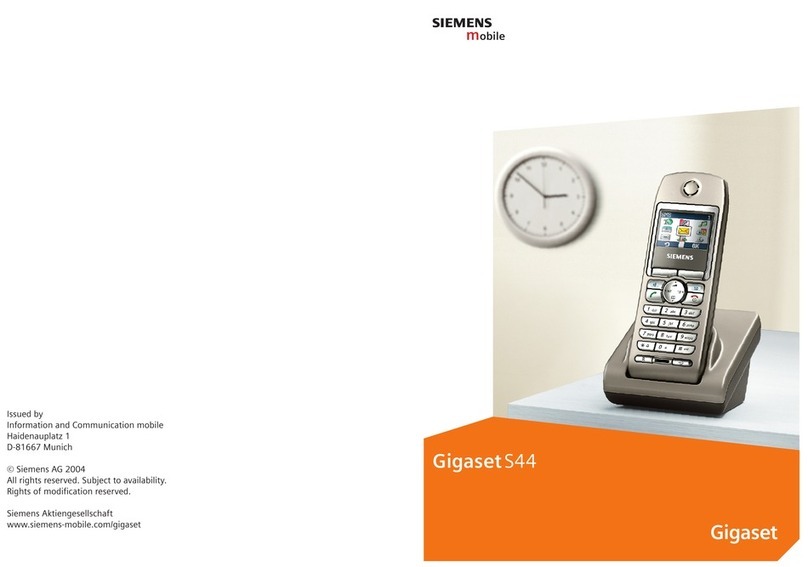TD 92477GB
2009-12-08/ Ver. C
User Manual
Ascom d62 DECT Handset
9.1 Connections .................................................................................................... 42
9.1.1 Bluetooth ................................................................................................ 42
9.1.2 Headset ................................................................................................... 43
9.1.3 System ..................................................................................................... 43
9.1.4 In Charger ............................................................................................... 45
9.2 Calls ................................................................................................................ 46
9.2.1 Call List .................................................................................................... 46
9.2.2 Missed Calls ............................................................................................. 47
9.2.3 Call Time ................................................................................................. 47
9.2.4 Push to Talk ............................................................................................. 47
9.2.5 Call Services ............................................................................................. 48
9.3 Short Cuts ....................................................................................................... 50
9.3.1 Define Soft Keys ...................................................................................... 50
9.3.2 Define Hot Keys ....................................................................................... 50
9.3.3 Define Navigation Key .............................................................................. 51
9.3.4 Define Multifunction ................................................................................ 51
9.4 Services ............................................................................................................ 51
9.4.1 Add Services ............................................................................................ 51
9.4.2 Edit Services ............................................................................................. 52
9.4.3 Delete Services ......................................................................................... 52
9.5 Messaging ....................................................................................................... 52
9.5.1 Inbox ....................................................................................................... 52
9.5.2 Write New Messages ............................................................................... 53
9.5.3 Unsent Messages ..................................................................................... 53
9.5.4 Sent Messages ......................................................................................... 54
9.6 Profiles ............................................................................................................. 55
9.7 Contacts .......................................................................................................... 55
9.7.1 Call Contact ............................................................................................. 56
9.7.2 Add Contact ............................................................................................ 56
9.7.3 Edit Contact ............................................................................................. 56
9.7.4 Delete Contact ......................................................................................... 57
9.7.5 Central Phonebook .................................................................................. 57
9.8 Settings ........................................................................................................... 57
9.8.1 Sound and Alert Settings ......................................................................... 57
9.8.2 Phone Lock settings ................................................................................. 58
9.8.3 Display Settings ........................................................................................ 59
9.8.4 Time & Date Settings ............................................................................... 60
9.8.5 Answering ............................................................................................... 60
9.8.6 Change Text size for Messages ................................................................. 61
9.8.7 Change the Menu Language .................................................................... 61
9.8.8 Change Owner ID .................................................................................... 61