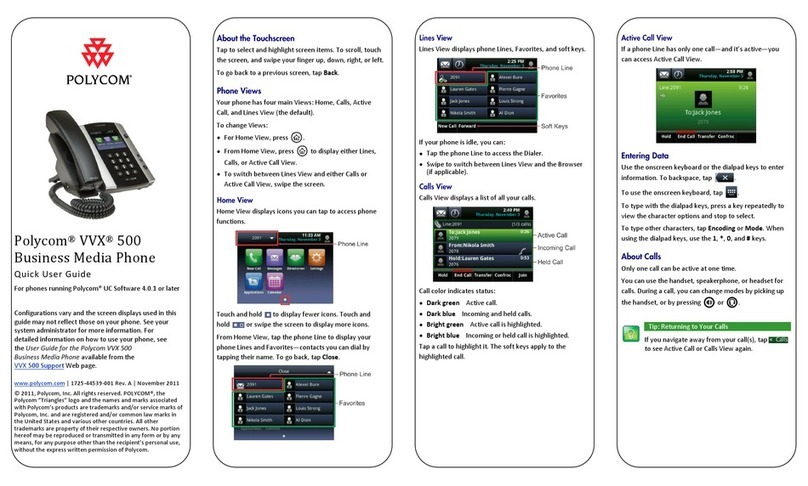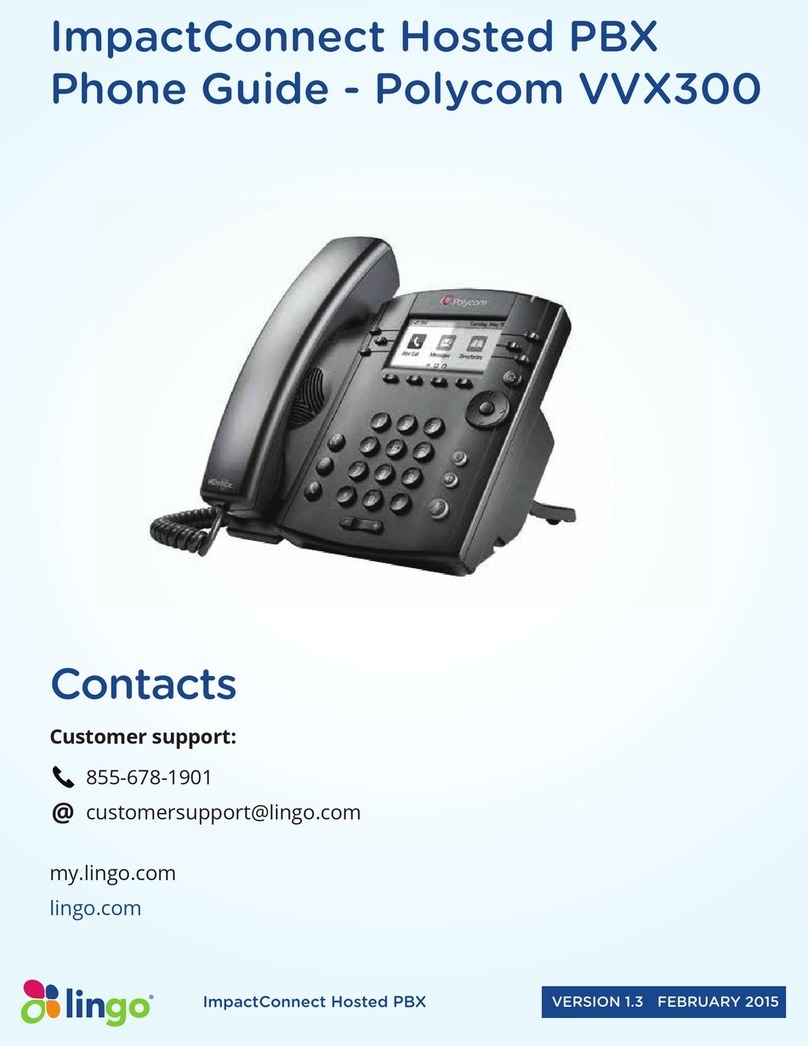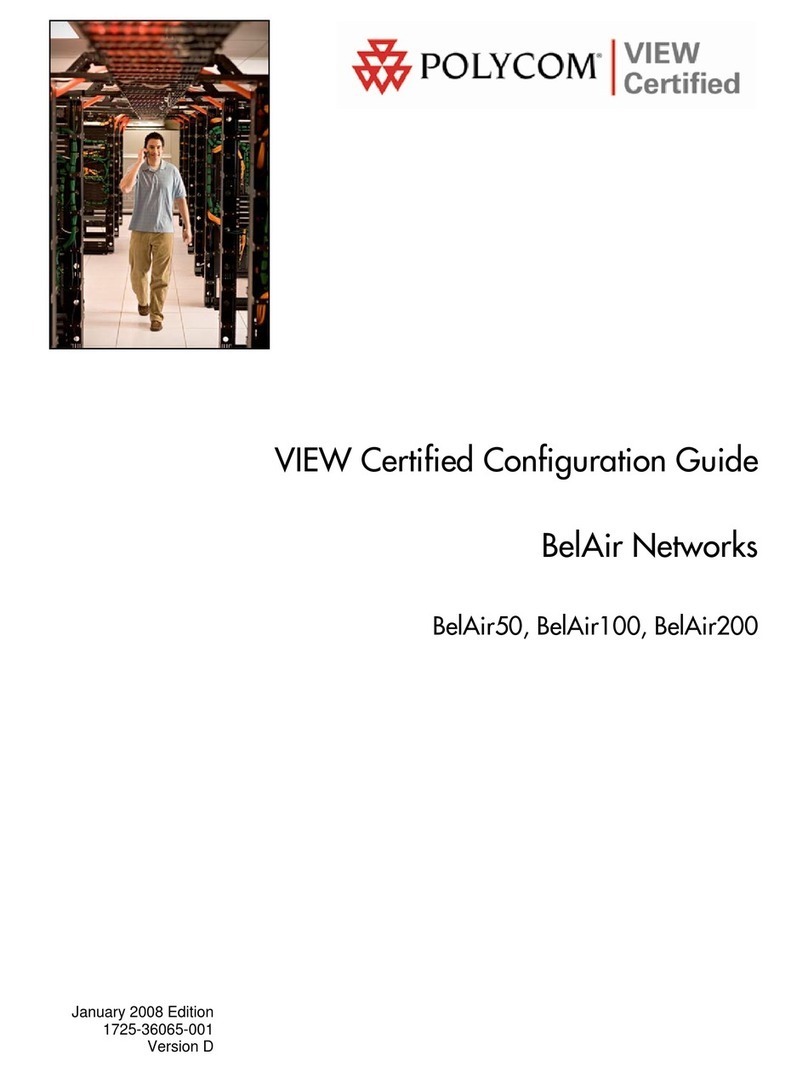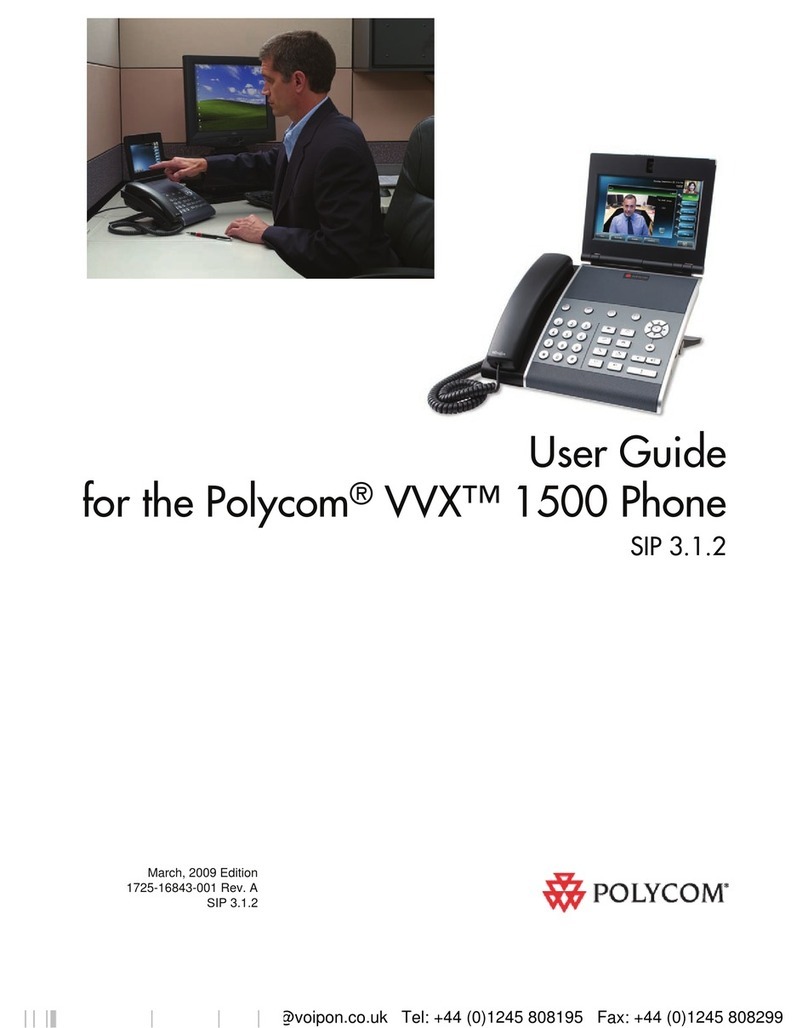Polycom CCX 600 User manual
Other Polycom Telephone manuals

Polycom
Polycom VVX 311 User manual
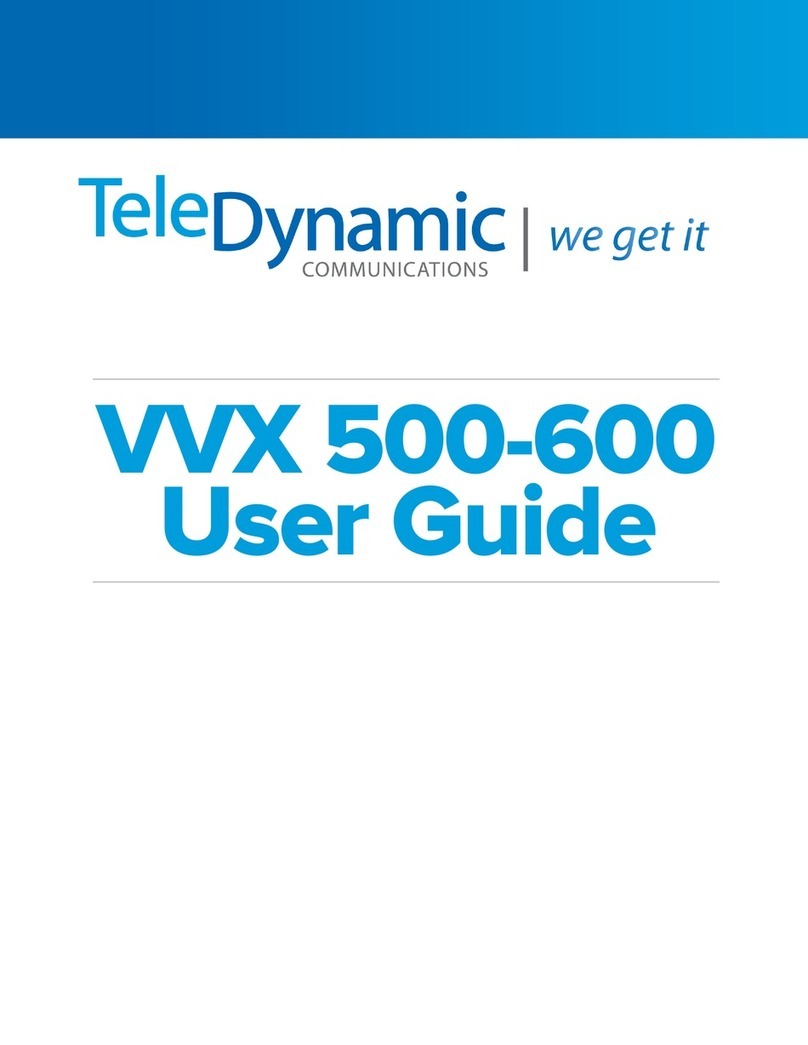
Polycom
Polycom Integra VVX 500 User manual
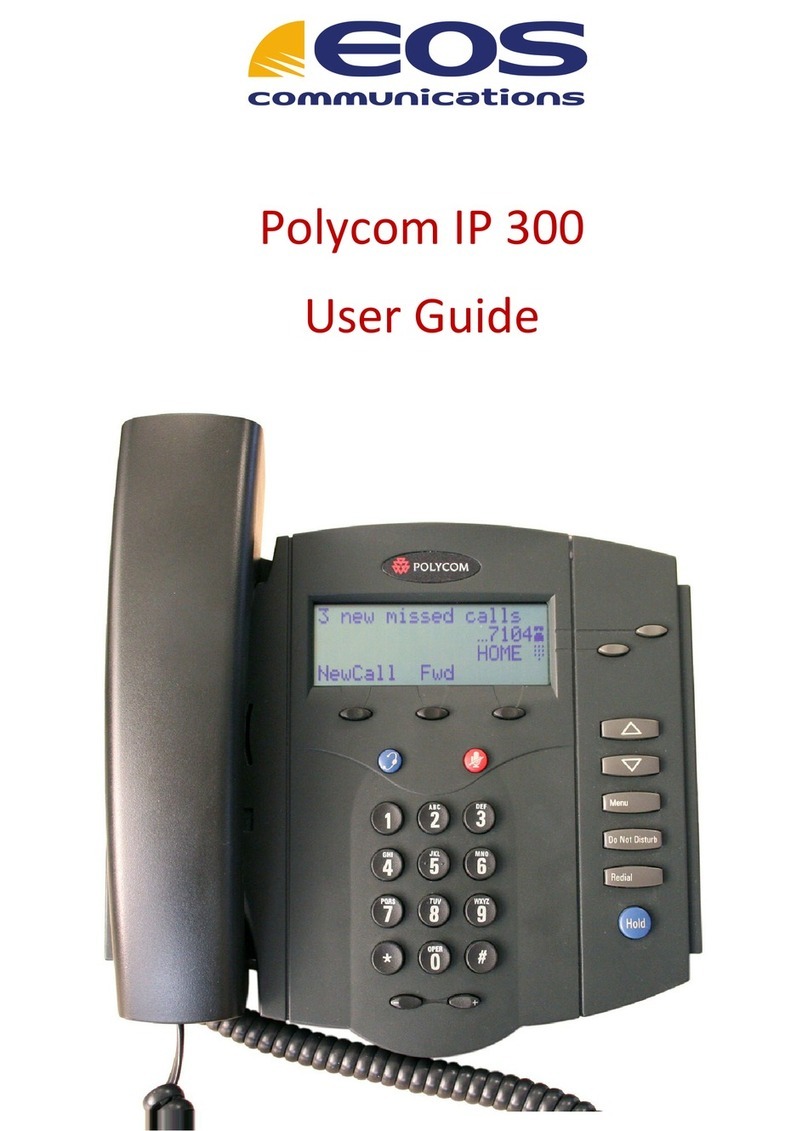
Polycom
Polycom SoundPoint IP 300 User manual
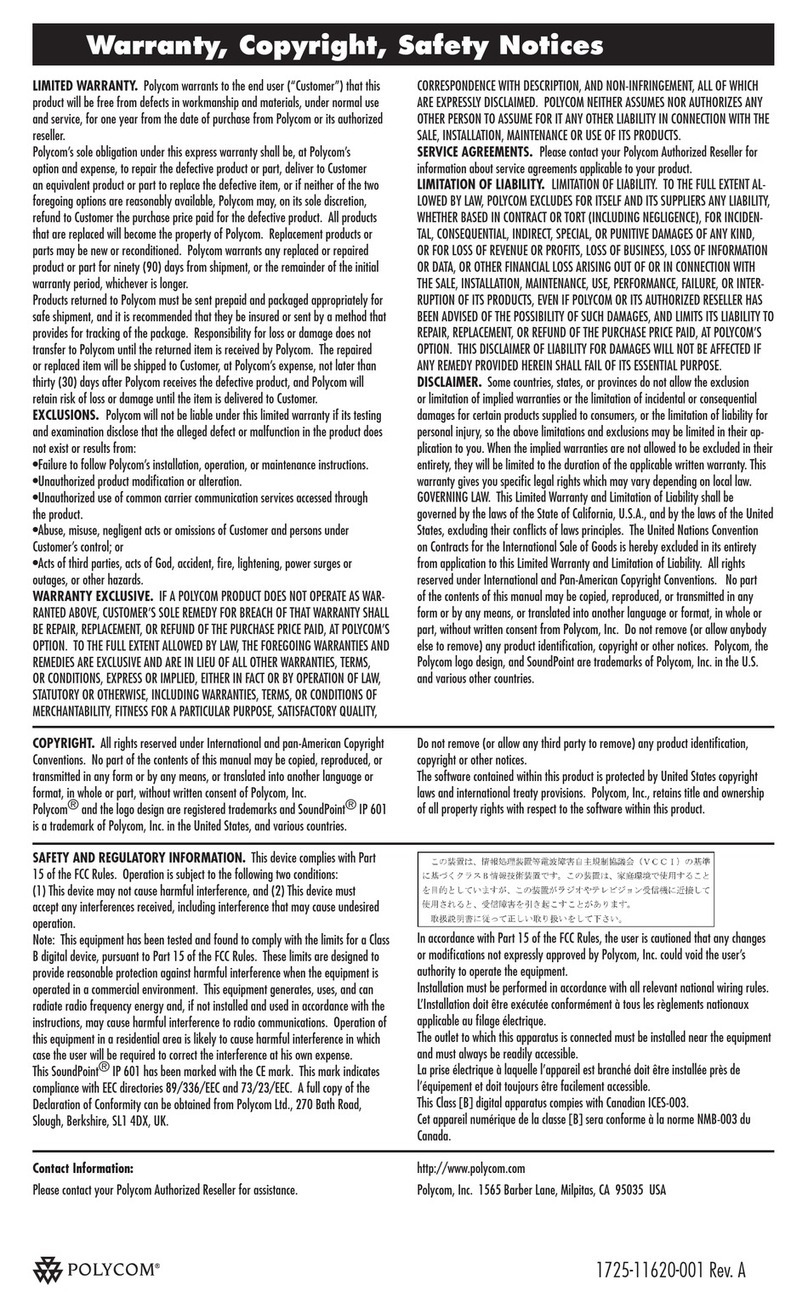
Polycom
Polycom 2200-11631-001 User manual

Polycom
Polycom VVX 400 Series User manual
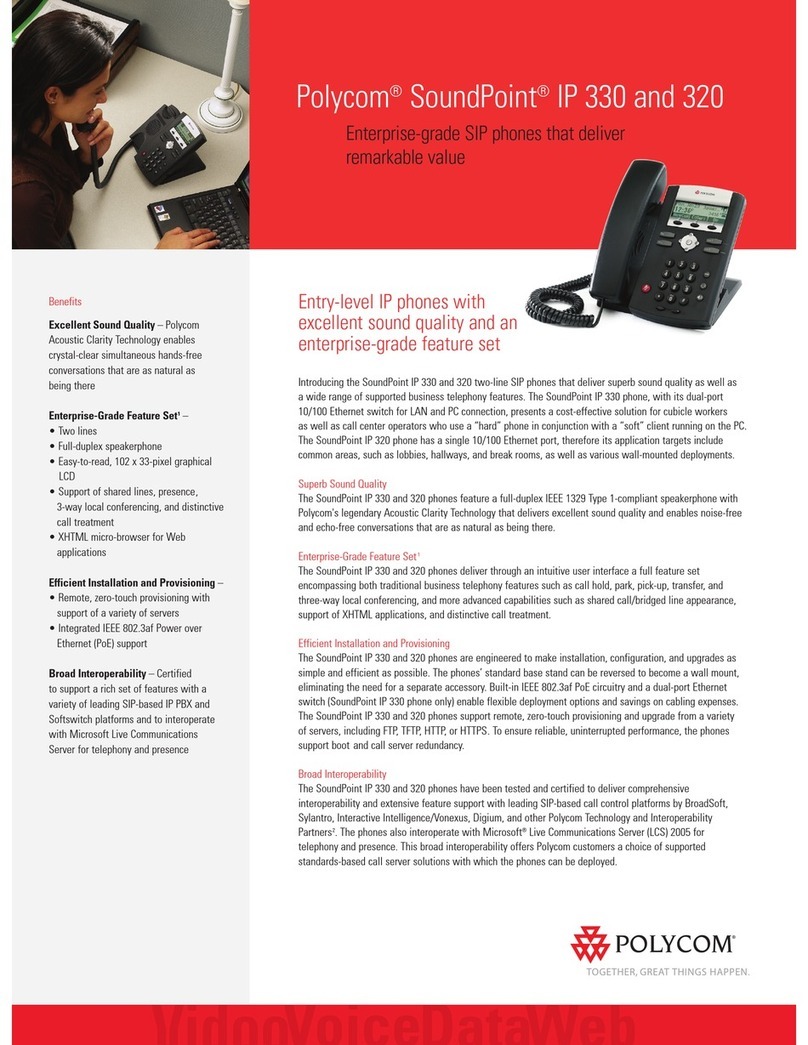
Polycom
Polycom SoundPoint IP 320 User manual
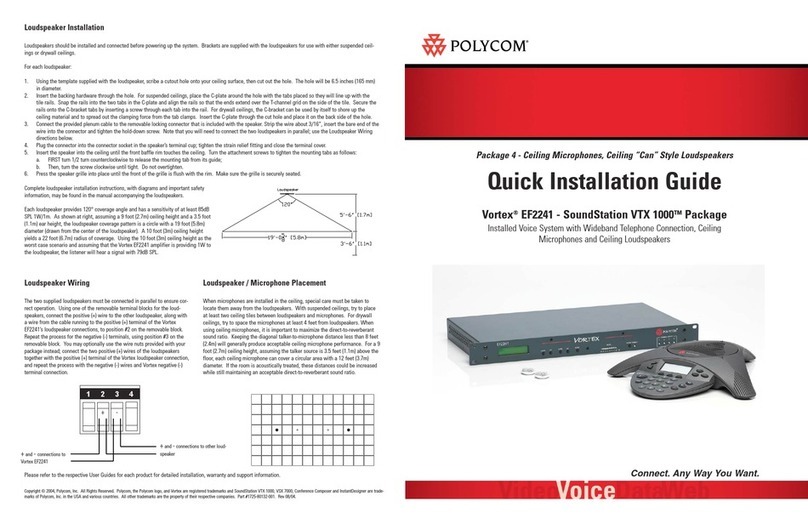
Polycom
Polycom Vortex EF2241 User manual

Polycom
Polycom VVX 201 User manual
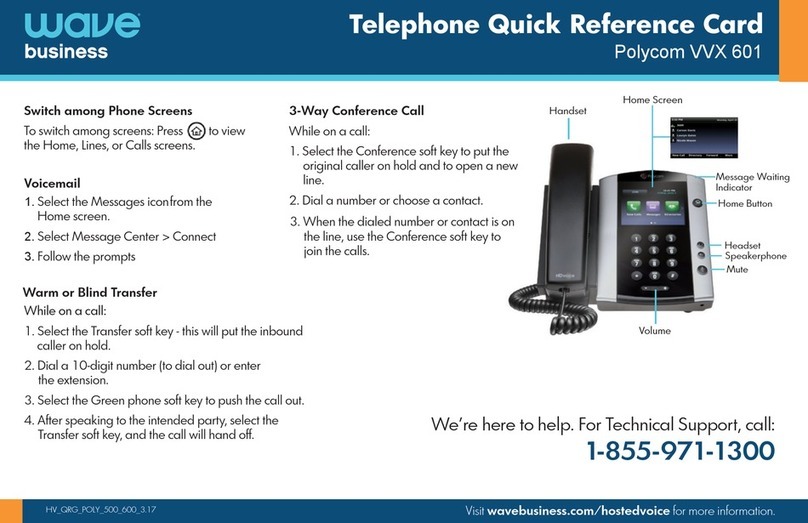
Polycom
Polycom VVX 601 Reference guide
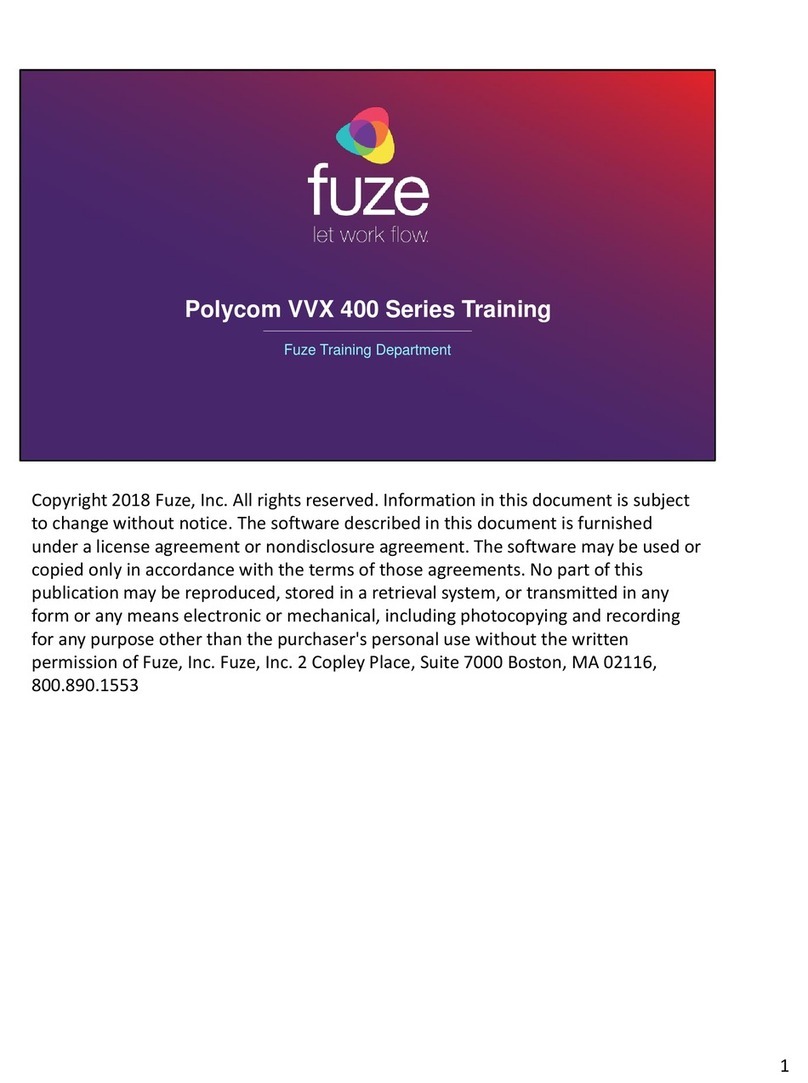
Polycom
Polycom VVX 400 Installation guide

Polycom
Polycom VVX 300 User manual
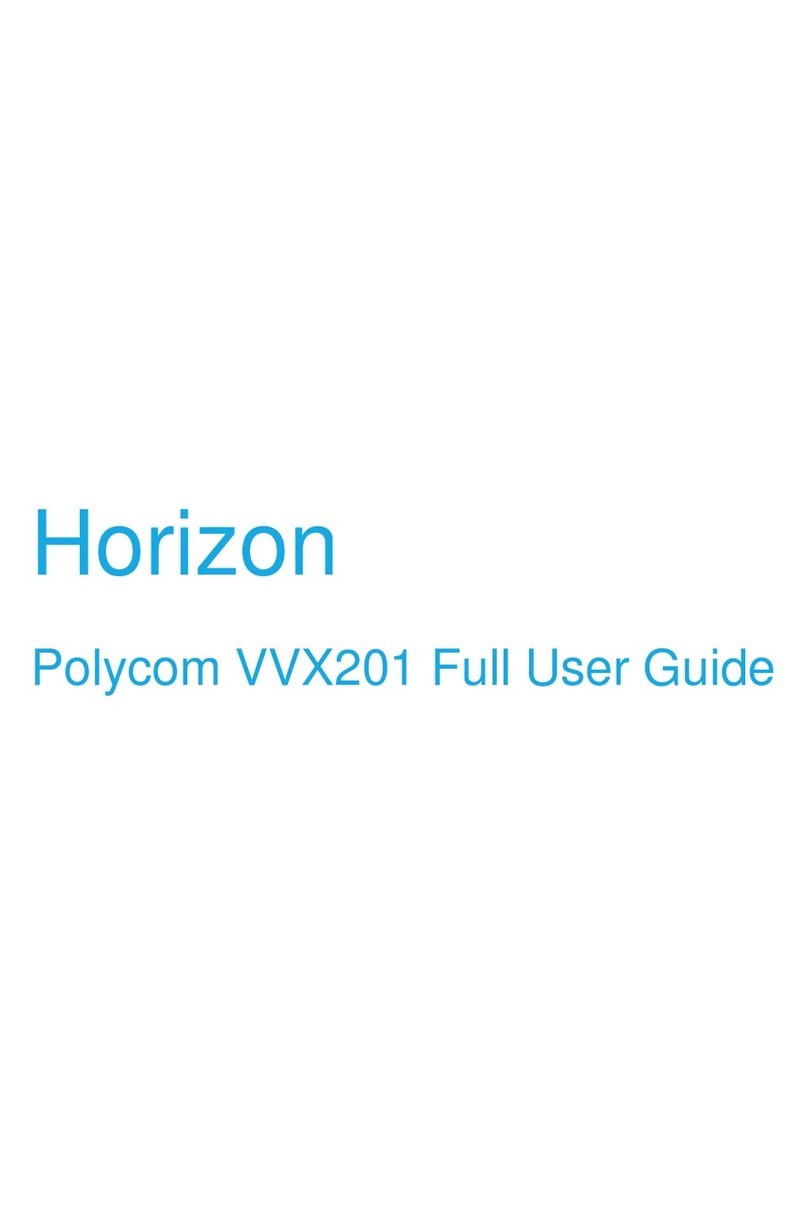
Polycom
Polycom VVX 201 User manual
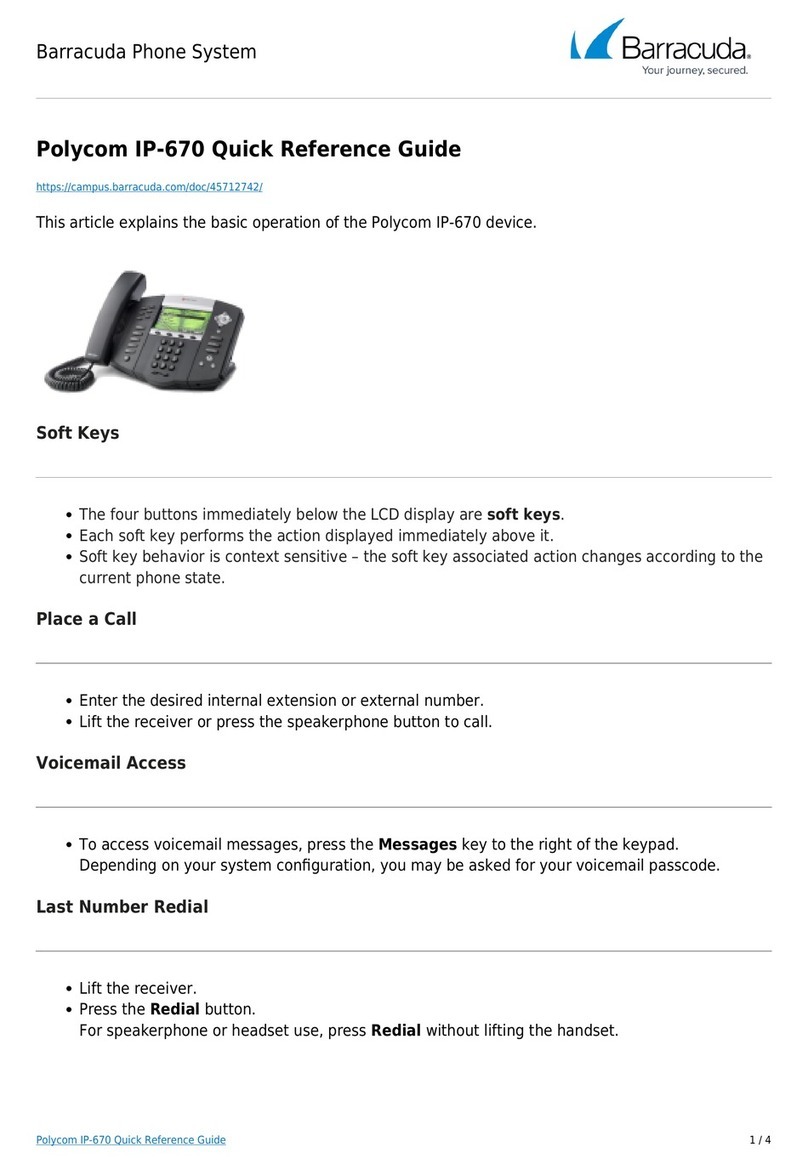
Polycom
Polycom SoundPoint IP 670 User manual

Polycom
Polycom Integra VVX 500 User manual
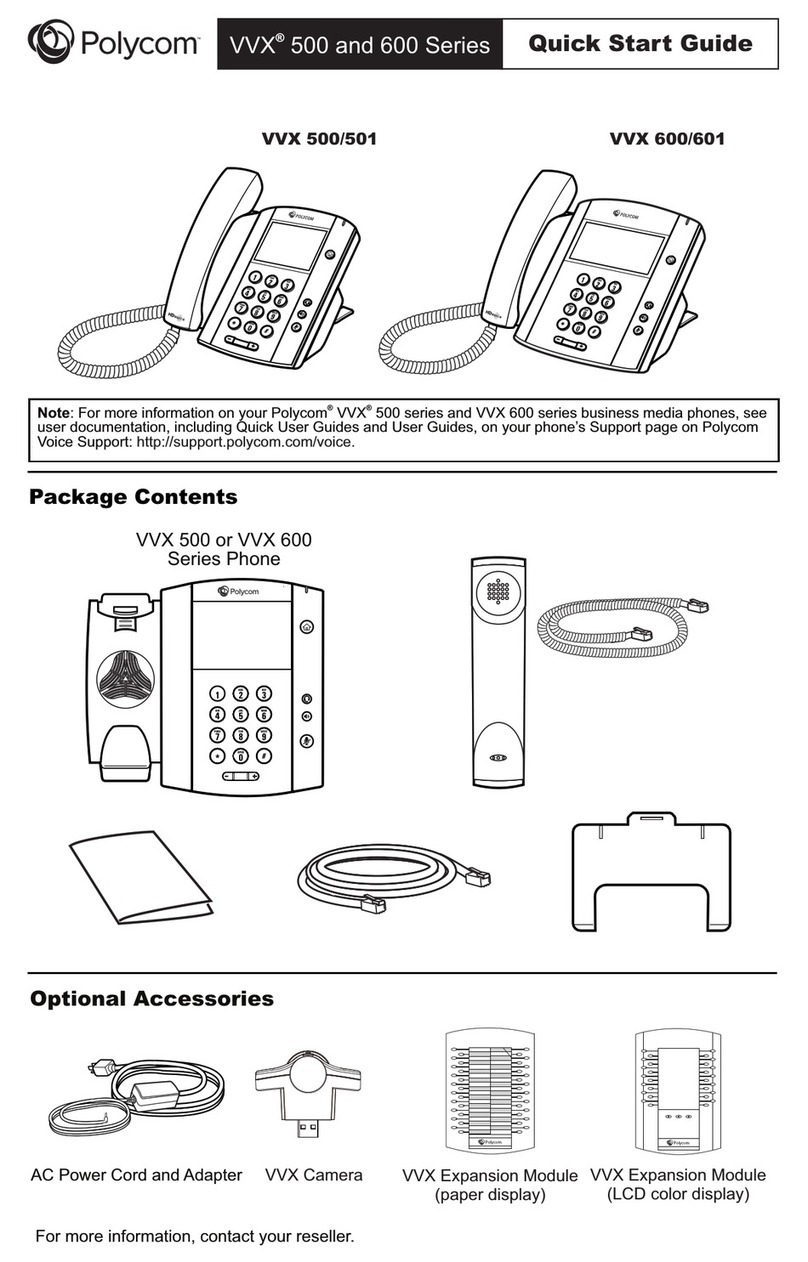
Polycom
Polycom VVX 500 series User manual
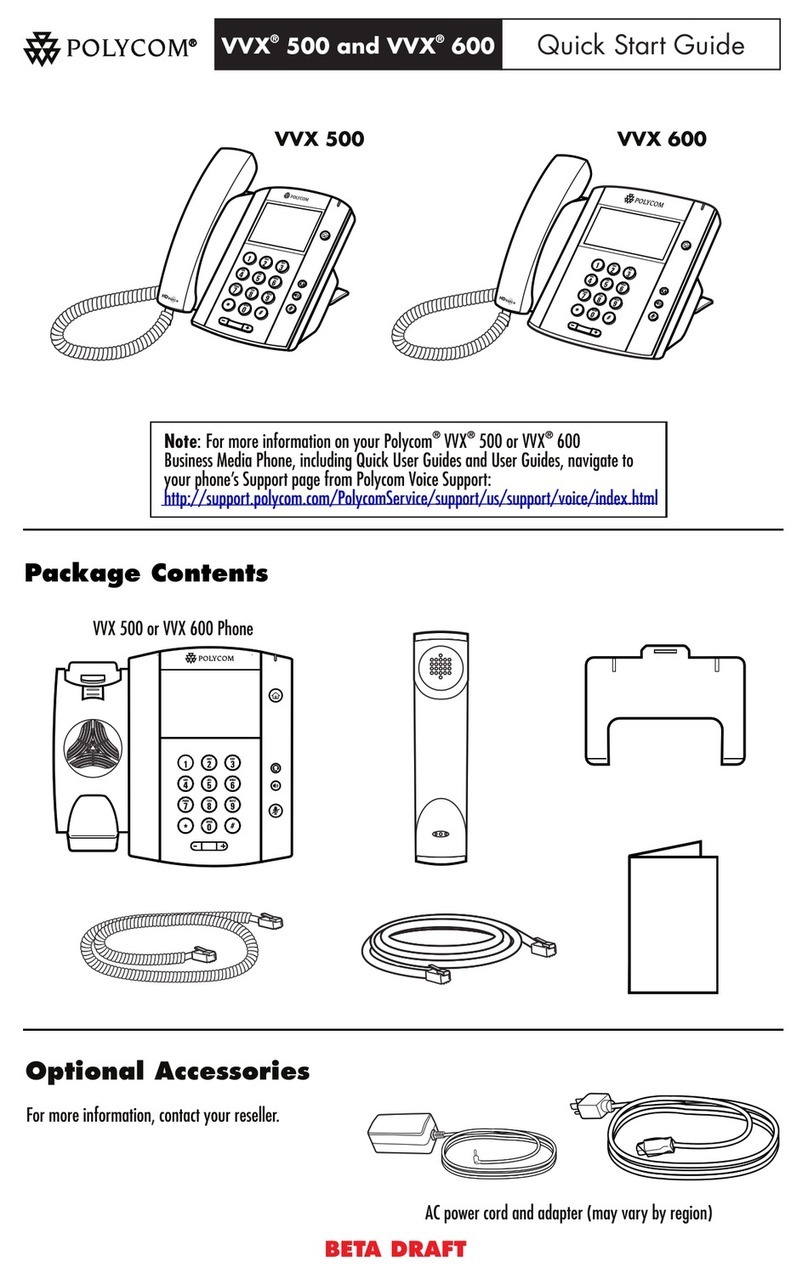
Polycom
Polycom VVX 500 User manual
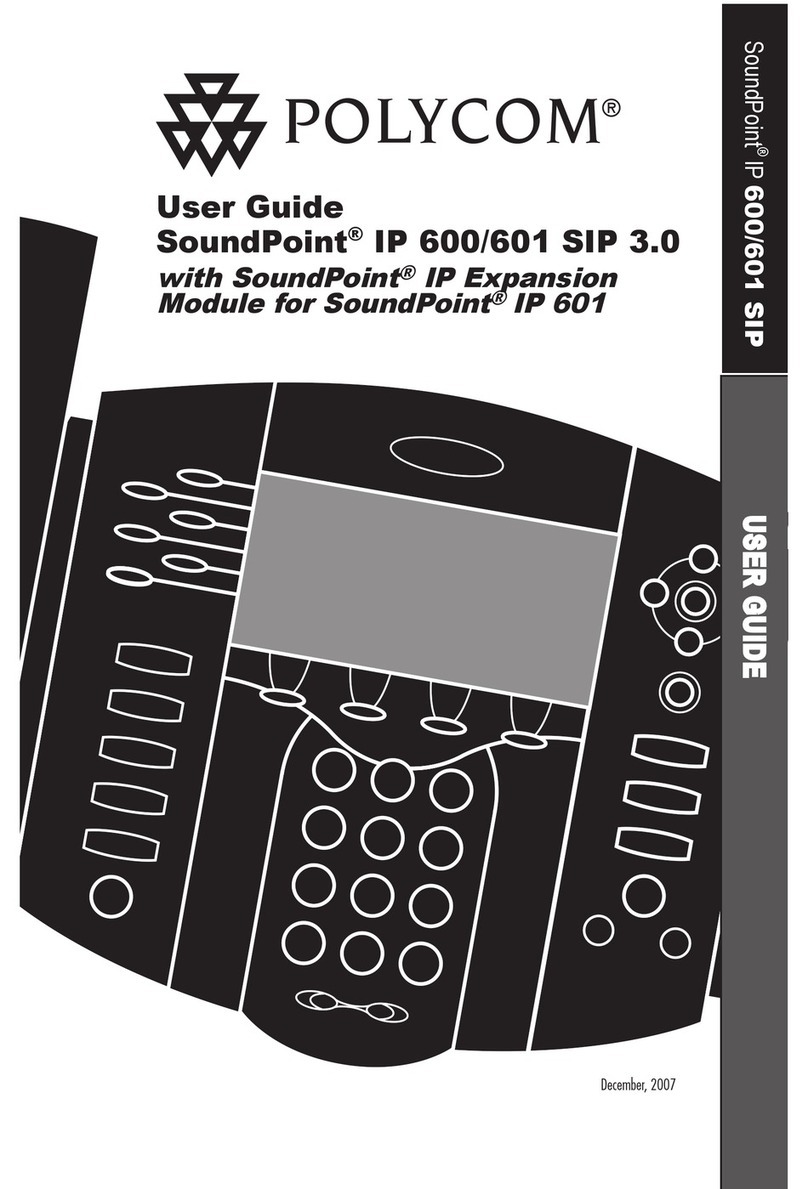
Polycom
Polycom IP 600/601 User manual
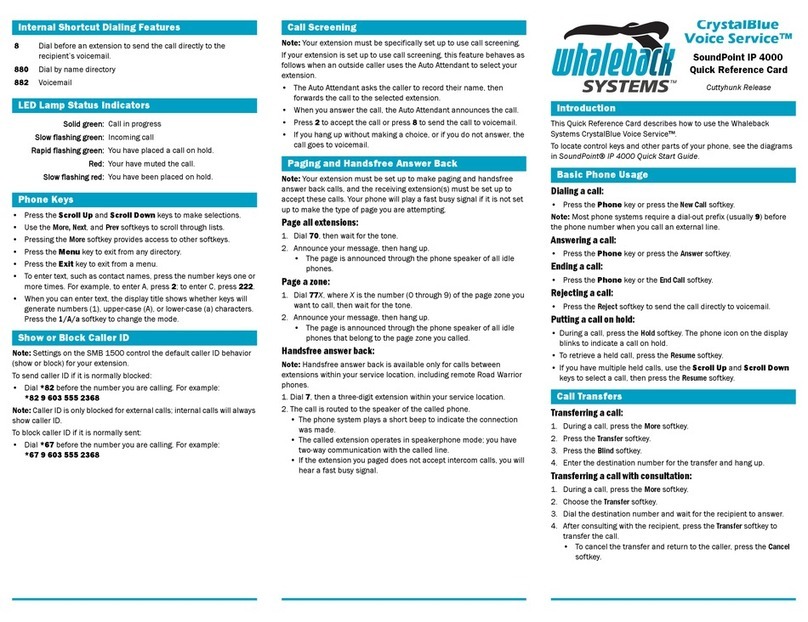
Polycom
Polycom SoundPoint IP 4000 Reference guide

Polycom
Polycom VVX 501 User manual

Polycom
Polycom 300 series User manual