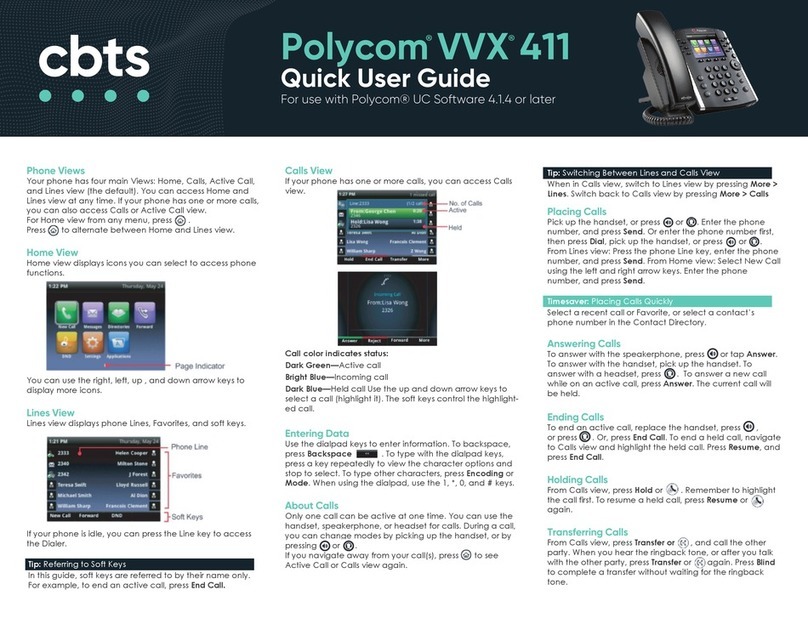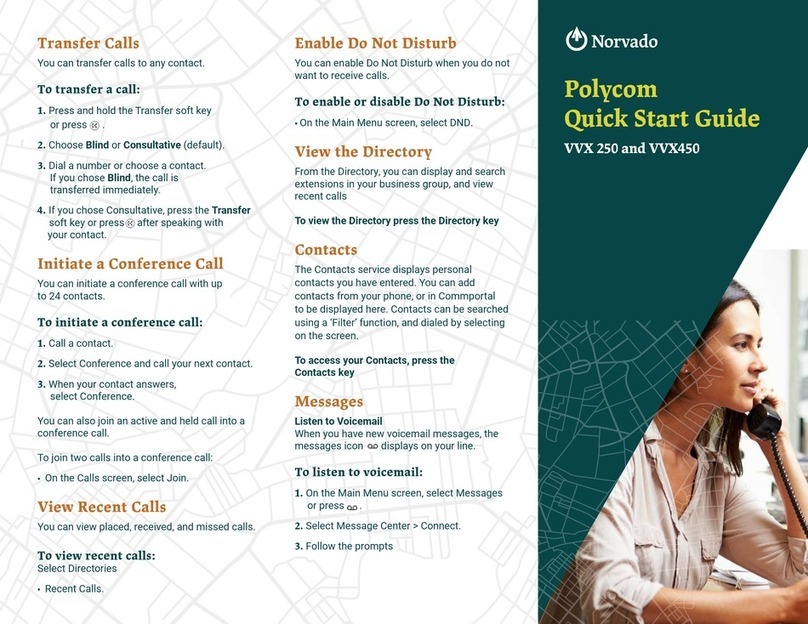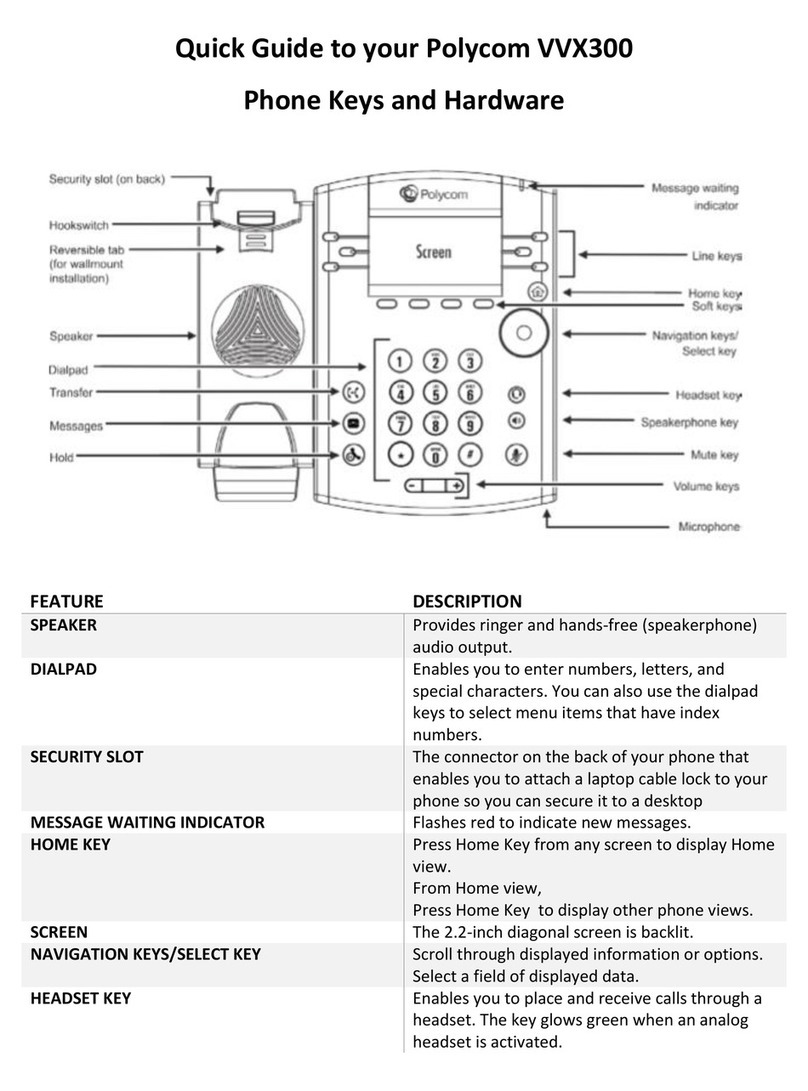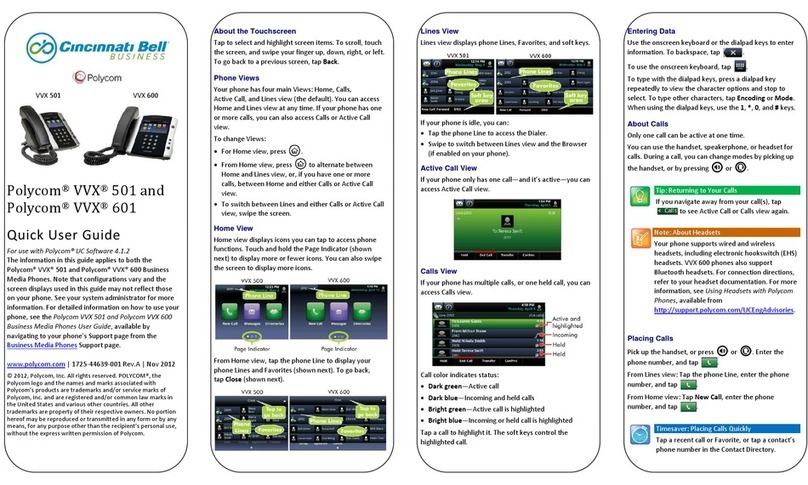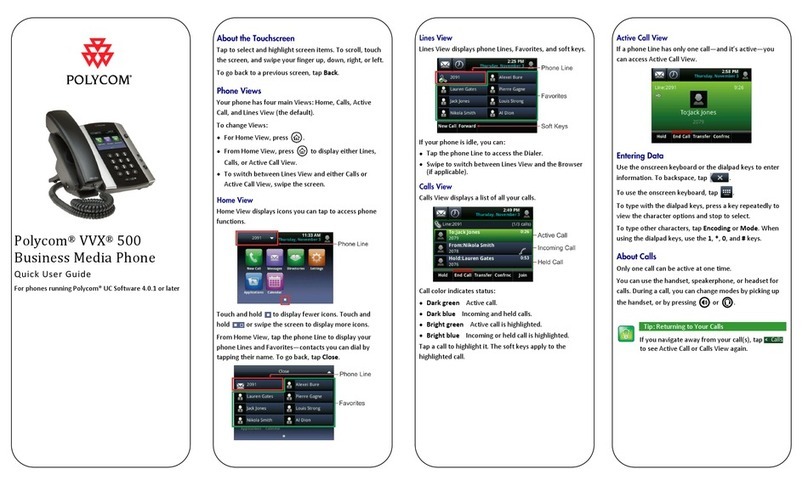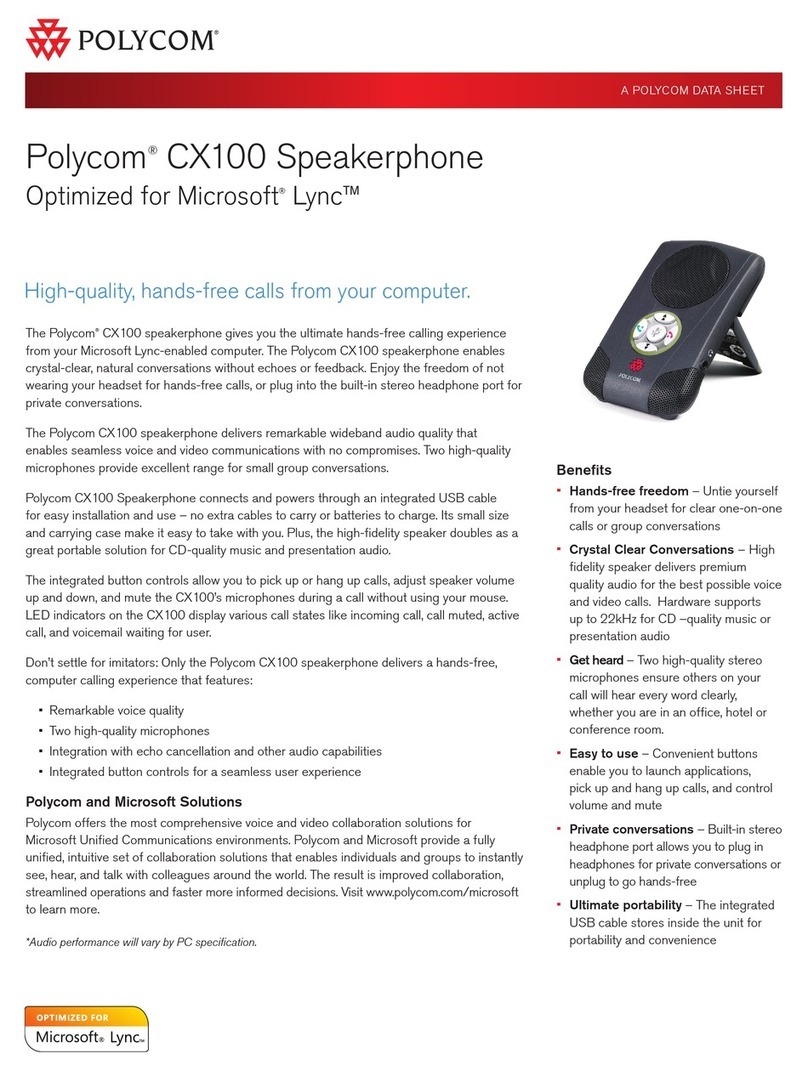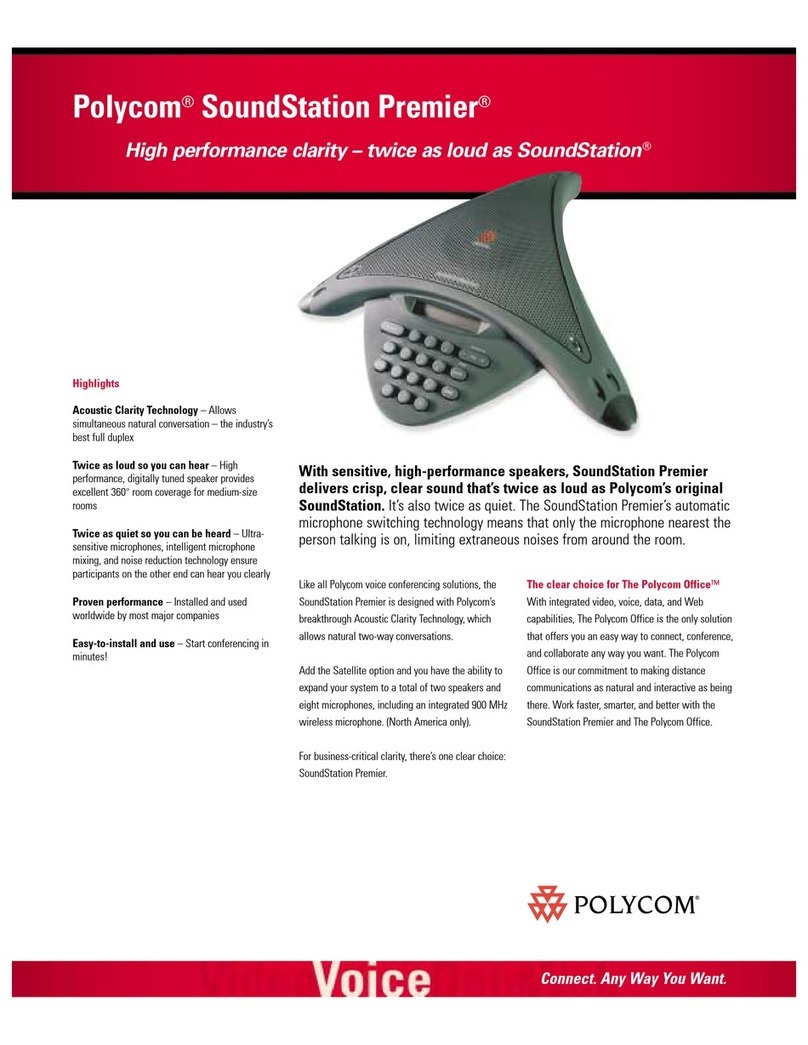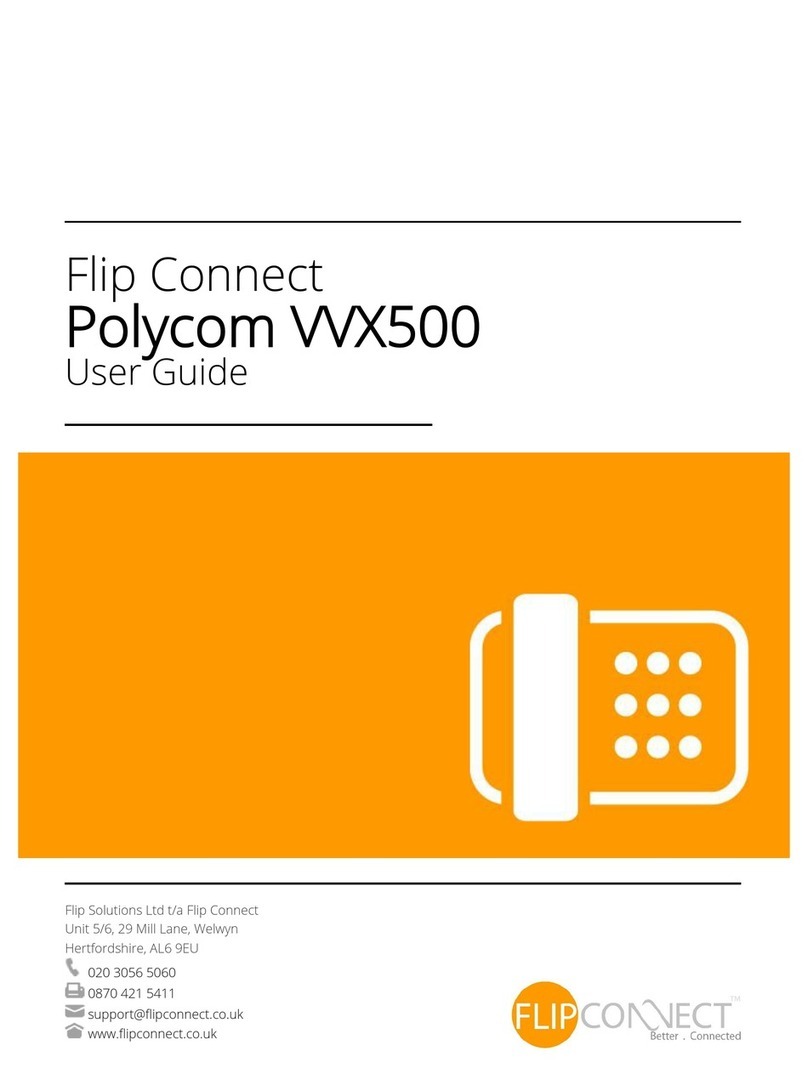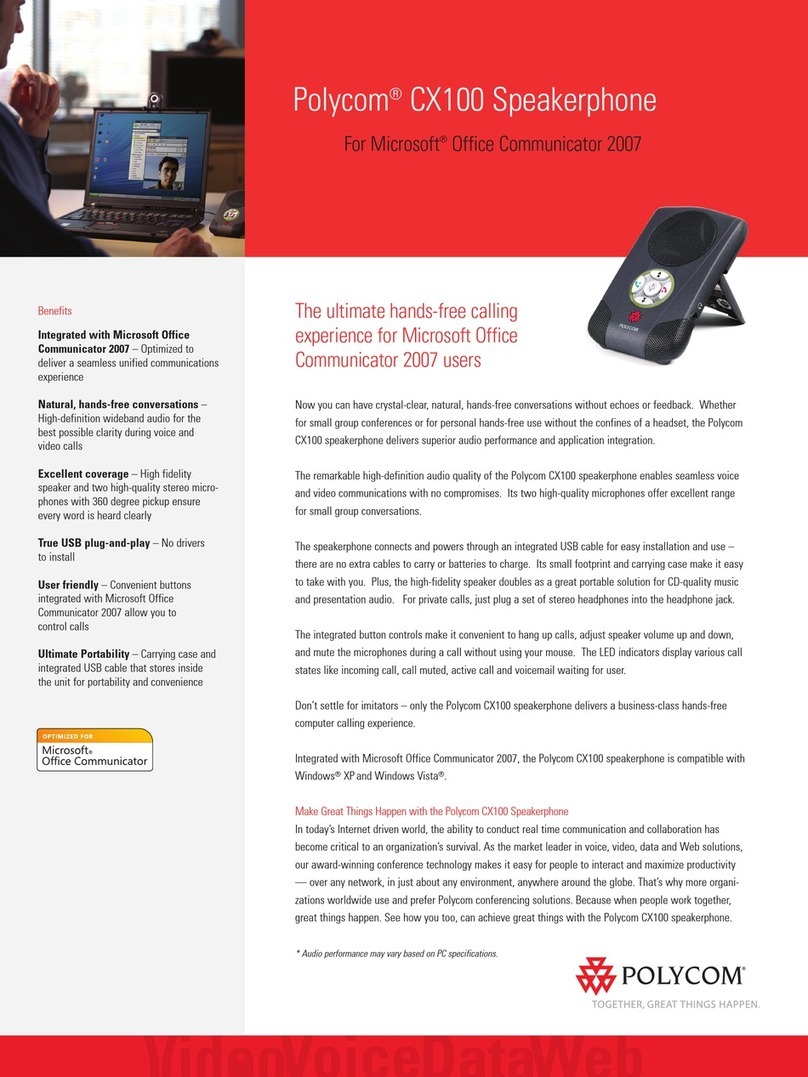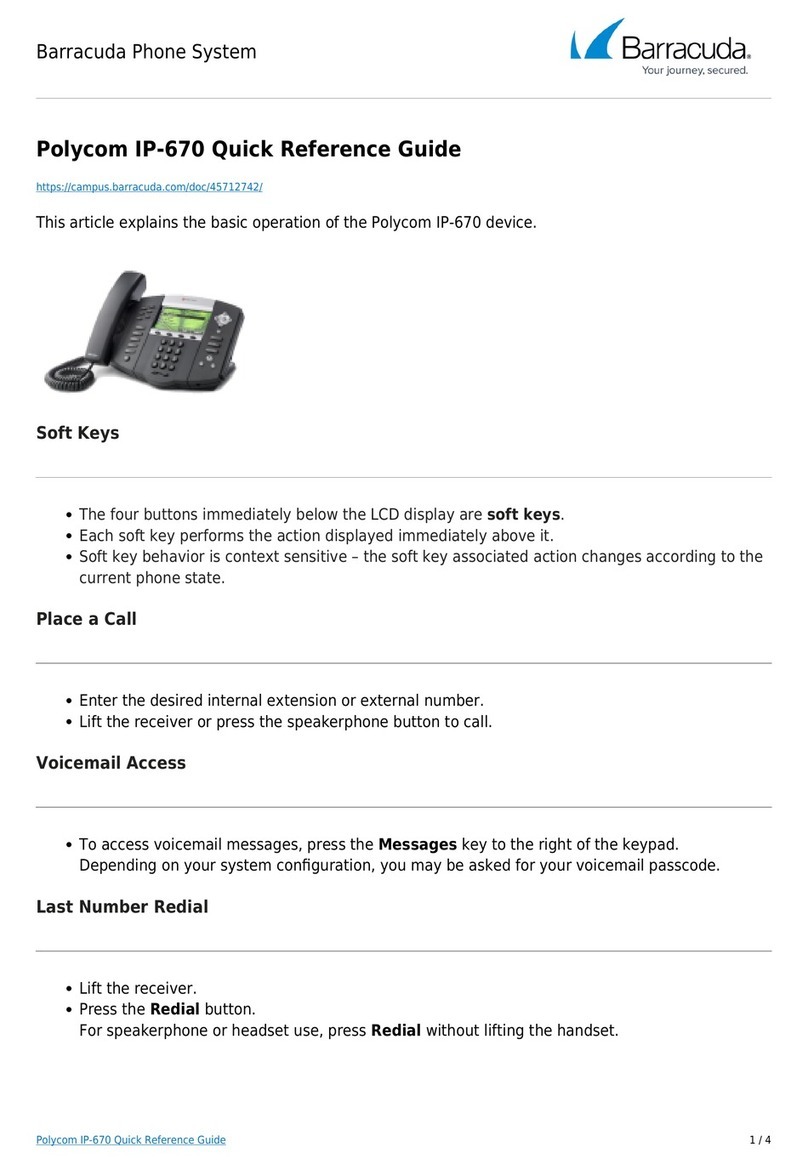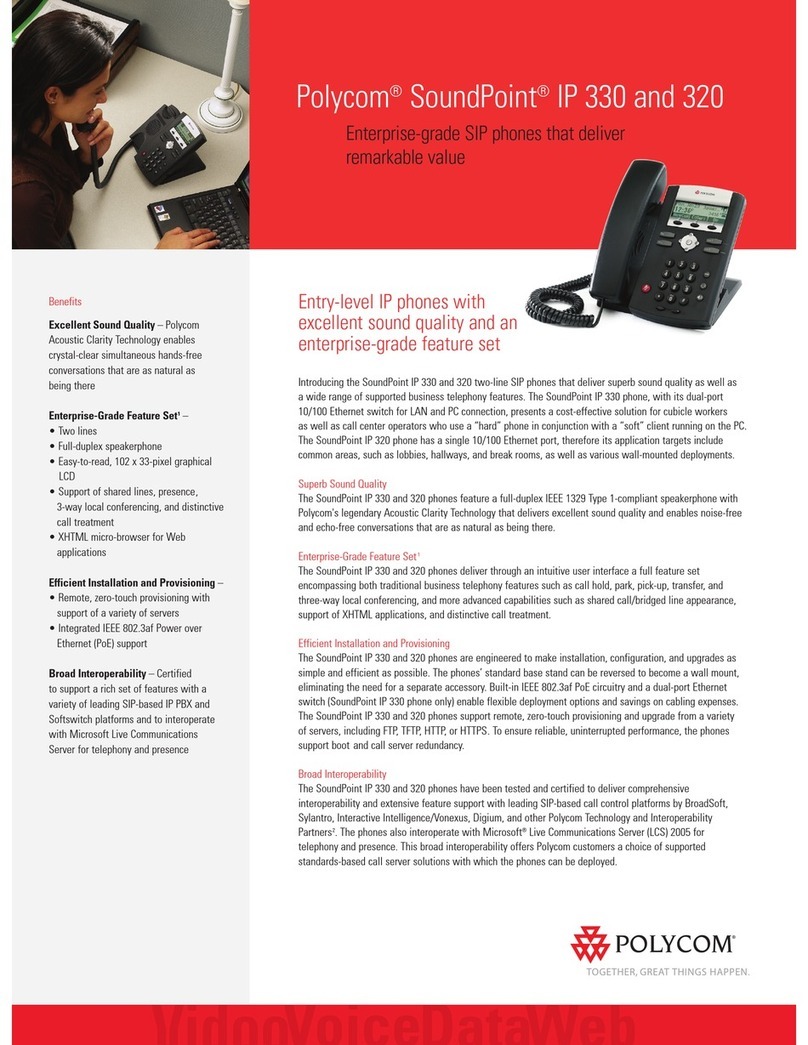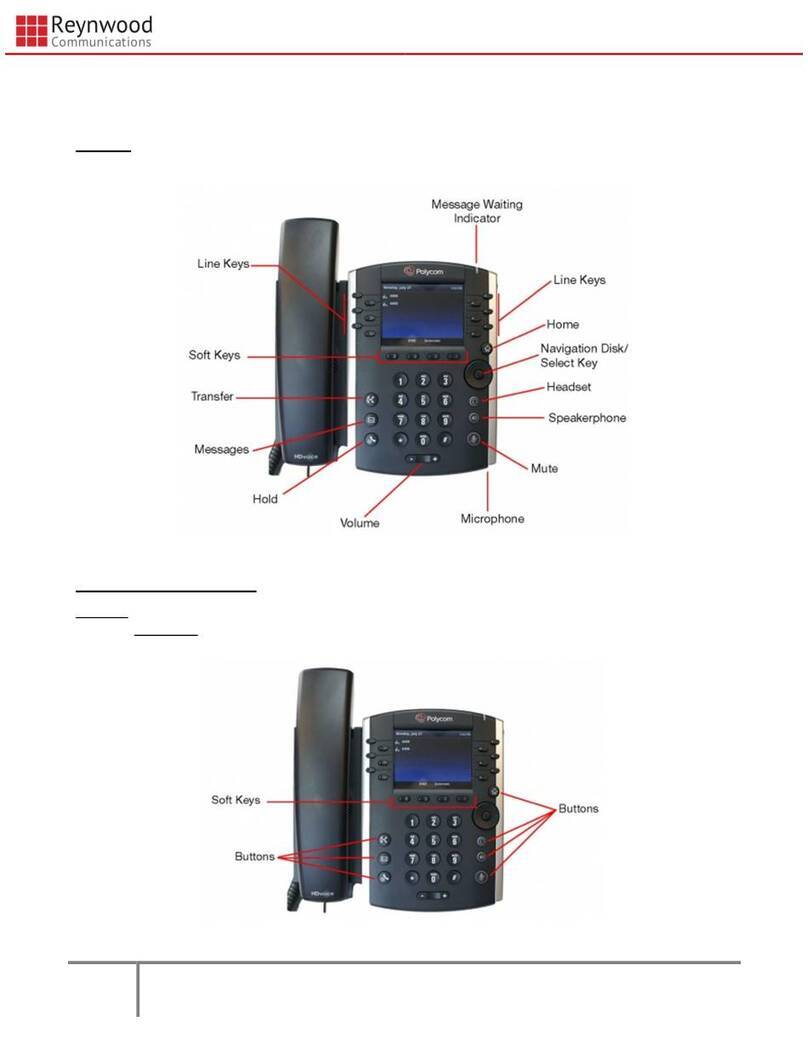Polycom®VVX®500
Business Media Phone
Quick User Guide
For phones running Polycom® UC Software 4.0.1 or later
Configurations vary and the screen displays used in this
guide may not reflect those on your phone. See your
system administrator for more information. For
detailed information on how to use your phone, see
the User Guide for the Polycom VVX 500
Business Media Phone available from the
VVX 500 Support Web page.
www.polycom.com | 1725-44539-001 Rev. A | November 2011
© 2011, Polycom, Inc. All rights reserved. POLYCOM®, the
Polycom “Triangles” logo and the names and marks associated
with Polycom’s products are trademarks and/or service marks of
Polycom, Inc. and are registered and/or common law marks in
the United States and various other countries. All other
trademarks are property of their respective owners. No portion
hereof may be reproduced or transmitted in any form or by any
means, for any purpose other than the recipient’s personal use,
without the express written permission of Polycom.
Tap to select and highlight screen items. To scroll, touch
the screen, and swipe your finger up, down, right, or left.
To go back to a previous screen, tap Back.
Your phone has four main Views: Home, Calls, Active
Call, and Lines View (the default).
To change Views:
For Home View, press .
From Home View, press to display either Lines,
Calls, or Active Call View.
To switch between Lines View and either Calls or
Active Call View, swipe the screen.
Home View displays icons you can tap to access phone
functions.
Touch and hold to display fewer icons. Touch and
hold or swipe the screen to display more icons.
From Home View, tap the phone Line to display your
phone Lines and Favorites—contacts you can dial by
tapping their name. To go back, tap Close.
Lines View displays phone Lines, Favorites, and soft keys.
If your phone is idle, you can:
Tap the phone Line to access the Dialer.
Swipe to switch between Lines View and the Browser
(if applicable).
Calls View displays a list of all your calls.
Call color indicates status:
Dark green Active call.
Dark blue Incoming and held calls.
Bright green Active call is highlighted.
Bright blue Incoming or held call is highlighted.
Tap a call to highlight it. The soft keys apply to the
highlighted call.
If a phone Line has only one call—and it’s active—you
can access Active Call View.
Use the onscreen keyboard or the dialpad keys to enter
information. To backspace, tap .
To use the onscreen keyboard, tap .
To type with the dialpad keys, press a key repeatedly to
view the character options and stop to select.
To type other characters, tap Encoding or Mode. When
using the dialpad keys, use the 1, *, 0, and #keys.
Only one call can be active at one time.
You can use the handset, speakerphone, or headset for
calls. During a call, you can change modes by picking up
the handset, or by pressing or .