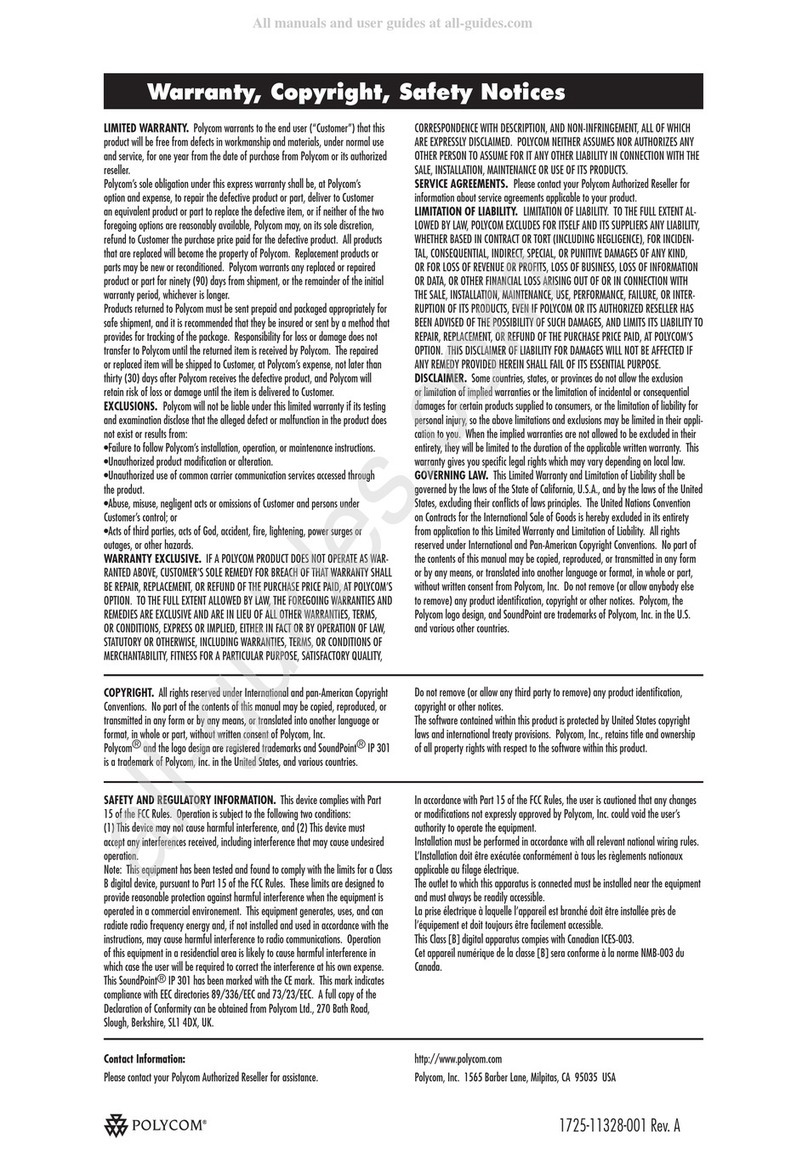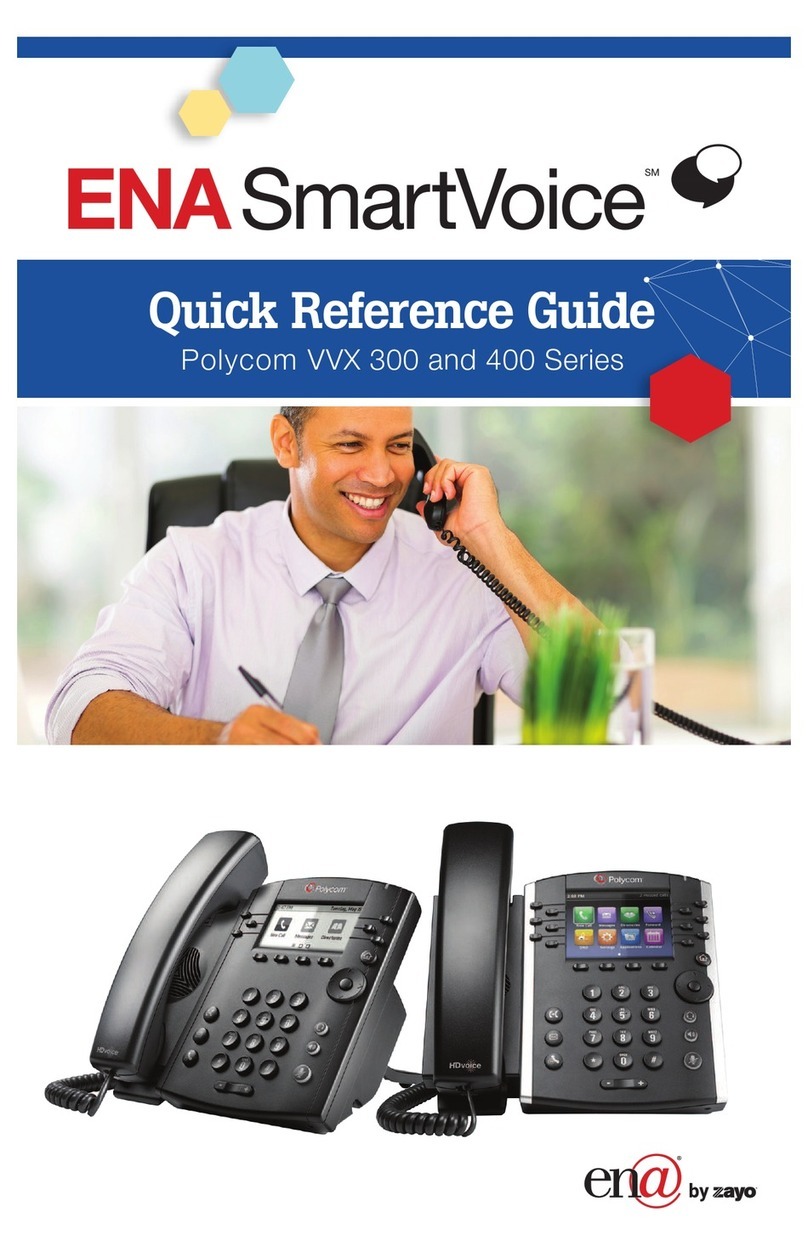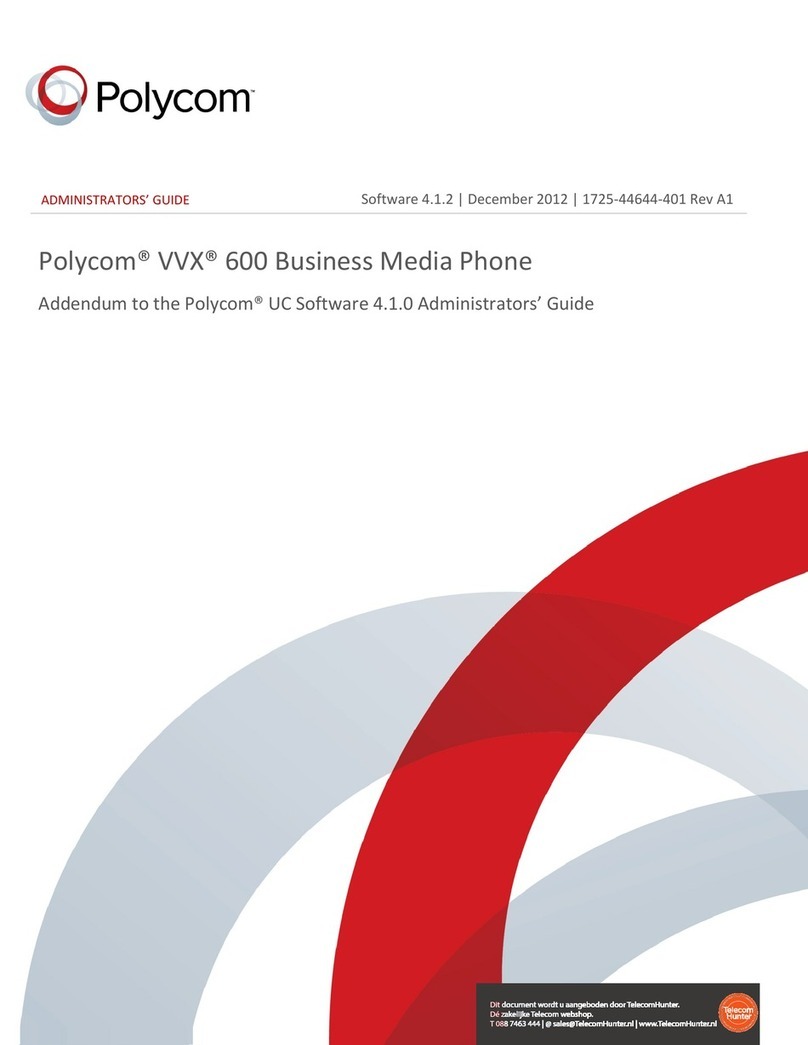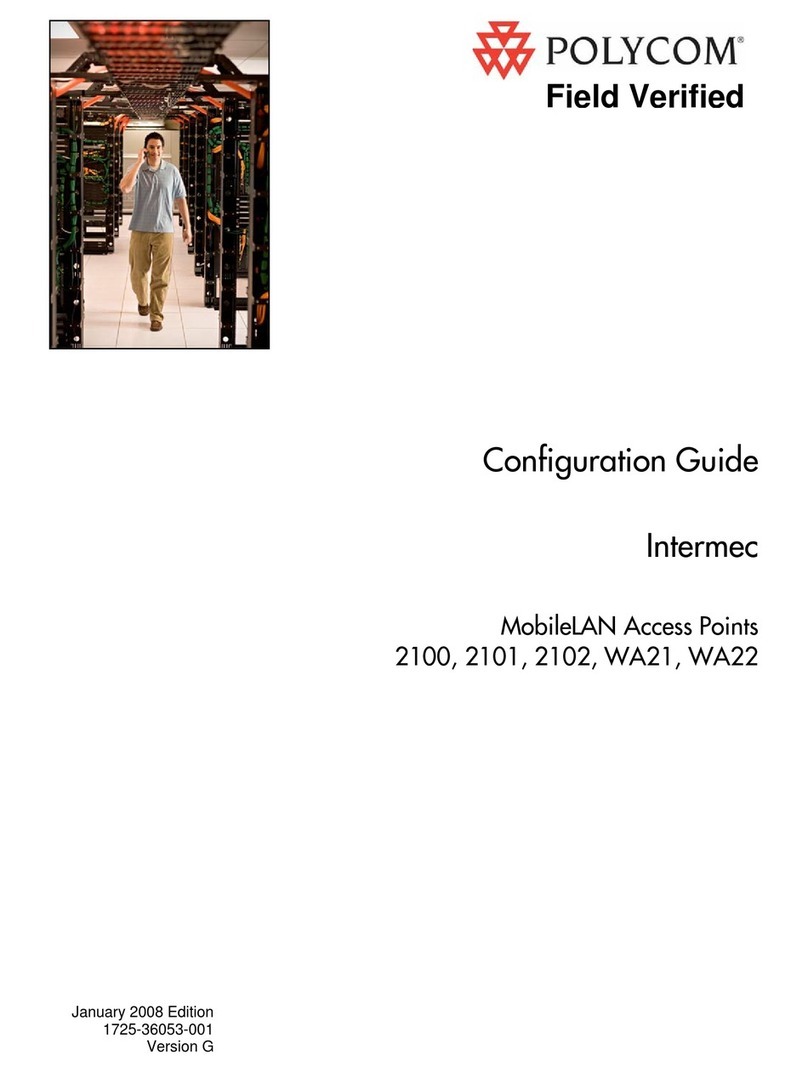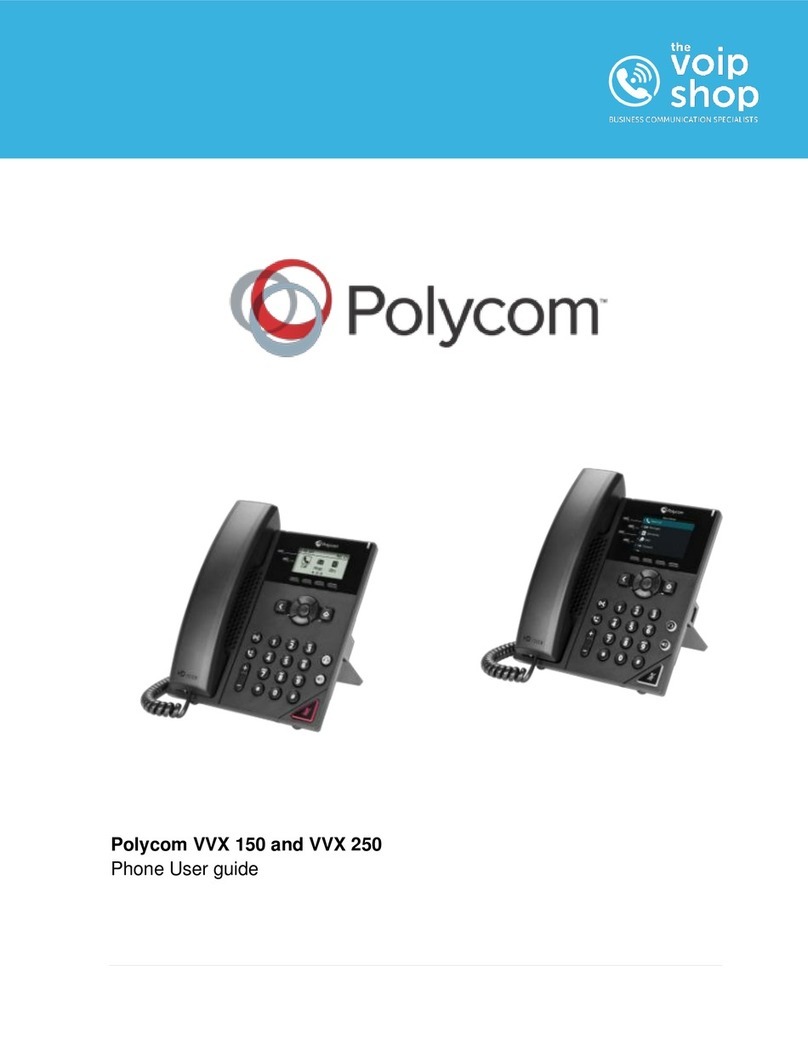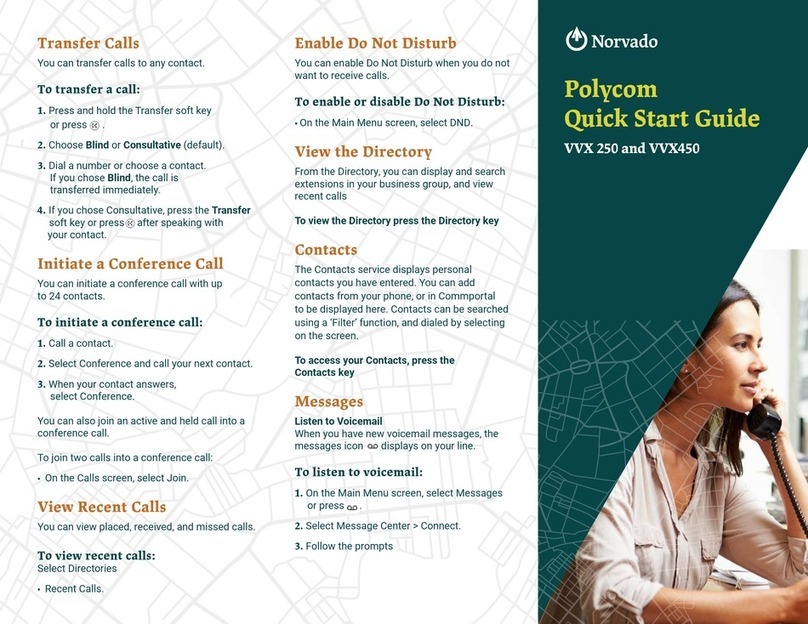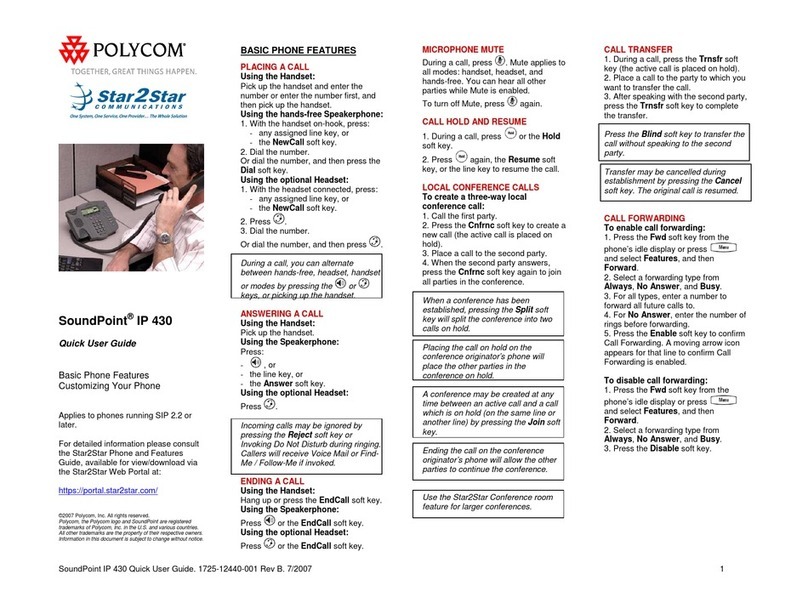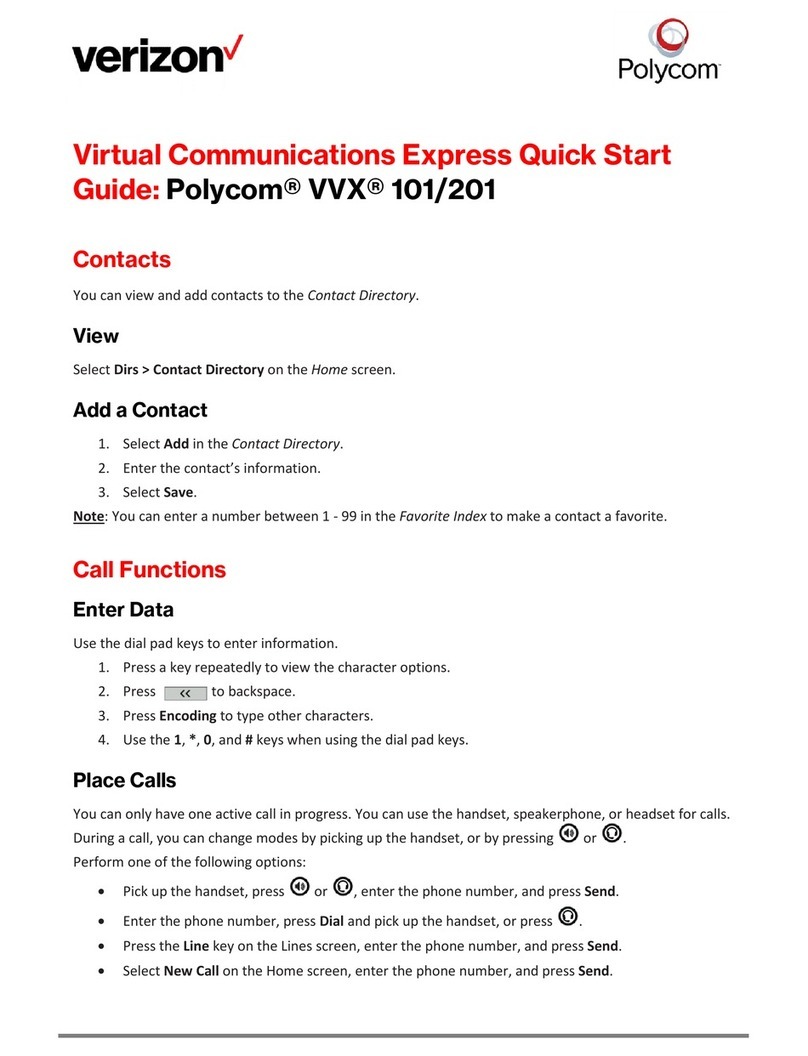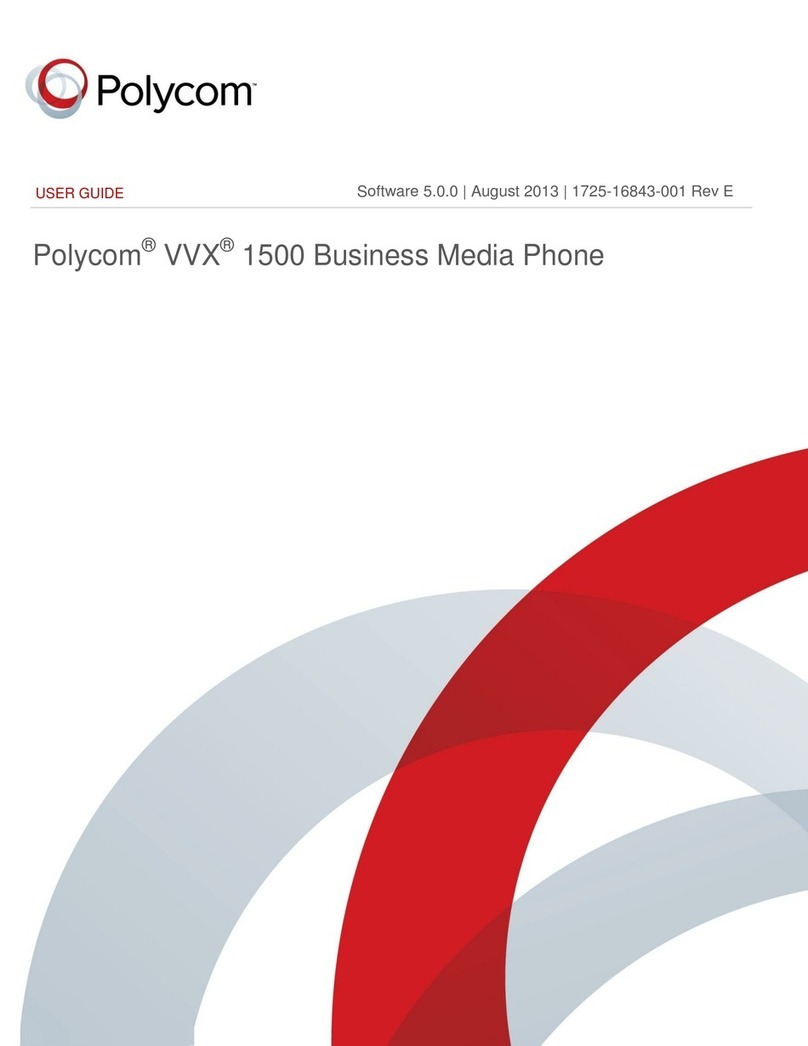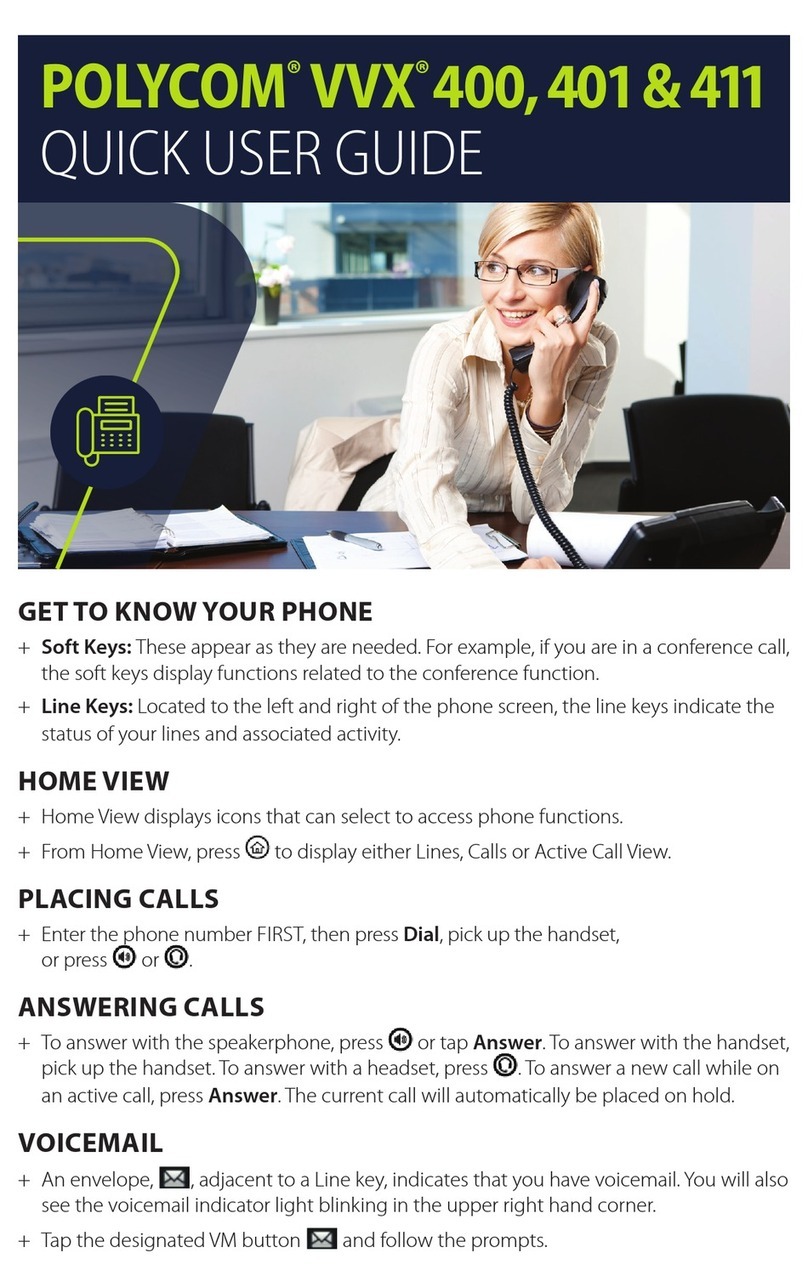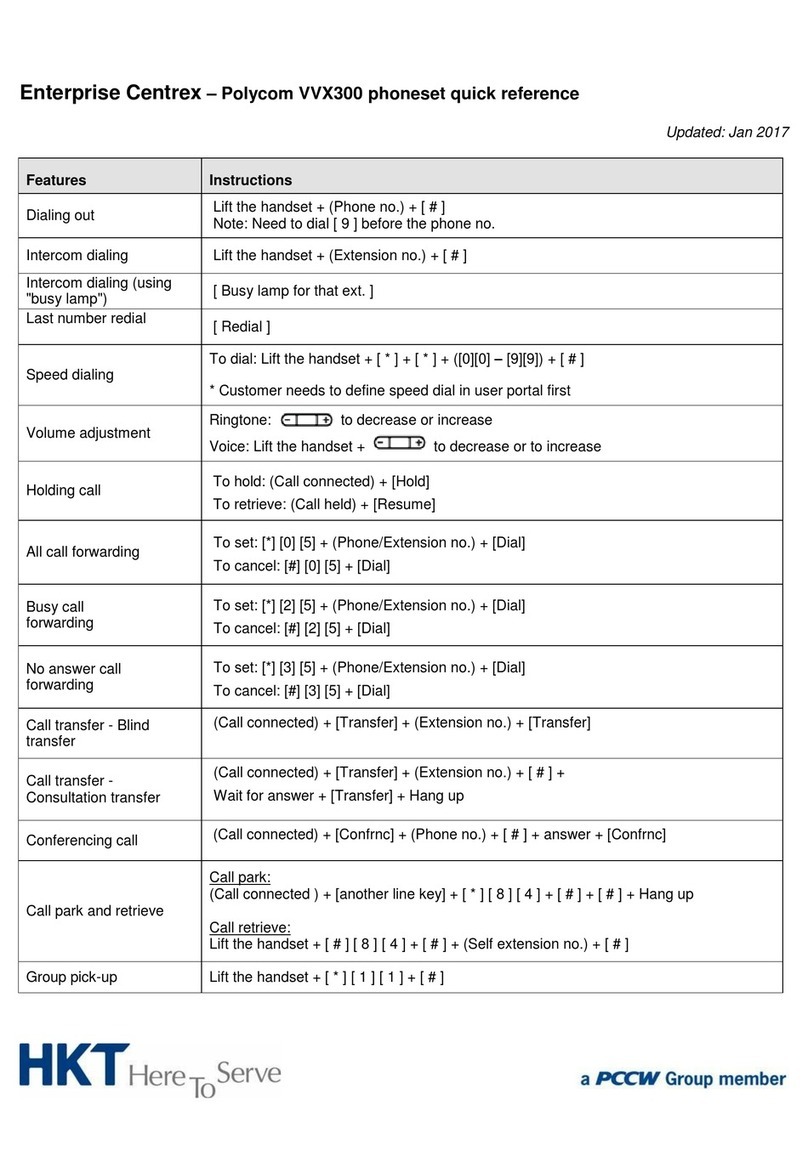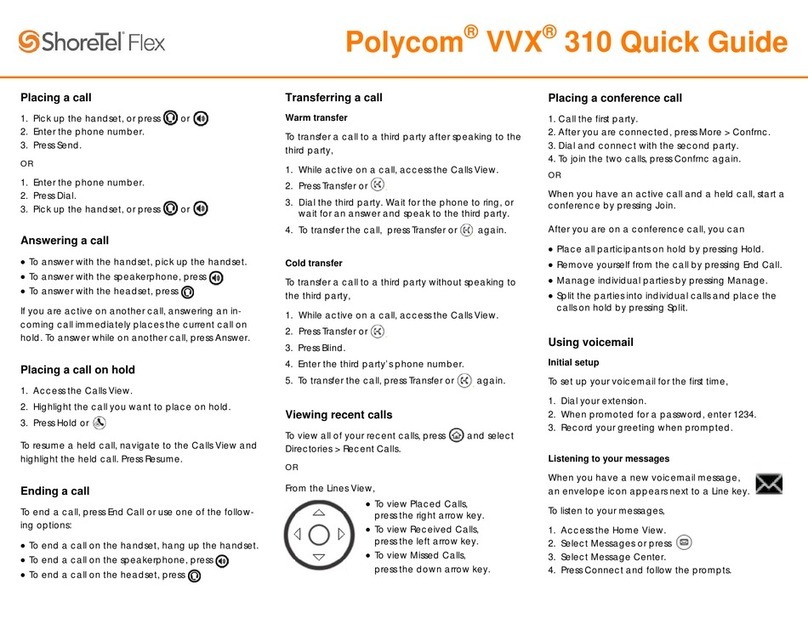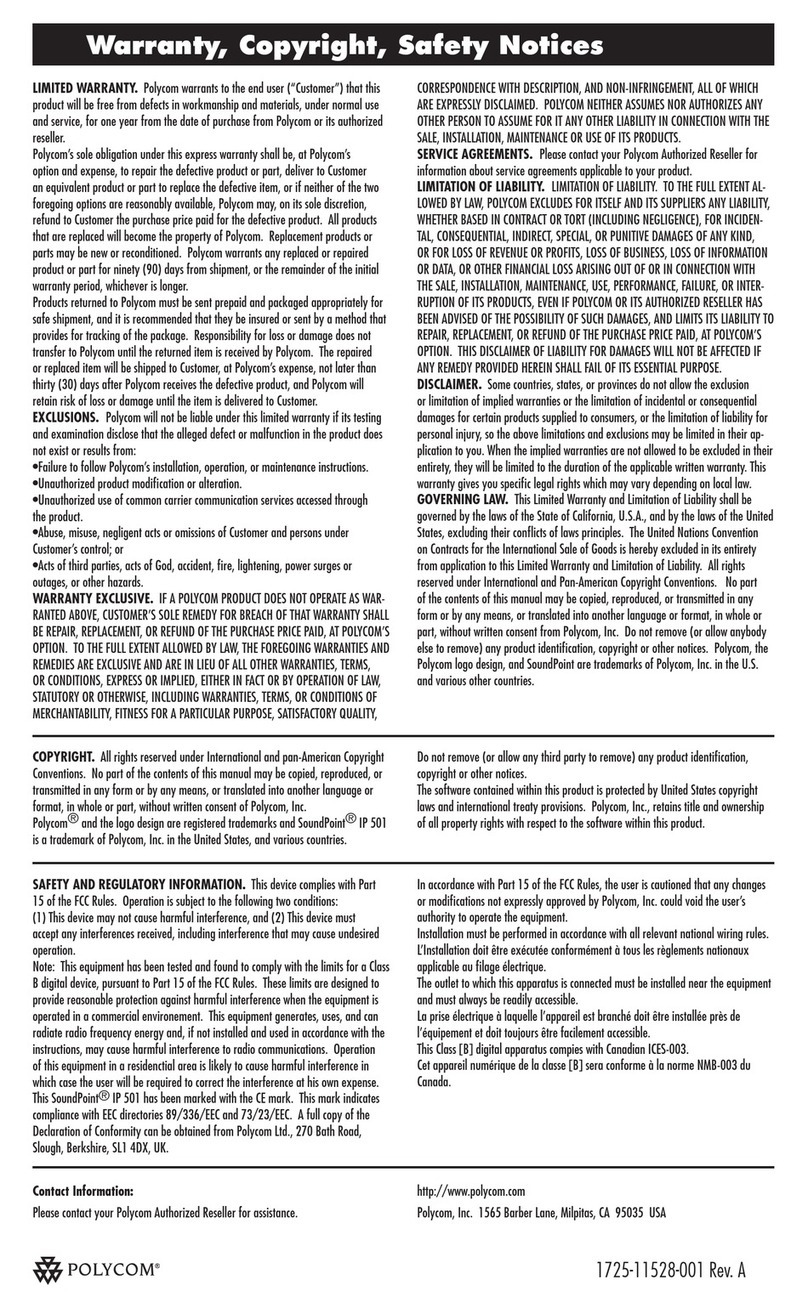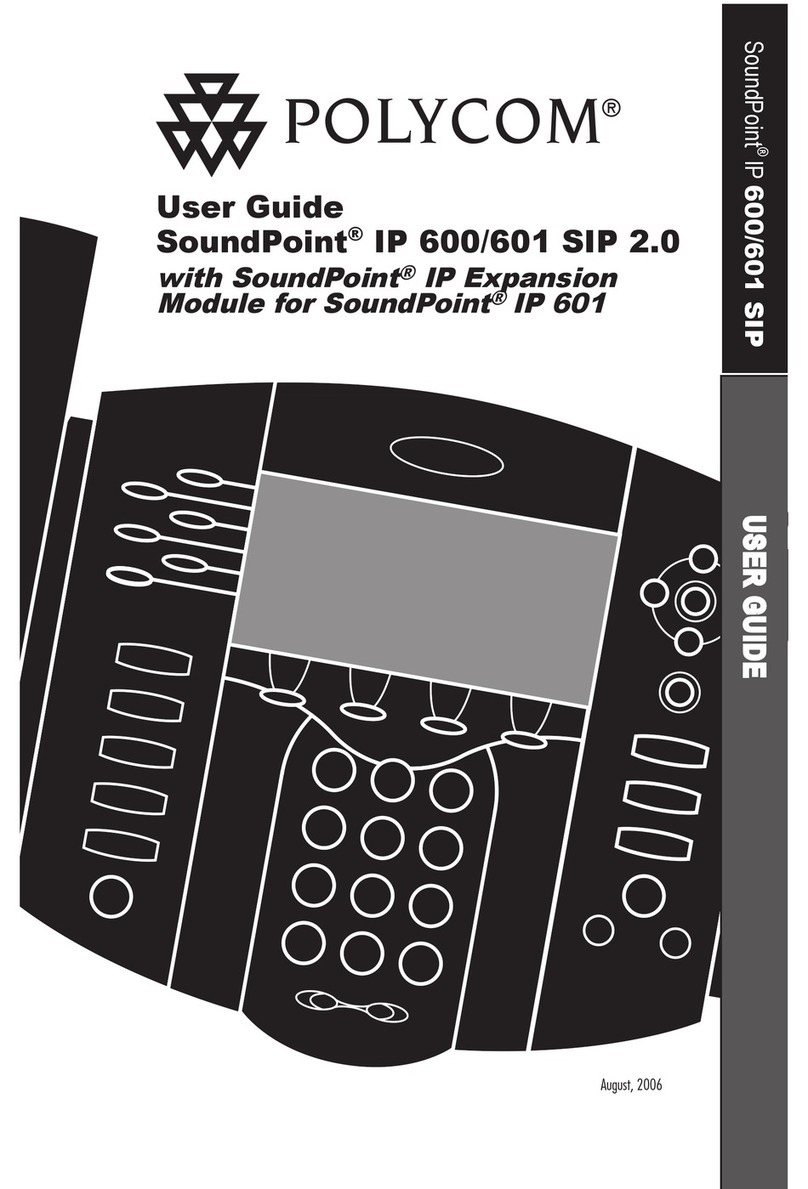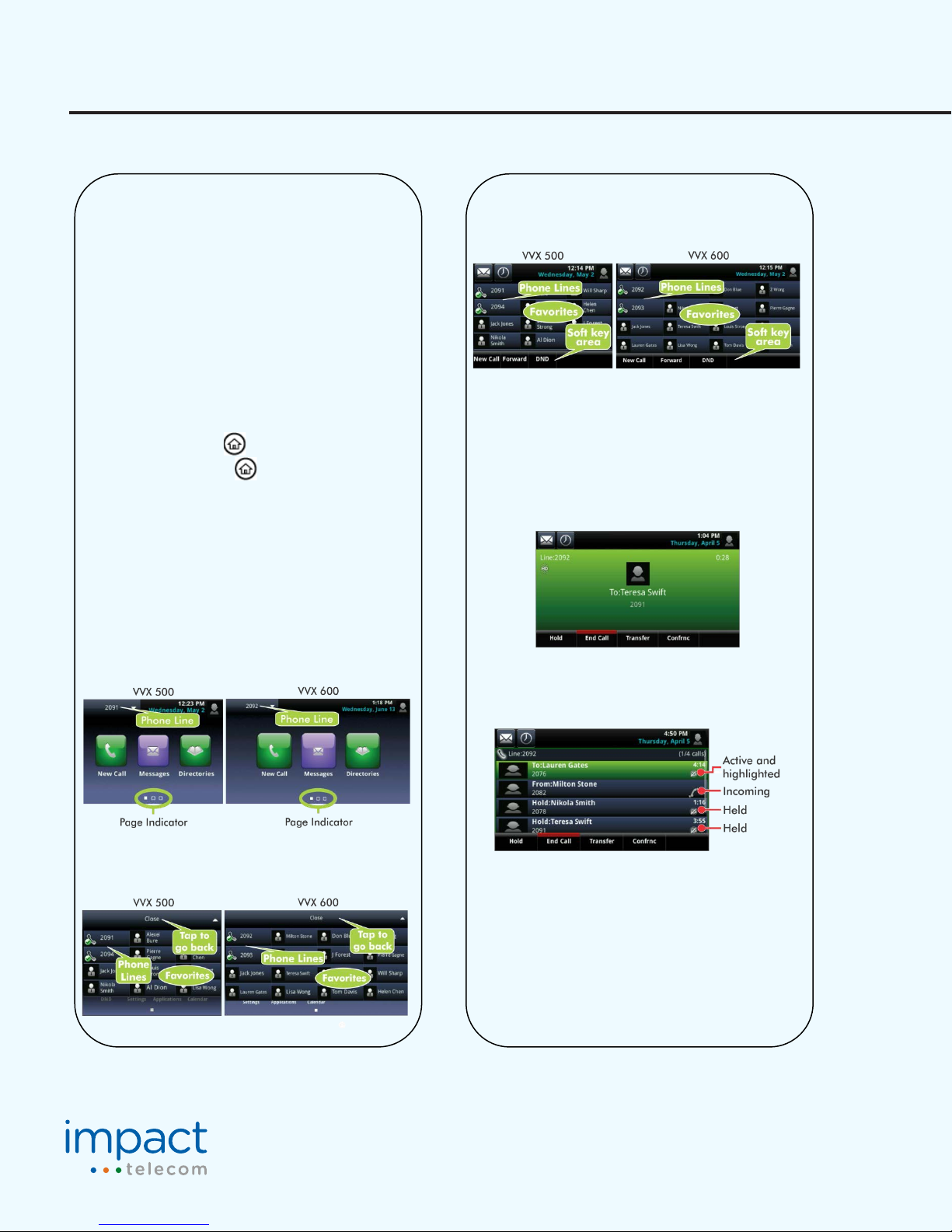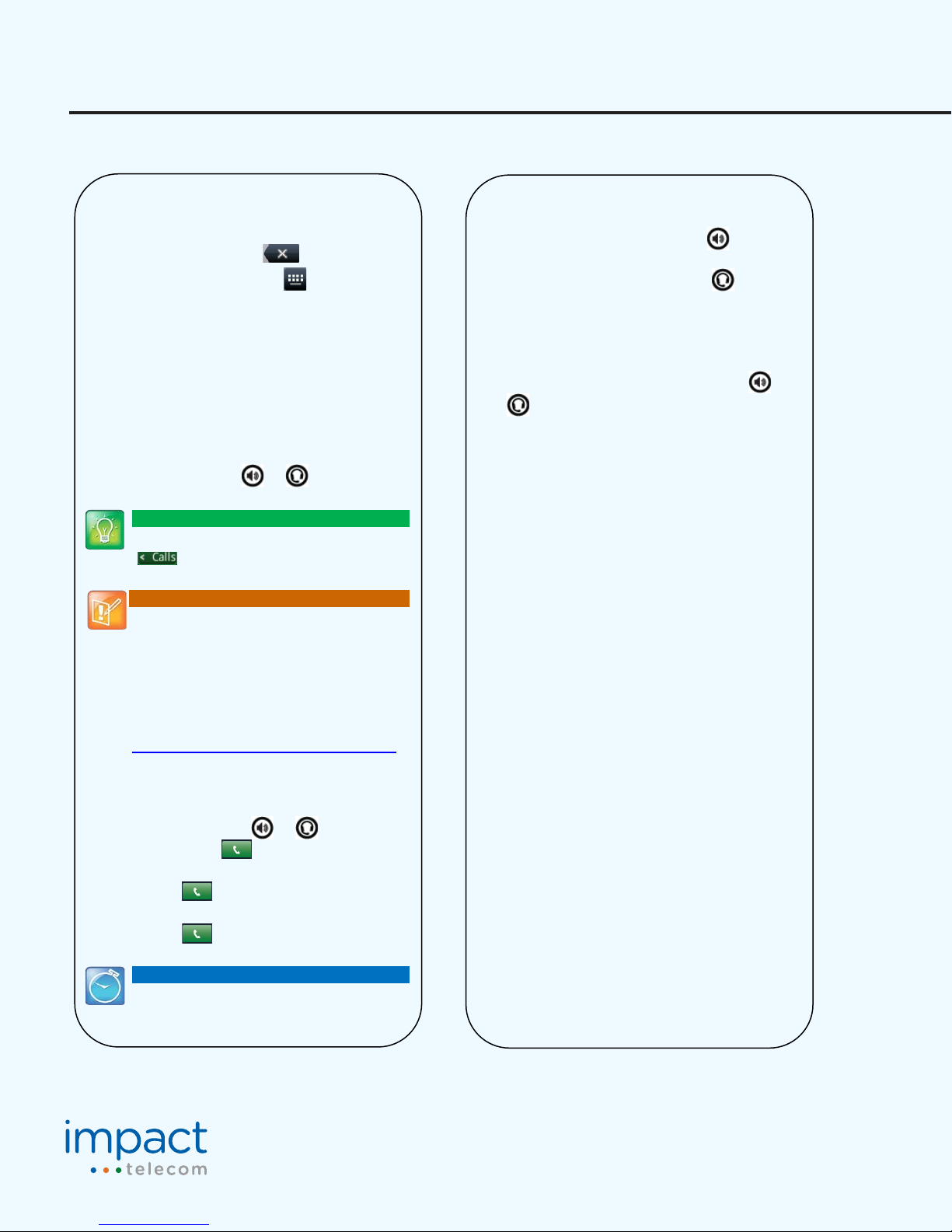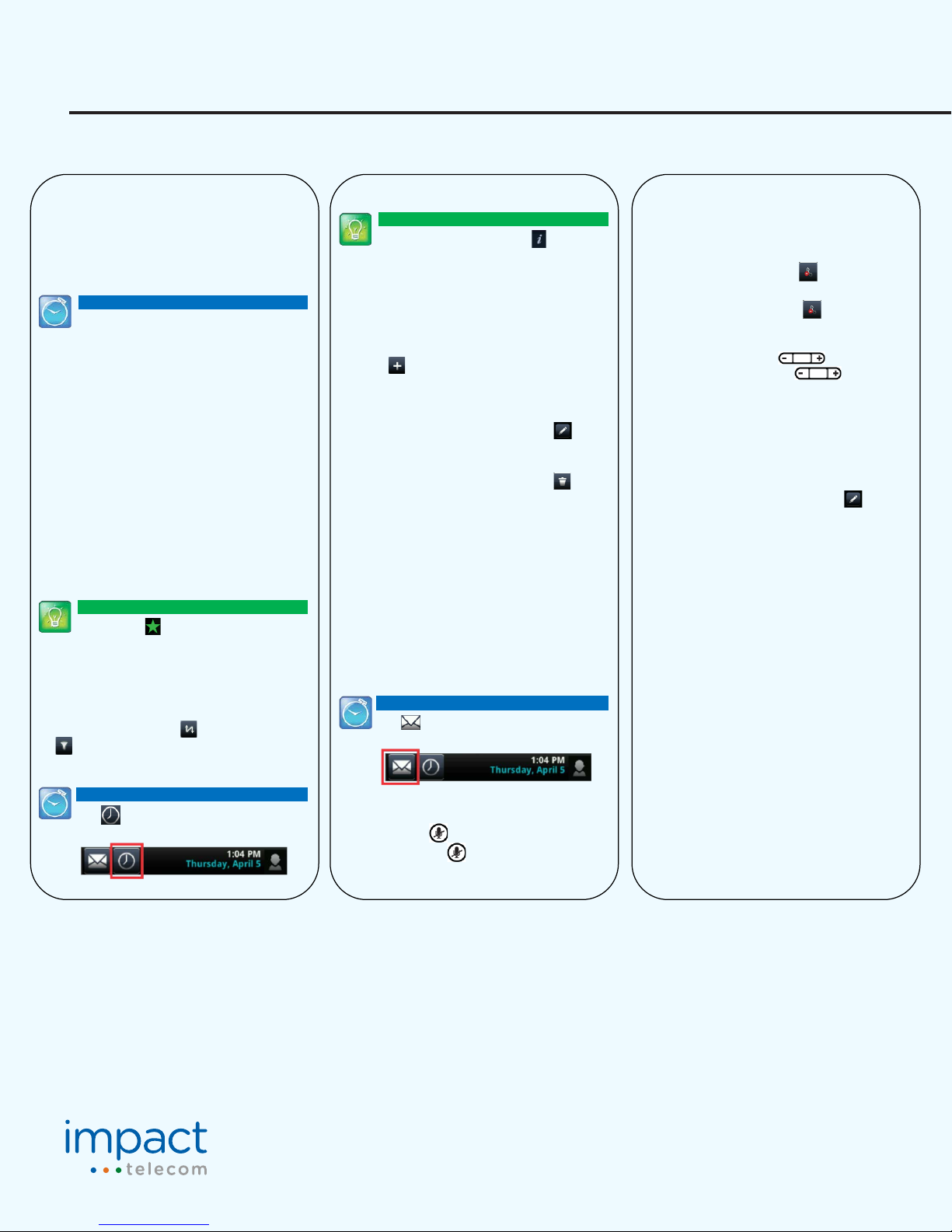Quick User Guide Polycom VVX500
ImpactConnect Hosted PBX
•Tap End Call to remove yourself from the call, but
keep the other parcipants connected.
•Tap Manage to manage each parcipant.
•Tap Splitto end the conference and hold all
parcipants.
Timesaver: Placing Conference Calls
If you have an acve and held call, tap Join to
Favorites
Favorites are contacts you want quick access to. Your
Favorites list displays all your Favorites. A smaller
number of Favorites displays in Lines view, and when you
tap the phone Line from Home view.
•To view your Favorites list—Tap New Call from
Home view, and tap Favorites.
•To make a contact a Favorite—Navigate to your
Contact Directory and tap the contact. Tap Add to
Favorites, and tap Yes to confirm.
•To dial a Favorite—Tap the Favorite from Home or
Lines view, or from your Favorites list.
•To reorder your Favorites list—Update the contact’s
Favorite Index number in the Contact Directory.
Tip: What Does a Green Star Mean?
A green star, , indicates a Favorite.
Viewing Recent Calls
To view your Recent Calls list, tap Directories from
Home view, and tap Recent Calls.
From the Recent Calls list, tap to sort and order calls,
tap to display only certain calls, or tap a call record
to call the person.
Timesaver: Viewing Recent Calls
Tap (shown next) from Lines, Calls, or
Acve Call view.
Tip: Saving Recent Callers to Your Directory
From your Recent Calls list, tap next to the
call, and tap Save. Enter addional informaon
and tap Save.
Contact Directory
•To view your Directory—Tap Directories from
Home view, and tap Contact Directory.
•To add a contact—Navigate to your Contact Directory
and tap . Type the contact’s informaon, and tap
Save. To make a contact a Favorite, enter a
Favorite Index number.
•To update contact informaon—Navigate to your
Contact Directory and tap the contact. Tap ,
update the contact’s informaon, and tap Save.
•To delete a contact—Navigate to your
Contact Directory and tap the contact. Tap , and
tap Yes to confirm.
•To search for a contact—Navigate to your
Contact Directory and tap Search. Enter search
criteria, and tap Search.
•To dial a contact from your Directory—Navigate to
your Contact Directory and tap the contact. From the
contact’s informaon screen, tap the contact’s phone
number.
Listening to Voice Mail
Tap Messages from Home view, and tap
Message Center. Tap Connect and follow the prompts.
Timesaver: Accessing Your Message Center
Tap (shown next) from Lines, Calls, or
Acve Call view.
Muting the Microphone
During a call, press so other pares can’t hear you.
To disable Mute, press again.
Using Do Not Disturb
If you have a service that supports Do Not Disturb, you
can enable or disable ringing. To enable or disable
ringing, tap DND from Home or Lines view. When Do Not
Disturb is enabled, the DND icon, , displays in the
status bar.
If you have a VVX 600, you can tap to disable DND.
Adjusting Volume
To change call volume, press during a call. To
change the ringer volume, press when the
phone is idle or ringing.
Updating Ringtones
To change the incoming call ringtone, tap Sengs from
Home view, and tap Basic > Ring Type. Tap the ringtone
you want.
To set a ringtone for a contact, navigate to your
Contact Directory and tap the contact. Tap , update
the contact’s Ring Type, and tap Save.