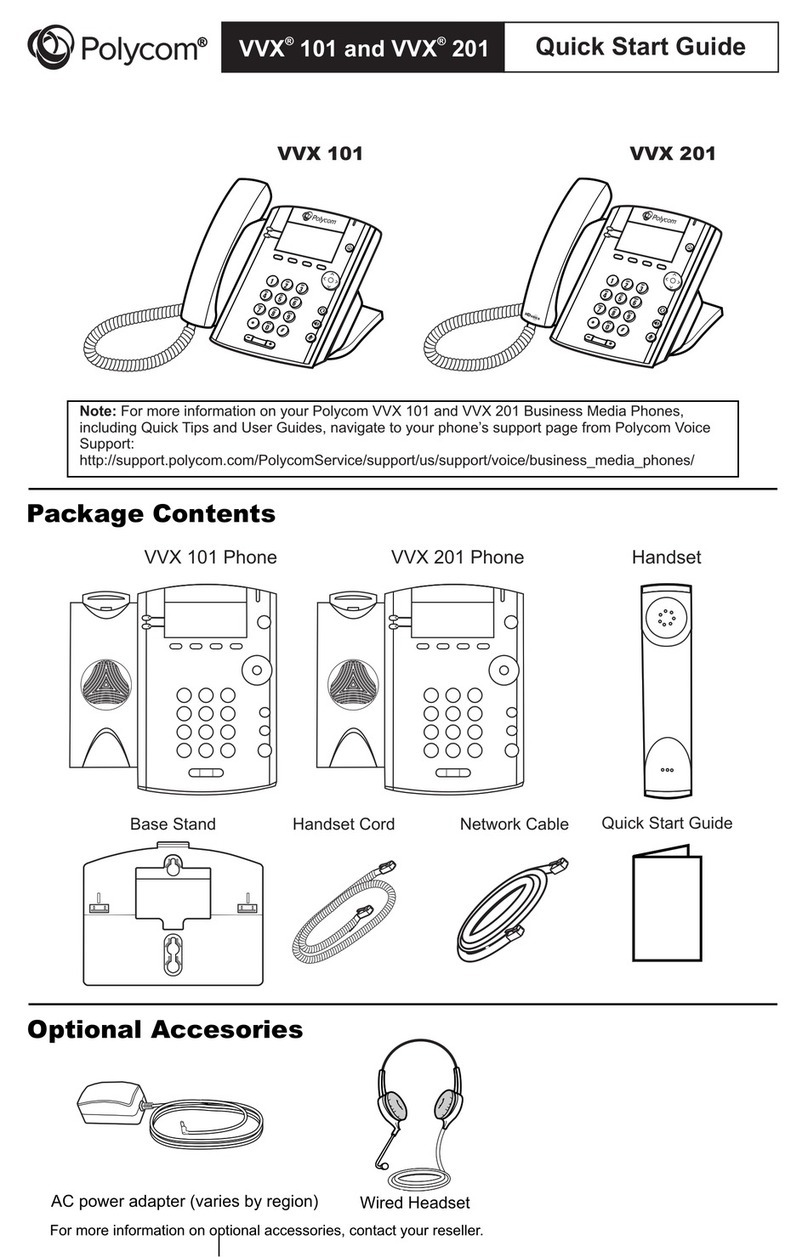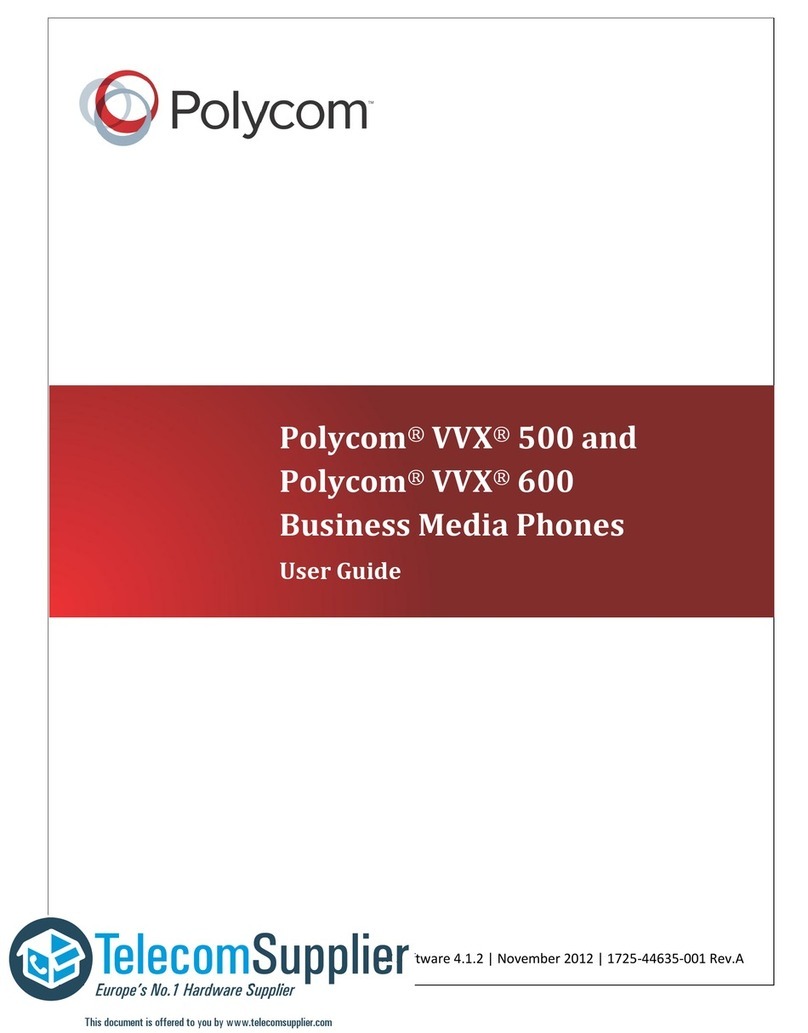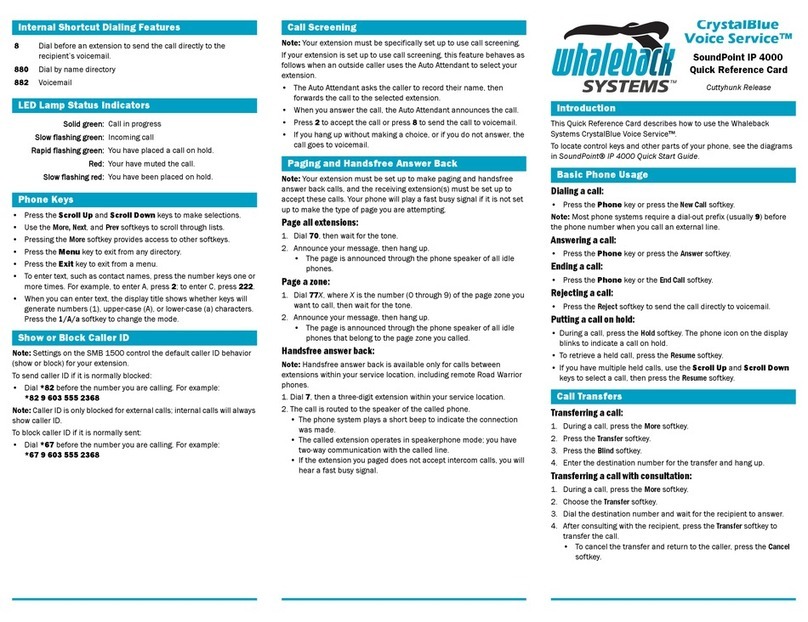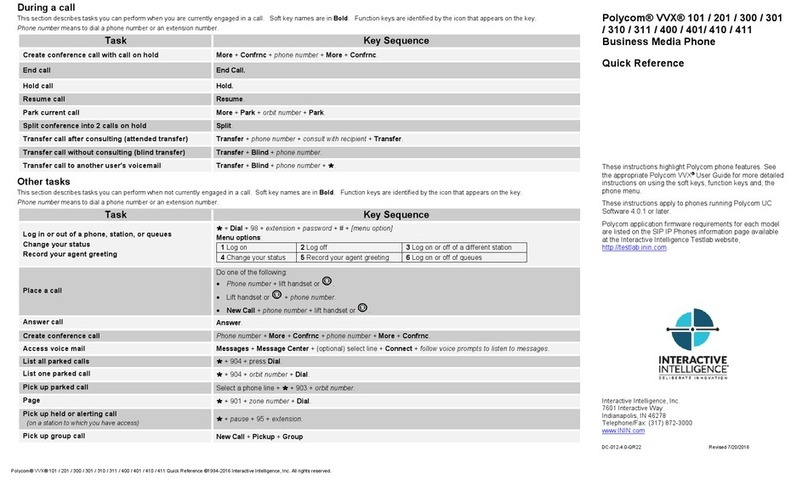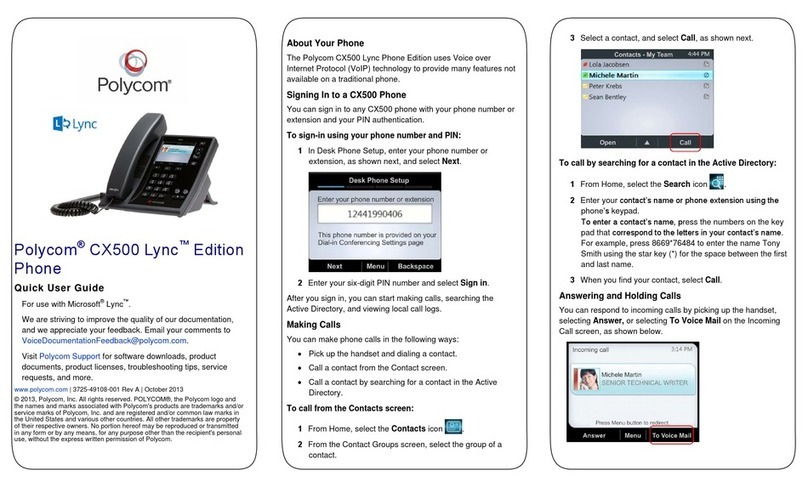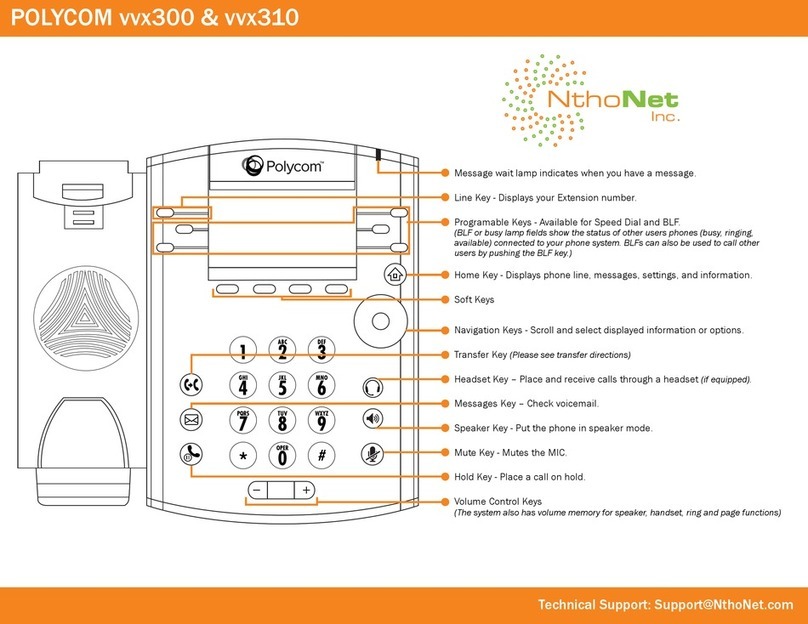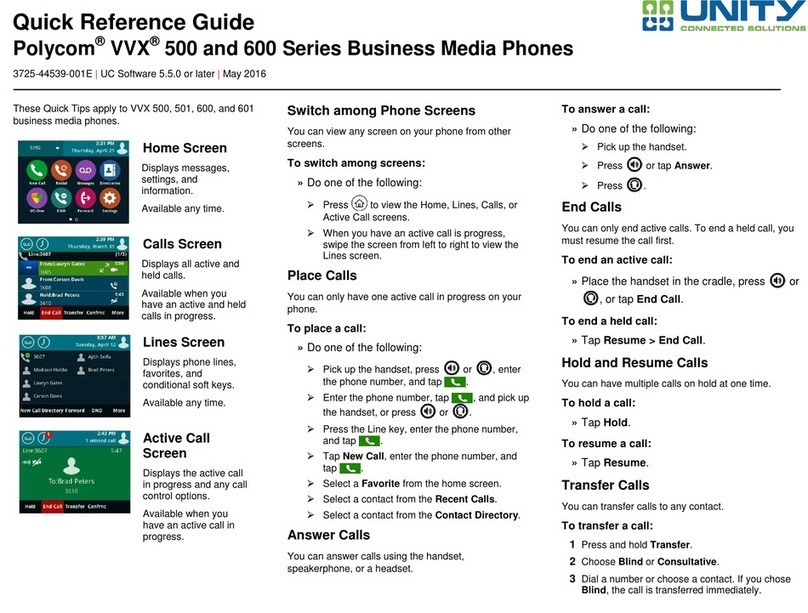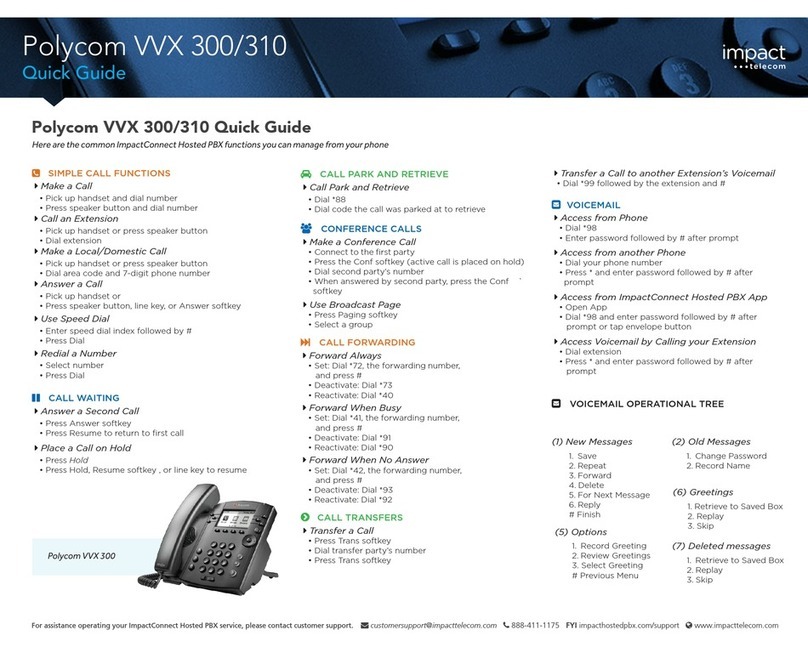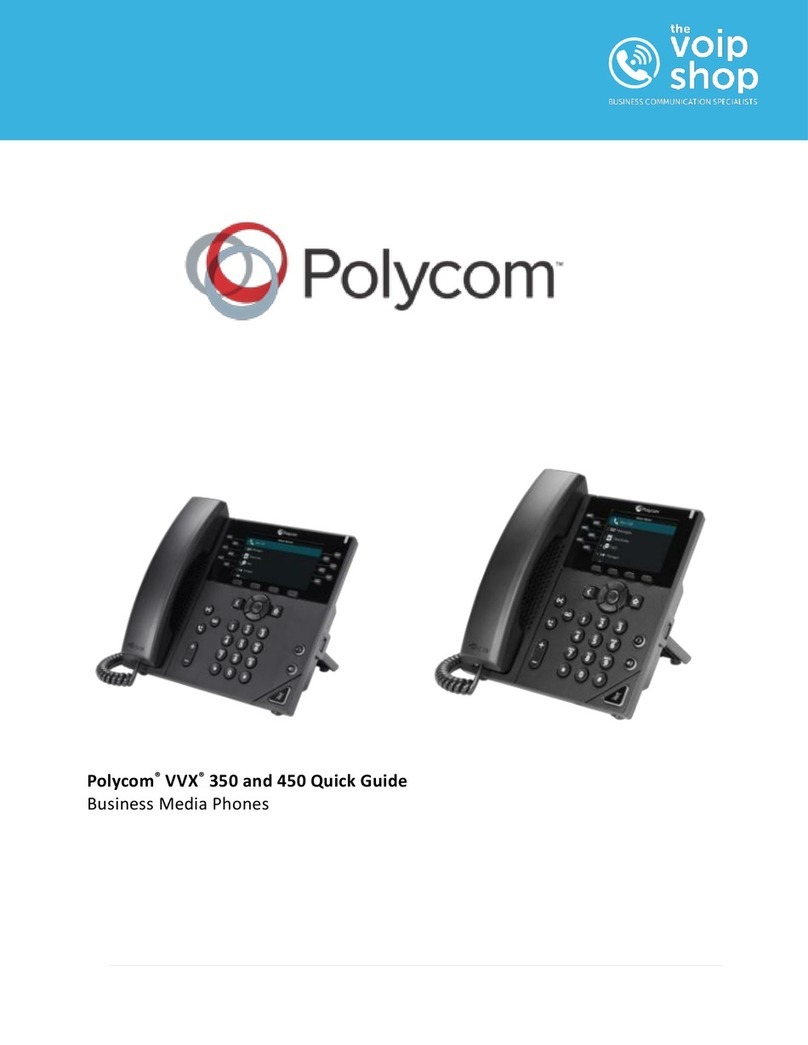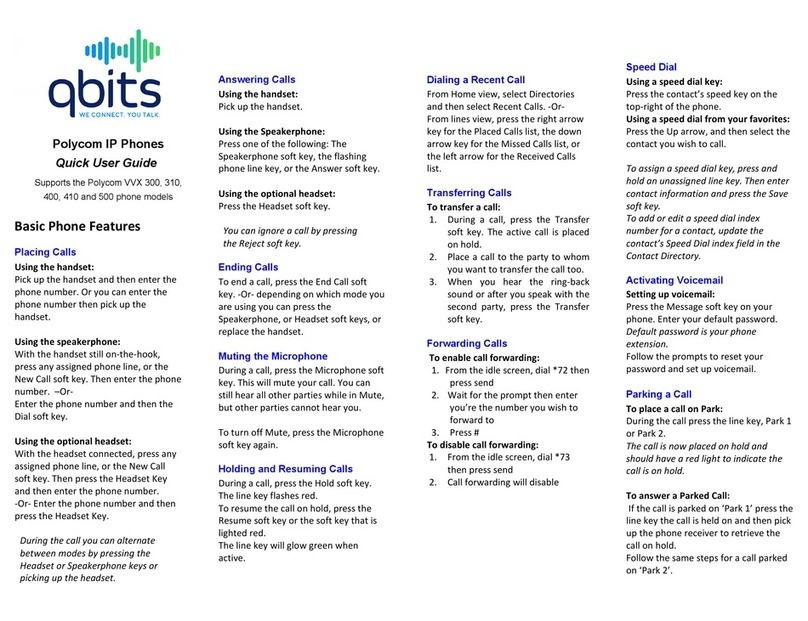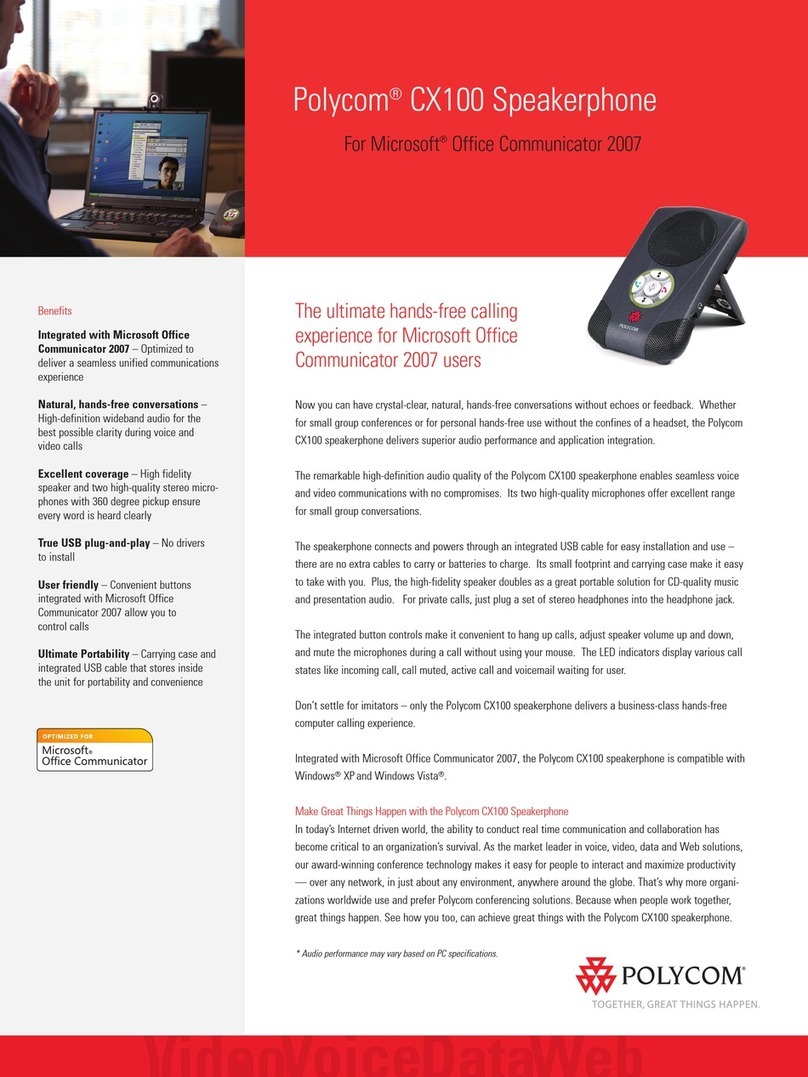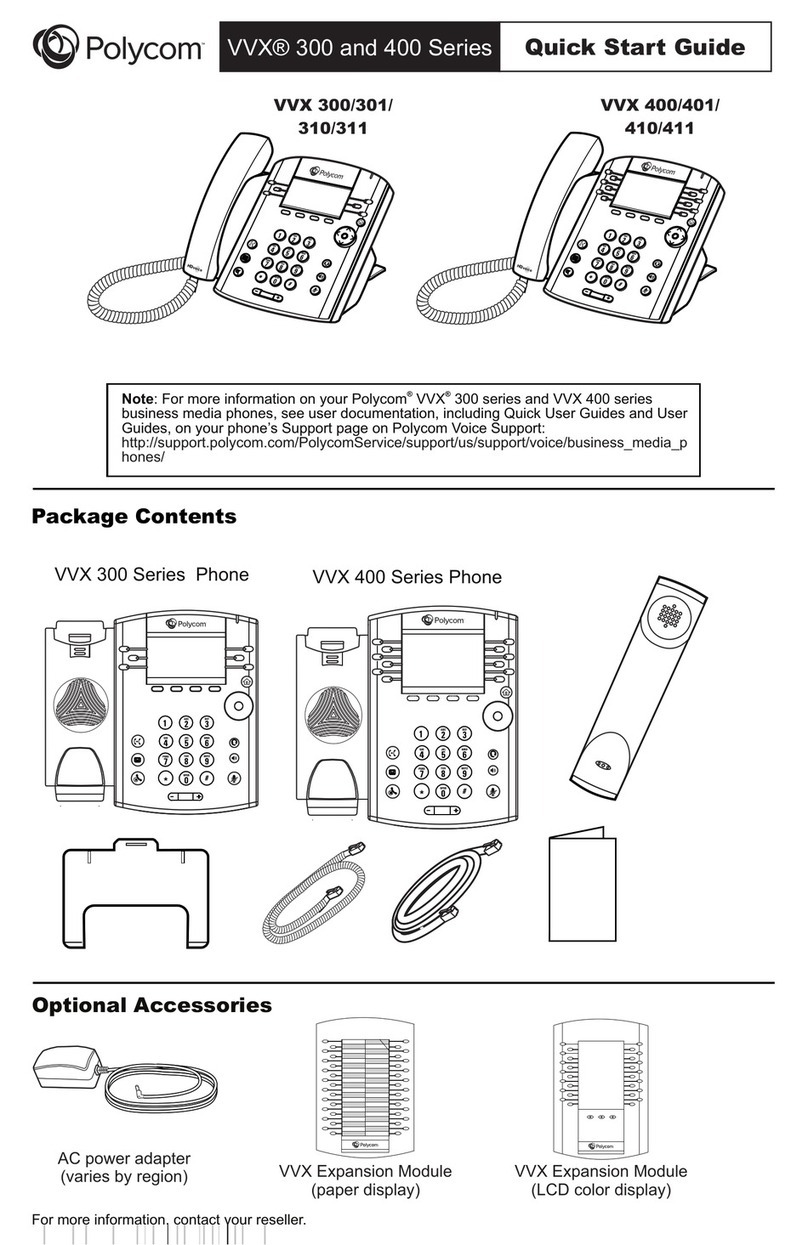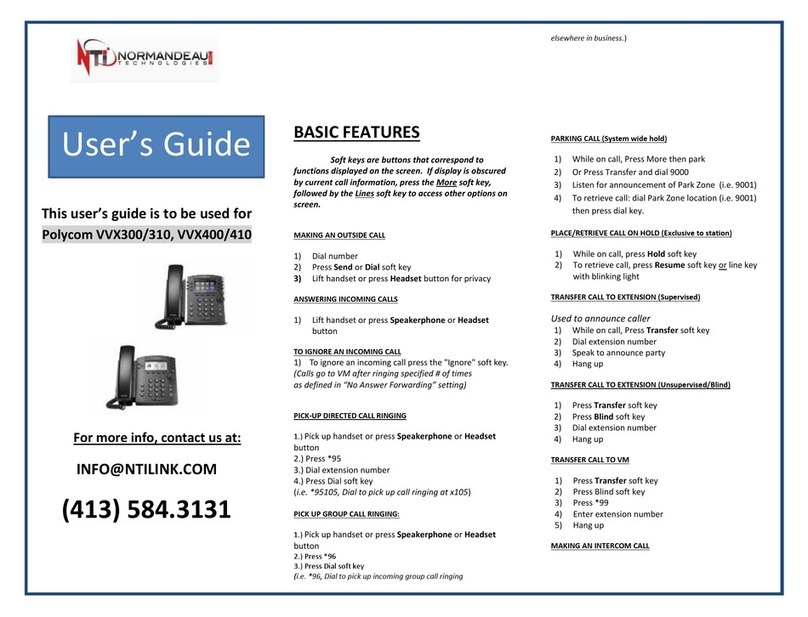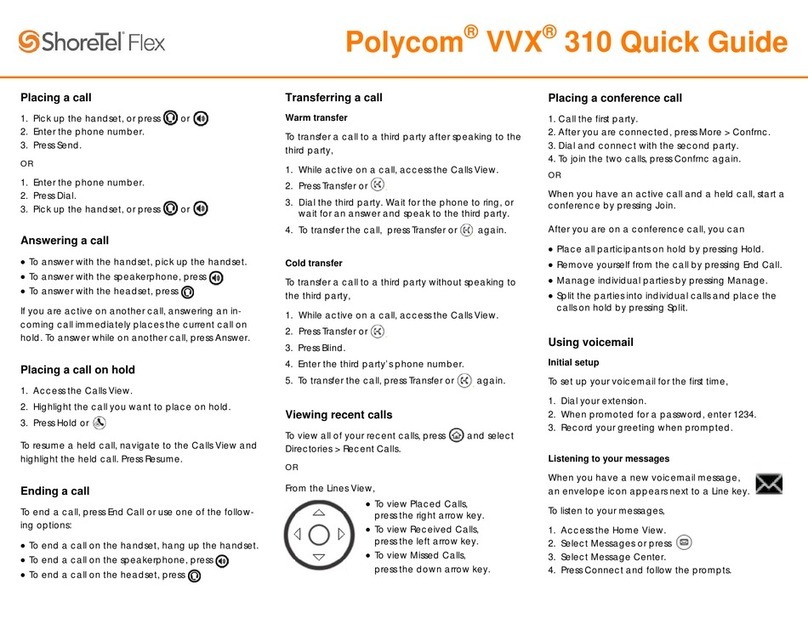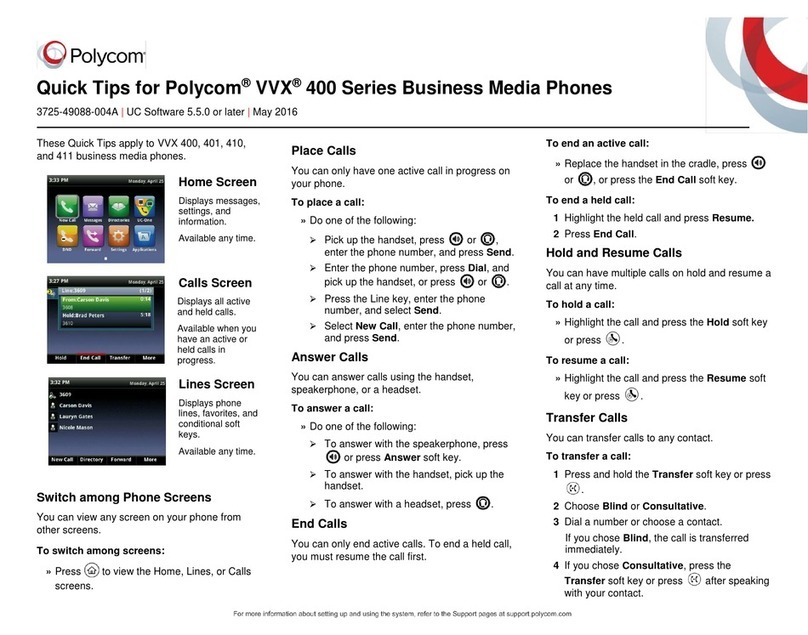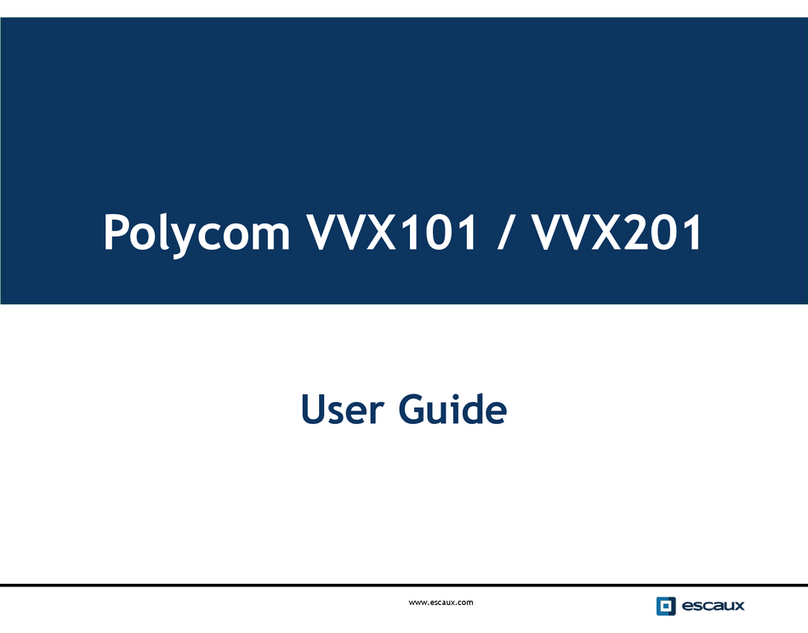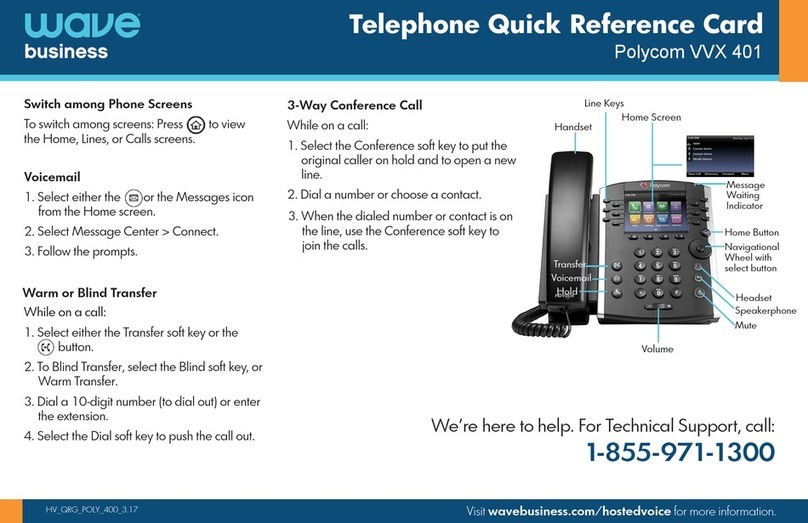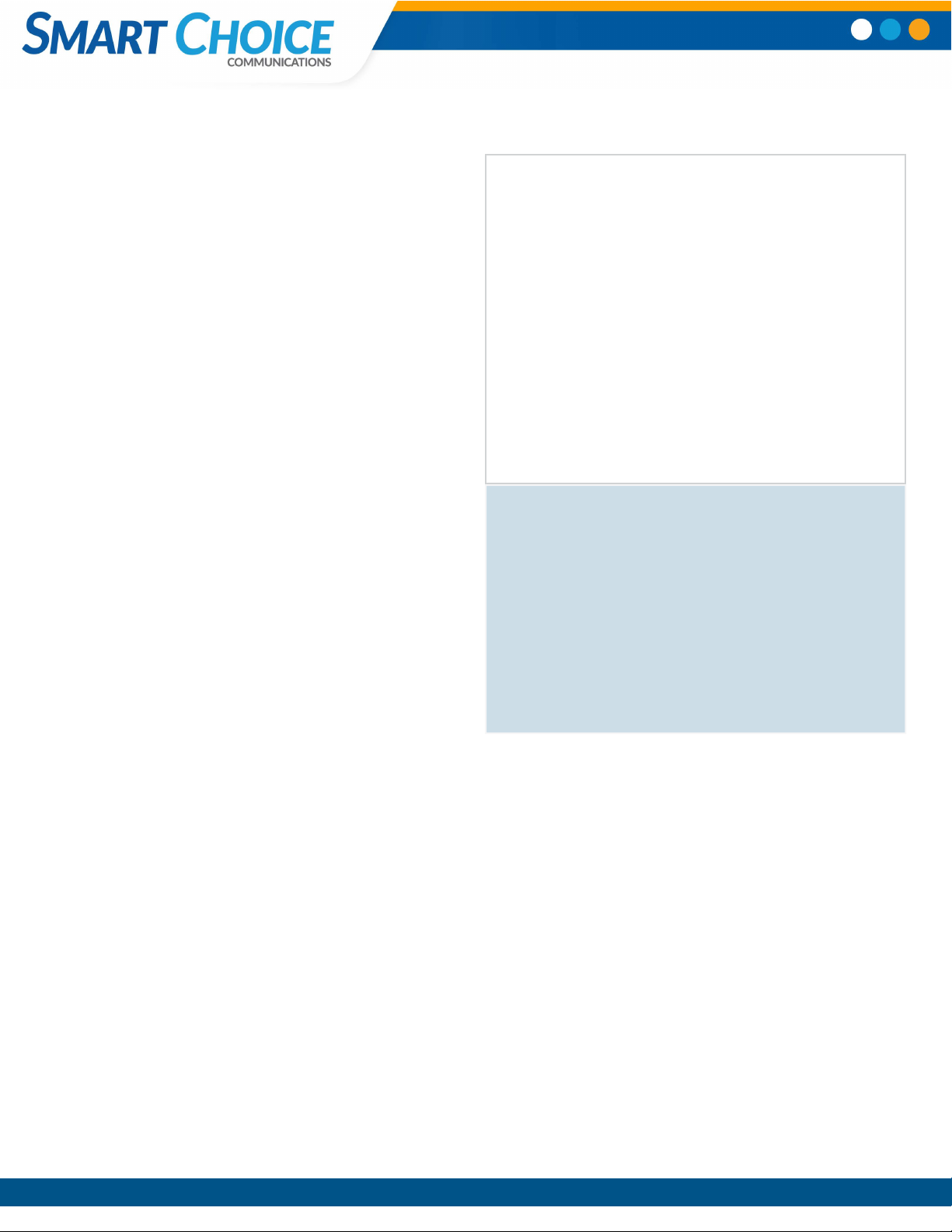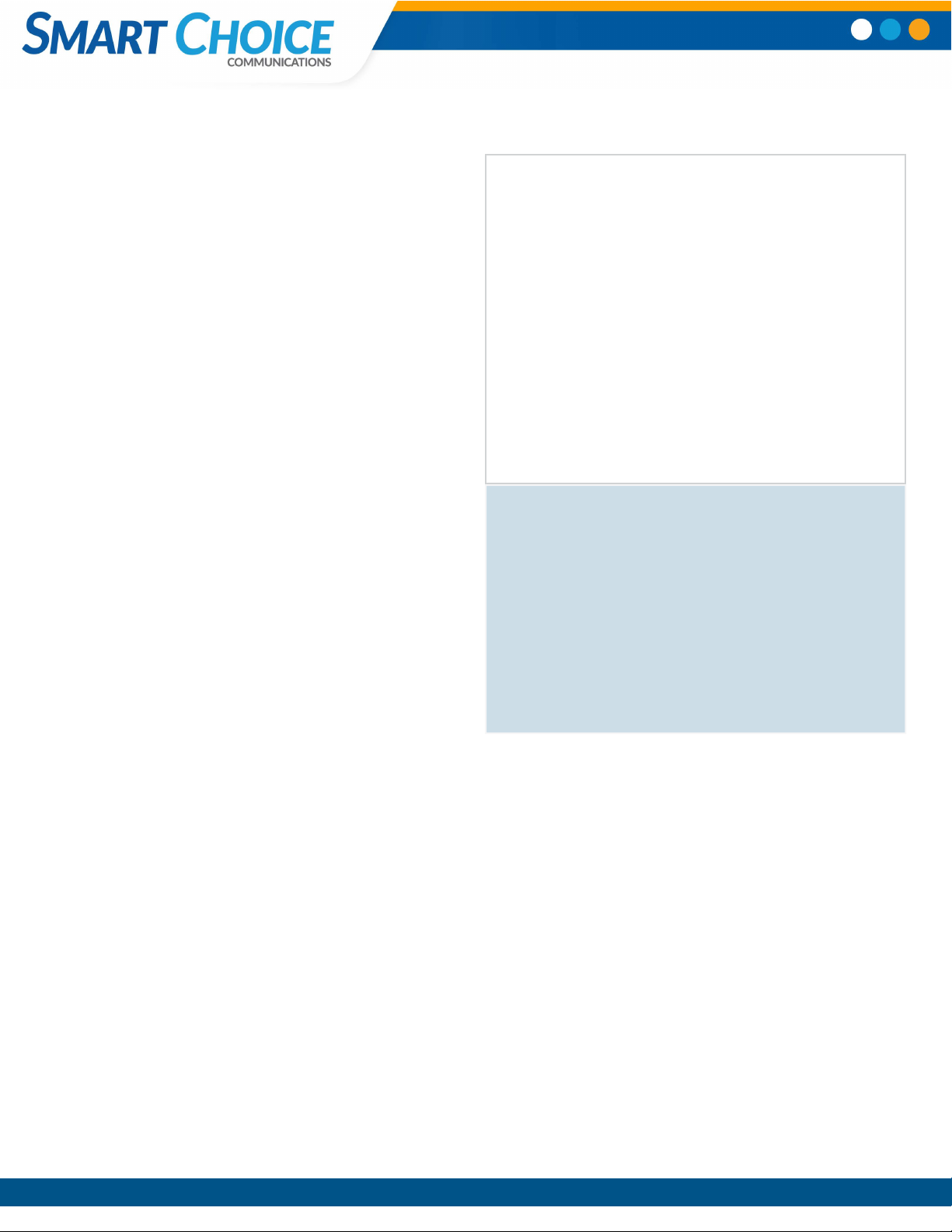
Smart Choice Communications | (800) 217-3096 | www.smartchoiceus.com | techsupport@smartchoiceus.com
© 2019 Smart Choice Communications, LLC
1.
2. 3.
4.
5.
6.
7.
8.
9.
10.
Feature Buttons
1. USB port
(back of the phone)
2. Touchscreen
Lines, Voicemail, Settings
3. Home / Lines Key
View the actions screen
4. Headset
Answer on your headset
5. Speakerphone
Start a hands-free call
6. Mute
Prevent sound from phone.
7. Dialpad
8. Speaker
Start a hands-free call.
9. Volume Keys
Control you call volume
10. Microphone
For hands-free call.
POLYCOM VVX 500 USER GUIDE
Screen Phone Views
Your phone has four main Views: Home, Calls, Active Call, and Lines
view (the default). You can access Home and Lines view at any
time. If your phone has one or more calls, you can also access Calls
or Active Call view.
About Calls
Only one call can be active at one time.
You can use the handset, speakerphone, or headset for calls.
During a call, you can change modes by picking up the handset, or
by pressing Headset or Speakerphone.
Placing Calls
Pick up the handset, or press speakerphone or Headset Enter the
phone number, and tap on Phone Icon.
•
From Lines view: Tap the phone Line, enter the phone number,
and tap on the phone icon.
•
From Home view: Tap New Call, enter the phone number, and
tap the phone icon.
Answering Calls
To answer with the speakerphone, press speakerphone or tap
Answer. To answer with the handset, pick up the handset. To
answer with a headset, press Headset.
To answer a new call while on an active call, tap Answer. The
current call will be held.
Ending Calls
•To end an active call, replace the handset, press speakerphone,
or press Headset. Or, tap End Call.
•To end a held call, navigate to Calls view and highlight the held
call. Tap Resume, and tap End Call.
Holding Calls
From Lines, Calls, or Active Call view, tap Hold. If you’re in Calls
view, remember to highlight the call first.
To resume a held call, tap Resume from either Lines or Calls view.
Transferring Calls
From Lines, Calls, or Active Call view, tap Transfer, and call the
other party. When you hear the ringback sound, or after you talk
with the other party, tap Transfer.
Forwarding Calls
•To enable call forwarding, tap Forward from Home or Lines view.
Tap the forwarding type to enable, type a forwarding number,
and tap Enable.
•To disable call forwarding, tap Forward from Home or Lines view,
tap the forwarding type to disable, and tap Disable.
•To enable per-call forwarding: As your phone rings, tap Forward,
enter the forwarding number, and tap Forward.
Placing Conference Calls
Call the first party, and after the call connects, tap Confrnc. Then,
dial and connect with the second party and tap Confrnc again.
From Lines or Calls view, you can:
• Tap Hold to hold all participants.
• Tap End Call to remove yourself from the call, but keep the other
participants connected.
• Tap Manage to manage each participant.
• Tap Split to end the conference and hold all participants.
Viewing Recent Calls
To view your Recent Calls list, tap Directories from Home view, and
tap Recent Calls.
From the Recent Calls list, tap Up and Down Symbol to sort and
order calls, tap Filter to display only certain calls, or tap a call record
to call the person.