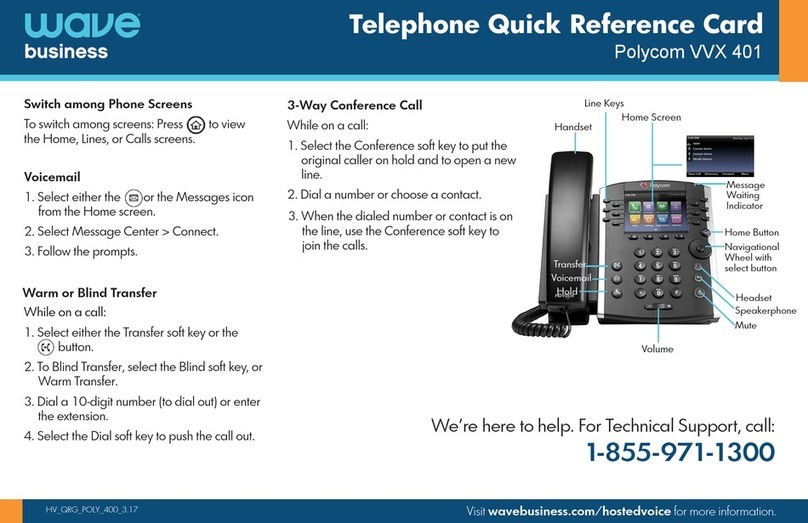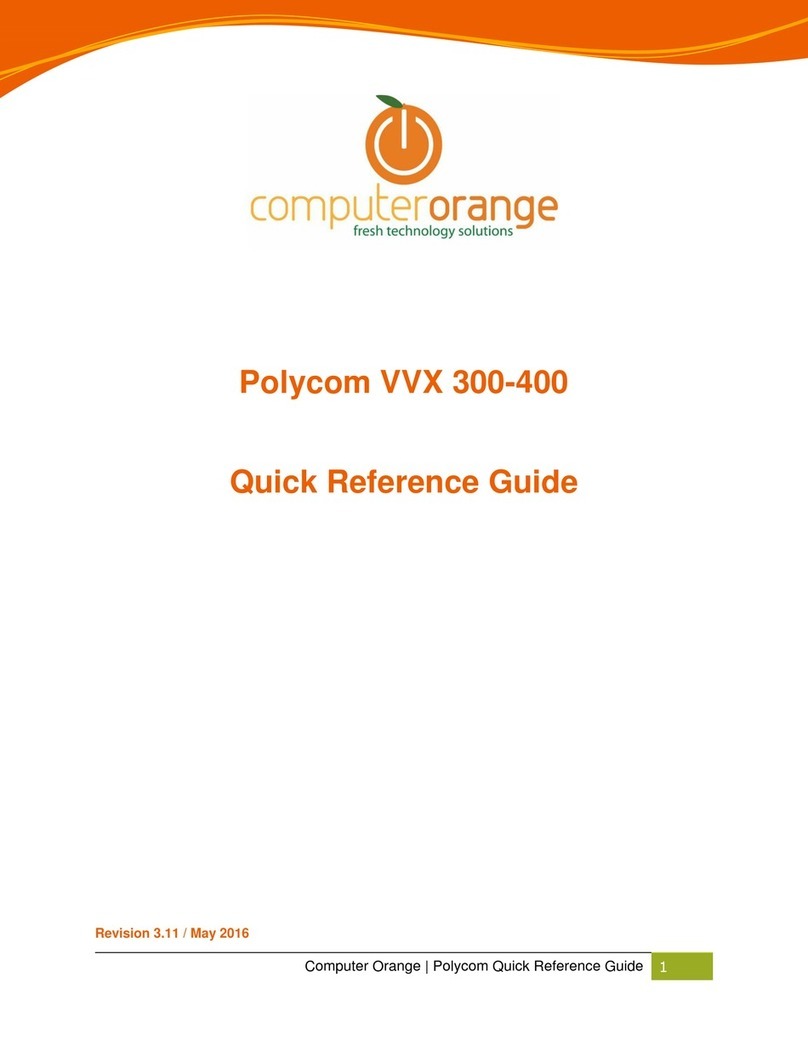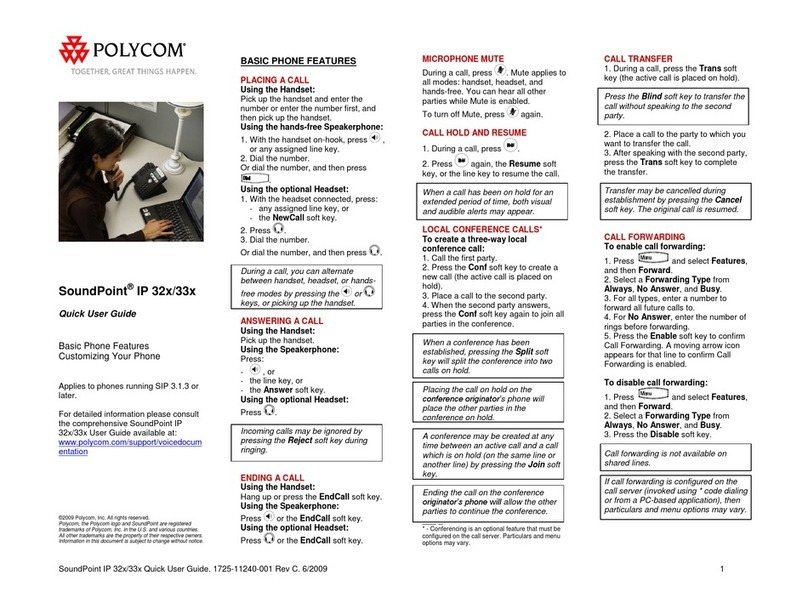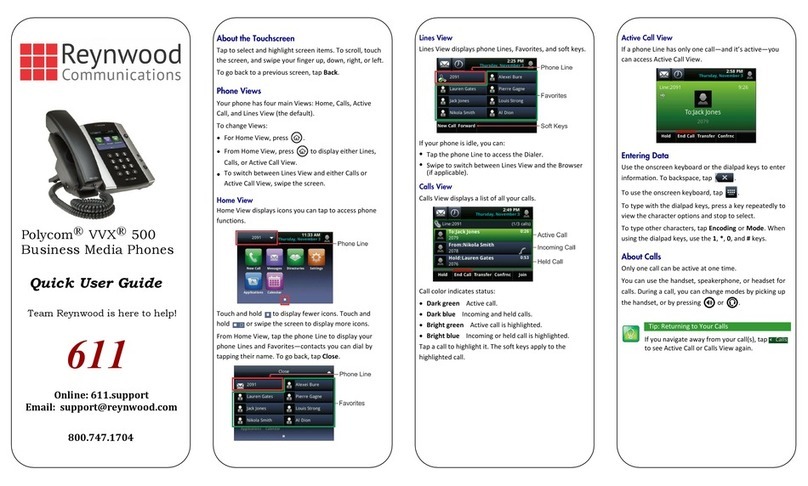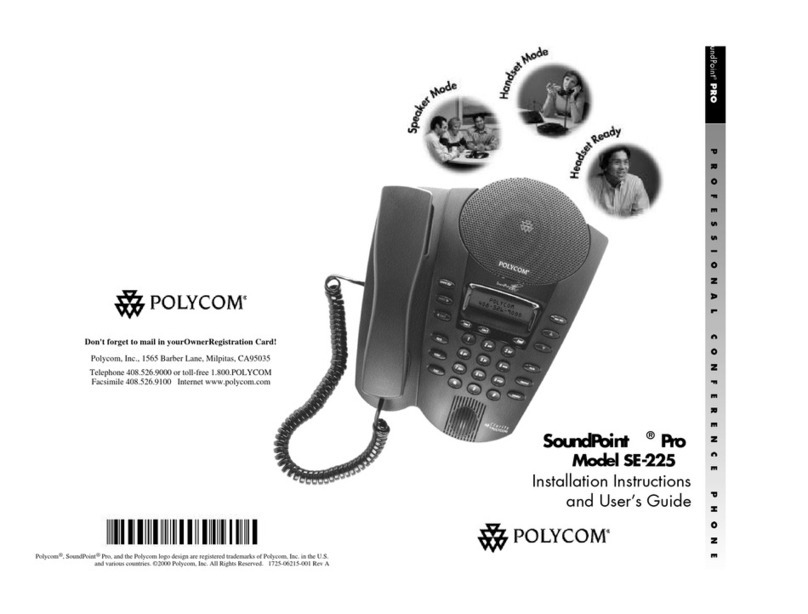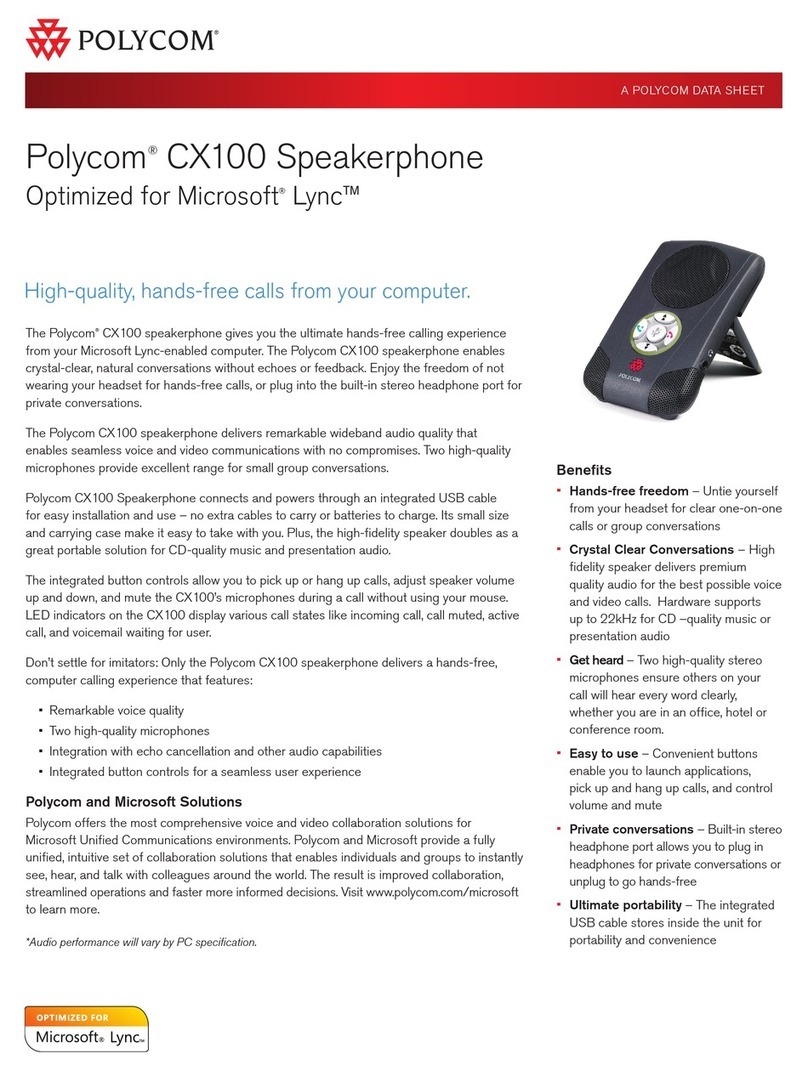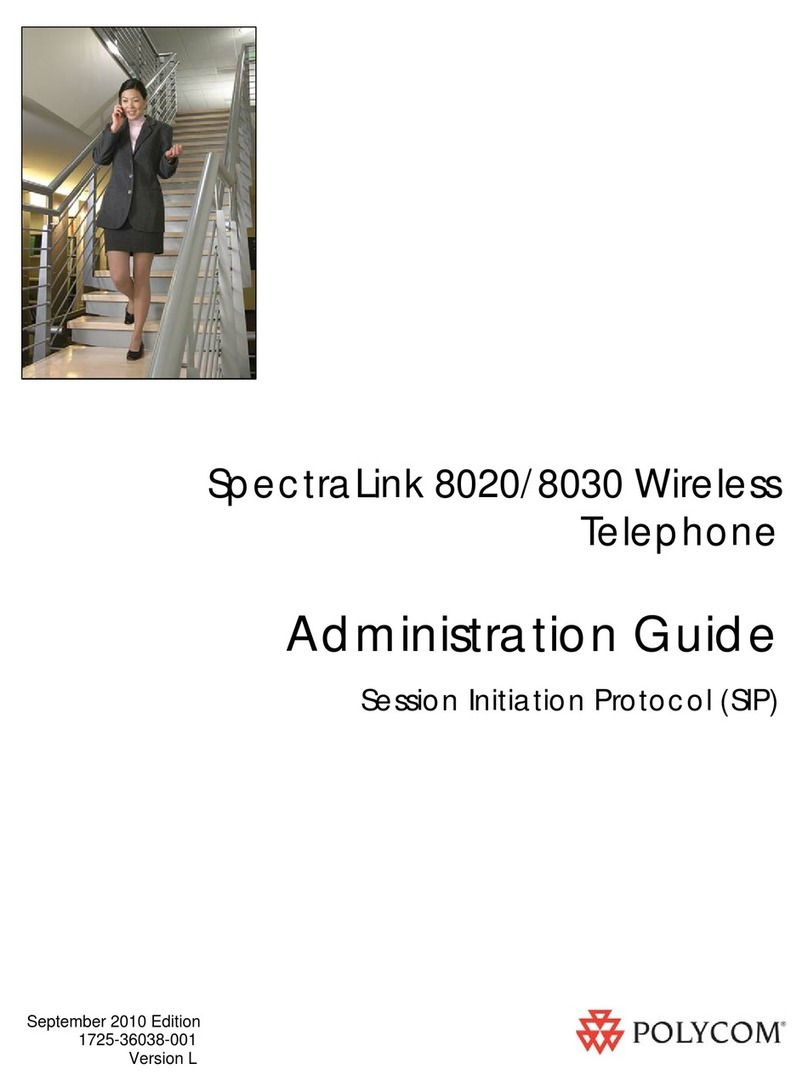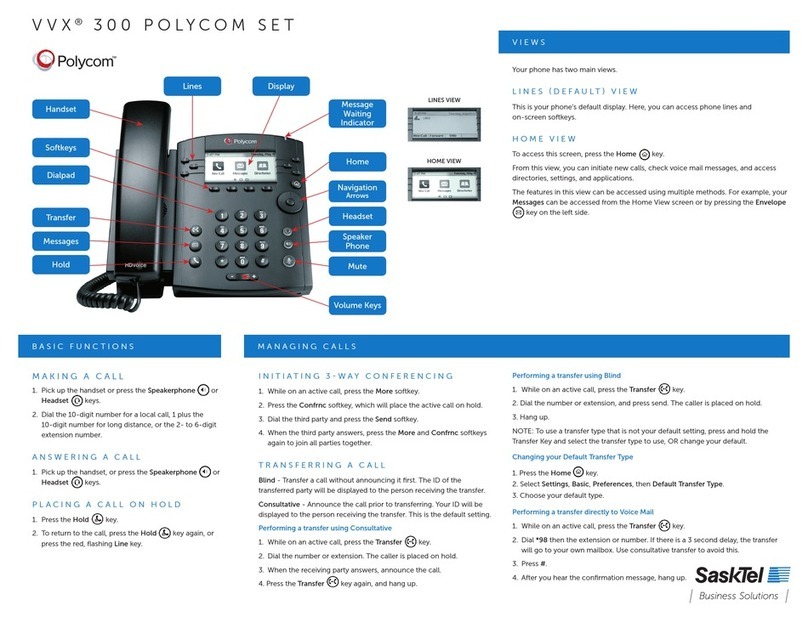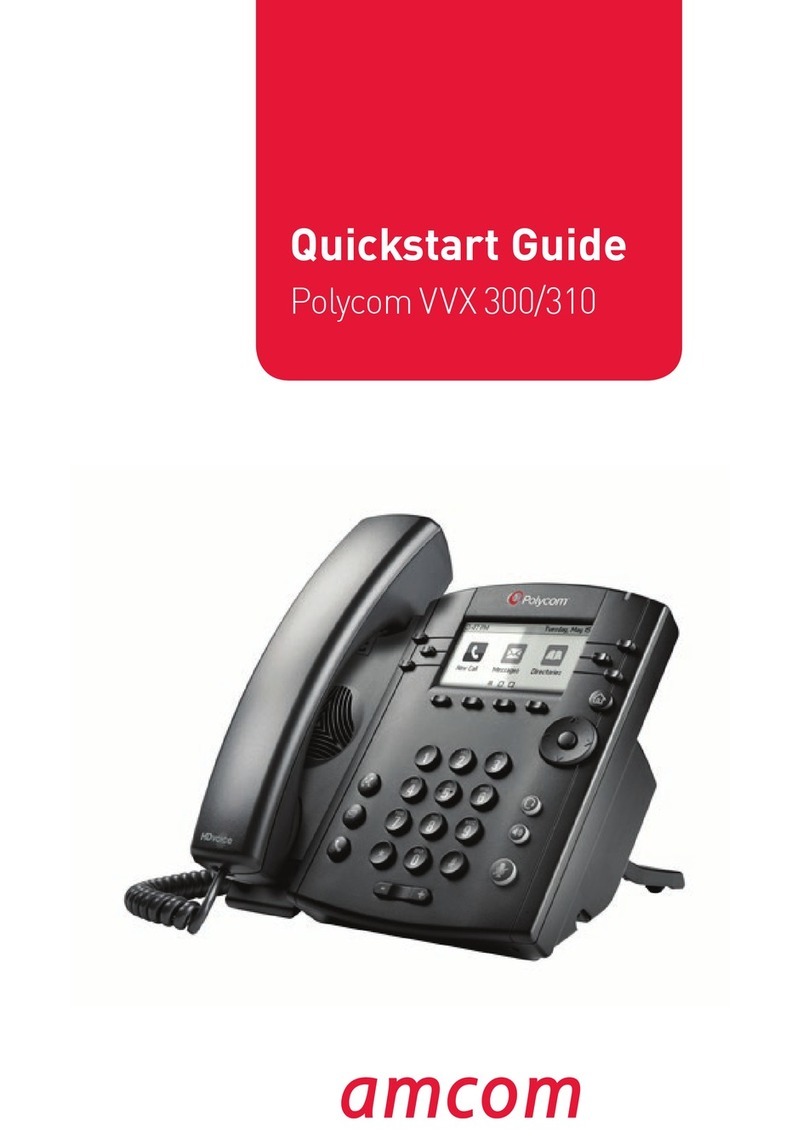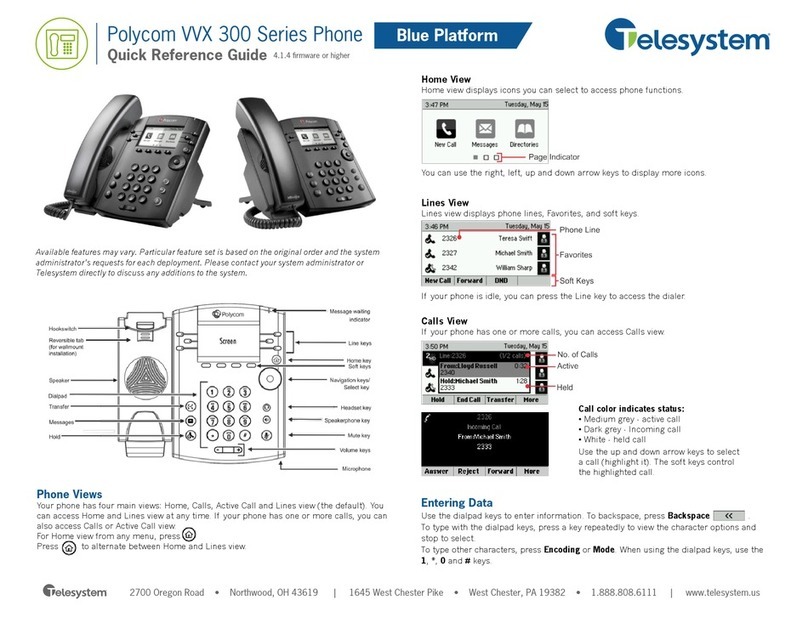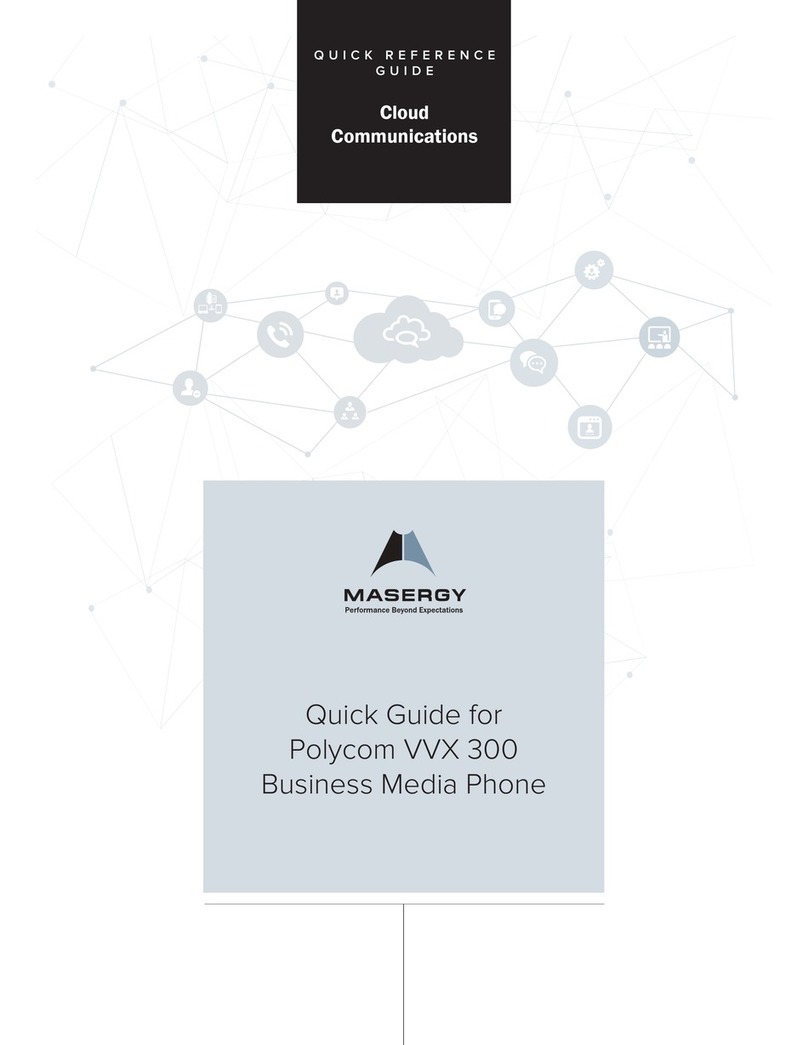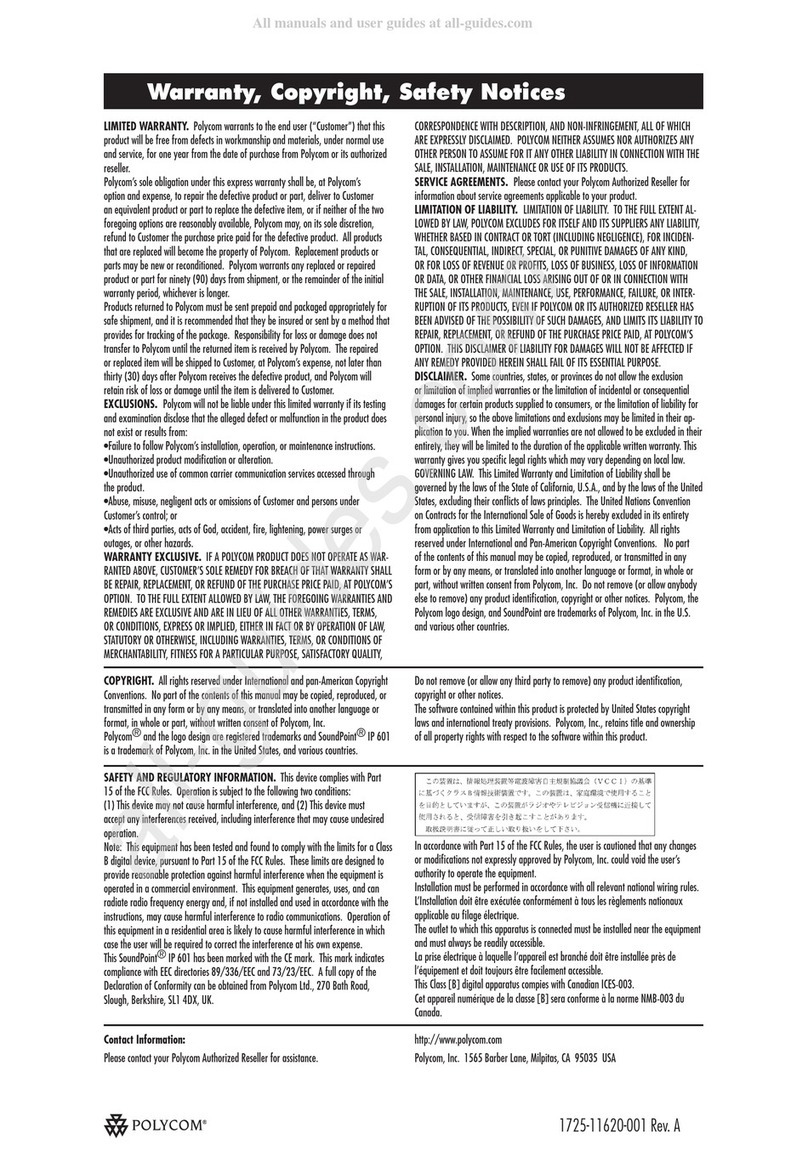www.polycom.com
© 2016, Polycom, Inc. All rights reserved. Polycom®and the names and marks associated with Polycom’s products are trademarks
and/or service marks of Polycom, Inc.and are registered and/or common-law marks in the United States and various other coun-
tries. All other trademarks are property of their respective owners.
Forward Calls
You can forward an incoming call to a contact or
forward all incoming calls to a contact.
To forward an incoming call:
1. On the Incoming Call screen, tap Forward.
2. Enter your contact’s number and tap Forward.
To forward all incoming calls:
1. Tap Forward.
2. If you have more than one line, select a line.
3. Choose either Always, No Answer, or Busy.
If you chose No Answer, you can enter the
number of rings before the call is forwarded.
4. Enter a contact’s number, and tap Enable.
To disable call forwarding:
1. Tap Forward.
2. If you have more than one line, select a line.
3. Choose your forwarding type and tap Disable.
Initiate a Conference Call
You can initiate a conference call with up to 24
contacts.
To initiate a conference call:
1. Call a contact.
2. Select Conference and call your next contact.
3. When your contact answers, select Conference.
You can also join an active and held call into
a conference call.
To join two calls on a conference call:
· On the Calls screen, select Join.
Manage Conference Calls
When you initiate a conference call, you can
manage all or individual conference participants:
To manage all conference participants:
Do one of the following:
· Tap Hold to hold all participants.
· Tap Mute to mute all participants.
To manage individual participants:
1. Highlight a participant and Select Manage.
2. Do one of the following:
• Tap Far Mute to mute the participant.
• Tap Hold to place the participant on hold.
• Tap Remove to create a separate call with the
participant.
• Select Information to view information for the
participant.
View Recent Calls
You can view placed, received, and missed calls.
To view recent calls:
Tap or Directories > Recent Calls.
View the Contact Directory
You can view and add contacts to the Contact
Directory.
To view the Contact Directory:
Tap Directories > Contact Directory.
To add a contact to the Contact Directory:
1. In the Contact Directory, tap .
2. Enter the contact’s information and tap Save.
Listen to Voicemail
When you have new voicemail messages, the
amount of new messages displays on the
messages icon .
To listen to voicemail:
3. Tap or Messages.
4. Tap Message Center > Connect.
5. Follow the prompts.
Enable Do Not Disturb
You can enable Do Not Disturb when you do not
want to receive calls.
To enable or disable Do Not Disturb:
• On the Home Screen, tap DND. The DND icon
displays on the key and in the status bar
Handle Video Calls
If video is enabled, you can receive video during calls.
If you have a VVX Camera attached to your phone,
you can send video during calls.
To stop sending video during a call:
• Tap Video > Stop Video.
To start resending video:
• Tap Video > Start Video.
Clearwave_Polycom VVX500_10042019.indd 2Clearwave_Polycom VVX500_10042019.indd 2 10/24/22 10:24 AM10/24/22 10:24 AM