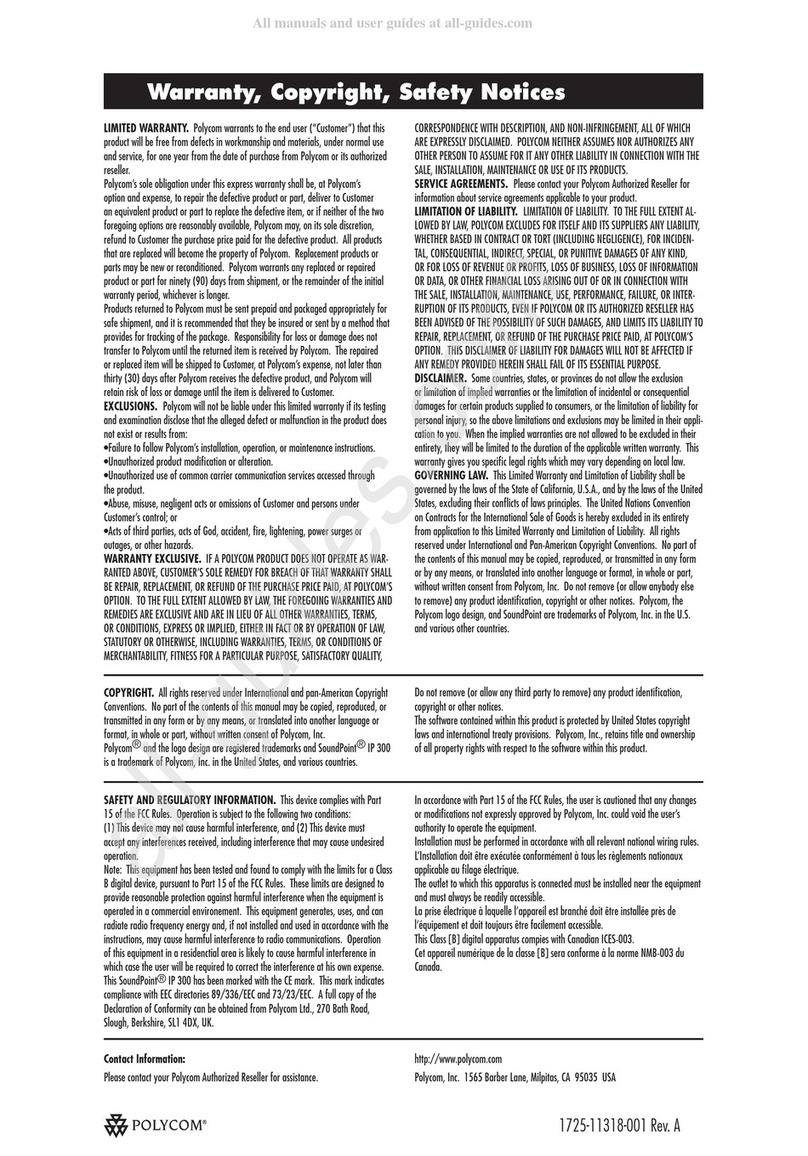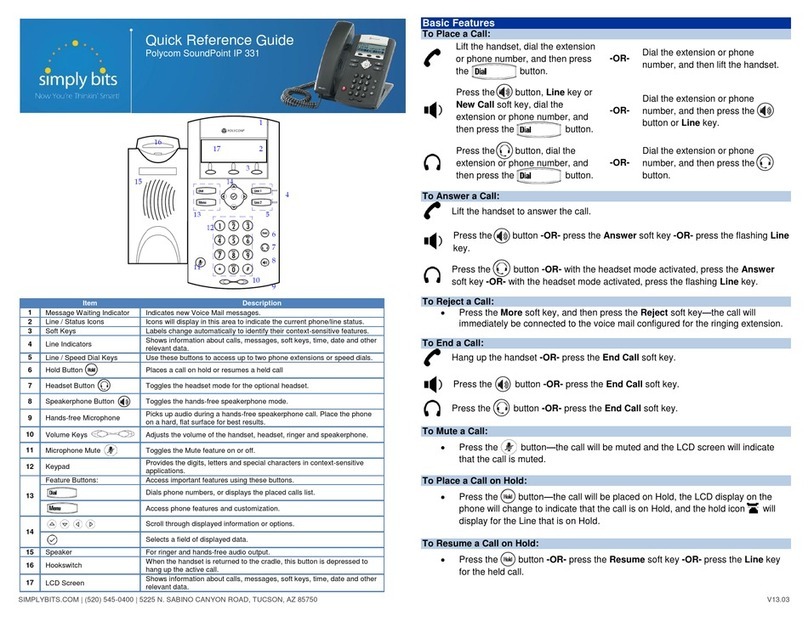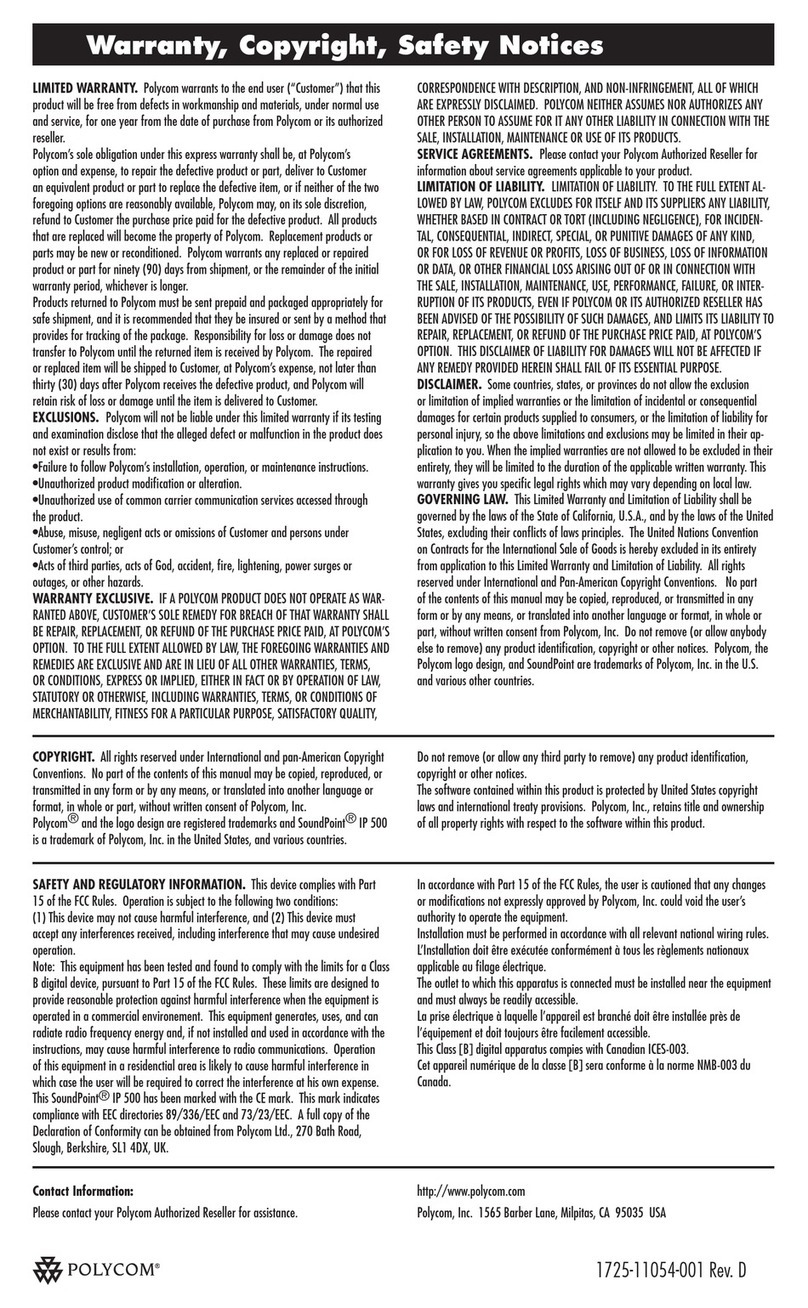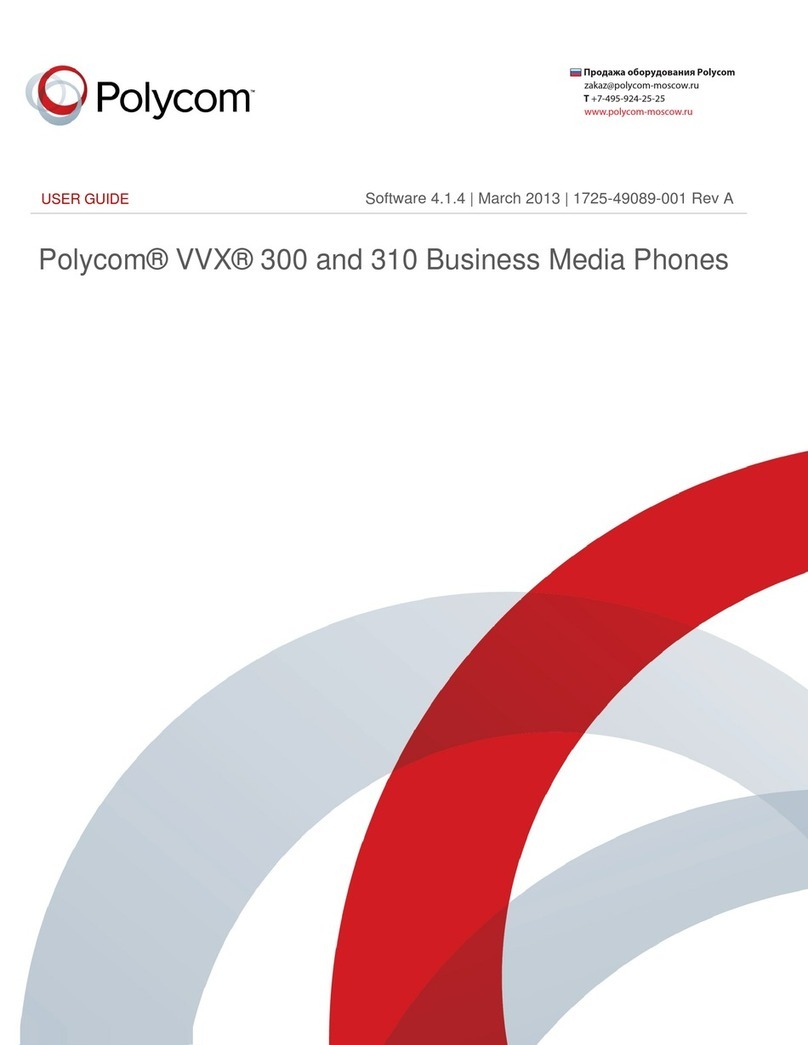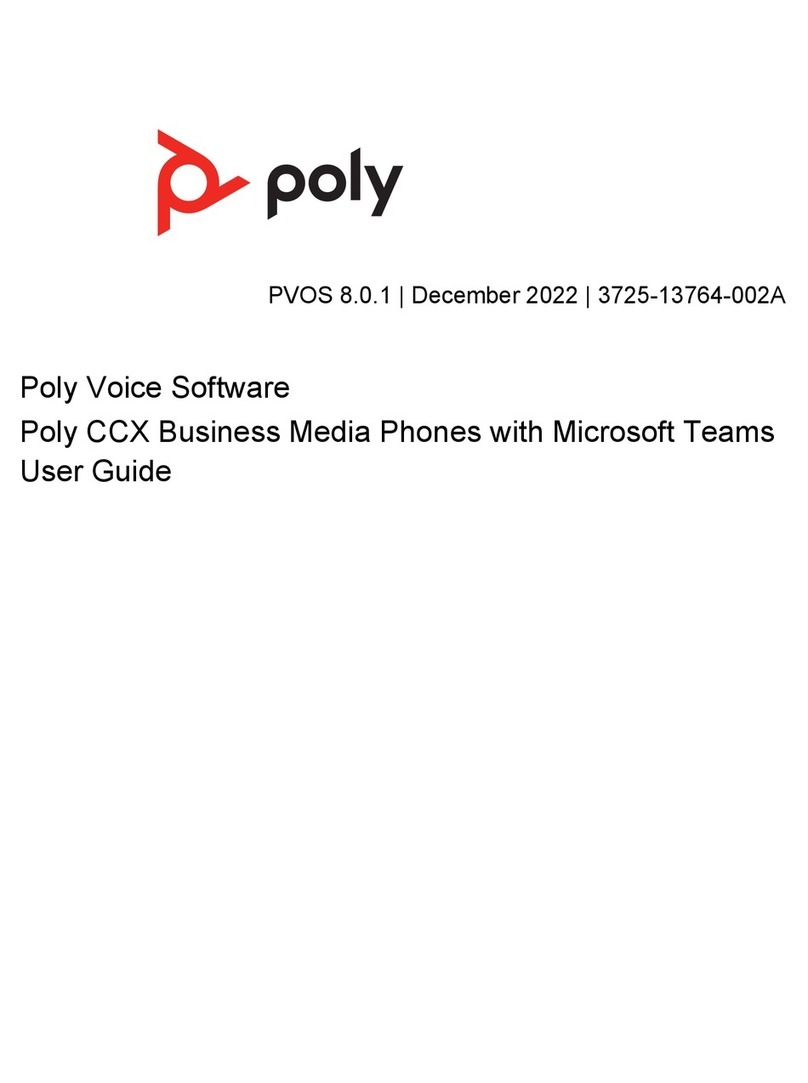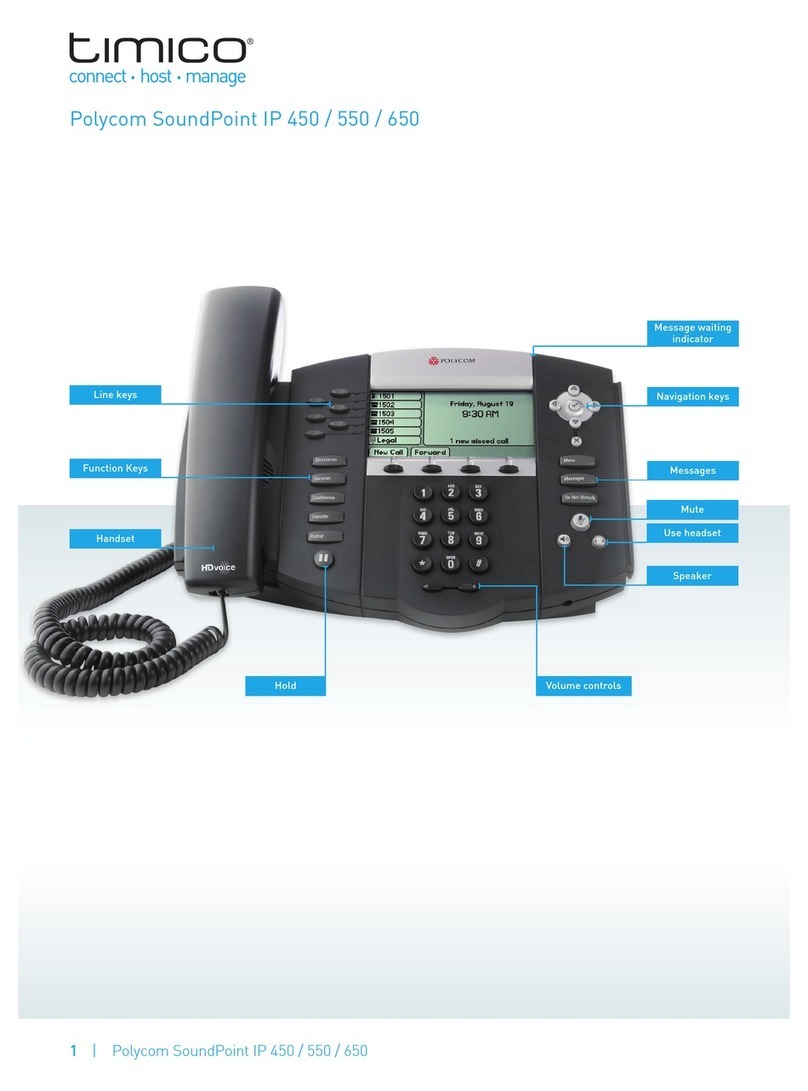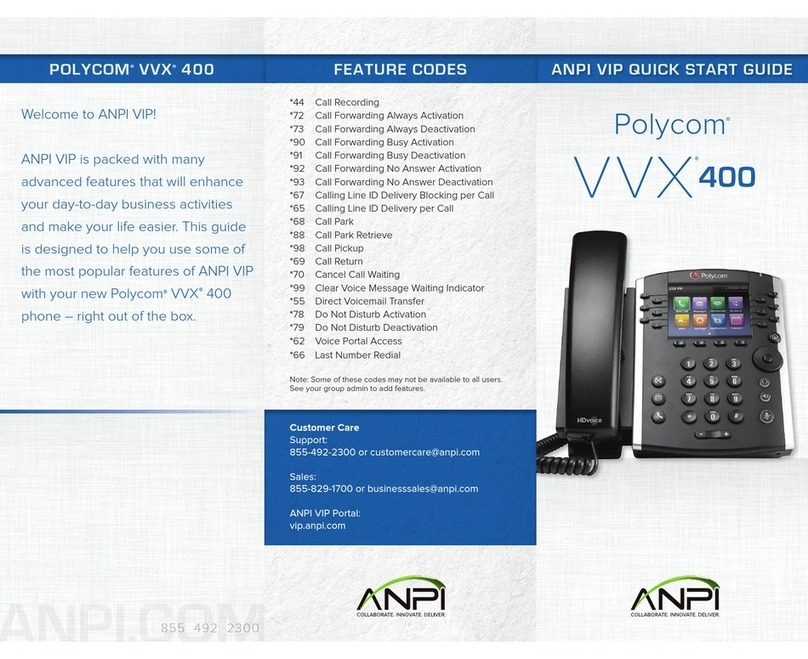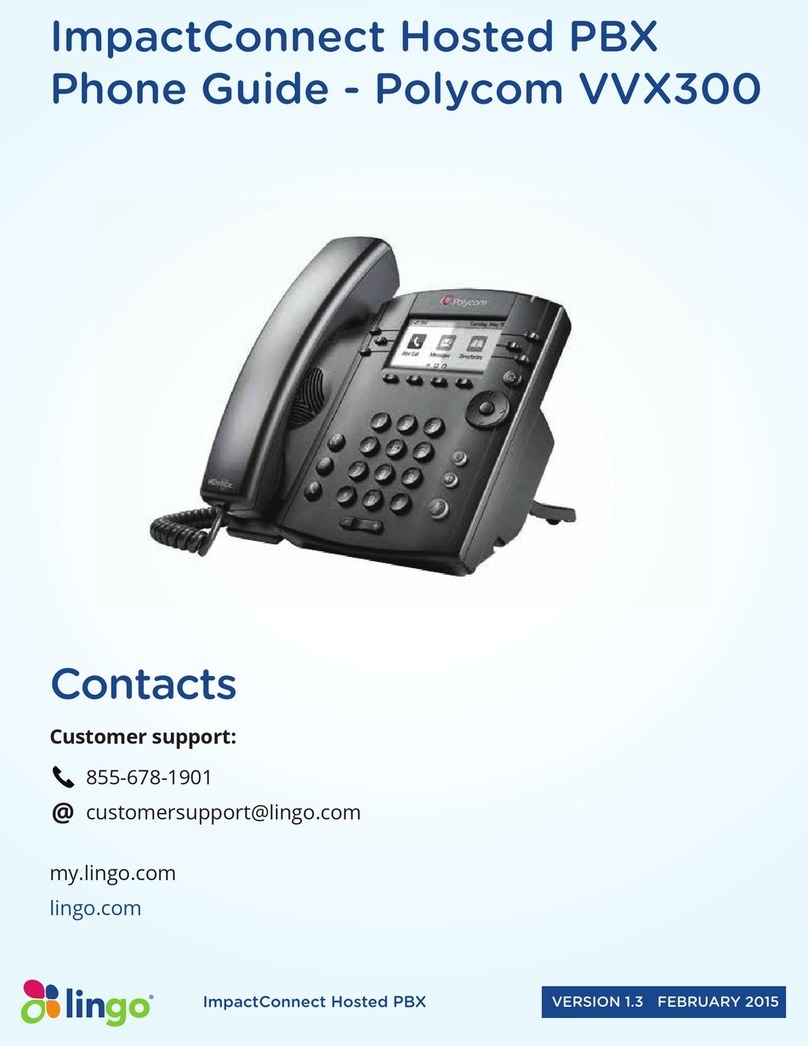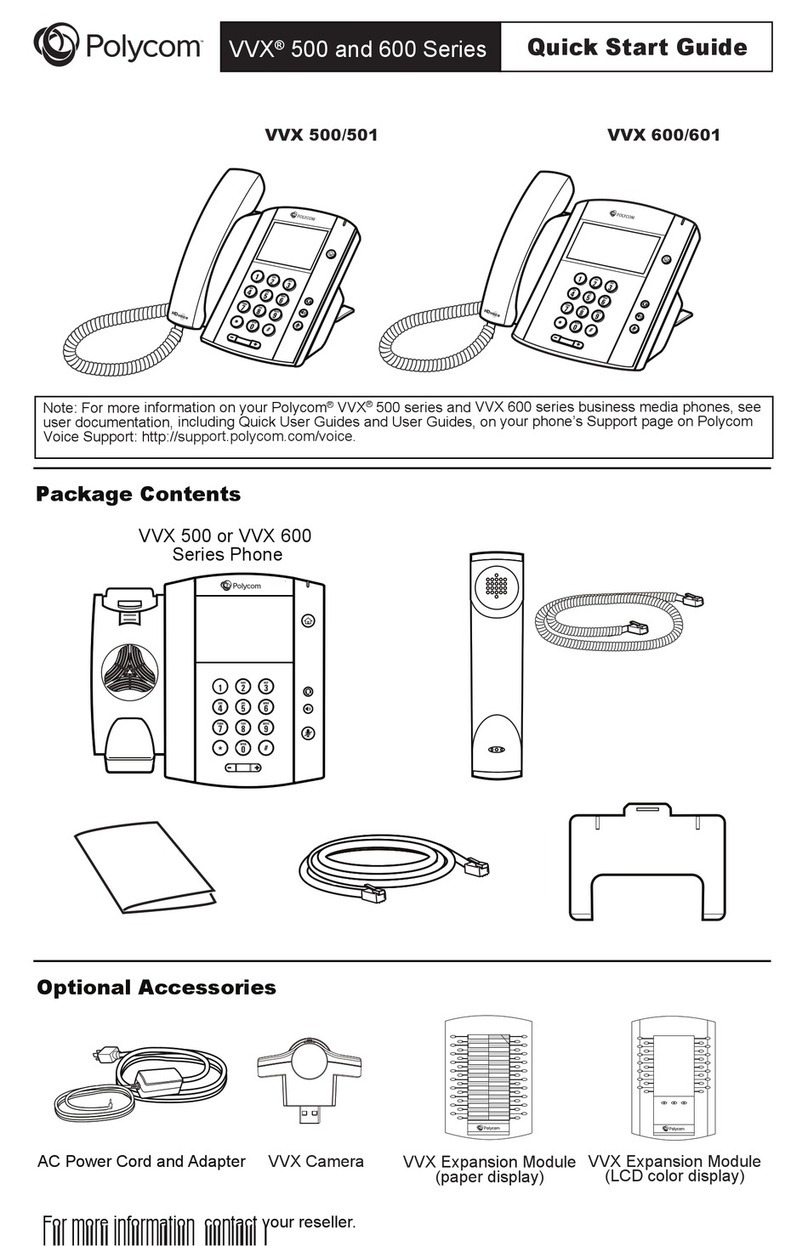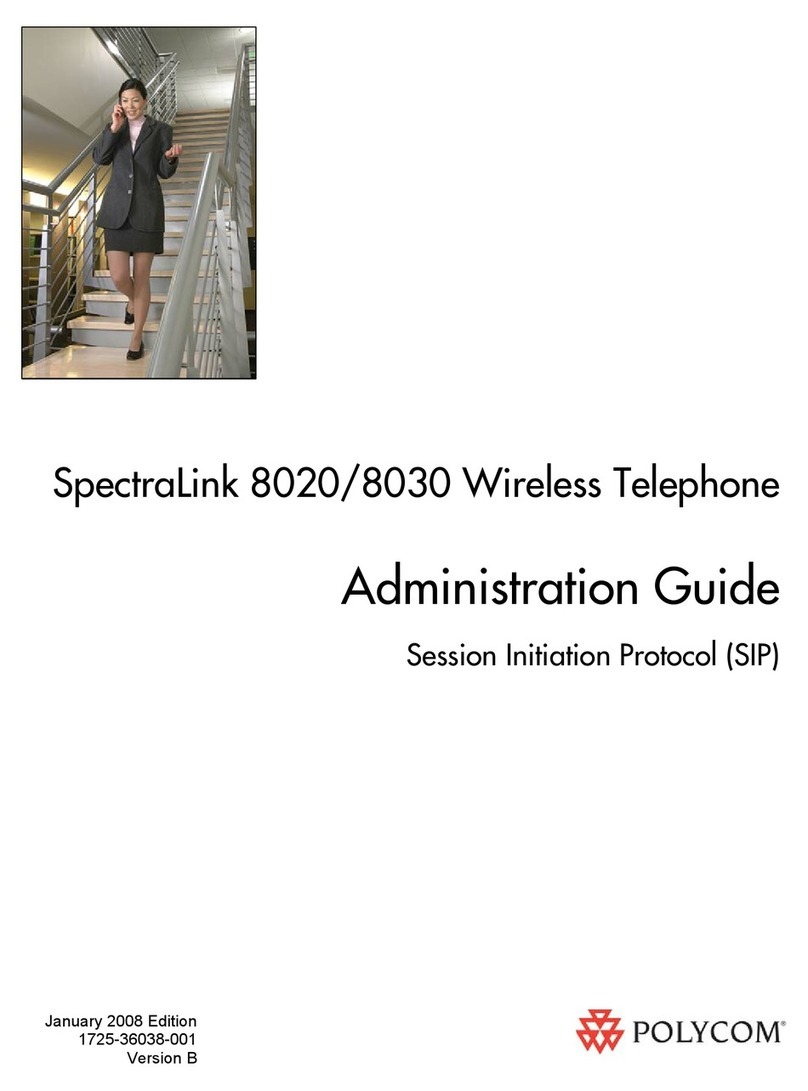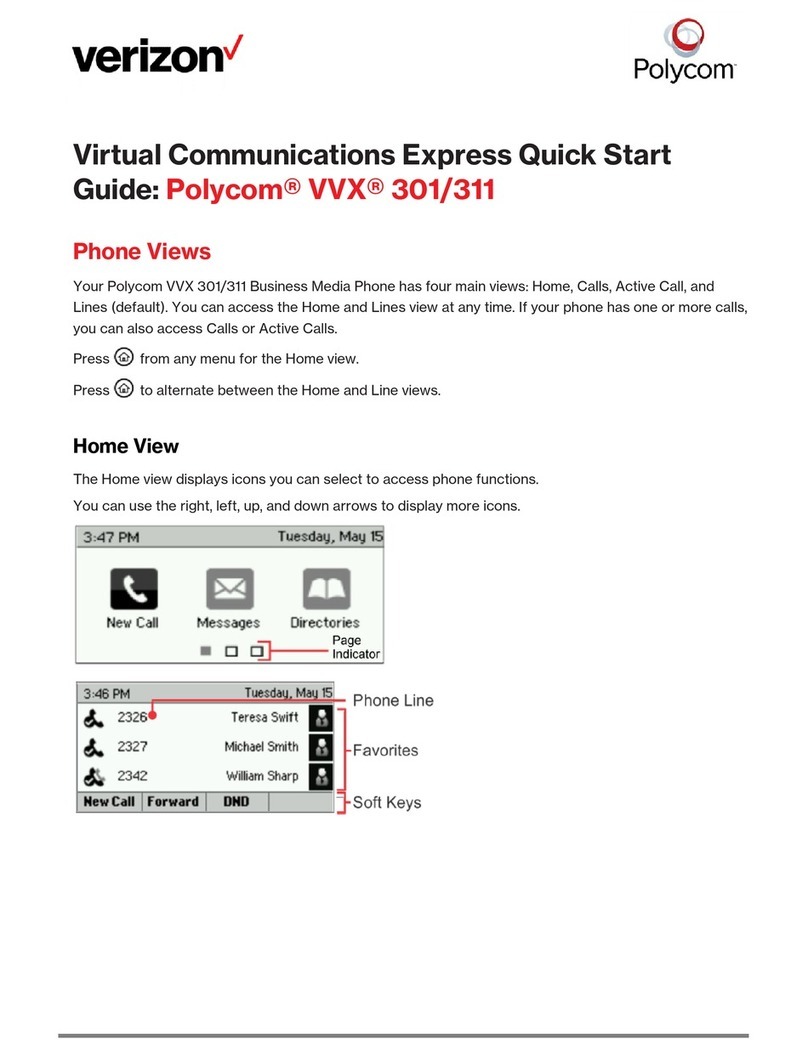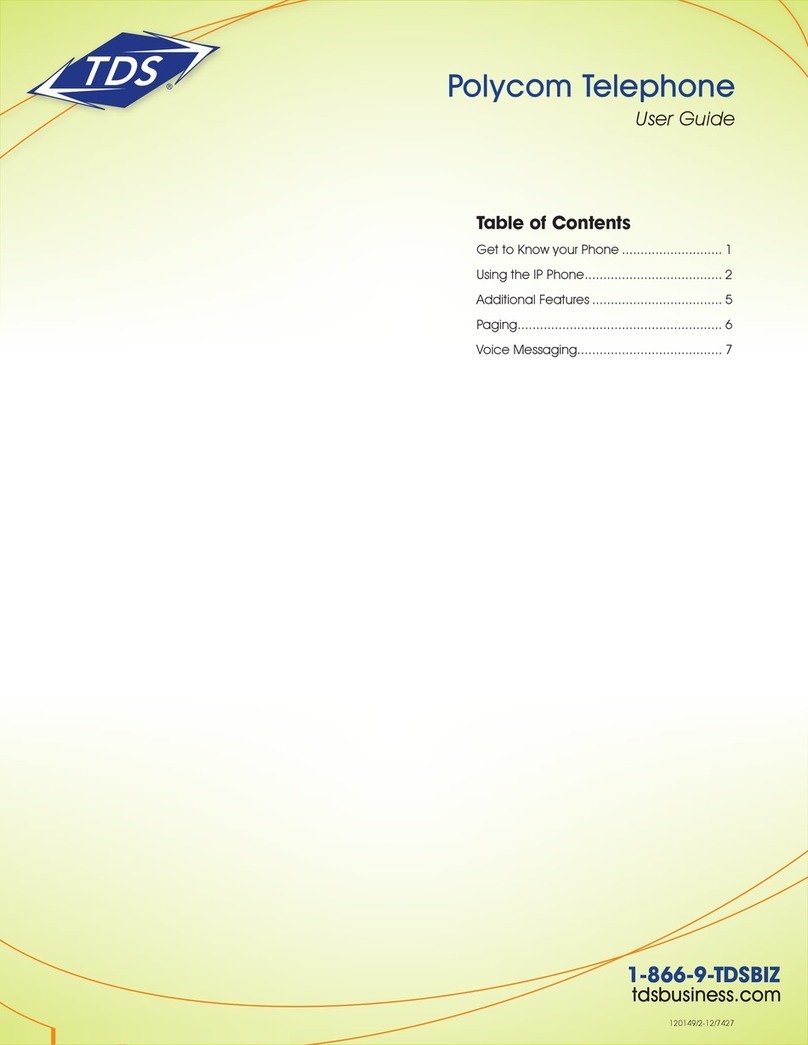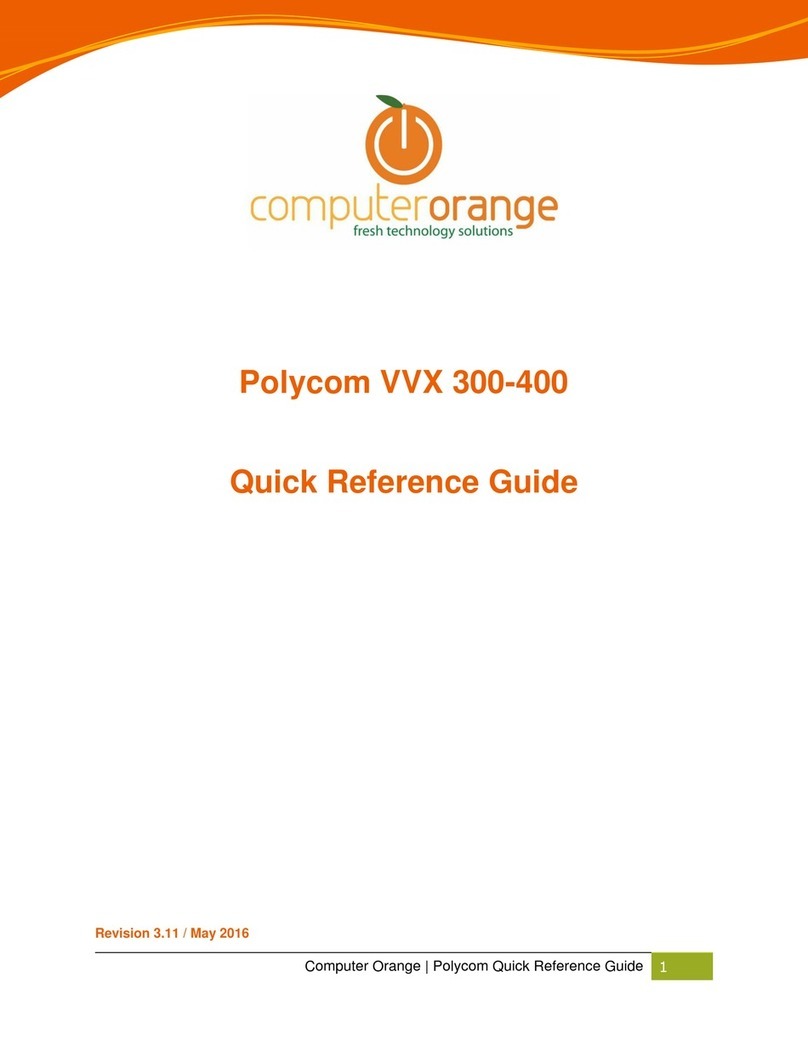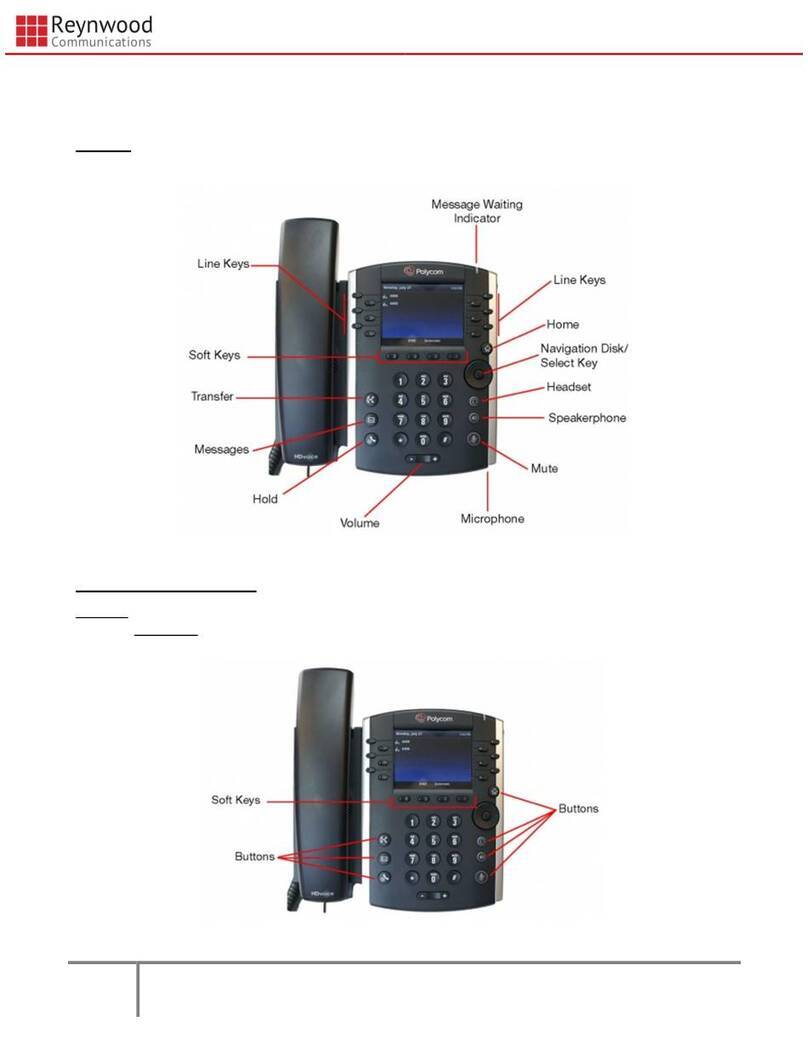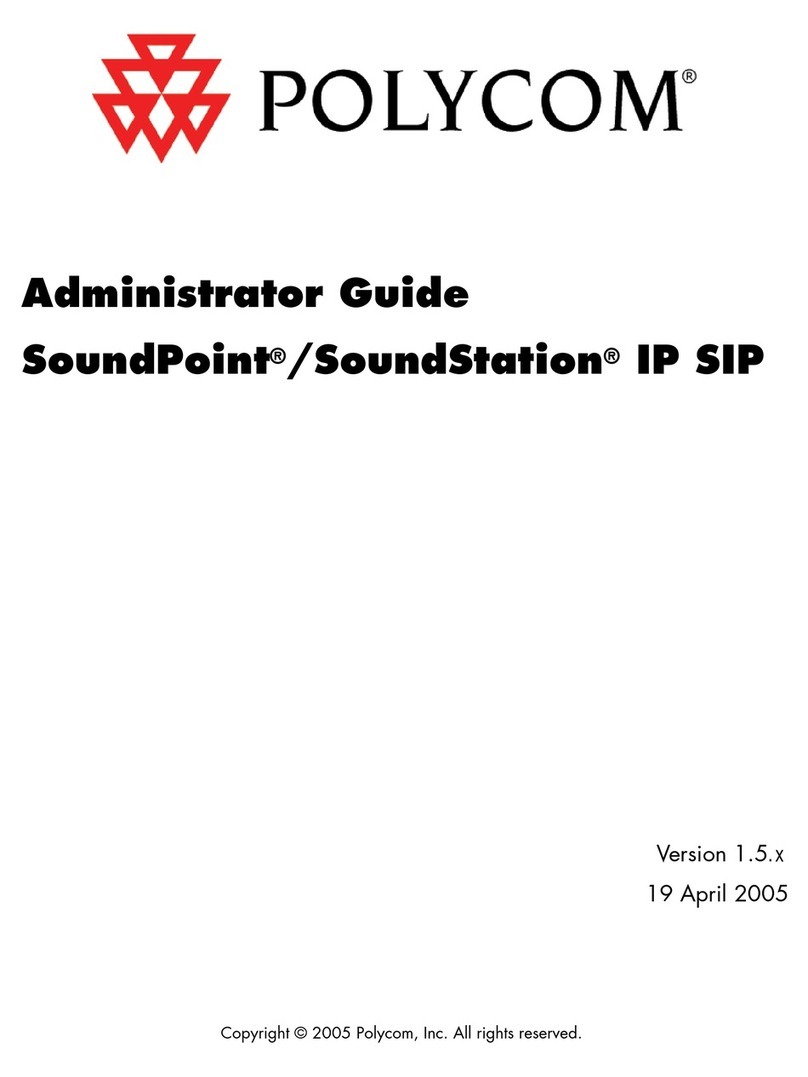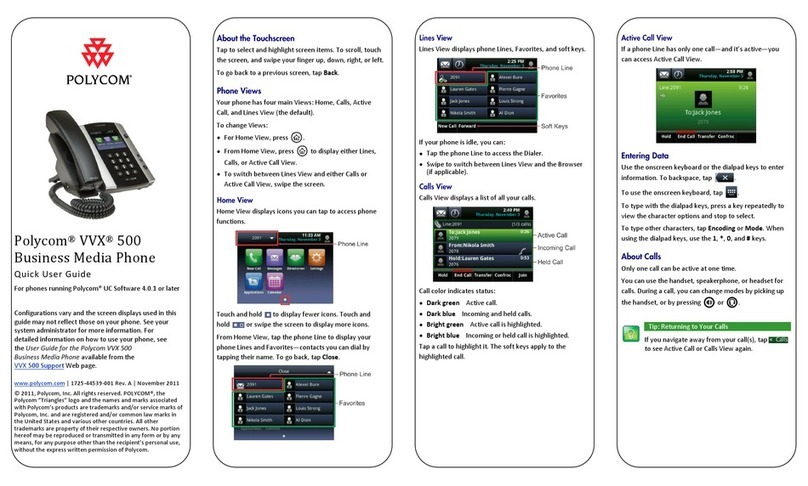Transfer a Call
To Transfer a call, do the following:
1.Press and hold Transfer. Choose Blind or Consultative.
2.Dial a number or choose a contact.
3.For Consultative, tap Transfer. After hearing the ringback
sound or talking with the person, tap Transfer.
4.For Blind, the call transferred immediately.
Forward a Call
Forward an incoming call to a contact or Forward all incoming
calls to a contact.
To Forward an incoming call:
1.On the Incoming Call screen, tap Forward.
2.Enter the contact’s number and tap Forward.
To Forward all incoming calls automatically:
1.Tap Forward. Select a Line, if there are multiple Lines.
2.Choose either Always, No Answer, or Busy.
If No Answer was selected, enter the number of rings
before the call is Forwarded.
4.Enter a contact’s number, and tap Enable.
To disable call forwarding:
1.Tap Forward. Select a Line, if there are multiple Lines.
2.Choose a forwarding type and tap Disable.
Conference Calls
Initiate up to 24 contacts for a Conference as follows:
• Call a contact. Tap Confrnc. When the contact answers,
tap Confrnc.
• To join an Active call and one Held call—on the same or a
different line—tap Join from either Lines or Calls view.
Manage a Conference Call
All or individual conference participants in a Conference Call
can be managed.
To manage all Conference participants, do one of the following:
• Tap Hold to hold all participants.
• Tap Mute to mute all participants.
To manage individual Conference participants, highlight a
participate and do any of the following:
• Tap Far Mute to mute the participant.
• Tap Hold to place the participant on Hold.
• Tap Remove to create a separate call with the participant.
• To end a Conference and place the other two people on
Hold, tap Split.
Enter Data
Use the on-screen keyboard or dial pad to enter
information, e.g., in Contacts. When the on-screen keyboard
displays, the Encoding and Mode soft keys aren’t available.
End a Call, continued
Use the on-screen keyboard to enter information. When nished
entering information, tap Save.
Tap Encoding or Mode to specify how to enter information.
Use the dial pad keys to enter information.
• To enter numbers, or characters in uppercase, lowercase or
title case, select Encoding or Mode and ABC, abc or Abc.
• Press a key repeatedly to view the characters. Stop when the
desired character is displayed.
• For special characters, press Encoding and the 1, *, 0and #
keys for the special characters.
• To backspace, tap .
Contact Directory
To view the Contact Directory,
• Tap Directories > Contact Directory, or
• Tap New Call from Home view, and tap Directory.
Actions available:
• Search - Tap Search. Enter search criteria and tap Search
• Add - Tap . Enter the contact’s information and tap Save.
• Dial - Tap the Contact. Tap the Contact’s phone number.
• Favorite - To make a Contact a Favorite, tap enter a Favorite
Index number when prompted.
• Edit - Tap . Edit the information. Tap Save.
• Delete - Tap the Contact. Tap and Yes to conrm.
Note: A Company Directory may display, but a portal Administrator
determines which contacts are available.
Favorites
Favorites are Contacts called most often and display in the
Favorites list, Home view and Lines view. A green star next to
a Contact indicates a Favorite.
Actions available:
View Favorites with one of the following methods:
• From Home view, tap New Call and tap Favorites
• From Home view, tap the phone line.
Add a Contact to the Favorite list:
• From the Contact Directory, tap the Contact. Tap Add to
Favorites and Yes to conrm.
• From the Recent Calls list, tap , next to a call record. Tap
Add to Favorites.
Dial a Favorite:
• From Home view, tap the phone line, and the Favorite.
• From Lines view, tap the Favorite to call.
Reorder the Favorite list:
• From the Contact Directory, tap the Contact and tap . From
the Edit Contact screen, tap Favorite Index and enter a new
index number. Tap Save.
Recent Calls
To access Recent Calls (Missed, Received, Placed), tap
or Directories > Recent Calls from Lines, Calls, or Active Call
view.
Actions available:
• Sort - Tap to sort and order (ascending/descending)
calls.
• Call - Tap a call record and tap Dial to call the contact.
• Save - Tap Save to add the person to the Contact
Directory.
• Favorite - Tap , next to a record. Tap Add to Favorites.
Voice Mail
The Messages icon displays the amount of new messages
or the Message Waiting Indicator ashes.
1.To listen to Voice Mail, tap or Messages.
2.Tap Message Center > Connect and follow the prompts.
Mute the Microphone
Press Mute to mute/unmute the microphone.
Enable / Disable Do Not Disturb (DND)
When Do Not Disturb (DND) is enabled, the phone does not
ring and incoming calls go to voice mail. To enable/disable Do
Not Disturb, tap DND from the Home screen.
Adjust the Volume
Press the Volume button to change the following:
Speaker/Call volume during a call, or Ringer volume when the
phone is idle.
Update Ringtones
To change the incoming call ring tone, tap Settings from Home
view. Tap Basic > Ring Type and select the desired ringtone.
To set a ring tone for a Contact, navigate to the Contact
Directory and tap the Contact.
Tap . Update the Contact’s Ring Type, and tap Save.
Speed Dial
Speed Dial is set up in the portal. After setup, the phone must
be rebooted. To use, press the designated Speed Dial key to
dial the preset number.
Park a Call:
To Park an Active call, tap Park.
To Retrieve a Parked call, tap the illumintated Park button.
Polycom®VVX®500 and 501