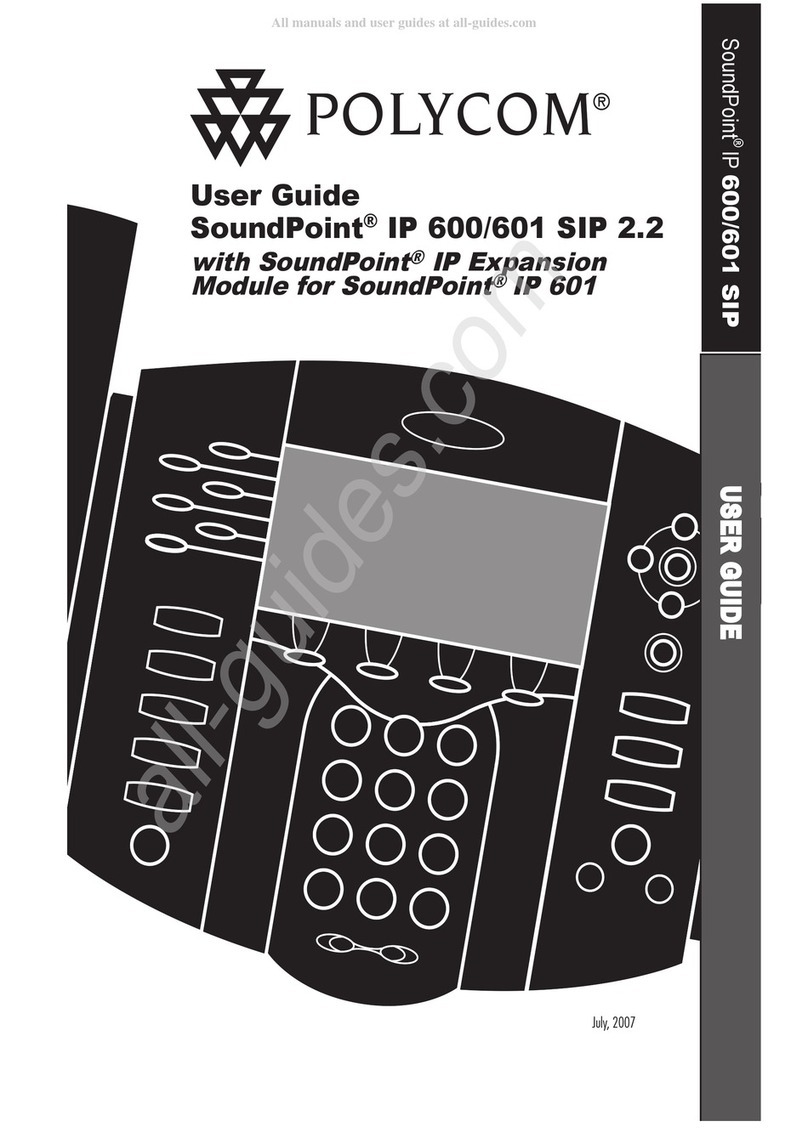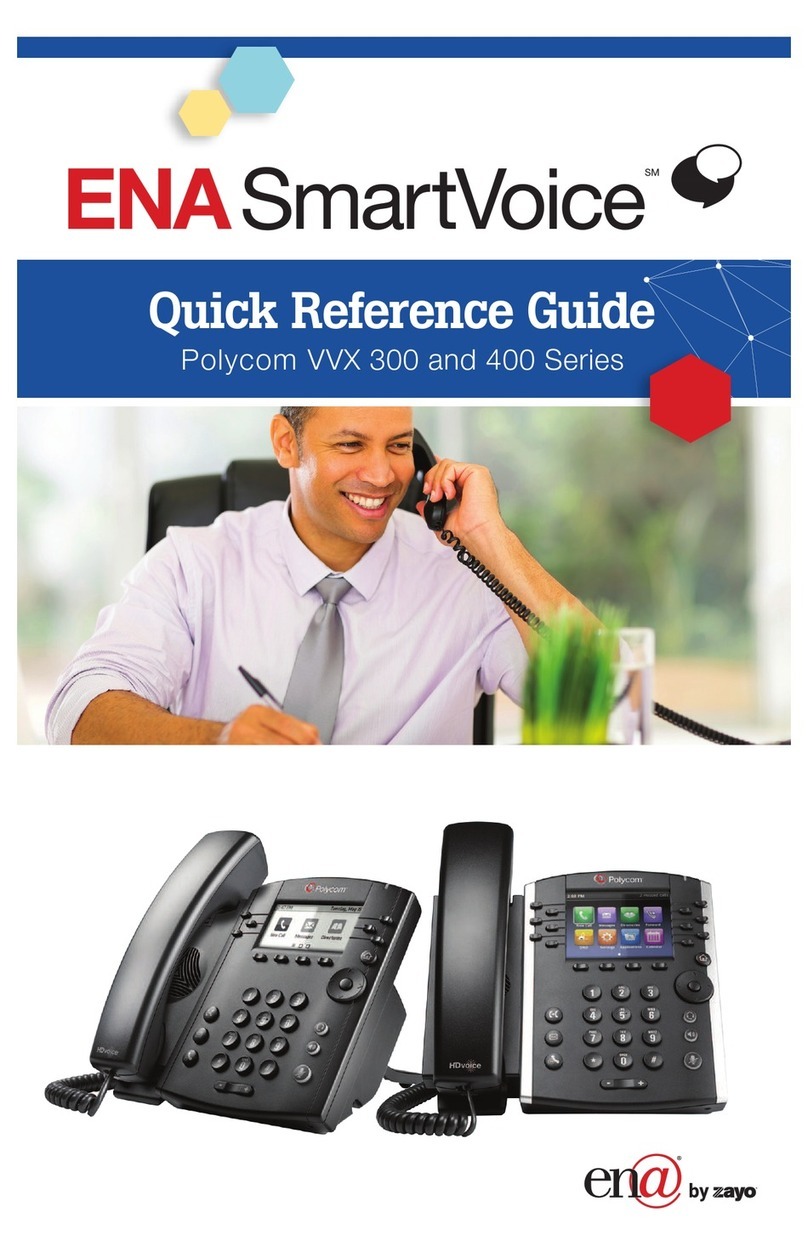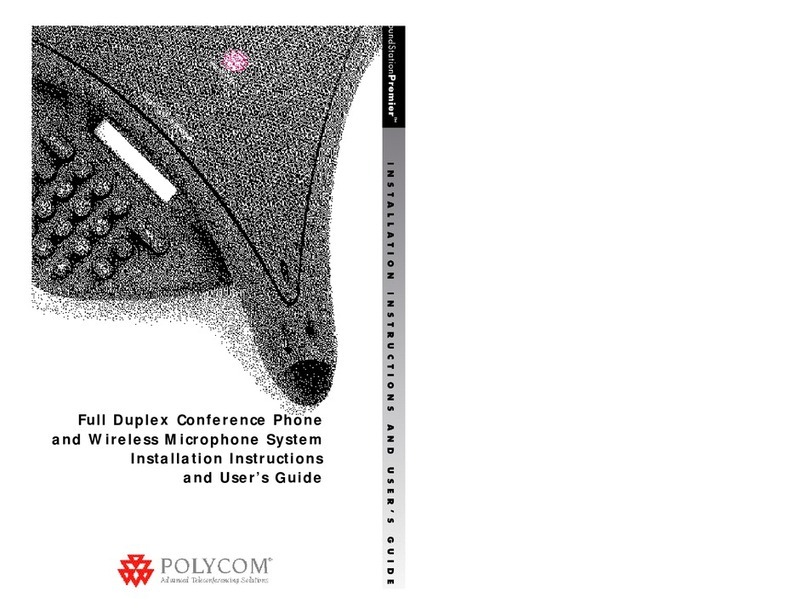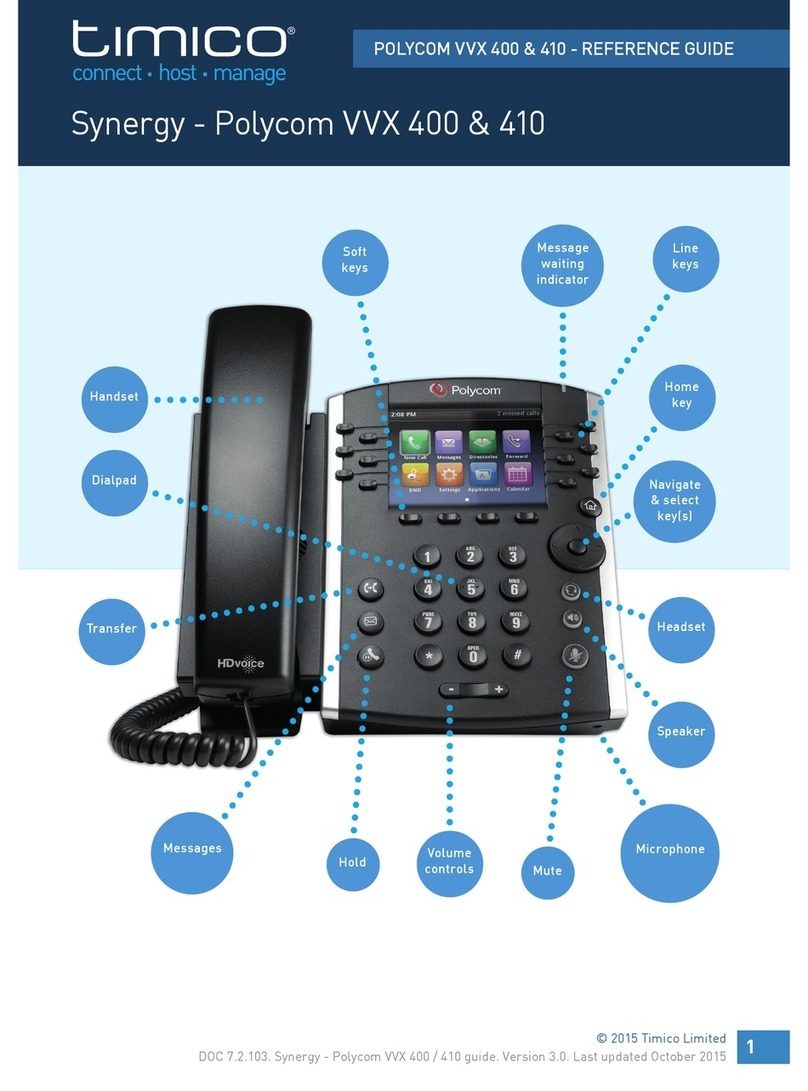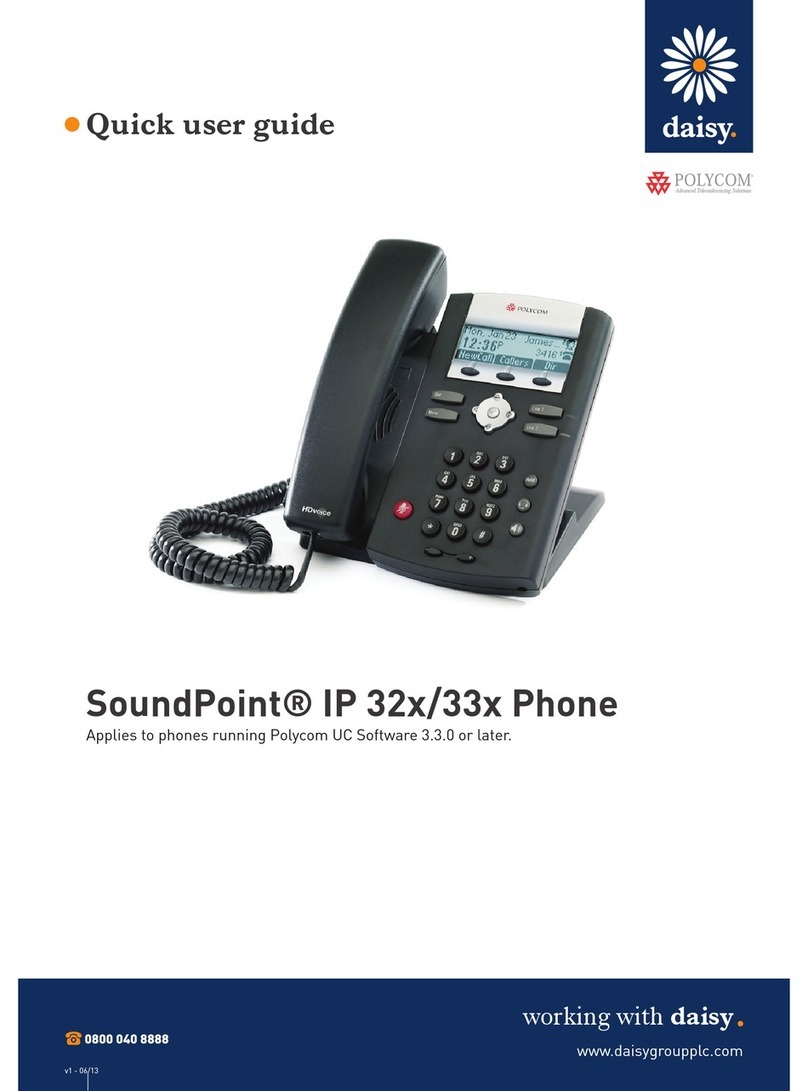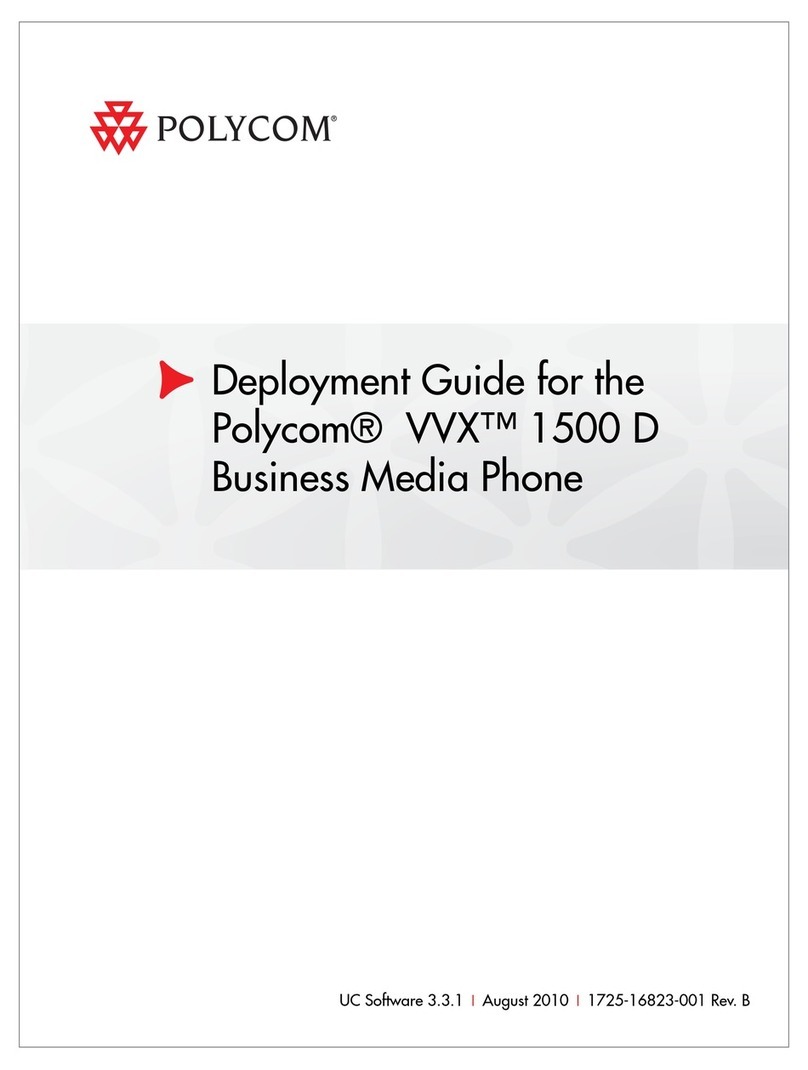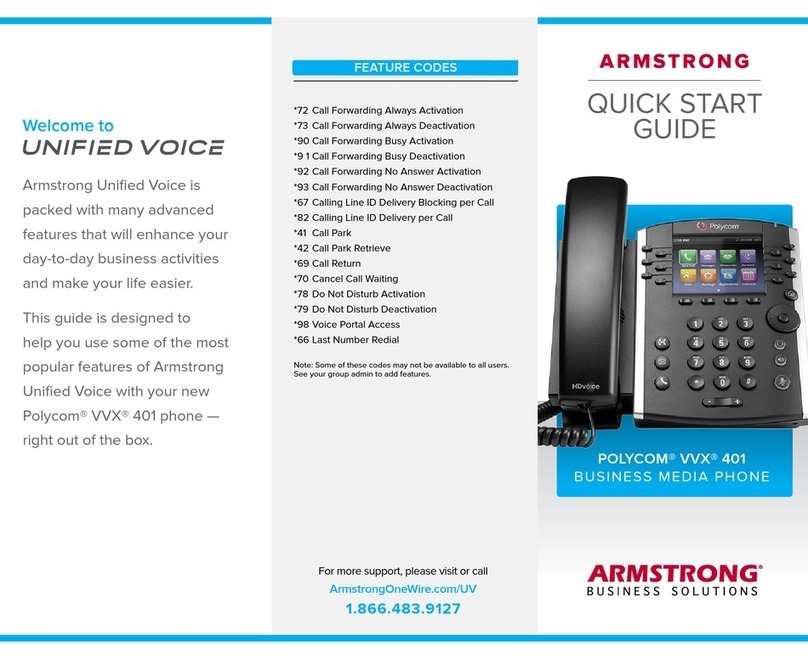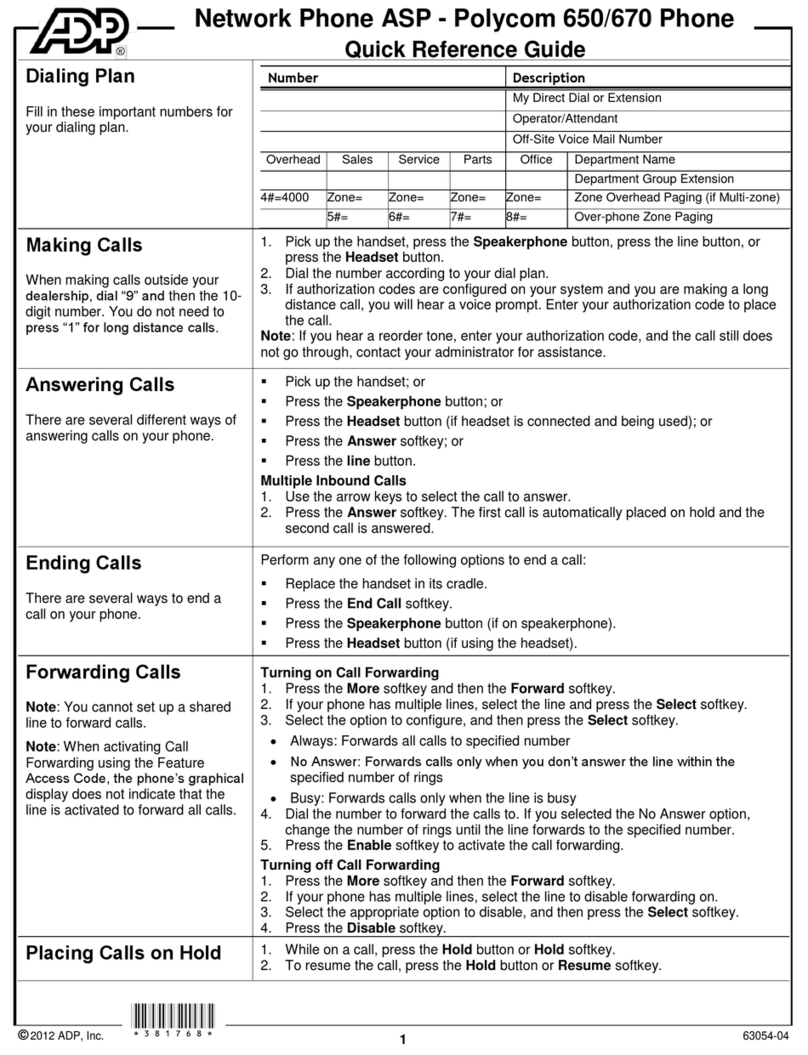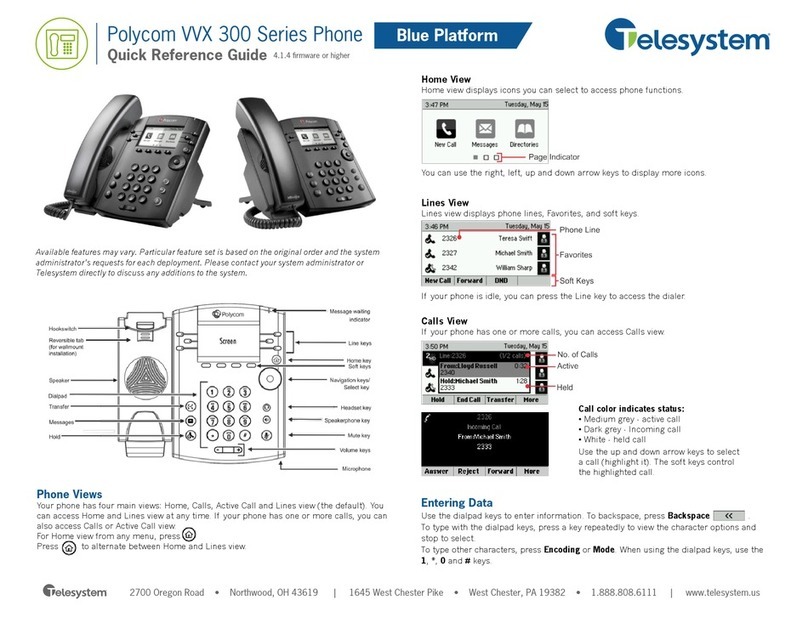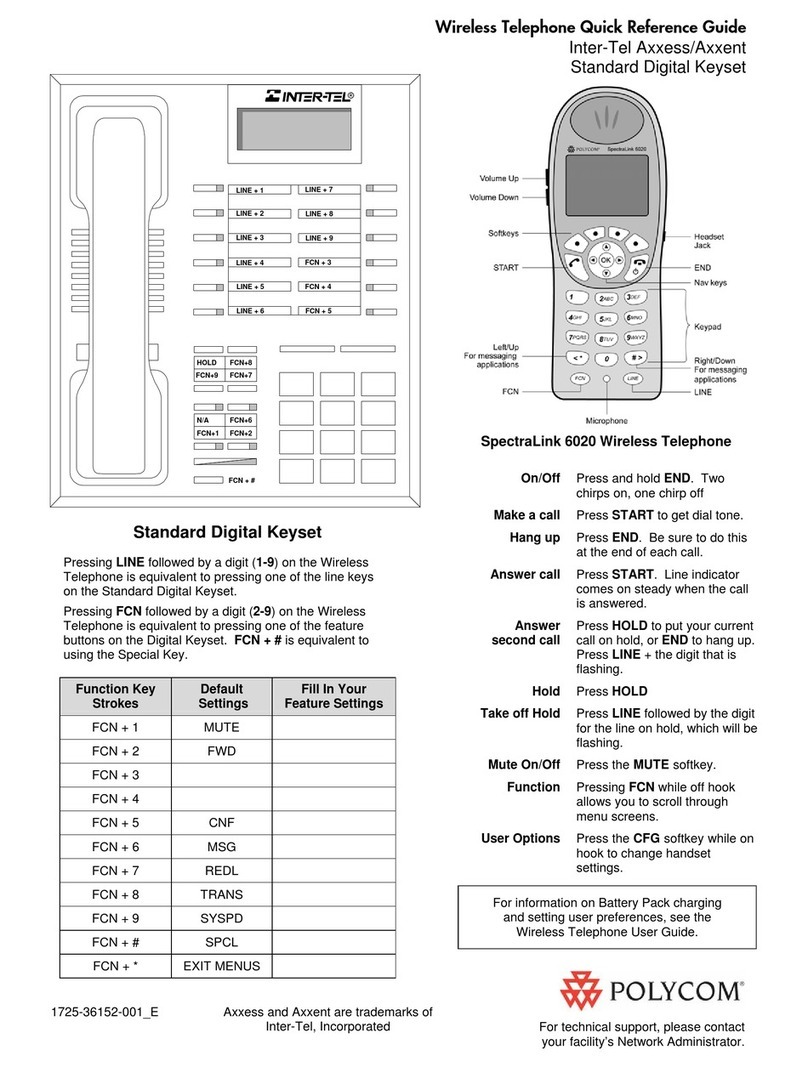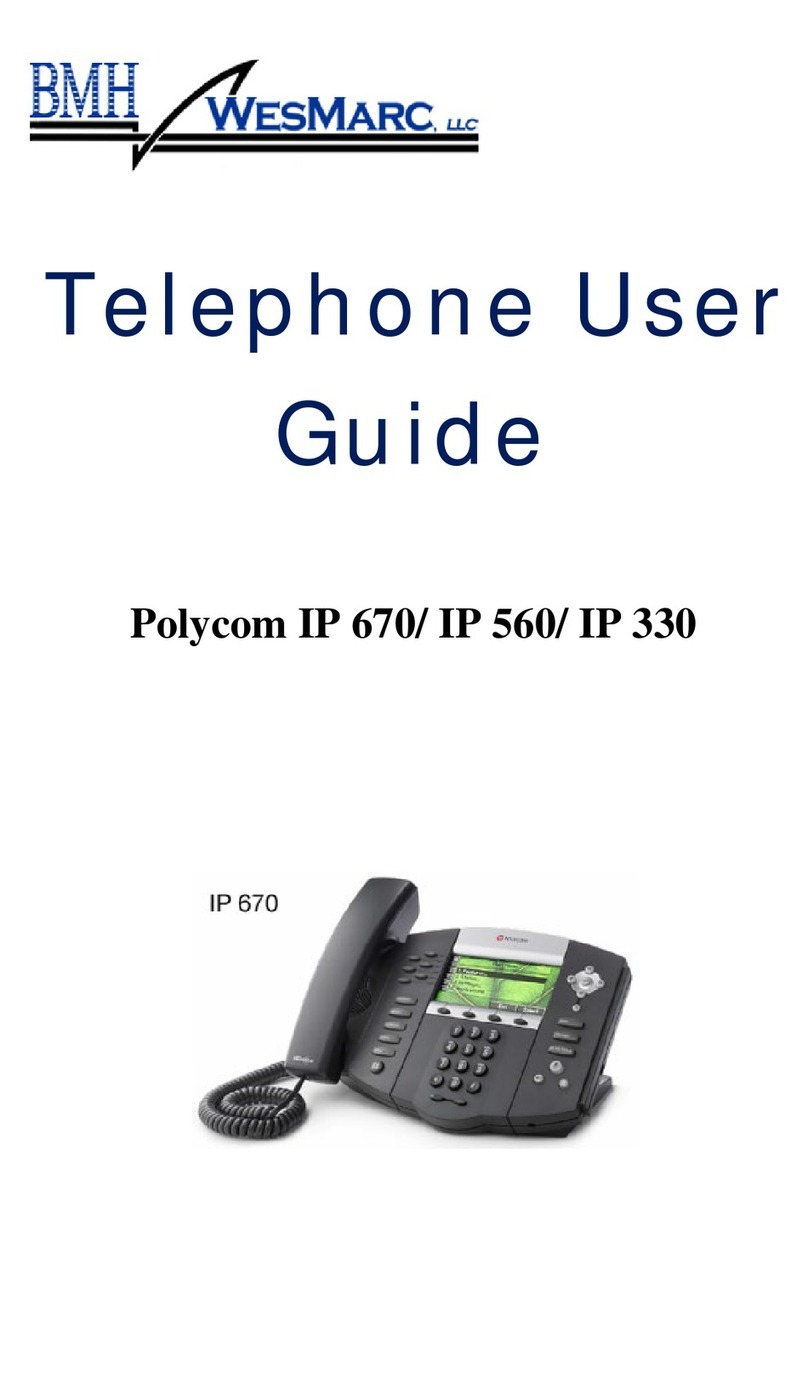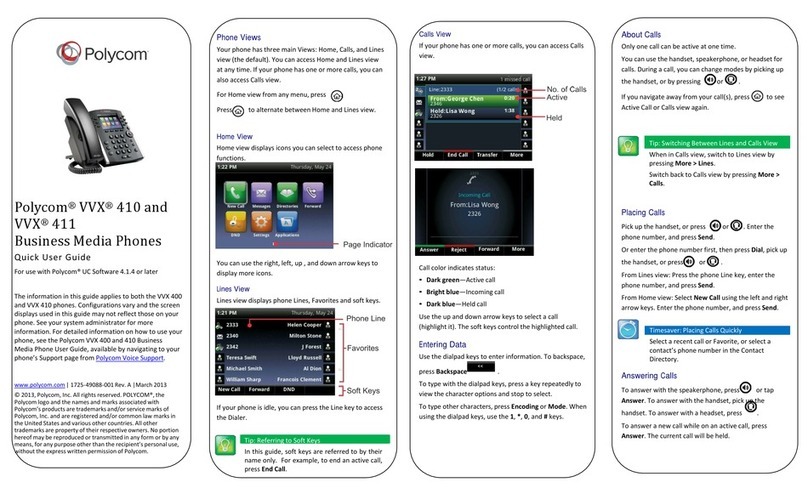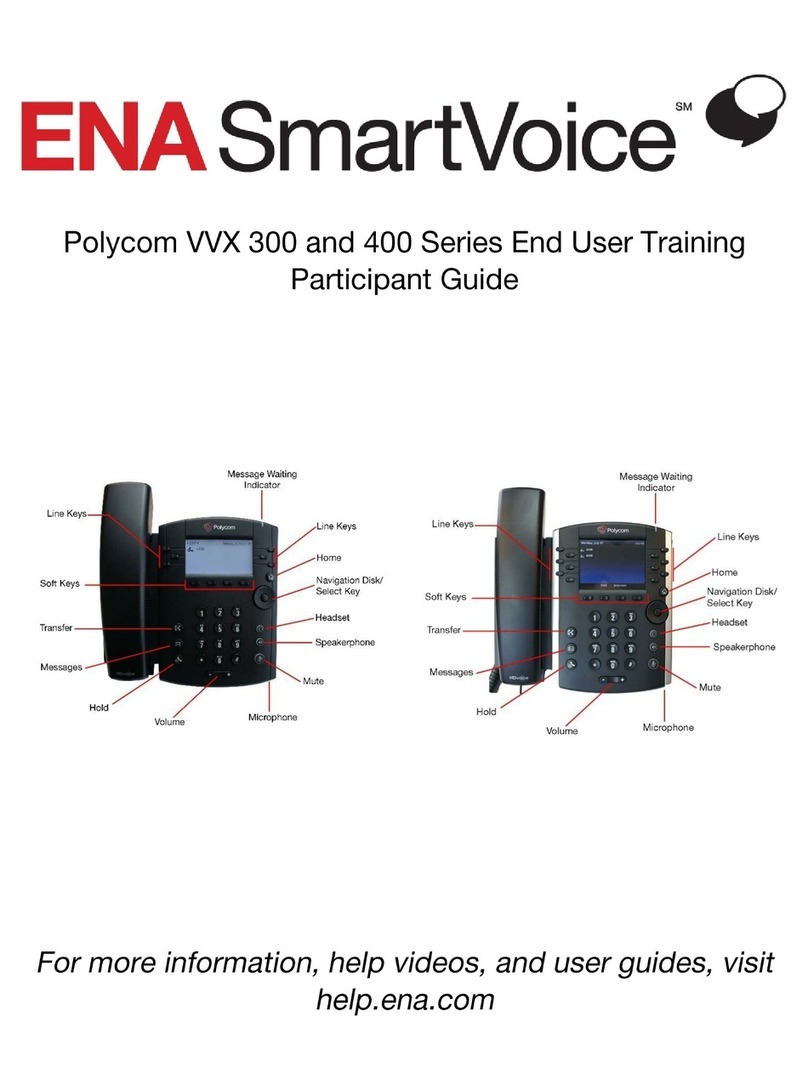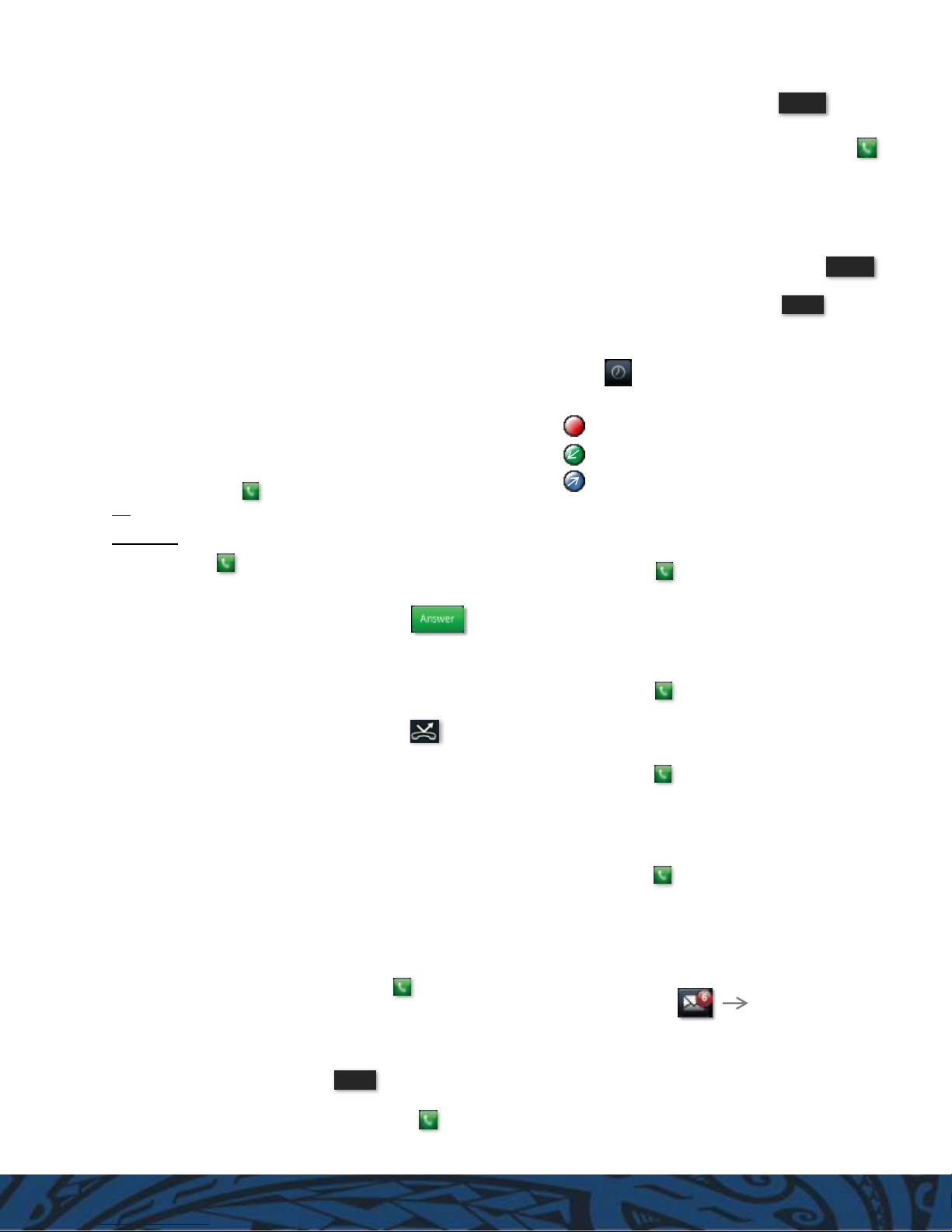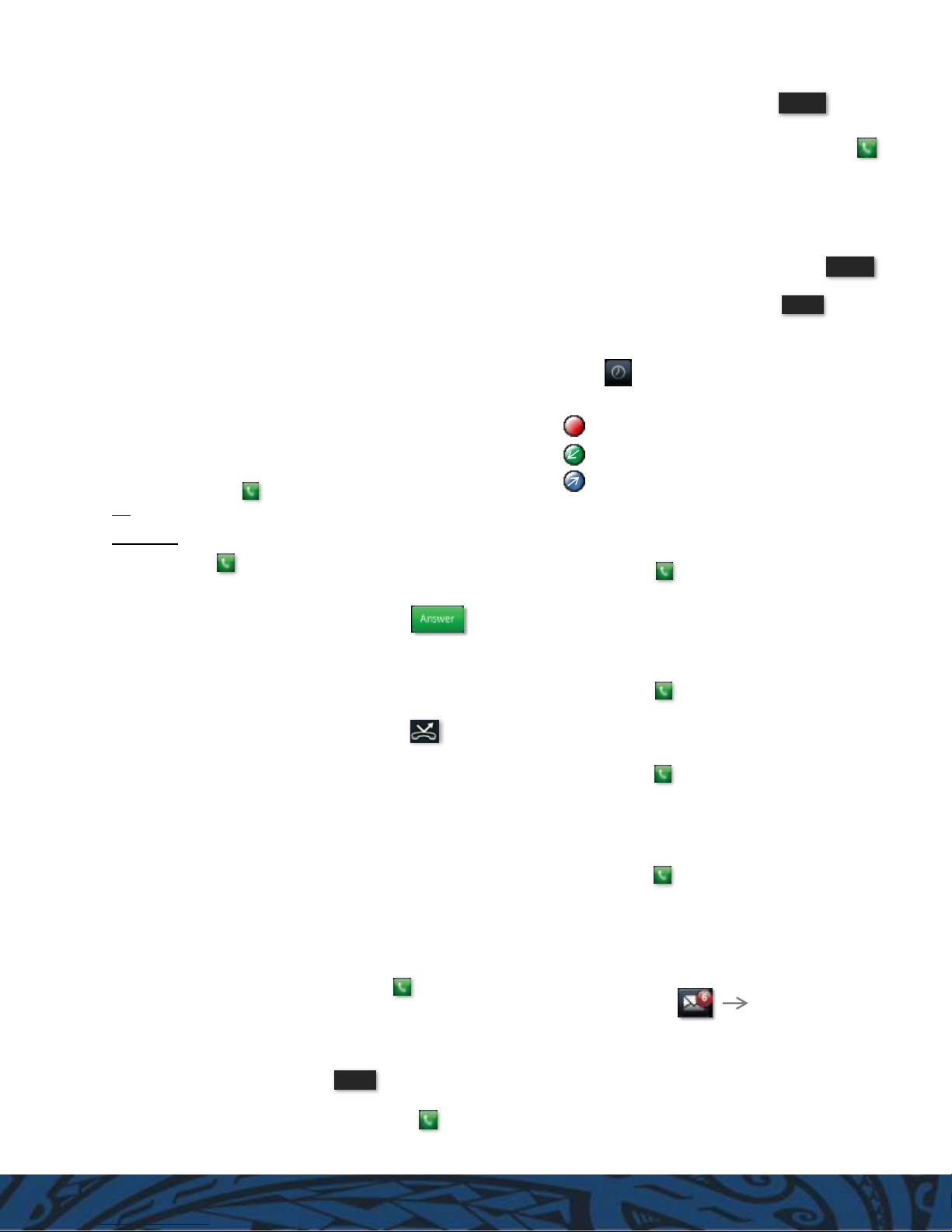
Dialing out:
Internal Calls
4 digit number
Ex. 5555
On Island Calls
7 digit number
Ex. 555-1212
Neighbor Island Calls
7 digit number (no area code)
Ex. 555-1212
Mainland Calls
10 digit number
Ex. (555)555-1212
International Call
011+country code+city code+number
Ex. 011+19+66+number
Toll Free Calls
1+10 digit number
Ex. 1+(800)555-1212
How to Make and Answer Calls
Making Calls
1. Pick-up the handset.
2. Dial a number and tap:
Or:
1. Dial number with handset on cradle.
Then either:
Pick up handset;
Tap dial button; or
Press Speaker phone button.
Answering Calls
1. Pick-up the handset, press the Speaker button, or tap:
How to Call Forward
Enabling
1. From the Lines View, tap Forward.
2. Select the forwarding type (Always, No Answer, or Busy)
and enter the forwarding number.
3. Tap Enable soft key –if selecting Always, you’ll see:
Disabling
4. Tap Forward.
5. Selet the type of forwarding you wish to disable.
6. Tap Disable.
How to Set Do Not Disturb (DND)
1. From the Lines View, tap More, then DND.
2. If you have more than 1 line, select the line you wish to
enable DND on, then tap the Enable soft key.
3. To disable, repeat steps 1 and 2 (multiple lines: select Disable)
How to Transfer a Call
Consultative Transfer (With Announcement)
1. On an active call, tap Transfer (the caller will be placed on
hold).
2. When you hear the dial tone, dial the number
of the party you wish to transfer the call to and tap:
3. When the party answers, announce the call and
tap Transfer again to complete the transfer.
Blind Transfer (Without Announcement)
1. On an active call, tap Transfer (the caller will be placed on
hold).
2. When you hear the dial tone, tap Blind,
dial the number of the party to transfer the
call to (you can also choose a call from the list) and tap:
The call is transferred.
How to Set up a 3-Way Conference
From the Lines, Calls, or Active Calls View
1. While on an active call, tap Confrnc.
(the active call will be placed on hold)
2. When you hear the dial tone, enter the number of
the party you wish to have a conference with and tap:
3. After the party answers, tap Confrnc again.
All parties will be part of the active conference.
To split and Re-Join Calls
1. On an active conference, tap the Split soft key.
(both active calls will be placed on hold)
2. Highlight/tap one of the held calls.
3. Then tap Resume to speak with only that party
4. From the Active Calls View, tap the “other” held call.
Tap More, then More to locate the Join
Accessing Placed, Missed and Received Calls
From Lines View
Tap the icon ,
Icons displayed next to the call indicate:
Missed Call
Received Call
Placed Call
How to Record a Call (Optional Feature)
How to Start Recording
1. On an active call, tap Hold.
2. Dial *44 and tap:
(You will hear an announcement that recording
has been activated.)
3. Tap Resume to continue with the active call which is now
being recorded.
How to Pause/Resume Recording
1. On an active recorded call, tap Hold.
2. Dial *48 and tap:
(You will hear an announcement that recording
has been paused)
3. Tap Resume to continue with the active call.
4. When you are ready to Resume recording, tap Hold.
5. Dial *49 and tap:
(You will hear an announcement that recording has
resumed)
6. Tap Resume to continue with active recorded call.
How to Stop Recording
1. On an active recorded call, tap Hold.
2. Dial *45 and tap:
(You will hear an announcement that recording
has stopped)
3. Tap Resume to continue with the active call.
(If the active recorded call is ended by the caller or host, the
recording will stop as well.)
How to Access Voicemail
From Lines View
1. Tap Messages, then tap Message Center.
2. Tap Connect. If you have multiple lines, highlight/tap the
line, then tap Connect.
3. Enter your voicemail passcord (default is ____).
If you’re accessing your Voicemail for the first time, please
refer to the “How to Set up and Manage Your Voicemail
guide”.
07/2016
number of messages