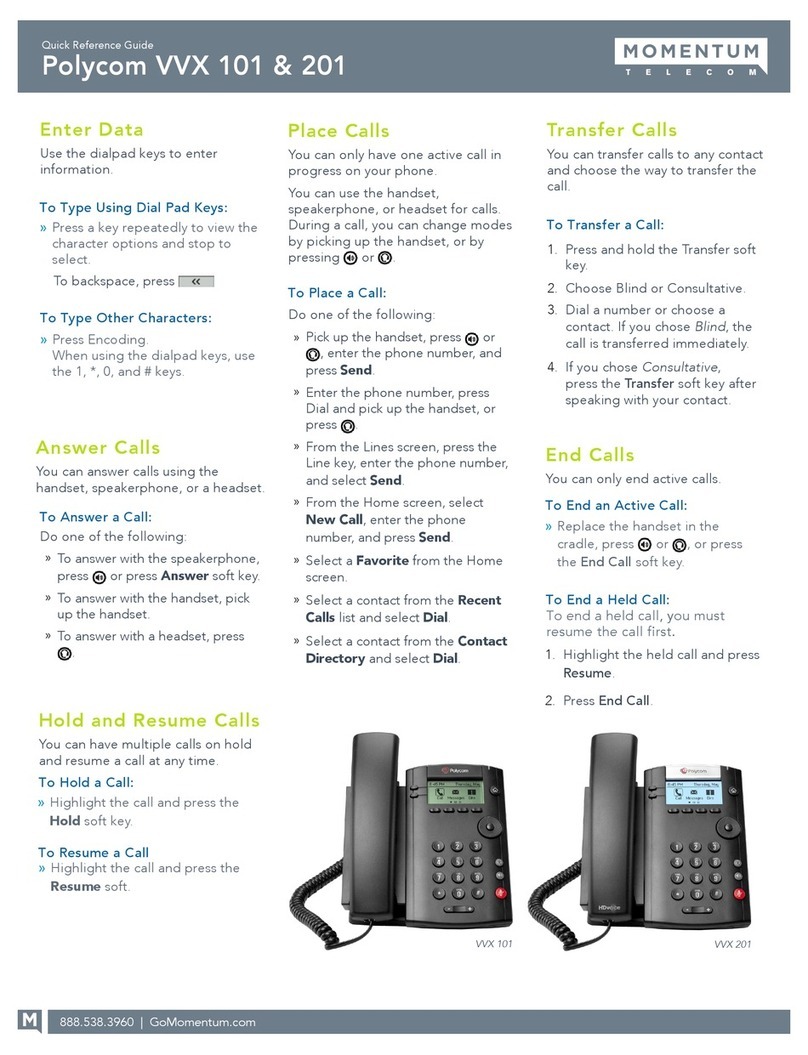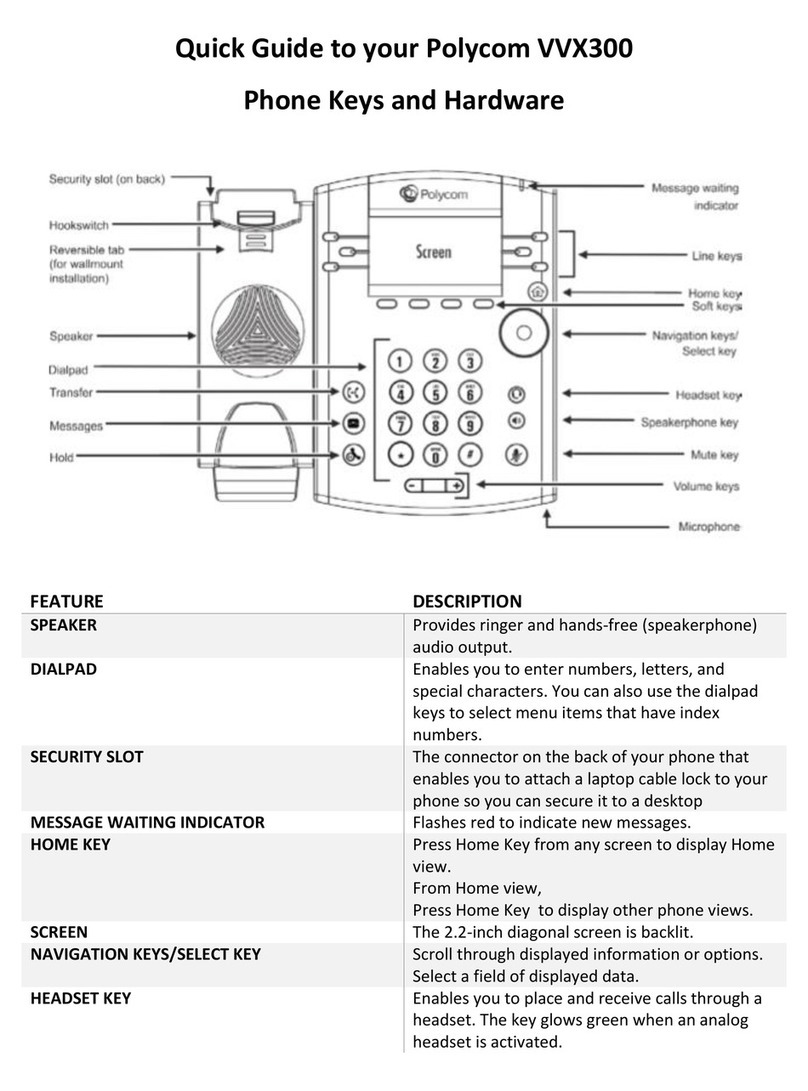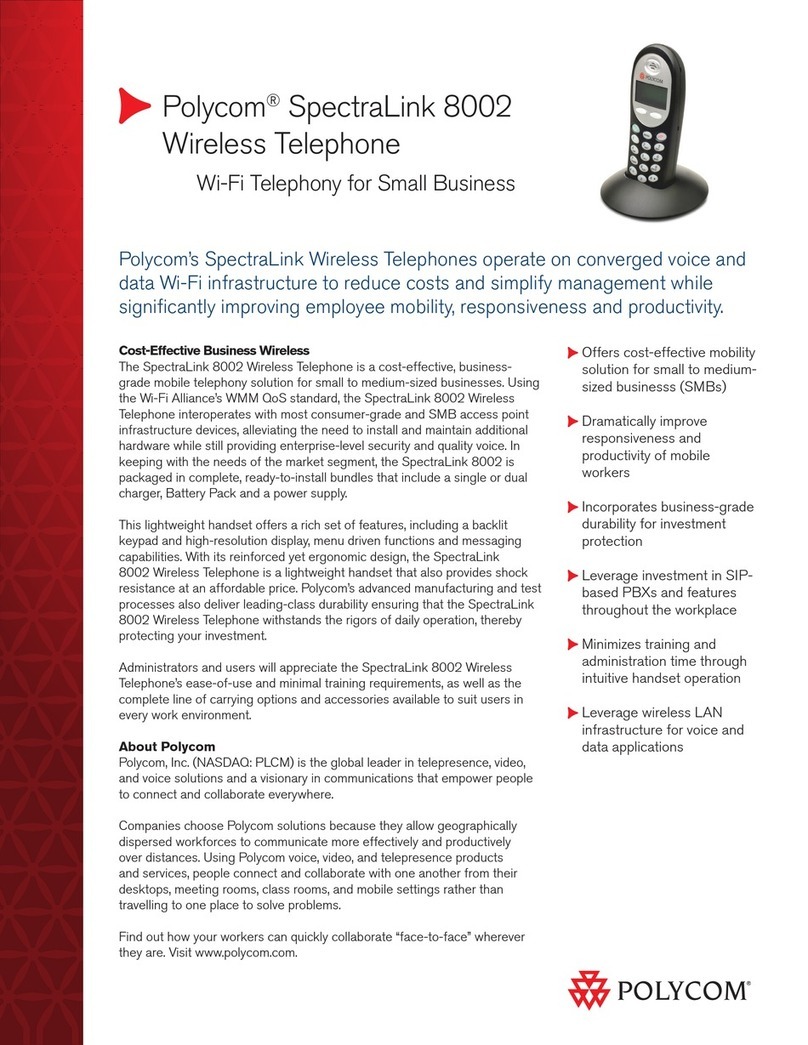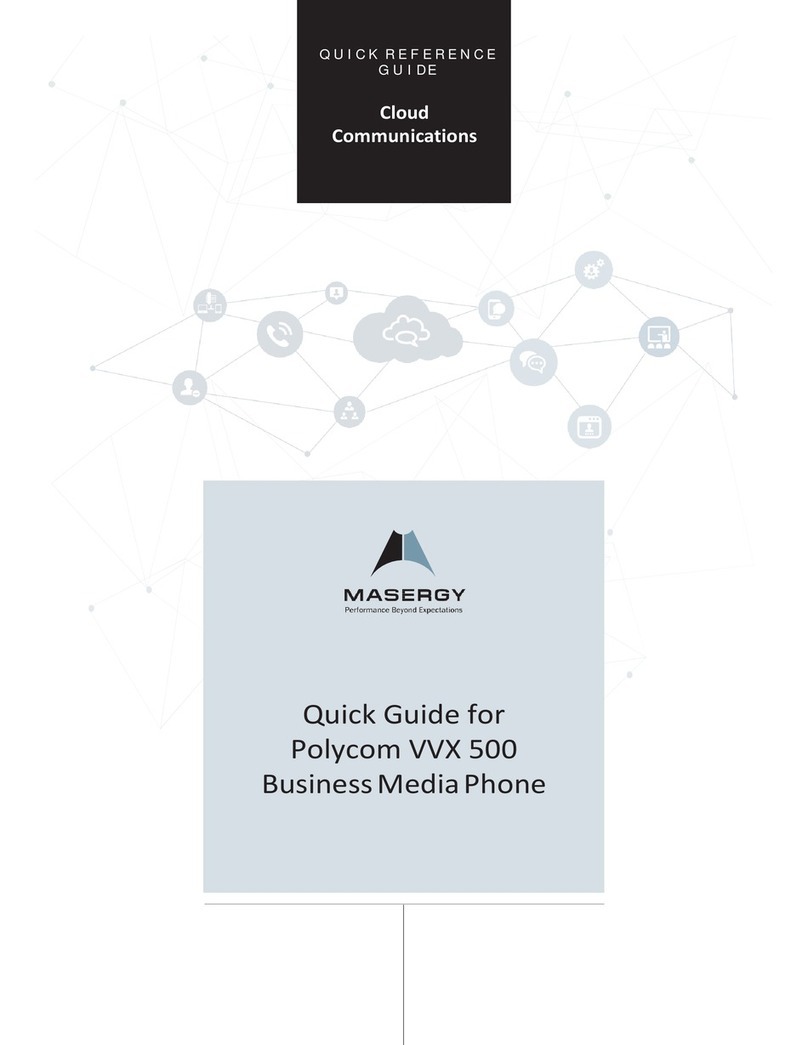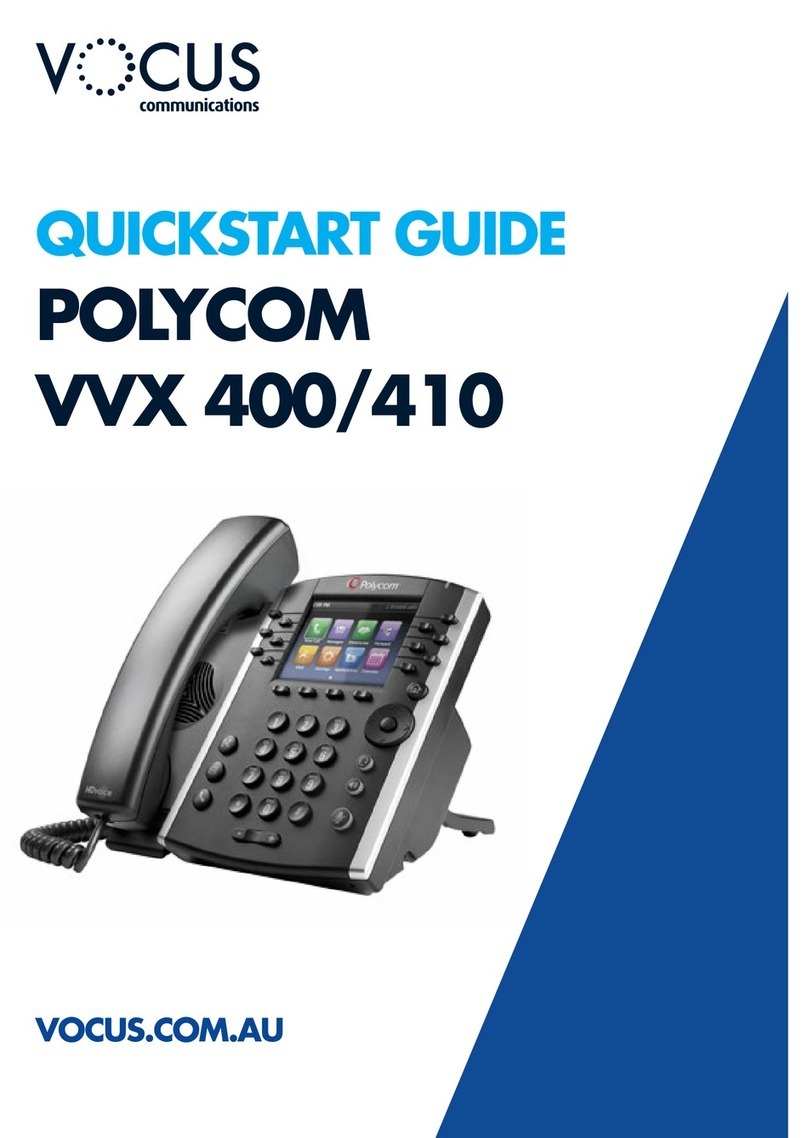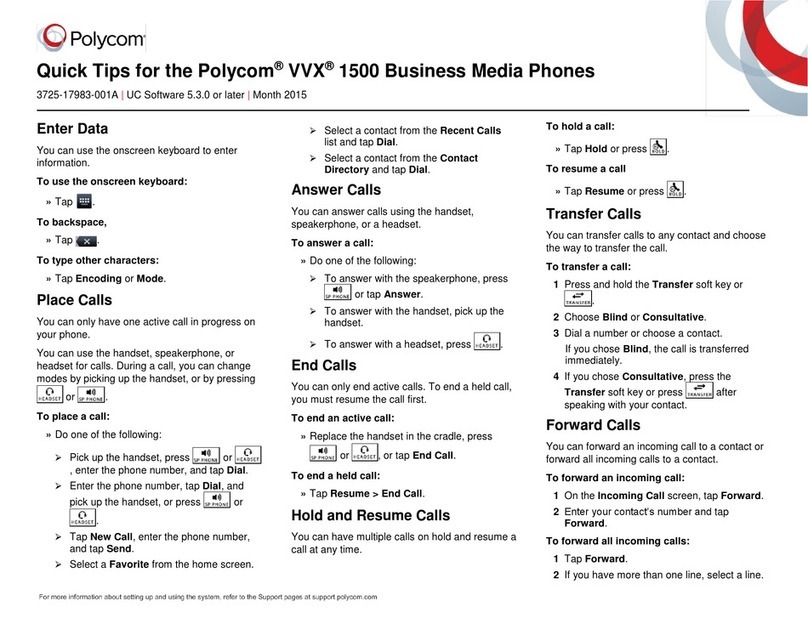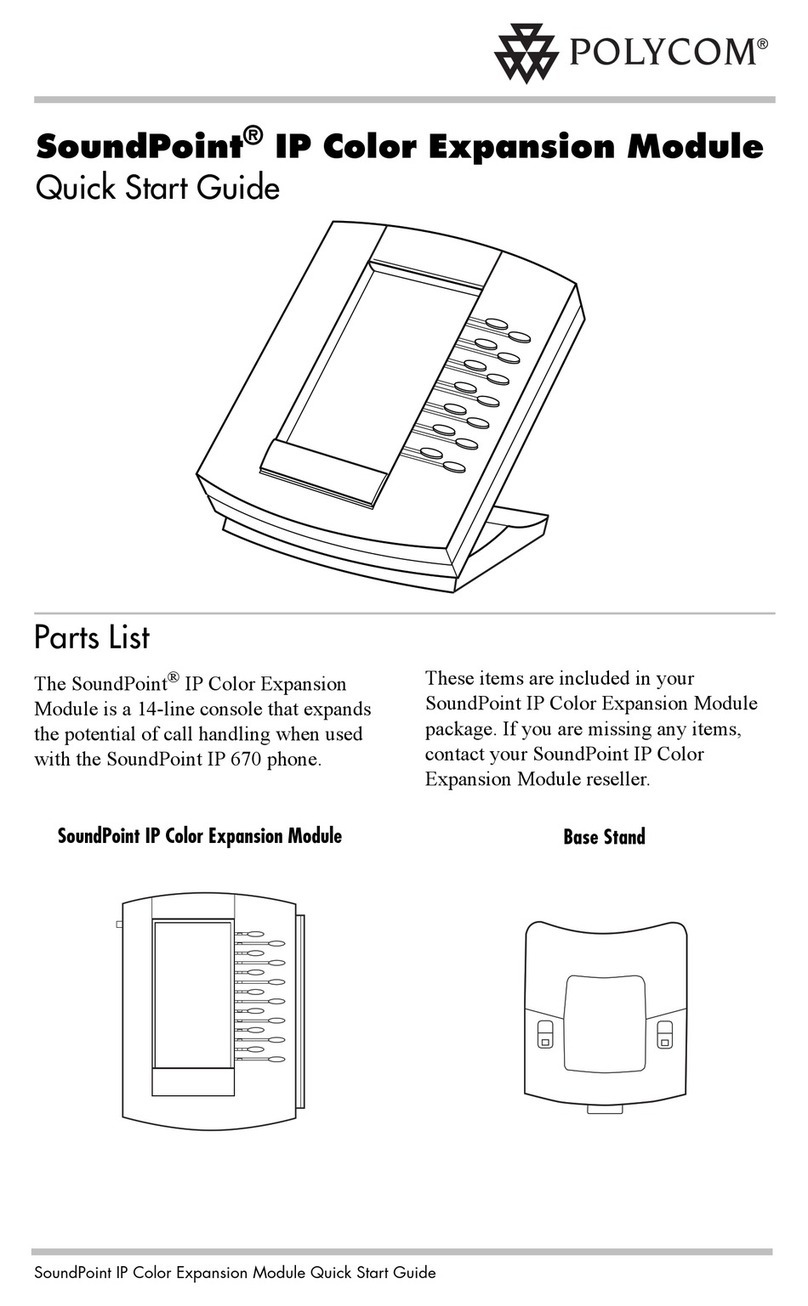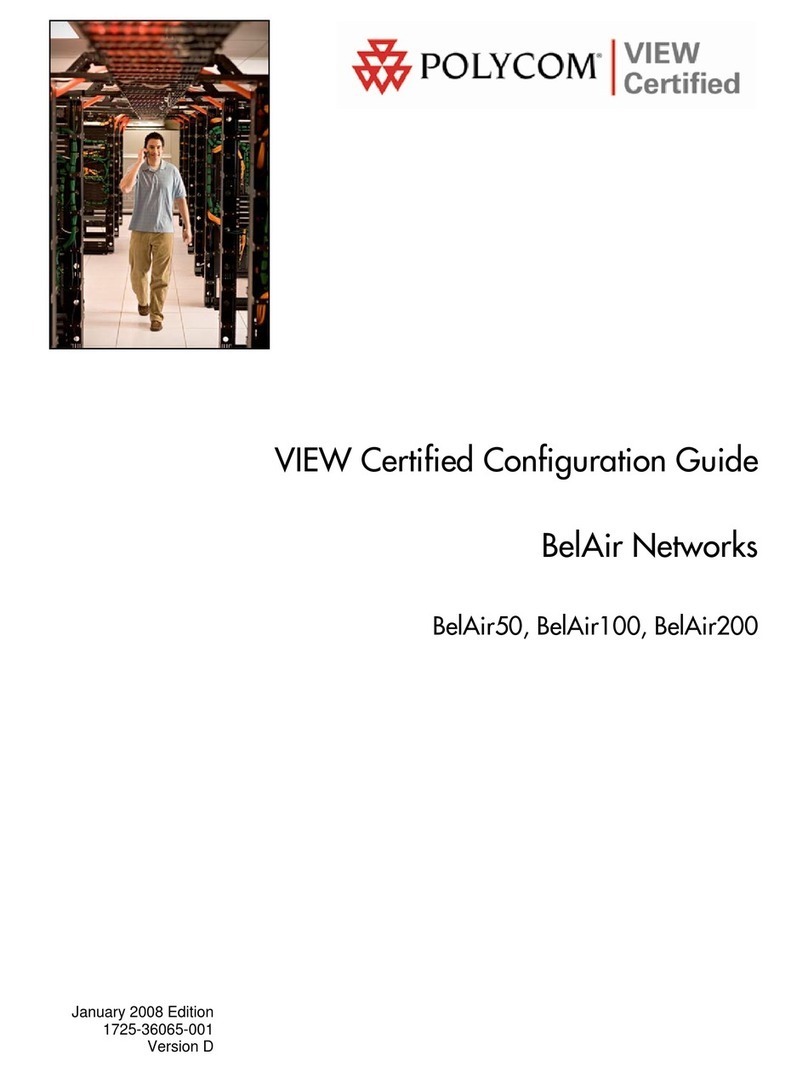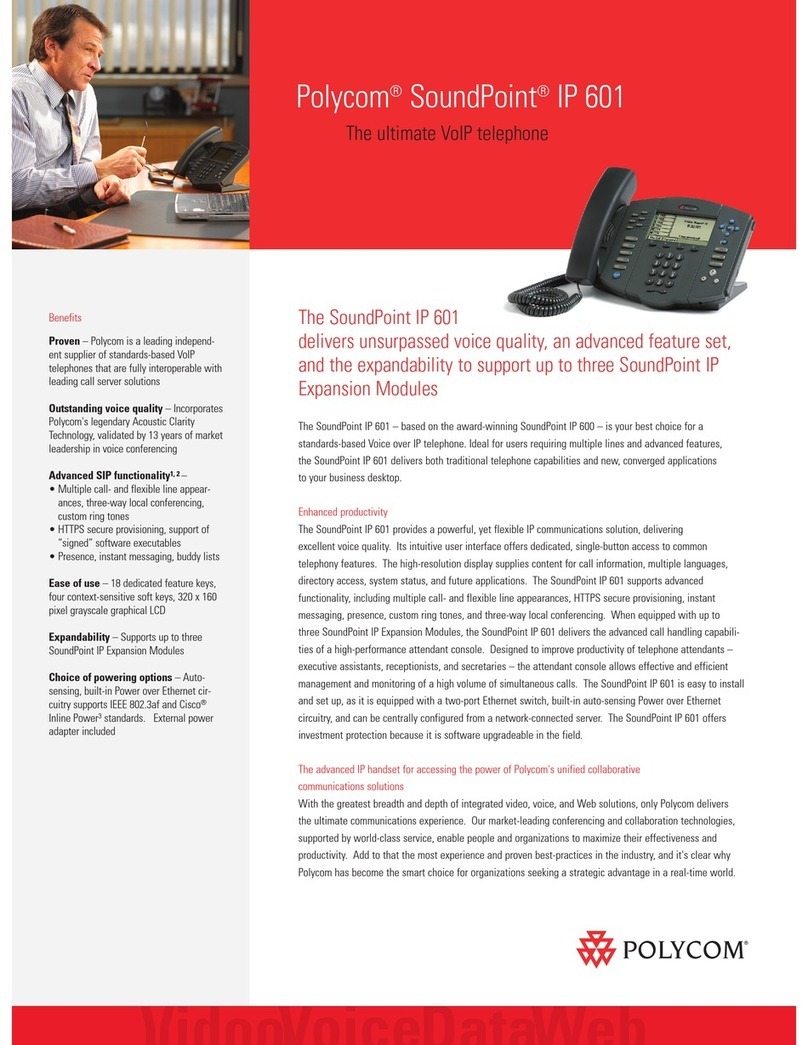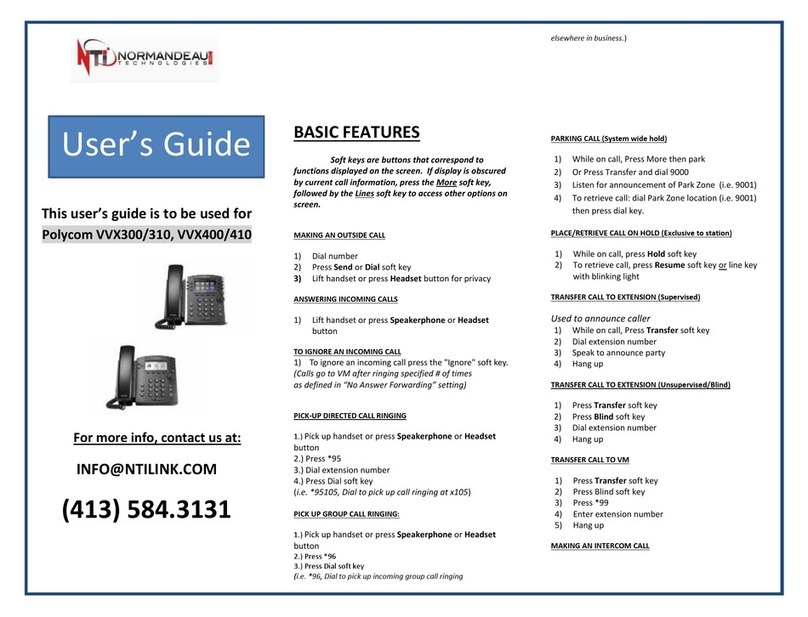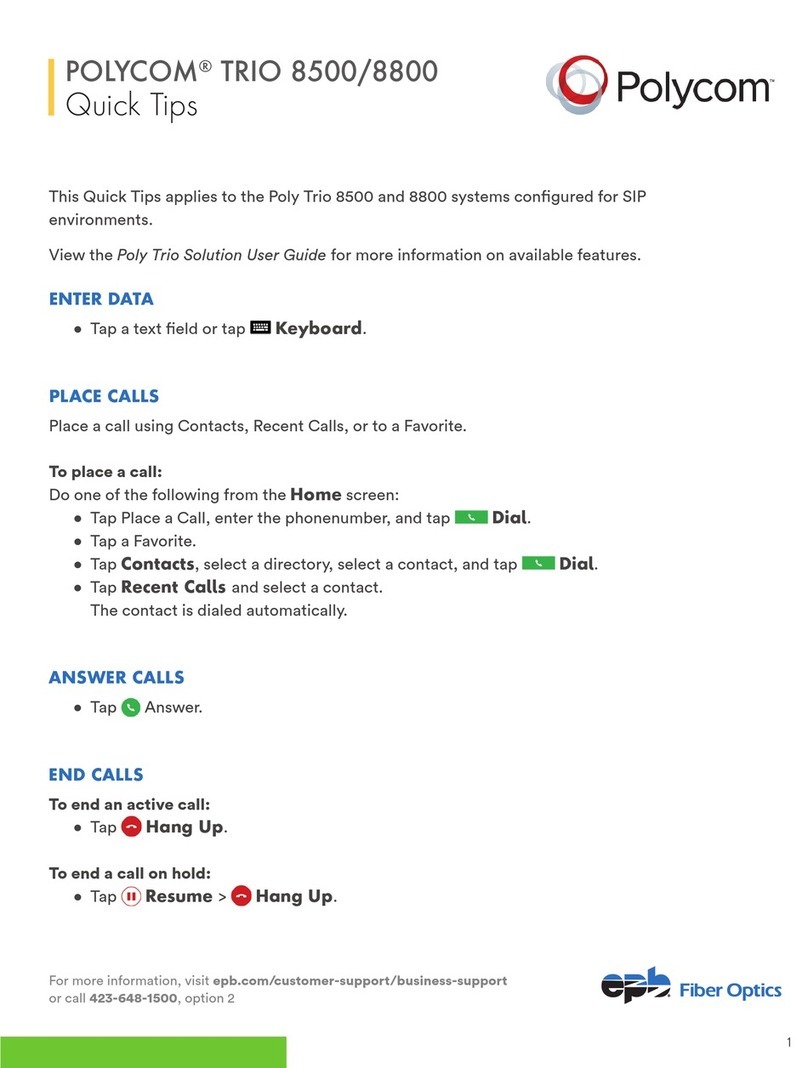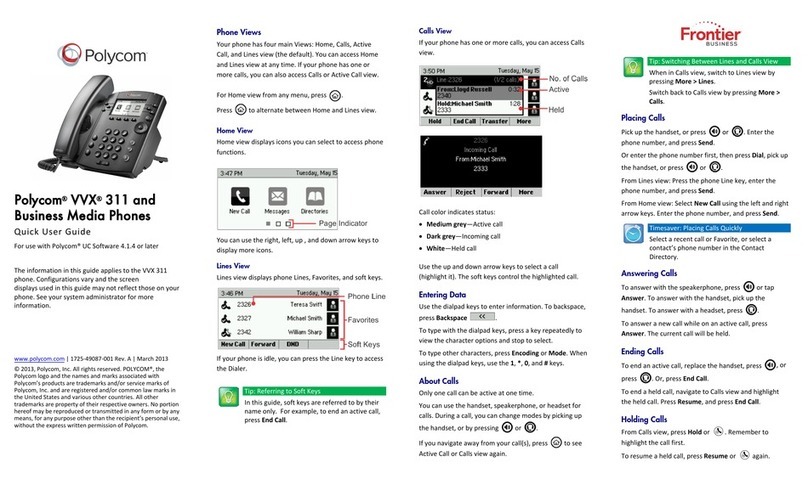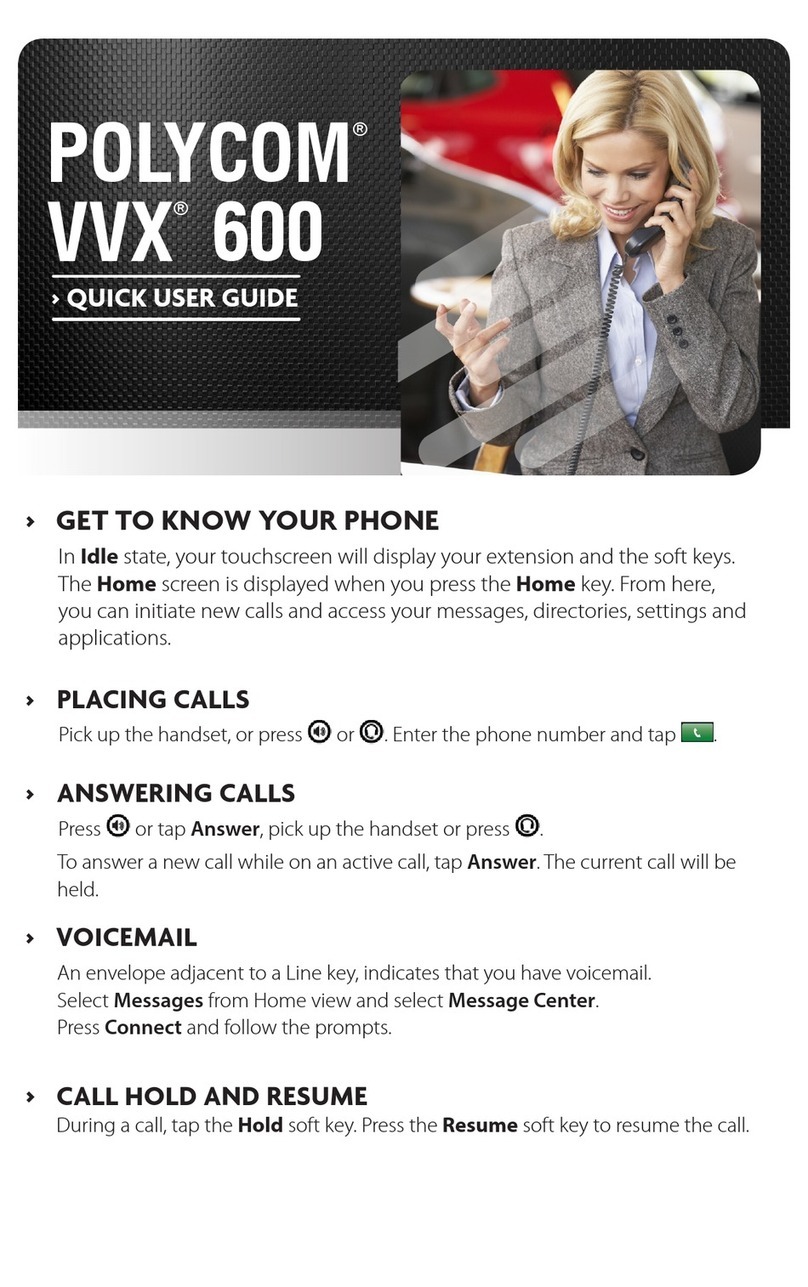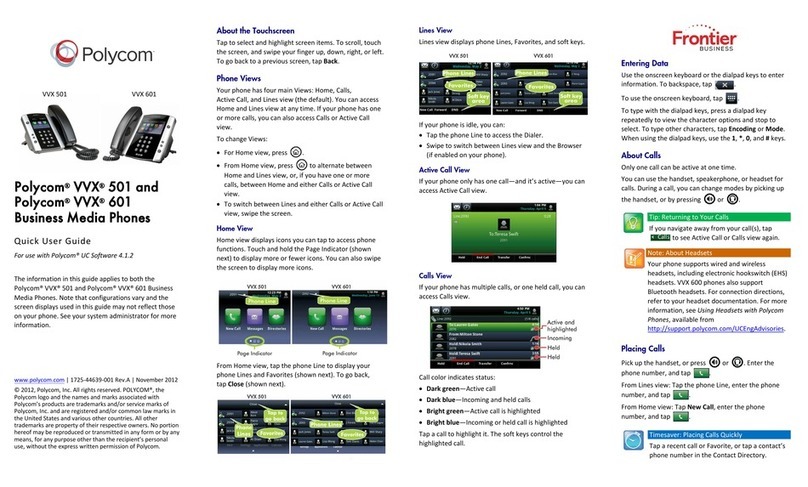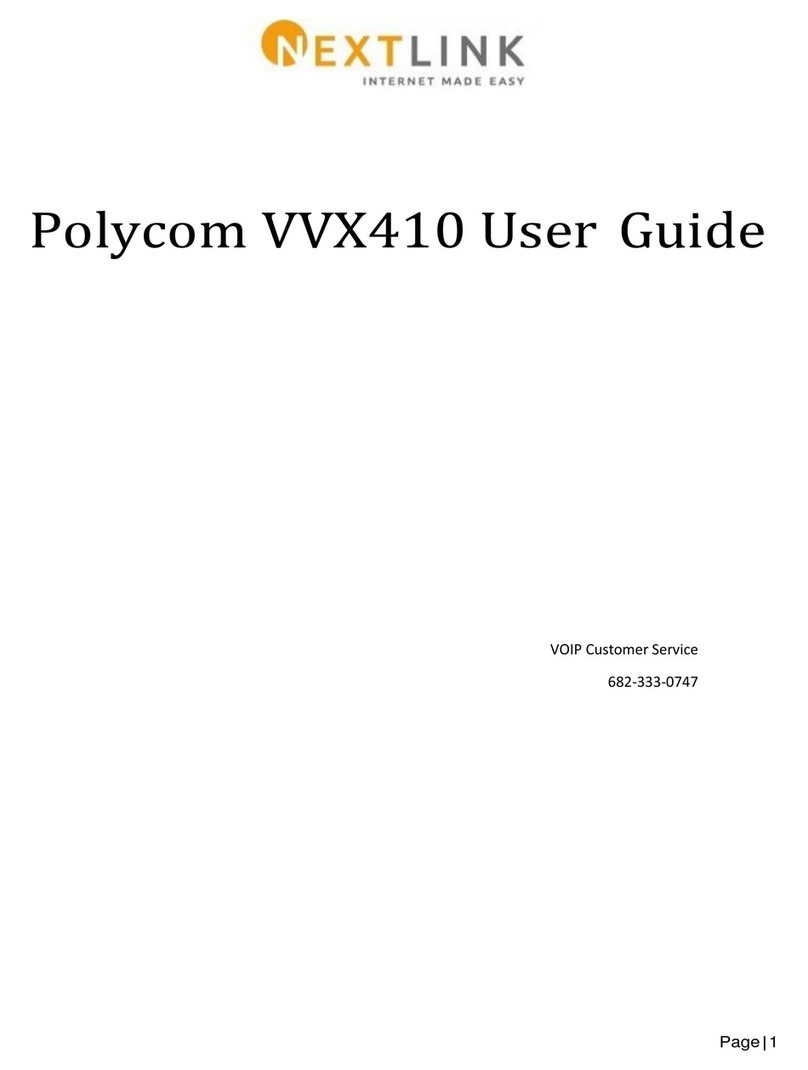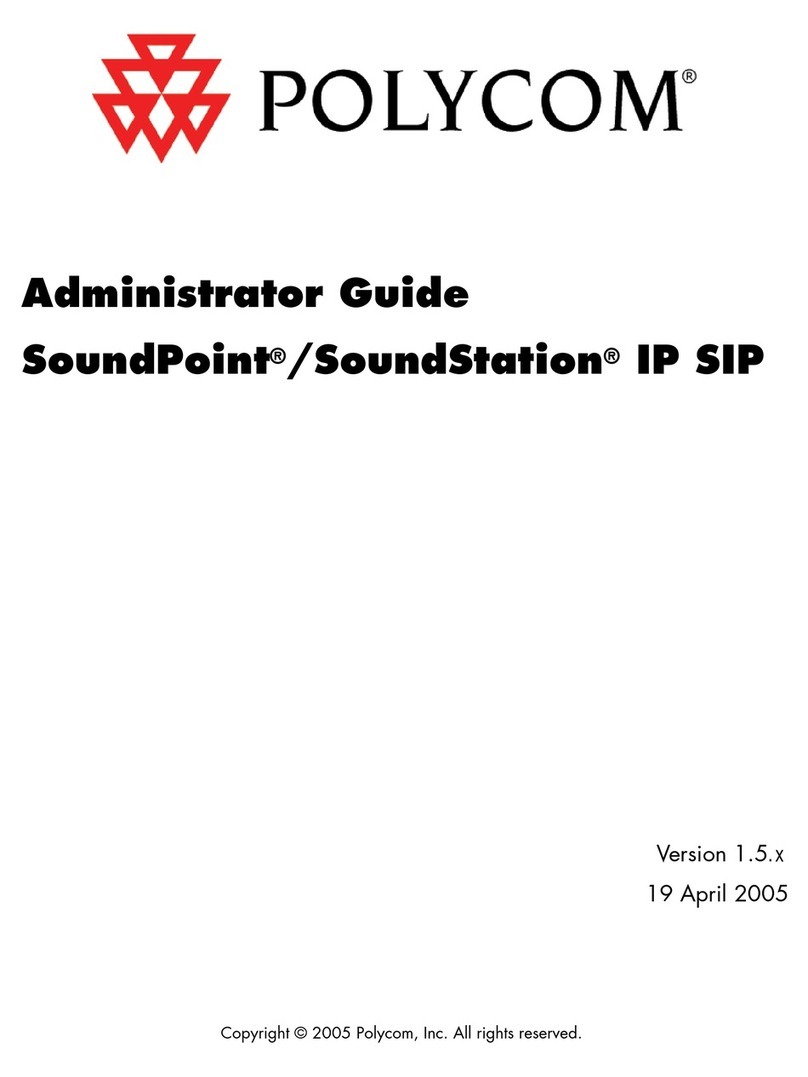0800 040 8888
working with daisy
www.daisygroupplc.com
v1 - 06/13
Do not disturb (DND)
Press and select ‘Features > Do Not Disturb
> Enable’ to prevent the phone from ringing for
incoming calls. An icon appears for all lines to
confirm that DND is enabled.
Press and select ‘Features > Do Not Disturb
> Disable’ to turn Do Not Disturb off.
(Dependent on call server configuration.)
Call transfer
1. During a call, press the ‘Trans’ soft key
(the active call is placed on hold).
2. Place a call to the party to which you want to
transfer the call.
3. After speaking with the second party, press the
‘Trans’ soft key to complete the transfer.
Please note: Press the ‘Blind’ soft key to transfer the call
without speaking to the second party. Also, a transfer can
be cancelled during establishment by pressing the ‘Cancel’
soft key. The original call is resumed.
Call forwarding
For call forwarding:
1. Press and select ‘Features > Forward’.
2. Select a forwarding type. Forward Always,
on No Answer, or on Busy.
3. For all types, enter a number to forward all future
calls to. For No Answer, enter the number of
rings before forwarding.
4. Press the ‘Enable’ soft key to confirm Call
Forwarding. A moving arrow icon appears for that
line.
To disable call forwarding:
Perform steps 1 and 2, but select ‘Disable’.
Please note: Call forwarding is not available on shared
lines.
(Behaviour will vary if this feature is configured from the call server.)
Call lists
From the idle screen, press for speed dial, for
received calls or for placed calls. Or, press
then select ‘Features > Call Lists > Missed Calls,
Received Calls, or Placed Calls’.
Call information will be displayed. Select a call and
press to dial the number. You can also delete
the entry, save the contact information, or see info
about the call.
Voicemail
A voicemail icon on the screen, a flashing line key
and a stutter dial tone, indicate one or more new
voicemail messages.
To listen to voice messages:
1. Press the ‘Msgs’ soft key or press and
select ‘Features > Messages’.
2. Press the ‘Connect’ soft key and then follow
voice prompts.
(This feature must be enabled from the call server.)
Phone lock
Lock your phone with a user password to prevent
unauthorised access.
To lock the phone:
1. Press and then select ‘Settings > Basic >
Lock Phone’.
2. Choose to ‘Allow ringing when l...’ (locked) or
enable ‘DND when locked’ for incoming calls.
3. Press the ‘Lock’ soft key to confirm.
To unlock the phone:
1. Press the ‘Unlock’ soft key.
2. Enter the user password and press ‘enter’.