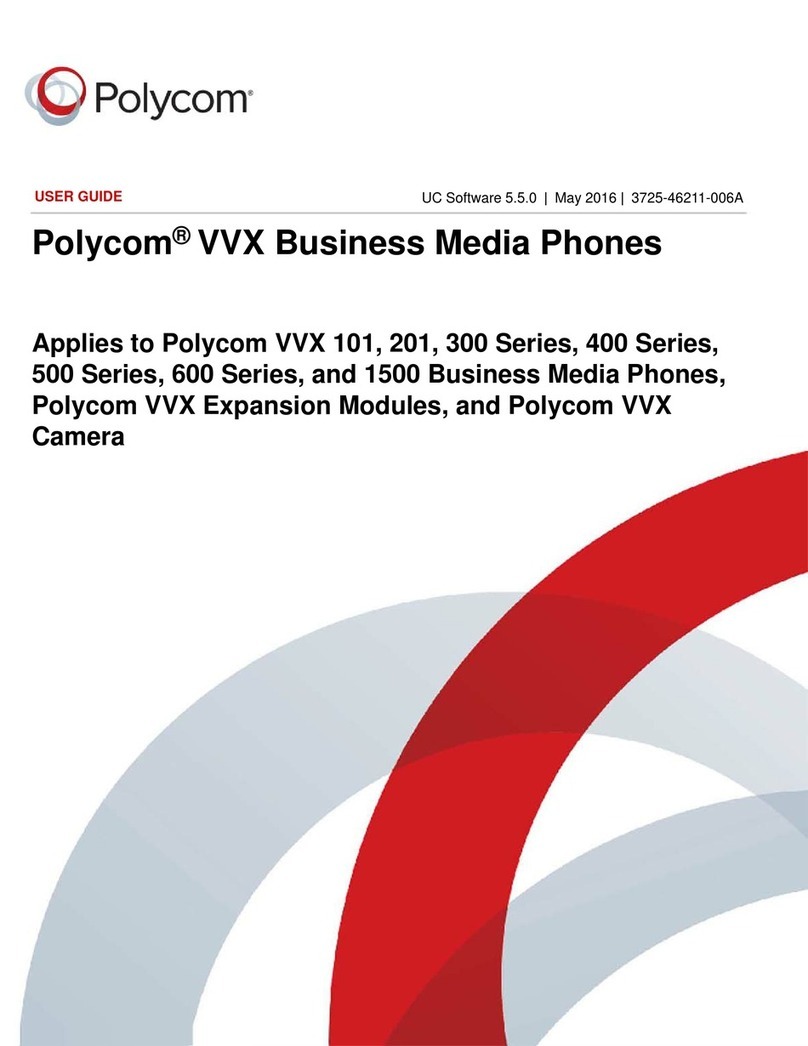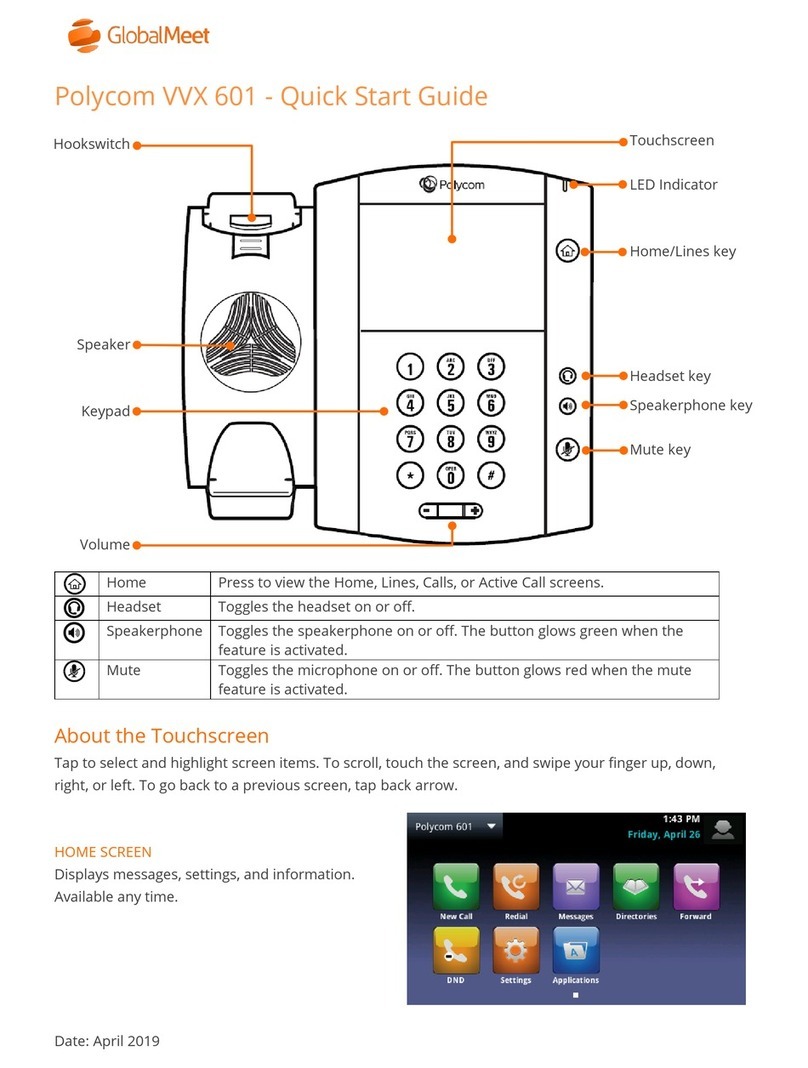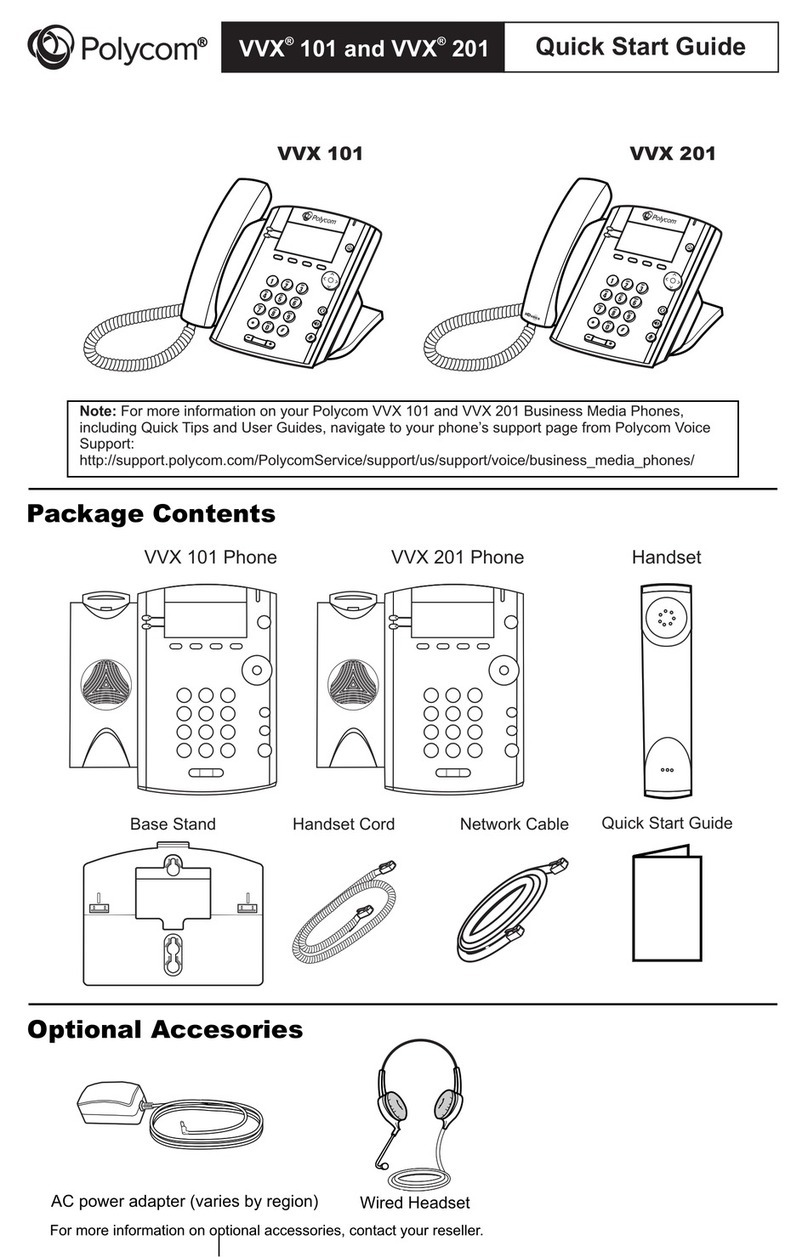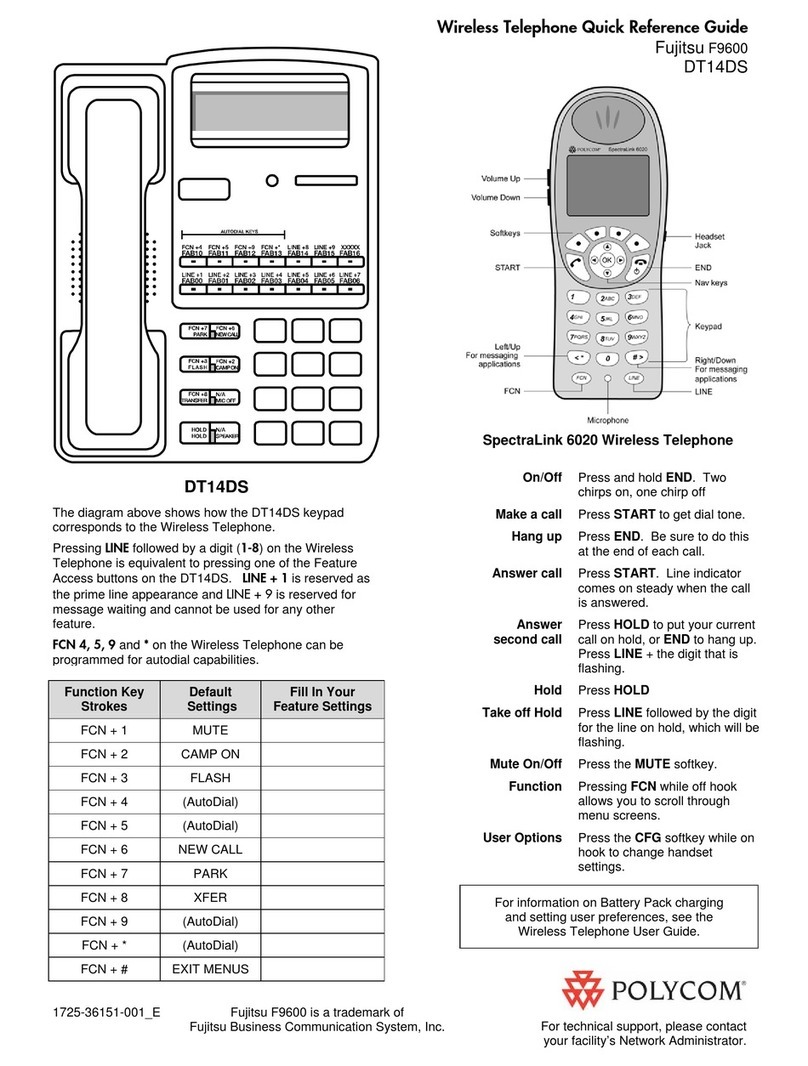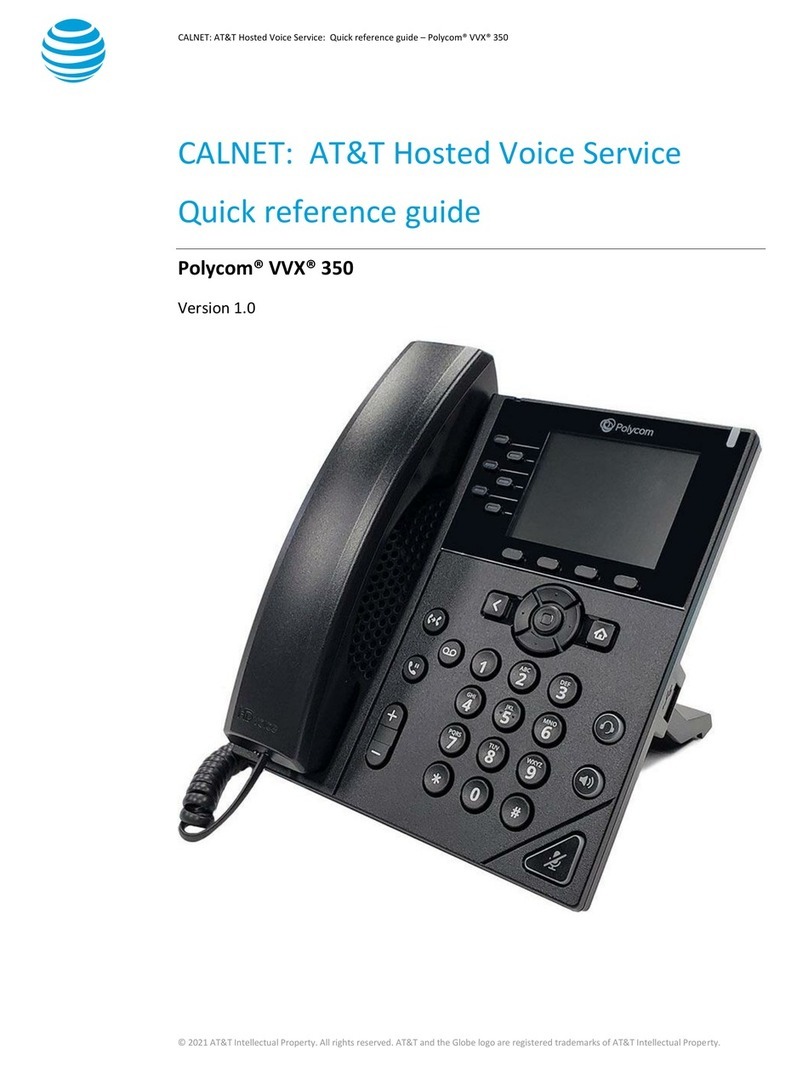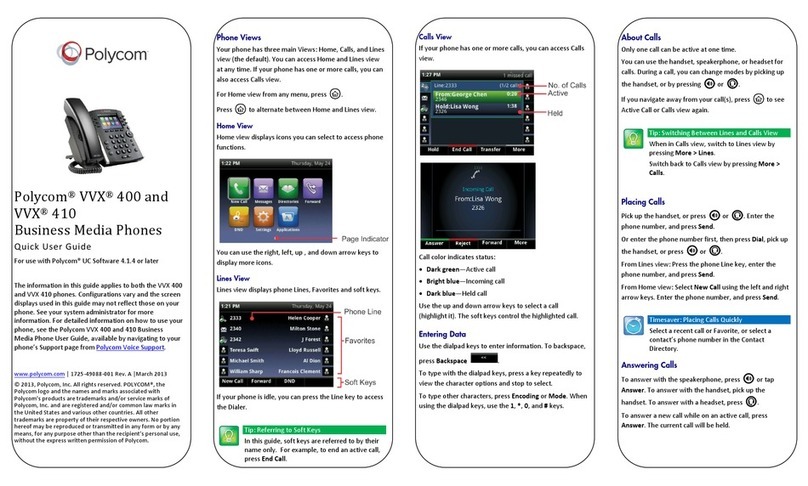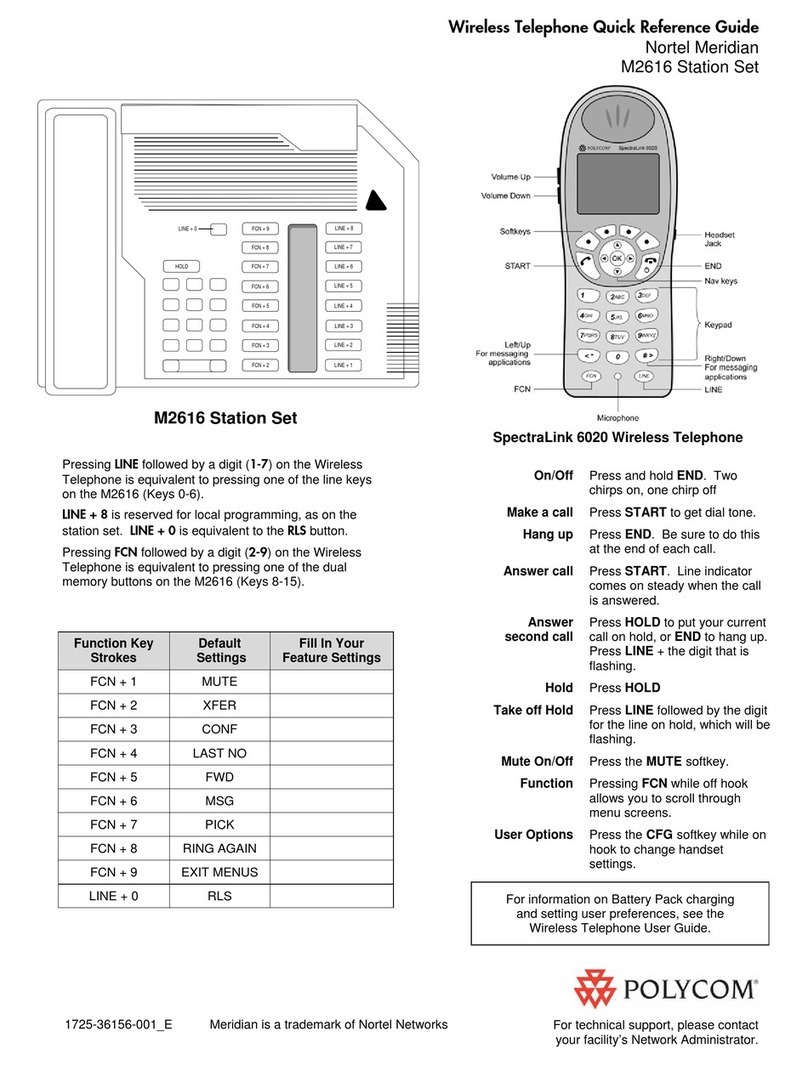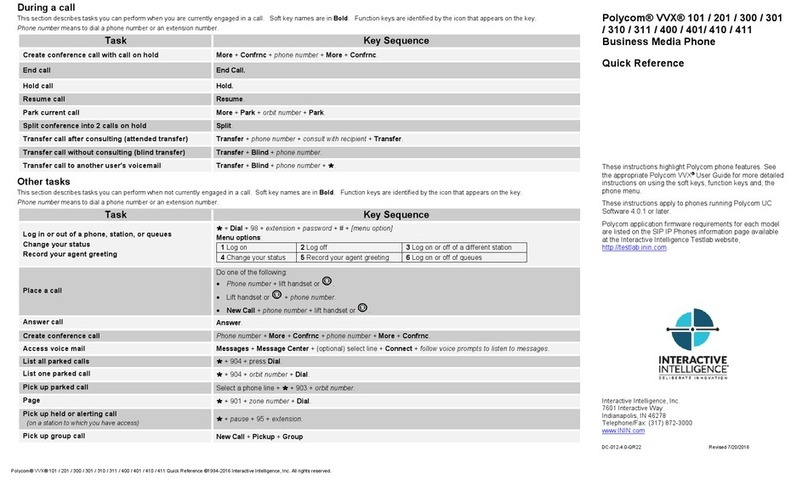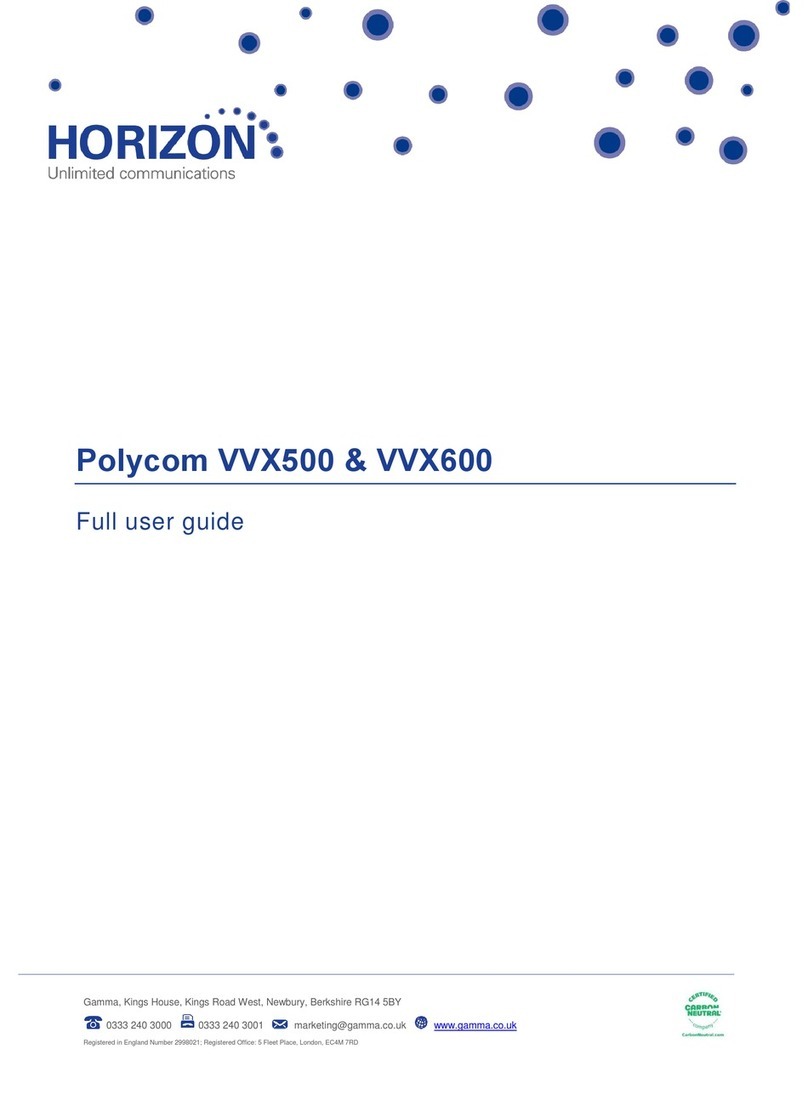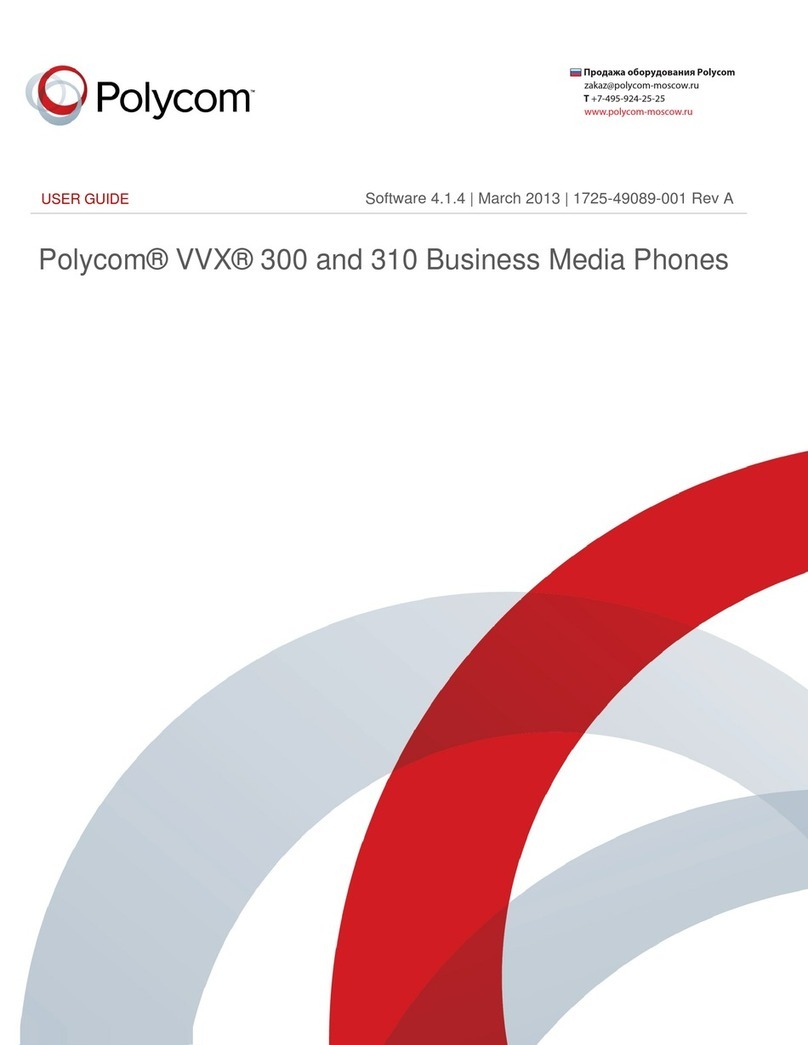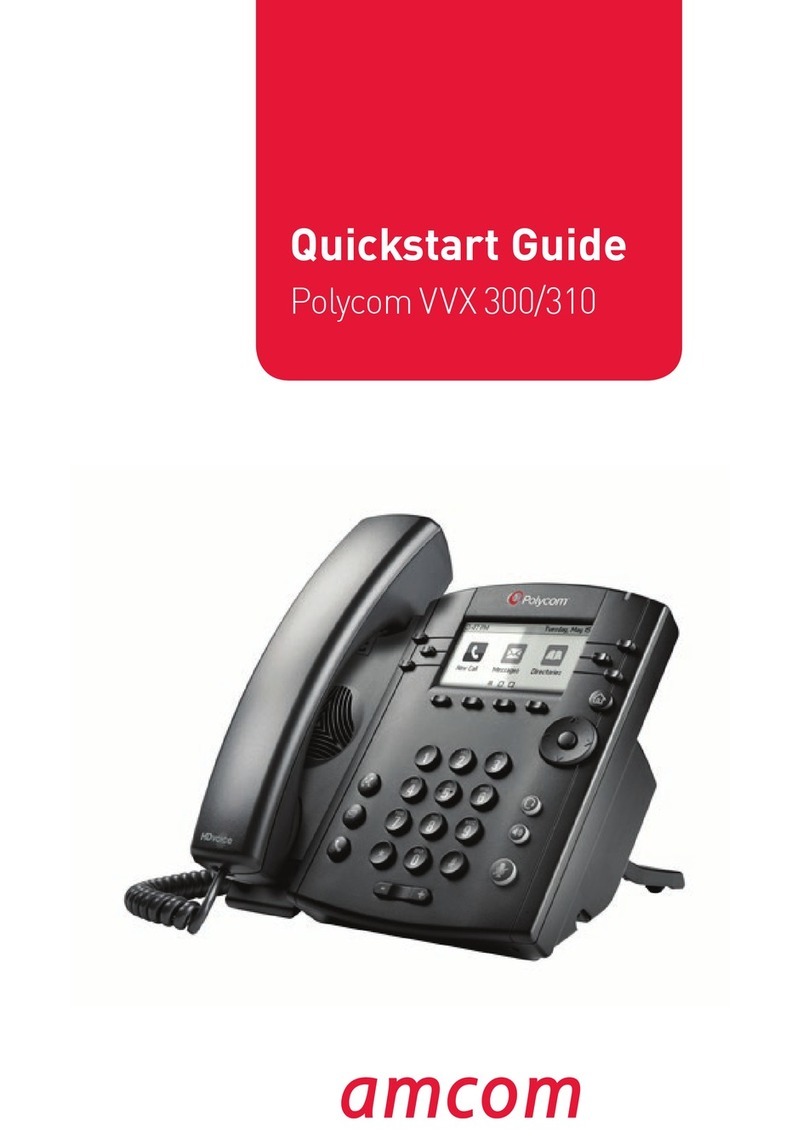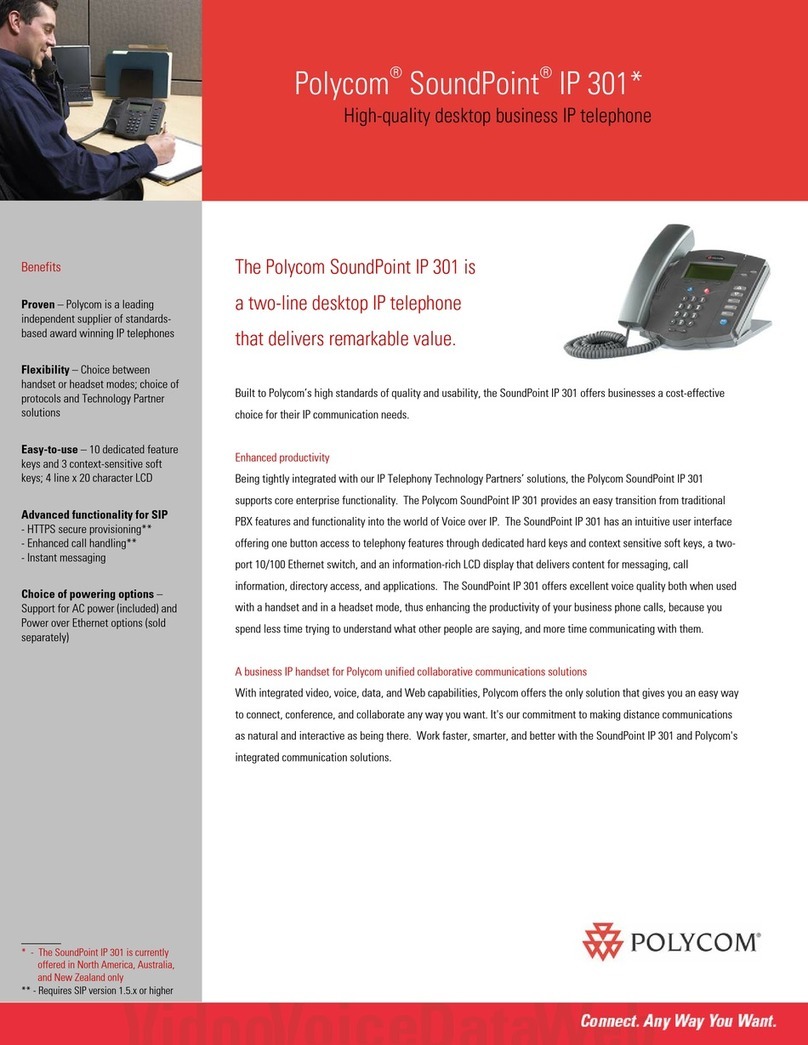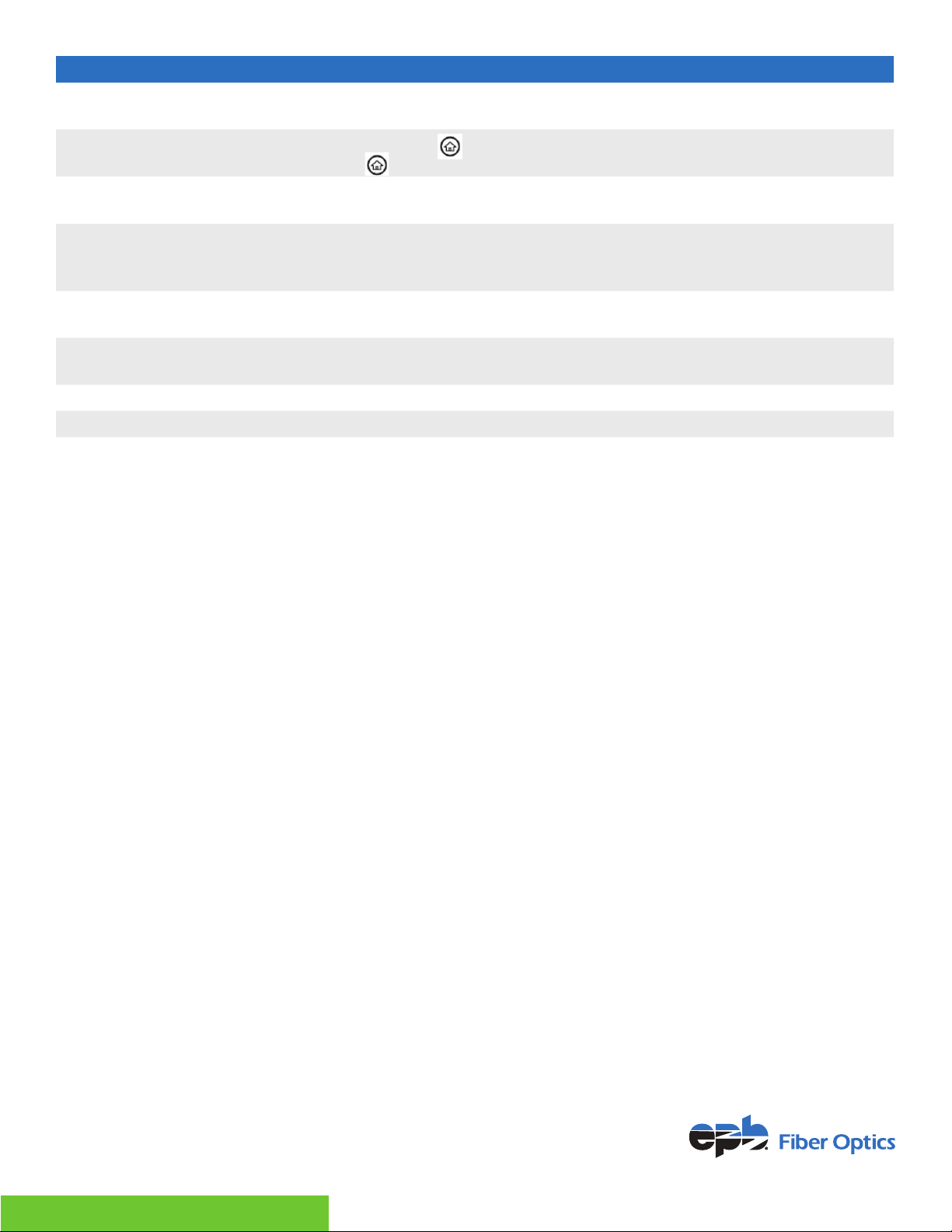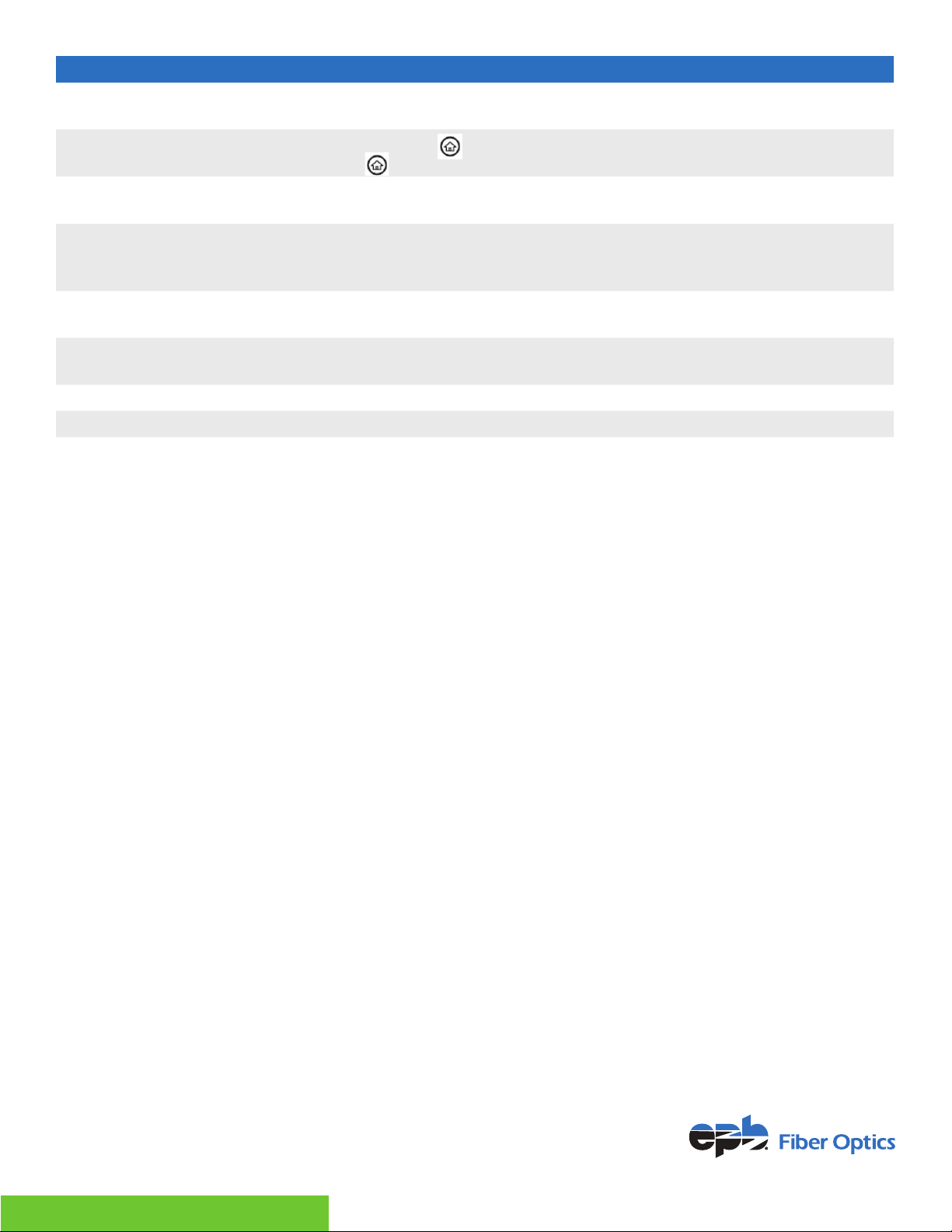
For more information, visit epb.com/customer-support/business-support
or call 423-648-1500, option 2
2
Feature Description
Message Waiting
Indicator Flashes red to indicate new messages
Home and Lines key Enables you to Press from any screen to display Home view. From home
view, Press to display other phone views: Line and Call view
Touchscreen The screen is touch-sensitive. Tap to select and highlight screen items. To
scroll, touch the screen, and Swipe your nger up, down, right, or left
Headset key
Enables you to place and receive calls through a headset. The key glows green
when an analog headset is activated, and blue when a USB or Bluetooth headset
is activated
Speakerphone key Enables you to place and receive calls using the speakerphone. The key glows
green when activated
Mute key Mutes your audio during calls and conferences. The key glows red when audio
is muted
Volume keys Adjusts the volume of the handset, headset, speaker, and phone’s ringer
Microphone Transmits sound from your phone to other phones
NAVIGATING YOUR PHONE INTERFACE
Home Screen
On VVX 501 & 601 phones, the phone line and icons you can select to access phone features,
settings, and information display on the Home screen. A Page Indicator shows the page you are
currently viewing.
On VVX 501 & 601 phones, you can Tap a phone line on the Home screen to display additional phone
lines and favorites on your phone, as shown next. From this screen, you can also Tap a phone line to
open the Dialer or select a favorite to call.
Calls Screen
The Calls screen is supported on VVX 501 & 601 phones. You can access the Calls screen when
you have one held call or an active and held call in progress on your phone. The Calls screen is
automatically displayed when you have an active call and one or more held calls on your phone.
To display the Calls screen:
During a call, do one of the following:
• Press the Home key
• Tap the Calls soft key in the status bar.
• Swipe the screen right to left.
All of your active and held calls display on the Calls screen. Use the arrow keys or Swipe the screen
from the bottom to the top to view all calls on your phone. The total number of calls is displayed on
your line, and if you have multiple lines on your phone, calls display under the associated line.