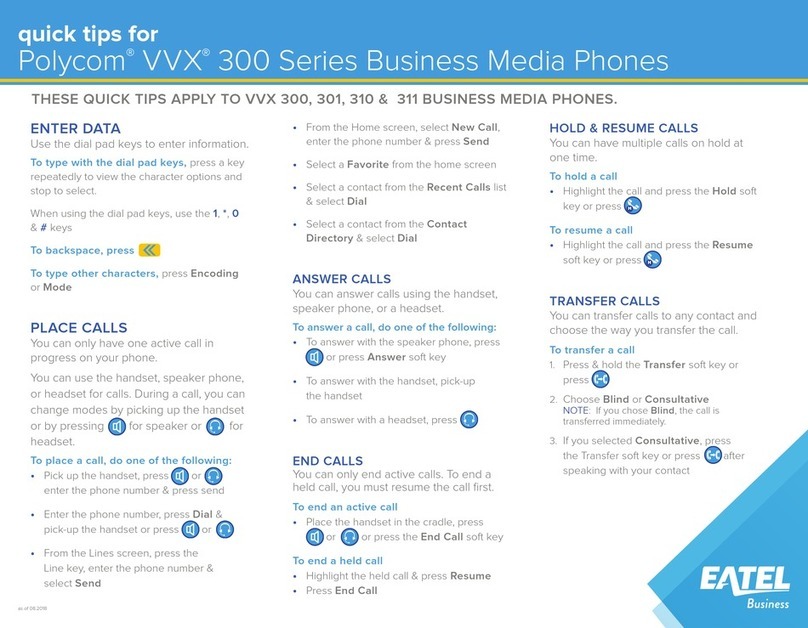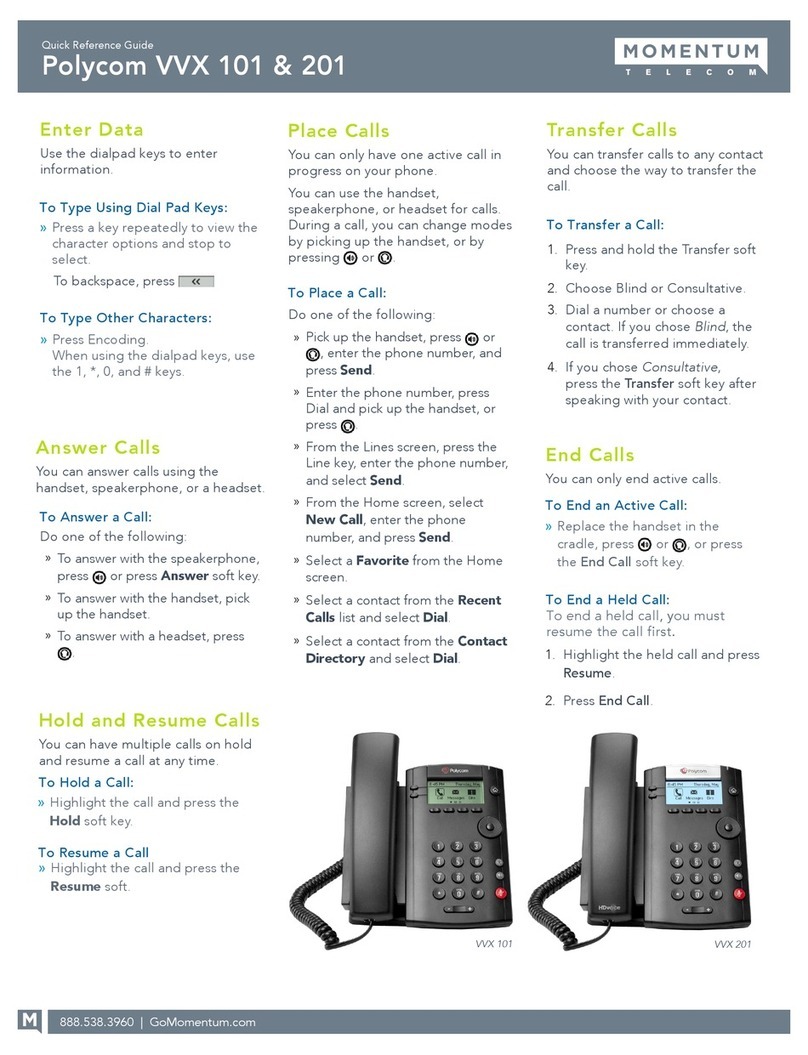Polycom SoundPoint IP 331 User manual
Other Polycom Telephone manuals
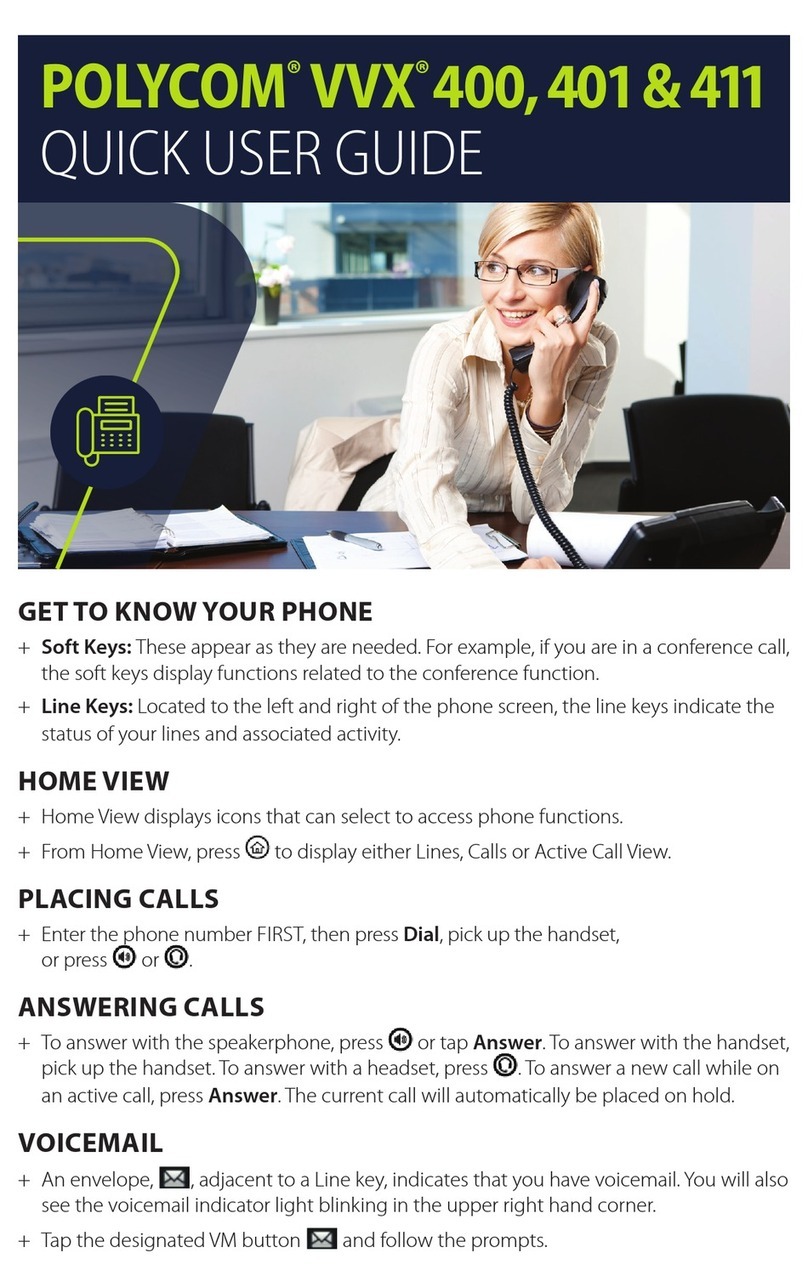
Polycom
Polycom VVX 400 Series Instruction manual

Polycom
Polycom VV Series User manual
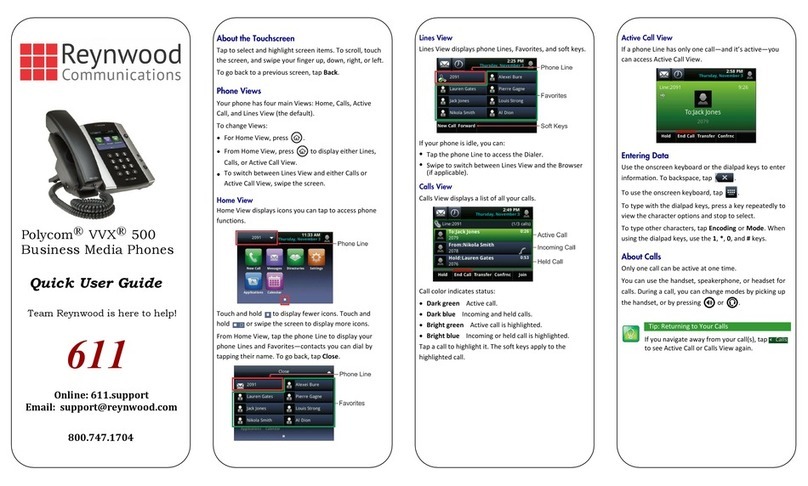
Polycom
Polycom VVX 500 Instruction manual
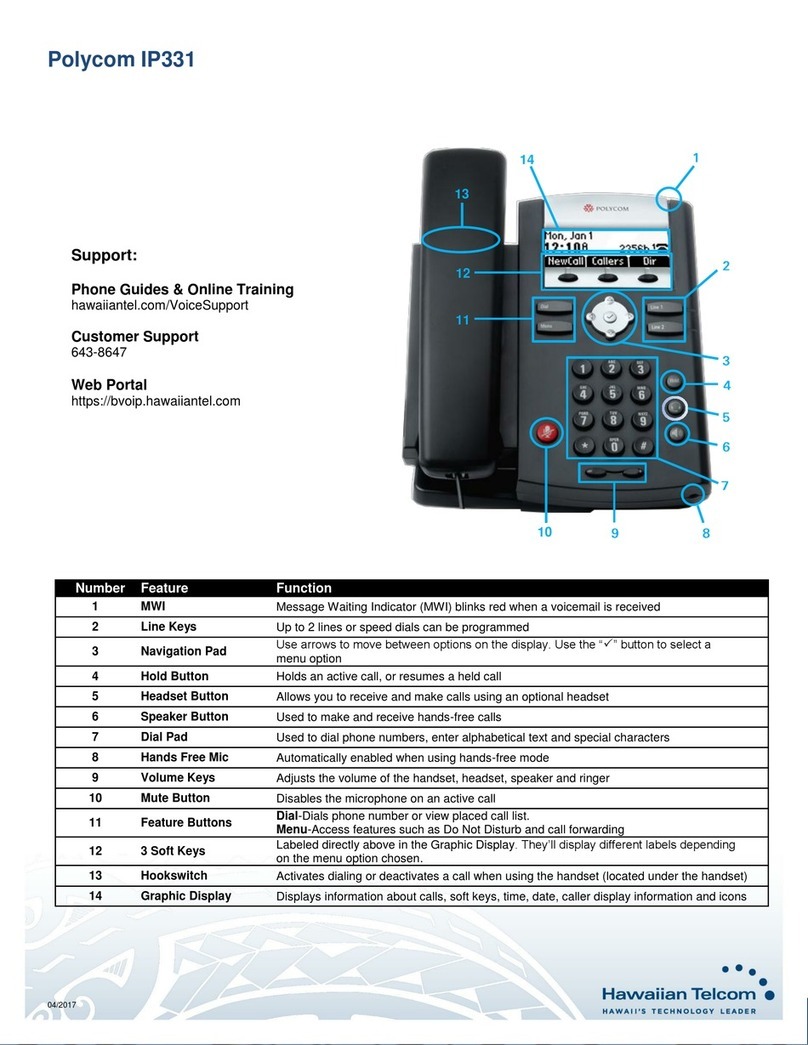
Polycom
Polycom SoundPoint IP 331 User manual
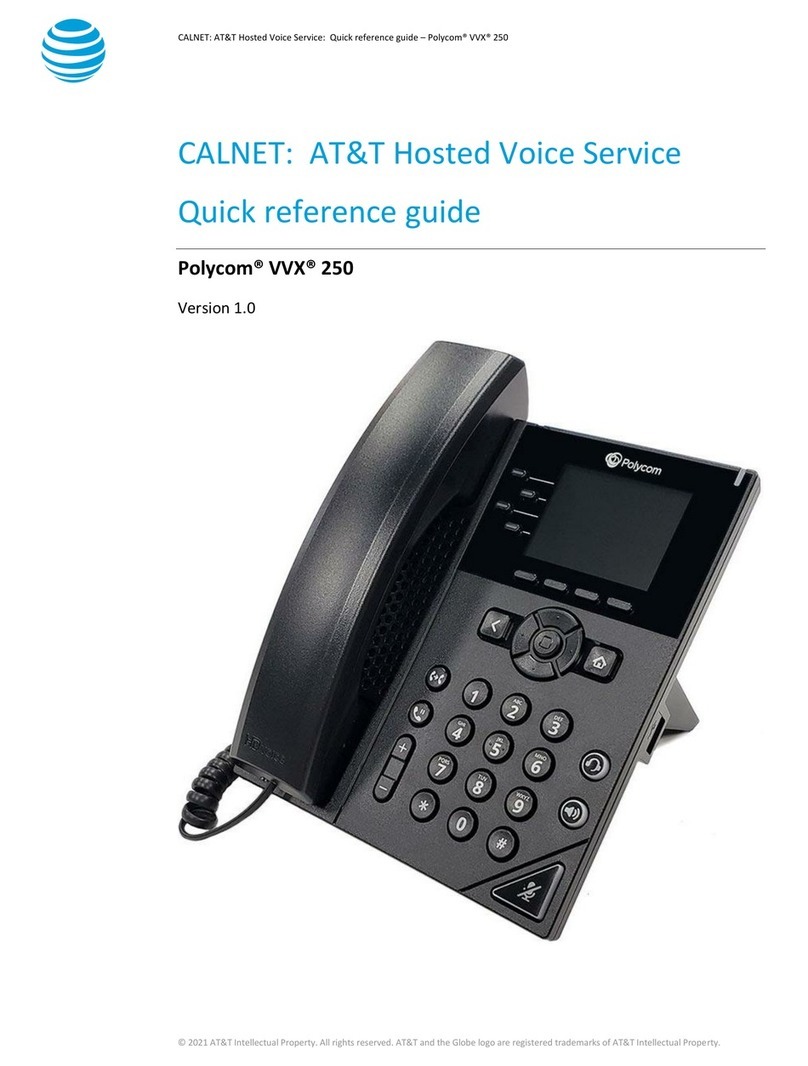
Polycom
Polycom VVX 250 User manual

Polycom
Polycom VVX-350 Series User manual
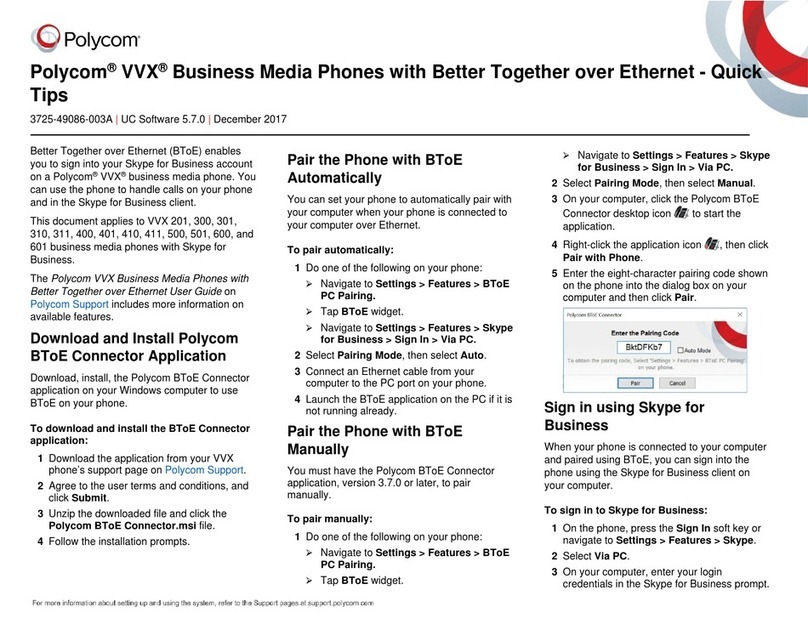
Polycom
Polycom VVX Camera Assembly instructions
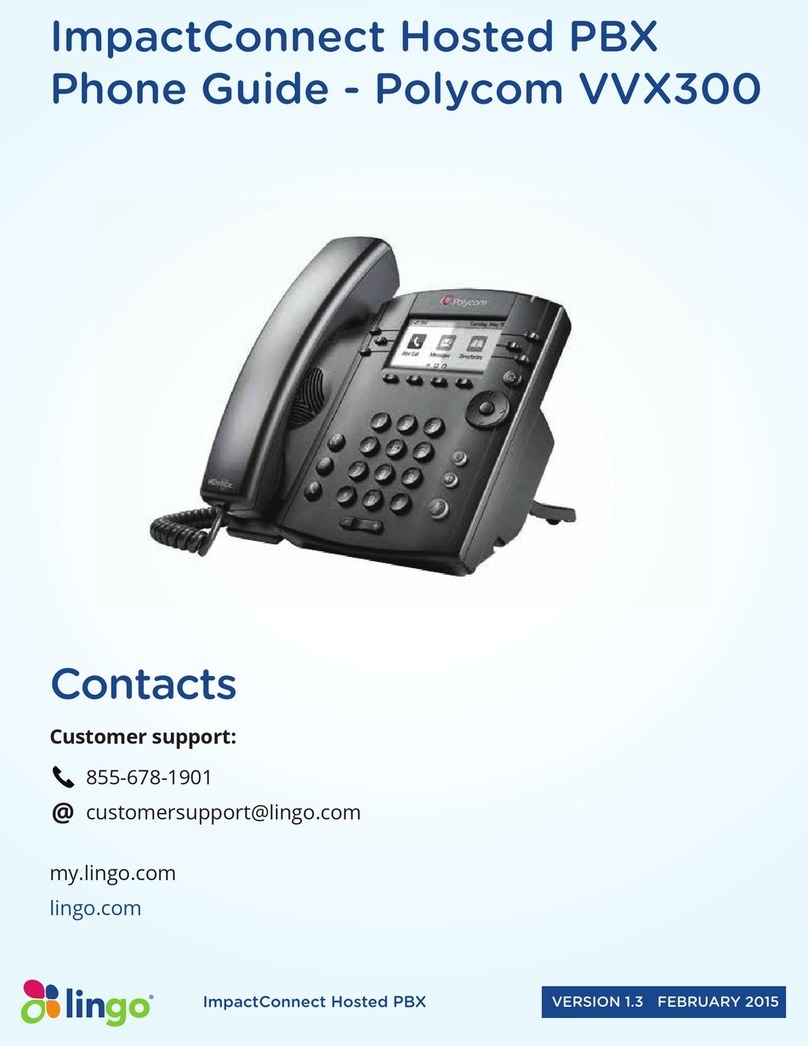
Polycom
Polycom VVX 300 User manual
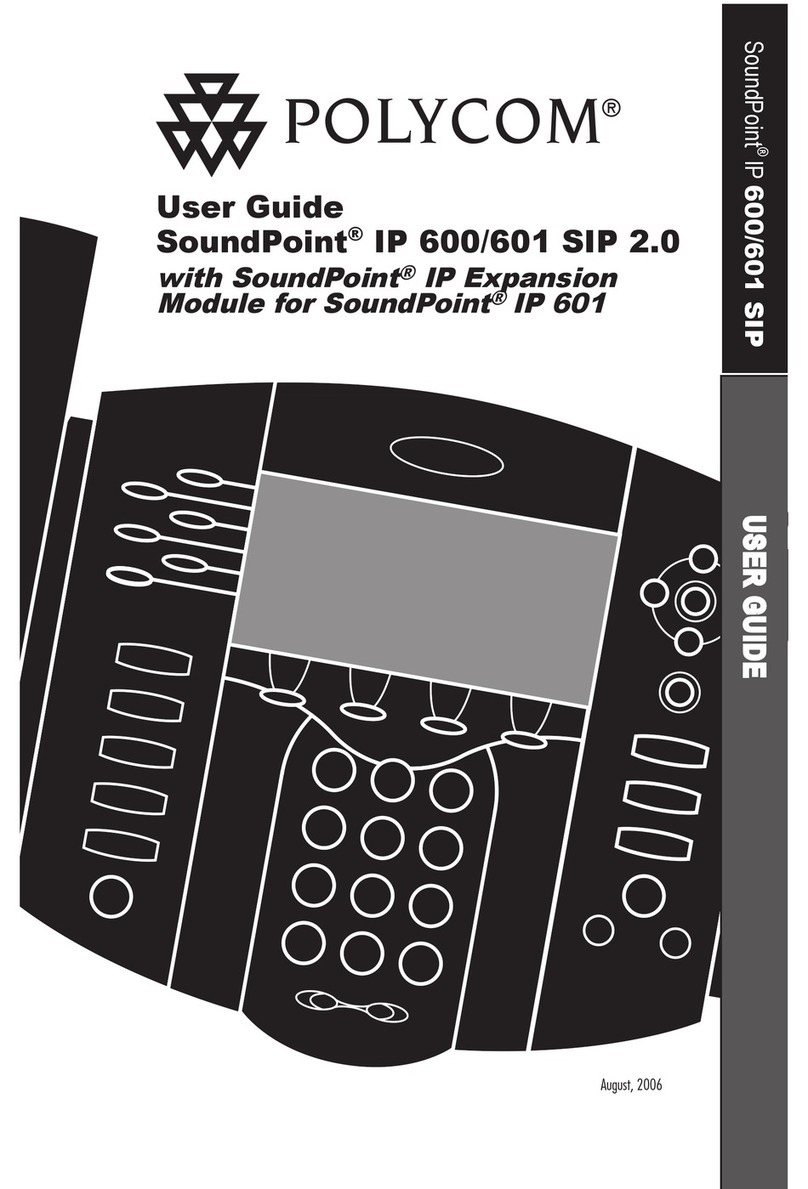
Polycom
Polycom 2200-11631-001 User manual

Polycom
Polycom SoundPoint IP 450 Instruction manual

Polycom
Polycom VVX 501 User manual

Polycom
Polycom VVX-150 Series User manual
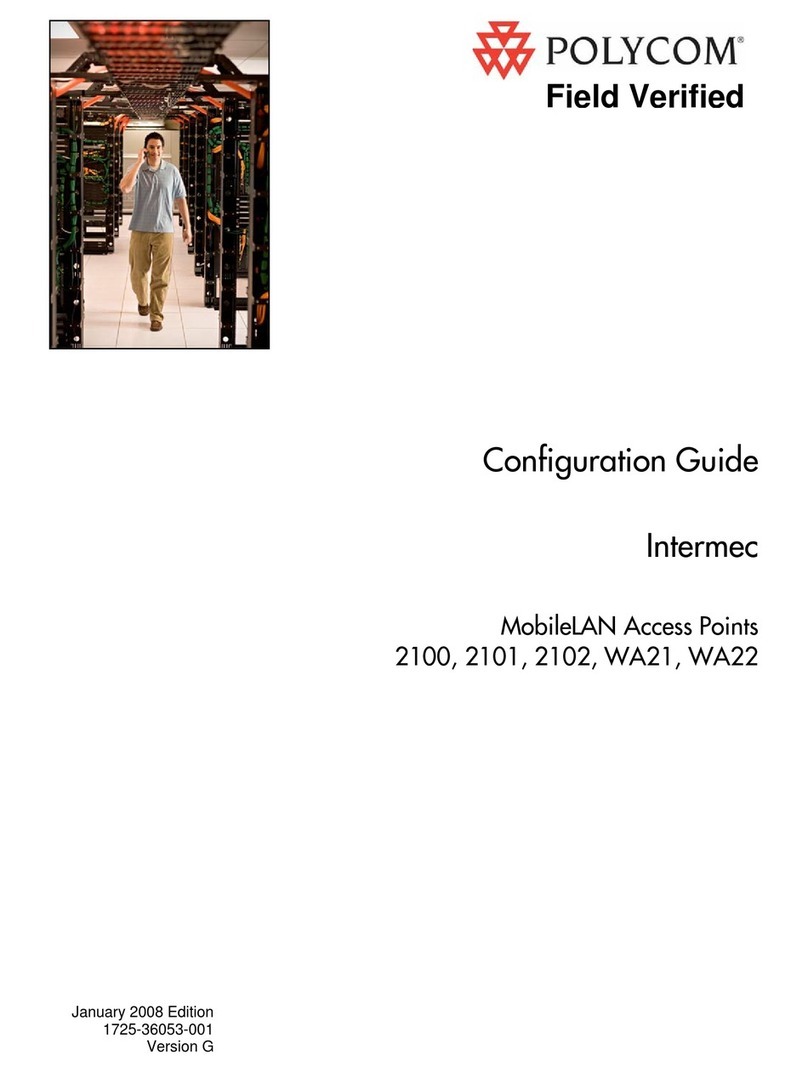
Polycom
Polycom SpectraLink 8000 System User manual

Polycom
Polycom VVX 600 series User manual

Polycom
Polycom VVX 411 User manual
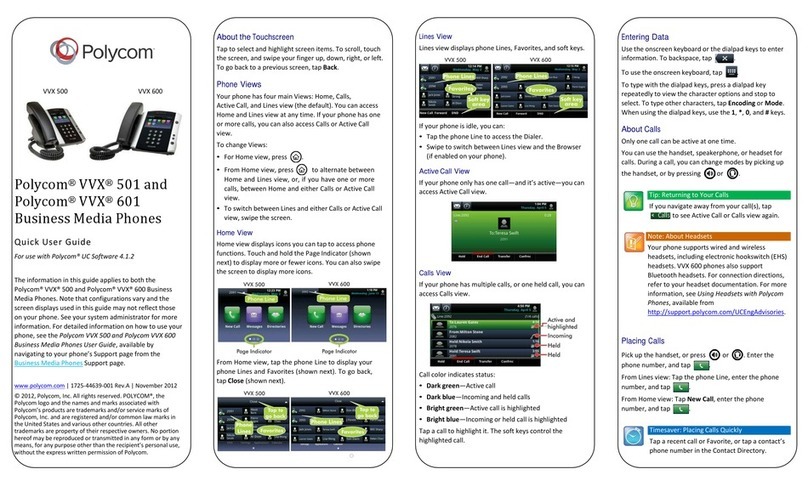
Polycom
Polycom VVX 501 Instruction manual

Polycom
Polycom VVX 500 series User manual
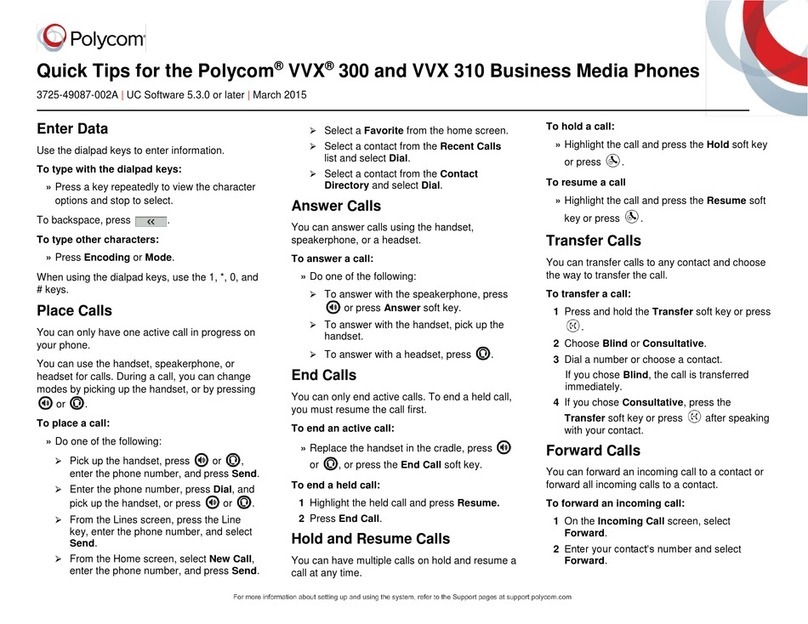
Polycom
Polycom VVX 300 Assembly instructions
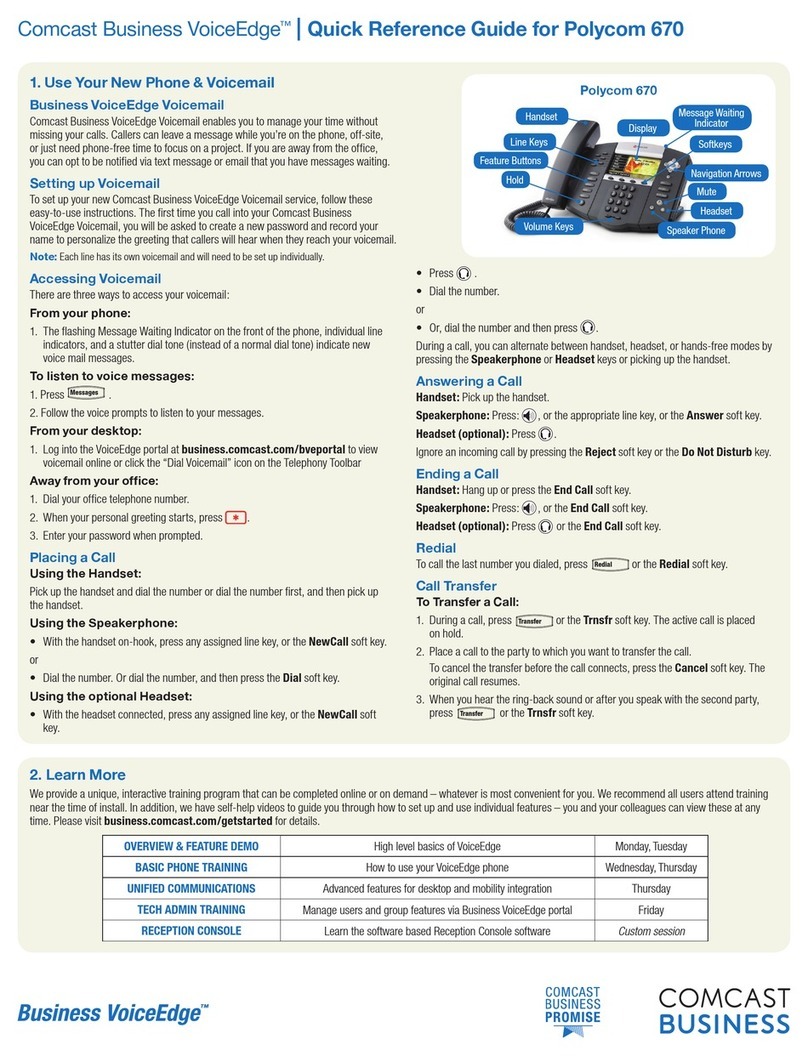
Polycom
Polycom Comcast Business VoiceEdge 670 User manual
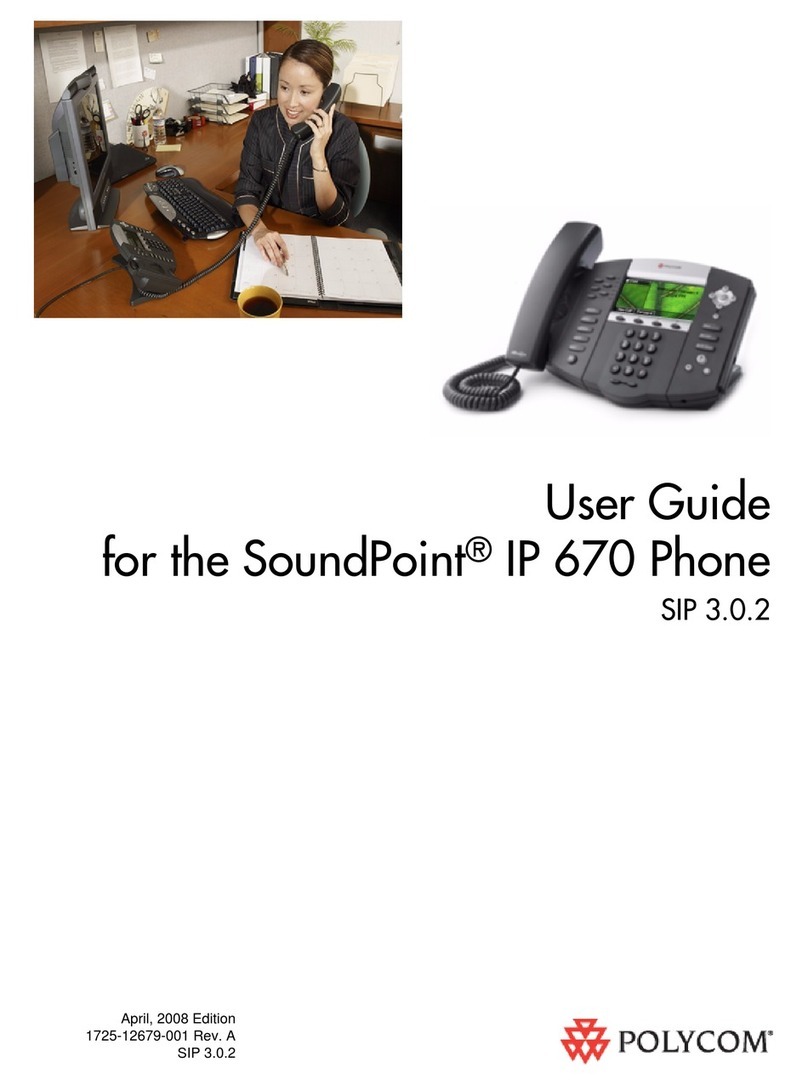
Polycom
Polycom SoundPoint IP 670 SIP User manual