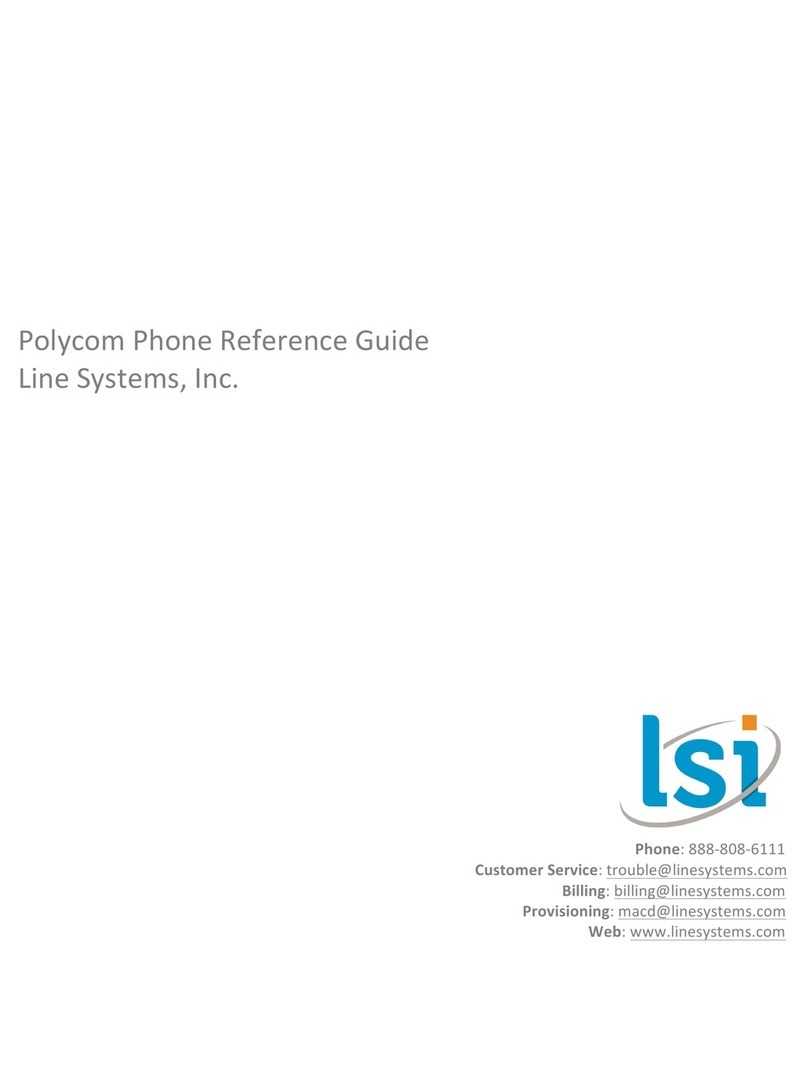Polycom Integra VVX 500 User manual
Other Polycom Telephone manuals
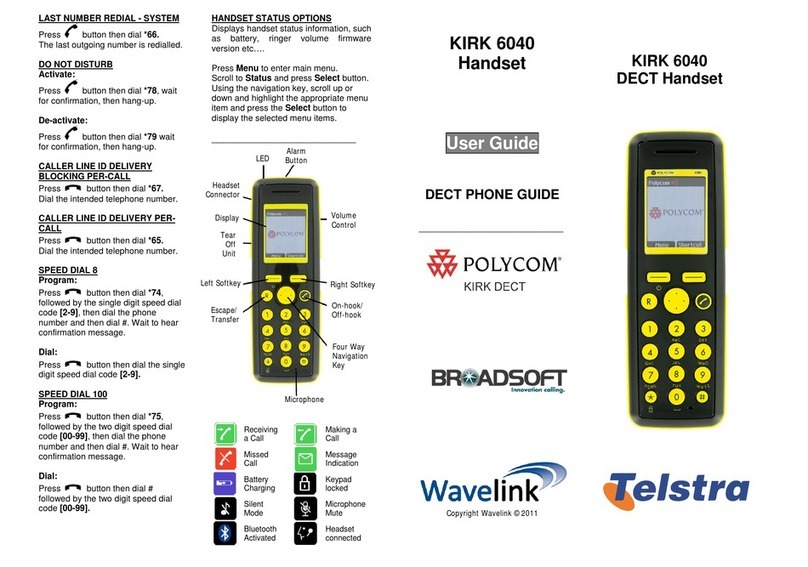
Polycom
Polycom KIRK 6040 User manual
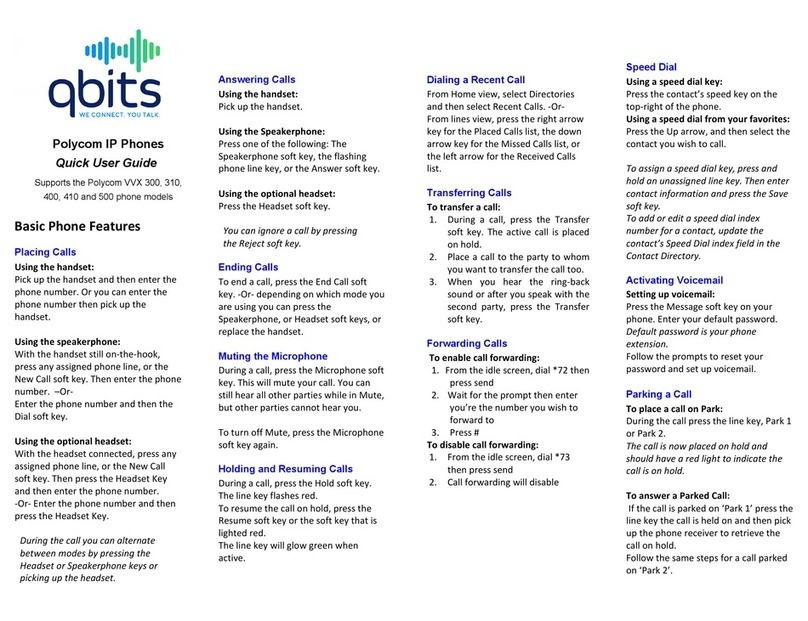
Polycom
Polycom VVX 300 Instruction manual
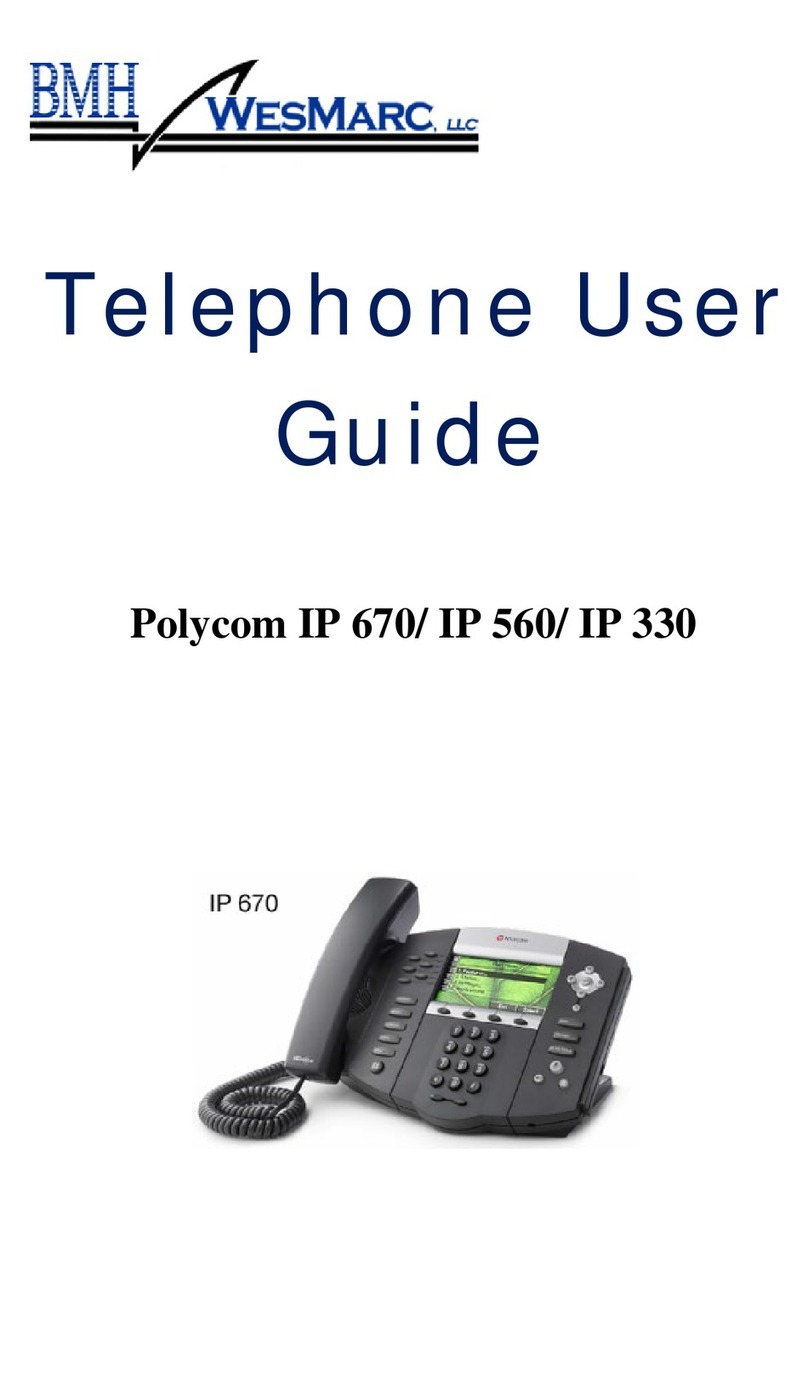
Polycom
Polycom SoundPoint IP 670 User manual
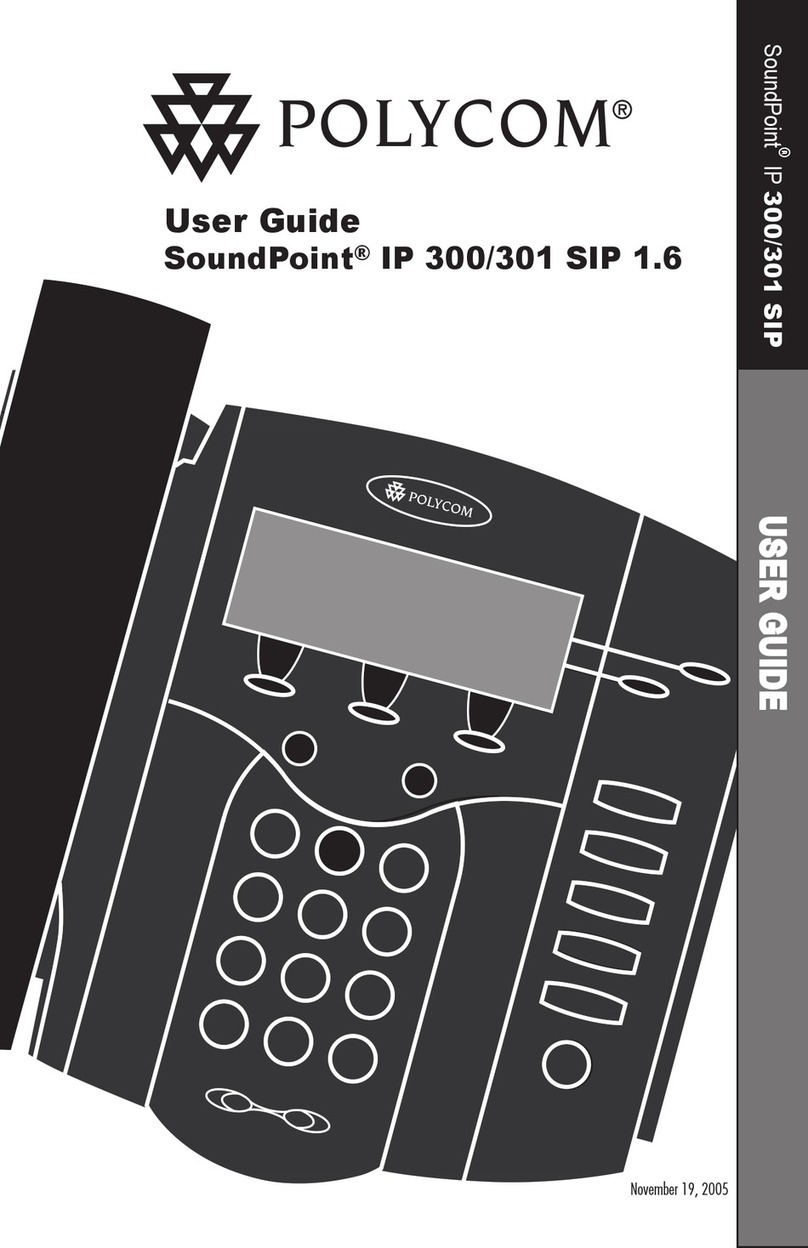
Polycom
Polycom SoundPoint IP 300 User manual
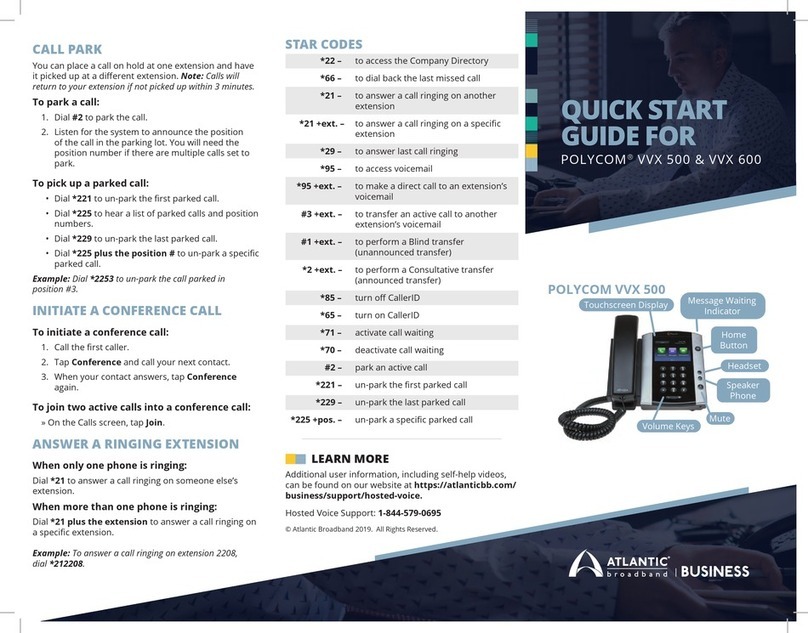
Polycom
Polycom VVX 500 User manual

Polycom
Polycom SoundPoint IP 331 User manual

Polycom
Polycom CX600 Instruction manual

Polycom
Polycom VVX410 User manual

Polycom
Polycom Polycom VVX 600 User manual
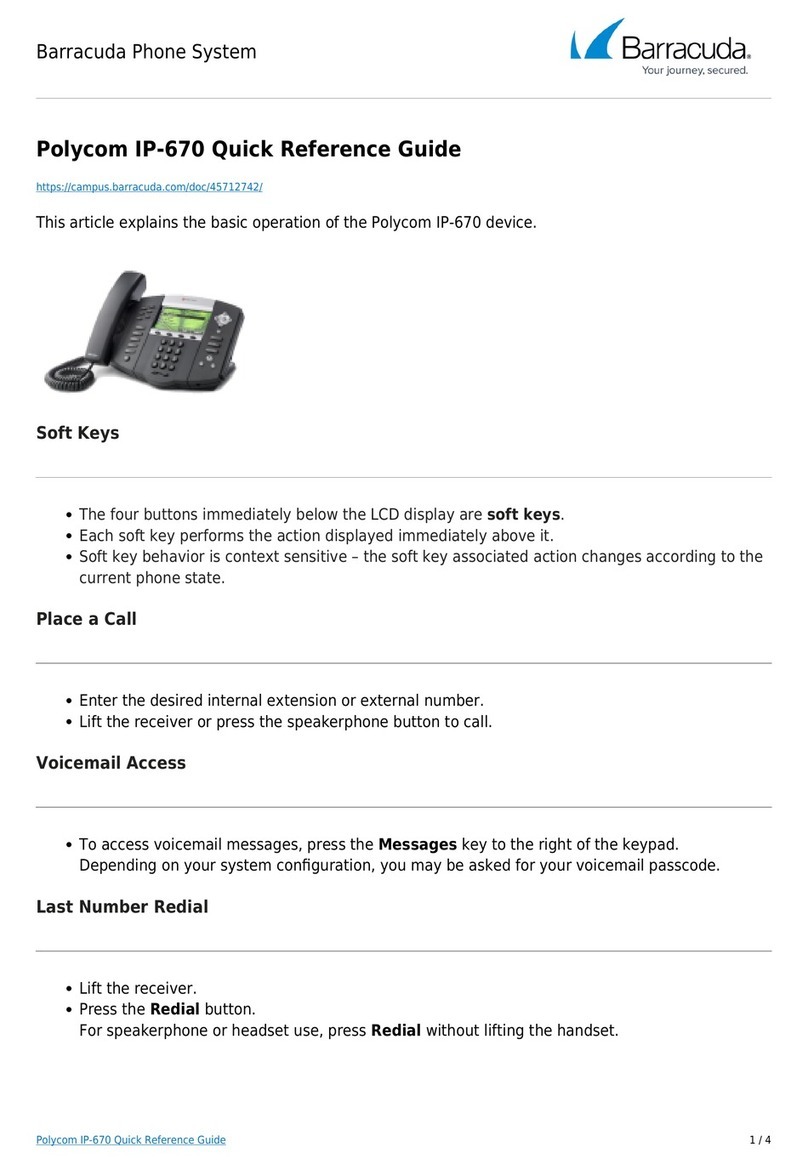
Polycom
Polycom SoundPoint IP 670 User manual
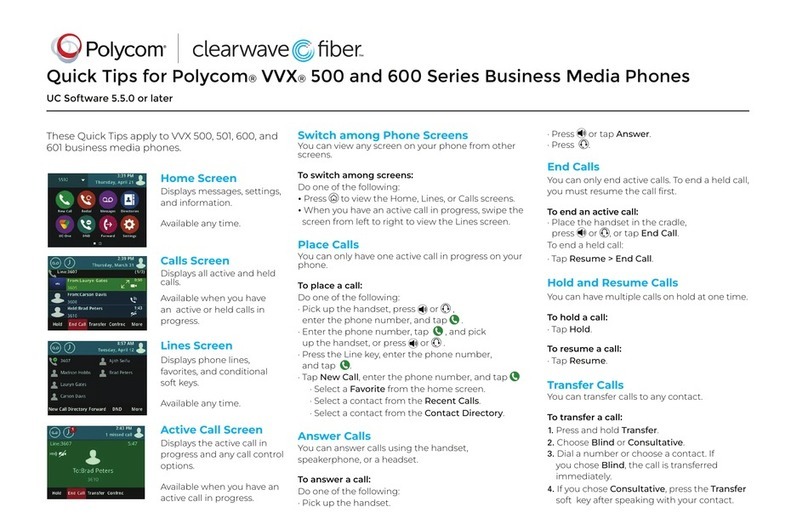
Polycom
Polycom VVX 500 series Assembly instructions

Polycom
Polycom VVX 300 Instruction manual
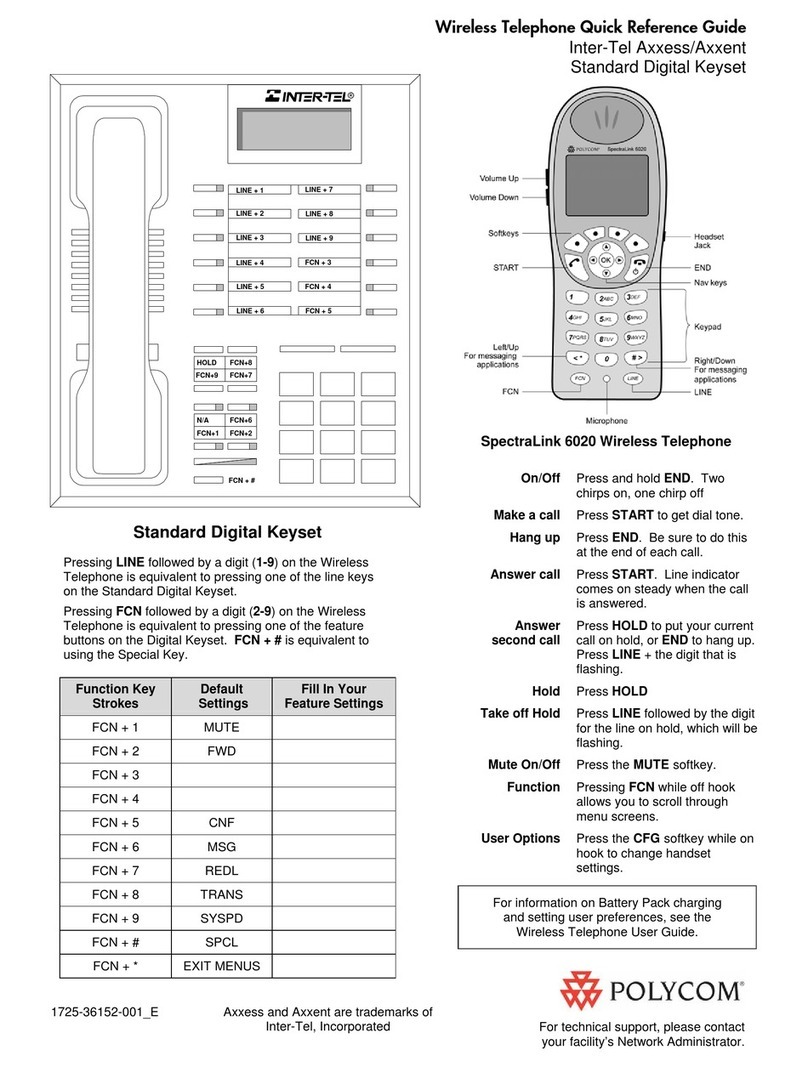
Polycom
Polycom SpectraLink 6020 User manual
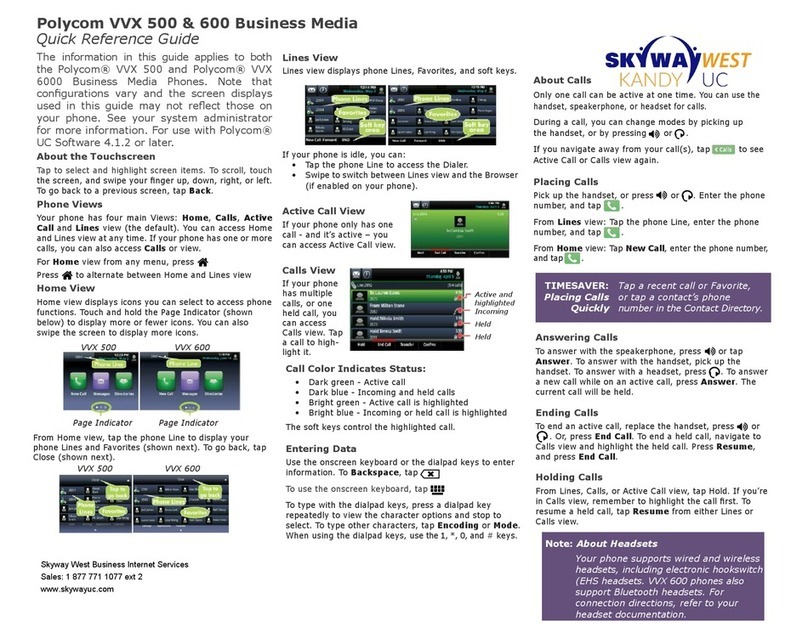
Polycom
Polycom VVX 500 series User manual

Polycom
Polycom VVX 600 series User manual
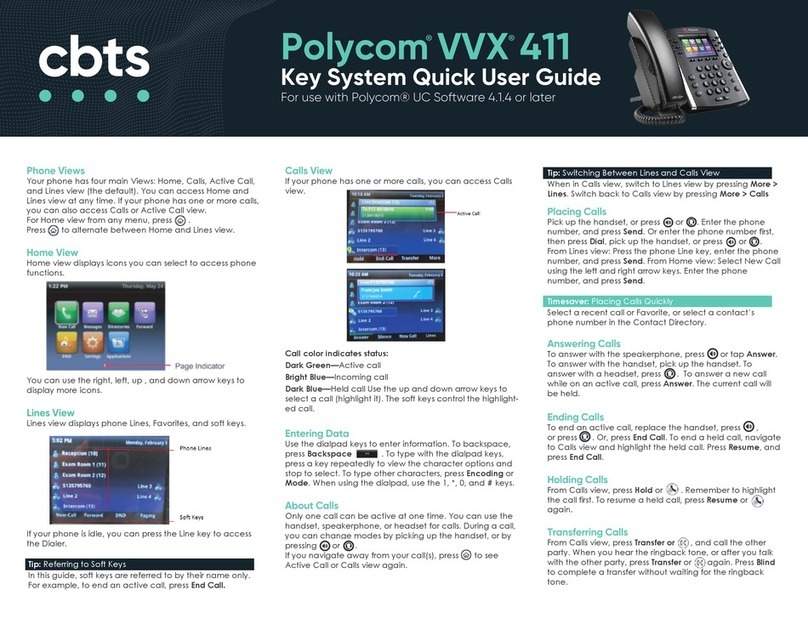
Polycom
Polycom VVX 411 Instruction manual

Polycom
Polycom VVX 400 Series User manual
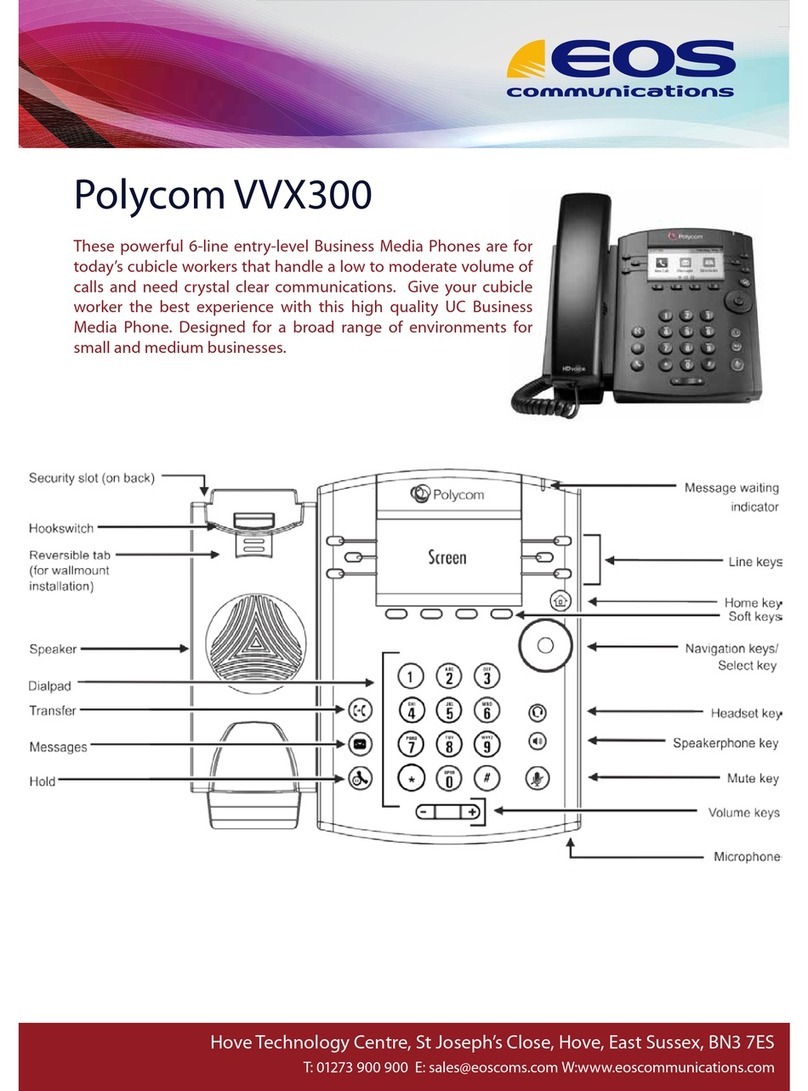
Polycom
Polycom VVX 300 User manual
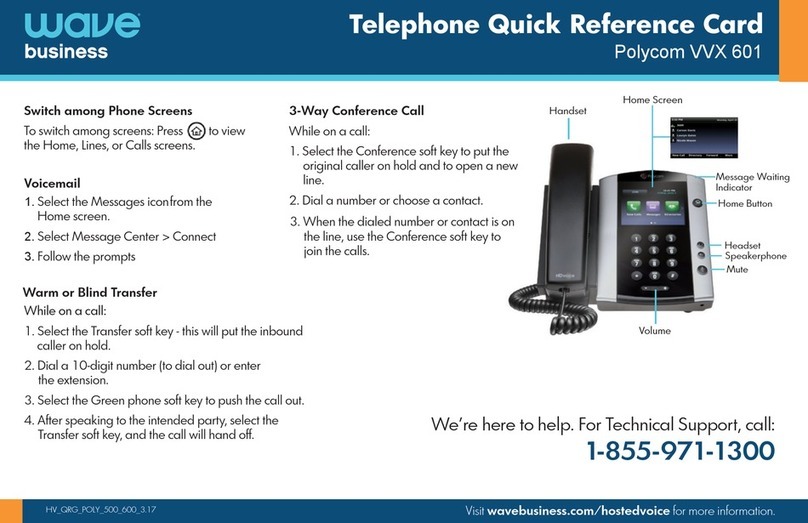
Polycom
Polycom VVX 601 Reference guide
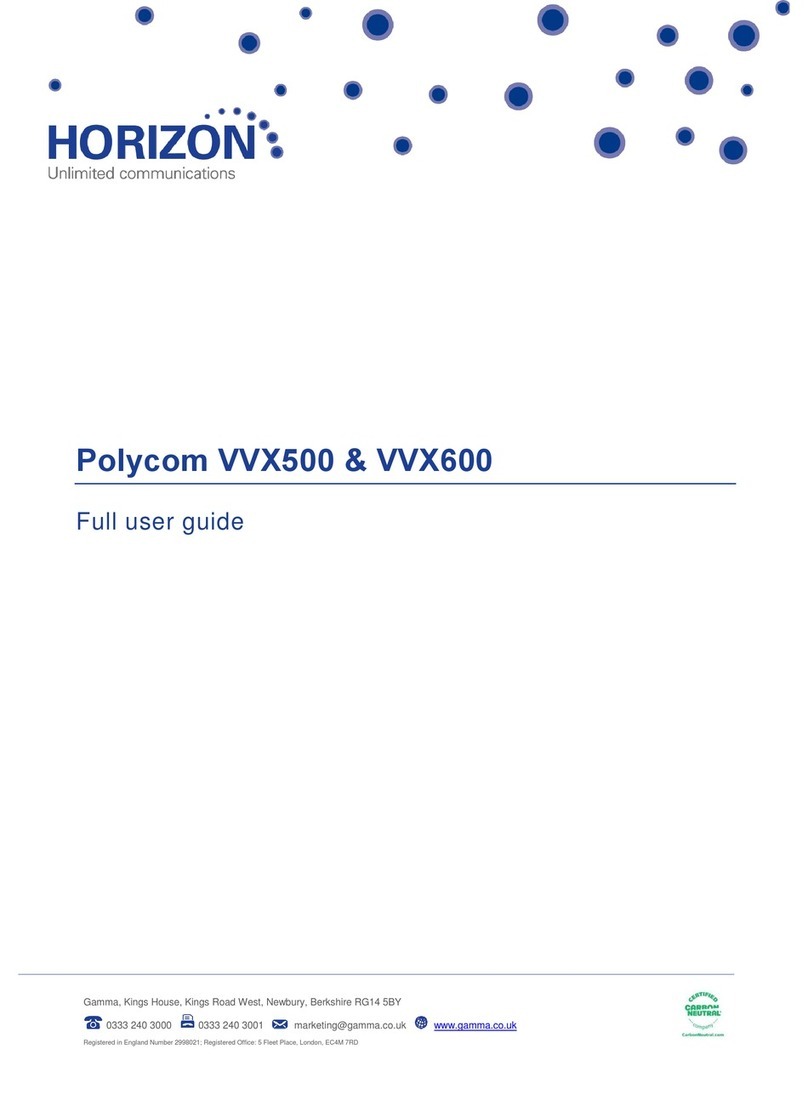
Polycom
Polycom Integra VVX 500 User manual