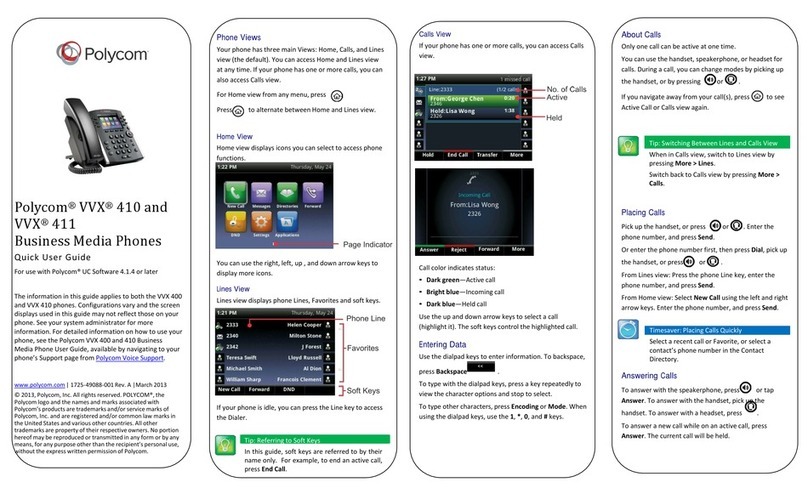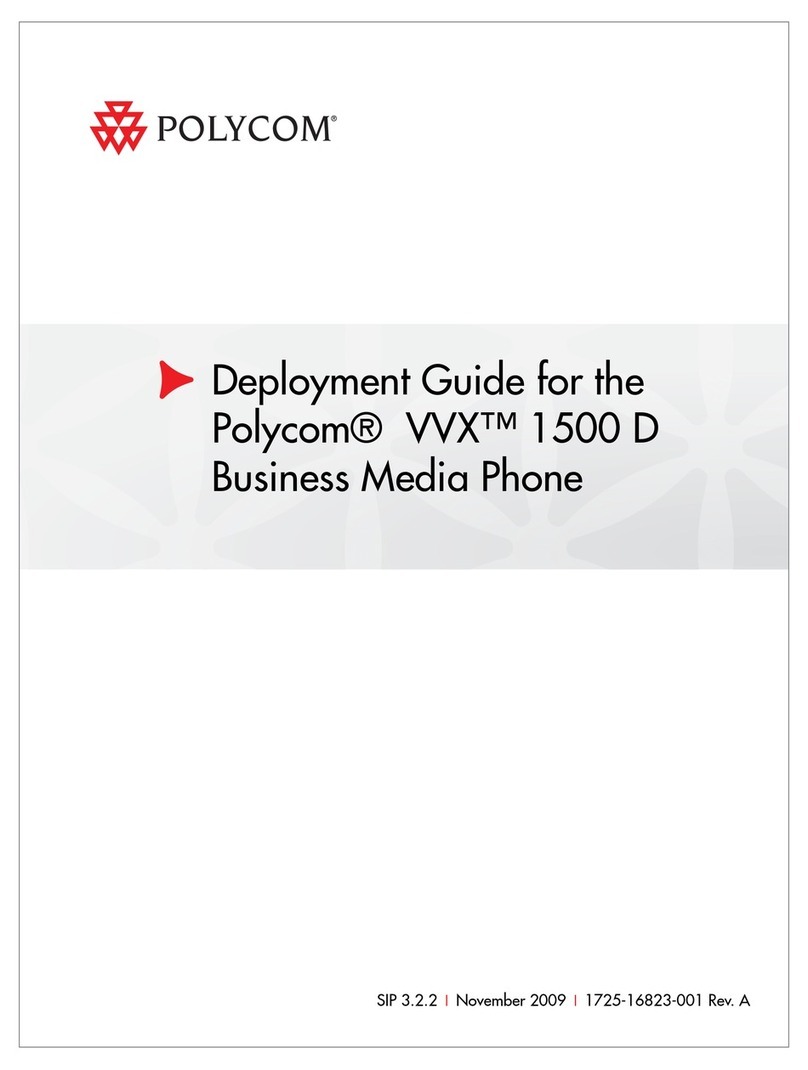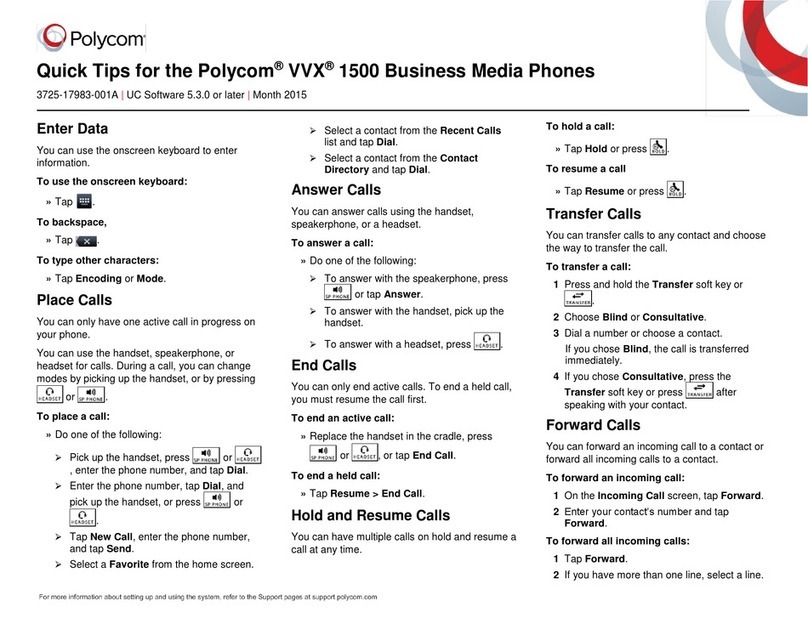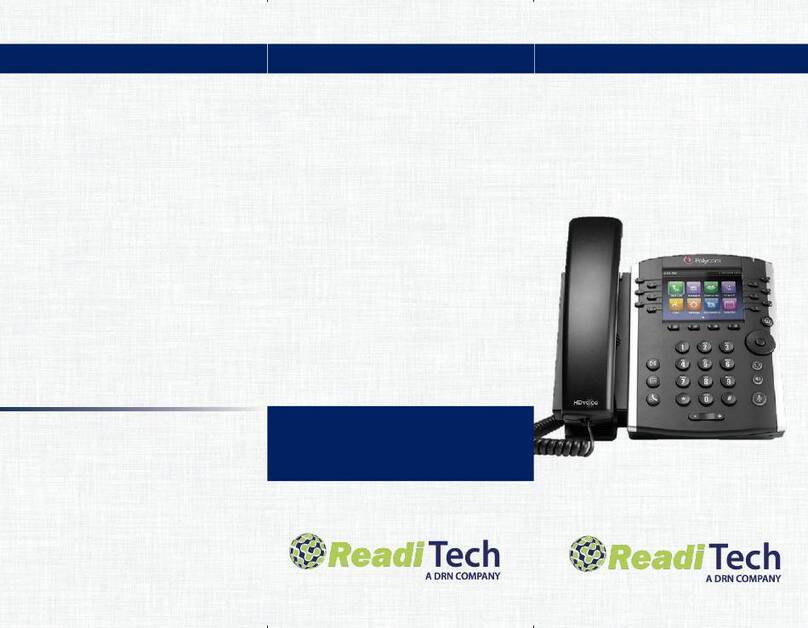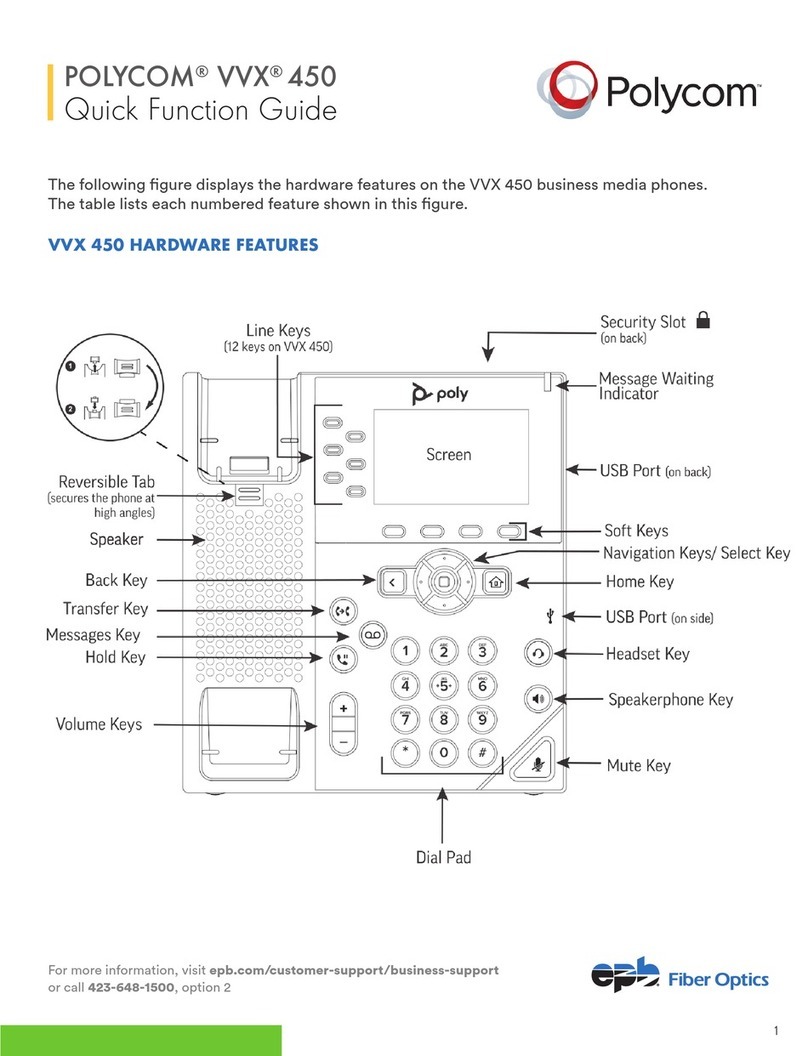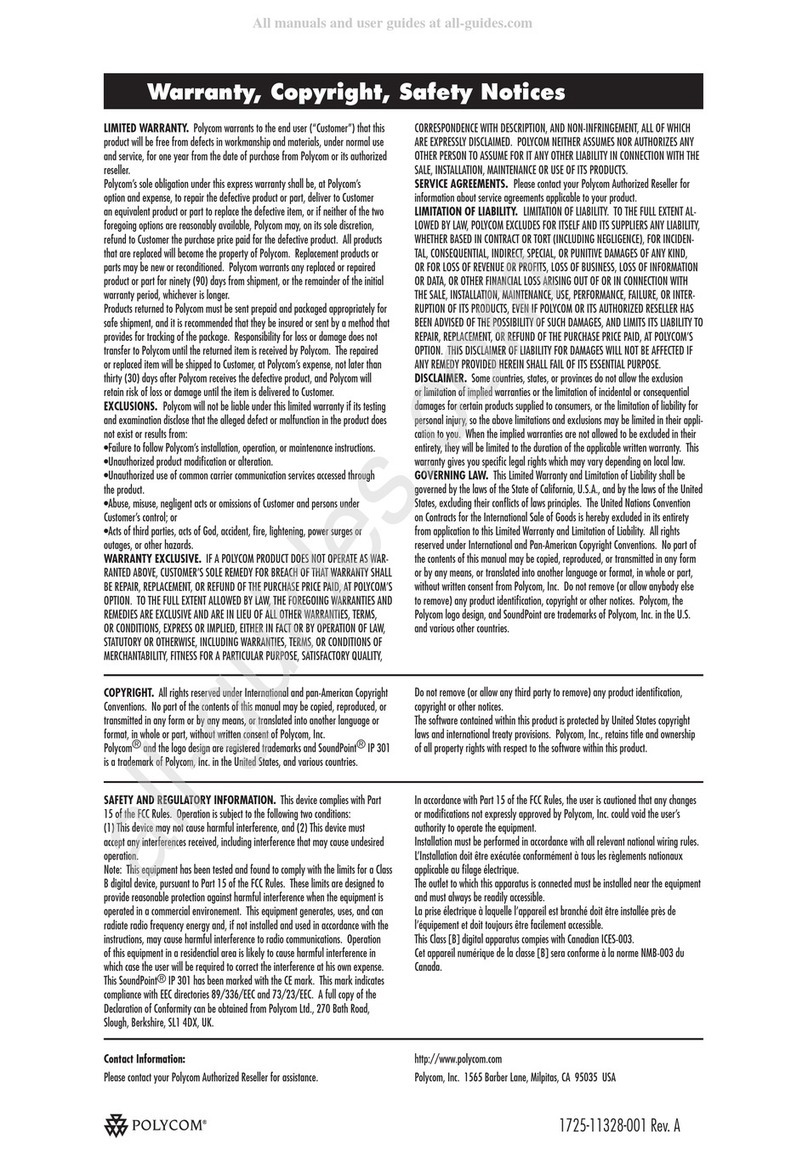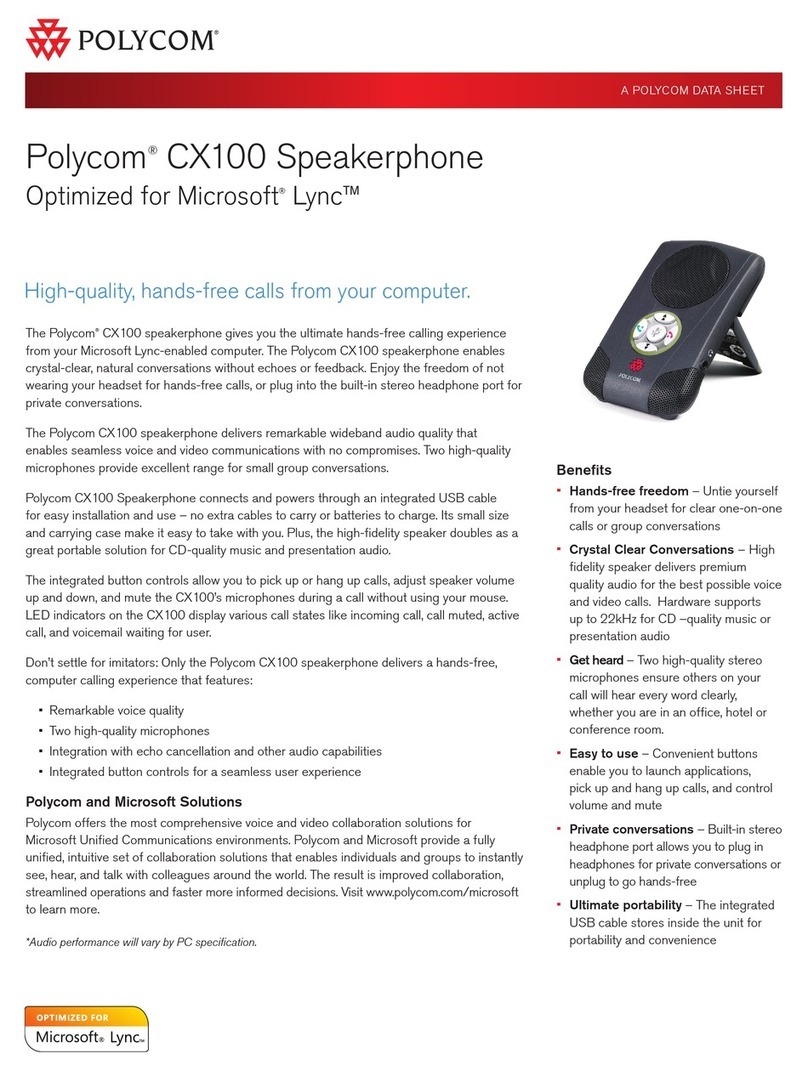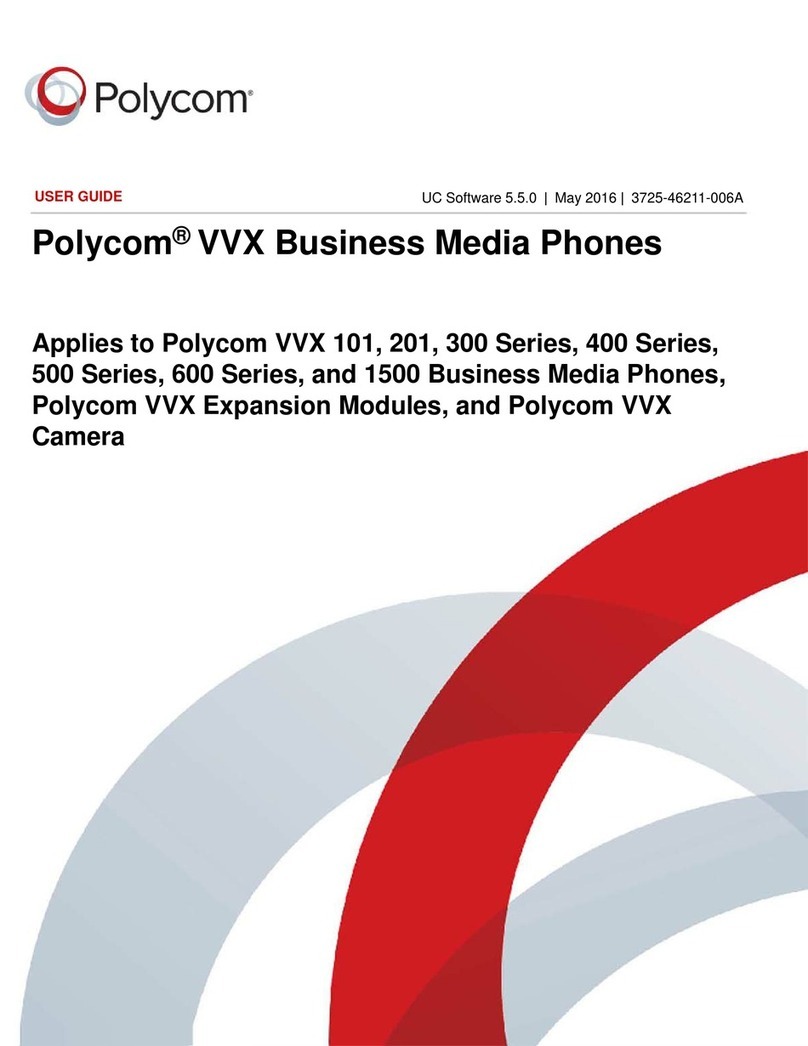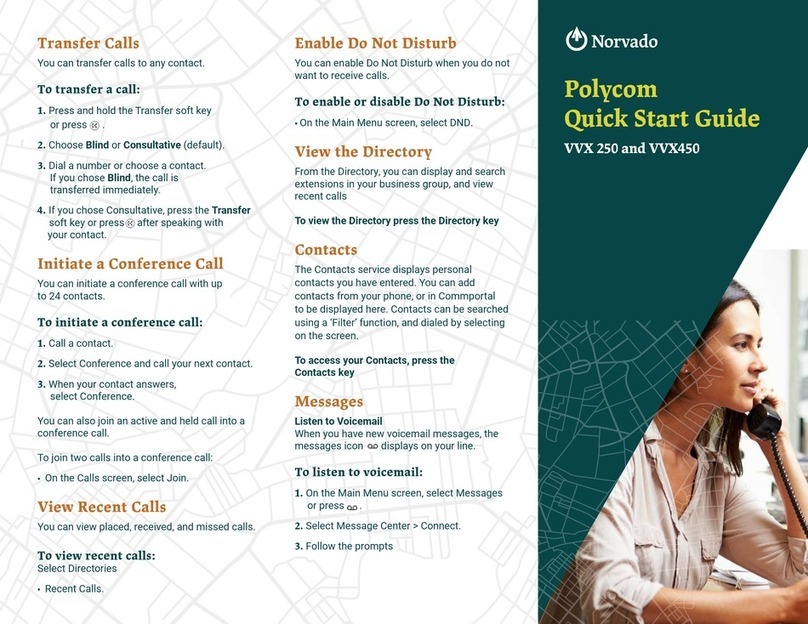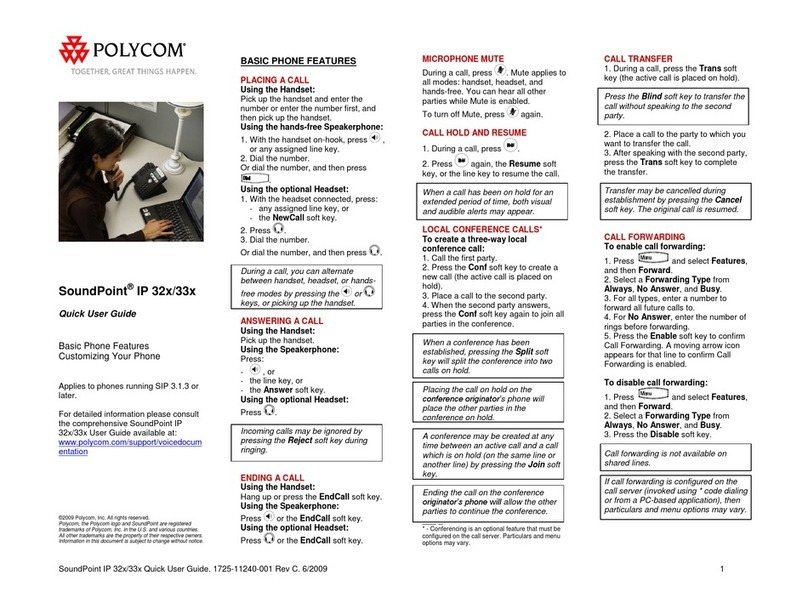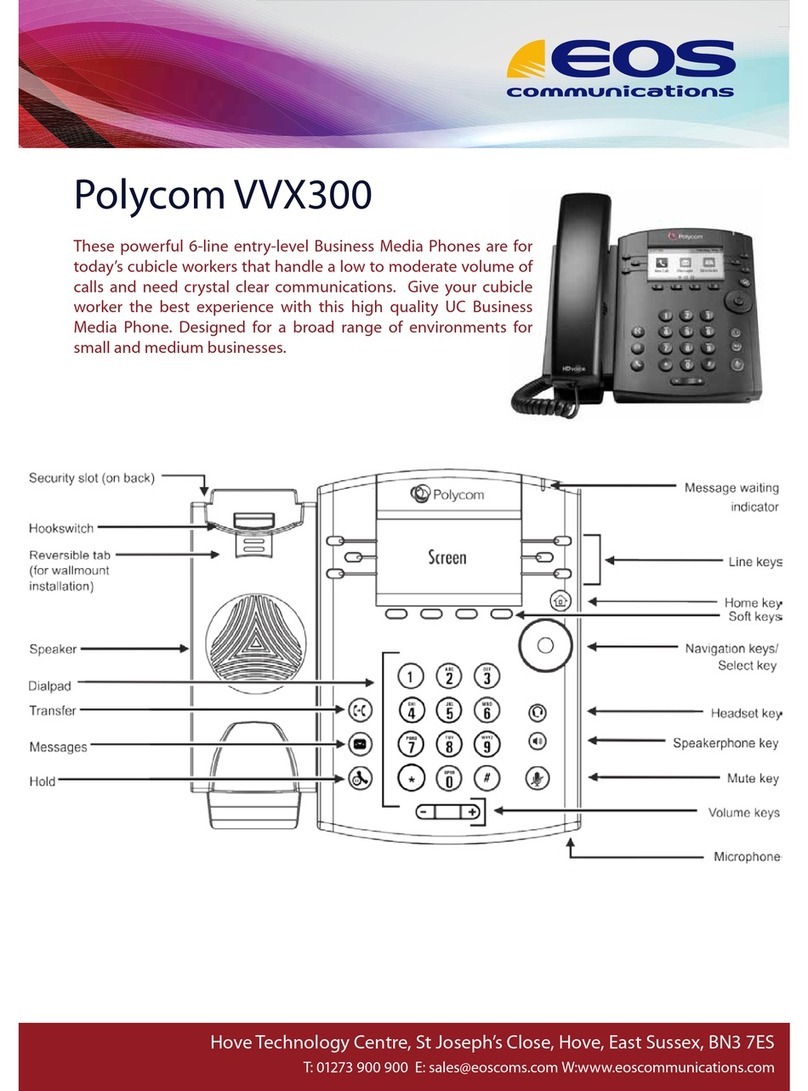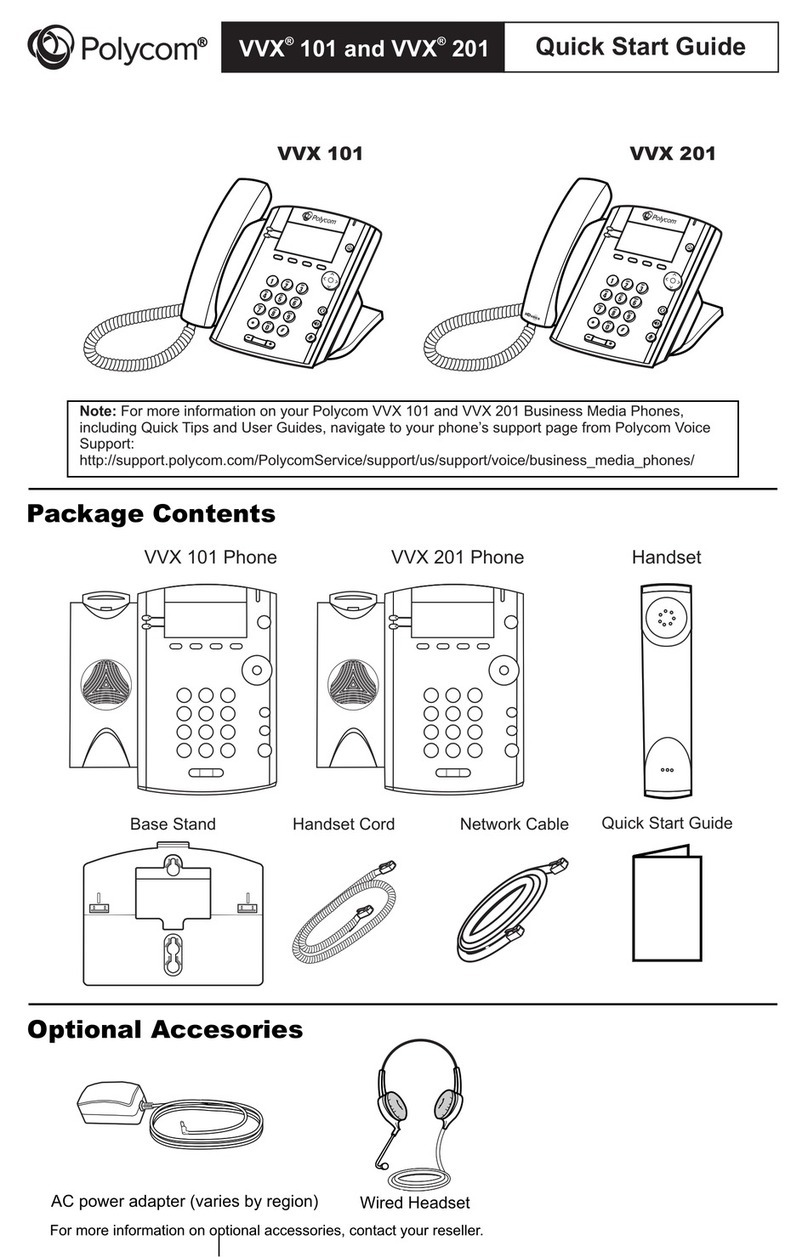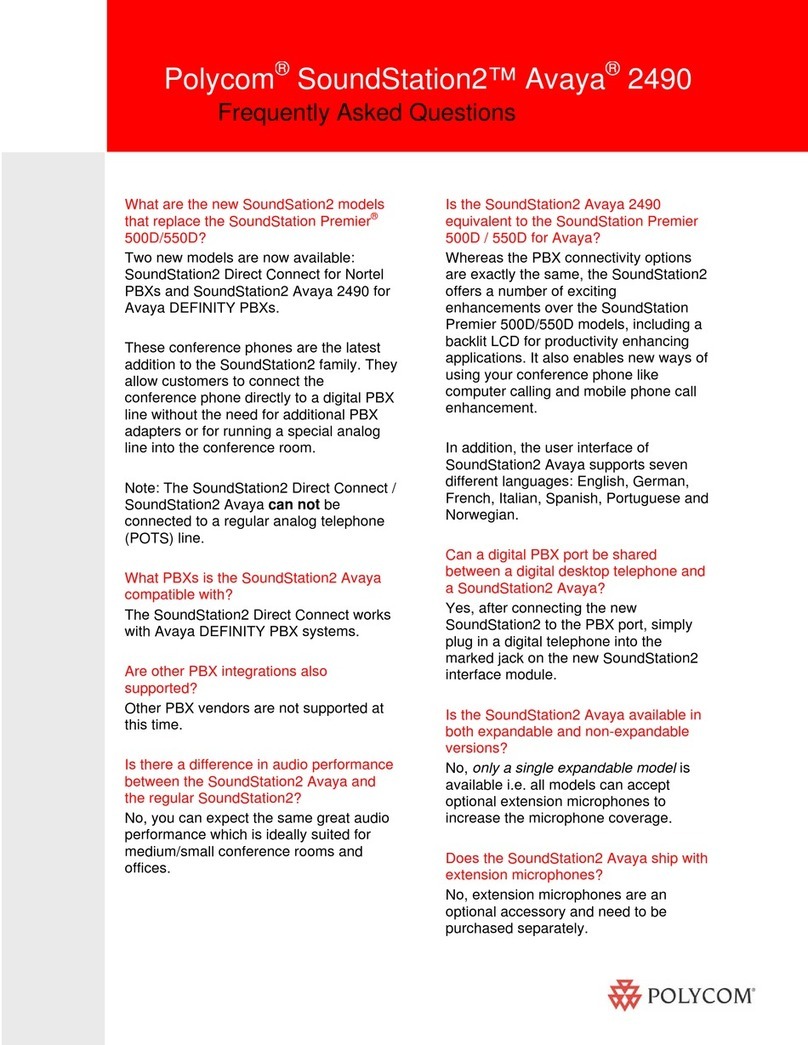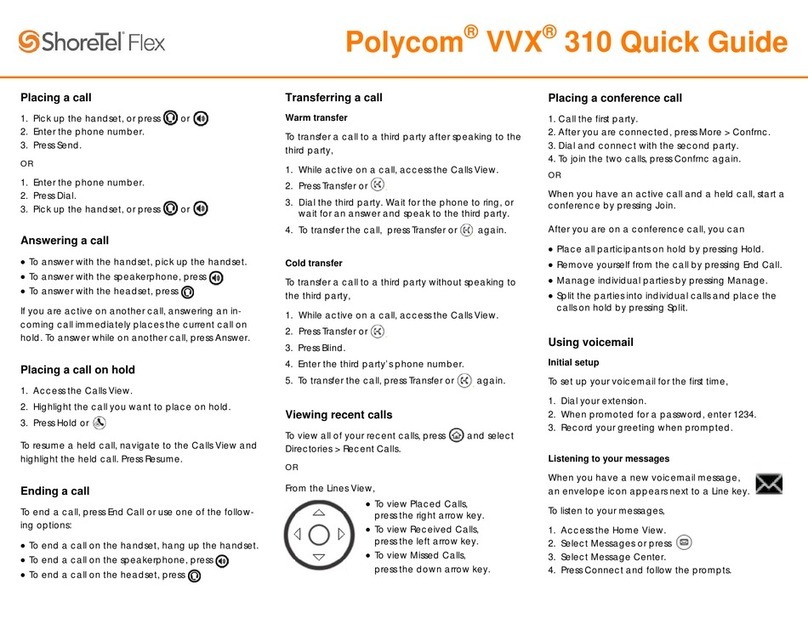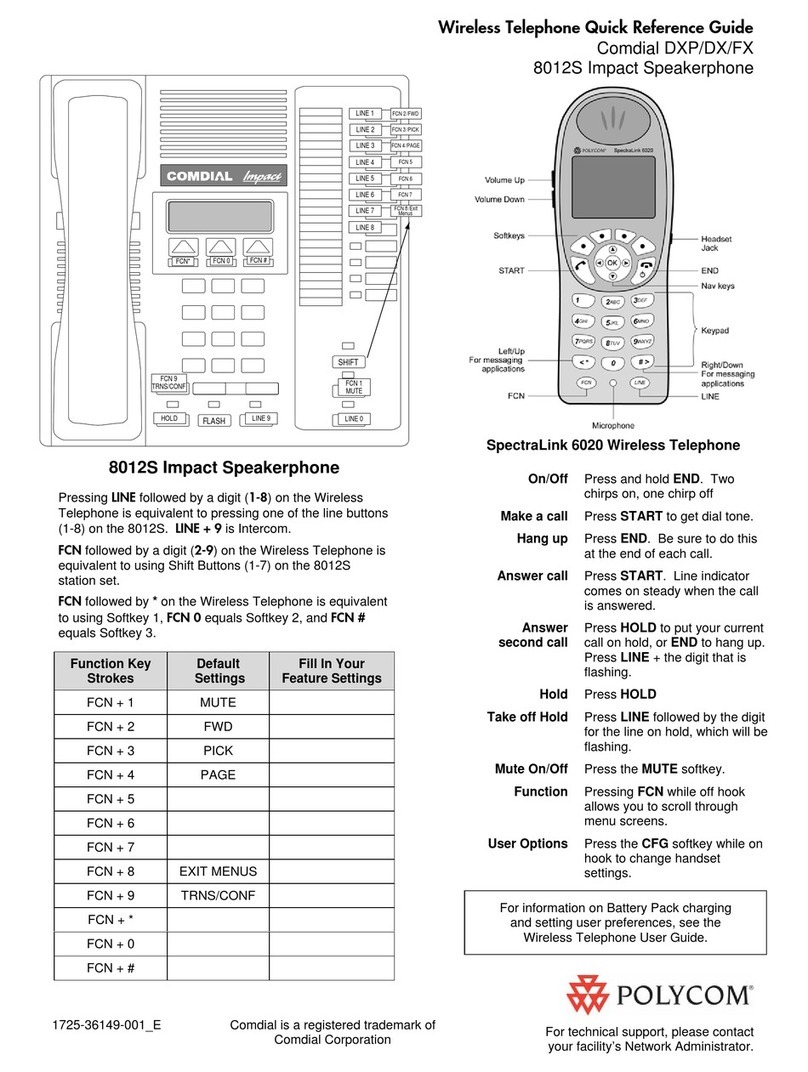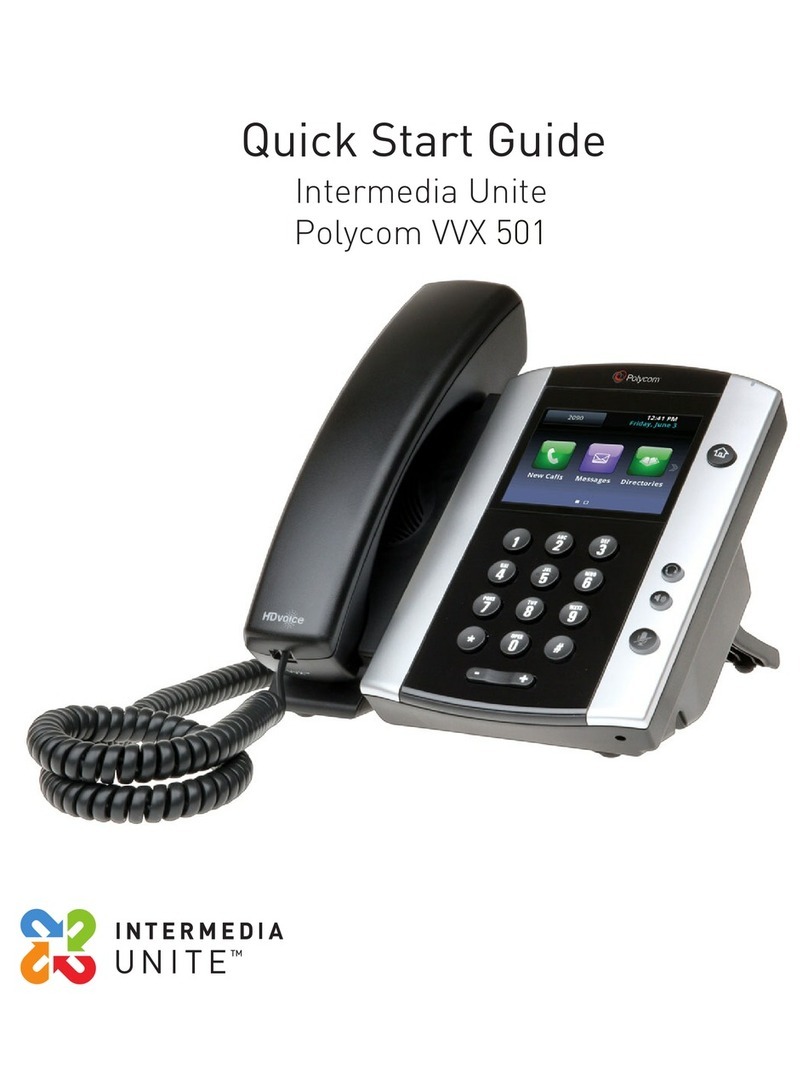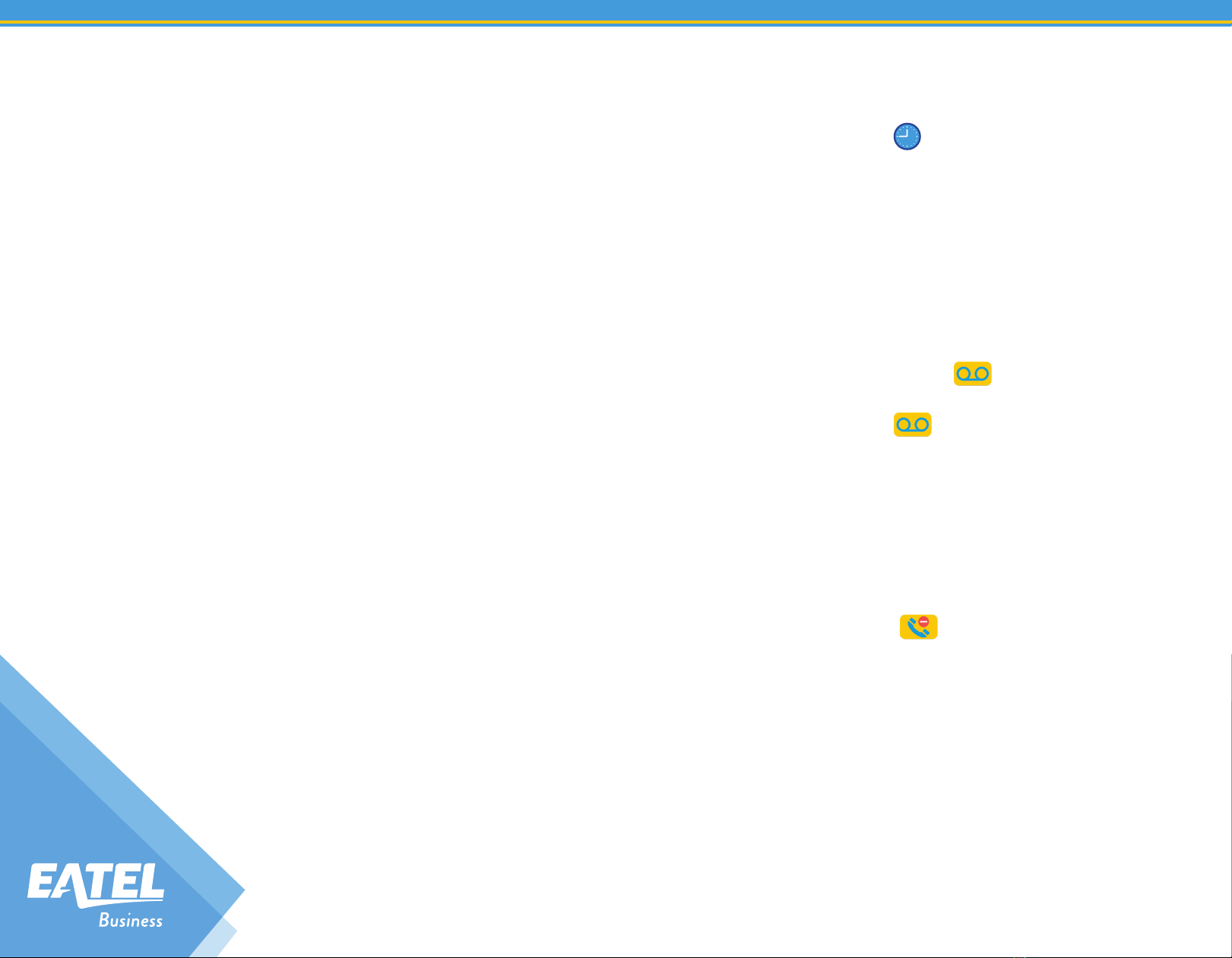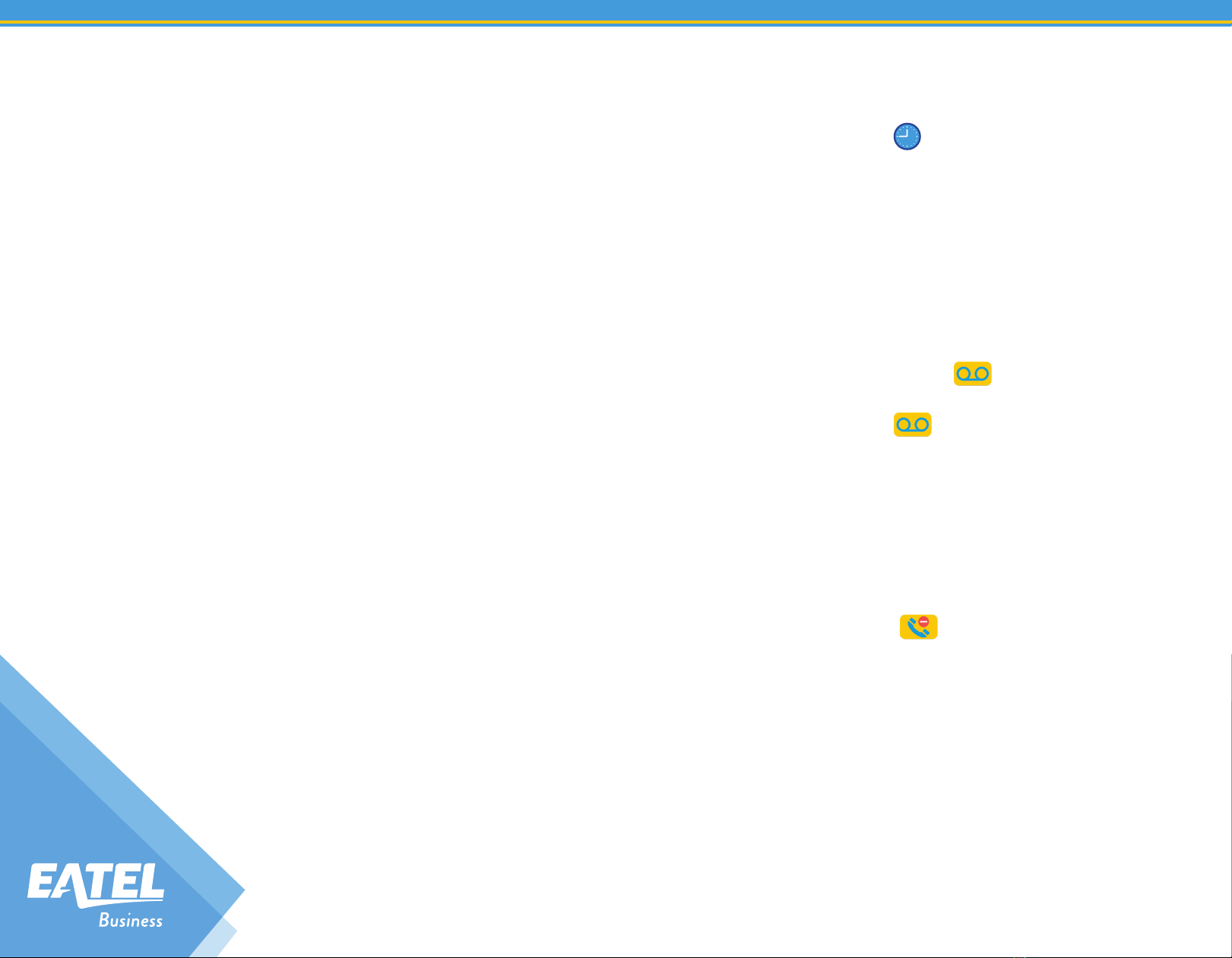
eatelbusiness.com
HOLD & RESUME CALLS
You can have multiple calls on hold at one time.
To hold a call
• Tap Hold
To resume a call
• Tap Resume
TRANSFER CALLS
You can transfer calls to any contact.
To transfer a call
1. Press & hold Transfer
2. Choose Blind or Consultative
NOTE
If you chose Blind, the call is transferred
immediately.
3. If you selected Consultative, dial a
number or choose a contact then
tap Transfer
FORWARD CALLS
You can forward an incoming call to a contact or
forward all incoming calls to a contact.
To forward an incoming call
1. On the Incoming Call screen, tap Forward
2. Enter the phone number & tap Forward
To forward all incoming calls
1. Tap Forward and select a line, if you have
more than one line
2. Choose either Always, No Answer or Busy
NOTE
If you chose No Answer, enter the number of rings
before the call is forwarded.
3. Enter the phone number to forward the calls
to & tap Enable
To disable call forwarding
1. Tap Forward and select a line, if you have
more than one line
2. Choose the forwarding type & tap Disable
INITIATE A CONFERENCE CALL
You can initiate a conference call with a total of
3 people including yourself.
To initiate a conference call
1. Call a contact
2. Tap Conference & call your next contact.
3. When the contact answers, tap Conference
You can also join an active and held call into a
conference call.
To join two calls into a conference call
On the Calls screen, tap Join
VIEW RECENT CALLS
You can view placed, received & missed calls.
To view recent calls
• Tap or Directories then Recent Calls
VIEW THE CONTACT DIRECTORY
You can view contacts in the Directory.
To view the Contact Directory
• Tap Directories then Contact Directory
LISTEN TO VOICEMAIL
When you have new voicemail messages,
the amount of new messages displays on the
messages icon
To listen to voicemail
1. Tap or press Messages
2. Follow the prompts
ENABLE DO NOT DISTURB
You can enable Do Not Disturb when you do
not want to receive calls.
To enable or disable Do Not Disturb
• On the Home Screen, tap DND.The DND
icon displays on the line key and in
the status bar.