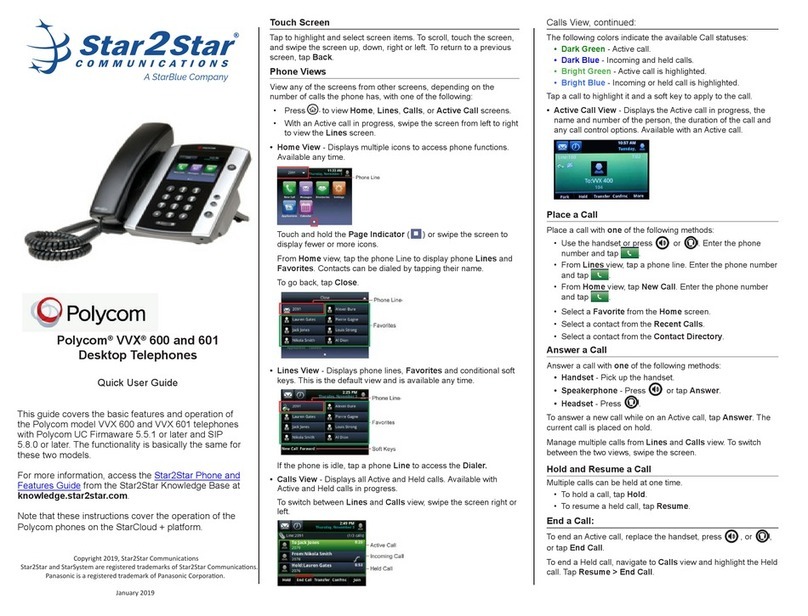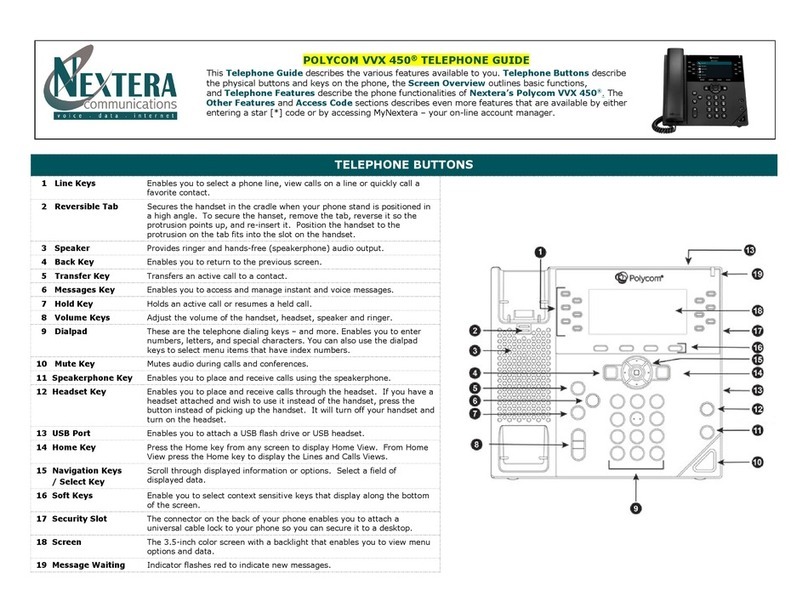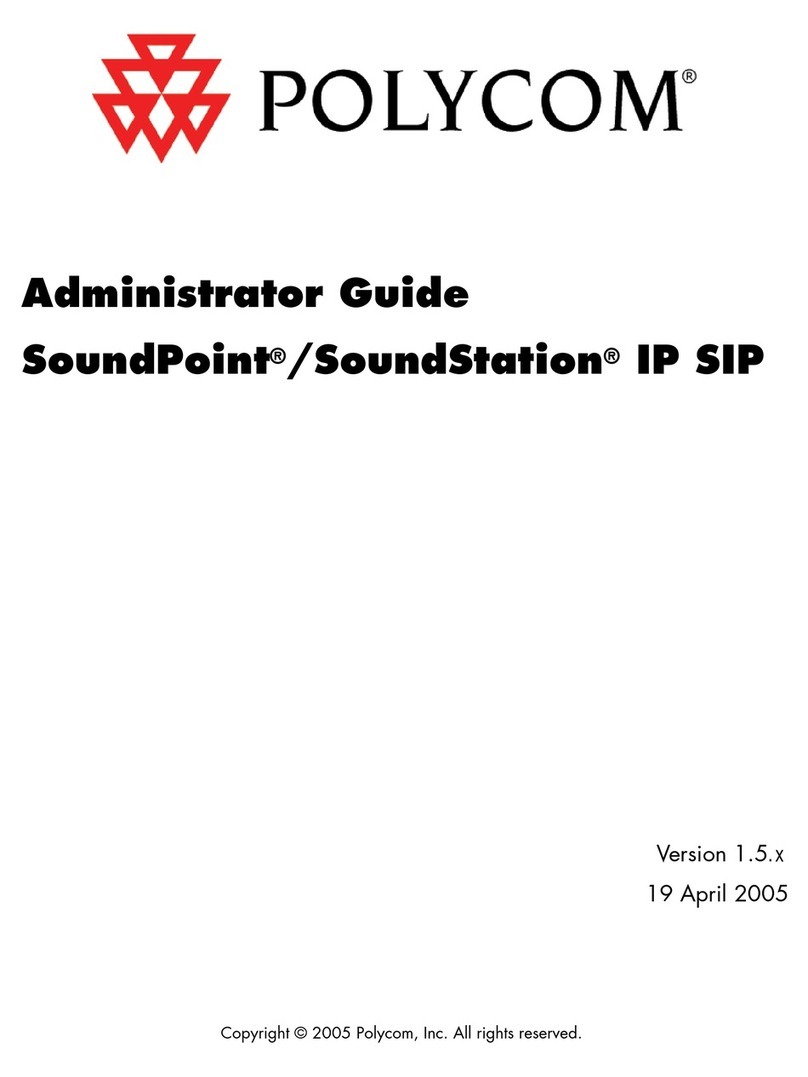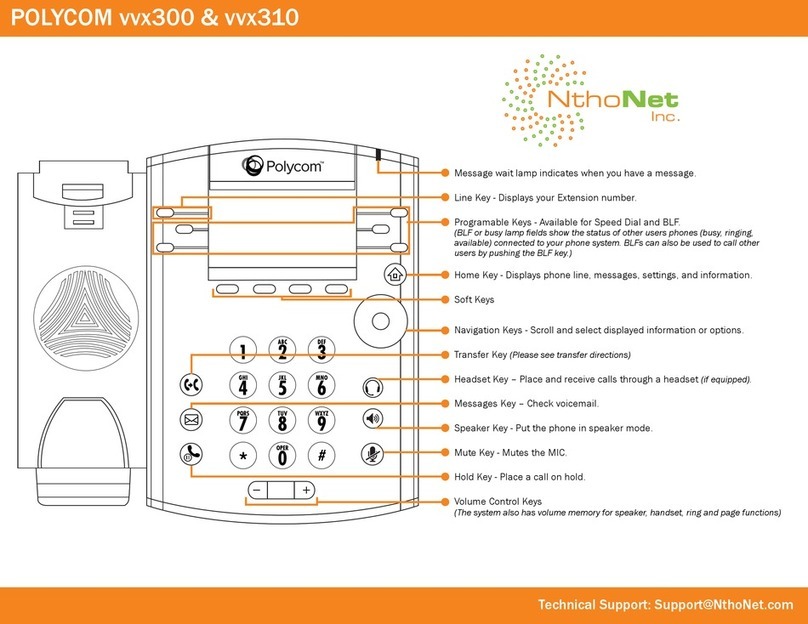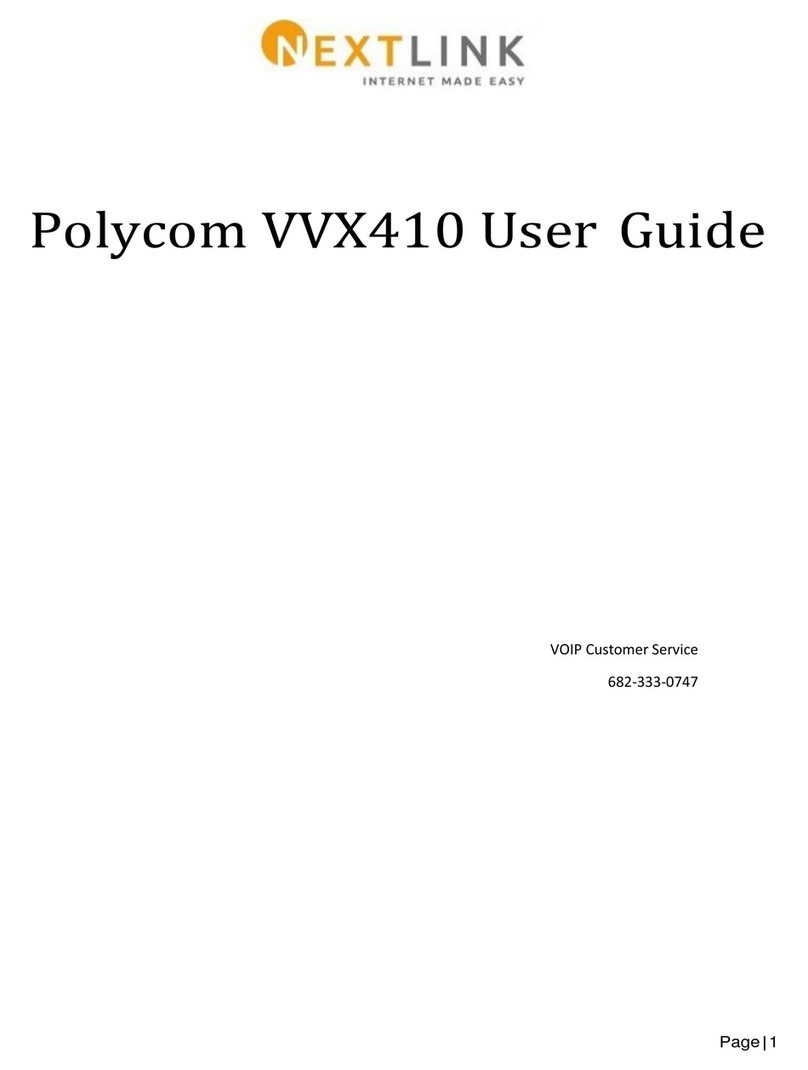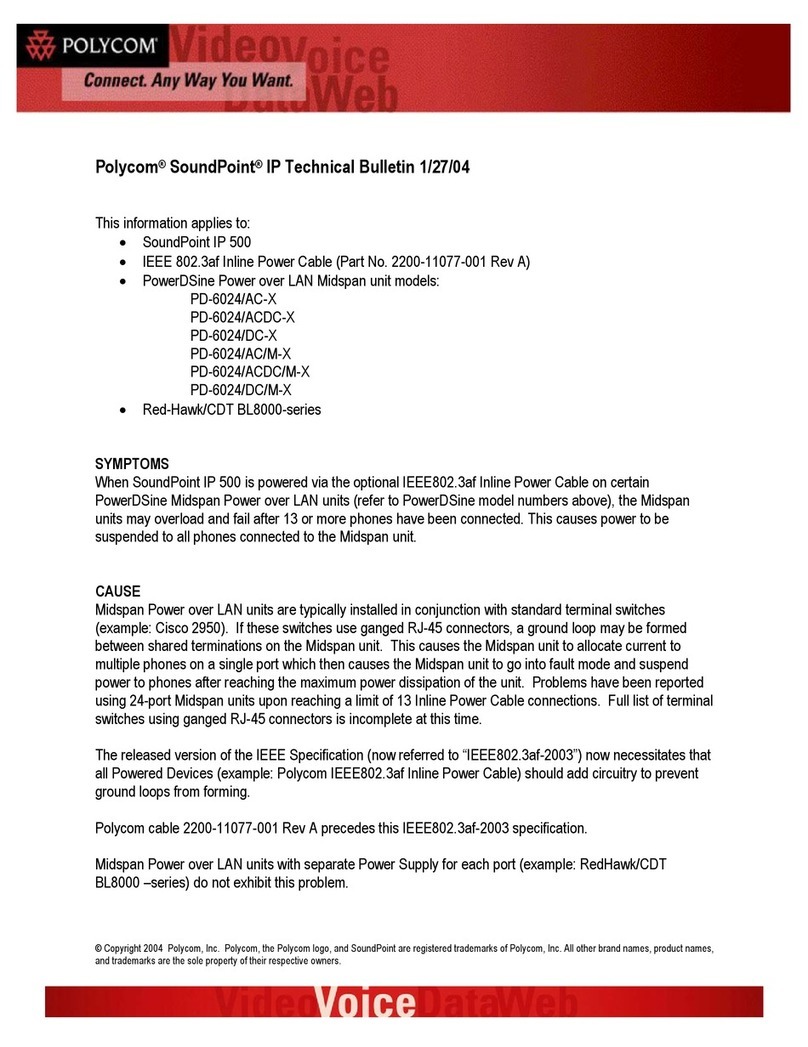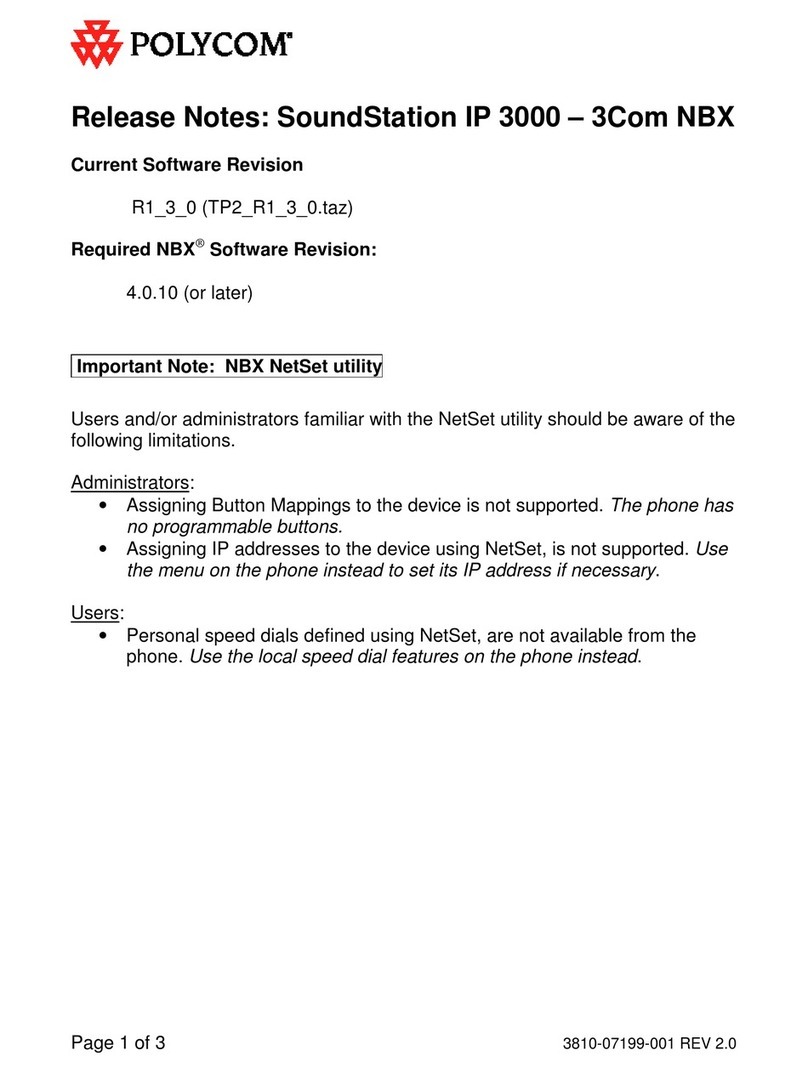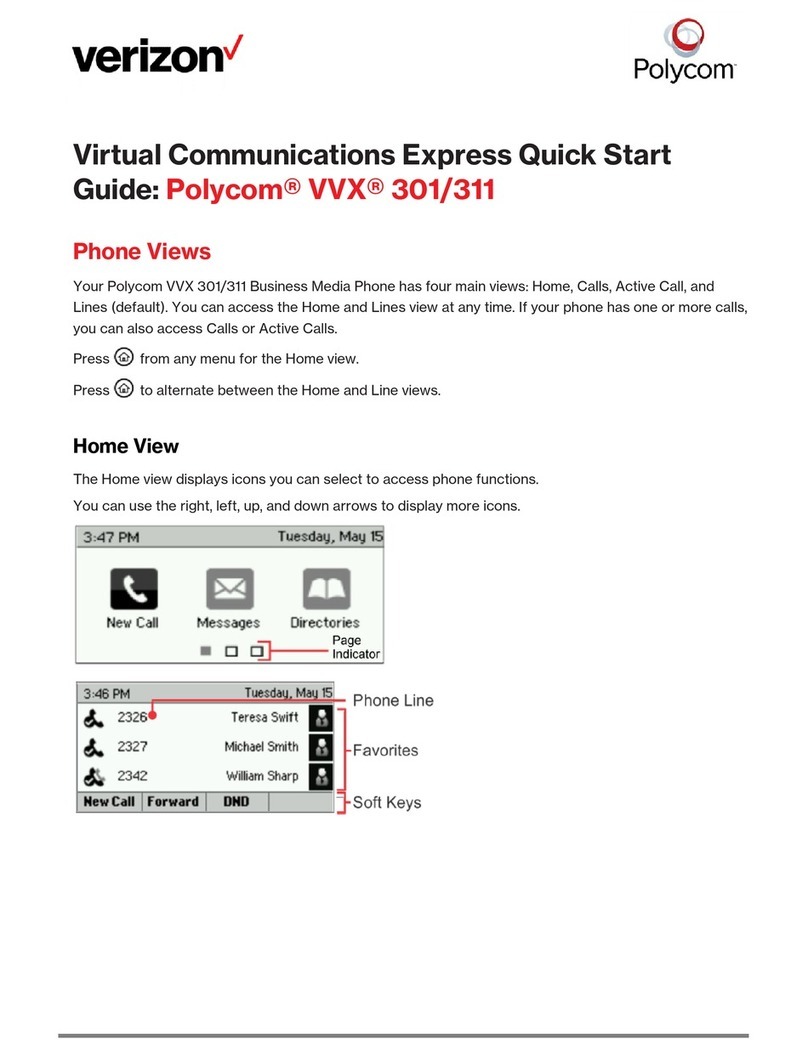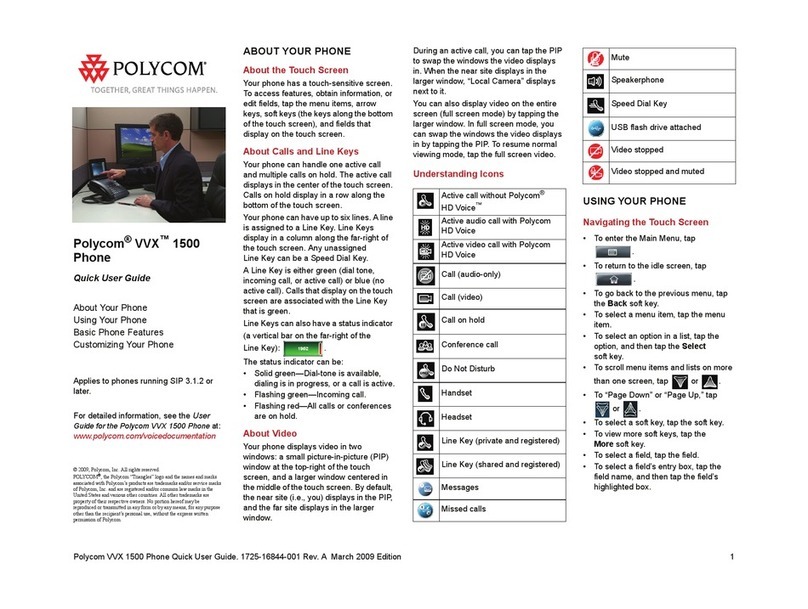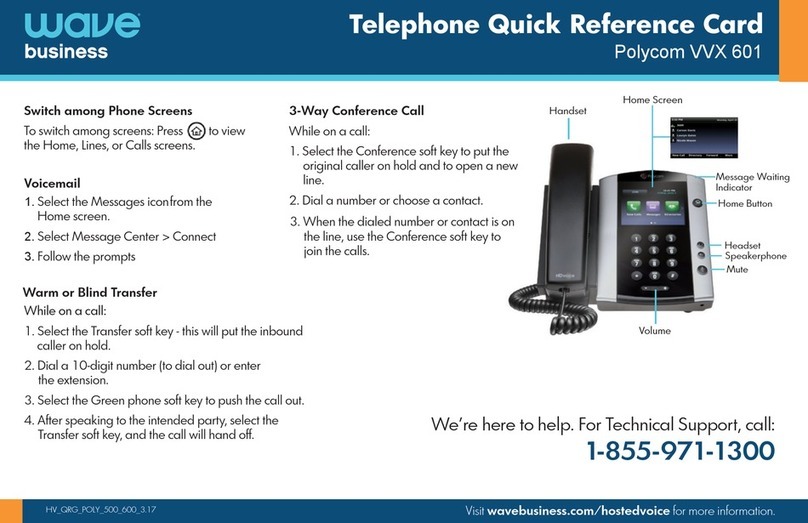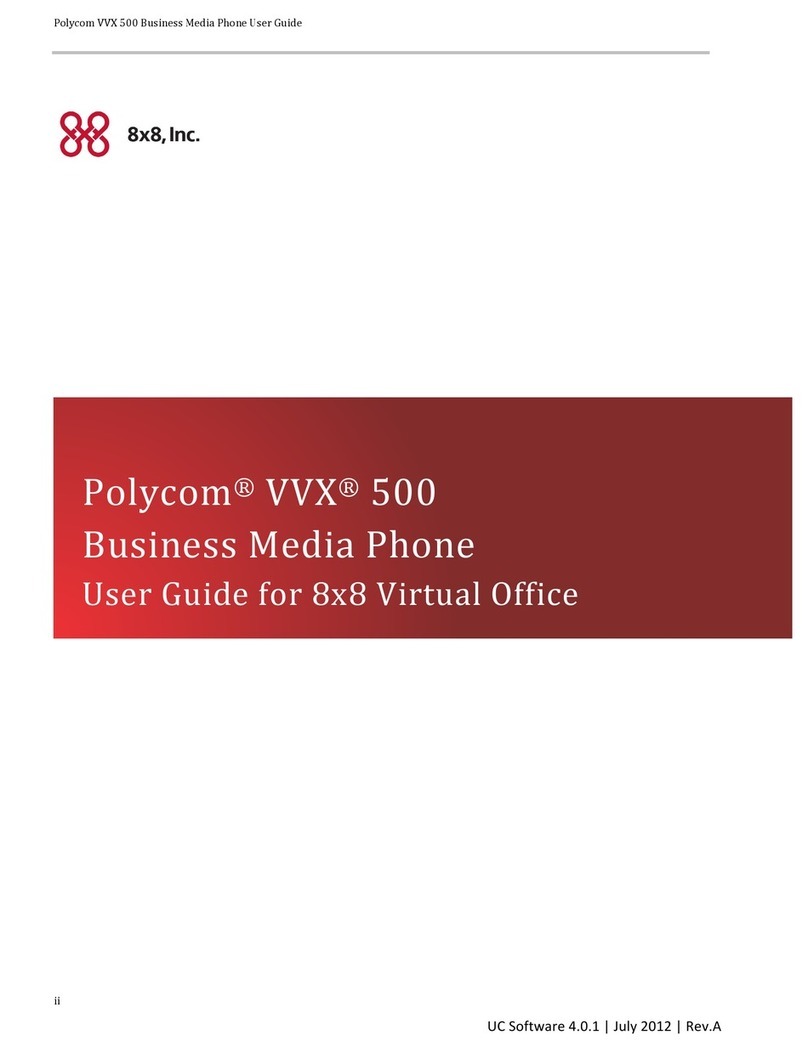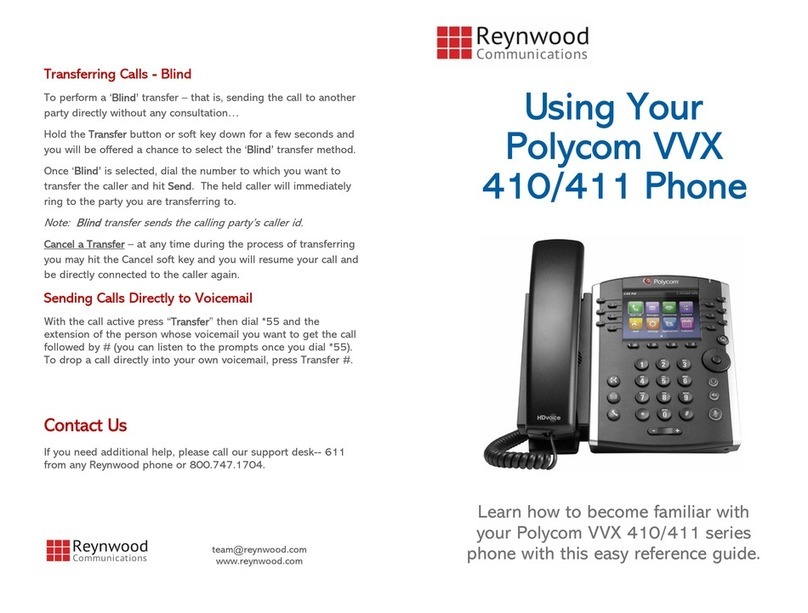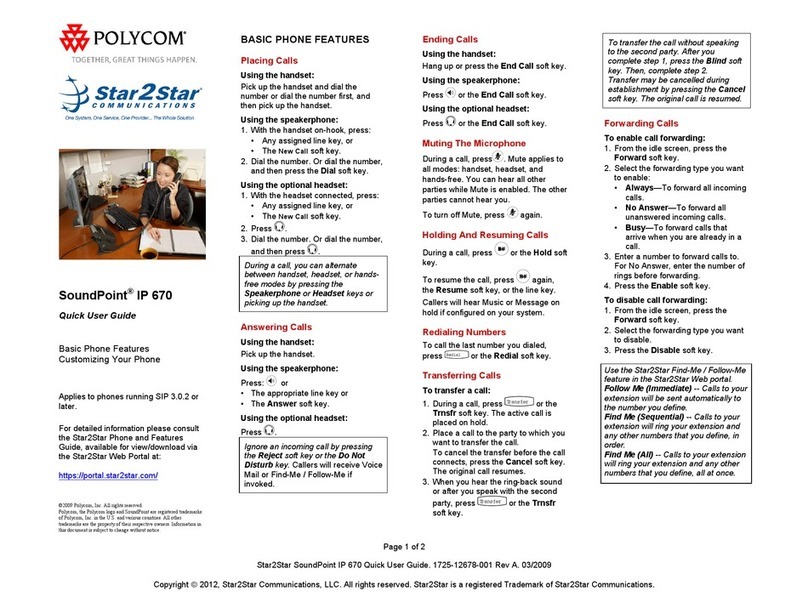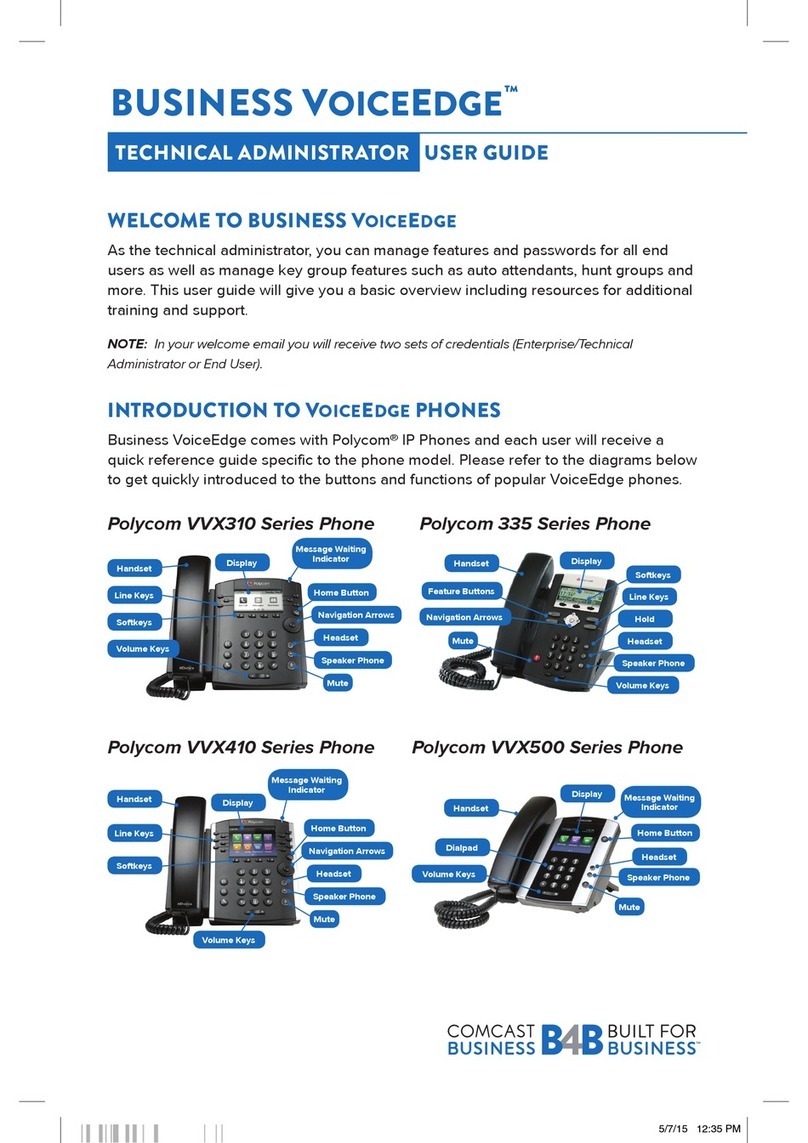You can view your recent call history and place calls from your call history lists.
1. From the Home view, use the navigation arrows to select the Directories icon. Then select Recent Calls. Your call history will be displayed.
2. To dial a number from your history, find to the desired number and then press the Dial soft key.
Adding Contacts to Directory from the Call History List
1. To create a new contact from a call history item, from the Home View use the navigation arrows to select Directories, then select Recent Calls.
2. Select the caller you wish to add, and then press the Info soft key. Press Save to add it to your directory.
3. To edit the contact’s information, use the navigation arrows to scroll to the field you wish to edit. Enter the information and press Save to save the contact.
Accessing Directories and Adding New Contacts
1. From the Home view, use the navigation arrows to select the Directories. Then select Contact Directory.
2. Press the Add soft key to add a new contact. Using the navigation arrows, select the fields you wish to edit. When finished, press Save to save the contact.
**Note: the Contact field is required and must contain the telephone number of the contact.
Enabling and Disabling Call Forwarding!
1. To enable call forwarding, tap the Forward soft key or press the Home button and then select Forward. Next, select the type of forwarding option that you would like to enable, including:
oCall Forwarding Always, which will forward all incoming calls to the forward-to destination.
oCall Forwarding No Answer, which will only forward calls if you do not answer.
oCall Forwarding Busy, which will only forward calls when the Do Not Disturb feature is enabled.
2. Select the type of call forwarding you wish to enable. Enter the phone number to forward calls to in the contact field, then select Enable. You will see the forwarding indicator next to your extension line
appearance in the Lines view.
3. To disable call forwarding, repeat the steps above. Then select Disable.
**Note: the forward soft key may be removed depending on your package. Dial *72 to turn on Call Forwarding Always, then follow the prompts. Dial *73 to disable Call Forwarding.
Accessing Voicemail
A blinking red “voicemail message waiting” indicator light notifies you when you have a new voicemail message on your phone.
1. To check your voicemail messages, pick up the handset then press the Messages (envelope) button.
2. Enter your voicemail passcode followed by the #pound key. Follow the audio prompts to retrieve your voicemail messages.