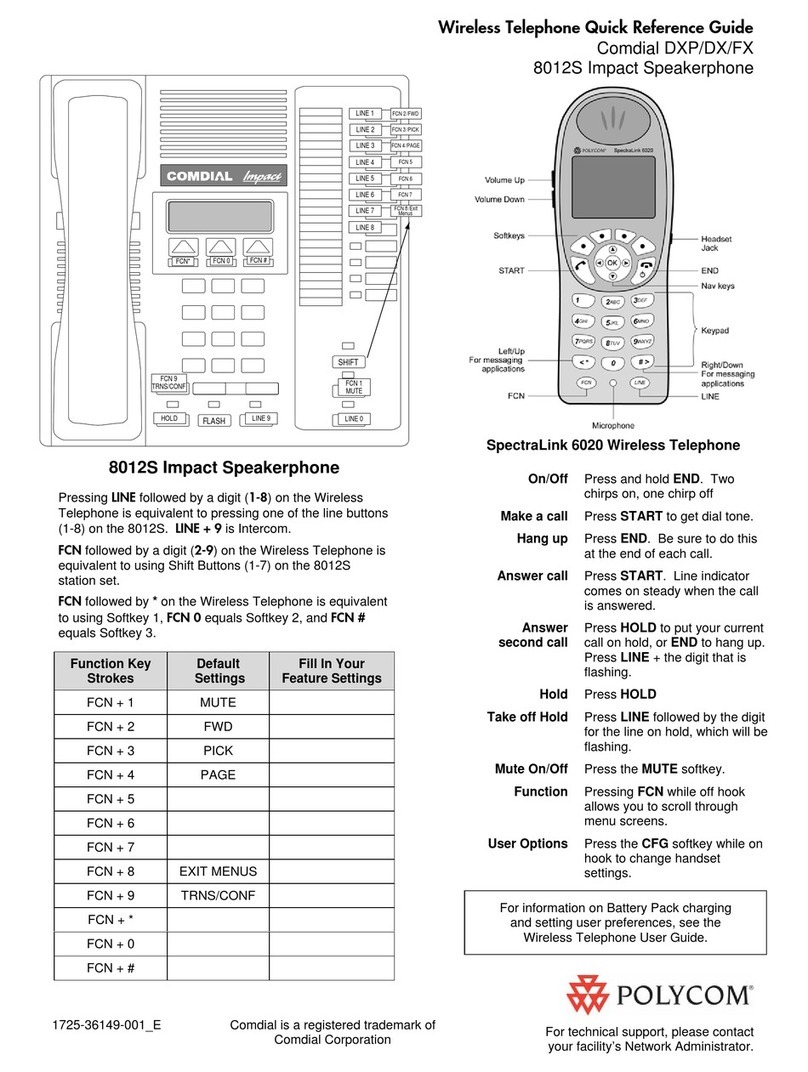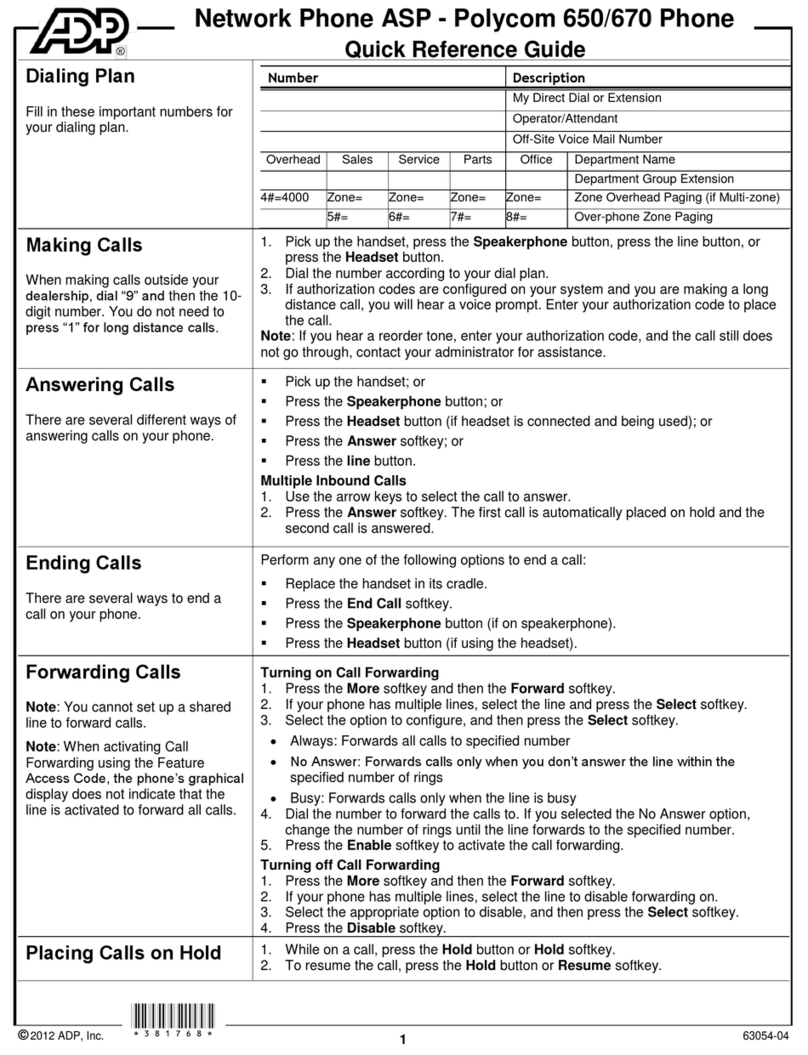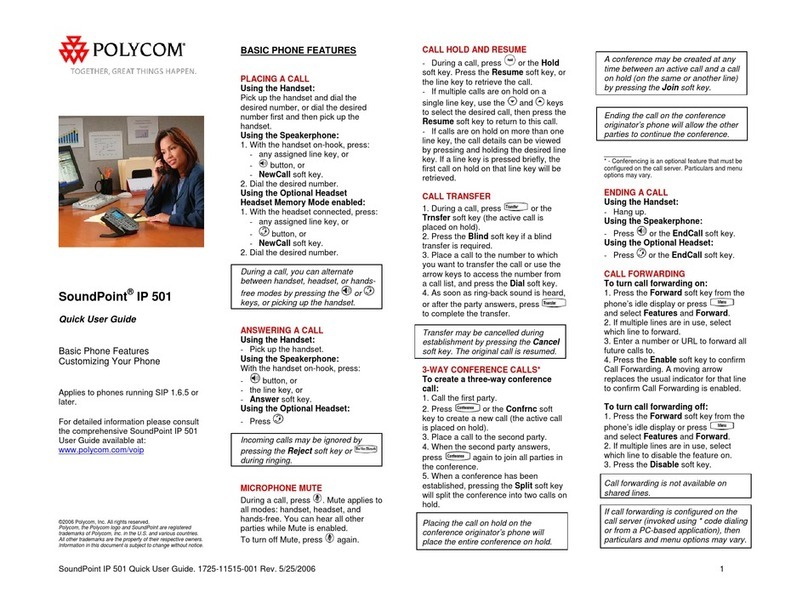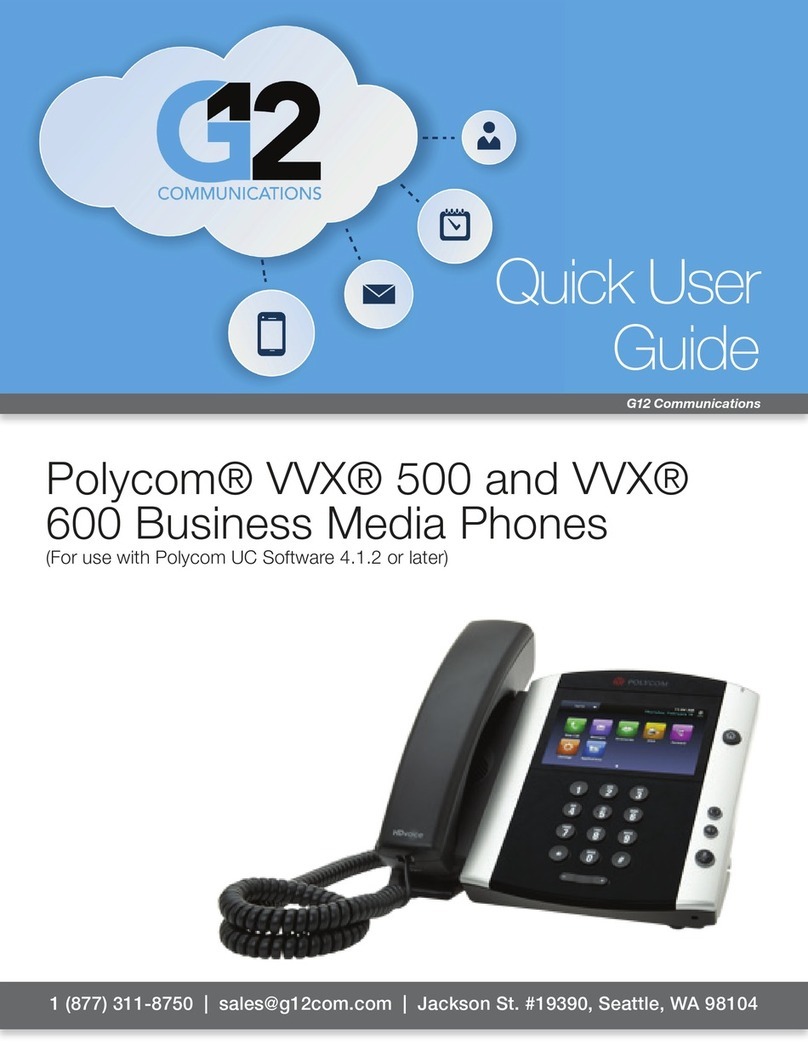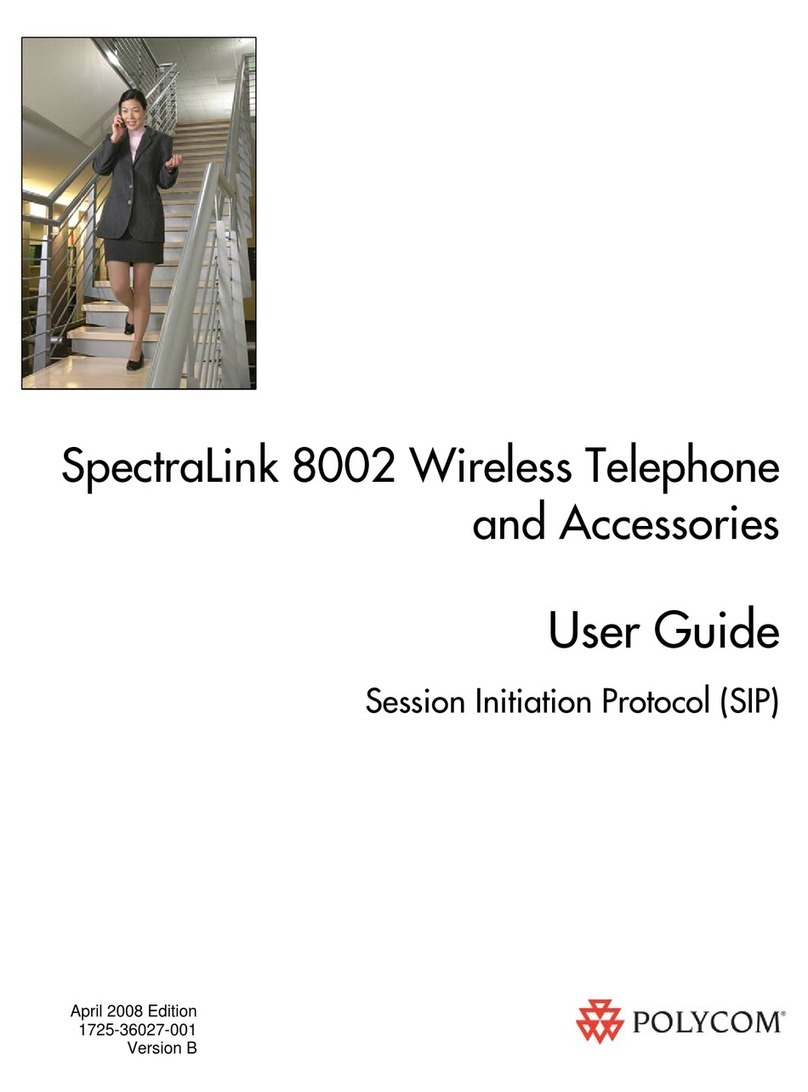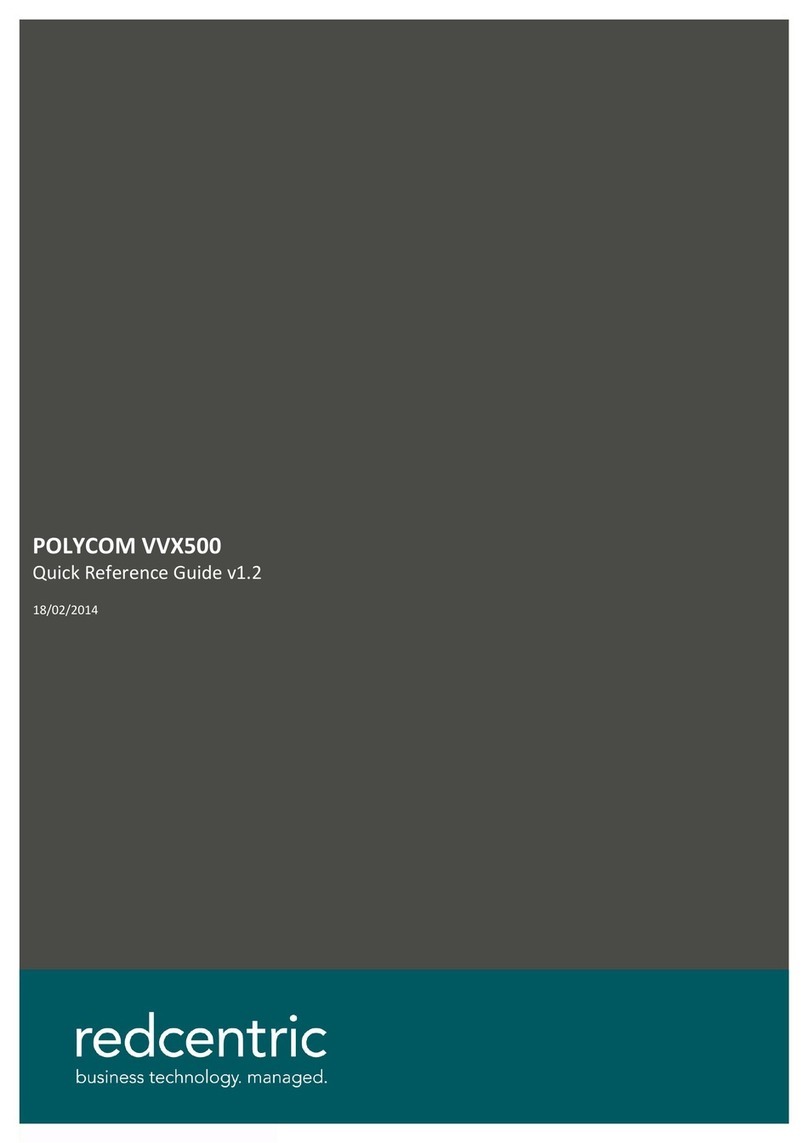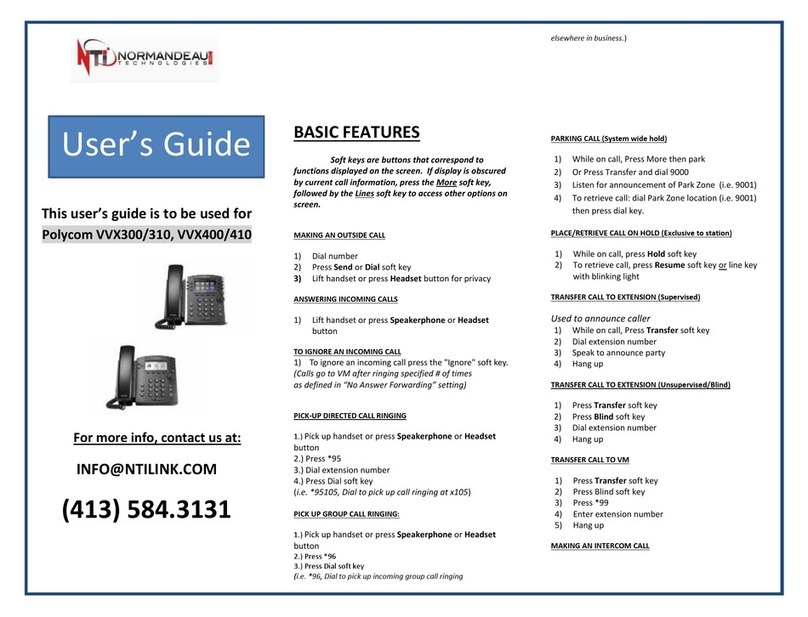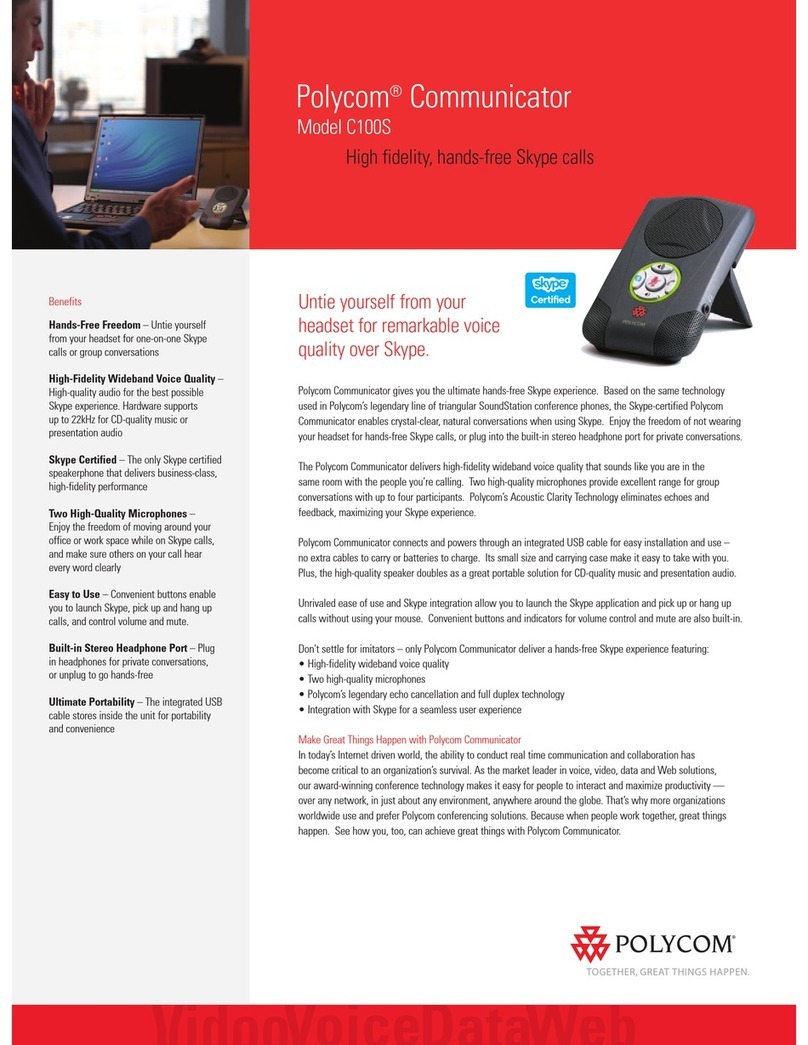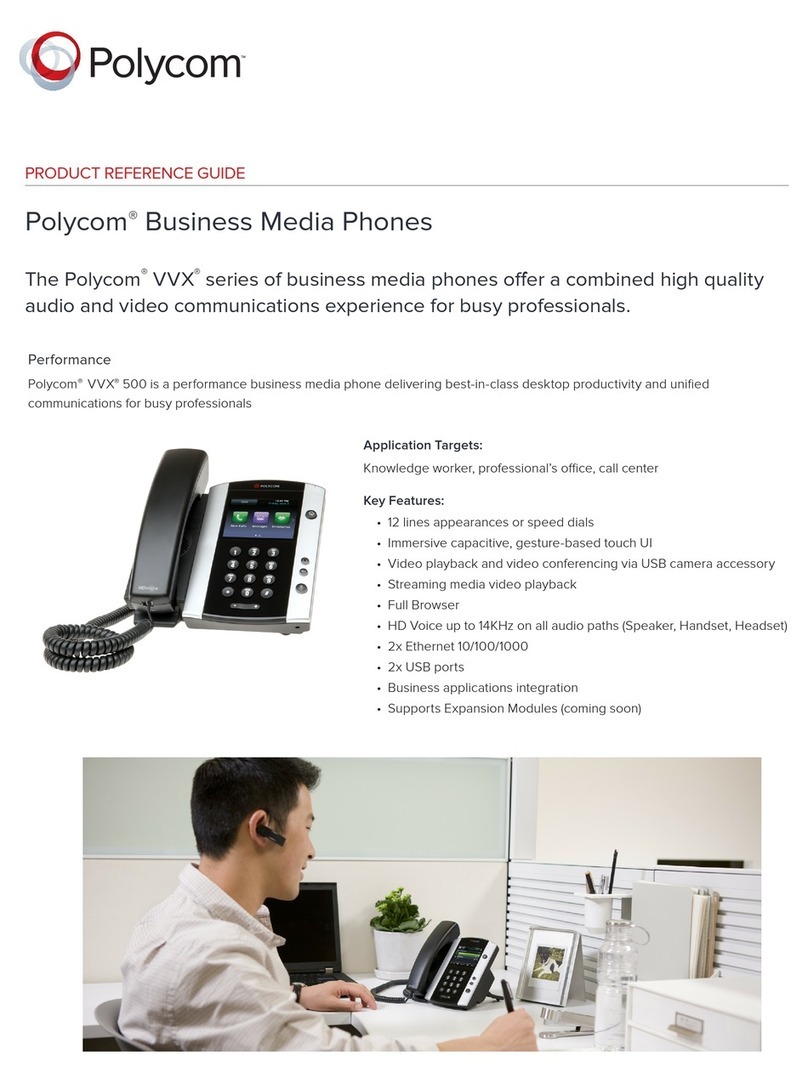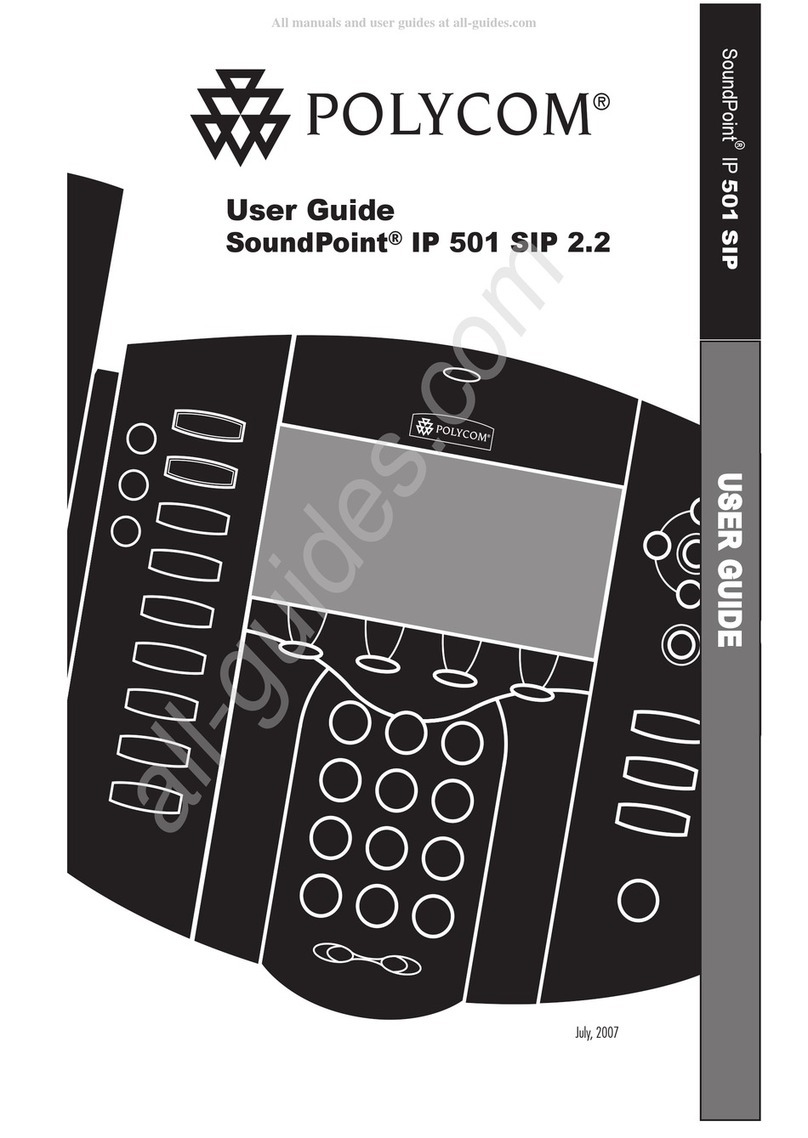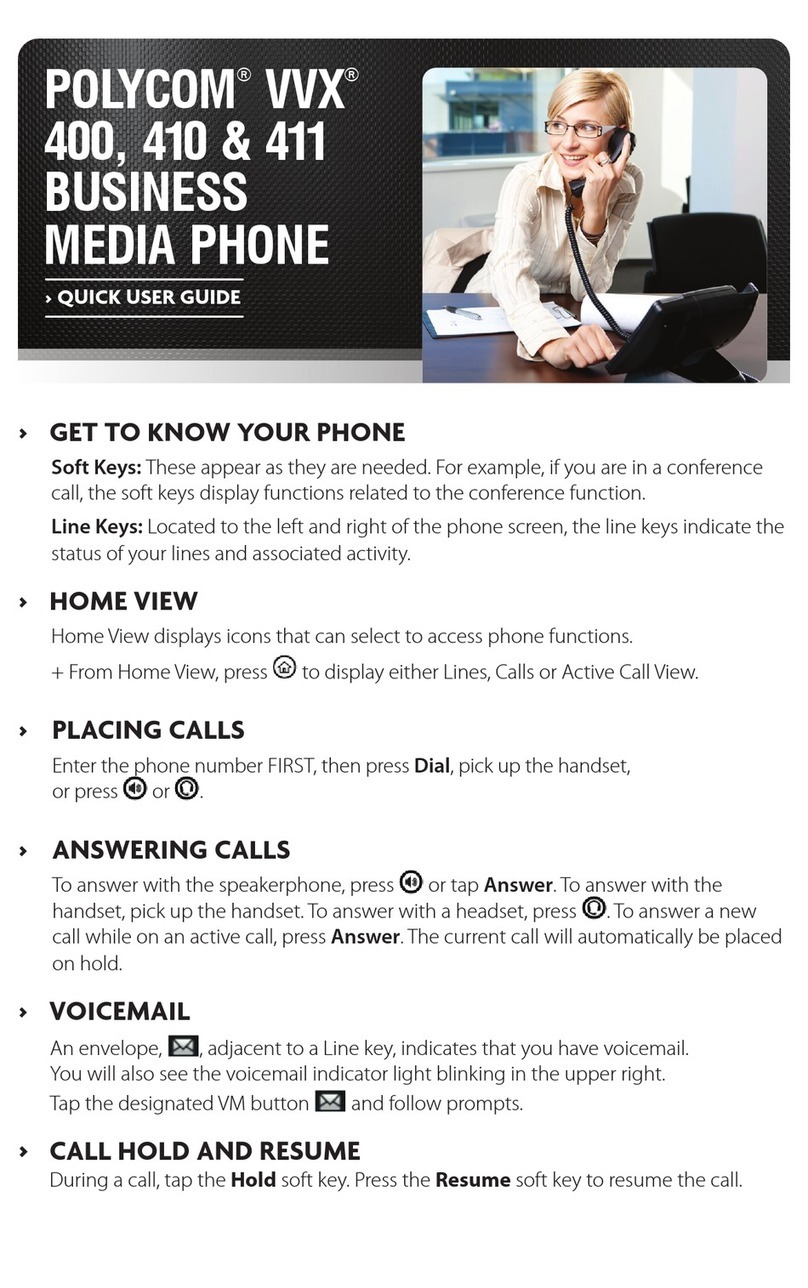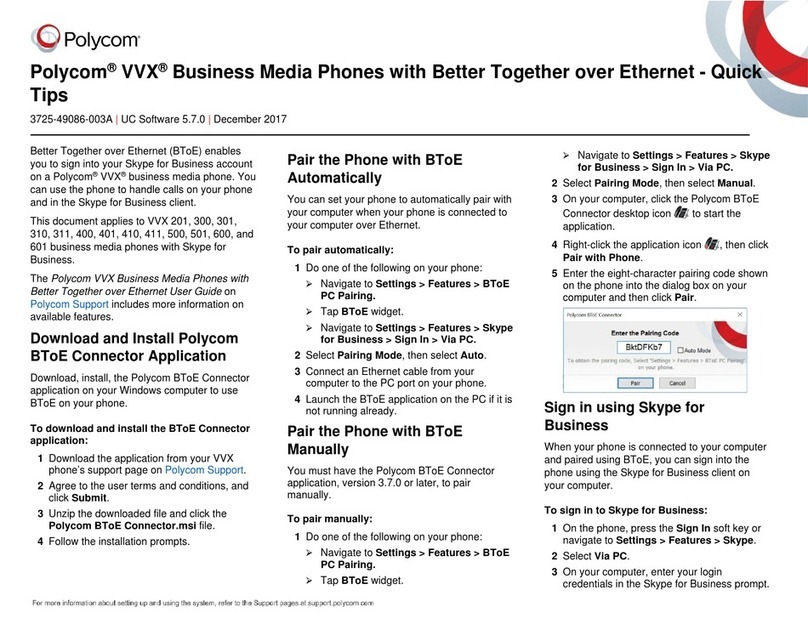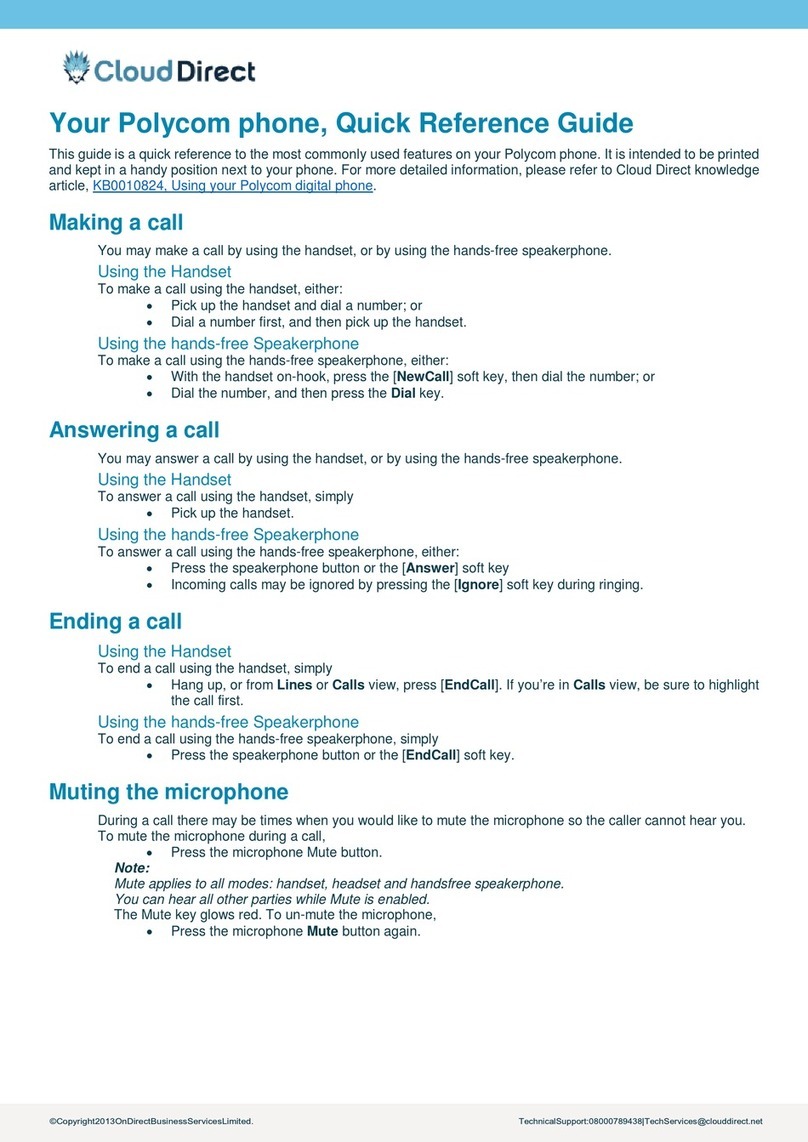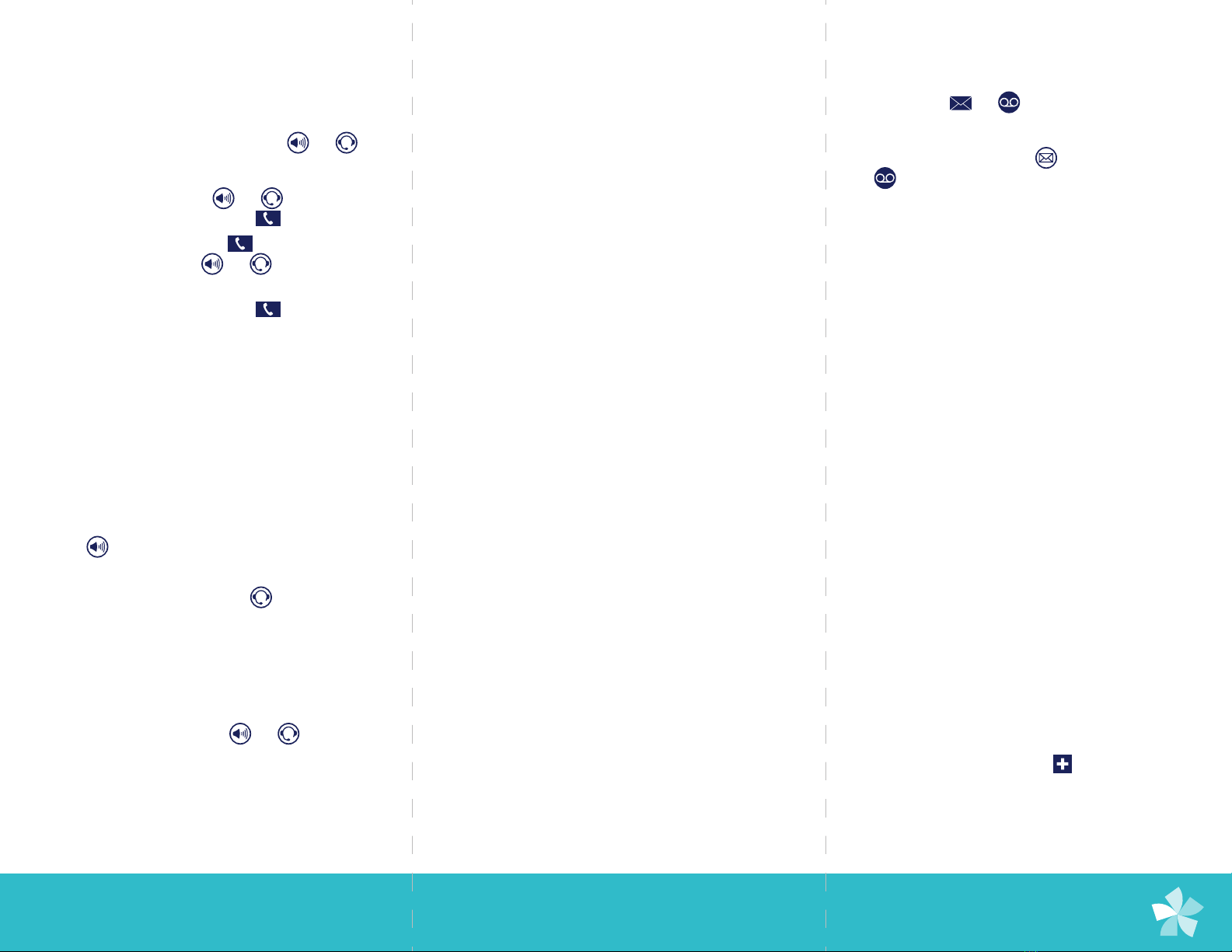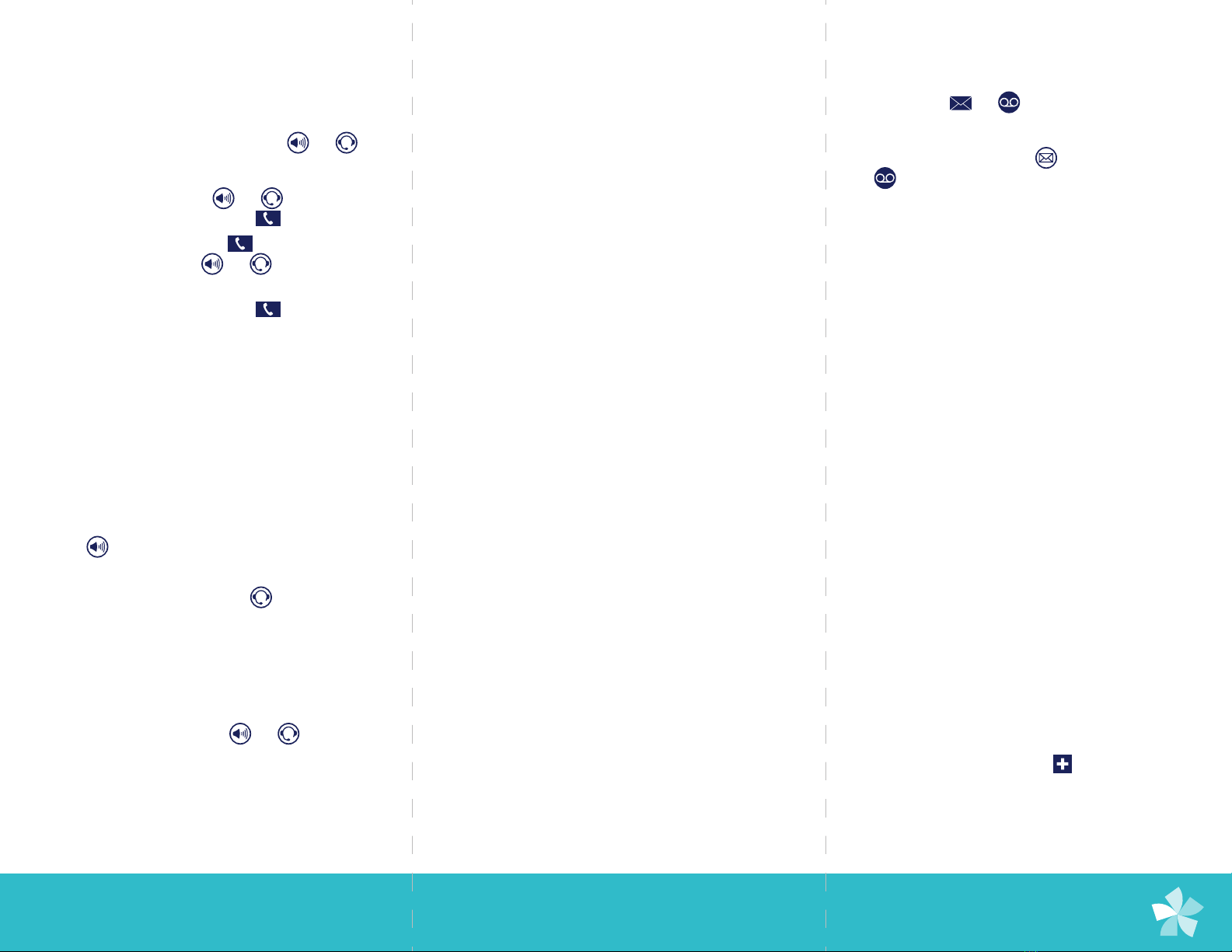
Place Calls
You can only have one active call in progress on your
phone. You can use the handset, speakerphone, or
headset for calls. During a call, you can change modes
by picking up the handset, or by pressing or .
To place a call, do one of the following:
• Pick up the handset, press or
,
enter the phone number, and tap .
• Enter the phone number, tap and pick
up the handset, or press or .
• From the Lines screen, press the Line key,
enter the phone number, and tap .
• Select a Favorite from the Home screen.
• Select a contact from the Recent Calls.
• Select a contact from the Contact Directory.
Answer Calls
You can answer calls using the handset,
speakerphone, or a headset.
To answer a call, do one of the following:
• To answer with the speakerphone,
press or tap Answer.
• To answer with the handset, pick up the handset.
• To answer with a headset, press .
End Calls
You can only end active calls. To end a held
call, you must resume the call rst.
To end an active call: »Place handset in the cradle,
press or , or
tap End Call.
To end a held call: »Tap Resume >End Call.
Manage Voicemail
When you have new voicemail messages, the
messages icon or displays on your line.
To access the voicemail system:
1. On the Home screen, tap or
or Messages, or dial *95.
2. Tap Message Center > Connect.
Initial Setup, select:
0 – to select mailbox options and then select:
1 – to record unavailable greeting
2 – to record busy greeting
3 – to record your name
5 – to reset your password
Listen to Messages, select:
1 – to play Messages
During playback:
1 – to Skip envelope info
* – to Rewind message
# – to Fast Forward message
2 – to Start message again
3 – for Advanced Options
4 – to Skip to previous message
5 – to Repeat current message
6 – to Skip to next message
7 – to Delete message
9 – to Save message
Contact Directory
To view the Contact Directory:
»Tap Directories >Contact Directory.
To add a contact to the Contact Directory:
1. In the Contact Directory, tap .
2. Enter the contact’s information and tap Save.
Hold and Resume Calls
You can have multiple calls on hold
and resume a call at any time.
To hold a call: »Tap Hold.
To resume a call: »Tap Resume.
Transfer Calls
You can transfer calls to any contact and
choose the way to transfer the call.
To transfer a call:
1. Press and hold Transfer.
2. Choose Blind or Consultative.
3. Dial a number or choose a contact. If you chose
Blind, the call is transferred immediately.
4. If you chose Consultative, tap Transfer.
Forward Calls
You can forward an incoming call to a contact
or forward all incoming calls to a contact.
To forward an incoming call:
1. On the Incoming Call screen, tap Forward.
2. Enter your contact’s number and tap Forward.
To forward all incoming calls:
1. On the Home Screen, tap Forward.
2. Choose either Always, No Answer, or Busy.
3. Enter a contact’s number, and select Enable.
4. If you chose No Answer, you can enter the
number of rings before the call is forwarded.
To disable call forwarding:
1. On the Home Screen, tap Forward.
2. Choose your forwarding type and tap Disable.
Polycom®VVX®500, 501, 600, 601