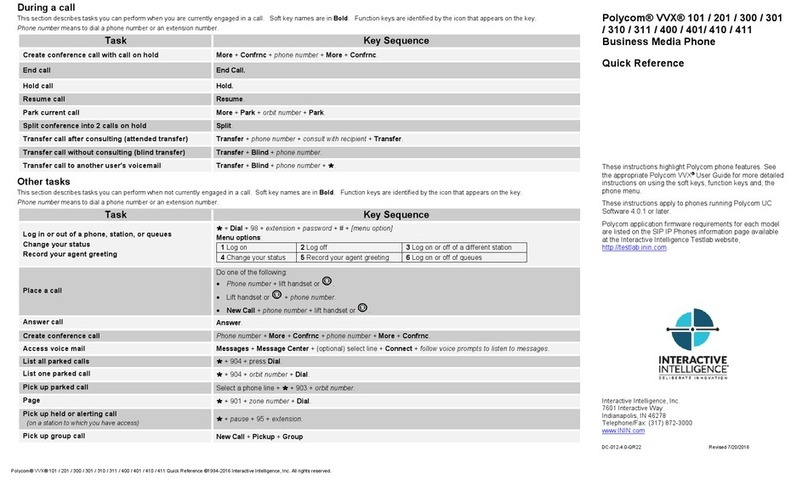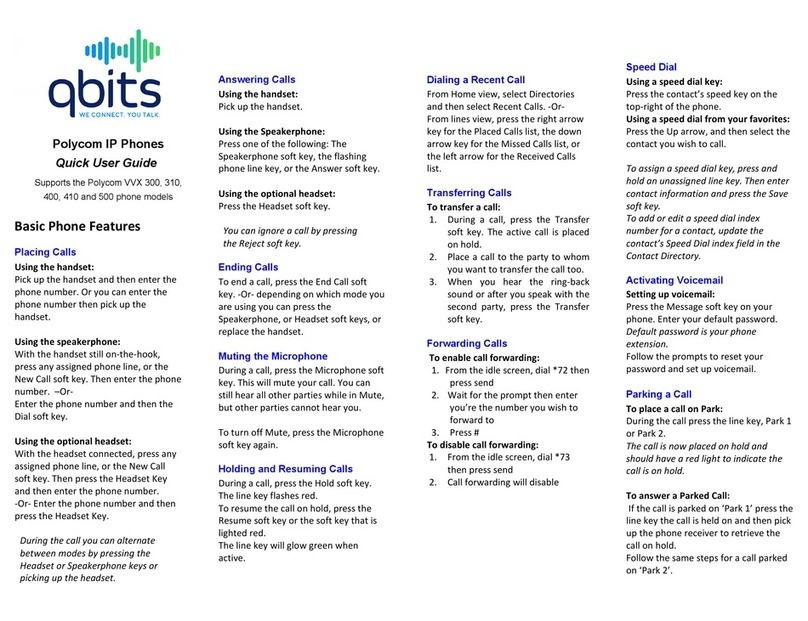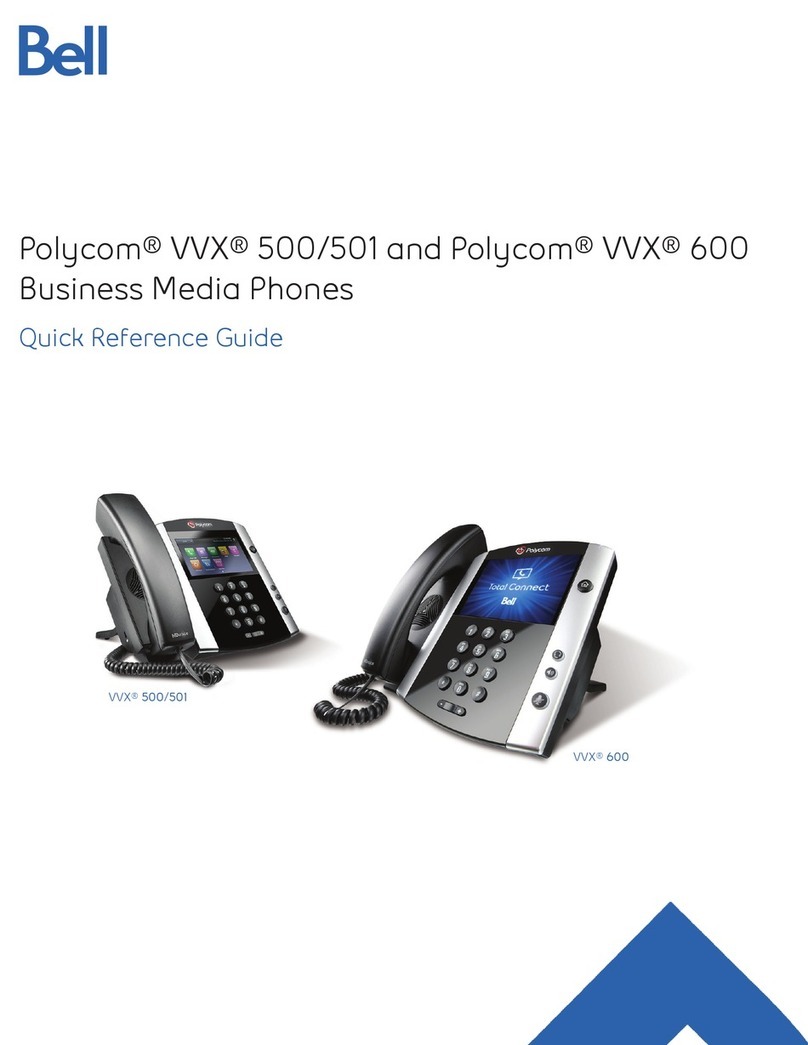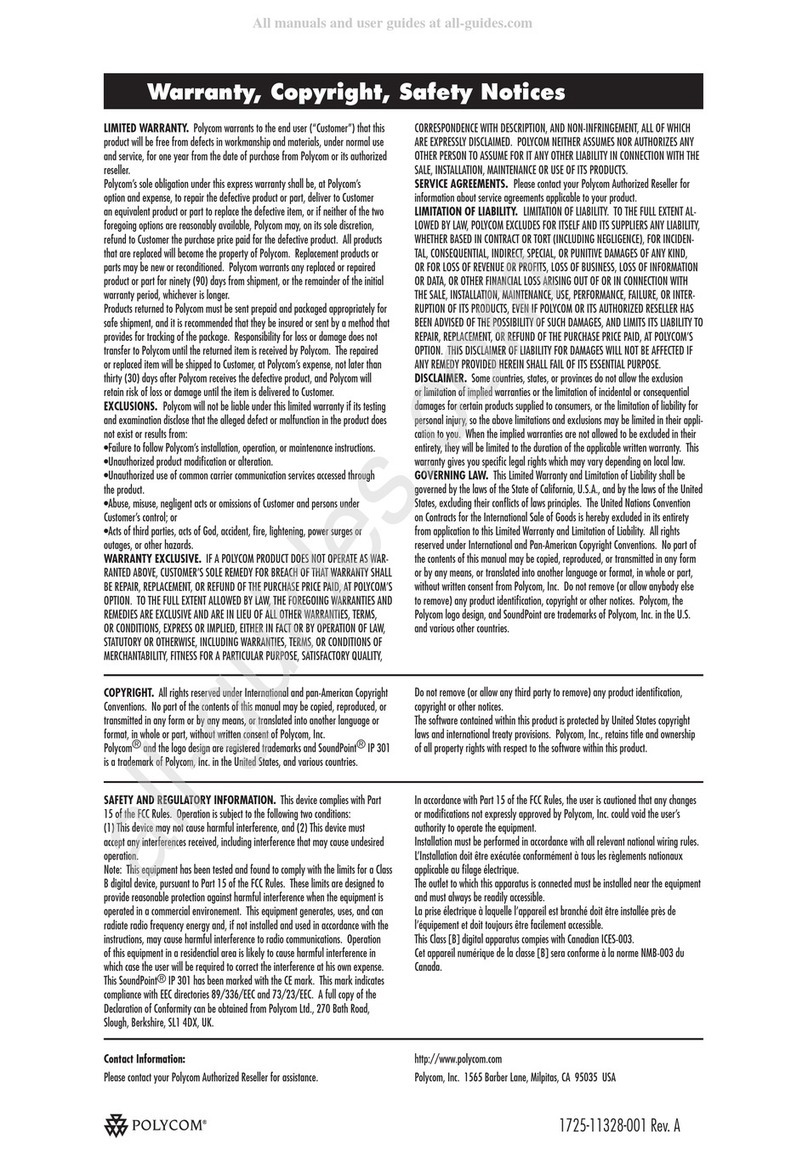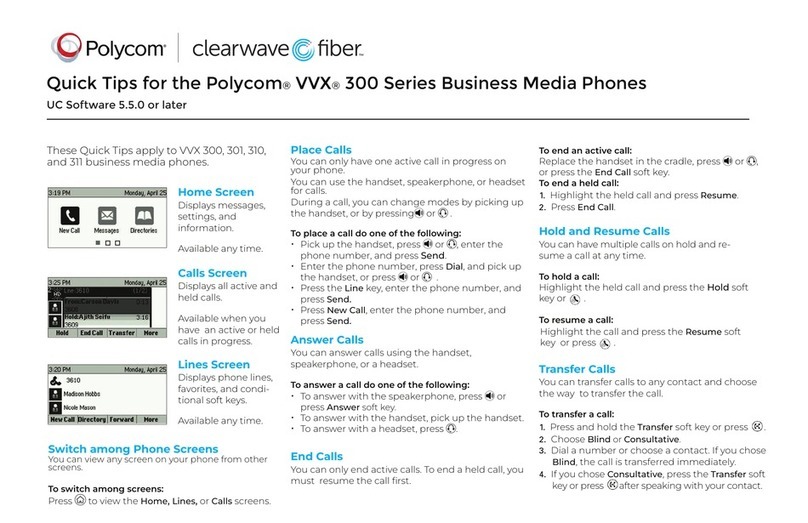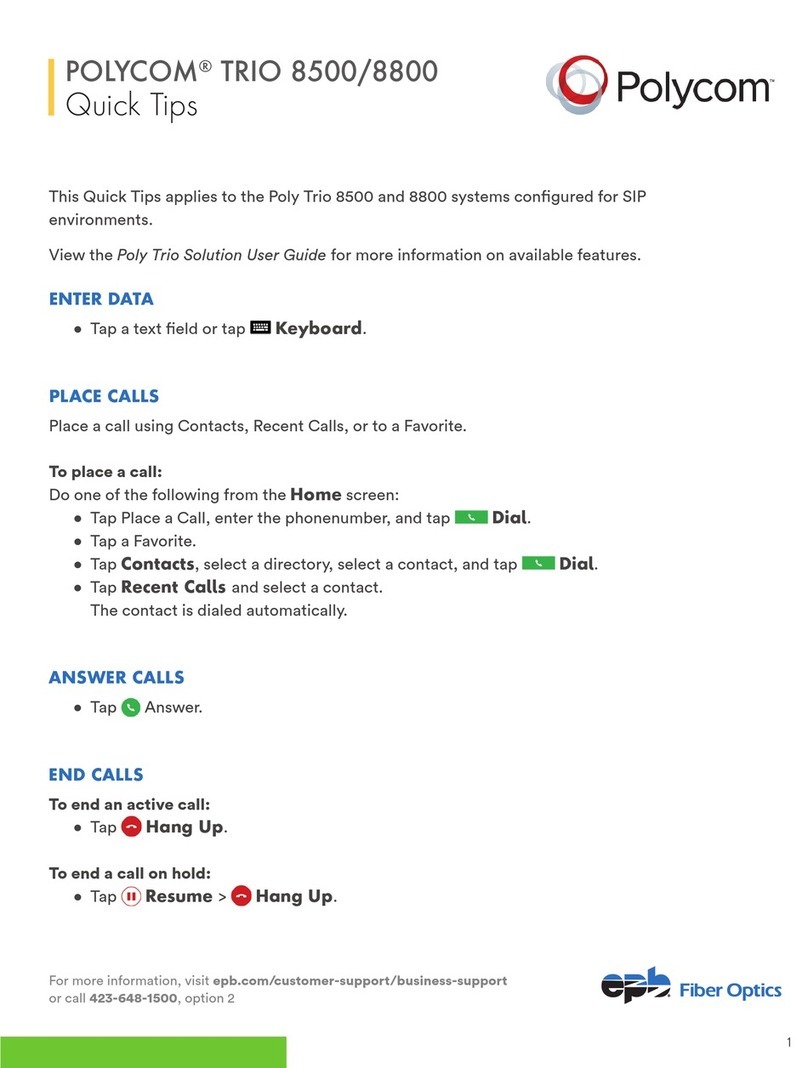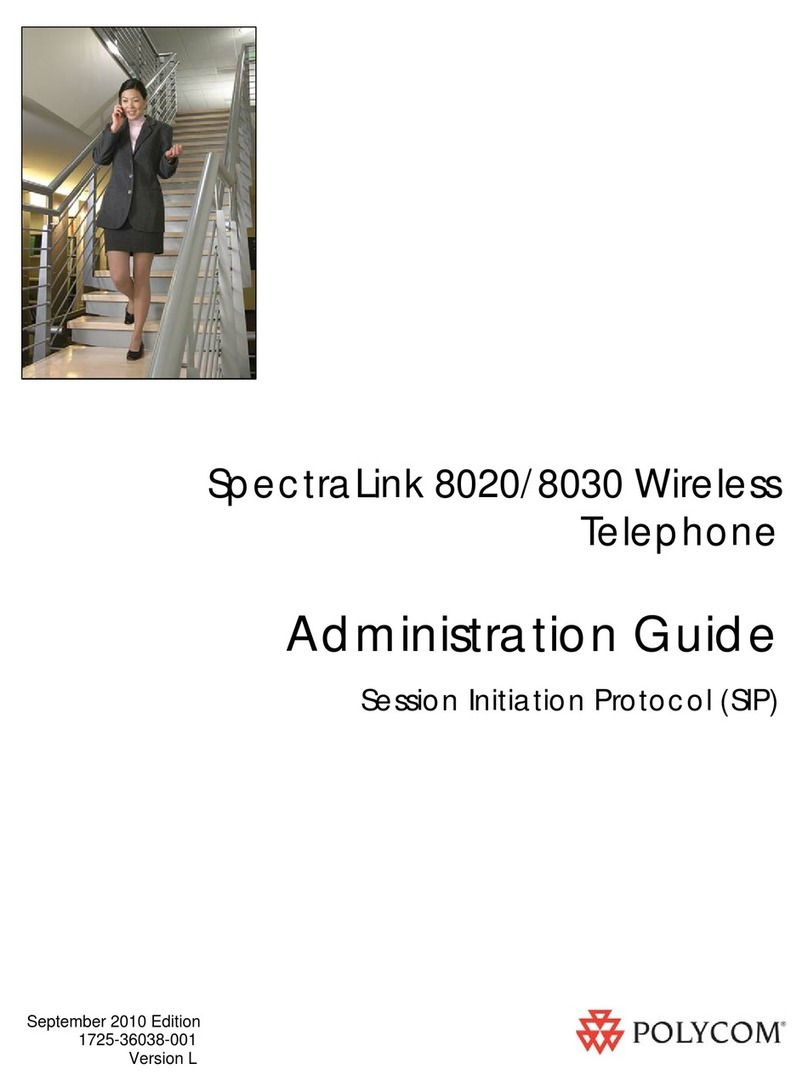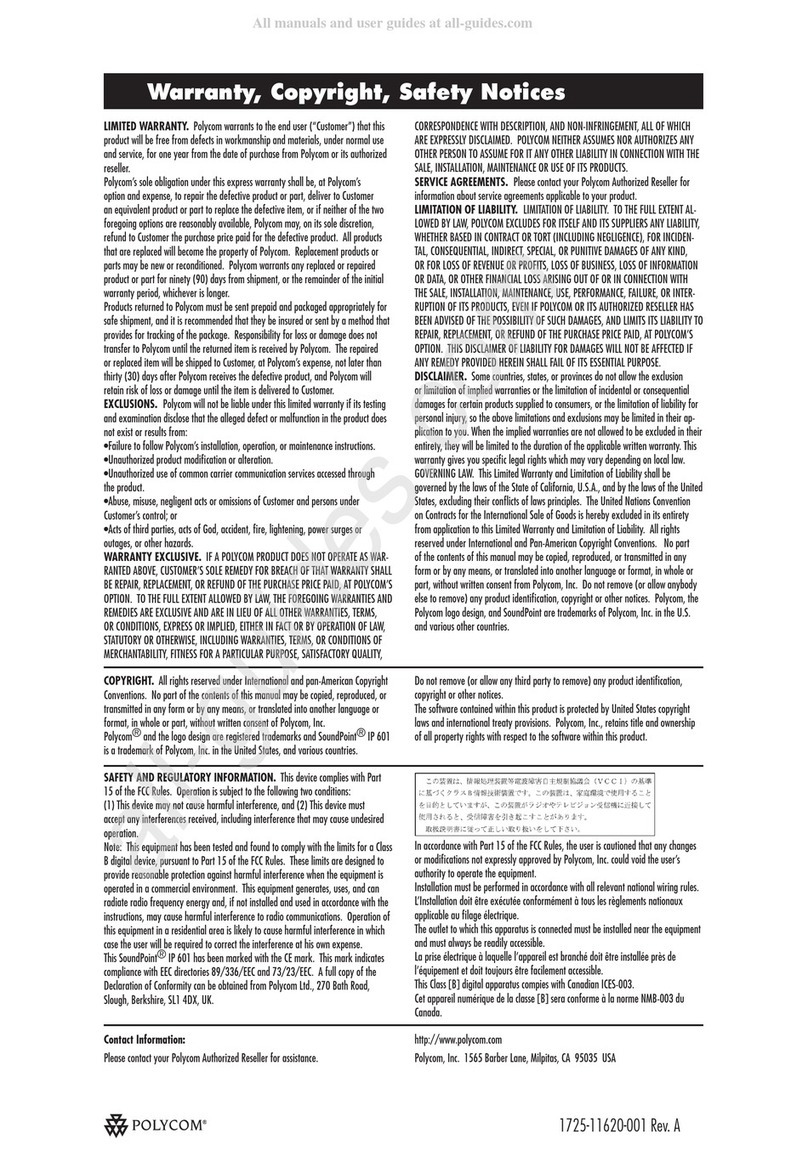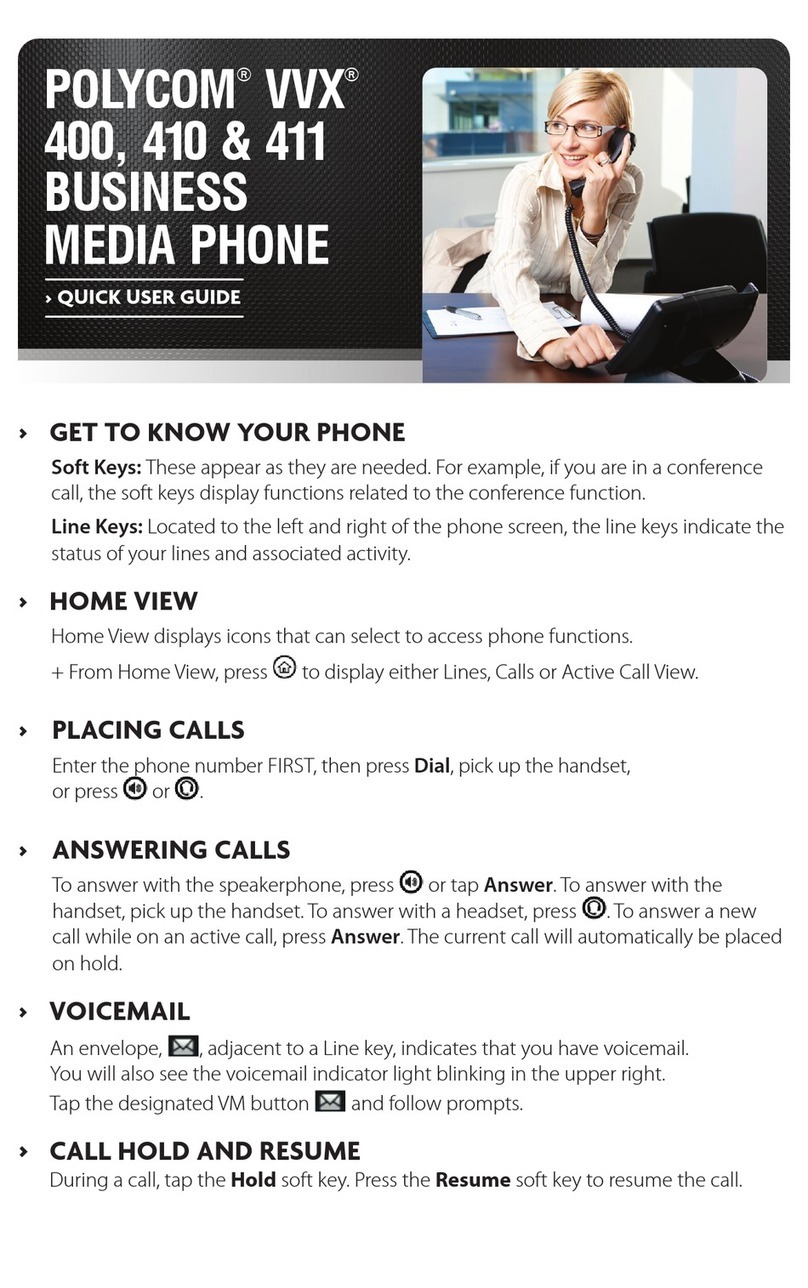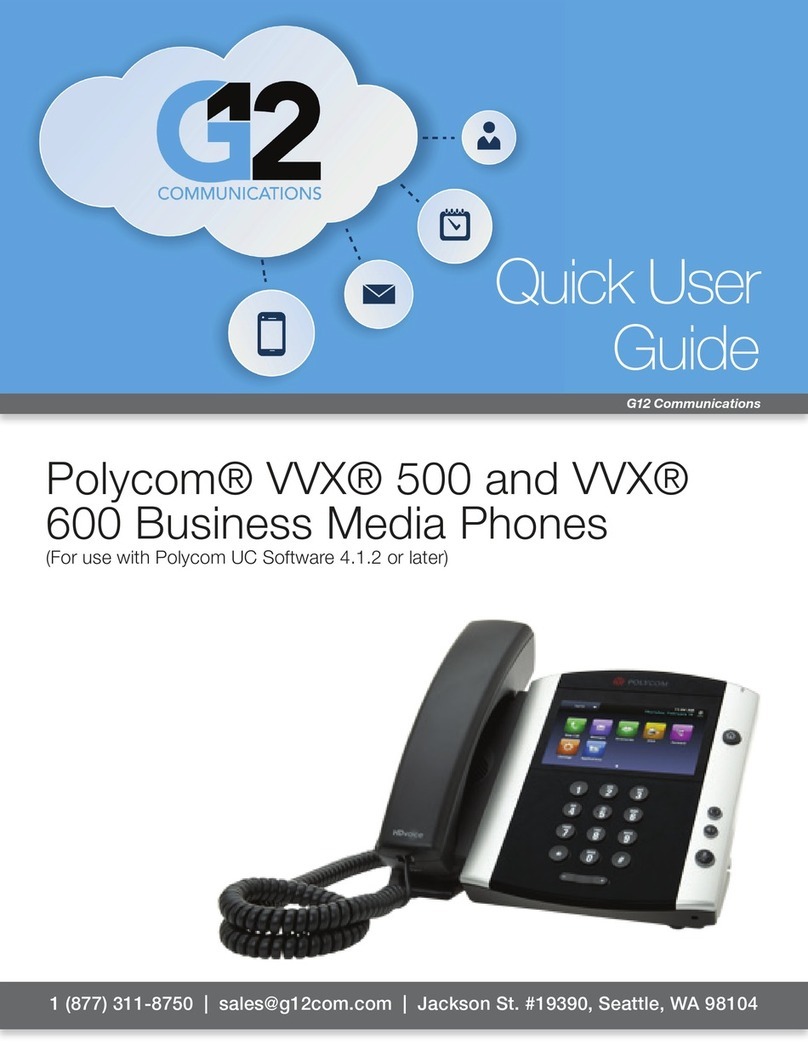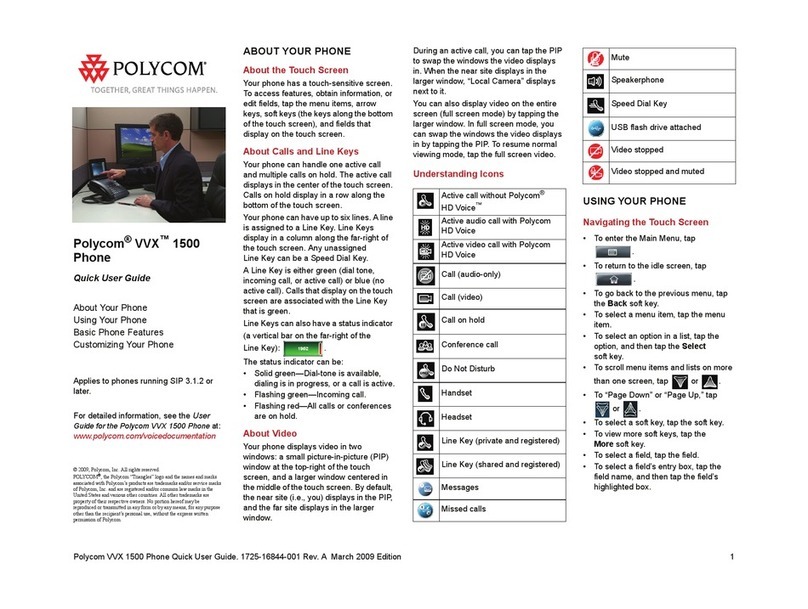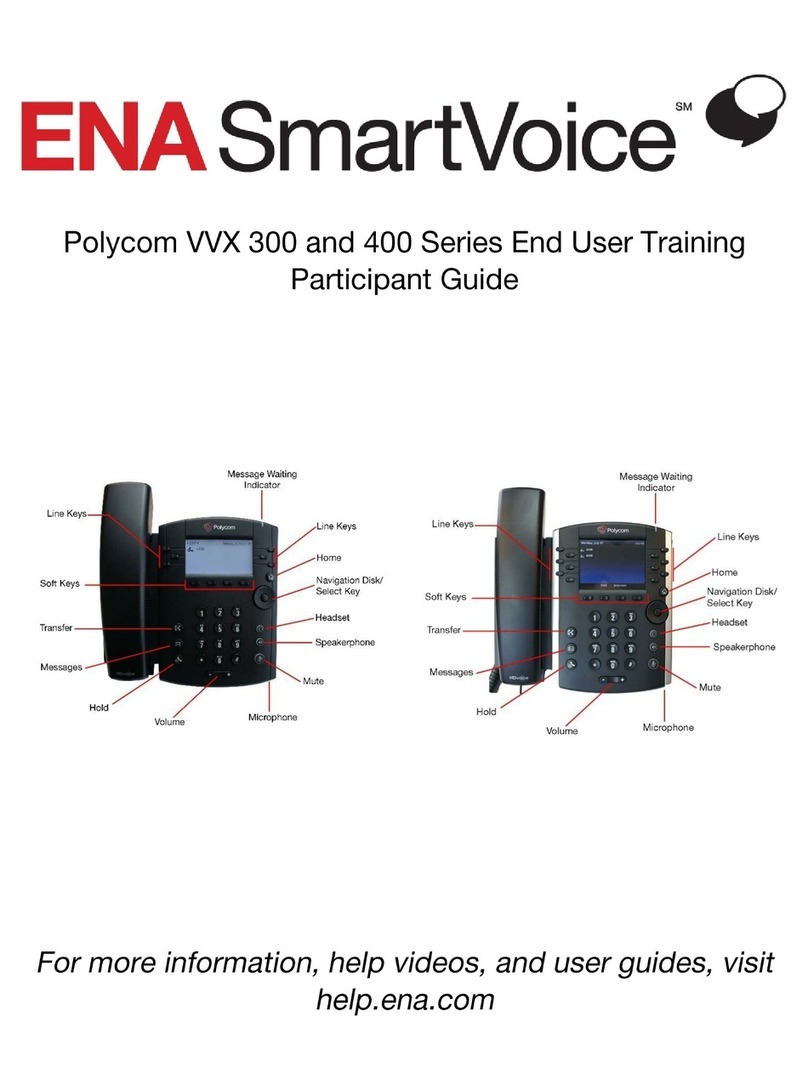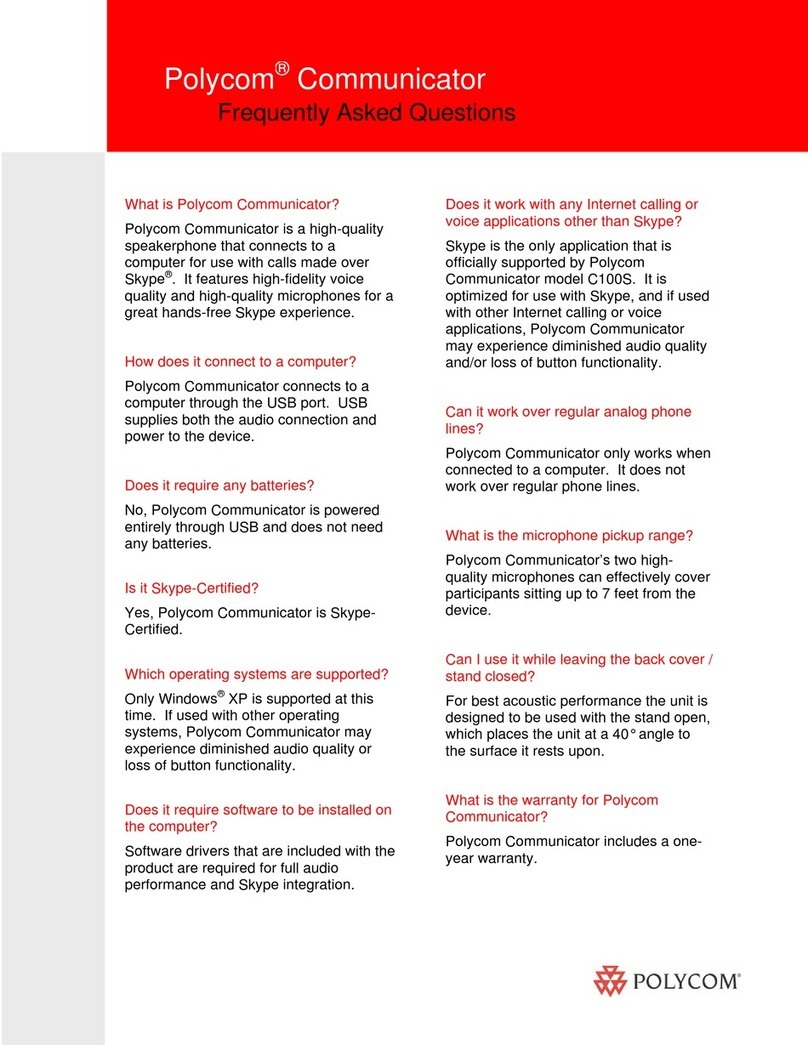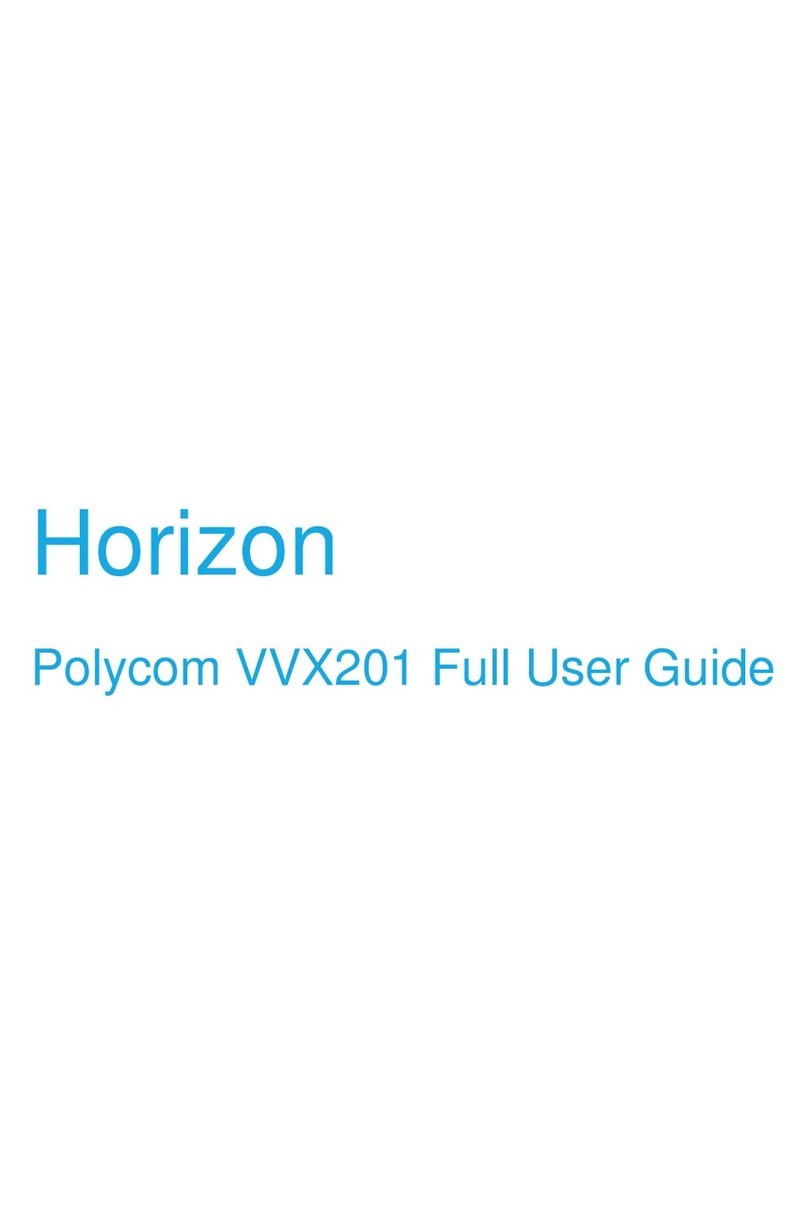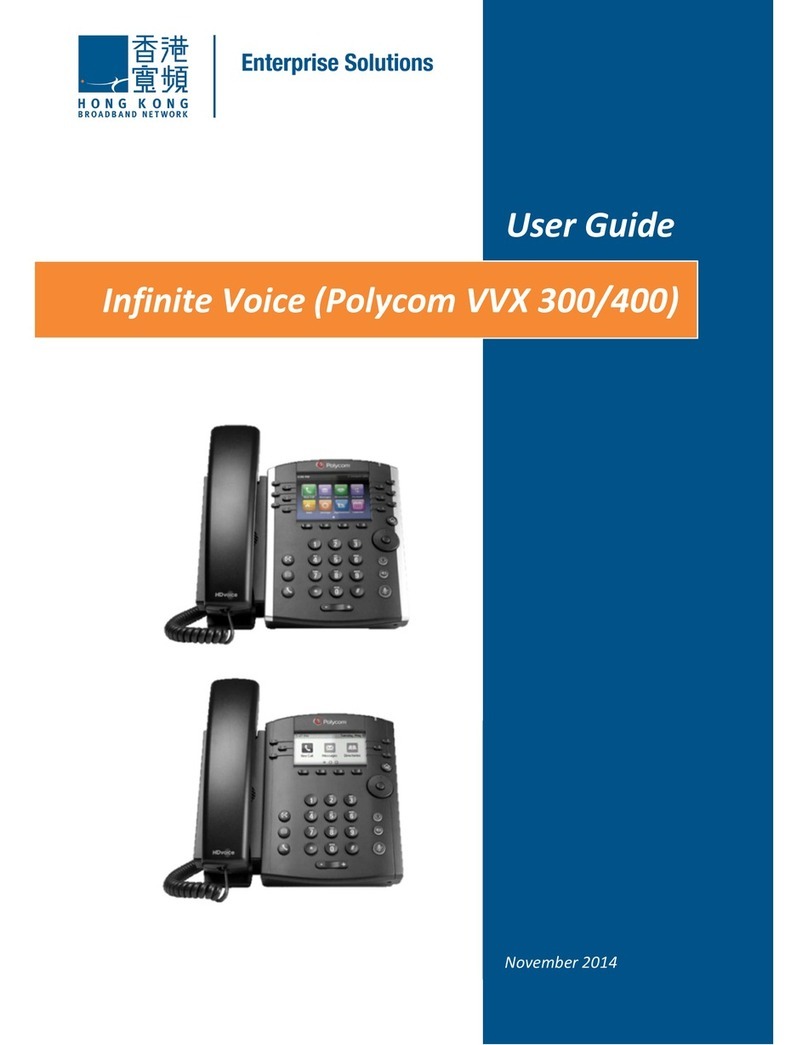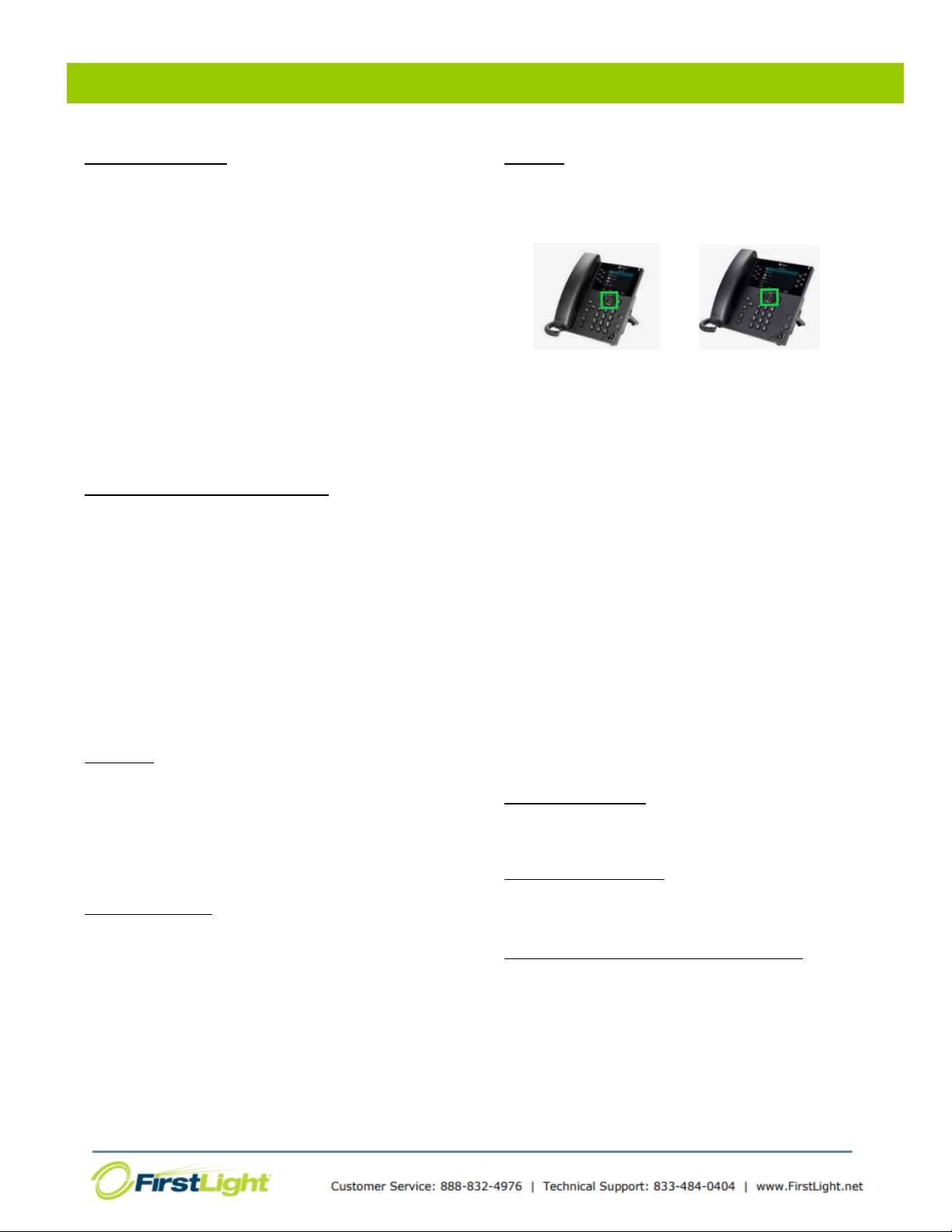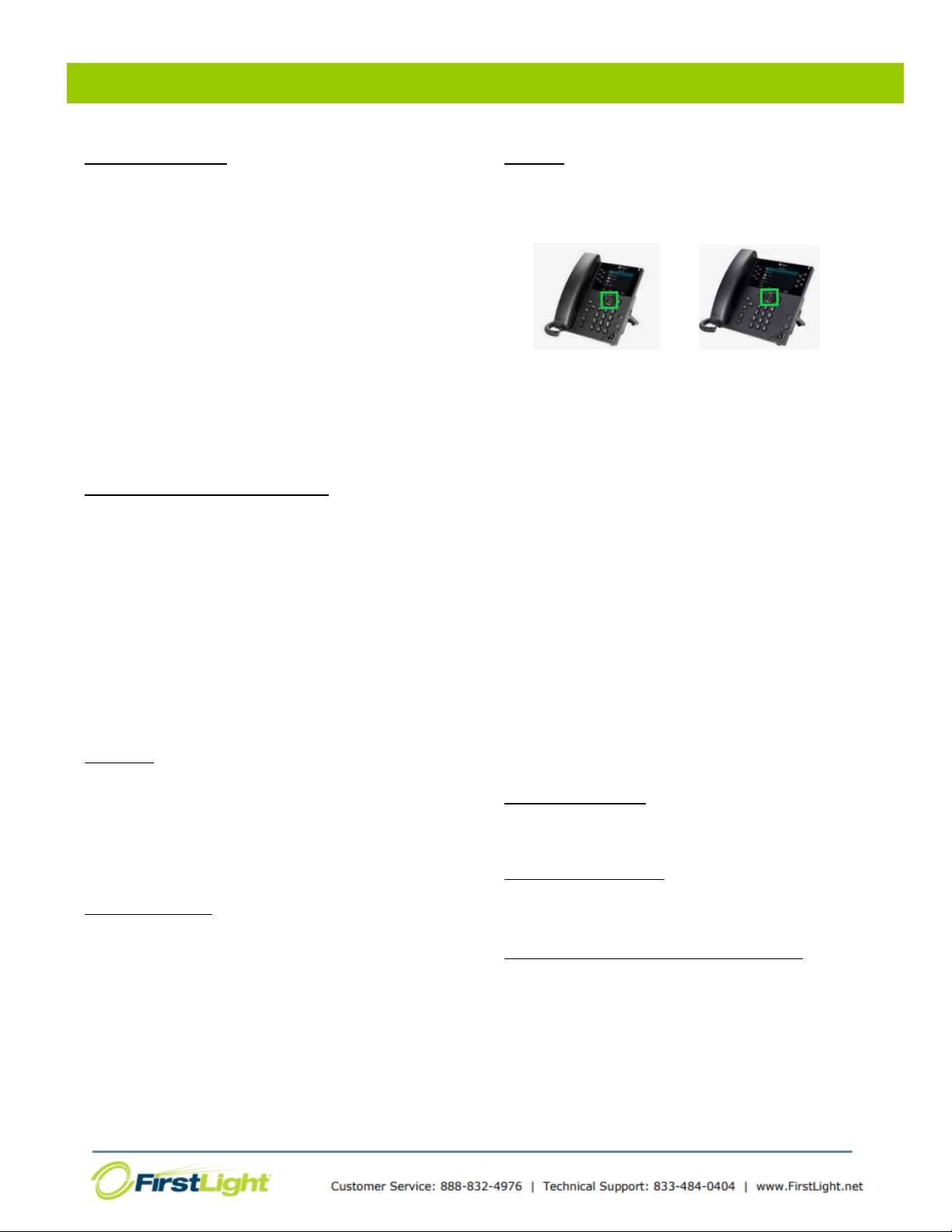
Polycom VVX350/ VVX450 Quick Reference Guide
TRANSFERRING CALLS
Without announcement – With the caller on the line,
press Transfer + Blind + Dial Ext followed by #.
Directly to Voice Mail – With the caller on the line, press
Transfer + Blind + Dial 5 + Ext followed by #
With Announcement - With the caller on the line, press
Transfer + Dial Ext followed by # - Recipient answers,
announce the call:
- To complete the transfer, press Transfer a second
time
- To cancel the transfer, press Cancel. This will end
the call to the recipient and reconnect you with the
original caller.
CONFERENCE CALLING (3-Way Calling)
With first person on the phone press More + press
Confrnc and dial your next party (first caller is on hold).
When the second party answers, press Confrnc again to
bring all three together.
From Lines or Calls view, you can:
- Press Hold to hold all participants.
- Press End Call to remove yourself from the call, but
keep the other participants connected.
- Press Split to end the conference and hold all
participants.
CALL PARK
Parking Calls – With the caller on the line, press one of
the available park buttons on the phone.
Retrieving Parked Calls – Press the blinking Park button
associated with your call.
CALL FORWARDING
To Enable Call Forwarding:
Press ‘Forward’ softkey. Select the forwarding type to
enable (Always, No Answer, Busy), enter extension or
telephone number (for external calls), and press ‘Enable’
softkey.
To Disable Call Forwarding:
Press ‘Forward’ softkey. Select the forwarding type to
disable, and press ‘Disable’ softkey.
CALL LIST
Call lists can be found by using the circular dial on your
telephone:
Received Calls
- Press Left Arrow to review received calls.
- Press Down Arrow to scroll through list.
- Press Right arrow to place a call to highlighted name/
number.
- Press Left Arrow again to return to main screen.
- Placed Calls
- Press Right Arrow to review placed calls.
- Press Down Arrow to scroll through list.
- Press Right arrow to place a call to highlighted name/
number.
- Press Left Arrow to return to main screen.
- Missed Calls
- Press Down Arrow to review missed calls.
- Press Down Arrow to scroll through list.
- Press Right arrow to place a call to highlighted name/
number.
- Press Left Arrow to return to main screen.
PAGING (if applicable)
Press Paging softkey and then press Page softkey
INTERCOM (if applicable)
Press Intercom softkey + Ext + #
Show button labels when on an active call
Press More softkey
Press Lines softkey – the caller-ID screen will
disappear for a few seconds allowing you to see the
button labels.