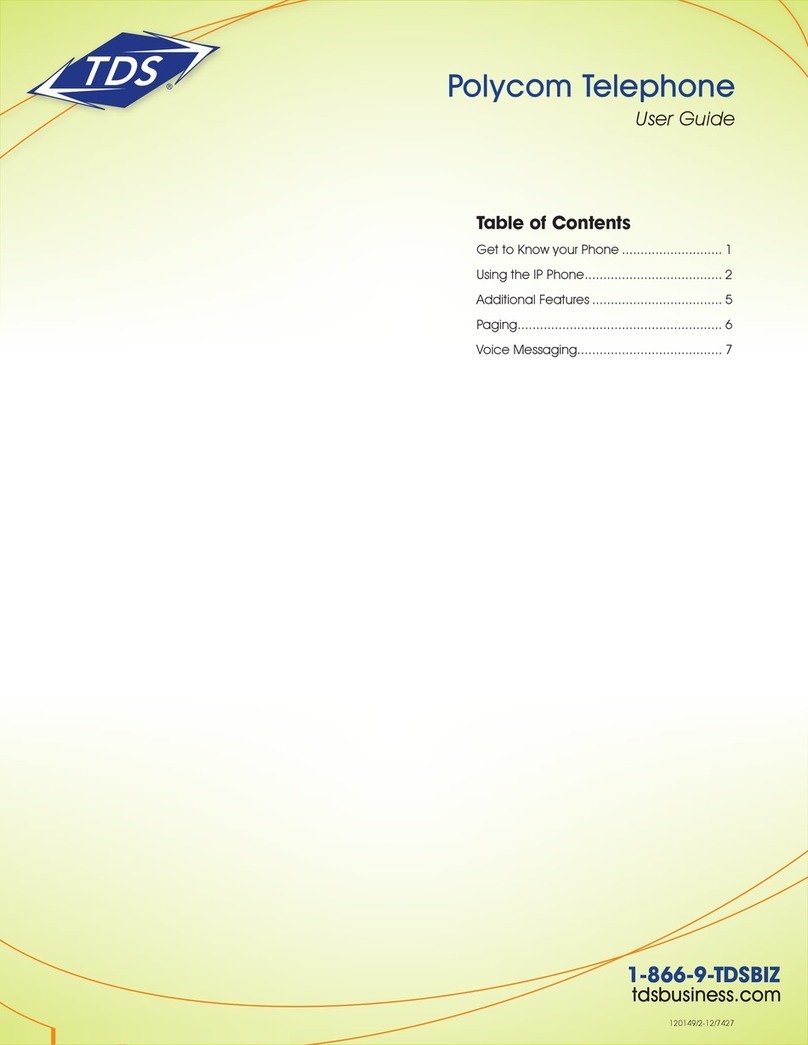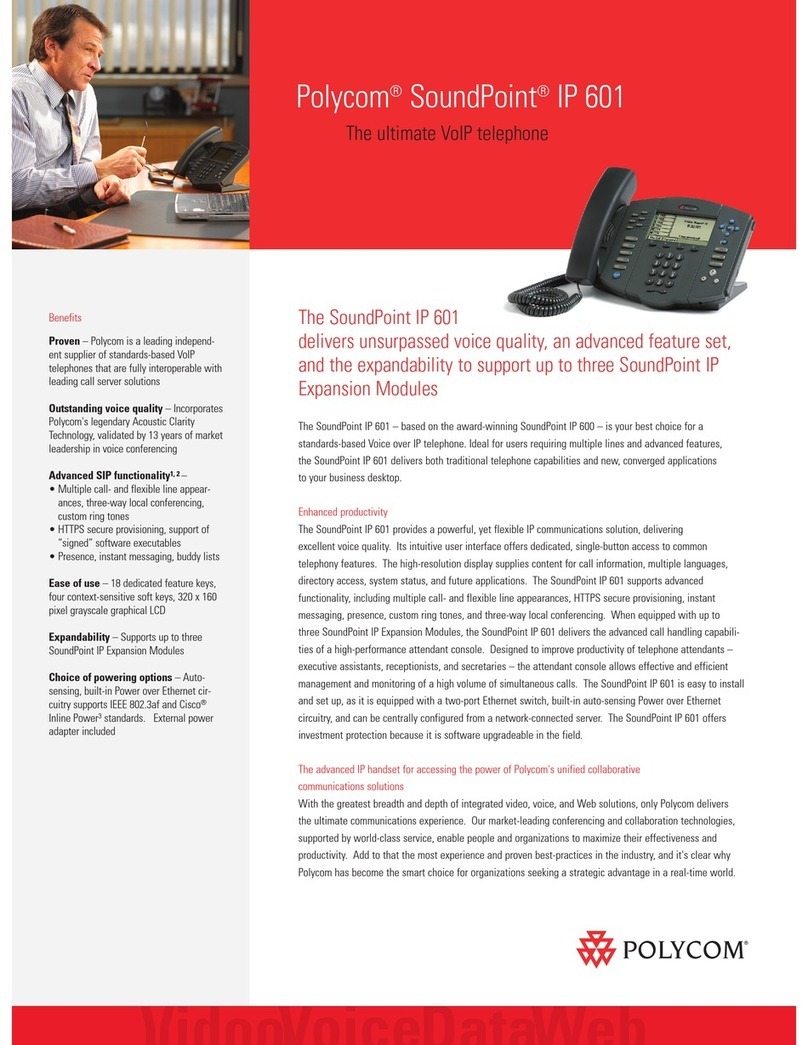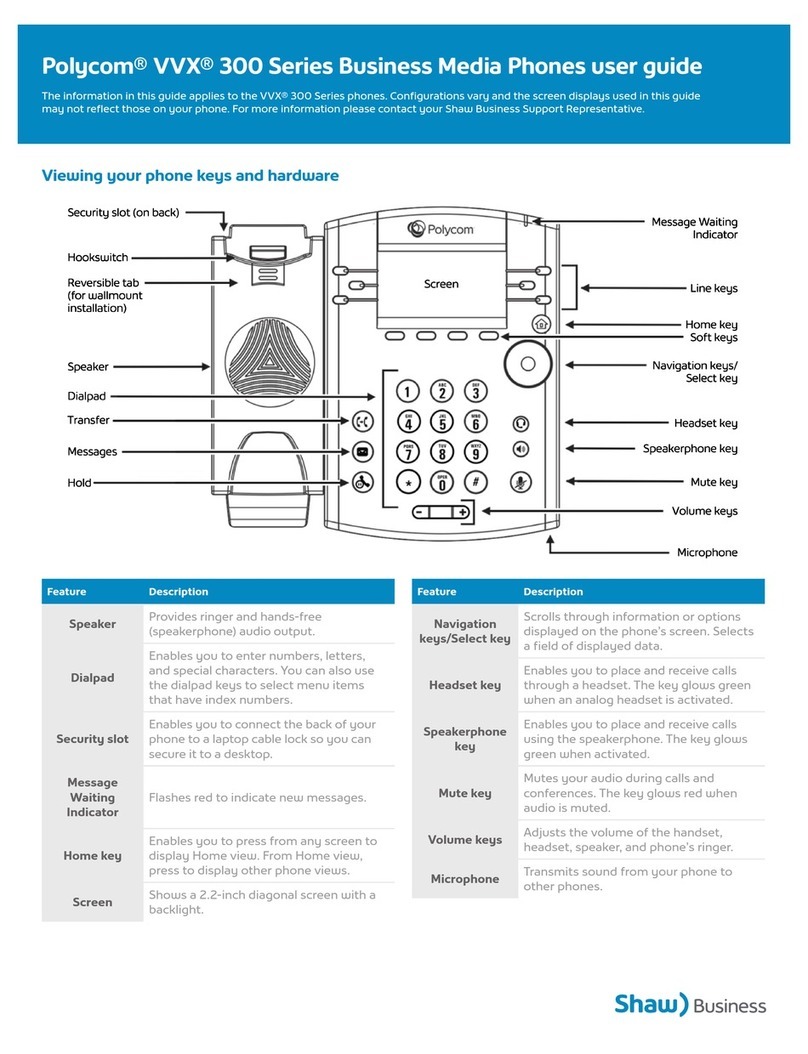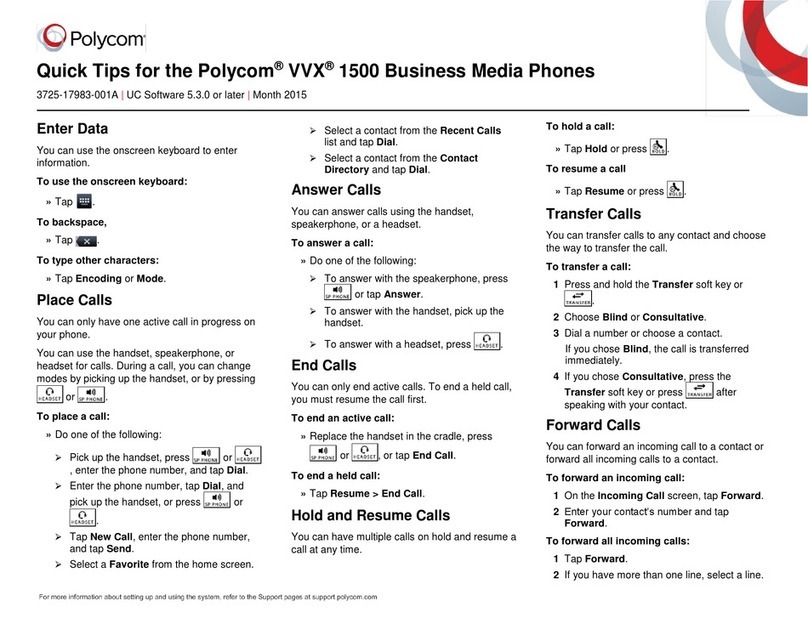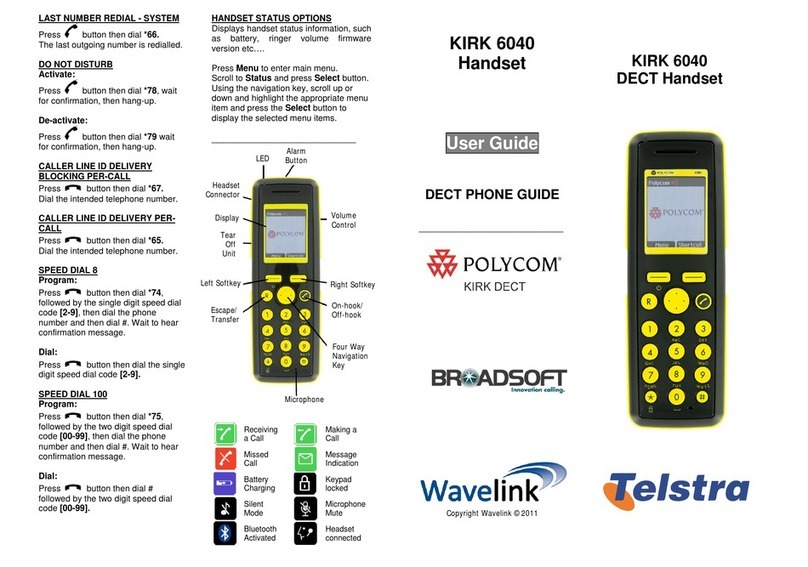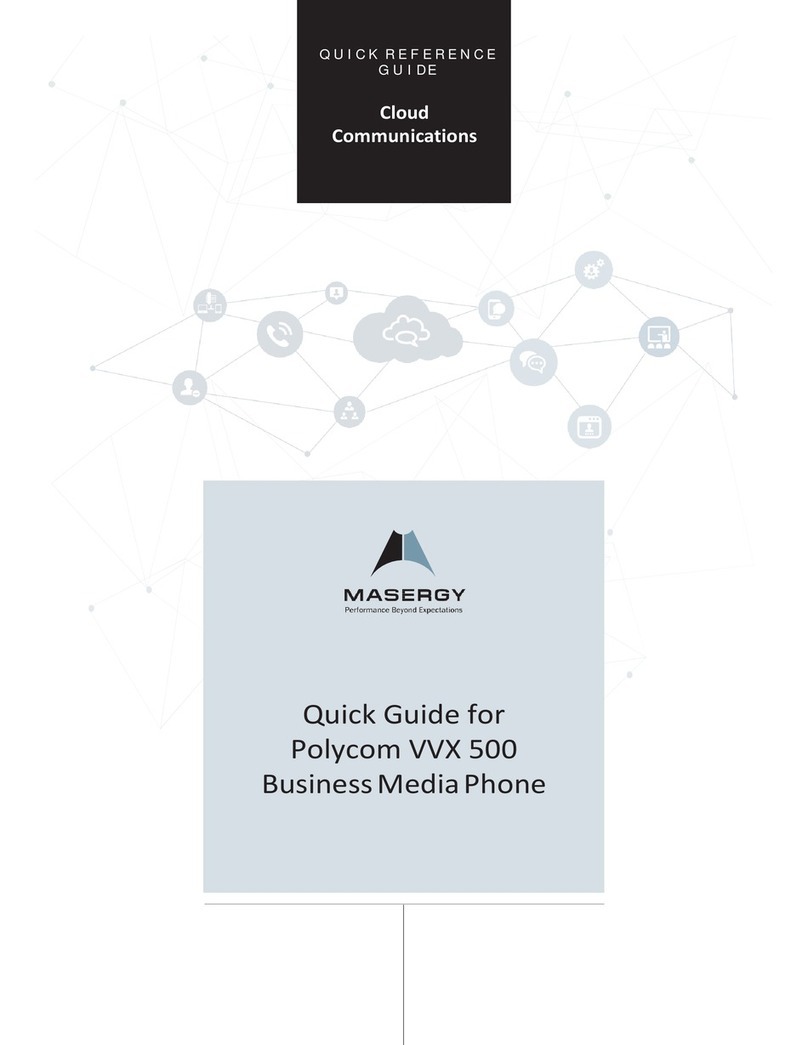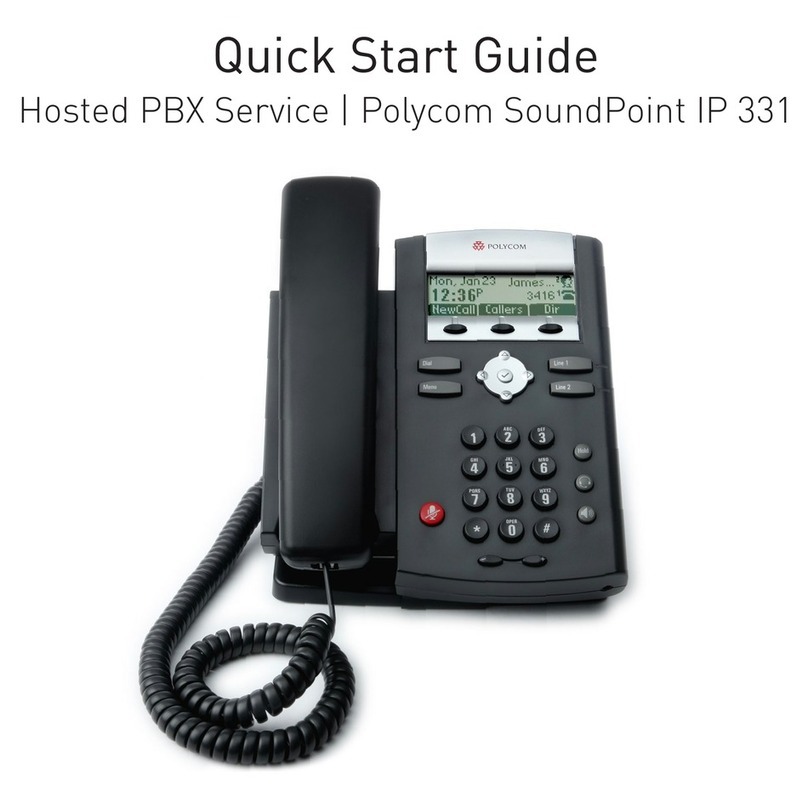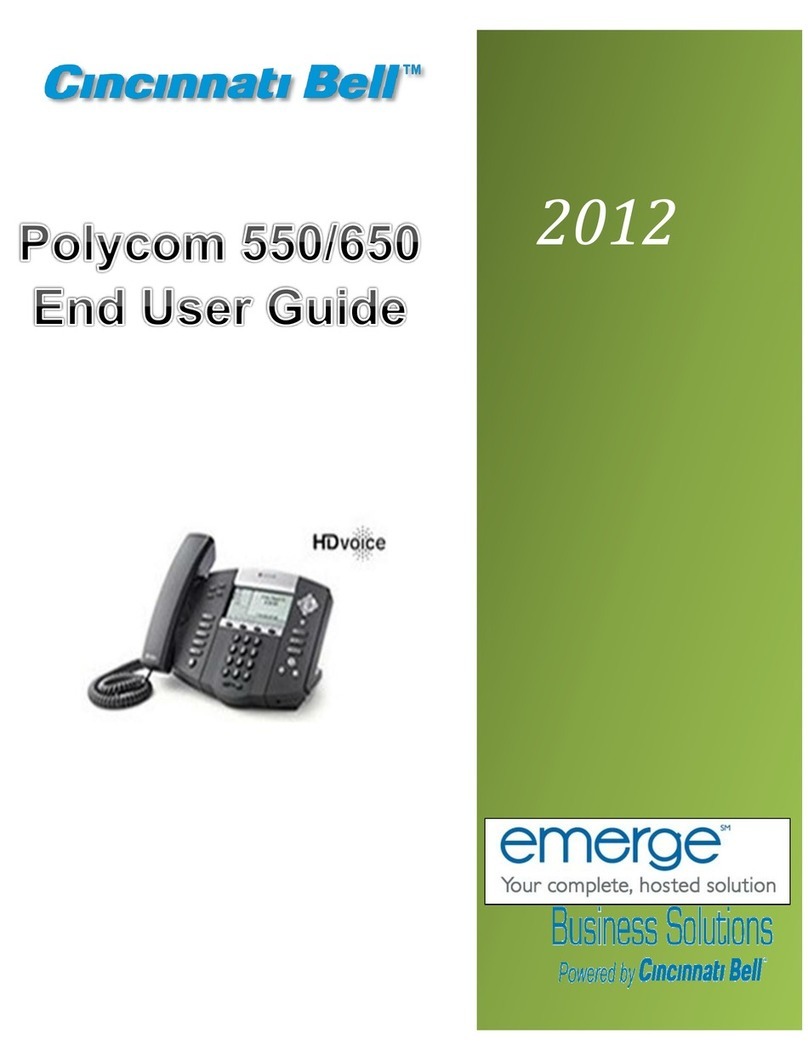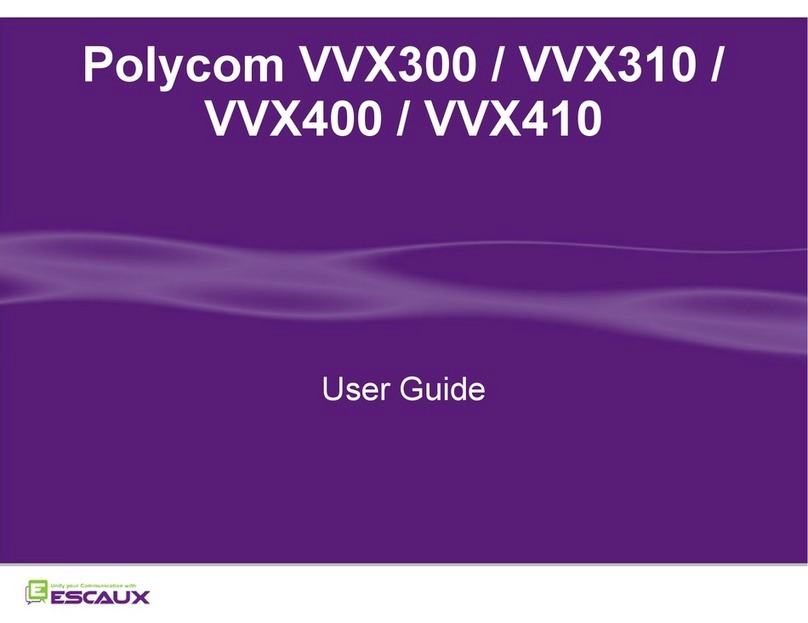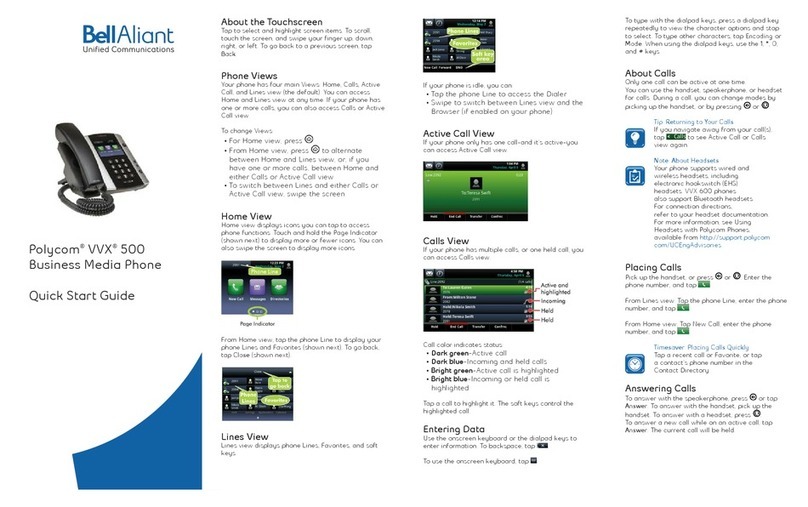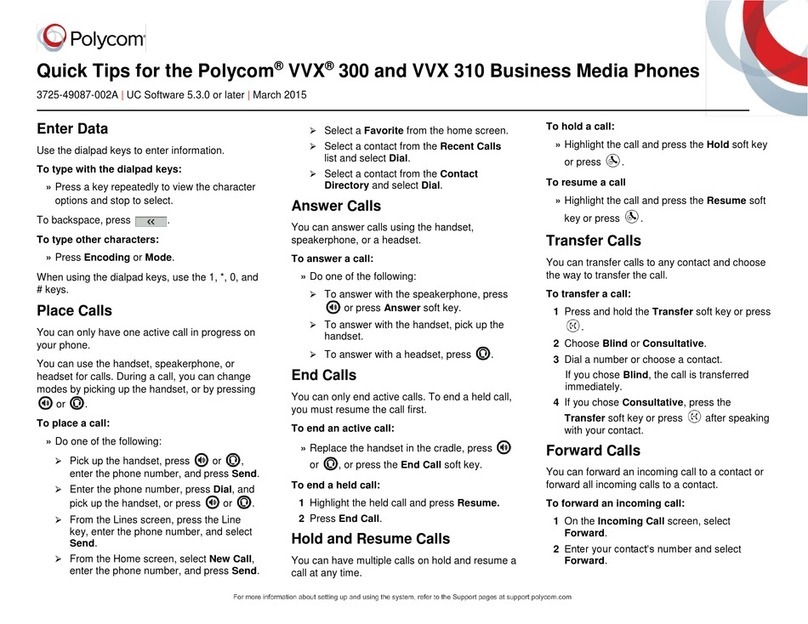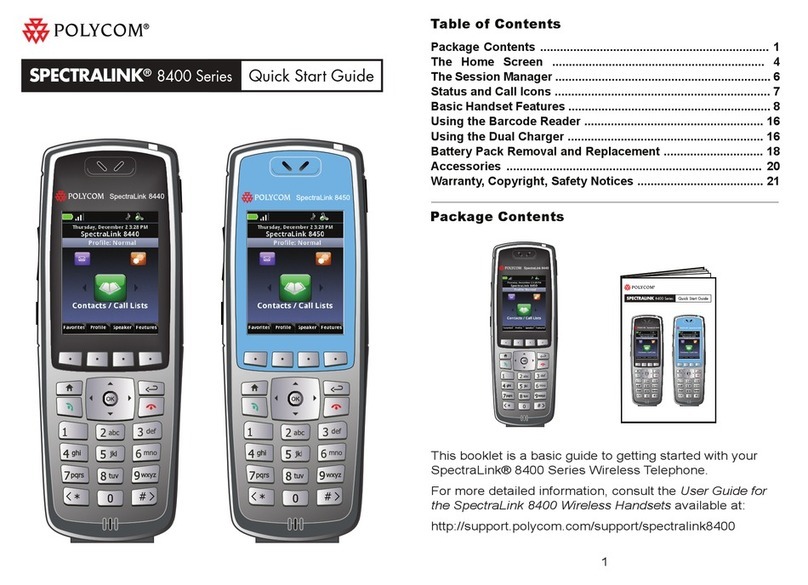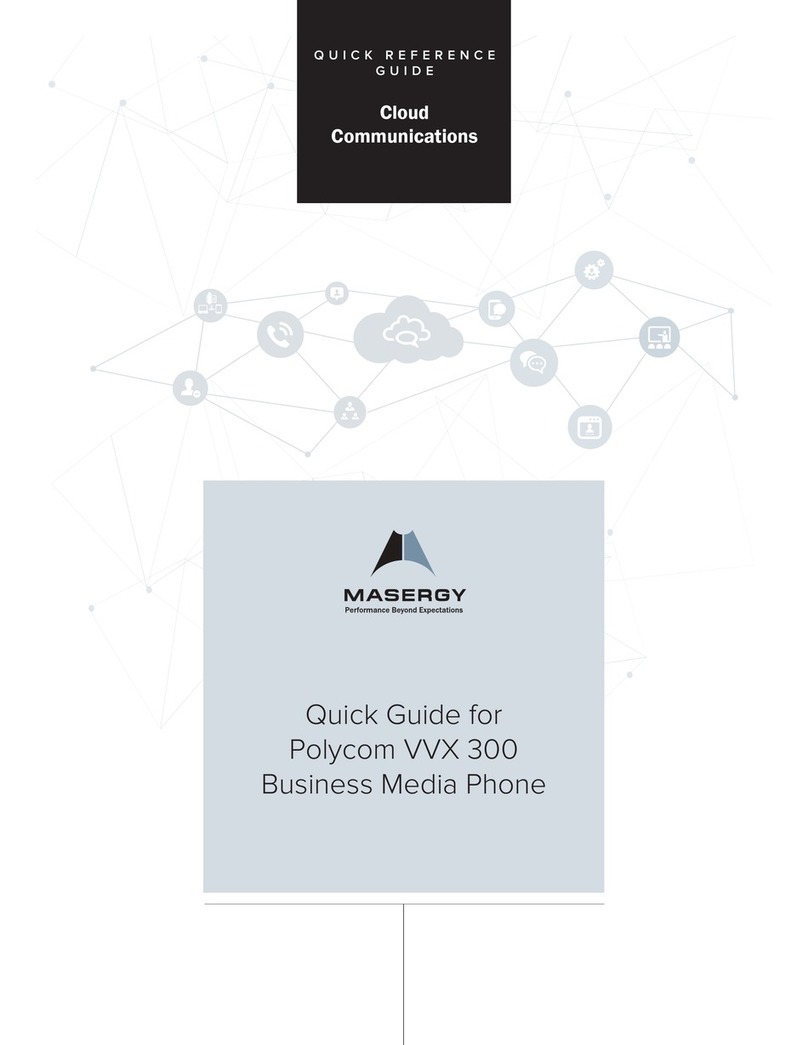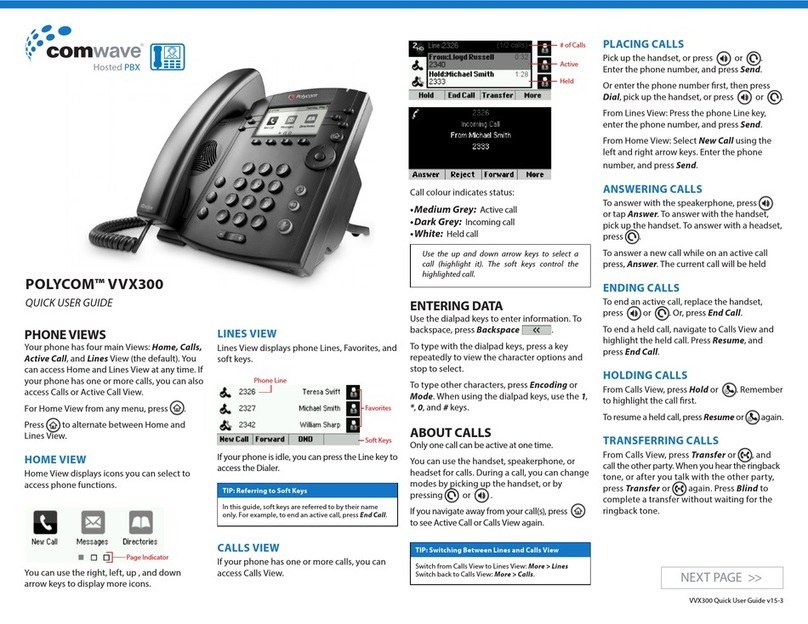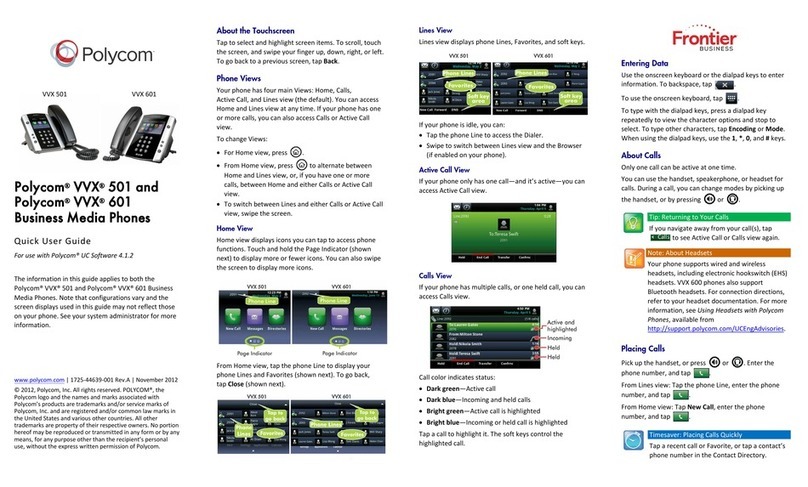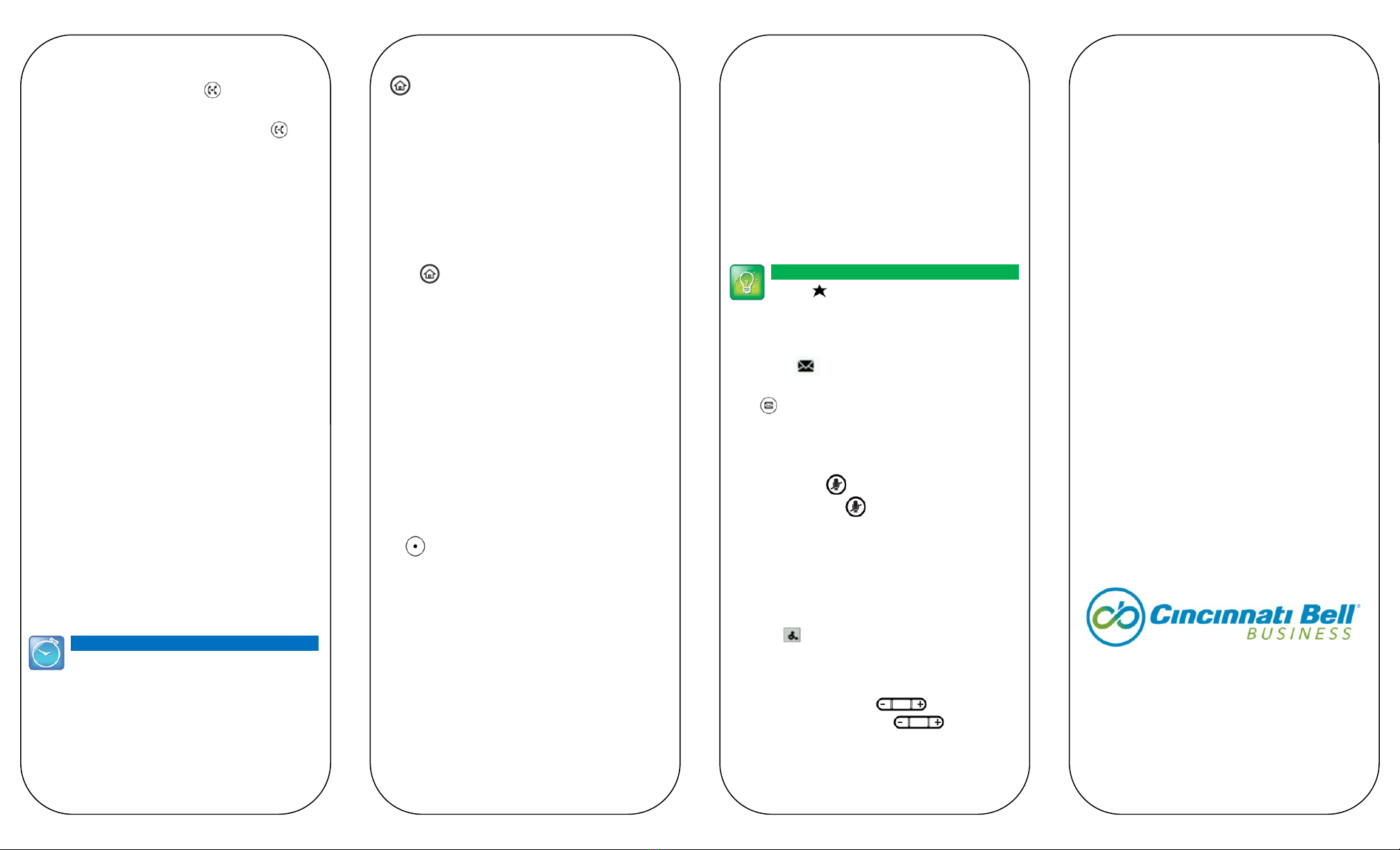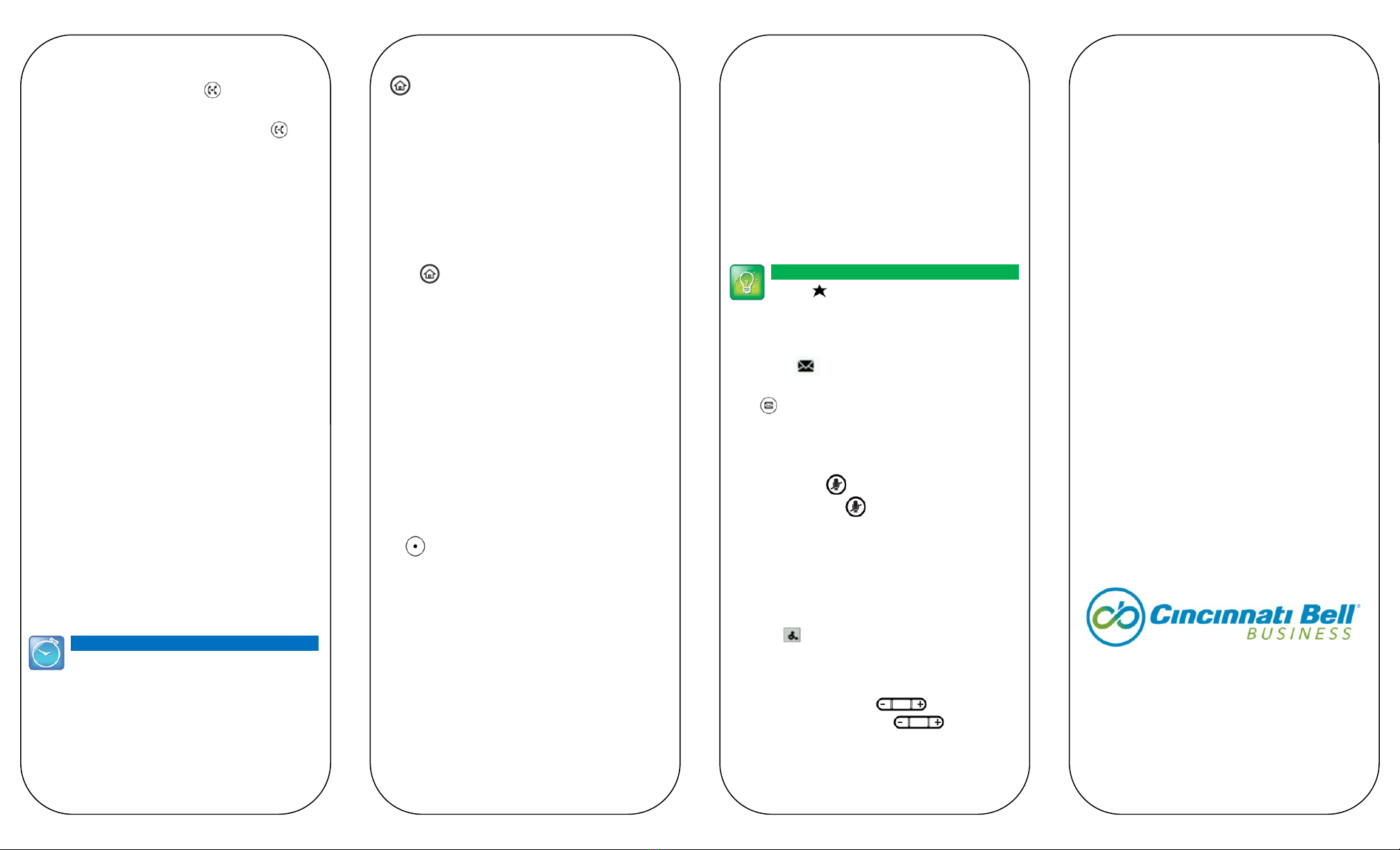
Transferring Calls
FromCallsview,pressTransferor,andcallthe
otherparty.Whenyouheartheringbacktone,orafter
youtalkwiththeotherparty,pressTransferor
again.PressBlindtocompleteatransferwithoutwaiting
fortheringbacktone.
Forwarding Calls
Toenablecallforwarding,pressForwardfromHomeor
Linesview.Selecttheforwardingtypetoenable,entera
forwardingnumber,andpressEnable.
Todisablecallforwarding,pressForwardfromHomeor
Linesview,selecttheforwardingtypetodisable,and
pressDisable.
Toenableper‐callforwarding:Asyourphonerings,press
Forward,entertheforwardingnumber,andpress
Forward.
Placing Conference Calls
Callthefirstparty,andafterthecallconnects,press
More,andselectConfrnc.Then,dialandconnectwith
thesecondpartyandpressConfrncagain.
FromLinesorCallsview,youcan:
PressHoldtoholdallparticipants.
PressEndCalltoremoveyourselffromthecall,but
keeptheotherparticipantsconnected.
PressManage(ifavailable)tomanageeach
participant.
PressSplittoendtheconferenceandholdall
participants.
Timesaver:PlacingConferenceCalls
Ifyouhaveanactiveandheldcall,pressJointo
setupaconference.
Favorites
Favoritesarecontactsyoucallmostoften.YourFavorites
listdisplaysallyourFavorites.Asmallernumberof
FavoritesdisplaysinLinesview.
ToviewyourFavoriteslist—FromHomeview,press
andselectDirectories>Favorites.
TomakeacontactaFavorite—Navigatetoyour
ContactDirectoryandselectthecontact.PressInfo,
pressMore,andselectAddtoFavorites.PressYesto
confirm.
TodialaFavorite—PresstheFavoritefromHomeor
Linesview,orfromyourFavoriteslist.
Viewing Recent Calls
FromLinesview,dooneofthefollowing:
Press,selectDirectories,andselectRecentCalls
toviewyourRecentCallslist.
PresstherightarrowkeytoviewtherecentPlaced
Calls.
PresstheleftarrowkeytoviewtherecentReceived
Calls.
PressthedownarrowkeytoviewtherecentMissed
Calls.
PresstheuparrowkeytoviewFavorites.
FromtheRecentCallslist,pressSorttosortandorder
calls,pressTypetodisplayonlycertaincalls,orselecta
callrecordtocalltheperson.
Contact Directory
ToselectacontactfromtheContactDirectory,
press.
ToviewyourDirectory—SelectDirectoriesfrom
Homeview.PressContactDirectoryontheDirectory
screen.
Toaddacontact—NavigatetoyourContactDirectory
andpressAdd.Enterthecontact’sinformation,and
pressSave.TomakeacontactaFavorite,entera
FavoriteIndexnumber.
Toupdatecontactinformation—Navigatetoyour
ContactDirectoryandselectthecontact.PressInfo,
pressEdit,updatethecontact’sinformation,andpress
Save.
Todeleteacontact—NavigatetoyourContact
Directoryandselectthecontact.PressInfo,press
Delete,andpressYestoconfirm.
Tosearchforacontact—Navigatetoyour
ContactDirectoryandpressSearch.Entersearch
criteriaandpressSearch.
TodialacontactfromyourDirectory—Navigateto
yourContactDirectoryandselectthecontact.From
thecontact’sinformationscreen,selectthecontact’s
phonenumber.
Tip:WhatDoestheStarMean?
Astar,,indicatesaFavorite.
Listening to Voicemail
Anenvelope, ,adjacenttoaLinekey,indicatesthat
youhavevoicemail.SelectMessagesfromHomeviewor
press,andselectMessageCenter.PressConnect
andfollowtheprompts.
Muting the Microphone
Duringacall,presssootherpartiescan’thearyou.
TodisableMute,pressagain.
Thisappliestocallsusingthehandset,headset,and
speakerphone.
Using Do Not Disturb
Toenableordisableringing,pressDNDfromHomeor
Linesview.WhenDoNotDisturbisenabled,the
DNDicon,,displaysinthestatusbarandbesidethe
appropriateLinekey.
Adjusting Volume
Tochangecallvolume,pressduringacall.To
changetheringervolume,presswhenthe
phoneisidleorringing.
Updating Ringtones
Tochangetheincomingcallringtone,selectSettings
fromHomeview,andpressBasic>RingType.Selectthe
ringtoneyouwant.
Tosetaringtoneforacontact,navigatetoyour
ContactDirectoryandselectthecontact.PressEdit,
updatethecontact’sringtype,andpressSave.
Blind Transfer
Totransferacallwithoutnotificationtorecepient,select
TransferKeywhileonthecall.PressBlindSoftKey.
Whenyouheardialtone,entertheextension,oryou
mayalsoselectbypressingtheLineKey.PressDial
Call Park
Toputacallonholdatonephoneandcontinuethe
conversationfromanotherphone,presstheHoldKey
thenpressNewCallPress*68#andfollowtheprompts.
Dialthedesiredextensionnumberfollowedbythe(#)
Key.Toparkthecallpressthe(#)Key.Whenyoureach
thedestinationofthephonewherethecallwasparked,
press*88#andfollowtheprompts.Entertheextention
ofthecalldestinationandPressDial