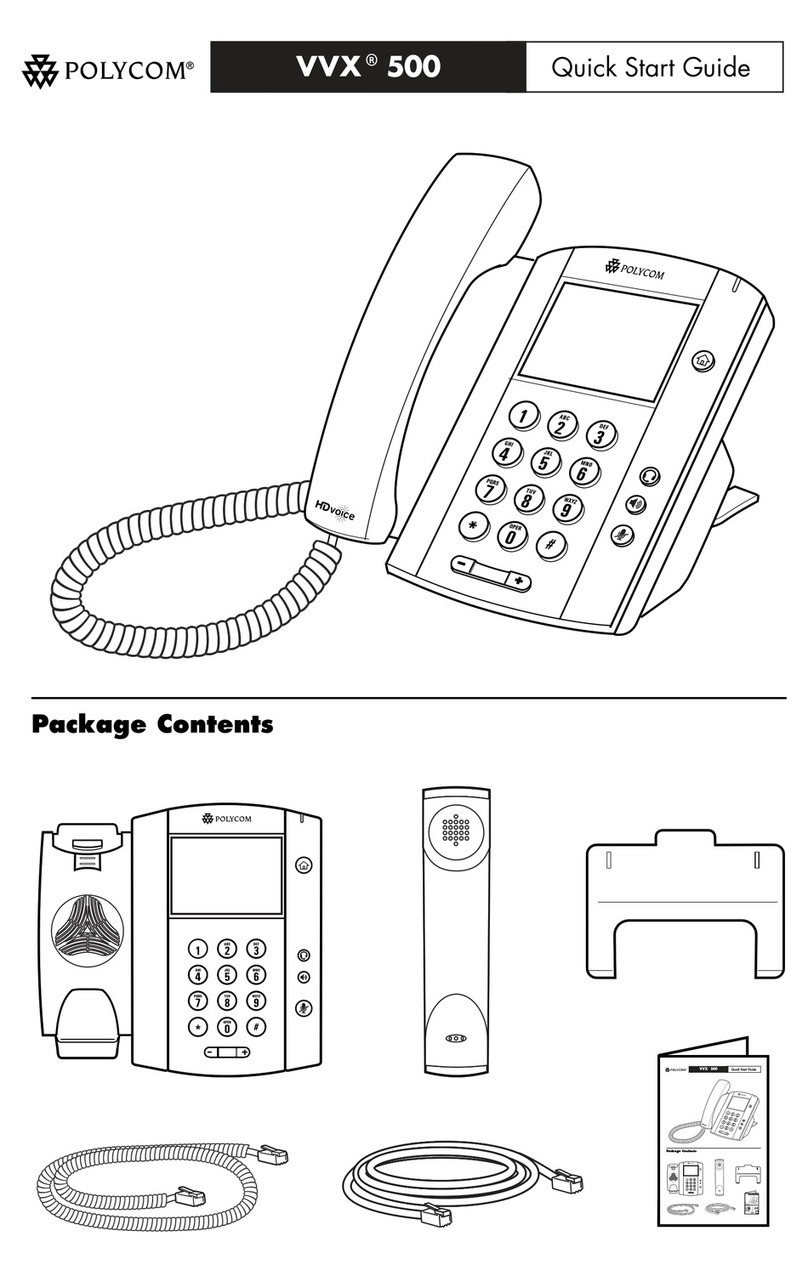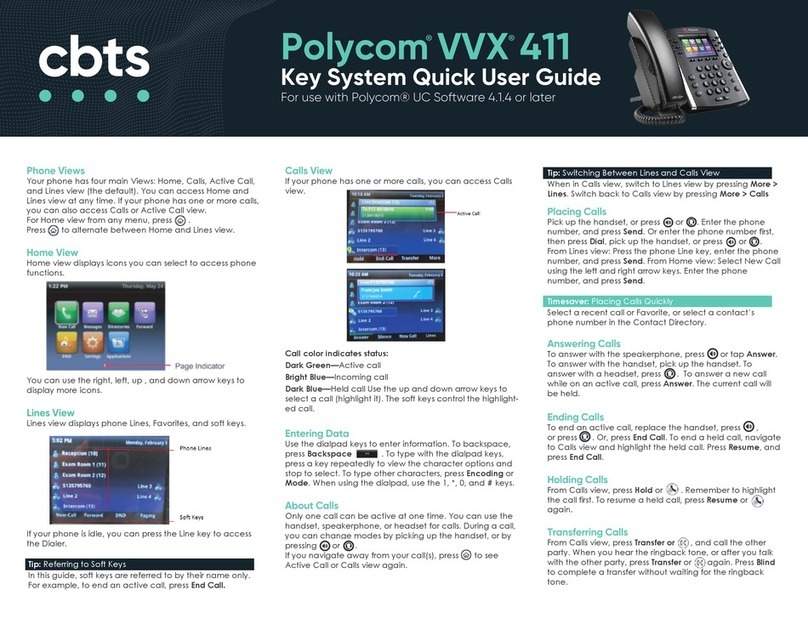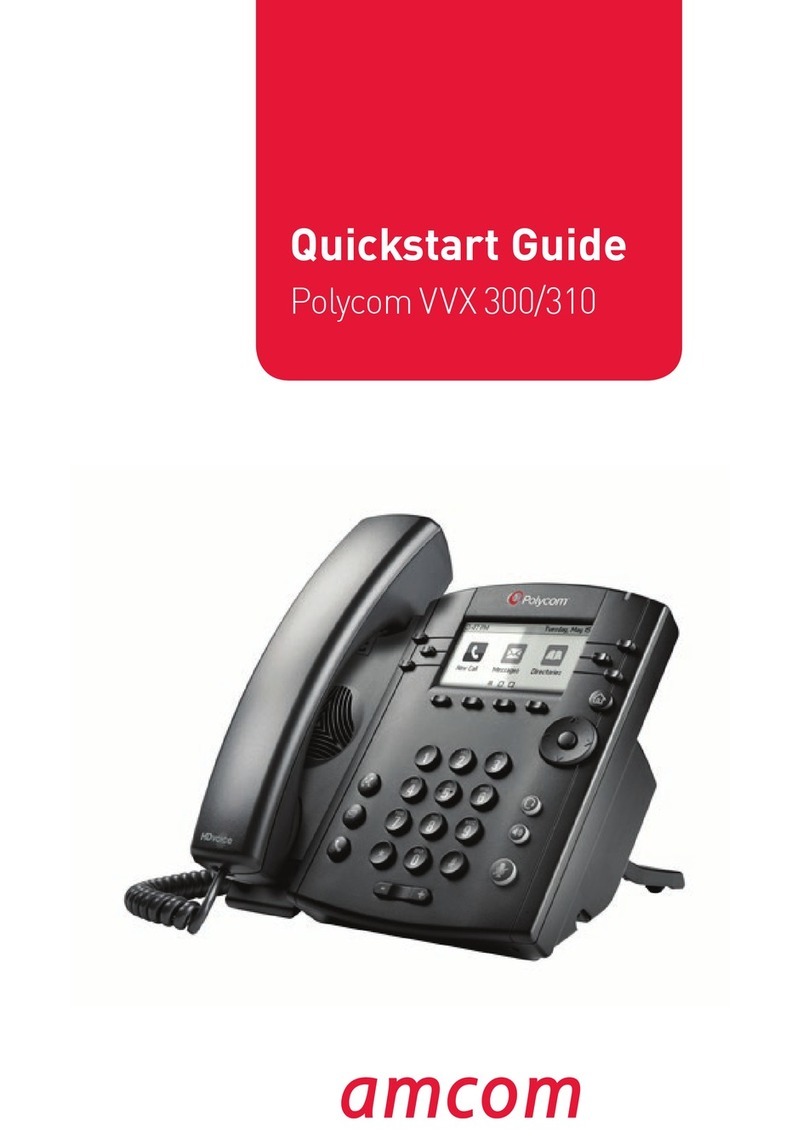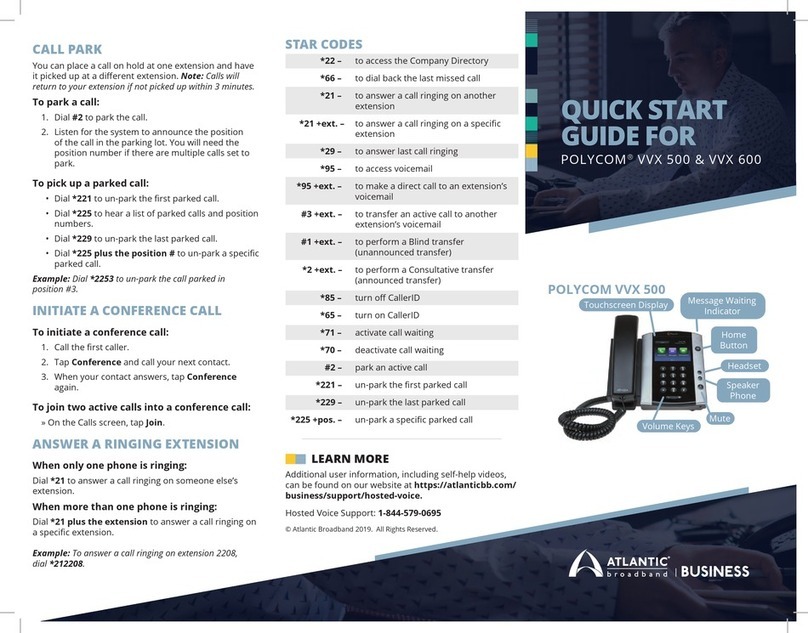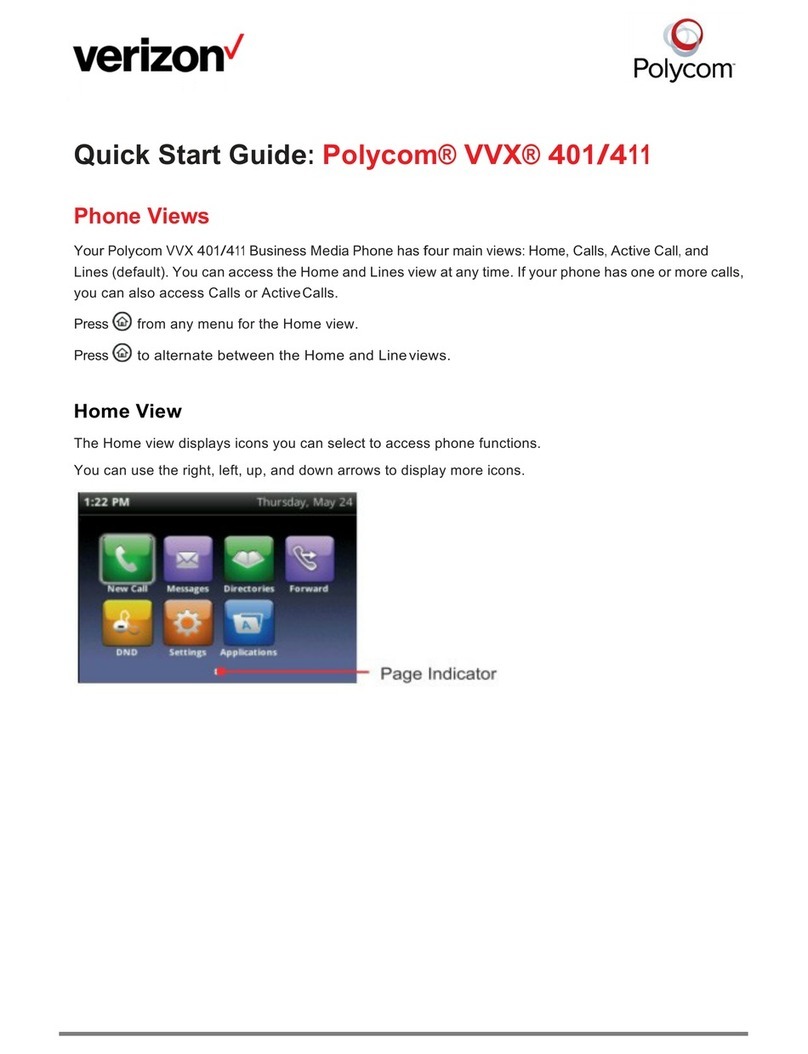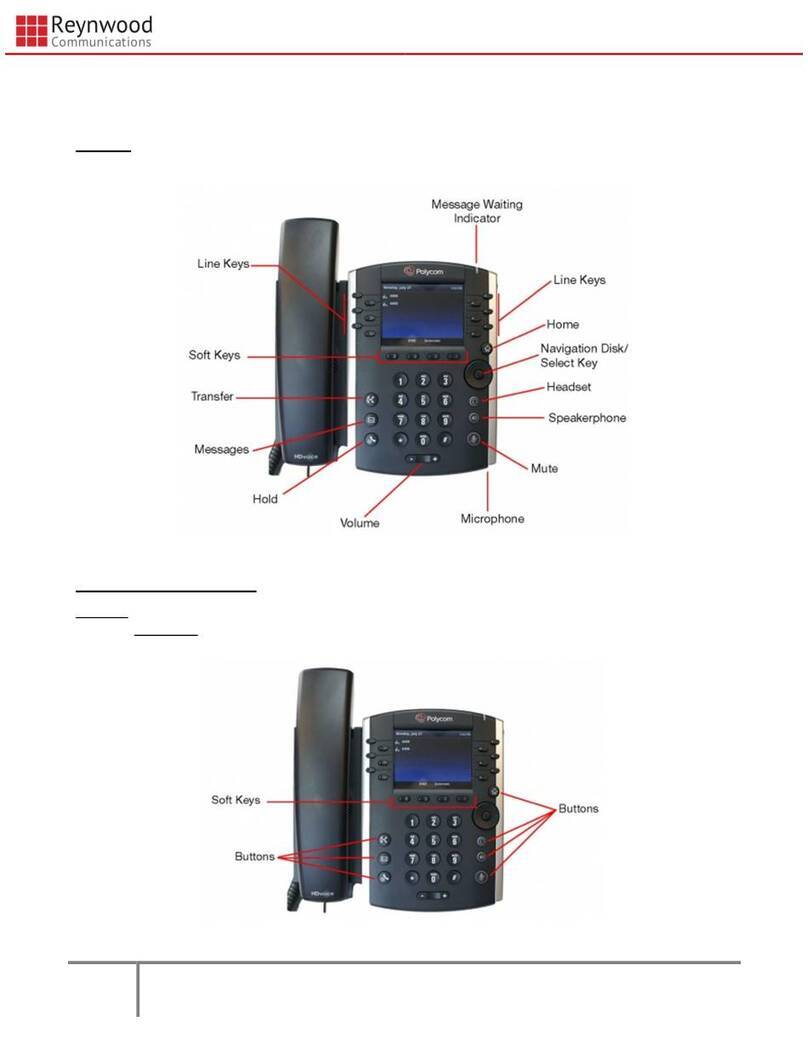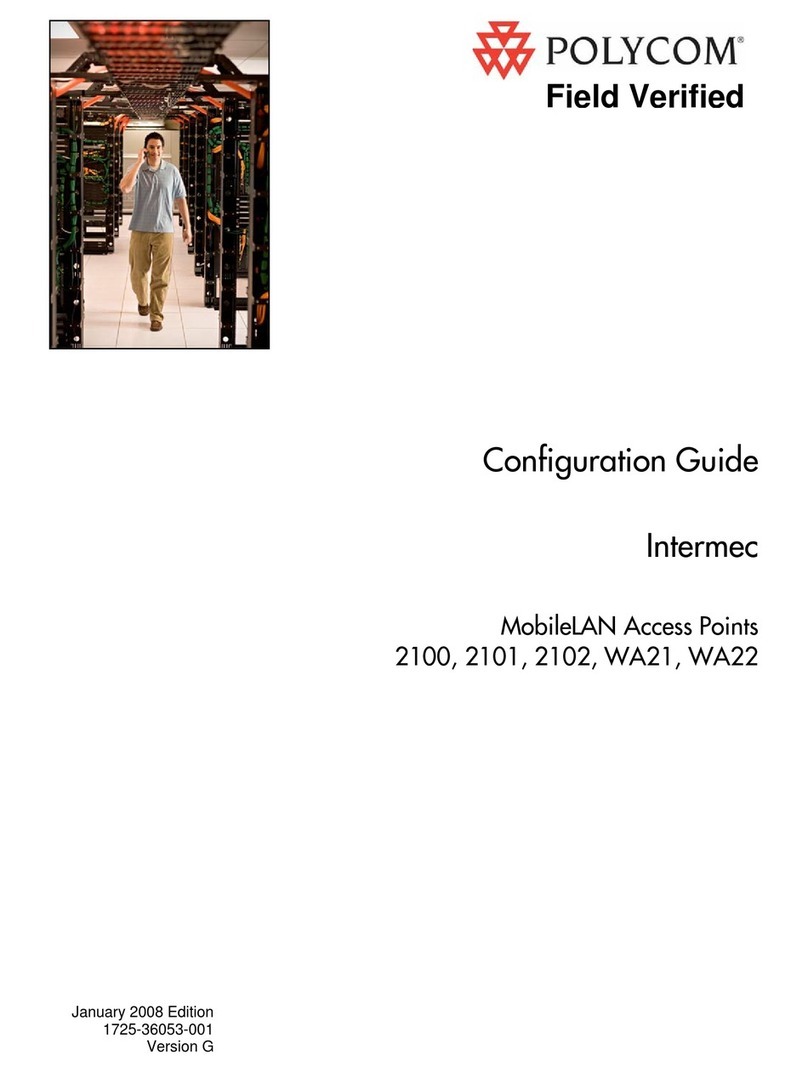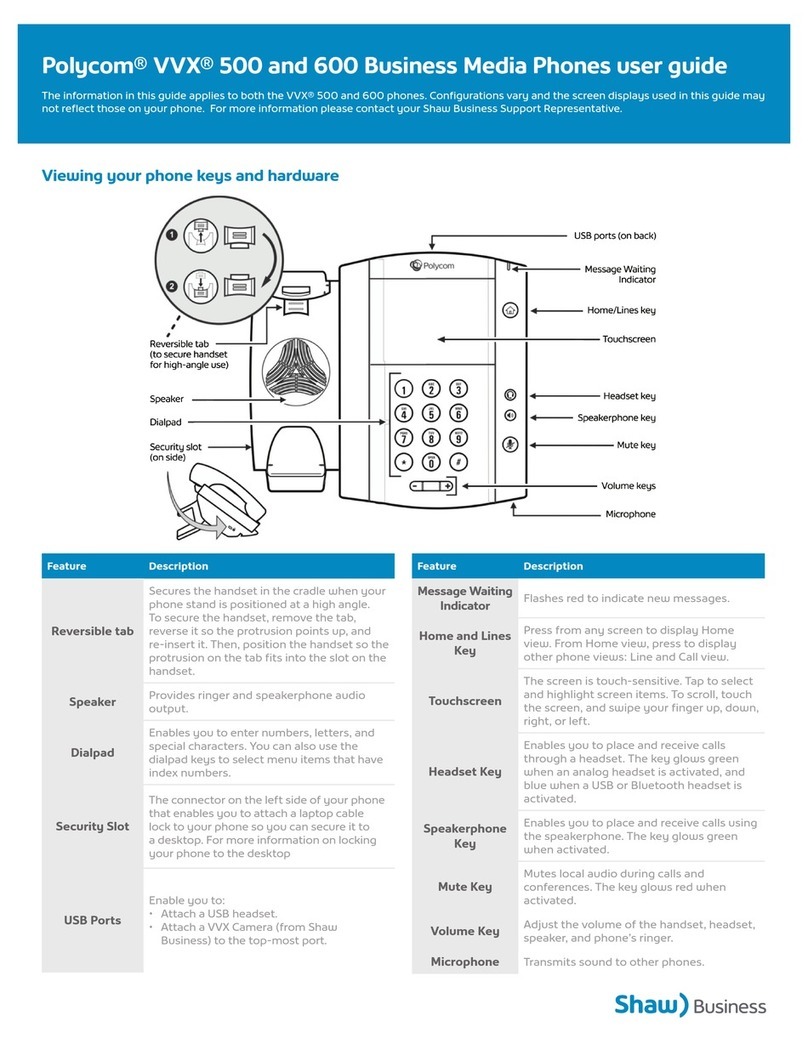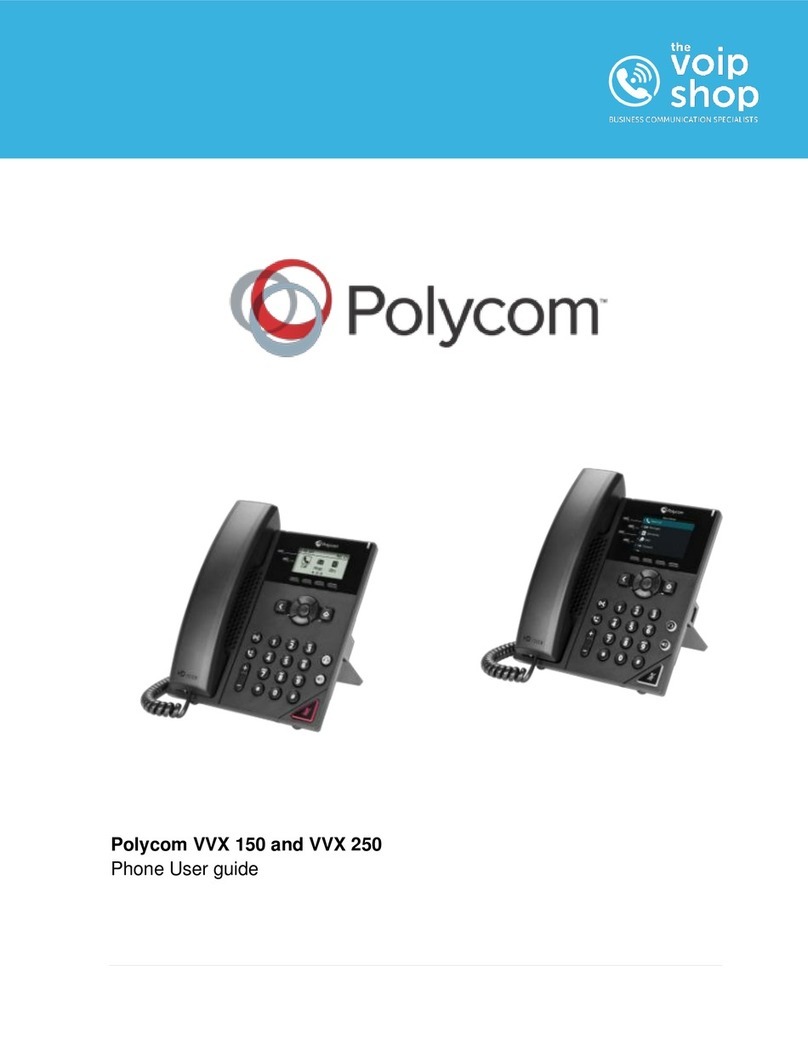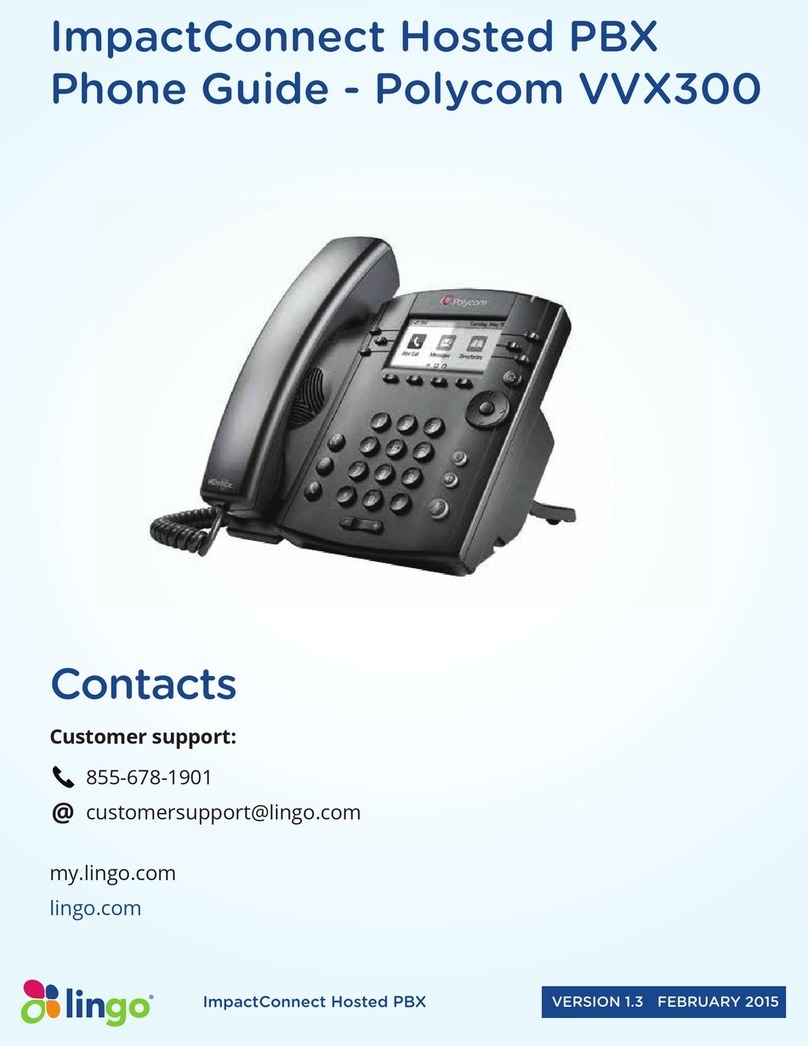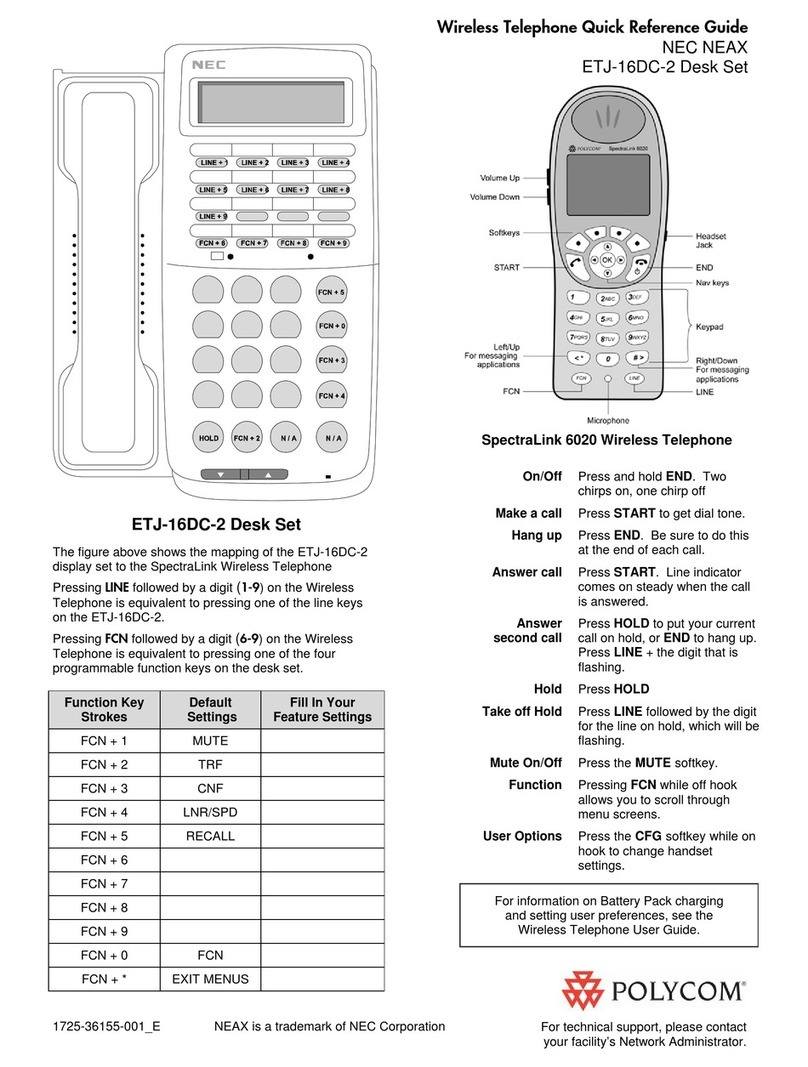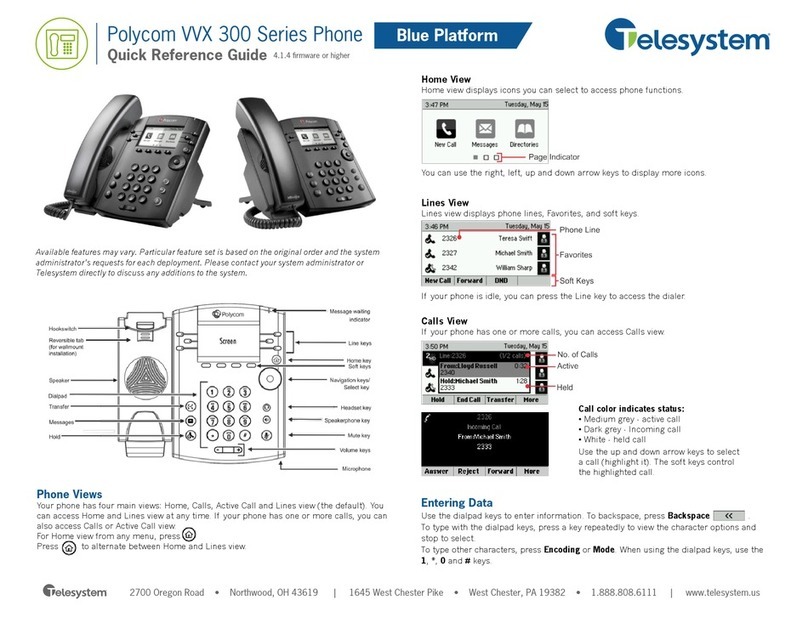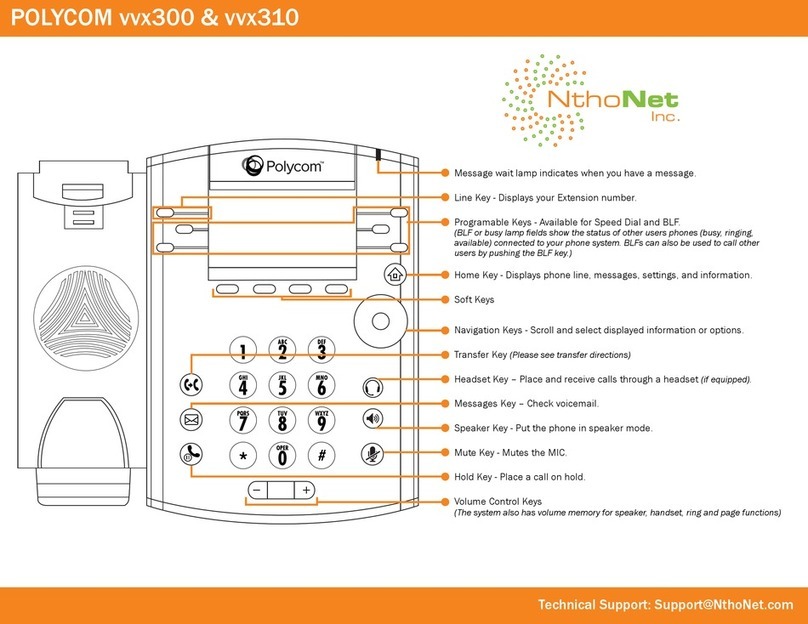REDIAL
Press the button to redial the
most recently dialed number.
DO NOT DISTURB
Press the button to prevent the
phone from ringing on incoming calls.
Press the button again to turn
off Do Not Disturb.
SPEED DIALING
To assign a speed dial index, see
CONTACT DIRECTORY below.
To dial a number assigned to a line key,
press the line key opposite the number.
To quickly view the speed dial list from
the idle display, press .
CALL LISTS
Press , then select Features
followed by Call Lists. Information on
respective calls will be displayed.
From this screen:
1. Choose Edit to amend the dial string
before dialing.
2. Choose Dial to return the call.
3. Info to view detailed call information.
4. Save to store the contact to the
Contact Directory.
5. Clear to delete the call from the list.
Press the Exit soft key to return to the
idle display.
To quickly view Missed Calls from the
idle display, press .
VOICE MAIL*
Message Waiting Indicator LED on the
front of the phone and individual line
LED indicators will flash and stutter dial
tone in place of normal dial tone will
sound to indicate that message(s) are
waiting at the message center.
To listen to voice messages:
1. Press and select Features
followed by Messages.
2. If multiple lines are in use, select
from which line messages are to be
retrieved.
3. Display indicates number of
messages and their importance.
-Press Connect to initiate Voice Mail
retrieval from the Message Center, or
-Press Clear to turn off the flashing
LED without listening to messages.
4. Follow voice prompts to listen to
messages.
______
* - Voice Mail is an optional feature that must be
configured on the call server. Particulars and menu
options may vary.
VOLUME ADJUSTMENT
Press the volume keys to
adjust handset, headset, and hands-
free speaker volume during a call.
Pressing these keys in idle state adjusts
the ringer volume.
To conform to regulatory requirements,
handset and headset volume will return
to a preset level after each call, but the
configuration can be changed. Hands-
free volume settings will be maintained
across calls.
CUSTOMIZING YOUR PHONE
CONTACT DIRECTORY
To add or edit a contact:
1. Press , then Features
followed by Contact List.
2. Press Add to enter another contact
into the phone’s database or highlight
an existing entry for editing, and then
press Edit.
3. To move between fields when
editing, use the Next and Prev soft
keys. Enter first and/or last name from
the keypad. Press the 1/A/a soft key to
select between numeric and upper /
lower case alphanumeric modes.
4. Pick and enter a unique Contact
number (not already in the directory).
5. Enter Speed Dial Index, Ring Type
and Divert Contact, if desired.
6. Use and to switch
between Enabled and Disabled settings
for the last four fields.
7. Press Save to confirm or Cancel to
abandon the changes, then press the
Exit soft key to return to the idle
display.
To search for a contact:
1. Press Search from the Contact List
menu.
2. Using the dial pad, enter the first few
characters for First or Last names.
3. Press Search to search for contacts.
4. Successful matches can be dialed
from the resulting screen.
Contacts can be easily added from
Call Lists. For more information, see
CALL LISTS section above.
RING TYPE
You can select different rings to match
your preferences and distinguish
between calls on lines.
To change the incoming ring:
1. Press and select Settings
followed by Basic, and Ring Type.
2. If multiple lines are used, first select
which line to change.
3. Using the Up or Down arrows,
highlight the desired ring type. Press
the Play soft key to hear the selected
ring type.
4. Press Select to change to the
selected ring type.
DISTINCTIVE RINGING / CALL
TREATMENT
You can set distinctive incoming ringing
tones for different contacts in your local
directory.
To set a distinctive ring for a local
contact:
1. Press , then select Features
followed by Contact List.
2. Using the arrow keys, scroll through
the directory to choose a contact.
3. Press Edit and scroll down to Ring
Type.
4. Enter a number corresponding to one
of the ring types available (see
instructions in the RING TYPE section
above for available ring types and their
corresponding numbers).
5. Press the Save soft key or Cancel to
abandon the change, then press
to return to the idle display.
HEADSET MEMORY MODE
For regular headset users, there is an
option to default all calls to go to the
headset.
To turn Headset Memory Mode on:
1. Press and select Settings
followed by Basic,Preferences, and
Headset Memory.
2. Use the Up or Down arrows and
Select soft key to enable Headset
Memory Mode.
To turn Headset Memory Mode off:
Repeat steps 1 and 2 and select
Disable.
SoundPoint IP 301 Quick User Guide. 1725-11315-001 Rev. 5/25/2006
VoIPon
www.voipon.co.uk
[email protected] Tel:
+44
(0)1245
808195
Fax:
+44
(0)1245
600030