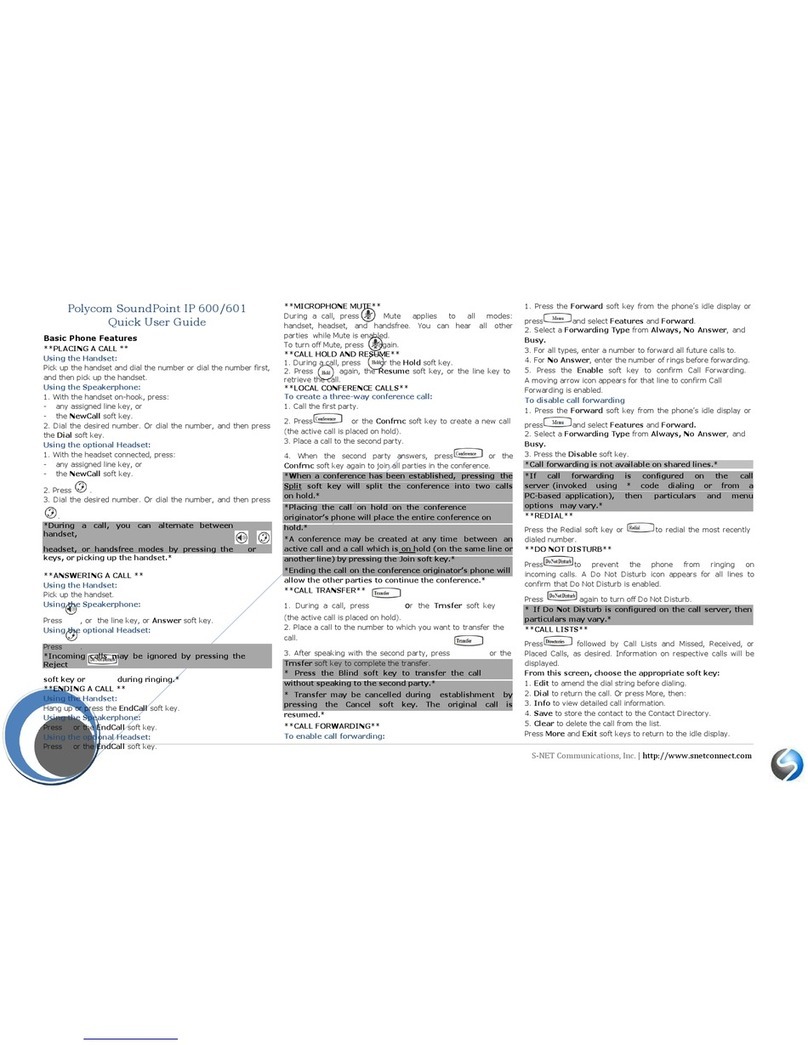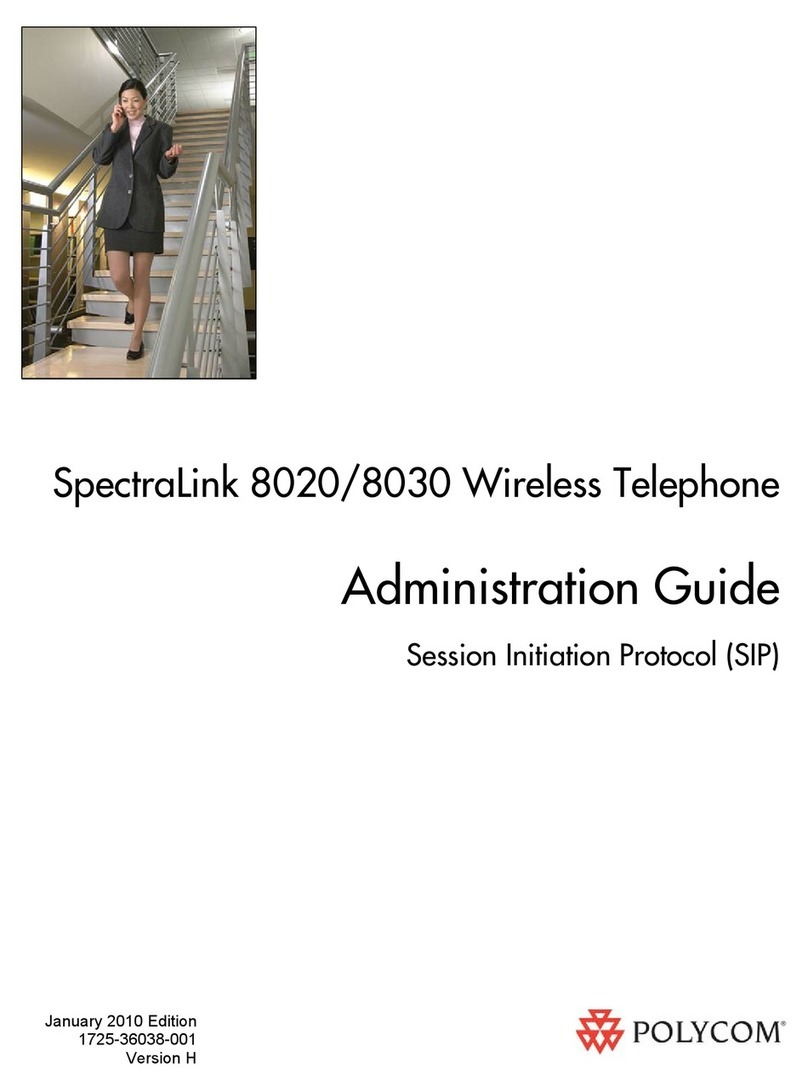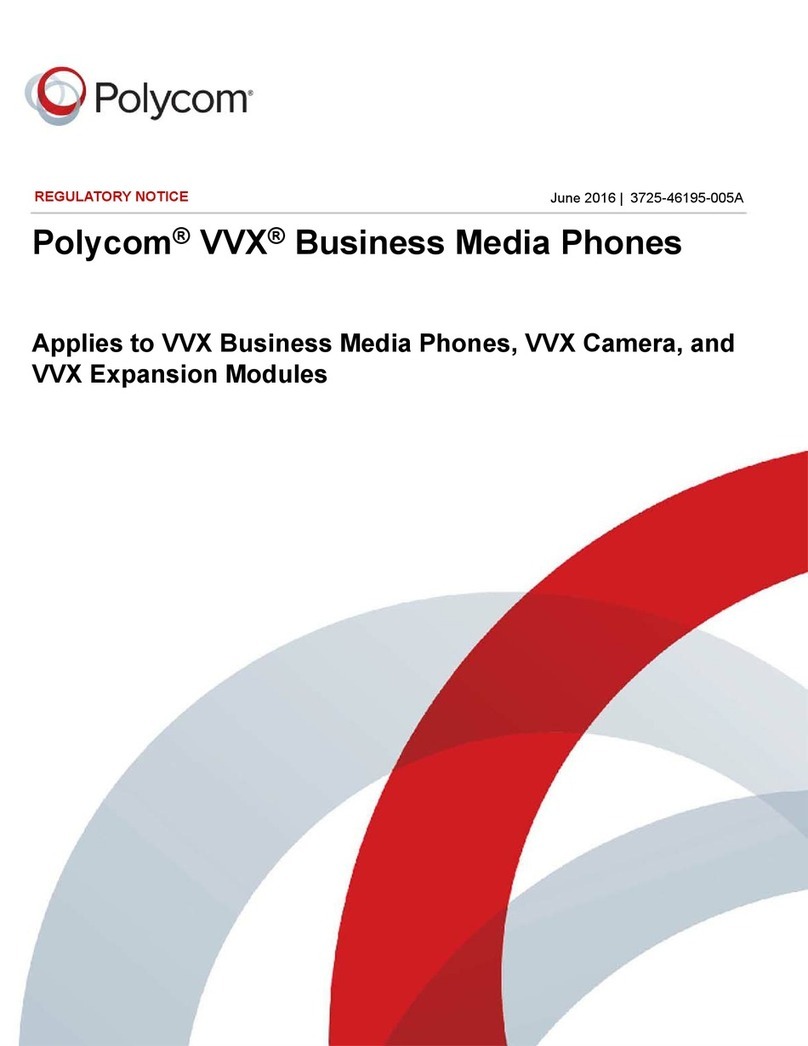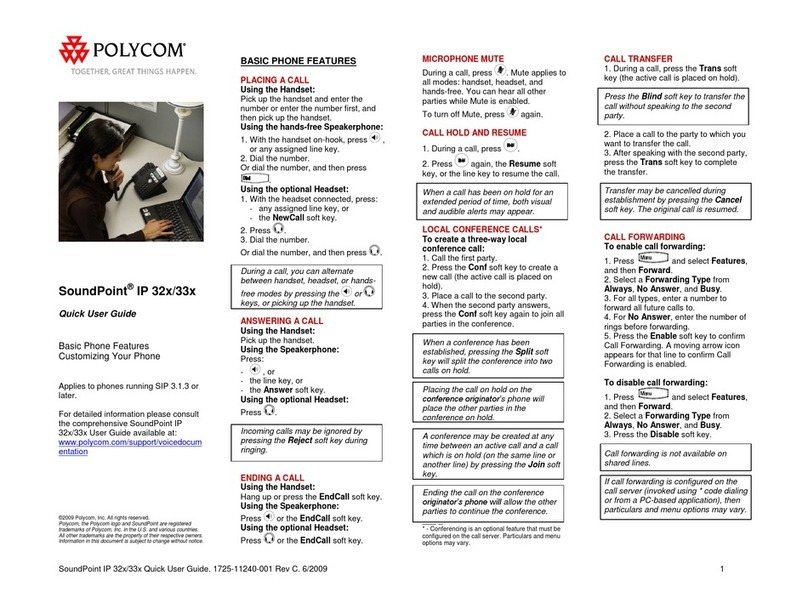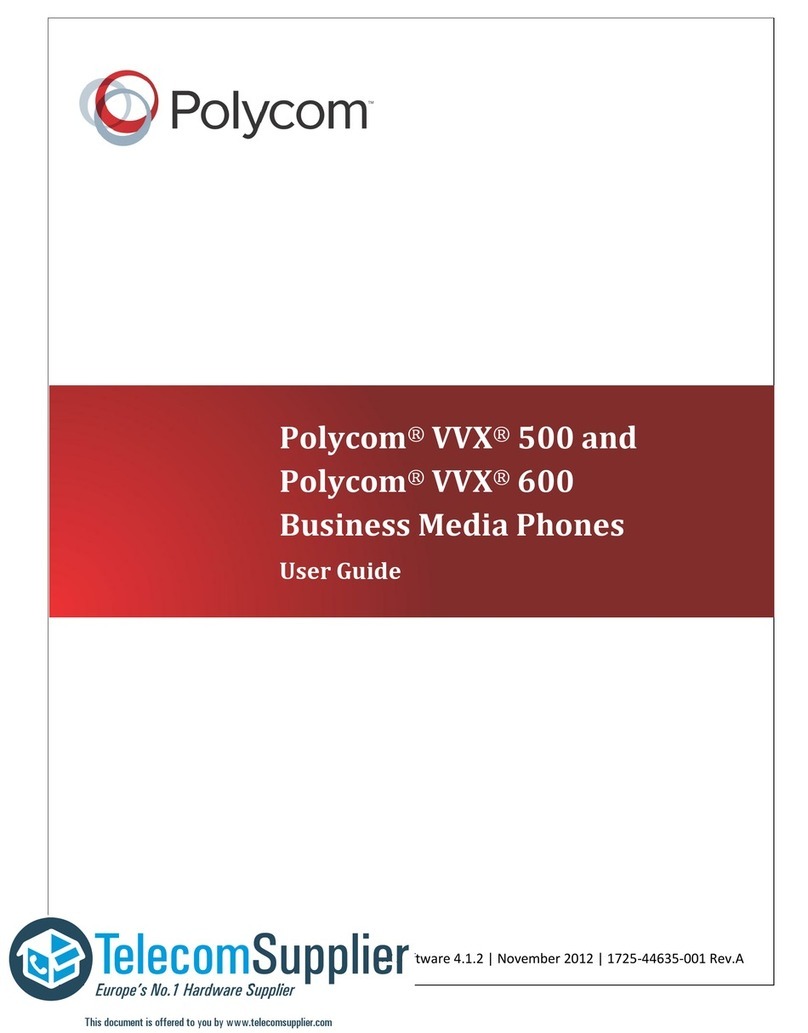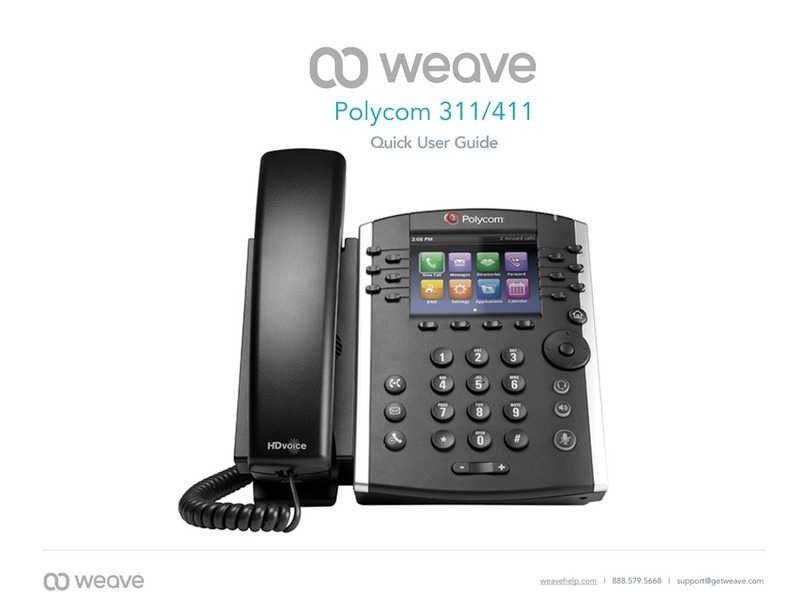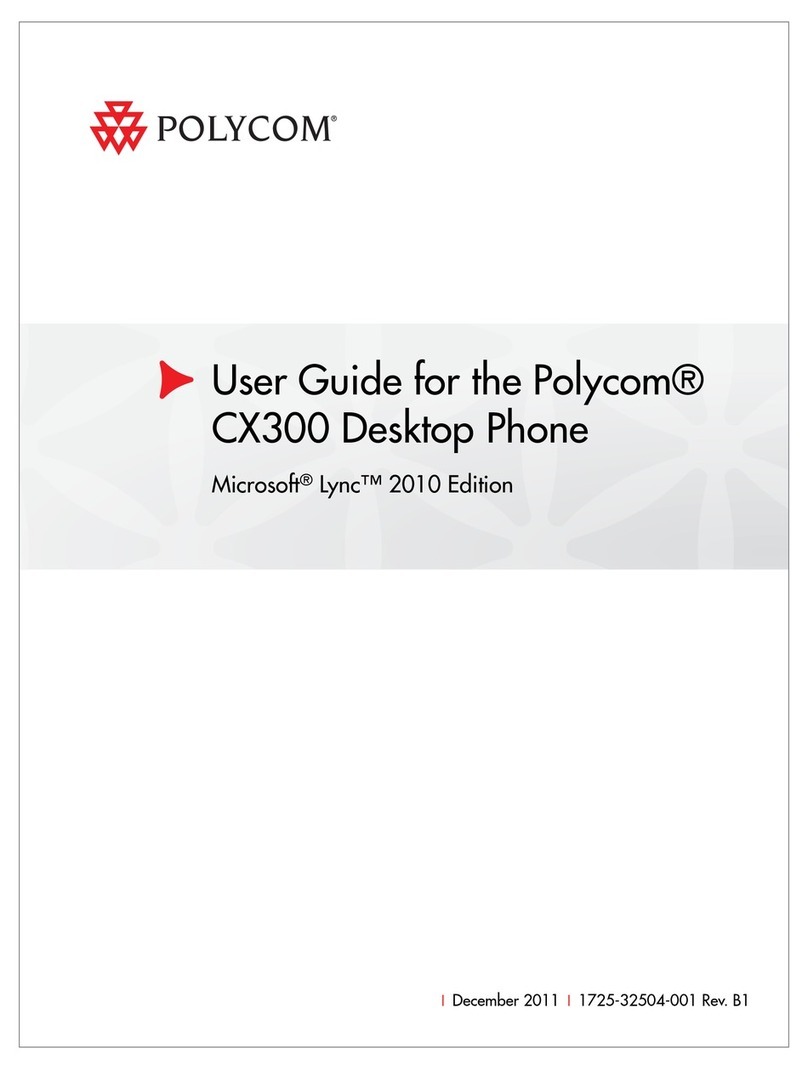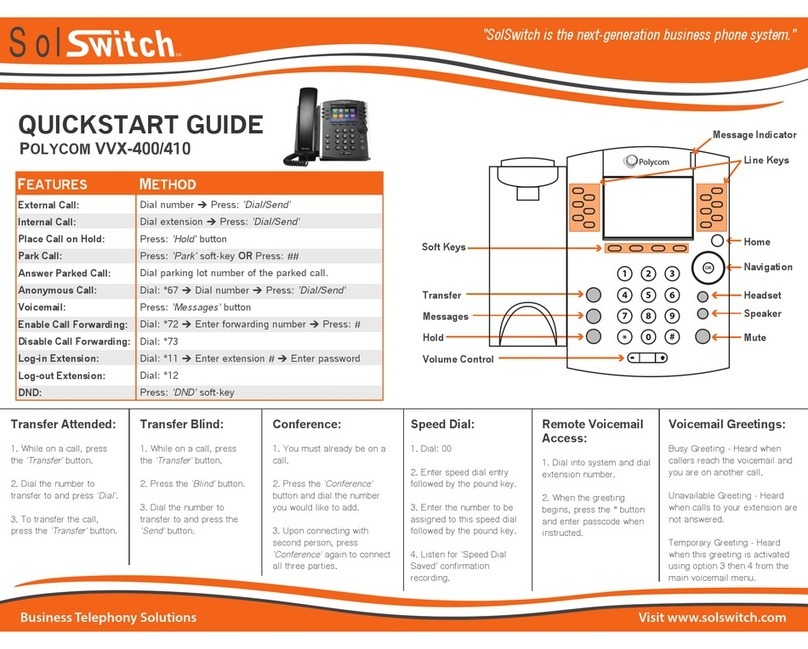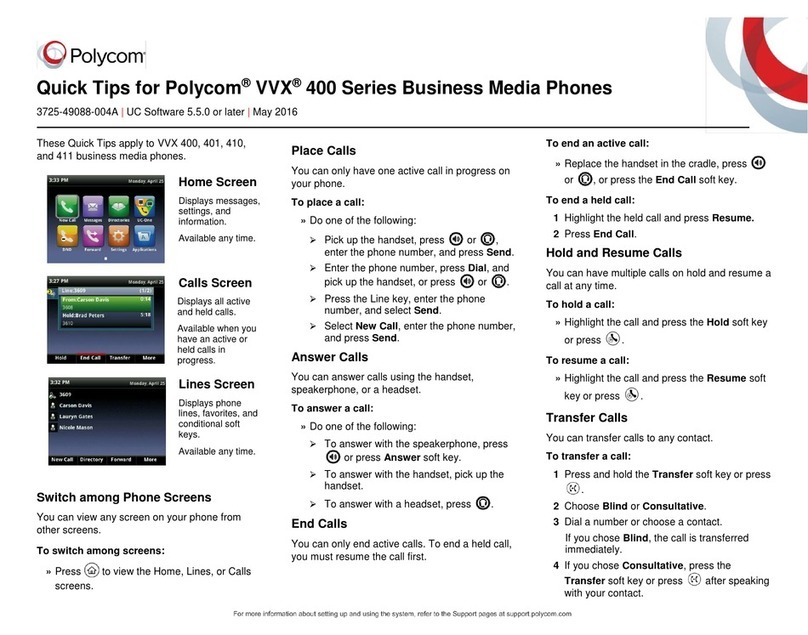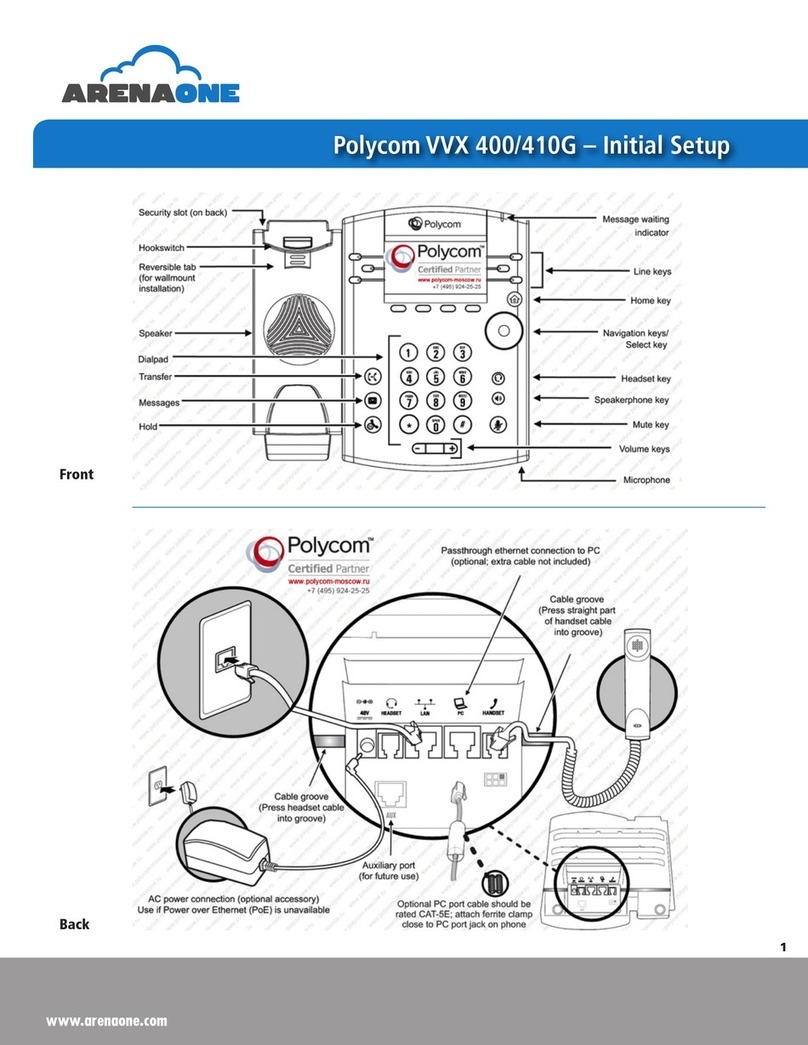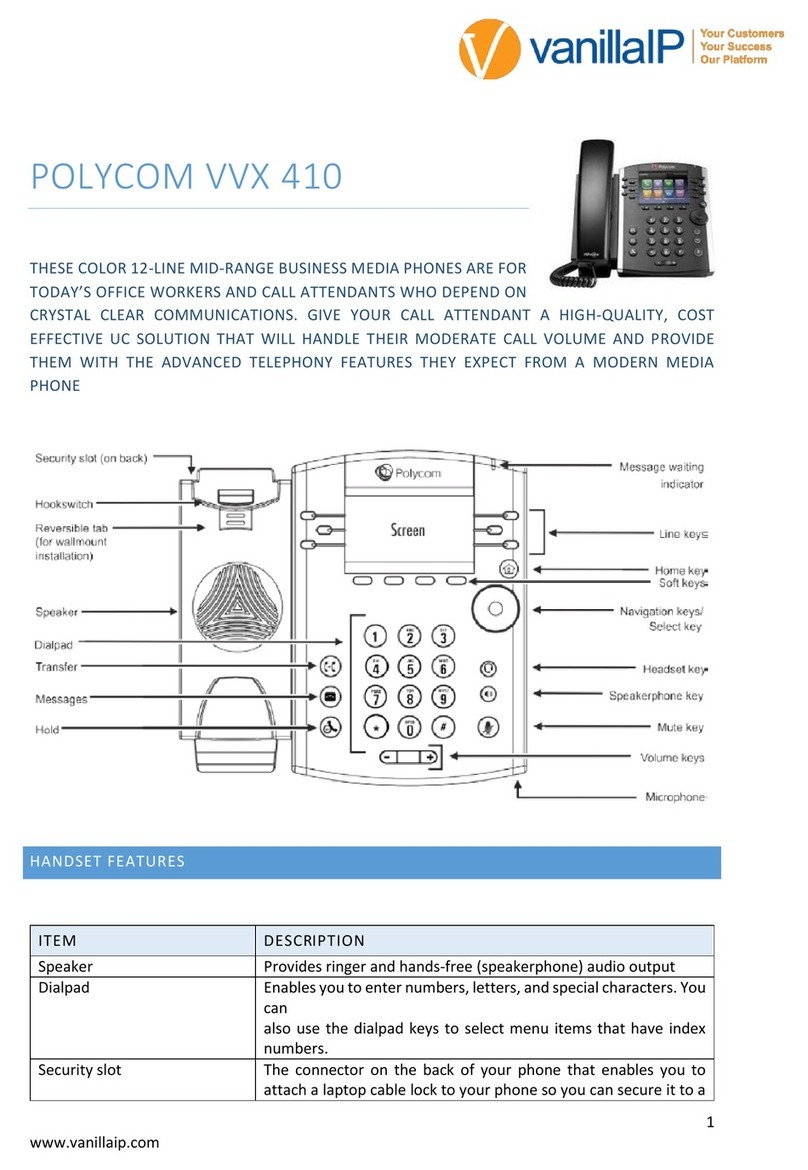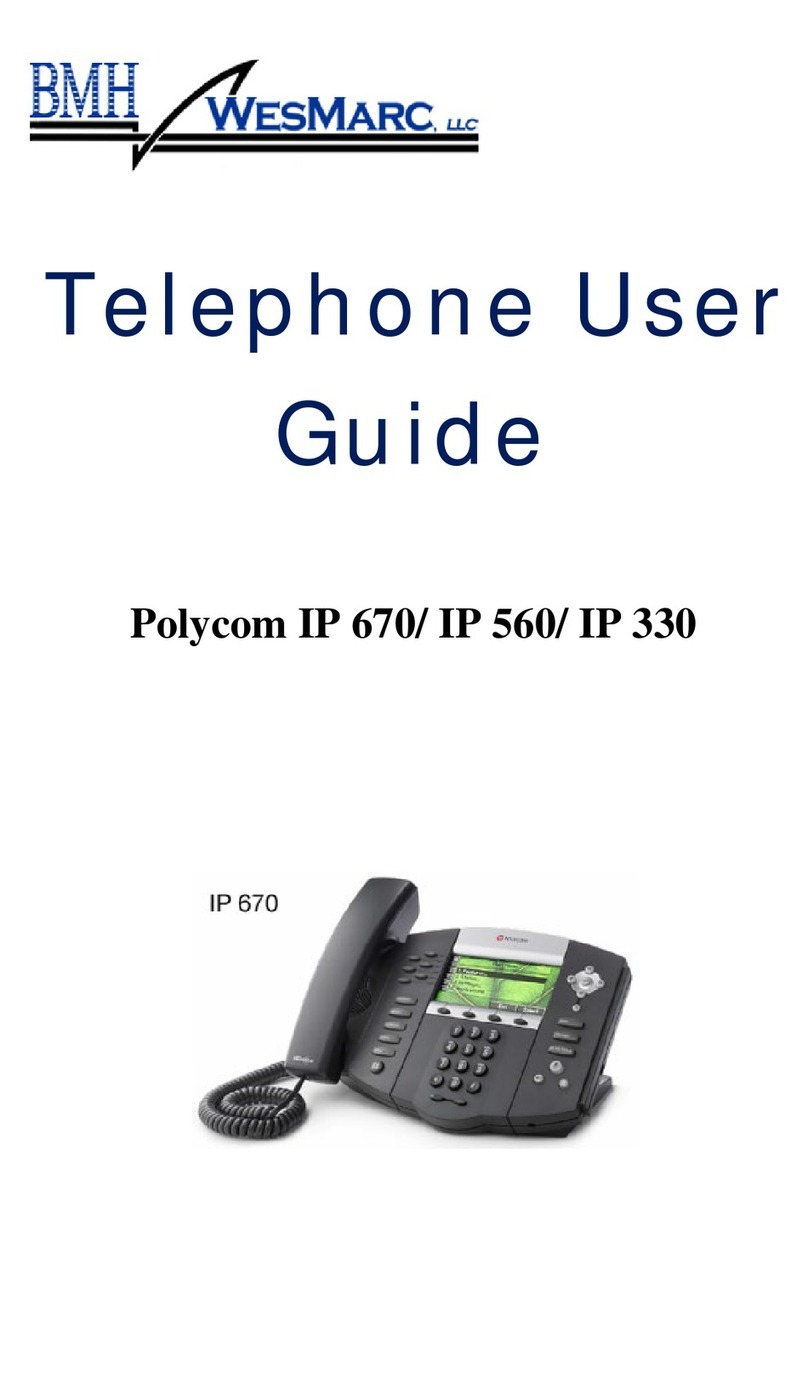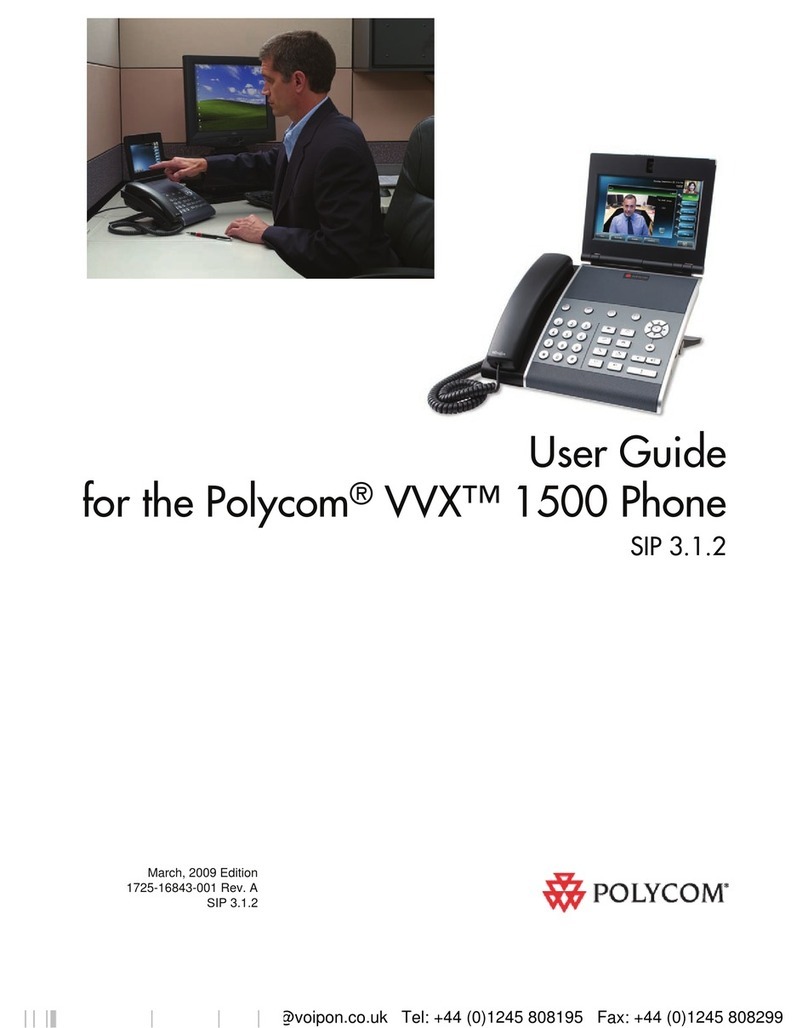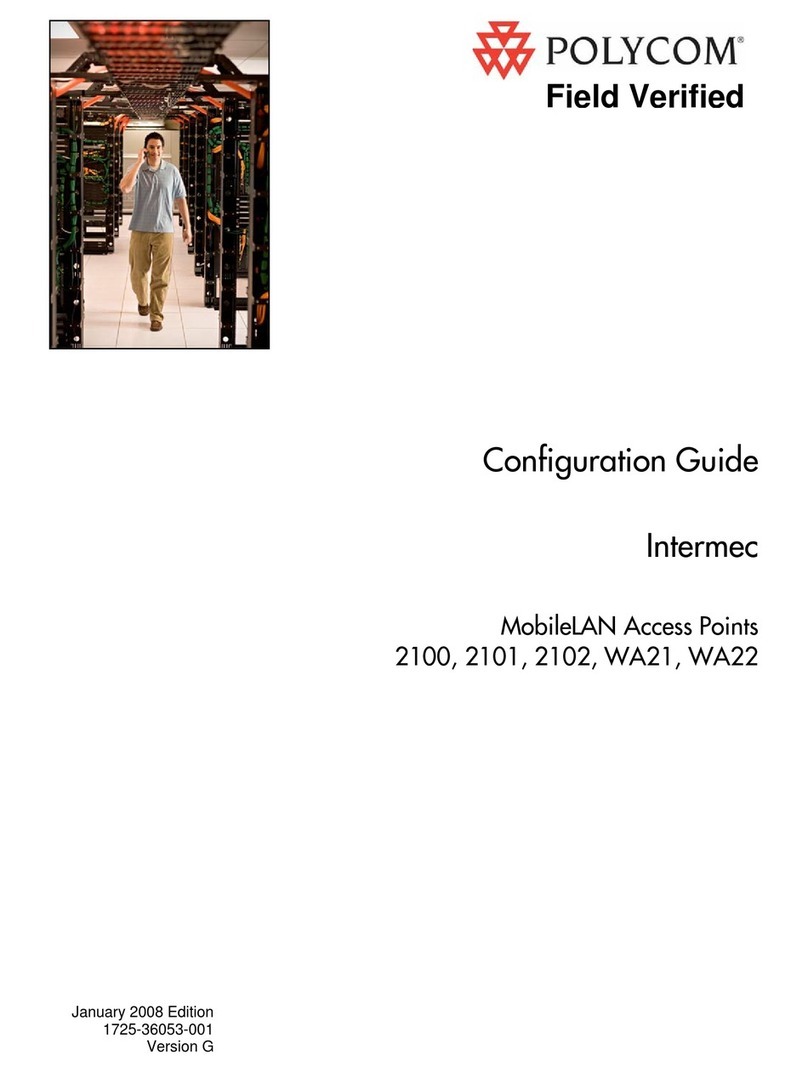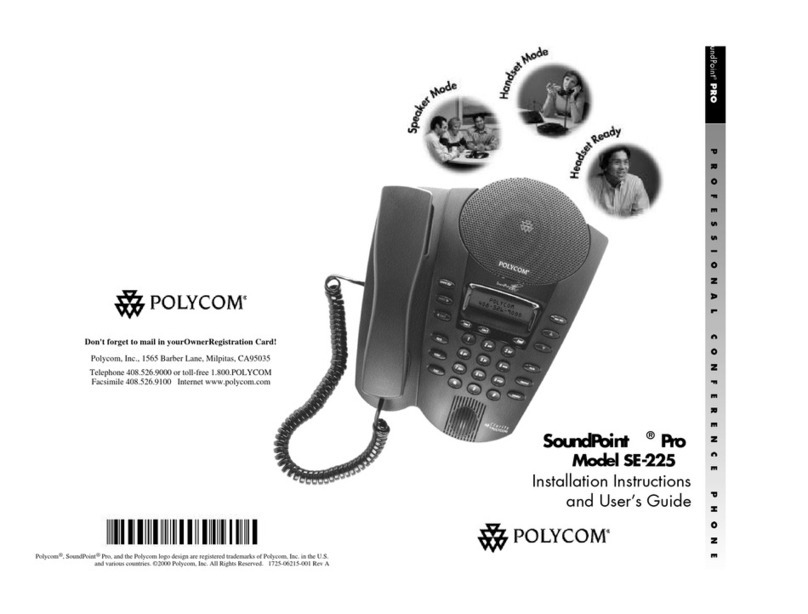You will also see the number of missed calls that have
been presented to your handset in the top right-hand
side of the screen. If you are in a group, this means
your handset missed the call because it was likely
picked up by another handset, so it is not a missed call
and you don’t need to take action. If you are not in a
group, click REDIAL to view your missed calls. If you
would like to remove missed calls from your screen
press the redial key once, then the home key twice.
If you know the extension number of the phone that is
ringing, press MORE twice, press PICKUP, enter the
extension number and press #. Alternatively, if you
have people programmed onto your screen, press the
green flashing light next to the person’s name when
someone is calling them, and you will pick up this call.
If you are in a pickup group with the phone that is
ringing, press MORE twice, then GRPICKUP to get the
longest ringing caller in your group.
Dial 1st party, press MORE then CONFRNC in screen.
This will put the caller on hold and allow you to invite
the 3rd party. Dial 3rd party and invite them into your
conversation. If they are happy to join, press MORE
and then press CONFRNC again to connect the call.
Press FORWARD in screen. Highlight when you want to
forward your calls e.g. Always, No Answer or Busy, and
press SELECT in screen. Enter the number you want to
forward your calls to (e.g. 5555 if forwarding to
voicemail) and press ENABLE.
To cancel a forward, repeat process above, and select
DISABLE.
To manually record a conversation press *1 during the
call, and the recording will begin from the start of the
call. To pause the recording, press *3 and to resume
the recording press *7.
Basic Call Handling
Make an internal call: Dial extension number or press
the button next to the name of the person you want to
call.
Make an external call: Dial the number you require.
YOU DO NOT NEED ‘9’ FOR AN EXTERNAL LINE.
Receive a call: Lift receiver or press ANSWER in the
screen.
Hold a call: Press to hold a caller. Press the same
key again to retrieve the caller.
Announced – press TRANSFER key , dial number,
announce caller and replace receiver.
Alternatively, if you have names on your screen, press
TRANSFER key then press LINES, then press the button
next to the name of the person you want to transfer
to, announce caller and replace receiver.
Blind – press TRANSFER key, dial number and replace
receiver when you hear a ringing tone.
Alternatively, if you have names on your screen, press
TRANSFER key then press LINES, then press the button
next to the name of the person you want to transfer
to, and replace receiver when you hear a ringing tone.
If the extension is busy or no one picks up the call,
press CANCEL in the screen to return to caller.
If the extension answers but can’t take the transfer,
ask them to hang up and press RESUME in the screen
to return to the caller.
Press REDIAL in screen to view a list of calls placed.
Use the navigation keys to scroll through list and high-
light the call you want, then press DIAL in screen or
lift the receiver.
Whilst in the redial screen, press TYPE to see lists of
All Calls, Missed Calls, Received Calls and Placed Calls.
Press SELECT in the screen to choose which one you
want to see.
Transfer A Call
Retrieve A Call (if transfer is not successful)
Redial
Missed Calls
Pickup Calls
3-Way Conference Call
Call Forward
Call Recording (this is a licenced feature)
Call Parking
Whilst on a call, press PARK and dial the extension
number that you want to park the call on, followed by
#.
To retrieve a parked call, with the receiver down,
press MORE twice in the display, then GETPARK, and
enter the extension number the call was parked on,
followed by #. If the call was parked on your exten-
sion, press MORE twice, then GETPARK, then #.
To set up your voicemail for the first time, press the
personal voicemail button and enter your 6-digit
default password (this will be on the New Account
email you have received).
You will be asked to enter a new 6-digit password and
then to enter it again to confirm.
You will then be asked to record your name greeting.
If you have new messages, an envelope will appear
next to your line key in the screen, the status bar
will show that you have a new message, and there will
be a flashing red light at the top of your handset.
Press the personal voicemail button to access your
mailbox and follow these instructions:
1. Enter your password followed by #
2. Press 1 to listen to your messages
3. Press # to save
4. Press 2 to repeat
5. Press 3 to delete
Voicemail
Retrieving Messages